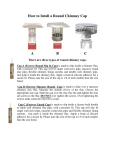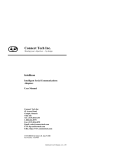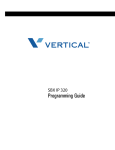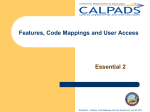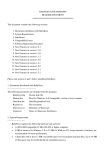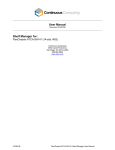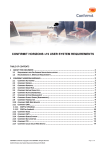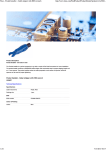Download User`s Manual PS Smart Converter
Transcript
V2.03 User’s Manual PS Smart Converter Summary FirePlay Converter Software down loads standard .mdb access files into a PyroSeeking Host. It is a one way export to Host only App. Loading the Smart Converter App: V2.03 Windows7/8 Step double-click select "Unzip",it will add a folder "Disk1"in 1. 1:Download the VSFLEXGRID.EXE,and PS Converter Folder to your desk top your computer, click this folder,and 2. Click on the (regsvr.bat) and it the will VSFlex8. load in the base files for the App double-click flex8_T205.exe to install Step 2: When you finished intall the VSFlex8, click the install.bat in order to disable the 3. Open App program will open and is pop-up menuthe of (FirePlayConverter.exe) ComponentOne when we runand thethe SmartConverter. Step 3:Click FirePlayConverterV2.01.exe to run SmartConverter. operational. 4. Copy the the App and place it on your desktop for easy access. Connections to the Host: 1. Ethernet Cross Connect cable is required. Can be purchased from any Radios Shack or computer store. A normal Ethernet cable will not work. 2. Connect Cross Connect cable from the output of your Computer and the other End to the PC Ethernet port on the Host. Computer Settings: The Host is an IP Addressed device. The IP Address is: 192.168.10.100 with a subnet of 255.255.255.0 NOTE: Turn OFF the Wireless Connection on your computer. 1. Go to and click properties 2. The select your TCP Internet Protocol 3. Then enter the IP address and Subnet mask and this will direct your computer directly to the Host. The Host must be tutned On and the Smart Converter software opened and you will see the Host Ethernet port lights flashing Yellow and Green. PS Host Download File requirements: 1. A Microsoft .mdb access file with a table named (tb_Layout). 2. The Table data columns in MS Access are: a) Flow ID = Primary Key Index b) HostName =The Host ID number c) HostIndex = Host Index Number d) BlastTime = E-match ignition tome in milliseconds e) Addr = Module Address 01 to 99 f) Channel = Cue numbers 00-31 g) CDCode = 0 h) Sector = 0 Importing .mdb file: 1. Open Smart Converter App. 2. Open File and select Load Database 3. Choose PyroSeeking Database option 4. Select the .mdb file you wish to use and the screen will display the show a) Smart Converter Downloading files in to a Host: 1. Assign Host only if you are using more that 99 modules a. 2. Select the Tools and Host Settings and select .mdb file to be loaded a. 3. Click the Host Setting box for your Host and then click on Select button. The Host will clear its memory of the past show. a. 4. Select Tools then Download and select .mdb file to be loaded 5. Click on the Download button and the Host will down load. 6. Compare loaded cue count from Host display to the number of cues in the program and they should match.