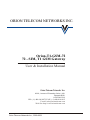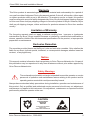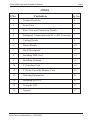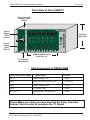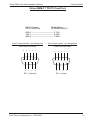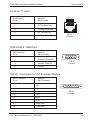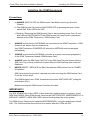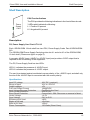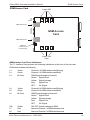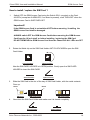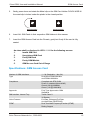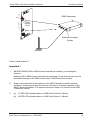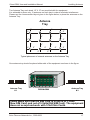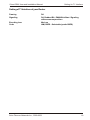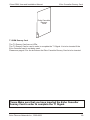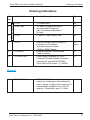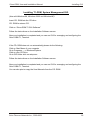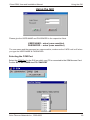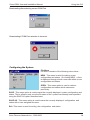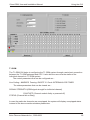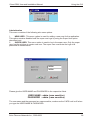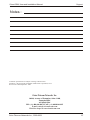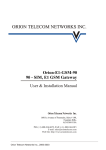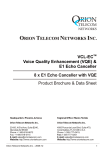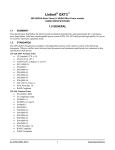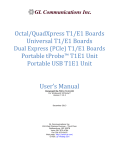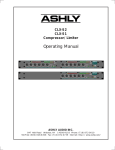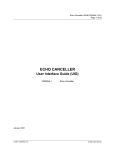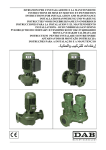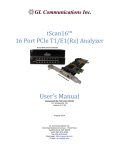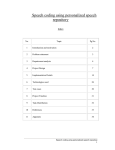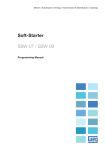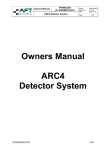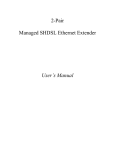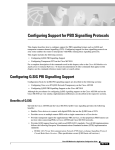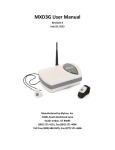Download T1 GSM USER MANUAL - Orion Telecom Networks
Transcript
ORION TELECOM NETWORKS INC. Orion-T1-GSM-72 72 - SIM, T1 GSM Gateway User & Installation Manual Orion Telecom Networks Inc. 16810, Avenue of Fountains, Suite # 108, Fountain Hills, AZ 85268 USA PH: (+1) 480-816-8672, FAX: (+1) 480-816-0115 E-mail: [email protected] Web Site: http://www.oriontelecom.com Orion Telecom Networks Inc., 2000-2003 Orion-GSM, User and Installation Manual Warranty This Orion product is warranted against defects in material and workmanship for a period of one year from date of shipment. During the warranty period, Orion will, at its option, either repair or replace products which prove to be defective. For warranty service or repair, this product must be returned to a service facility designated by Orion. Buyer shall prepay shipping charges to Orion and Orion shall pay shipping charges to return the product to Buyer. However, Buyer shall pay all shipping charges, duties and taxes for products returned to Orion from another country. Limitation of Warranty The foregoing warranty shall not apply to defects resulting from improper or inadequate maintenance by Buyer, Buyer-supplied firmware or interfacing, unauthorised modification or misuse, operation outside of the environmental specifications for the product, or improper site preparation or maintenance. Exclusive Remedies The remedies provided herein are the Buyer’s sole and exclusive remedies. Orion shall not be liable for any direct, indirect special, incidental, or consequential damages, whether based on contract, or any legal theory. Notice This manual contains information that is proprietary to Orion Telecom Networks Inc. No part of this publication may be reproduced in any form whatsoever without prior written approval by Orion Telecom Networks Inc. Safety Warnings ! The exclamation point within a triangle is intended to warn the operator or service personnel of operation and maintenance factors relating to the product and its operating environment which could pose a safety hazard. Always observe standard safety precautions during installation, operation and maintenance of this product. Only a qualified and authorized service personnel should carry out adjustment, maintenance or repairs to this instrument. No adjustment, maintenance or repairs should be performed by either the operator or the user. CAUTION ELECTROSTATIC SENSITIVE DEVICES DO NOT OPEN OR HANDLE EXCEPT AT A STATIC-FREE WORKSTATION Orion Telecom Networks Inc., 2000-2003 2 Orion-GSM, User and Installation Manual Index INDEX S No Particulars Pg. No. 1. Product Overview 4 2. Front View 5 3. Rear View and Connection Details 6 4. Backpanel Connection with AC to DC Converter 7 5. Cabling Details 9 6. Pinout Details 10 7. Shelf Description 12 8. Installing SIM Card 14 9. Installing Antenna 16 10. T1 Interface Card 18 12. T1 Echo Canceller Dummy Card 20 13. Ordering Information 21 14. Installing the GUI 22 15. Using the GUI 23 16. Support 27 Orion Telecom Networks Inc., 2000-2003 3 Orion-GSM, User and Installation Manual Product Overview PRODUCT OVERVIEW Orion presents a breakthrough in technology by integrating the WAN T1 interface to the GSM mobile communications network. Orion’s GSM Channel bank is a compact wireless solution, which integrates the T1 interface to the GSM (wireless) network to provide the USER with 24, GSM (mobile) wireless links for mobile communications with an integrated T1 Interface. ! The interface of the Network Side is T1 Digital Interface with D4, E&M wink-start Signaling. ! The interface on the Wireless Side is 24 x GSM Wireless links. ! Ideal choice for terminating long distance traffic / VoIP / VoFR or DCME traffic to the PSTN / GSM (mobile cellular) networks. No LAND LINES REQUIRED! ! Remote monitoring and configuration through TCP/IP access. ! Unique out-bound calling, user programmable, access feature. FEATURES & HIGHLIGHTS ! Compact, 24 GSM wireless terminals in a 19-inch chassis. ! GSM is integrated to the T1 Interface. No gray areas of what will work with what. Tested to work with Cisco 3600 and Cisco 5300 VoIP Servers (and many others). Please contact the factory for the exhaustive compatibility list. ! Improved voice quality. The two wire trans-hybrid analog path (present in the Fixed Wireless terminals) is eliminated in the Orion GSM design resulting in improved voice quality, clearer voice and superior channel separation by reducing the susceptibility to echoes that result from the analog two wire trans-hybrid VF paths. ! Disable caller ID. Orion's GSM terminal can be programmed (operator) to block caller ID presentation, if allowed by the local GSM Network. ! Provides accurate billing information ("answer supervision" and "line disconnect supervision") not provided by Nokia Fixed Wireless Terminals and optional in Telular Fixed Wireless Terminals. ! Integrated, optional, T1 Echo-Canceller to cancel echo-tails resulting from the inherent delays of VoIP, VoATM, VoFR Networks. 64ms - unidirectional, 128ms - unidirectional and 64ms bidirectional options available. ! Lower cost - resulting from complete, GSM wireless to T1 integration. ! Ideal choice for terminating long distance traffic / VoIP traffic to the PSTN / GSM (mobile cellular) networks. No LAND LINES REQUIRED! ! Plug-And-Play. Easy to install. Takes only minutes to install and start service. TM Orion-GSM T1, Channel Bank with 24 X GSM Wireless Interfaces for VoIP / Switch / PBX Application VoIP Server / Switch / PBX D4, E&M Wink-Start 24, GSM Wireless Terminals Dial In Dial Out T1, GSM Channel Bank Orion Telecom Networks Inc., 2000-2003 4 Orion-GSM, User and Installation Manual Front View Front View of Orion-GSM-T1 Echo Canceller Dummy Card (Slot 2) T1 GSM Channel Bank Power Supply Card (Slot 1) Power Supply Card (Slot 3) 6U High (265 mm) GSM Interface Cards (Slot 5 to 16) T1 Interface Card (Slot 4) Slot Assignment of ORION-GSM Front View (Left to Right) Card Details Part No. Slot 1: Power Supply Card T1-010 Slot 2 : Echo Canceller Dummy Card T1-Dummy Slot 3: Power Supply Card T1-010 Slot 4: T1 Control Card T1-015 Slot 5 to 16 : GSM Access Interface Card T1-072 Please Make sure that you have inserted the Echo Canceller Dummy Card in order to complete the T1 Signal. Orion Telecom Networks Inc., 2000-2003 5 Orion-GSM, User and Installation Manual Connectorised Rear View Rear View of Orion-GSM-T1 RJ-45 (Female) RJ-45 (Male) T1 Interface -48VDC TCP / IP Module Connection GND Earth DB9 (Female) Connector Alarm Extension DB9 (Male) Connector To COM Port (To PC) Orion Telecom Networks Inc., 2000-2003 6 Orion-GSM, User and Installation Manual AC to DC Converter Connection Orion-GSM Connection with AC to DC Converter (for AC Mains Operation) -48 VDC Input -48 V DC OUTPUT TO 263 INPUT 97 V AC 47 HZ TO 63 HZ V AC 3 Pin (male) Socket (for AC Mains Input) From AC Source AC - DC Converter Orion Telecom Networks Inc., 2000-2003 7 Orion-GSM, User and Installation Manual AC to DC Converter Specifications Specifications: AC - DC Converter (for AC main operation) Voltage - Input (VAC) (85~132VAC, 170~264VAC, 47Hz - 63Hz) Frequency 47~63Hz Efficiency 82%typ Inrush Current 30A typ (ACIN 100/200, lo=100%) (at cold start) Leakage Current 0.75mA max (60Hz, according to UL,CSA, VDE And DENTORI) Voltage - Output [VDC] 48VDC Current [A] 3A (Cumulative ) Line Regulation [mV] 192 max Load Regulation [mV] 240 max Ripple 0~+50 °C 150 Max -10-0 °C 200 max 0~+50 °C 400 Max -10-0 °C 600 max Temperature [mV] 560 max Coefficient Drift [mV] 192 max Start-Up time [mS] 200 max (ACIN 100V, lo=100%) Hold- Up time [mS] 10 typ (ACIN 85V, lo=100%), 20 typ (ACIN 100V, [mVp-p] Ripple Noise [mVp-p] lo=100%) Output Voltage [V] Overcurrent Protection Fixed -48VDC Works over 105% of rating (-H:peak) and recovers automatically .Additional protection is provided by a 4Amps slow-blow fuse. Overvoltage Protection Works at 105% ~ 140% of rating Input- Output AC3,000V, 1minute cutoff current= 10mA, DC500V, 50MW min. (At room temperature) Input-FG AC2,000V, 1minute cutoff current= 10mA, DC500V, 50MW min. (At room temperature) Output-FG AC500V, 1minute cutoff current= 10mA, DC500V, 50MW min. (At room temperature) Operating Temp. And Humid. -10~+60 °C, 20~90%RH (Non-condensing) Strage Temp. And Humid. -20~+75 °C, 20~90%RH (Non-condensing) Vibration 10~55Hz, 2G, 3min. Period, 60 min. each along X, Y and Z axis. Impact 20G, 11mS, once each X, Y and Z axis. Safety Recognized UL 1950, approved En60950, certified CSA C22.2 No.234, compiles with DENTORI and IEC950 Conducted Noise Orion Telecom Networks Inc., 2000-2003 Compiles with FCC-B, Vfg2443/91 and VCCI 2 8 Orion-GSM, User and Installation Manual Cabling Details Orion-GSM-T1 TO PC Com Port DB-9F (Female) (To PC COM Port) DB-9M (Male) (To ORION-GSM-T1) RXD 2 ------------------------------------- 2 TXD TXD 3 ------------------------------------- 3 RXD GND 5 ------------------------------------ 5 GND 9 pin D-type (female) - pin assignment 9 pin D-type (male) - pin assignment (View from front side) (View from front side) 5 3 4 9 8 2 7 1 6 DB - 9 (female) Orion Telecom Networks Inc., 2000-2003 1 2 6 3 7 4 8 5 9 DB - 9 (male) 9 Orion-GSM, User and Installation Manual Pinout Details RJ-45 for T1 Input RJ-45 (male) Pin # Signal in RJ-45 (male) 1 Tx Tip (Data Out) 2 Tx Ring (Data Out) 4 Rx Tip (Data In) 5 Rx Ring (Data In) 1 234 5 6 7 8 RJ-45 (Female) RS232 DB-9 - NMS Port DB-9 (female) Pin # Signal in DB-9 (female) 2 Transmit (Data Out) 3 Receive (Data In) 5 Ground DB-9 (Female) DB-15 - Connection to TCP-IP Access Module DB-15 (female) Pin # Signal in DB-15 (female) 1 +5V 2 +5V 9 +5V 12 TXD 13 RXD 7 GND 8 PWR GND 15 PWR GND Orion Telecom Networks Inc., 2000-2003 DB-15 (Female) 10 Orion-GSM, User and Installation Manual Installing the GSM Equipment Installing the GSM Equipment Precautions: 1 a) ALWAYS SWITCH OFF the GSM Access Card before removing it from the Chassis. b) The GSM Access Card may be SWITCHED OFF by pressing the push- button switch SW1 till the LED’s turn OFF. c) Ejecting / Removing the GSM Access Card or disconnecting power from 19-Inch shelf without SWITCHING OFF the GSM Access Card may result in permanent damage to the GSM Transceiver / GSM Access Card. 2. ALWAYS ensure that the ANTENNAS are connected to the GSM Transceiver / GSM Access Card before they are powered-up. Any GSM Transceiver POWERED-UP without an ANTENNA may be damaged permanently. 3. ALWAYS ensure that the ANTENNA connector is properly connected (snapped-in) to the GSM Transceiver Module (GSM Access Card). 4. ALWAYS insert the SIM Cards FACE UP in the SIM Card Tray and ensure that the SIM Card Tray is firmly locked into its place after the SIM Card has been inserted / Replaced. 5. NEVER INSERT / REPLACE the SIM Card with the GSM Access Card is POWERON position. SIM Cards should be inserted / replaced only after removing the GSM Access Card From the 19-inch shelf. The GSM Access Card / GSM Transceivers should be SWITCHED-OFF (using the push-button SW1). Before removing the GSM Access Card from the shelf. IMPORTANT !! It is NOT ESSENTIAL for the USER to shut-down the complete system to replace / insert NEW SIM CARDS. Each GSM Access Card may be SWITCHED OFF INDEPENDENTLY to REPLACE / INSERT a NEW SIM CARD, without shutting-down the entire system. The GSM Access Card may be switched INDEPENDENTLY using the push-button switch SW1. The Card should be removed from the chassis after ALL LEDs are OFF. Orion Telecom Networks Inc., 2000-2003 11 Orion-GSM, User and Installation Manual Shelf Description Shelf Description Power Supply Card PSU Front Indications The PSU provides the following indications in the front of the sub-rack: 3 LEDs which indicate the following: L1 - Positive 5V present L2 - Negative 48V present Description: PS, Power Supply Card Part # T1-010 Each ORION-GSM 19-inch shelf has two PSU, Power Supply Cards Part # ORION-GSM010. The ORION-GSM Power Supply Card plugs into slot # 1 and slot # 3 of the ORION-GSM, 19-inch shelf. (Please see figure on page 5). It converts -48VDC Input (-40VDC to -60VDC Input) and provides +5VDC output that is required for the functioning of the equipment. The PS, Power Supply Card has two LEDs. LED L1 indicates the presence of -48VDC input. LED L2 indicates the presence of +5VDC output. The card is protected against accidental reverse polarity of the -48VDC input, and shall only function if the -48VDC input is connected with the correct polarity. Specifications Input DC voltage Range of input Output voltages Full Load Output Current Input Voltage Reversal Protection Over Current Protection Short Circuit Protection Under Voltage Over Voltage Efficiency at full load Ripple at full load Spike at full load Power Consumption -48V DC ( nominal ) -40V to -60V DC +5V 18A@5VDC Provided in the Card 20A for +5V Current limit - 20A. Recovers on removal of short < 4.5V 5.4V to 5.6V >80% <5mVrms <50mV 120 Watts (Worst Case) Orion Telecom Networks Inc., 2000-2003 12 Orion-GSM, User and Installation Manual GSM Access Card GSM Access Card Insert SIM Here L8 L7 Switch GSM Transceiver L6 L5 L4 L3 L2 L1 GSM Access Card GSM Transceiver COM Port Connector for Programming Insert SIM Here GSM Interface Card Front Indications The T1 Interface Card provides the following indications in the front of the sub-rack: LEDs which indicate the following: L1 Yellow Channel 1 of GSM interface card Ringing L2 Green Channel 1 of GSM interface card Busy L3 Bi-Color GSM Signal strength of channel 1 Green: Signal Good Yellow: Signal Average Red: Signal Poor OFF: No Signal L4 Yellow Channel 2 of GSM interface card Ringing L5 Green Channel 2 of GSM interface card Busy L6 Bi-Color GSM Signal strength of channel 2 Green: Signal Good Yellow: Signal Average Red: Signal Poor OFF: No Signal SW Switch ON / OFF for both channel of GSM L7 Red Alarm on Channel 1 of GSM interface card L8 Red Alarm on Channel 2 of GSM interface card Orion Telecom Networks Inc., 2000-2003 13 Orion-GSM, User and Installation Manual GSM Access Card How to install / replace the SIM Card ? 1. Switch OFF the GSM Access Card using the Switch SW-1 mounted on the Card. All LED’s (except an ALARM LED, if an alarm is present), shall TURN-OFF when the GSM Access Card is SWITCHED-OFF. Important!! If the GSM Access Card is not switched OFF before removing / installing the GSM Access Card shall be damaged. ALWAYS switch OFF the GSM Access Card before removing the GSM Access Card from the 19 inch shelf, or before installing / replacing the SIM Card. DO NOT REMOVE the GSM Access Card from the Chassis till ALL LEDs are OFF 2. Rotate the Metal clip on the SIM Card Holder ANTI CLOCK WISEto open the SIM Card Holder Close Position Open Position Now the SIM CARD HOLDER is in OPEN position. Gently open the SIM CARD HOLDER to insert the SIM CARD Close Position 3. Slide the SIM Card in the slot of the tray of SIM Card Holder, with the metal contacts Face up. Notch SIM Card 4. Open Position Notch SIM Card Holder SIM Card Holder Now close the SIM Card Holder and make sure it is closed completely. Open Position Orion Telecom Networks Inc., 2000-2003 Close Position 14 Orion-GSM, User and Installation Manual 5. GSM Access Card Gently press down and rotate the Metal clip on the SIM Card Holder CLOCK WISE till the metal clip is locked under the plastic in the closed position. Open Position Close Position 6. Insert ALL SIM Cards in their respective SIM Holders in this manner. 7. Insert the GSM Access Card into the Chassis, gently but firmly till the card is fully seated. An alarm shall be displayed in LED L1 / L2 for the following reasons 1. Invalid SIM Card 2. Unregistered SIM Card 3. Faulty SIM Card 4. Faulty GSM Module 5. GSM Access Card Out of Range Specifications: GSM Access Card Number of GSM Interfaces Type Compliance Approvals SIM Interface Internal Tray Voice Features DTMF 1 ~ 24 (Stackable, 1 thru 24). Dual Band EGSM 900 MHz and EGSM 1800 MHz. Compliant with ETSI GSM Phase 2+ standard (Normal MS) Class 4 (2W @ 900MHz) Class 1 (1W @ 1800 Mhz) Fully Type Approved to GSM Standards Toolkit Class 2. 3V Reader Full Rate, Enhanced Full Rate And Half-Rate (FR/EFR/HR) Dual Tone Multi FrequencyFunction (DTMF) Dialing Support Orion Telecom Networks Inc., 2000-2003 15 Orion-GSM, User and Installation Manual L8 L7 Installing Antenna GSM Transceiver Switch L6 L5 L4 L3 L2 L1 GSM Access Card Antenna Connector Socket Antenna How to install Antenna ? Important ! 1. NEVER POWER-ON the GSM Access Card without installing / connecting the Antenna. Switching ON a GSM Access Card without connecting it to an Antenna may result in permanent damage to the GSM Access Card / GSM Transceiver module. 2. Snap-on the connector of the antenna to the GSM Transceiver module antenna Connector. Please ensure that the antenna connector is connected properly to the GSM Transceiver Module. The antenna connector snaps in to connect to the GSM Transceiver module. 3. (a) (b) L1 RED LED indicates Alarm on GSM Card Channel 2 (Alarm) L2 RED LED indicates Alarm on GSM Card Channel 1 (Alarm) Orion Telecom Networks Inc., 2000-2003 16 Orion-GSM, User and Installation Manual Installing Antenna Two Antenna Tray each sized 18” X 12” are provided with the equipment. It is advisable to place only 12 antennas on each tray in order to minimize interference. Please use the recommended layout given in the figure below, to place the antennas on the Antenna Tray. Antenna Tray 1” 2” 2” 2” 2” X X 4” 4” 4” 4” 1” X X 4” 1” X 2” 4” 5” 4” 5” 2” 2” 2” 4” 5” 2” X 2” 2” Typical placement of external antennas on the Antenna Tray T1 GSM Channel Bank One antenna tray should be placed either side of the equipment as shown in the figure: Antenna Tray #1 ORION-GSM Antenna Tray #2 Please Make sure that the SIM Card is in use is of 3 Volts (New SIM Card) and not of 5 Volts(Old SIM Card). The equipment does not accept and work with 5 Volt Sim Cards. Orion Telecom Networks Inc., 2000-2003 17 Orion-GSM, User and Installation Manual L1 L2 L3 L4 L5 L6 T1 Interface Card T1 Interface Card T1 Control Card (CC1) Front Indications The T1 Interface Card provides the following indications in the front of the sub-rack: LEDs which indicate the following: L1 Green SYNC L2 Red (LOS) Loss of Signal L3 Red (LOF) Loss of Frame L4 Red (LOMF) Loss of Multiframe L5 Red (RA) Remote Alarm L6 Red (AIS) Alarm Indication Signal Specifications Number of T1 Interfaces Conformity Framing Signaling PCM Sampling Rate Encoding Law Bit Rate Code Nominal Impedance Connector Peak Voltage of a mark For 100 Ohms Balanced Interface Pulse Mask Output Jitter Permissible Attenuation Return Loss at: 51.2 KHz to 102.4 KHz. 102.4 KHz to 2048 KHz 2048 KHz to 3072 KHz Jitter Tolerance Loss and Recovery of Frame Alignment One G.703 D4 D4, Robbed-Bit , E&M Wink-Start Signaling with answer supervision 8000 samples / second. Mu Law 1544Kbps 50ppm. AMI, B8ZS - Selectable 100 Ohms Standard (75 Ohms Optional) RJ45 (100 Ohms Impedance) 3.0 Volt 0.3 Volt. As per ITU-T (CCITT) Rec. G.703 <0.05UI (in the frequency range of 20Hz to 100KHz). 6dB at 1MHz > 12dB > 18dB > 14dB As per ITU-T (CCITT) G.823 As per Clause 3 of ITU-T (CCITT) G.732 Loss and Recovery of Multi-Frame Alignment As per Clause 5.2 of ITU-T (CCITT) G.732 Orion Telecom Networks Inc., 2000-2003 18 Orion-GSM, User and Installation Manual Setting for T1 Interface Setting of T1 Interface of your Router Framing Signaling Encoding Law Code D4 D4, Robbed-Bit , E&M Wink-Start Signaling with answer supervision Mu Law AMI, B8ZS - Selectable (prefer B8ZS) Orion Telecom Networks Inc., 2000-2003 19 Orion-GSM, User and Installation Manual Echo Canceller Dummy Card Echo Canceller Dummy Card T1-GSM Dummy Card The T1-Dummy Card has no LEDs. The T1-Dummy Card is used in order to complete the T1 Signal. It is to be inserted if the Echo Canceller card is not being used. Please see page # 5 for the slot where the Echo Canceller Dummy Card is to be inserted. Please Make sure that you have inserted the Echo Canceller Dummy Card in order to complete the T1 Signal. Orion Telecom Networks Inc., 2000-2003 20 Orion-GSM, User and Installation Manual Ordering Information Ordering Information 1. 2. 3. Common Equipment Sr. No. Part No. T1-015 T1-000 / 005 T1-010 4. T1-072 5. T1-024-ANT 6. T1-01048-150W Product Description Qty T1 Control Card 19" Shelf 3U High (Sub-rack) to accommodate 24 Channels with Connectorized Backplane 6U High (-) 48VDC Power Supply Card 01 01 Dual Port Access Card to connect to connect to an T1interface, 12 Cards (max) per system 3 SIM per GSM Channel External Antennas Connectorized Cable (2 meters) Power Supply (External) AC to DC Converter Portable External Converter Universal AC Input [93VAC-276VAC, 47Hz-63Hz] to DC Output [(-) 48VDC] 02 12 (max.) 24 01 Optional 7. TCP-IP-MSS100 TCP-IP-MSS100 ethernet remote access 01 module for configuration option allows the user to access, configure and control the T1 Channel Bank equipment over a TCP-IP network. 1 Required for every T1 Shelf Orion Telecom Networks Inc., 2000-2003 21 Orion-GSM, User and Installation Manual Installing GUI Installing T1-GSM, System Management GUI. (Use with Windows 98, Windows 2000 and WindowsXP). Insert CD- ROM into the CD drive. CD- ROM is autorun CD. Click on “Orion-GSM-T1 GUI Software” Follow the instructions on the Installation Software screen. Now your installation is completed and you can run GUI for managing and configuring the Orion-GSM-T1, Terminal. If the CD- ROM does not run automatically please do the following: Click on Start Menu of your computer Go to Programs ----> Windows Explorer Click on your CD Drive. Go to GUI folder click on setup.exe Follow the instructions on the Installation Software screen. Now your installation is completed and you can run GUI for managing and configuring the Orion-GSM-T1, Terminal. You can also print or copy the User Manuals from the CD- ROM Orion Telecom Networks Inc., 2000-2003 22 Orion-GSM, User and Installation Manual Using the GUI Using the GUI orion orion Please give the USER NAME and PASSWORD in the respective fields USER NAME : orion (case sensitive) PASSWORD : orion (case sensitive) The user name and the password are case sensitive, make sure the CAPS lock is off when you type the USER NAME & PASSWORD. Selecting the COM Port Select the COM Port (in the GUI) on which your PC is connected to the GSM Access Card. For this GO to SETTINGS then PC COM PORT Orion Telecom Networks Inc., 2000-2003 23 Orion-GSM, User and Installation Manual Using the GUI Downloading after selecting correct COM Port Downloading if COM Port selection is incorrect. Configuring the System File Menu File menu consists of the following menu items:NEW - This menu is used for making a new configuration and status . On clicking NEW , a form is displayed through which a user can define a new configuration and status. OPEN - This menu option is used to retrieve configuration and status which was saved previously. SAVE - This menu option is used to save the currently displayed system configuration and status. This is effective only once the file name of the system has already been specified using the SAVE AS option described next. SAVE AS - This menu option is used to save the currently displayed configuration and status with a user assigned file name. Exit -This menu is used for exiting the configuration and status . Orion Telecom Networks Inc., 2000-2003 24 Orion-GSM, User and Installation Manual Using the GUI T1-GSM The T1-GSM GUI helps in configuring the T1-GSM system through a serial port connection between the T1-GSM eqipment and a PC. It also lets the user view the status of the individual channels in T1-GSM system. The control parameters that can be configured are Line Coding:- AMI/B8ZS Framing:-D4/SF/F12 Clock:-INTERNAL/LOOP-TIMED The status parameters that can be viewed are SIGNAL STRENGTH (GSM signal strength for individual channel) FAULT/OFF (Channel module faulty or powered off) STATUS (Channel Idle or Busy) In case the particular channels are unequipped, the system will display unequipped status instead of the above mentioned status parameters. Orion Telecom Networks Inc., 2000-2003 25 Orion-GSM, User and Installation Manual Using the GUI Administration This menu consists of the following sub menu options. 1. NEW USER - This menu option is used for adding a new user for the application. This option remains disabled until the super user logs by using the Super User option described next. 2. SUPER USER- This menu option is used to log in the super user. Only the super user has the privilege to create new user. The super user must enter the login id & password as shown below addm addm Please give the USER NAME and PASSWORD in the respective fields USER NAME : addm (case sensitive) PASSWORD : addm (case sensitive) The user name and the password are case sensitive, make sure the CAPS lock is off when you type the USER NAME & PASSWORD. Orion Telecom Networks Inc., 2000-2003 26 Orion-GSM, User and Installation Manual Support Notes : Technical specification are subject to change without notice. Windows is the registered Trademark of Microsoft Corporation, USA. Revision 05. 30th September 2003. Orion Telecom Networks Inc. 16810, Avenue of Fountains, Suite # 108, Fountain Hills, AZ 85268 USA PH: (+1) 480-816-8672, FAX: (+1) 480-816-0115 E-mail: [email protected] Web Site: http://www.oriontelecom.com Orion Telecom Networks Inc., 2000-2003 27