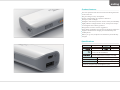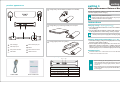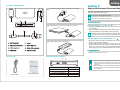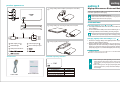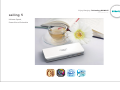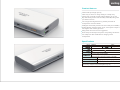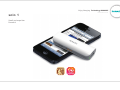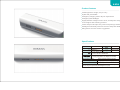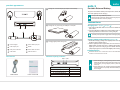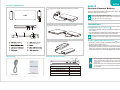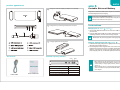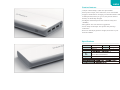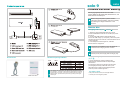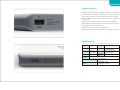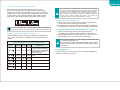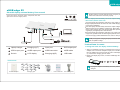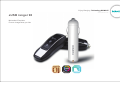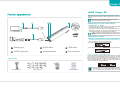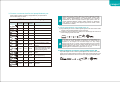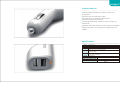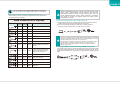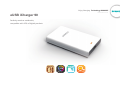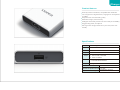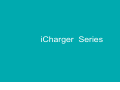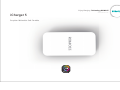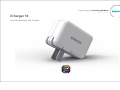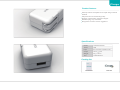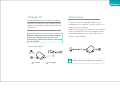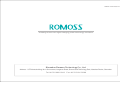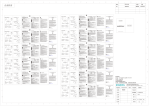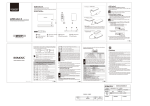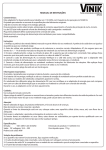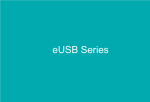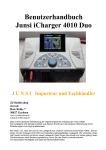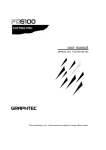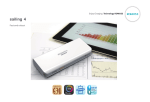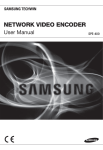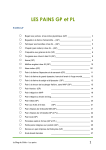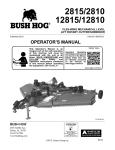Download Enjoy Charging Technology ROMOSS
Transcript
eUSB Series Sailing Series Solo Serie s Enjoy Charging Technology ROMOSS Sailing Series Enjoy Charging Technology ROMOSS sailing 1 Exquisite and unrivaled craftsmanship www.romoss.com sailing 1 Product features The most powerful and the most functional among batteries of the same size Plug and charge on any smartphone Unique craftsmanship, as exquisite as diamond Emergency LED torchlight Intelligent multi-level protection ensures safety and reliability Highly efficient voltage booster circuit, actual power output is 10% higher than ordinary products Alloy plastic structure ensures ruggedness Smart sleep mode helps save power and prolongs endurance Supports simultaneous charging of external battery and mobile phone Before you go out, the phone and the battery are both fully charged Specifications Name sailing 1 PH10 2600mAh ~74g/2.61ozs ~L90 x W30 x H21mm ~L3.54 x W1.18 x H0.83inches ~3.5 hours (using 1A AC adapter) ~6.5 hours (using 500mA AC adapter or PC USB) Environment for Use Outdoors/indoors/inside a vehicle Ambient Temperature for Use Charging 0℃~45℃; discharging -10℃~60℃ Environment for Storage -20℃~60℃ The electrical core will have 85% capacity left after 300 cycles. (From fully charged to fully discharged is a cycle) sailing 1 product appearance Charge sailing 1 with AC adapter (AC adapter is not bundled) sailing 1 High-performance External Battery Support to most DC5V USB input smartphones, tablets, MP3, MP4 and other digital products charging. Thank you for using ROMOSS products. Please read the instructions carefully before using the product. Follow the instructions and use it properly. Instructions Charge sailing 1 by connecting it to USB port on computer Charging sailing 1 (Figure 1 / Figure 2 ) 1. Use original USB data cable and connect micro USB to micro USB port on sailing 1; 2. Connect USB cable to USB port on DC5V USB charger or computer. If LED signal flickers, it means sailing 1 is being charged; Please pull out power supply after recharging fully. Charging digital product with sailing 1 (Figure 3 ) 1. Check if the charging voltage of the digital product is compatible with the DC5V output voltage of sailing 1. 2. Use the digital product's original cable, and connect one end to the digital product, the other end to sailing 1. If battery signal (output signal) lights up, it means the charging process starts. When the signal (output signal) goes out, it means the digital product is fully charged. Charging digital products using sailing 1 LED flashlight Micro USB input port USB output port Button LED power indicator Micro USB connector USB cable USB connector Accessories Flashlight function Press the switch for 2~3 seconds to turn on the LED flashlight and another 2~3 seconds to turn it off. Residual capacity indicator LED 4 LED 1 LED Signal USB cable User’s manual Battery Percentage 1st signal lights up 0~25% 1st, 2nd signals light up 25~50% 1st, 2nd, 3rd signals light up 50~75% 1st, 2nd, 3rd and 4th signals light up 75~100% 1.When switching off, LED signal will go out in 5 seconds and the battery will enter sleep mode in about 20 seconds. If users want to use the battery to charge digital products, please switch on to wake it up. 2.When switching off, the 1st signal (output signal) will flicker if the power is less than 5% to prompt users that the battery itself needs to be charged. Enjoy Charging Technology ROMOSS sailing 2 Elegant, Tasteful, Refined and Ingenious www.romoss.com sailing 2 Product features The most powerful and the most functional among batteries of the same size Plug and charge on any smartphone Unique craftsmanship, as exquisite as diamond Intelligent multi-level protection ensures safety and reliability Highly efficient voltage booster circuit, actual power output is 10% higher than ordinary products Alloy-plastic structure ensures ruggedness Smart sleep mode helps save power and prolongs endurance Supports simultaneous charging of external battery and mobile phone Before you go out, the phone and the battery are both fully charged Specifications Name sailing 2 PH20 DC5V 1A MAX. DC5V 2.1A MAX. 5200mAh ~128g/4.51ozs ~L89.5x W48.5 x H21mm ~L3.52 x W1.91 x H0.83inches ~6.5 hours (using 1A AC adapter) ~13 hours (using 500mA AC adapter or PC USB) Environment for Use Outdoors/indoors/inside a vehicle Ambient Temperature for Use Charging 0℃~45℃; discharging -10℃~60℃ Environment for Storage -20℃~60℃ The electrical core will have 85% capacity left after 300 cycles. (From fully charged to fully discharged is a cycle) sailing 2 product appearance Charge sailing 2 with AC adapter (AC adapter is not bundled) sailing 2 High-performance External Battery Support to most DC5V USB input smartphones, tablets, MP3, MP4 and other digital products charging. Thank you for using ROMOSS products. Please read the instructions carefully before using the product. Follow the instructions and use it properly. A B C D E Instructions Charge sailing 2 by connecting it to USB port on computer Charging sailing 2 (Figure 1 / Figure 2 ) 1. Use original USB data cable and connect micro USB to micro USB port on sailing 2; 2. Connect USB cable to USB port on DC5V USB charger or computer. If LED signal flickers, it means sailing 2 is being charged; Please pull out power supply after recharging fully. Charging digital product with sailing 2 (Figure 3 ) 1. Check if the charging voltage of the digital product is compatible with the DC5V output voltage of sailing 2. 2. Use the digital product's original cable, and connect one end to the digital product, the other end to sailing 2. If battery signal (output signal) lights up, it means the charging process starts. When the signal (output signal) goes out, it means the digital product is fully charged. Charging digital products using sailing 2 Flashlight function Press the switch for 2~3 seconds to turn on the LED flashlight and another 2~3 seconds to turn it off. Accessories Residual capacity indicator LED 4 LED 1 LED Signal USB cable User’s manual Battery Percentage 1st signal lights up 0~25% 1st, 2nd signals light up 25~50% 1st, 2nd, 3rd signals light up 50~75% 1st, 2nd, 3rd and 4th signals light up 75~100% 1.When switching off, LED signal will go out in 5 seconds and the battery will enter sleep mode in about 1 minute. If users want to use the battery to charge digital products, please switch on to wake it up. 2.When switching off, the 1st signal (output signal) will flicker if the power is less than 5% to prompt users that the battery itself needs to be charged. Enjoy Charging Technology ROMOSS sailing 3 Leading steps build Elites’ choice www.romoss.com sailing 3 Product features Takes only 4.9 hours to charge itself, just half of that for ordinary products Plug and charge on any smartphone Charge and use, devices are fully charged before you go out Can charge both smartphone and iPad Unique and luxury craftsmanship Intelligent multi-level protection ensures safety and reliability Highly efficient voltage booster circuit, actual power output is 10% higher than ordinary products Alloy-plastic structure ensures ruggedness Smart sleep mode helps save power and prolongs endurance Specifications Name sailing 3 PH30 7800mAh ~193g/6.8ozs DC5V 2.1A MAX. DC5V 1A MAX. ~L101x W61 x H21mm DC5V 2.1A MAX. ~L3.98 x W2.4 x H0.83inches ~5 hours (using 2.1A AC adapter) ~10.5 hours (using 1A AC adapter) ~20.5 hours (using 500mA AC adapter or PC USB) Environment for Use Outdoors/indoors/inside a vehicle Ambient Temperature for Use Charging 0℃~45℃; discharging -10℃~60℃ Environment for Storage -20℃~60℃ The electrical core will have 85% capacity left after 300 cycles. (From fully charged to fully discharged is a cycle) sailing 3 product appearance Charge sailing 3 with AC adapter (AC adapter is not bundled) sailing 3 High-performance External Battery Support to most DC5V USB input smartphones, tablets, MP3, MP4 and other digital products charging. Thank you for using ROMOSS products. Please read the instructions carefully before using the product. Follow the instructions and use it properly. Instructions Charge sailing 3 by connecting it to USB port on computer Charging sailing 3 (Figure 1 / Figure 2 ) 1. Use original USB data cable and connect micro USB to micro USB port on sailing 3; 2. Connect USB cable to USB port on DC5V USB charger or computer. If LED signal flickers, it means sailing 3 is being charged; Please pull out power supply after recharging fully. Charging digital product with sailing 3 (Figure 3 ) Charging digital products using sailing 3 USB output port USB output port LED flash light Micro USB input port LED power indicators 1. Check if the charging voltage of the digital product is compatible with the DC5V output voltage of sailing 3. 2. Use the digital product's original cable, and connect one end to the digital product, the other end to sailing 3. If battery signal (output signal) lights up, it means the charging process starts. When the signal (output signal) goes out, it means the digital product is fully charged. Flashlight function Press the switch for 2~3 seconds to turn on the LED flashlight and another 2~3 seconds to turn it off. Accessories Residual capacity indicator LED 4 LED 1 LED Signal USB cable User’s manual Battery Percentage 1st signal lights up 0~25% 1st, 2nd signals light up 25~50% 1st, 2nd, 3rd signals light up 50~75% 1st, 2nd, 3rd and 4th signals light up 75~100% 1.When switching off, LED signal will go out in 5 seconds and the battery will enter sleep mode in about 1 minute. If users want to use the battery to charge digital products, please switch on to wake it up. 2.When switching off, the 1st signal (output signal) will flicker if the power is less than 5% to prompt users that the battery itself needs to be charged. Enjoy Charging Technology ROMOSS sailing 4 Fast and robust www.romoss.com sailing 4 Product features Can charge most 5V digital devices, perfectly matches most smartphones, compatible with iPad Takes only 6.8 hours to charge itself, suitable for a fast-paced life Charge and use, both are fully charged before you go out Can simultaneously charge a pad and a phone, or two phones, more convenience Unique and luxury craftsmanship Intelligent multi-level protection ensures safety and reliability Highly efficient voltage booster circuit, actual power output is 10% higher than ordinary products Alloy-plastic structure ensures ruggedness Smart sleep mode helps save power and prolongs endurance Specifications Name sailing 4 PH40 10400mAh ~256g/9.03ozs DC5V 2.1A MAX. 1 DC5V 2.1A MAX. 2 DC5V 1A MAX. ~L138x W62 x H21.5mm ~L5.43 x W2.44 x H0.85inches ~7 hours (using 2.1A AC adapter) ~14 hours (using 1A AC adapter) ~27 hours (using 500mA AC adapter or PC USB) Environment for Use Outdoors/indoors/inside a vehicle Ambient Temperature for Use Charging 0℃~45℃; discharging -10℃~60℃ Environment for Storage -20℃~60℃ The electrical core will have 85% capacity left after 300 cycles. (From fully charged to fully discharged is a cycle) sailing 4 product appearance Charge sailing 4 with AC adapter (AC adapter is not bundled) sailing 4 High-performance External Battery Support to most DC5V USB input smartphones, tablets, MP3, MP4 and other digital products charging. Thank you for using ROMOSS products. Please read the instructions carefully before using the product. Follow the instructions and use it properly. Instructions Charge sailing 4 by connecting it to USB port on computer Charging sailing 4 (Figure 1 / Figure 2 ) 1. Use original USB data cable and connect micro USB to micro USB port on sailing 4; 2. Connect USB cable to USB port on DC5V USB charger or computer. If LED signal flickers, it means sailing 4 is being charged; Please pull out power supply after recharging fully. Charging digital product with sailing 4 (Figure 3 ) 1 1. Check if the charging voltage of the digital product is compatible with the DC5V output voltage of sailing 4. 2. Use the digital product's original cable, and connect one end to the digital product, the other end to sailing 4. If battery signal (output signal) lights up, it means the charging process starts. When the signal (output signal) goes out, it means the digital product is fully charged. Charging digital products using sailing 4 2 Flashlight function Press the switch for 2~3 seconds to turn on the LED flashlight and another 2~3 seconds to turn it off. Accessories Residual capacity indicator LED 4 LED 1 LED Signal USB cable User’s manual Battery Percentage 1st signal lights up 0~25% 1st, 2nd signals light up 25~50% 1st, 2nd, 3rd signals light up 50~75% 1st, 2nd, 3rd and 4th signals light up 75~100% 1.When switching off, LED signal will go out in 5 seconds and the battery will enter sleep mode in about 1 minute. If users want to use the battery to charge digital products, please switch on to wake it up. 2.When switching off, the 1st signal (output signal) will flicker if the power is less than 5% to prompt users that the battery itself needs to be charged. Enjoy Charging Technology ROMOSS sailing 5 Ultimate Speed, Powerful and Endurable www.romoss.com sailing 5 Product features 13000 mAh super-high capacity Takes only 8.5 hours to charge itself, just a sleep away Charge and use, both are fully charged before you go out Slip and Shock-proofed and extremely endurable, bring with you without worries Can charge all 5V digital devices, perfectly matches all smartphones and most tablets Intelligent multi-level protection ensures safety and reliability Highly efficient voltage booster circuit, actual power output is 10% higher than ordinary products Alloy plastic structure ensures ruggedness Smart sleep mode helps save power and prolongs endurance Two USB ports allow simultaneous charging of two smartphones Specifications Name sailing 5 PH50 13000mAh ~296g/10.44ozs DC5V 2.1A MAX. DC5V 1A MAX. DC5V 2.1A MAX. ~L138x W62 x H21.5mm ~L5.43 x W2.44 x H0.85inches ~8.5 hours (using 2.1A AC adapter) ~17 hours (using 1A AC adapter) ~33.5 hours (using 500mA AC adapter or PC USB) Environment for Use Outdoors/indoors/inside a vehicle Ambient Temperature for Use Charging 0℃~45℃; discharging -10℃~60℃ Environment for Storage -20℃~60℃ The electrical core will have 85% capacity left after 300 cycles. (From fully charged to fully discharged is a cycle) sailing 5 product appearance Charge sailing 5 with AC adapter (AC adapter is not bundled) sailing 5 High-performance External Battery Support to most DC5V USB input smartphones, tablets, MP3, MP4 and other digital products charging. Thank you for using ROMOSS products. Please read the instructions carefully before using the product. Follow the instructions and use it properly. Charge sailing 5 by connecting it to USB port on computer Instructions Charging sailing 5 (Figure 1 / Figure 2 ) 1. Use original USB data cable and connect micro USB to micro USB port on sailing 5; 2. Connect USB cable to USB port on DC5V USB charger or computer. If LED signal flickers, it means sailing 5 is being charged; Please pull out power supply after recharging fully. Charging digital products using sailing 5 Working indicator Charging digital product with sailing 5 (Figure 3 ) 1. Check if the charging voltage of the digital product is compatible with the DC5V output voltage of sailing 5. 2. Use the digital product's original cable, and connect one end to the digital product, the other end to sailing 5. If battery signal (output signal) lights up, it means the charging process starts. When the signal (output signal) goes out, it means the digital product is fully charged. Button Accessories Residual capacity indicator LED 1 LED Signal USB cable User’s manual LED 4 Battery Percentage 1st signal lights up 0~25% 1st, 2nd signals light up 25~50% 1st, 2nd, 3rd signals light up 50~75% 1st, 2nd, 3rd and 4th signals light up 75~100% 1.When switching off, LED signal will go out in 5 seconds and the battery will enter sleep mode in about 1 minute. If users want to use the battery to charge digital products, please switch on to wake it up. 2.When switching off, the 1st signal (output signal) will flicker if the power is less than 5% to prompt users that the battery itself needs to be charged. Solo Series Enjoy Charging Technology ROMOSS solo 1 Small and exquisite. Powerful www.romoss.com solo 1 Product features Small ergonomic design, easy to carry Stylish and presentable Emergency charging meets all your expectations Emergency LED flashlight Highly efficient voltage booster circuit, actual power output is 10% higher than ordinary products Smart sleep mode helps save power and prolongs endurance Intelligent multi-level protection ensures safety and reliability Alloy plastic structure ensures ruggedness Specifications Name solo 1 PH10 2000mAh ~74g/2.61ozs ~L90 x W30 x H21mm ~L3.54 x W1.18 x H0.83inches ~2.5 hours (using 1A AC adapter) ~5 hours (using 500mA AC adapter or PC USB) Environment for Use Outdoors/indoors/inside a vehicle Ambient Temperature for Use Charging 0℃~45℃; discharging -10℃~60℃ Environment for Storage -20℃~60℃ The electrical core will have 85% capacity left after 300 cycles. (From fully charged to fully discharged is a cycle) solo 1 product appearance Charge solo 1 with AC adapter (AC adapter is not bundled) solo 1 Portable External Battery Support to most DC5V USB input smartphones, tablets, MP3, MP4 and other digital products charging. Thank you for using ROMOSS products. Please read the instructions carefully before using the product. Follow the instructions and use it properly. Instructions Charge solo 1 by connecting it to USB port on computer Charging solo 1 (Figure 1 / Figure 2 ) 1. Use original USB data cable and connect micro USB to micro USB port on solo 1; 2. Connect USB cable to USB port on DC5V USB charger or computer. If LED signal flickers, it means solo 1 is being charged; Please pull out power supply after recharging fully. Charging digital product with solo 1 (Figure 3 ) 1. Check if the charging voltage of the digital product is compatible with the DC5V output voltage of solo 1. 2. Use the digital product's original cable, and connect one end to the digital product, the other end to solo 1. If battery signal (output signal) lights up, it means the charging process starts. When the signal (output signal) goes out, it means the digital product is fully charged. Charging digital products using solo 1 LED flashlight Micro USB input port USB output port Button LED power indicator Micro USB connector USB cable USB connector Accessories Flashlight function Press the switch for 2~3 seconds to turn on the LED flashlight and another 2~3 seconds to turn it off. Residual capacity indicator LED4 LED1 LED Signal USB cable User’s manual Battery Percentage 1st signal lights up 0~25% 1st, 2nd signals light up 25~50% 1st, 2nd, 3rd signals light up 50~75% 1st, 2nd, 3rd and 4th signals light up 75~100% 1.When switching off, LED signal will go out in 5 seconds and the battery will enter sleep mode in about 20 seconds. If users want to use the battery to charge digital products, please switch on to wake it up. 2.When switching off, the 1st signal (output signal) will flicker if the power is less than 5% to prompt users that the battery itself needs to be charged. Enjoy Charging Technology ROMOSS solo 2 Small and multifunctional www.romoss.com solo 2 Product features Unique craftsmanship, stylish and presentable More power output, more functions, more colorful life Supports simultaneous charging of external batteries and mobile phones,before you go out, the phone and the battery are both fully charged Intelligent multi-level protection ensures safety and reliability Alloy plastic structure ensures ruggedness Smart sleep mode helps save power and prolongs endurance RCF user-friendly ergonomic design, better fits to your hand and habits Specifications Name solo 2 PH20 DC5V 1A MAX. DC5V 1A MAX. 4000mAh ~128g/4.51ozs ~L89.5x W48.5 x H21mm ~L3.52 x W1.91 x H0.83inches ~5 hours (using 1A AC adapter) ~10 hours (using 500mA AC adapter or PC USB) Environment for Use Outdoors/indoors/inside a vehicle Ambient Temperature for Use Charging 0℃~45℃; discharging -10℃~60℃ Environment for Storage -20℃~60℃ The electrical core will have 85% capacity left after 300 cycles. (From fully charged to fully discharged is a cycle) solo 2 product appearance Charge solo 2 with AC adapter (AC adapter is not bundled) solo 2 Portable External Battery Support to most DC5V USB input smartphones, tablets, MP3, MP4 and other digital products charging. Thank you for using ROMOSS products. Please read the instructions carefully before using the product. Follow the instructions and use it properly. A B C D E Instructions Charge solo 2 by connecting it to USB port on computer Charging solo 2 (Figure 1 / Figure 2 ) 1. Use original USB data cable and connect micro USB to micro USB port on solo 2; 2. Connect USB cable to USB port on DC5V USB charger or computer. If LED signal flickers, it means solo 2 is being charged; Please pull out power supply after recharging fully. Charging digital product with solo 2 (Figure 3 ) 1. Check if the charging voltage of the digital product is compatible with the DC5V output voltage of solo 2. 2. Use the digital product's original cable, and connect one end to the digital product, the other end to solo 2. If battery signal (output signal) lights up, it means the charging process starts. When the signal (output signal) goes out, it means the digital product is fully charged. Charging digital products using solo 2 Flashlight function Press the switch for 2~3 seconds to turn on the LED flashlight and another 2~3 seconds to turn it off. Residual capacity indicator Accessories LED4 LED1 LED Signal USB cable User’s manual Battery Percentage 1st signal lights up 0~25% 1st, 2nd signals light up 25~50% 1st, 2nd, 3rd signals light up 50~75% 1st, 2nd, 3rd and 4th signals light up 75~100% 1.When switching off, LED signal will go out in 5 seconds and the battery will enter sleep mode in about 1 minute. If users want to use the battery to charge digital products, please switch on to wake it up. 2.When switching off, the 1st signal (output signal) will flicker if the power is less than 5% to prompt users that the battery itself needs to be charged. Enjoy Charging Technology ROMOSS solo 3 The most suitable one is the best one www.romoss.com solo 3 Product features Two USB ports allow simultaneous charging of two mobile phones The same size as a smartphone, can be perfectly held by a hand Takes only 7.5 hours to fully charge the device, just a sleep away Can be used to charge any mobile phones Unique craftsmanship, exquisite and refined Intelligent multi-level protection ensures safety and reliability Alloy-plastic structure ensures ruggedness Smart sleep mode helps save power and prolongs endurance Specifications Name solo 3 PH30 6000mAh ~193g/6.8ozs DC5V 1A MAX. DC5V 1A MAX. ~L101x W61 x H21mm DC5V 2.1A MAX. ~L3.98 x W2.4 x H0.83inches ~7.5 hours (using 1A AC adapter) ~15 hours (using 500mA AC adapter or PC USB) Environment for Use Outdoors/indoors/inside a vehicle Ambient Temperature for Use Charging 0℃~45℃; discharging -10℃~60℃ Environment for Storage -20℃~60℃ The electrical core will have 85% capacity left after 300 cycles. (From fully charged to fully discharged is a cycle) solo 3 product appearance Charge solo 3 with AC adapter (AC adapter is not bundled) solo 3 Portable External Battery Support to most DC5V USB input smartphones, tablets, MP3, MP4 and other digital products charging. Thank you for using ROMOSS products. Please read the instructions carefully before using the product. Follow the instructions and use it properly. Charge solo 3 by connecting it to USB port on computer Instructions Charging solo 3 (Figure 1 / Figure 2 ) 1. Use original USB data cable and connect micro USB to micro USB port on solo 3; 2. Connect USB cable to USB port on DC5V USB charger or computer. If LED signal flickers, it means solo 3 is being charged; Please pull out power supply after recharging fully. Charging digital products using solo 3 USB output port USB output port Micro USB input port LED power indicators 1. Check if the charging voltage of the digital product is compatible with the DC5V output voltage of solo 3. 2. Use the digital product's original cable, and connect one end to the digital product, the other end to solo 3. If battery signal (output signal) lights up, it means the charging process starts. When the signal (output signal) goes out, it means the digital product is fully charged. Residual capacity indicator Accessories LED4 LED1 LED Signal USB cable Charging digital product with solo 3 (Figure 3 ) User’s manual Battery Percentage 1st signal lights up 0~25% 1st, 2nd signals light up 25~50% 1st, 2nd, 3rd signals light up 50~75% 1st, 2nd, 3rd and 4th signals light up 75~100% 1.When switching off, LED signal will go out in 5 seconds and the battery will enter sleep mode in about 1 minute. If users want to use the battery to charge digital products, please switch on to wake it up. 2.When switching off, the 1st signal (output signal) will flicker if the power is less than 5% to prompt users that the battery itself needs to be charged. Enjoy Charging Technology ROMOSS solo 4 Powerful and endurable www.romoss.com solo 4 Product features 8000 mAh power, super-long endurance Actual power output is 10% higher than ordinary products The same size as a smartphone, goes perfectly well with smartphone and PSP Can charge two mobile phones side by side, allows playing games on two mobile phones simultaneously Perfectly compatible with iPad Unique craftsmanship, exquisite and refined Intelligent multi-level protection ensures safety and reliability Alloy plastic structure ensures ruggedness Smart sleep mode helps save power and prolongs endurance Specifications Name solo 4 PH40 8000mAh ~256g/9.03ozs DC5V 1A MAX. DC5V 1A MAX. ~L138x W62 x H21.5mm DC5V 2.1A MAX. ~L5.43 x W2.44 x H0.85inches ~10.5 hours (using 1A AC adapter) ~21 hours (using 500mA AC adapter or PC USB) Environment for Use Outdoors/indoors/inside a vehicle Ambient Temperature for Use Charging 0℃~45℃; discharging -10℃~60℃ Environment for Storage -20℃~60℃ The electrical core will have 85% capacity left after 300 cycles. (From fully charged to fully discharged is a cycle) solo 4 product appearance Charge solo 4 with AC adapter (AC adapter is not bundled) solo 4 Portable External Battery Support to most DC5V USB input smartphones, tablets, MP3, MP4 and other digital products charging. Thank you for using ROMOSS products. Please read the instructions carefully before using the product. Follow the instructions and use it properly. Charge solo 4 by connecting it to USB port on computer Instructions Charging solo 4 (Figure 1 / Figure 2 ) 1. Use original USB data cable and connect micro USB to micro USB port on solo 4; 2. Connect USB cable to USB port on DC5V USB charger or computer. If LED signal flickers, it means solo 4 is being charged; Please pull out power supply after recharging fully. Charging digital product with solo 4 (Figure 3 ) Charging digital products using solo 4 1. Check if the charging voltage of the digital product is compatible with the DC5V output voltage of solo 4. 2. Use the digital product's original cable, and connect one end to the digital product, the other end to solo 4. If battery signal (output signal) lights up, it means the charging process starts. When the signal (output signal) goes out, it means the digital product is fully charged. Accessories Residual capacity indicator LED 1 LED Signal USB cable User’s manual LED 4 Battery Percentage 1st signal lights up 0~25% 1st, 2nd signals light up 25~50% 1st, 2nd, 3rd signals light up 50~75% 1st, 2nd, 3rd and 4th signals light up 75~100% 1.When switching off, LED signal will go out in 5 seconds and the battery will enter sleep mode in about 1 minute. If users want to use the battery to charge digital products, please switch on to wake it up. 2.When switching off, the 1st signal (output signal) will flicker if the power is less than 5% to prompt users that the battery itself needs to be charged. Enjoy Charging Technology ROMOSS solo 5 Powerful and Beyond your Enjoyment www.romoss.com solo 5 Product features Two USB ports allow simultaneous charging of two mobile phones Actual power output is 10% higher than ordinary products 10000 mAh power, super-long endurance Intelligent multi-level protection ensures safety and reliability Unique craftsmanship, exquisite and refined RCF user-friendly ergonomic design, better fits to your hand and habits Alloy plastic structure ensures ruggedness Specifications Name solo 5 PH50 10000mAh ~296g/10.44ozs DC5V 1A MAX. DC5V 1A MAX. ~L138x W62 x H21.5mm DC5V 2.1A MAX. ~L5.43 x W2.44 x H0.85inches ~13 hours (using 1A AC adapter) ~26 hours (using 500mA AC adapter or PC USB) Environment for Use Outdoors/indoors/inside a vehicle Ambient Temperature for Use Charging 0℃~45℃; discharging -10℃~60℃ Environment for Storage -20℃~60℃ The electrical core will have 85% capacity left after 300 cycles. (From fully charged to fully discharged is a cycle) solo 5 product appearance Charge solo 5 with AC adapter (AC adapter is not bundled) solo 5 Portable External Battery Support to most DC5V USB input smartphones, tablets, MP3, MP4 and other digital products charging. Thank you for using ROMOSS products. Please read the instructions carefully before using the product. Follow the instructions and use it properly. Charge solo 5 by connecting it to USB port on computer Instructions Charging solo 5 (Figure 1 / Figure 2 ) 1. Use original USB data cable and connect micro USB to micro USB port on solo 5; 2. Connect USB cable to USB port on DC5V USB charger or computer. If LED signal flickers, it means solo 5 is being charged; Please pull out power supply after recharging fully. Charging digital products using solo 5 Charging digital product with solo 5 (Figure 3 ) 1. Check if the charging voltage of the digital product is compatible with the DC5V output voltage of solo 5. 2. Use the digital product's original cable, and connect one end to the digital product, the other end to solo 5. If battery signal (output signal) lights up, it means the charging process starts. When the signal (output signal) goes out, it means the digital product is fully charged. Accessories Residual capacity indicator LED 1 LED Signal USB cable User’s manual LED 4 Battery Percentage 1st signal lights up 0~25% 1st, 2nd signals light up 25~50% 1st, 2nd, 3rd signals light up 50~75% 1st, 2nd, 3rd and 4th signals light up 75~100% 1.When switching off, LED signal will go out in 5 seconds and the battery will enter sleep mode in about 1 minute. If users want to use the battery to charge digital products, please switch on to wake it up. 2.When switching off, the 1st signal (output signal) will flicker if the power is less than 5% to prompt users that the battery itself needs to be charged. Enjoy Charging Technology ROMOSS www.romoss.com solo 9 The most suitable one is the best one opriate solo 9 Product features Unique craftsmanship, stylish and presentable More power output, more functions, more colorful life Supports simultaneous charging of external batteries and mobile phones,before you go out, the phone and the battery are both fully charged Intelligent multi-level protection ensures safety and reliability Alloy plastic structure ensures ruggedness Smart sleep mode helps save power and prolongs endurance RCF user-friendly ergonomic design, better fits to your hand and habits Specifications Name solo 9 Model DC5V 2.1A MAX PHA0 ~562g/19.8ozs 20000mAh Output 3 DC5V 1A MAX ~L210x W80 x H22.5mm ~L8.27×W3.15×H0.89inches ~14 hours(Use 2.1A adapter or 2.4A adapter ) solo 9 solo 9 solo 9 Portable External Battery Recharging digital products such as mobile phones,tablet PC,MP3,MP4,PSP,GPS,iPhones, and iPads with DC 5V USB input. E Before using this product, please read the instruction manual carefully, and use it correctly by following the usage instructions in the manual. solo 9 B How to Use C D Charging solo 9 (Figure 1 / Figure 2 ) H I 1. Select the original USB data cable and connect its micro USB interface with the micro USB input port of the solo 9; 2. Connect the USB interface with the USB port of the DC 5V USB charger (or computer). When the power indicator light of the solo 9 blinks, it shows that the solo 9 is being charged. 3. Four LED power indicator lights on, indicates that the solo 9 is charged full. 3 Choose 5V 2.1A adapter or 5V 2.4A adapter to realise the fast charging function of solo 9. I Please pull out power supply after recharging fully. Residual capacity indicator Accessories LED1 USB cable User’s manu al LED4 After pressing the switch down, the LED indicator light will be on and then off after 3 ~ 5 seconds. It then enters the power-saving mode after approximately one minute. If you want to use this product for charging digital products, just activate the power-saving mode by pressing the switch again. Charging the digital product with solo 9 (Figure 3 ) 1. Check whether the charging voltage of the digital product matches the DC 5V output voltage of the solo 9. 2.Connect the output port of sense 9 with the input port of digital product by USB cable.Then, push the button down. It starts charging digital product when the power indicator light is on. Low battery alarm If the power is lower than 5%, the first light will blink to remind you to recharge the product. eUSB Series Enjoy Charging Technology ROMOSS www.romoss.com eUSB sofun 4 Portable. Convenient. Free to charge what you like eUSB sofun 4 Product features Perfectly matches laptops, ultrabooks, tablets and smartphones User-friendly, the smallest among batteries of the same power Takes only 6.5 hours to charge itself, shorter time in waiting Slip and Shock-proofed and extremely endurable, suitable for outdoor use Smart multi-level protection ensures safety and reliability Highly efficient voltage booster circuit, actual power output is 10% higher than ordinary products Alloy plastic structure ensures ruggedness Smart sleep mode helps save power and prolongs endurance Specifications Name Weight Input Power Size eUSB sofun 4 ~262g/9.24ozs DC 5V 2.1A Micro USB 45W MAX Model PH40 Capacity 10400mAh 3.7V/38.5Wh MAX DC14~20V 2.37A MAX Output DC 5V 2.1A MAX Charging ~6.5 Hrs Time ~L138xW62xH21.5mm ~L5.43 x W2.44 x H0.85inches Environment for Storage Temperature: -20~60℃ Ambient Temperature for Use Charging:0~45℃ discharge:-10~60℃ eUSB sofun 4 product appearance eUSB sofun 4 Super portable laptop external battery User manual Charge your eUSB sofun4 with adapter or laptop/ultrabook Support most 45W laptops, 45W ultrabooks, tablets, smartphones, MP3, MP4 and other digital products charging. Please read the manual carefully before using the product. Follow the instructions and use it properly. Instructions to users I. Charging eUSB sofun 4 (Figure ) Use original USB data cable and connect micro USB to micro USB port on eUSB sofun 4; if LED signal flickers, it means the charging process starts. When 4 LED signals light up, it means eUSB sofun 4 is fully charged. (eUSB sofun 4 features ultra fast-charge function and allows fast-charging with 2.1 A USB charger) Charge your ultrabook Unplug the power immediately when the product is fully charged eUSB LED flashlight II. Charging laptops using eUSB sofun 4 (Figure ) 1. Charge laptop (1) Check the voltage required by the laptop Check the voltage in one of the ways listed below: ① Check the label at the back of the laptop Charge your smart phone or digital products 2.37A ② Check the label on the original power adapter of the laptop/ultrabook Accessories Residual capacity indicator LED4 LED1 LED Signal 1st signal lights up 1st, 2nd signals light up eUSB cable Charging tips USB cable User’s manual 1st, 2nd, 3rd signals light up 1st, 2nd, 3rd and 4th signals light up 2.37A Power Percentage When switching off, LED signals will go out in 3~5 seconds and the battery will enter battery saving mode in about 1 minute. If users want to use it to charge digital products, press the switch once and wake it up. When switching off, the 1st signal will flicker if the power is less than 5% to prompt users that the product itself needs to be charged. eUSB sofun 4 2. Choose a proper eUSB charging cable 18-20V 15-16V There are two types of eUSB charging cables, one with DC15~16V output voltage, the other with DC18~20V output voltage. The bundled charging cable is with DC18~20V output voltage (DC 15~16V output voltage charging cable not included in this product). Check carefully before using eUSB charging cable if the output voltage matches the laptop requirements. Do not use DC15~16V charging cable with DC18~20V laptop Do not use DC18~20V charging cable with DC15~16V laptop 3. Choose a swivel joint that fits the laptop port Select eUSB swivel joint according to laptop port specifications (e.g. model, specifications, suitability). See the table below for details: eUSB swivel joints for different laptop models Swivel Joint Inner Outer Diameter Diameter Model 5.5mm 2.5mm 5525R 7.4mm 5mm 7450D Suitable For Acer,Asus,Clevo,HP,IBM, Lenovo,Compaq,Gateway, Fujistu,Toshiba,Advent,MSI, Hitachi,NEC,Panasonic, Samsung,Sharp Dell 4.4mm 6.5mm 6544R Sony,Fujistu,Samsung 4.5mm 2.9mm 4529D Dell 3mm 1.1mm 3011A Asus 3mm 1.1mm 3011S Samsung Please select proper charging cable and swivel joints otherwise mismatch between laptop/ultrabook charging voltage and eUSB charging cable output voltage, laptop/ultrabook port specifications and swivel joints specifications will lead to improper functions. Apple product users can choose dedicated ROMOSS Macbook charging cables, which supports plug-and-use and needs no swivel joints. Please contact local distributor for details. 4. Charge laptop with eUSB sofun 4 ① Connect one end of eUSB charging cable to corresponding swivel joints and the other end to the laptop. ②Connect the other end of eUSB charging cable to eUSB port on eUSB sofun 4. Switch it on and the charging process starts. III. Charging digital products using eUSB sofun 4 (Figure ) 1. Check if the charging voltage of the digital product is compatible with the DC5V output voltage of eUSB sofun 4. 2. Use the digital product's original cable, and connect one end to the digital product, the other end to eUSB sofun 4. Connected and switch it on, the charging process starts with the working signal lights up. When using the product, the signal will flicker if the power is less than 5% to prompt users that the battery itself needs to be charged. Flashlight function Press the switch for 2 seconds to turn on the LED flashlight and another 2 seconds to turn it off. Enjoy Charging Technology ROMOSS www.romoss.com eUSB edge 52 Light. Thin. Luxury. Free to charge what you like eUSB edge 52 Product features Perfectly matches notebooks, ultrabooks, tablets and smartphones Super thin, luxury experience Takes only 4 hours to charge itself, the fastest 14000 mAh power, more endurable Intelligent multi-level protection ensures safety and reliability Highly efficient voltage booster circuit, actual power output is 15% higher than ordinary products Alloy plastic structure ensures ruggedness Smart sleep mode helps save power and prolongs endurance RCF user-friendly ergonomic design, better fits to your hand and habits Specifications Name eUSB edge 52 Model PB52 Power Input DC15~20V 3.5A Output Weight ~445g/15.7ozs Size ~L220×W95×H16mm ~L8.66×W3.74×H0.63inches Capacity Charging Time 14000mAh;3.7V/52Wh MAX 65W MAX 1.eUSB:DC14~20V 3.5A MAX 2. USB:DC5V 2.1A MAX 3.DVD:DC9~12V 2A ~3 Hrs Environment for Storage Temperature: -20~60℃ Temperature for Use Charging: 0~45℃ Discharging: 10~60℃ eUSB edge 52 eUSB edge 52 Ultra thin laptop external battery User manual Please read the manual carefully before using the product. Follow the instructions and use it properly. Support most laptops, ultrabooks, tablets, smartphones, MP3, GPS, digital camera and other digital products. Ultra thin laptop external battery has three output voltages: ①DC14~20V ②DC5V ③DC9~12V Ultra thin laptop external battery with DC14~20V output voltage: support laptop/ultrabook and must use with eUSB charging cables produced by ROMOSS. Ultra thin laptop external battery with DC5V output voltage: support digital products such as tablets, smartphones, MP3, MP4, etc. with DC5V output voltage. Must use with the USB cable provided originally by the digital product manufacturer. Ultra thin laptop external battery with DC9~12V output voltage: support DV, portable DVD and other digital products and must use with charging cables dedicated to DV, DVD or other products. J B C D E K F G I H A eUSB port supports charging of laptop and other devices with compatible voltage. L L Charging tip(T) Instructions to users C Input port D DVD output port USB output port F eUSB output port G eUSB connector H eUSB cable Switch K Charging tip(R) L USB cable A Laptop charger E I B J LCD display Accessories I. Charge the ultra thin laptop external battery 1.Select a compatible connector (T-shaped) and connect it with adapter, then connect the adapter to input port on eUSB edge 52. Plug the adapter into power socket and if the LCD display lights up, it means the charging process starts. 2.When LCD display says 100%, it means eUSB edge 52 is fully charged. C B A Unplug the adapter immediately when the product is fully charged Power adapter Charging tips eUSB cable User’s manual AC charing line eUSB edge 52 II. Charge digital products using ultra thin laptop external battery 1.Charge laptop/ultrabook (1) Check the charging voltage required by laptop/ultrabook Check the voltage in one of the ways listed below: ① Check the label at the back of the laptop/ultrabook 2.37A Voltage = 19 Volt ②Check the label on the original power adapter of the laptop/ultrabook 2.37A eUSB Connectors for Laptops Connector Outer Diameter 3mm Inner Diameter 1.1mm 3mm 1.1mm 3011S Samsung ultrabooks 1.2mm 4012A Asus ultrabooks 4.5mm 2.9mm 4529D Dell ultrabooks 4mm 1.7mm 4017R HP,Compaq 4.8mm 1.7mm 4817R Acer,Asus,Clevo,HP, Compaq 5.5mm 1.7mm 5517R Acer,Dell 2.1mm Acer,Gateway,Toshiba, 5521R IBM,Hitachi,NEC,Sharp, Twinhead,Compaq 5.5mm 18-20V 15-16V Output voltage = DC 15 - 16 Volt Output voltage = DC 18 - 20 Volt Do not use DC15~16V charging cable with DC18~20V laptop Do not use DC18~20V charging cable with DC15~16V laptop (3) Choose a connector that fits the laptop/ultrabook port Select eUSB connector according to laptop/ultrabook port specifications. See the table below for details: Suitable For 4mm Voltage = 19 Volt (2) Choose a proper eUSB charging cable There are two types of eUSB charging cables, one with DC15~16V output voltage, the other with DC18~20V output voltage. The bundled charging cable is with DC18~20V output voltage (the one with DC 15~16V output voltage is not bundled). Check carefully before using the product if the eUSB charging cable output voltage matches that required by the laptop/ultrabook. Model 3011A Asus ultrabooks 5.5mm 2.5mm Acer,Asus,Clevo,HP, IBM,Sharp Lenovo, 5525R Compaq,Gateway,MSI, Fujistu,Toshiba,Advent, Hitachi,NEC,Panasonic, Samsung 6.3mm 3mm 6.5mm 4.4mm 6330R Toshiba 7.4mm 5mm Sony,Fujistu, 6544R Samsung 7450D Dell 7.4mm 5mm 7450H HP,Compaq 7.9mm 5. 5mm 7955R IBM,Lenovo Please select proper charging cable and connectors otherwise mismatch between laptop/ultrabook charging voltage and eUSB charging cable output voltage, laptop/ultrabook port specifications and connector specifications will lead to improper functions. Apple product users can choose dedicated Macbook charging cables produced by ROMOSS, which needs no connector and supports plug-and-use. Please contact local distributor for details. (4) Charge laptop/ultrabook using eUSB edge 52 ① Connect one end of eUSB charging cable to corresponding connector, then to the laptop/ultrabook. ②Connect the other end of eUSB charging cable to the eUSB port on eUSB edge 52. Switch it on and the charging process starts. K H G F 2. Charge digital products Use the digital product's original USB cable. Connect the cable to the eUSB output port on eUSB edge 52. Switch it on and the charging process starts. L E L F 3.Charge DV, portable DVD and other digital products Connect dedicated DV, DVD charging cable to the DV port on the laptop external battery. Switch it on and the charging process starts. D DV charging cable is not bundled. Please contact local distributor if you want to buy one. III. Cautions for using the laptop external battery Please charge and discharge the product once every three months if it is not used for a long time. This can ensure the product's life cycle. The product has smart power saving function and users need to switch it on to start the charging process after it is well connected. When it is disconnected from the laptop, the battery will enter sleep mode in about 1 minute. If users want to use the battery again, they need to press the switch again to restart it. The product has power display function. When it is switched on, the LCD display will show the power left, where 100% means fully charged, 0% means no power and the product needs to be charged. The product also has low power alarm which will be triggered when the power is less than 10% to prompt users that it needs to be charged. Enjoy Charging Technology ROMOSS www.romoss.com eUSB ranger 90 Minimalist. Exquisite. Free to charge what you like ranger 90 Product features Minimalist design ,reserved luxury Comfortable chamfering, suitable for interior design and human body Self protection and outstanding safety Intelligent multi-level protection ensures safety and reliability Rugged alloy plastic, no wearing after multiple plugs and unplugs Specifications Name eUSB ranger 90 Model AU90 Power 90W MAX Input DC12V 10A MAX Output DC14.5V~20V 4.74A MAX(90W MAX) Size Weight DC5V 2.1A MAX ~L97×W21×H21mm ~L3.82×W0.83×H0.83inches ~52g/1.83ozs Environment for Use Indoor Ambient Temperature for Use Environment for Storage Temperature : ranger 90 eUSB ranger 90 High performance on-board laptop charger User manual Support most laptops, Ultrabooks, tablets, smartphones, MP3, MP4 and other digital products. Please read the manual carefully before using the product. Follow the instructions and use it properly. F eUSB ranger 90 has two output voltages: ① DC14~20 V ② DC5V + eUSB ranger 90 with DC14~20V output voltage: support laptop/Ultrabook and must use with eUSB charging cables produced by ROMOSS. eUSB ranger 90 with DC5V output voltage: support digital products such as tablets, smartphones, MP3, MP4, etc. with DC5V output voltage. Must use with the USB cable provided originally by the digital product manufacturer. + eUSB port supports charging of Ultrabook and other devices with DC5V voltage. Instructions to users I. Charge laptop/Ultrabook using eUSB ranger 90 1. Check the charging voltage required by laptop/Ultrabook Check the voltage in one of the ways listed below: ① Check the label at the back of the laptop/Ultrabook 2.37A Charging tip D eUSB output port C USB cable eUSB cable E Working indicator ② Check the label on the original power adapter of the laptop/Ultrabook 2.37A F Car connector 2. Choose a proper eUSB charging cable 15-16V Accessories 输出电压 AC charing line Charging tips eUSB cable User’s manual 18-20V Please select eUSB connector according to laptop/Ultrabook port specifications. There are two types of eUSB charging cables, one with DC15~16V output voltage, the other with DC18~20V output voltage. The bundled charging cable is with DC18~20V output voltage (the one with DC 15~16V output voltage is not bundled). Check carefully before using the product if the eUSB charging cable output voltage matches that required by the laptop/Ultrabook. 输出电压 Do not use DC15~16V charging cable with DC18~20V laptop Do not use DC18~20V charging cable with DC15~16V laptop ranger 90 3. Choose a connector that fits the laptop/Ultrabook port Select eUSB connector according to laptop/Ultrabook port specifications. See the table below for details: eUSB Connectors for Laptops Connector Inner Outer Diameter Diameter Model Suitable For 3mm 1.1mm 3011A Asus Ultrabook 3mm 1.1mm 3011S Samsung Ultrabook 4mm 1.2mm 4012A Asus Ultrabook 4.5mm 2.9mm 4529D Dell Ultrabook 4mm 1.7mm 4017R HP,Compaq 4.8mm 1.7mm 4817R Acer,Asus,Clevo,HP,Compaq 5.5mm 1.7mm 5517R Acer,Dell 5.5mm 2.1mm 5521R Acer,Compaq,Gateway,Toshiba, IBM,Hitachi,NEC,Sharp, Twinhead 5.5mm 2.5mm 5525R Acer,Asus,Clevo,HP,IBM, Lenovo,Compaq,Gateway,Fujistu, Toshiba,Advent,MSI,Hitachi,NEC, Panasonic,Samsung,Sharp 6.3mm 3mm 6330R Toshiba 6.5mm 4.4mm 6544R Sony,Fujistu,Samsung 7.4mm 5mm 7450D Dell 7.4mm 5mm 7450H HP,Compaq 7.9mm 5. 5mm 7955R IBM,Lenovo Please select proper charging cable and connector otherwise mismatch between laptop/ultrabook charging voltage and eUSB charging cable output voltage, laptop/ultrabook port specifications and connector specifications will lead to improper functions. Apple product users can choose dedicated Macbook charging cables produced by ROMOSS, which needs no connector and supports plug-and-use. Please contact local distributor for details. 4. Charge laptop/Ultrabook using eUSB ranger 90 (1) Plug eUSB ranger 90 into on-board cigarette lighter socket and connect eUSB charging cable to laptop/Ultrabook through connector; (2) Connect the charging cable to the eUSB port on eUSB ranger 90. Start the car and the charging process also starts. A B Do not start your car before properly connecting the on-board charger, so as to avoid any power disturbance or damage to the charger and the equipment to be charged. The on-board charger can only charge properly when the car is in motion. Unplug the charger from the on-board cigarette lighter when not using the product. Unplug the charger from the on-board cigarette lighter when you leave the car. Do not use the cigarette lighter or socket before it gets cool if it is very hot. II.Charge digital products using eUSB ranger 90 Plug eUSB ranger 90 into on-board cigarette lighter socket and connect eUSB ranger 90 to the digital products through the USB cable provided originally by the digital product manufacturer. Start the car and the charging process also starts. Enjoy Charging Technology ROMOSS www.romoss.com eUSB ranger 95 Minimalist. Exquisite. Free to charge what you like simultaneously ranger 95 Product features Perfectly matches notebooks, ultrabooks, tablets and smartphones Self protection and outstanding safety Can simultaneously charge two digital devices Minimalist design, reserved luxury Comfortable chamfering, suitable for interior design and human body Intelligent multi-level protection ensures safety and reliability Rugged alloy plastic, no wearing after multiple plugs and unplugs Specifications Name Model Power Input Output Size Weight eUSB ranger 95 AU95 95W MAX DC12V 10A MAX eUSB:1.DC14V~20V 4.74A MAX(95W MAX) 2.DC5V 2.1A MAX USB:DC5V 1A MAX ~L97×W34×H21mm ~L3.81×W1.34×H0.83inches ~65g/2.29ozs Environment for Use Indoors Ambient Temperature for Use Environment for Storage Temperature: ranger 95 eUSB ranger 95 High performance on-board laptop charger User manual Support most laptops, ultrabooks, tablets, smartphones, MP3, MP4 and other digital products charging. B C D Please read the manual carefully before using the product. Follow the instructions and use it properly. E eUSB ranger 95 has two output voltages: ①DC14~20 V ②DC5V eUSB ranger 95 with DC14~20V output voltage: support laptop/ultrabook charging and must use with ROMOSS eUSB charging cables. eUSB ranger 95 with DC5V output voltage: support digital products charging such as tablets, smartphones, MP3, MP4, etc. with DC5V output voltage. Must use with the USB cable provided originally by the digital product manufacturer. + + + A eUSB port supports ultrabook and DC5V USB digital devices charging. I. Charge laptop/ultrabook using eUSB ranger 95 1. Check the charging voltage required by laptop/ultrabook Car connector Working indicator eUSB output port eUSB cable Charging tip USB output port USB cable Accessories ②Check the label on the original power adapter of the laptop/ultrabook 2. Choose a proper eUSB charging cable Please select eUSB connector according to laptop/ultrabook port specifications. There are two types of eUSB charging cables, one with DC15~16V output voltage, the other with DC18~20V output voltage. A charging cable with DC18~20V output voltage is included with this product (the one with DC 15~16V output voltage is not included). Check carefully before using the product if the eUSB charging cable output voltage matches the requirements of the laptop/ultrabook. Charging tips AC charing line User’s manual 18-20V eUSB cable Check the voltage in one of the ways listed below: ① Check the label at the back of the laptop/ultrabook 15-16V G Instructions to users G F ranger 95 Do not use DC15~16V charging cable with DC18~20V laptop Do not use DC18~20V charging cable with DC15~16V laptop 3.Choose a connector that fits the laptop/ultrabook port Select eUSB connector according to laptop/ultrabook port specifications. See the table below for details: eUSB Connectors for Laptops Connector Inner Outer Model Diameter Diameter Suitable For 3mm 1.1mm 3011A Asus Ultrabook 3mm 1.1mm 3011S Samsung Ultrabook 4mm 1.2mm 4012A Asus Ultrabook 4.5mm 2.9mm 4529D Dell Ultrabook Please select proper charging cable and connectors otherwise mismatch between laptop/ultrabook charging voltage and eUSB charging cable output voltage, laptop/ultrabook port specifications and connector specifications will lead to improper functions. Apple product users can choose dedicated Macbook charging cables produced by ROMOSS, which needs no connector and supports plug-and-use. Please contact local distributor for details. 4.Charge laptop/ultrabook using eUSB ranger 95 (1) Plug eUSB ranger 95 into on-board cigarette lighter socket and connect eUSB charging cable to laptop/ultrabook with connectors; (2)Connect the charging cable to the eUSB port on eUSB ranger 95. Charging process will start when you start up the car engine. Do not start up your car before properly connecting the on-board charger, to avoid any power disturbance or damage to the charger and the equipment to be charged. The on-board charger can only charge properly when the car is in movement. Do not plug the charger continuously into the on-board cigarette lighter when not using it. Unplug it when you leave the car. Do not use the cigarette lighter or socket in high temperature before it gets cool. 4mm 1.7mm 4017R HP,Compaq 4.8mm 1.7mm 4817R Acer,Asus,Clevo,HP,Compaq 5.5mm 1.7mm 5517R Acer,Dell 5521R Acer,Gateway,Toshiba, IBM,Hitachi,NEC,Sharp,Twinhead, Compaq 2.5mm 5525R Acer,Asus,Clevo,HP,IBM, Lenovo,Compaq,Gateway,Fujistu, Toshiba,Advent,MSI,Hitachi,NEC, Panasonic,Samsung,Sharp 6.3mm 3mm 6330R Toshiba G C 6.5mm 4.4mm 6544R Sony,Fujistu,Samsung G F 7.4mm 5mm 7450D Dell 5.5mm 5.5mm 2.1mm 7.4mm 5mm 7450H HP,Compaq 7.9mm 5.5mm 7955R IBM,Lenovo II. Charge digital products using eUSB ranger 95 Plug eUSB ranger 95 into on-board cigarette lighter socket and connect eUSB ranger 95 to the digital products with the USB cable provided originally by the digital product manufacturer. Start up the car engine and the charging process starts. Enjoy Charging Technology ROMOSS www.romoss.com eUSB iCharger 45 Perfectly matches ultrabooks, compatible with smartphones and tablets iCharger 45 Product features Perfectly compatible with ultrabooks and 45W laptops Can charge 95% of digital devices, ranging from smartphones to tablets Self protection and outstanding safety Minimalist design, reserved luxury Rotatable plug, very convenient Intelligent multi-level protection ensures safety and reliability Rugged alloy-plastic, shockproof RCF user-friendly ergonomic design, better fits to your hand and habits Specifications Name eUSB iCharger 45 Model UC45 Power 45W MAX Input AC100~240V 1.5A MAX/50~60 Hz Output 1、DC14.5-20V 3.1A 45W MAX 2、DC5V 1A Size ~L88×W56×H17.3mm ~L3.46×W2.2×H0.68inches Weight ~100g/3.53ozs Environment for Use Indoors Ambient Temperature for Use Environment for Storage Temperature: iCharger 45 Accessories 1 USB cable Charging laptops with eUSB iCharger 45 2 eUSB charging tip Charging tips User’s manual Charging digital devices with eUSB iCharger 45 iCharger 45 eUSB iCharger 45 Super portable laptop external battery User manual Support most 45W laptops, 45W ultrabooks, tablets, smartphones, MP3, MP4 and other digital products charging. Please read the manual carefully before using the product. Follow the instructions and use it properly. eUSB iCharger 45 has two output voltages: ①DC14.5~20V ②DC5V eUSB iCharger 45 with DC14.5~20V output voltage: support ultrabook charging and must use with ROMOSS eUSB charging cables. eUSB iCharger 45 with DC5V output voltage: support digital products charging such as tablets, smartphones, game-devices, etc. with DC5V output voltage. Charging by using the USB cable provided originally by the digital product manufacturer. eUSB port supports ultrabook and DC5V USB digital devices charging. 3. Choose a connector that fits the laptop/ultrabook port Select eUSB connector according to laptop/ultrabook port specifications. See the table below for details: eUSB Connectors for Laptops Connector Inner Outer Diameter Diameter Model 5.5mm 2.5mm 5525R Suitable For Acer,Asus,Clevo,HP,IBM, Lenovo,Compaq,Gateway,MSI, Fujistu,Toshiba,Advent,Hitachi, NEC,Panasonic,Samsung,Sharp 7.4mm 5mm 7450D Dell 4.4mm 6.5mm 6544R Sony,Fujistu,Samsung 4.5mm 2.9mm 4529D Dell 3mm 1.1mm 3011A Asus 3mm 1.1mm 3011S Samsung Instructions to users I. Charge laptop using eUSB iCharger 45 1. Check the charging voltage required by laptop/ultrabook Check the voltage in one of the ways listed below: ① Check the label at the back of the laptop/ultrabook 37 ② Check the label on the original power adapter of the laptop/ultrabook 0 4 37 2. Choose a proper eUSB charging cable 18-20V 15-16V Please select eUSB connector according to laptop/ultrabook port specifications.There are two types of eUSB charging cables output voltage, one with DC15~16V and the other with DC18~20V. A charging cable with DC18~20V output voltage is included with this product (the one with DC 15~16V output voltage is not included). Check carefully before using the product if the eUSB charging cable output voltage matches the requirements of the laptop/ultrabook. Do not use DC15~16V charging cable with DC18~20V laptop Do not use DC18~20V charging cable with DC15~16V laptop Please select proper charging cable and connectors otherwise mismatch between laptop/ultrabook charging voltage and eUSB charging cable output voltage, laptop/ultrabook port specifications and connector specifications will lead to improper functions. Apple product users can choose dedicated Macbook charging cables produced by ROMOSS, which needs no connector and supports plug-and-use. Please contact local distributor for details. 4.Charge laptop/ultrabook using eUSB iCharger 45 (Figure 1 ) (1) Connect one end of eUSB charging cable to corresponding connector, then to the ultrabook, and the other end to the eUSB port on the adapter. (2) Switch on eUSB iCharger 45 and when the signal lights up, it means the adapter is charging the laptop. (3) If the laptop shows that it is being charged, then the charging process is normal. II. Charge digital products using eUSB iCharger 45 (Figure 2 ) (1) Use the digital product's original USB data cable. Connect one end of the cable to the digital product and the other end to the eUSB output port on USB iCharger 45. (2) Plug eUSB iCharger 45 into power socket and when the signal lights up, it means the adapter is charging the digital product. (3) If the digital product shows that it is being charged, then the charging process is normal. Enjoy Charging Technology ROMOSS www.romoss.com eUSB iCharger 90 Perfectly matches notebooks, compatible with 95% of digital products iCharger 90 Product features Perfectly matches notebooks, compatible with ultrabooks Can charge 95% of digital devices, ranging from smartphones to tablets Self protection and outstanding safety Minimalist design, reserved luxury Intelligent multi-level protection ensures safety and reliability Rugged alloy plastic, shockproof RCF ergonomic design, better fits in your hand, more userfriendly Specifications Name eUSB iCharger 90 Model AC90 Power 90W MAX Input AC110~240V/ 50-60 Hz Output 1、DC14.5~20V 4.74A MAX 2、DC5V 2.1A MAX Size Weight ~L108×W65×H20mm ~L4.25×W2.56×H0.78inches ~220g/7.76ozs Environment for Use Indoor Ambient Temperature for Use -10~40℃ Environment for Storage Temperature:-20~70℃ iCharger 90 eUSB iCharger 90 Super portal adapter user manual Support most laptops, ultrabooks, tablets, smartphones, MP3, MP4 and other digital products charging. Please read the manual carefully before using the product. Follow the instructions and use it properly. eUSB iCharger 90 has two output voltages: ① DC14.5~20V ② DC5V F + D E + G 1 eUSB iCharger 90 with DC14.5~20V output voltage: can charge ultrabook and must use with eUSB charging cables produced by ROMOSS. 2 eUSB iCharger 90 with DC5V output voltage: can charge digital products such as tablets, smartphones, gamers, etc. with DC5V output voltage. Charging by using the USB cable provided originally by the digital product manufacturer. eUSB port supports ultrabook and DC5V USB digital devices charging Instructions for users Ⅰ. Charging laptops using eUSB iCharger 90 1. Check the voltage in one of the ways listed below: ① Check the label at the back of the laptop/ultrabook 37 Accessories ② Check the label on the original power adapter of the laptop/ultrabook 4 37 AC charing line Charging tips eUSB cable User’s manual iCharger 90 2. Choose the right eUSB cables 18-20V 15-16V There are two types of eUSB charging cables, one with DC15~16V output voltage, the other with DC18~20V output voltage. The bundled charging cable is with DC18~20V output voltage (the one with DC 15~16V output voltage is not bundled). Check carefully before using the product if the eUSB charging cable output voltage matches that required by the laptop/ultrabook. Do not use DC15~16V charging cable with DC18~20V laptop Do not use DC18~20V charging cable with DC15~16V laptop 5.5mm 2.5mm 5525R Acer,Asus,Clevo,HP,IBM,Sharp Lenovo,Compaq,Gateway,MSI, Fujistu,Toshiba,Advent,Hitachi, NEC,Panasonic,Samsung 6.3mm 3mm 6330R Toshiba 6.5mm 4.4mm 6544R Sony,Fujistu,Samsung 7.4mm 5mm 7450D Dell 7.4mm 5mm 7450H HP,Compaq 5. 5mm 7955R IBM,Lenovo 7.9mm 3. Choose a swivel joint that fits the laptop/ultrabook po Select eUSB swivel joint according to laptop/ultrabook port specifications. See the table below for details: ① eUSB Swivel Joints for Laptops Swivel Joint Outer Diameter Inner Diameter Model Suitable For 3mm 1.1mm 3011A Asus ultrabooks 3mm 1.1mm 3011S Samsung ultrabooks 4mm 1.2mm 4012A Asus ultrabooks 4.5mm 2.9mm 4529D Dell ultrabooks 4mm 1.7mm 4017R HP,Compaq 4.8mm 1.7mm 4817R Acer,Asus,Clevo,HP,Compaq 5.5mm 1.7mm 5517R Acer,Dell 5.5mm 2.1mm 5521R Acer,Compaq,Gateway,Toshiba, IBM,Hitachi,NEC,Sharp, Twinhead Please select proper charging cable and swivel joints otherwise mismatch between laptop/ultrabook charging voltage and eUSB charging cable output voltage, laptop/ultrabook port specifications and swivel joint specifications will lead to improper functions. Apple product users can choose dedicated Macbook charging cables produced by ROMOSS, which needs no swivel joint and supports plug-and-use. Please contact local distributor for details. 4. Charge laptop/ultrabook using eUSB iCharger 90 ①Connect one end of eUSB charging cable to corresponding swivel joint, then to the ultrabook, and the other end to the eUSB port on the adapter. B A ②Switch on eUSB iCharger 90 and when the signal lights up, it means the adapter is charging the laptop. G B A ③ If the laptop shows that it is being charged, then the charging process is normal. II. Charging digital products using eUSB iCharger 90 Use the digital product's original USB data cable. Connect one end of the cable to the digital product and the other end to the eUSB output port on USB iCharger 90. Plug eUSB iCharger 90 into power socket and when the signal lights up, it means the adapter is charging the digital product. If the digital product shows that it is being charged, then the charging process is normal. G C iCharger Series Enjoy Charging Technology ROMOSS www.romoss.com iCharger 5 Exquisite. Minimalist. Safe. Portable iCharger 5 Product features Perfectly matches smartphones and normal-speed-charge external batteries Self protection and outstanding safety Exquisite craftsmanship, stylish and elegant Rotatable plug, very convenient Alloy plastic structure ensures ruggedness Specifications XM05G-0500100C 5W AC 100-240V~50/60Hz 0.2A DC 5V 1A 38g / 1.34ozs 64X32X22.5mm Accessories User’s manual USB cable iCharger 5 Enjoy Charging Technology ROMOSS www.romoss.com iCharger 10 Exquisite. Minimalist. Safe. Portable iCharger 10 Product features Perfectly matches smartphones and rapid-charge external batteries Self protection and outstanding safety Exquisite craftsmanship, stylish and elegant Rotatable plug, very convenient Alloy plastic structure ensures ruggedness Specifications Model FEF0500210C1WU Power 10W Input AC 100-240V~50/60Hz 0.3A Output DC 5V 21A . Weight 60g / 2.11ozs Size 57x39x28.5mm Packing list User’s manual USB cable iCharger 10 iCharger 10 How to Use Portable Mobile Phone / Tablet PC Adapter Suitable for charging most mobile phones, tablet PCs and other digital devices with 5V USB input. Connect one end of the data cable to your mobile phone or tablet PC and the other to a USB port of your charger. Plug in your charger. The screen of your mobile phone or tablet PC shows the charging status. Before using this product, please read the instruction manual carefully, and use it correctly by following the usage instructions in the manual. A message appears on its screen when your device is fully charged. Product Description Please pull out power supply after recharging. USB 端口 USB 数据线 w w w. r o m o s s . c o m A leading brand of 3C digital charging power technology innovation Shenzhen Romoss Technology Co., Ltd. Address︓2/F Robeta building, No.1 Qimin street, Langshan Road, Science and Technology Park, Nanshan District, Shenzhen. Tel: 86-755-88251243 Fax: 86-755-83173399