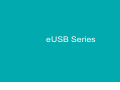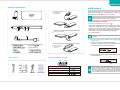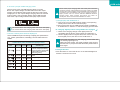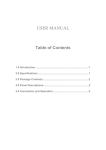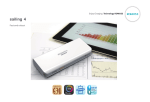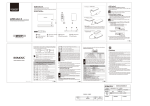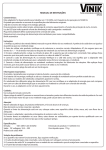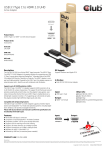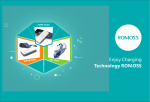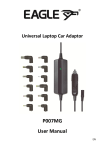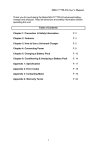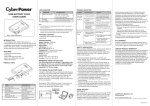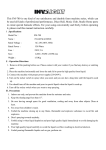Download Romoss eUSB Sofun 4 Data sheet PDF
Transcript
eUSB Series Enjoy Charging Technology ROMOSS www.romoss.com eUSB sofun 4 Portable. Convenient. Free to charge what you like eUSB sofun 4 Product features Perfectly matches laptops, ultrabooks, tablets and smartphones User-friendly, the smallest among batteries of the same power Takes only 6.5 hours to charge itself, shorter time in waiting Slip and Shock-proofed and extremely endurable, suitable for outdoor use Smart multi-level protection ensures safety and reliability Highly efficient voltage booster circuit, actual power output is 10% higher than ordinary products Alloy plastic structure ensures ruggedness Smart sleep mode helps save power and prolongs endurance Specifications Name Weight Input Power Size eUSB sofun 4 ~262g/9.24ozs DC 5V 2.1A Micro USB 45W MAX Model PH40 Capacity 10400mAh 3.7V/38.5Wh MAX DC14~20V 2.37A MAX Output DC 5V 2.1A MAX Charging ~6.5 Hrs Time ~L138xW62xH21.5mm ~L5.43 x W2.44 x H0.85inches Environment for Storage Temperature: -20~60℃ Ambient Temperature for Use Charging:0~45℃ discharge:-10~60℃ eUSB sofun 4 product appearance eUSB sofun 4 Super portable laptop external battery User manual Charge your eUSB sofun4 with adapter or laptop/ultrabook Support most 45W laptops, 45W ultrabooks, tablets, smartphones, MP3, MP4 and other digital products charging. Please read the manual carefully before using the product. Follow the instructions and use it properly. Instructions to users I. Charging eUSB sofun 4 (Figure ) Use original USB data cable and connect micro USB to micro USB port on eUSB sofun 4; if LED signal flickers, it means the charging process starts. When 4 LED signals light up, it means eUSB sofun 4 is fully charged. (eUSB sofun 4 features ultra fast-charge function and allows fast-charging with 2.1 A USB charger) Charge your ultrabook Unplug the power immediately when the product is fully charged eUSB LED flashlight II. Charging laptops using eUSB sofun 4 (Figure ) 1. Charge laptop (1) Check the voltage required by the laptop Check the voltage in one of the ways listed below: ① Check the label at the back of the laptop Charge your smart phone or digital products 2.37A ② Check the label on the original power adapter of the laptop/ultrabook Residual capacity indicator Accessories LED4 LED1 LED Signal 1st signal lights up 1st, 2nd signals light up eUSB cable Charging tips USB cable User’s manual 1st, 2nd, 3rd signals light up 1st, 2nd, 3rd and 4th signals light up 2.37A Power Percentage When switching off, LED signals will go out in 3~5 seconds and the battery will enter battery saving mode in about 1 minute. If users want to use it to charge digital products, press the switch once and wake it up. When switching off, the 1st signal will flicker if the power is less than 5% to prompt users that the product itself needs to be charged. eUSB sofun 4 2. Choose a proper eUSB charging cable 18-20V 15-16V There are two types of eUSB charging cables, one with DC15~16V output voltage, the other with DC18~20V output voltage. The bundled charging cable is with DC18~20V output voltage (DC 15~16V output voltage charging cable not included in this product). Check carefully before using eUSB charging cable if the output voltage matches the laptop requirements. Do not use DC15~16V charging cable with DC18~20V laptop Do not use DC18~20V charging cable with DC15~16V laptop 3. Choose a swivel joint that fits the laptop port Select eUSB swivel joint according to laptop port specifications (e.g. model, specifications, suitability). See the table below for details: eUSB swivel joints for different laptop models Swivel Joint Inner Outer Diameter Diameter Model 5.5mm 2.5mm 5525R 7.4mm 5mm 7450D Suitable For Acer,Asus,Clevo,HP,IBM, Lenovo,Compaq,Gateway, Fujistu,Toshiba,Advent,MSI, Hitachi,NEC,Panasonic, Samsung,Sharp Dell 4.4mm 6.5mm 6544R Sony,Fujistu,Samsung 4.5mm 2.9mm 4529D Dell 3mm 1.1mm 3011A Asus 3mm 1.1mm 3011S Samsung Please select proper charging cable and swivel joints otherwise mismatch between laptop/ultrabook charging voltage and eUSB charging cable output voltage, laptop/ultrabook port specifications and swivel joints specifications will lead to improper functions. Apple product users can choose dedicated ROMOSS Macbook charging cables, which supports plug-and-use and needs no swivel joints. Please contact local distributor for details. 4. Charge laptop with eUSB sofun 4 ① Connect one end of eUSB charging cable to corresponding swivel joints and the other end to the laptop. ②Connect the other end of eUSB charging cable to eUSB port on eUSB sofun 4. Switch it on and the charging process starts. III. Charging digital products using eUSB sofun 4 (Figure ) 1. Check if the charging voltage of the digital product is compatible with the DC5V output voltage of eUSB sofun 4. 2. Use the digital product's original cable, and connect one end to the digital product, the other end to eUSB sofun 4. Connected and switch it on, the charging process starts with the working signal lights up. When using the product, the signal will flicker if the power is less than 5% to prompt users that the battery itself needs to be charged. Flashlight function Press the switch for 2 seconds to turn on the LED flashlight and another 2 seconds to turn it off.