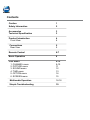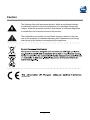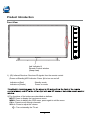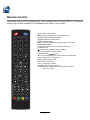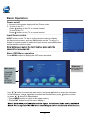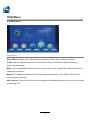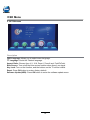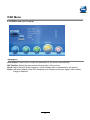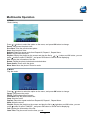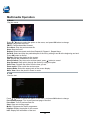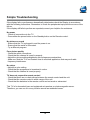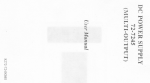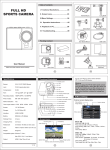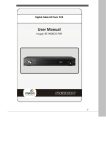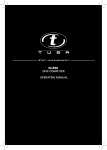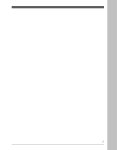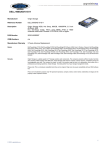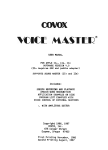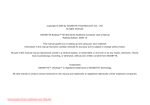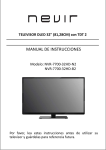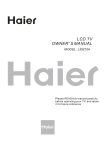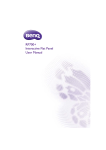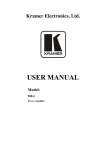Download OSD Menu
Transcript
32" HD LED TV Model No.: L32NT Dear Customer Congratulations on being the proud owner of Lloyd LED TV. Your LED TV comes with Lloyd Guarantee of Quality. Lloyd takes great pride in Contents Caution Safety Information 1 2 Accessories Technical Specification 3 3 Product Introduction Front View 4 4 Connections Rear View 5 5 Remote Control 6-7 Basic Operation 8 OSD Menu 1. CHANNEL menu 2. PICTURE menu 3. SOUND menu 4. TIME menu 5. OPTION menu 6. SCREEN menu 9-15 9-10 11 12 13 14 15 Multimedia Operation 16-18 Simple Troubleshooting 19 Caution The lightning flash with arrowhead symbol, within an equilateral triangle is intended to alert the user to the presence of un-insulated “dangerous voltage” within the products enclosure that may be of sufficient magnitude to constitute a risk of electric shock to the persons. The exclamation point within an equilateral triangle is intend to alert the user to the presence of important operating and maintenance (servicing) instructions in the literature accompanying the appliance. directives. 1 Safety Information To ensure reliable and safe operation of this equipment, please read carefully all the instructions in this user guide, especially the safety information below. Electrical safety To prevent overload, don't share the same mains supply socket with too many other items of equipment. - Do not place any connecting wires where they may be stepped on or tripped over. - Do not place heavy items on the leads, which may damage them. - Hold the Mains plug, not the wires, when removing from a socket. - During a thunderstorm or while leaving the TV for long periods, disconnect the aerial (if outdoor) and mains power from the supply. - Do not allow water or moisture to enter the TV . Do NOT use in wet or moist areas such as Bathrooms, steamy kitchens or near swimming pools. Pull the plug out immediately, and seek professional help if: - the mains plug or cable is damaged. - liquid is spilt onto the set, or if it is accidentally exposed to water or moisture. - anything accidentally penetrates the ventilation slots. - the set does not work normally. - Do NOT remove the safety covers. There are no user serviceable parts inside. You may invalidate the warranty. Qualified personnel only are permitted to service this apparatus. - To avoid battery leakage, remove exhausted batteries from the remote control handset, or when not using for along period. - Do NOT break open or throw exhausted batteries on a fire. Physical safety Do not block ventilation slots in the back cover. You may place the TV in a cabinet, but ensure at least 5cm (2") clearance all around the unit. Do NOT tap or shake the TV screen, you may damage the internal circuitry. Take good care of the remote control, do not drop it or allow it to come into contact with liquids. To clean the TV use a soft dry cloth. Do not use solvents or petrol based fluids. For stubborn stains, you may use a damp soft cloth with diluted detergent. 2 Accessories INPUT PICTURE SOUND SLEEP DISPLAY 1 2 3 4 5 6 7 8 9 AUTO 0 EX U EN IT M MUTE VOL TV/TXT User’s Manual CH HOLD INDEX NICAM SUBPAGE SIZE REVEAL ROOT REPEAT A-B GOTO FAV FAV- FAV+ ASPECT Remote control Batteries for Remote Control * Note: The configuration of the components may look different from the following illustration Technical Specification - TV-System - Screen Size - Resolution - Aerial input - Audio output power - Power Consumption Remote Control Type Control distance Control angle Batteries PAL BG/DK/I SECAM BG/DK 32 inch(diagonal) 1366x768 2x10W 100-240V~ 50/60Hz 65W infrared 5m 30 0 (horizontal) 2 x 1.5V, size AAA 3 Product Introduction Front View INPUT MENU CH+ CH- VOL+ VOL- Led Indicator & Remote Control window (Keep clear) 1). (IR) Infrared Receiver: Receives IR signals from the remote control. (Power on/Standby)LED Indicator: Press to turn on and off. Indicator on(Red) Indicator on(Green) Standby mode Power on mode 2).The functions of the buttons are described as bellows: INPUT: Press to display the input source menu. MENU: Press to display the OSD menu, press again to exit the menu. CH-/+: Press to scan through channels. VOL-/+: Press to adjust the volume. : Turn on/standby the TV set. 4 Connections VGA PC Audio in Video R Audio out L RF USB Rear View Video R in L in Y Pb Pr HDMI1 HDMI2 HDMI3 AC POWER IN AC POWER IN: Connect to an earth 100-240V~ . 50/60Hz outlet with the Power Cable. Headphone: Connect it to your headphone or other audio equipments. Video: Connect it to video output of video device. R/L in: Connect them to audio output of video device. YPbPr: Connect them to the video output terminal of DVD. HDMI1/2/3: Connect to the HDMI socket of your DVD or Satellite Box. VGA: For PC display. Connect it to the D-Sub 15 pins analog output connector of the PC. PC Audio in: Connect it to the audio output terminal of PC. Video out: Connect it to the video device. RF: Connect antenna or cable 75 Ohm coaxial to receive TV signal. USB: USB jack for update and Media. 5 Remote Control The remote control is using Infra-Red (IR). Point it towards the front of the LED TV. The remote control may not work correctly if it is operated out of range or out of angle. INPUT PICTURE SOUND SLEEP DISPLAY 1 2 3 4 5 6 7 8 9 AUTO 0 :Turn the TV on/standby. INPUT: Press to display the input source menu. PICTURE: Select the picture mode. SOUND: Select the sound mode. SLEEP: Standby timer. DISPLAY: Press to display the current mode’s information. NUMBER BUTTONS Press 0-9 to select a TV channel directly when you are watching TV. : Return to the previous channel viewed. AUTO: Auto adjust in the PC mode. CURSOR KEYS OK Allows you to navigate the on-screen menus and adjust the system settings to your preference. MENU: System setup menu. EXIT: Exit the OSD menu. VOL+/-: Adjust the volume. CH / : Scan through channels. MUTE: Press to mute the sound, press again or press VOL+ to unmute. U EX EN IT M MUTE VOL TV/TXT CH HOLD INDEX NICAM SUBPAGE SIZE REVEAL ROOT REPEAT A-B GOTO FAV FAV- FAV+ ASPECT 6 Remote Control INPUT PICTURE SOUND SLEEP DISPLAY 1 2 3 4 5 6 7 8 9 AUTO 0 Buttons for USB Operating : Play/Pause program. : Stop program. : Fast reverse. : Fast forward. : Previous chapter. U EX EN IT M : Next chapter. MUTE VOL TV/TXT CH HOLD INDEX NICAM SUBPAGE SIZE REVEAL ROOT REPEAT A-B GOTO FAV FAV- FAV+ ASPECT TV/TXT: Teletext on/off. HOLD: Hold or carry on the current subpage. INDEX: Direct recall of page 100. NICAM: NICAM select. SUBPAGE: Go to subpage. SIZE: Press to see top half of page double size, Press again to see the bottom half of page double size. Press again for normal size. REVEAL: Reveal any hidden text, for example-quiz answer. ROOT: return. REPEAT: Play the title or chapter once again. A-B: Select and play the preferable paragraph of the program by pressing the button twice at the beginning and end of it. GOTO: Play your favorite title/chapter/track. FAV: Display the favourite channel list. FAV+/-: Scan the favourite channel. ASPECT: Adjust picture size COLOUR BUTTONS: Short cuts-follow the coloured links in the text. 7 Basic Operation Power on/off 1. Connect to the power supply with the Power code. 2. -To turn on the TV Press button on the TV or remote control. -To turn off the TV Press button on the TV or remote control. Input Source select INPUT button on the TV set or on the remote control to displayv the input source menu, and use CH+/-button on the TV set or /v button on remote control to select the input source, press OK button on the remote control to enter. Basic OSD Menu operation Press MENU button to display the OSD menu as below: Submenu (PICTURE MENU for example) Main menu CHANNEL PICTURE SOUND TIME OPTION SCREEN Use / button to select the main menu, and press button to enter the submenu. In the submenu, use / button to select the function item, press button to enter, or press / button to adjust/select. * (Press MENU button to return to the upper menu.) * (Press EXIT button to exit the menu display.) 8 OSD Menu 1. CHANNEL menu Auto Tuning Press OK button to start auto tuning. You could press MENU/EXIT button to exit the process of tuning, there will be a hint on the screen, and you should press button to confirm, or press button to cancel the operation. ATV Manual Tuning Press OK button to enter the ATV Manual Tuning menu. Current CH: Select a Channel for storing the programme. Color System: Select from PAL and AUTO Sound System: Select from I, BG, DK Fine Tune: Press / button to fine-tune. AFC: Automatic Frequency control ON/OFF. Search: Press / button to manual search. 9 OSD Menu Programme Edit Press OK button to enter the Programme Edit menu as the following picture. Delete: Select a channel and press RED button to delete. Rename: Select an ATV channel and press the GREEN button to change the name of the channel by buttons. Move: Select an ATV channel, and press YELLOW button, then you can use and buttons to change the position of the program, press YELLOW again to confirm the change. Press menu to exit and it will automatically save the current set. Skip: Select a channel and press the BLUE button to label the channel, as long as the channel has a skip label it will be skipped when searching through the channels with the CH+/- buttons. 10 OSD Menu 2. PICTURE menu Picture Mode: Choose from Standard, Dynamic, User and Mild. Contrast: Controls the difference between the brightest and darkest regions of the picture. Brightness: Controls the overall brightness of the picture. Color: Control the color. Sharpness: Increase this setting to see crisp edges in the picture; decrease it for soft edges. Tint: Controls the tint ( NTSC mode only). Color Temperature: Choose from Medium, Cool and Warm. Noise Reduction: Choose interference noise modes form Off, Low, Middle and High. 11 OSD Menu 3. SOUND menu SPDIF MODE PCM Description Sound Mode: Allows you to select among: Standard, Music, Movie, Sports and User. Treble: (Can be adjusted when the sound mode is User): Controls the relative intensity of higher pitched sounds. Bass: (Can be adjusted when the sound mode is set to User): Controls the relative intensity of lower pitched sounds. Balance: To adjust the balance of the left and right sound track, or turn off the volume of the left and right sound track. Auto Volume: Control the volume of the programme automatically when you turn on the function by selecting “On”. 12 OSD Menu 4. TIME menu Sleep Timer: Allows you to setup the sleep timer among: 10min, 20min, 30min, 60min, 90min, 120min,180min, 240min and off. Auto Sleep : Turn on/off the auto standby function when where’s no signal. OSD Timer: Allows you to select the time for OSD menu displays on the screen. 13 OSD Menu 5. OPTION menu Description OSD Language: Allows you to select menu language. TT Language: Seclet the Teletext language. Aspect Ratio: Choose from 4:3, 16:9, Zoom1, Zoom2 and PointToPoint. Blue Screen: Turn on/off the blue screen function when there’s no signal. Key Lock: Turn on the function, and the buttons on the TV will be invalid. Reset: Press OK button to restore factory default. Software Update(USB): Press OK button to enter the software update menu. 14 OSD Menu 6. SCREEN menu (in PC mode) Auto Adjust: Press button to setup the parameter of the screen automatically. H/V Position: Adjust the transverse/vertical position of the screen. Clock: Adjust the pixel clock frequency, until the image size is maximized for the screen. Phase: Adjust the phase of the ADC sampling clock relative to the sync signal, until a stable image is obtained. 15 Multimedia Operation Basic Operation 1). Press the INPUT button on the remote control to display the input source menu, select Media source by the / buttons, and press OK button to enter the Multimedia menu seen below. 2). Select the file type (main menu) you want to view, and insert USB device, you will find the name of the device display on the screen. 3). Press / button to select the the USB device, and press OK button to enter. Press / / / buttons to select and the OK button to activate the file or open folder. Press OK button to play the files in full screen mode. When in full screen mode press the OK button to show the option menu on the bottom of the screen or press stop button to return to files. Note: You can press RED button on the file to delete the file. 16 Multimedia Operation 1. Photo Photo viewing Press / button to select the option on the menu, and press OK button to change. Pause: Play/pause the photo view. Prev./Next: View the previous/next photo. Stop: Stop the photo view. Repeat: Select the repeat mode from Repeat All, Repeat 1, Repeat None. Music: Play/Pause the music. Playlist: Display the playlist on the screen and play the file by / button and OK button, you can press button to select “CANCEL”, and press OK button to cancel the list displaying. Info: Display the information of the file. Rotate: Rotate the photo clockwise/counterclockwise. Zoom Out/In: Zoom out/in the photo. Move View: Move the photo in Zoom in mode. 2. Music Play the music Press / button to select the option on the menu, and press OK button to change. Pause: Play/pause the music. FB/FF: Fast backward/fast forward. Prev./Next: Play the previous/next file. Stop: Stop the music. Repeat: Select the repeat mode from Repeat All, Repeat 1, Repeat None. Mute: Mute the sound. Playlist: Display the playlist on the screen and play the file by / button and OK button, you can press button to select “CANCEL”, and press OK button to cancel the list displaying. Info: Display the information of the file. Goto Time: Play the music from the time you set. 17 Multimedia Operation 3. Movie Play the movie Press / button to select the option on the menu, and press OK button to change. Pause: Play/pause the music. FB/FF: Fast backward/fast forward. Prev./Next: Play the previous/next file. Stop: Stop the music. Repeat: Select the repeat mode from Repeat All, Repeat 1, Repeat None. Set A-B: Select and play the preferable part of the file by setting A and B at the beginning and end. Press OK button to cancel. Playlist: Display the playlist on the screen. Info: Display the information of the movie. Slow Forward: Play the movies at slow speed, press button to cancel. Step Forward: Step quickly through the movie by using this option Goto Time: Program the movie form the time you set. Zoom out/in: Zoom out/in the movie screen. Aspect Ratio: Select the aspect ratio of the screen display. Move View: Move the photo in Zoom in mode. 4. Text View the text Novel Press / button to select the option on the menu, and press OK button to change. Previous/Next page: Turn to previous/next page of the text. Prev./Next: Turn to previous/next file. Stop: Stop auto turning pages. Music: Play/pause the music programme. Playlist: Display the playlist on the screen. Info: Display the information of the text. 18 Simple Troubleshooting If the display fails or performance dramatically deteriorates check the Display in accordance with the following instructions. Remember to check the peripherals top inpiont the source of the failure. If the display still fails to perform as expected,connect your helpline for assistance. No power - Check all connections to the TV. - Press either the power button or the Standby button on the Remote control. No picture or sound - Ensure that the TV is plugged in and the power is on. - Ensure that the aerial is connected. - Try a different program. Poor picture quality - Check the aerial connections. - Check that the channel is tuned in properly. - Adjust the picture settings:brightness,color,sharpness,contrast,hue. - Make sure that the TV is not located close to electrical appliances that may emit radio frequency interference. No colour - Adjust the color setting. - Check that the programme is broadcast in colour. - Check that the channel is tuned properly. TV does not respond to remote control - Check that there are no obstructions between the remote control and the unit. - Check that the remote control is within range of the unit. - Check that the batteries in the remote control and not weak or exhausted. This TV is for household use and registered as harmless on electromagnetic waves. Therefore, you can use it in every location as well as residential areas. 19