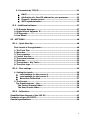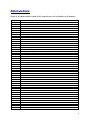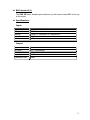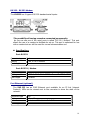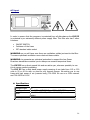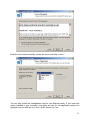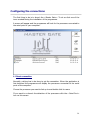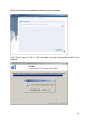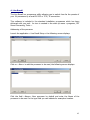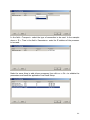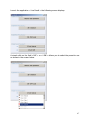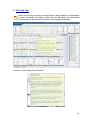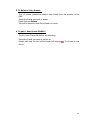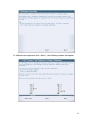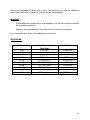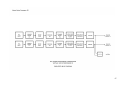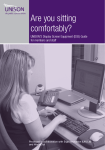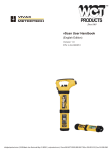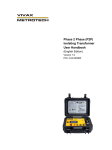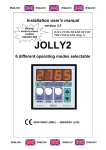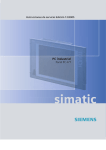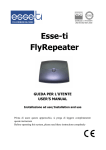Download Virtual Voice Processor III
Transcript
Virtual Voice Processor III Rev.004 1 Important Warning : - Never open the equipment unless authorised to do so by a member of the IDT Sound Processing Corporation technical team and please follow the instructions to the letter. Location of the equipment : - - The equipment must be located in a dry and well ventilated area. The equipment should not be subjected to ambient temperatures over 45°C and should be as far as possible from heat sources like transmitters or radiators. The ventilation outlets of the Equipment must, in no case be obstructed. Every precaution must be taken to make sure that no liquid should enter the equipment. Should this happen unplug the equipment immediately. Power Supply : - - - The fuses in the power supply are, standard, 2AT 250V. In case of use on a 115 Vac network they must be changed for fuses high power of cut (ceramic body) for 4AT 250V. The equipment needs an AC power supply of 115Vca or 230Vca 50/60Hz and must be properly earthed. There is an earth screw on the equipment for that purpose. Should the equipment not be in use for a certain period it should be unplugged. The cables linked to the equipment must not be twisted, pinched, crushed or changed in any way. All standards stipulated must be respected (maximum length, shielded etc.). Please replace, immediately any cable that is damaged. Never try auto-maintenance or repairs on any machine without the written authorisation of IDT Sound Processing Corporation or a maintenance expert mandated by the company (a list can be supplied by IDT Sound Processing Corporation). Should these conditions not be respected IDT Sound Processing Corporation shall suspend all guarantees. Any damage which results can only be repaired by IDT Sound Processing Corporation and any repairs will be invoiced. 2 SOMETHING TO READ BEFORE SETTING UP ! The aim of this manual is for you to be able to install and start up your processor as efficiently and quickly as possible. Most of the options and functions are described. Should anything be missing call the company. Most of the options and functions are described. By a careful reading of this manual, in particular the part dedicated to installation, will assure a perfect set up of your machine. Test or loan period of the equipment: IDT Sound Processing Corporation has loaned you a processor. This loan is not invoiced but care must, naturally, be taken to make sure that it is returned to IDT Sound Processing Corporation in exactly the same condition it was delivered to you. - - The original packaging must be used, including the plastic protector bag. IDT Sound Processing Corporation could be invoiced. Avoid damaging any part of the equipment (paint, aluminium etc), clean with non-corrosive products. Protect the equipment from other elements by, for example, placing polystyrene pads between different boxes. The processor will have been delivered with an install CD, this manual, the packaging case, an RS232 cable and a mains cable. Should any of these be missing IDT Sound Processing Corporation could invoice the part that is not returned. Packaging and return of the equipment. - - - We prefer you use the original packaging which has been fully tested to endure extreme conditions. IDT Sound Processing Corporation only sends equipment after repairs or upgrades in this packaging. Should you return the equipment in a different packaging IDT Sound Processing Corporation reserves the right to invoice you. If you are only returning a machine for repair or upgrade do not send any of the cables, nor CD nor manual. However, it is essential that you enclose as much information as possible concerning the technical problem. Should you decide to return the equipment definitively you must contact the sales department of IDT Sound Processing Corporation to obtain the partial or total refund of the equipment and enclose all parts pertaining to the equipment (cables, CD, manual) along with an explicatory note for the sales department. 3 Maintenance of your Processor. - Use a cloth that is dry or slightly moist to clean all metallic parts. - You can use a special glass cleaning product on the plastic protector of the display. - To remove the dust from the ventilation system switch off and unplug the processor then use a compressor to blow through the ventilation ducts at no less than 15cm paying particular attention to the duct where the ventilator is placed (to the left of the processor on 2U racks like the DVP and DBP7+4, and to the right on IU racks like a DEP, DEP2 or 4 and VVP). - Wherever possible protect the equipment from dust or other dangerous projectiles. - Should your processor have been exposed to fluids, smoke or dust it must be thoroughly cleaned. However, your processor should not be opened unless you have the authorization from a technician from IDT Sound Processing Corporation without which your guarantee can be cancelled. Call IDT Sound Processing Corporation in any such case. Depending on the damage we can help you clean the processor or have the equipment returned to the company for a full revision. Storing your equipment for a long period without use When you don’t use your processor for a long period please store it in its original packaging in a temperate and dry area. We advise you to use the plastic protective bag to avoid any possible corrosion. We advise you to repack the processor exactly as you received it ensuring that you will find it in perfect working condition. 4 EU declaration of Conformity CE declaration of Conformity EU Declaration EN 61000-6-2 and EN 61000-6-3 Manufacturer Product application Product Name European Telecom Standard Safety Basic standards Registered standards IDT Sound Processing Corporation 5, allée Moulin Berger – 69130 Ecully - France Sound Processor Virtual Voice Processor III (VVP III) ETS 300 384 ETS 300 384 A1 EN 60950 EN 61000 6-2 EN 61000 6-3 EN 55103-1 EN 55103-2 EN 55022 IEC 61000-3-2 IEC 61000-3-3 IEC 61000-4-2 IEC 61000-4-5 IEC 61000-4-6 IEC 61000-4-11 IEC 61000-4-4 We, IDT Sound Processing Corporation, declare that products referenced this above, to which refers this declaration relate, satisfy the provisions of Directive(s) of the council, n° 73/23/EEC of February 19th, 1973 modified by the Directive n° 93/68/EEC of July 22nd, 1993 n° 89/336/EEC of May 3rd 1989 modified by the Directives n° 92/31/EEC of April 28th, 1992 and n° 93/68/EEC of July 22nd, 1993 and are in conformity with the standard(s) referenced this above or other nominative document(s). Sylviane TESSIER President Jean-Marc HERBAUT Engineering manager Ecully, on December 15th, 2005 IDT Sound Processing Corporation - Technoparc - 5 Allée Moulin Berger - 69130 Ecully – France Tel. +33/(0) 472 18 19 20 – Fax. +33/(0) 472 18 19 21 – E-mail : [email protected] - Web : www.idt-fr.com SAS au capital de 37 000 € - RCS LYON 450 741 921 – N° TVA : FR 88 450 741 921 – APE : 221G 5 Virtual Voice Processor III Audio Processor User Manual 6 MENU Important Warning :.................................................................................... 2 Location of the equipment :...................................................................... 2 Power Supply :.......................................................................................... 2 SOMETHING TO READ BEFORE SETTING UP !.............................................. 3 Test or loan period of the equipment: ...................................................... 3 Packaging and return of the equipment. .................................................. 3 Maintenance of your Processor. ............................................................... 4 Storing your equipment for a long period without use............................. 4 EU declaration of Conformity....................................................................... 5 Abbreviations............................................................................................... 9 I - INTRODUCTION .................................................................................... 11 WEEE……………………………………………………………………………….11 II - INSTALLATION .................................................................................... 12 Physical Installation ........................................................................ 12 Electrical Installation ...................................................................... 13 II-1 - Connections .................................................................................. 14 XLR audio In / Out .............................................................................. 14 XLR AES / EBU In / Out ....................................................................... 16 RS 232 - RS 232 Modem ...................................................................... 18 Port Ethernet (optional) ...................................................................... 18 Local Switches/GPIO........................................................................... 19 AC Input .............................................................................................. 20 II-2 – The front panel of the VVP III...................................................... 21 II-3 – Installing the « Master Gate » software ...................................... 22 II-4 – Connecting your processor to a PC............................................... 27 Configuring the connections ............................................................... 28 1. Direct connection ......................................................................... 28 2. Connection by Modem .................................................................. 30 7 3. Connection by TCP/IP .................................................................. 31 DHCP....................................................................................... 32 Attribution of a fixed IP address for your processor............... 32 Firewall / Access control : ...................................................... 35 SNTP synchronization ............................................................. 36 II-5 – Additional software ...................................................................... 37 1. IP Remote Manager......................................................................... 37 2. Digital Virtual Upgrader II............................................................... 37 3. IP Upgrader ..................................................................................... 42 4. Live Recall ....................................................................................... 45 III - SETTINGS........................................................................................... 48 III-1 – Quick Start Up............................................................................. 48 First launch of the application :........................................................... 48 1. The Tools Tips.................................................................................. 50 2. Menu bar ......................................................................................... 51 3. The vu-meters ................................................................................. 52 4. Central Icon bar............................................................................... 52 5. The central window ......................................................................... 53 6. State bar.......................................................................................... 53 7. The window « Key Tools »............................................................... 54 8. The other tags ................................................................................. 55 III-2 – First settings ............................................................................... 56 1. Setting the levels............................................................................. 56 Level settings for the process 1 ................................................. 56 Level settings for the process 2 ................................................. 57 Noise Gate Calibration ............................................................... 57 2. The Presets ...................................................................................... 58 The Preset explorer – Use ................................................................ 59 The Factory Presets Folder:........................................................... 59 The User Presets folder:................................................................ 59 III-3 - Calibration ................................................................................... 62 Simplified bloc diagram of the VVP III ...................................................... 67 Examples of uses of VVP III: ..................................................................... 68 General specifications................................................................................ 69 8 Abbreviations Some of the abbreviations used in this manual may not be familiar to all readers: A/D AES AF AGC BNC CD CE CEM COM CT D/A DB9 dBfs dBm dBr DBT dBu DHCP DI DSP E/S EBU EMI FFT FM GPI/O Hz I/O IEC IP ITU ITU-R kHz LCD LED MAC MPX MS PC PI PPM PS PTY RAM RBDS RDS RF Analogue to Digital converter Audio Engineering Society Alternatives Frequencies Automatic Gain Control Type of RF connector Compact Disc European certification Electro Magnetic Compatibility Serial data communication port Clock Time Digital to analogue converter Type of connector SUB-D in 9 points Decibel Full scale = level concerning the maximum level (digital stream only) Level allowing to deliver 1mW / 600ohm Level concerning a reference Directive Low Voltage Decibel ( unloaded ) = dBm in an impedance of some load Dynamic Host Control Protocol Decoder Information Digital Signal Processor Entrée/Sortie European Broadcasting Union electromagnetic interference Fast Fourier Transform Frequency modulation General purpose input/output Hertz Input/Output International Electric Standard Internet Protocol International Telecommunications Union Sector of the ITU dedicated to the Radio Unit of measure expressed in kilo Hertz Liquid Crystal Display Light-Emitting Diode Address of the network card Composite Music/Speech Personal Computer Program Identification Pulsation per minute Program Service name Program Type Random Access Memory Radio Broadcasting Data Service Radio Data System Radio Frequency 9 ROM RT RTC RX SUB-D TA TCP/IP THD TP TX UECP V Vcc Vpp Vrms XLR Read Only Memory Radio Text Real Time Clock Receiver Type of connector multipoint Traffic Announcement Communication Protocol Total Harmonic Distortion Traffic Program Transmitter Universal Encoder Communication Protocol Volt Volt Crete Crete Volt peak to peak Effective volt Style of 3-conductor audio connector 10 I - INTRODUCTION After years of success on the digital sound market with the DVP IDT decided to go further by proposing fully equipped, highly efficient processors taking up a minimum of space at the best price possible. The 1U range from IDT has been designed to meet the needs of broadcasters by proposing powerful processors using Sharc DSPs ® from Analog Devices ®, a technology which gained the « Cool Stuff Award » award for IDT at the NAB, Las Vegas in 2000. This range proposes IU rack processors, thus using a minimum amount of space but with the power of a rack 3, 4 U or even more! Thanks to the up-gradable nature of the processors, both hard and software wise, they are without doubt the most complete and cost-effective solution on the broadcast market today. The Virtual Voice Processor III is full digital. This manual will guide you through the set up of the VVP III that you have just received. WEEE 1. This symbol indicating separate collection for electrical and electronic equipment consists of the crossed-out wheeled bin, mean that the product is covered by the directive 2002/96/EC. 2. The electric and electronic elements must be separately cast in containers foreseen for that purpose by your municipality. 3. The preserve, protect, improve the quality of the environment and the protect of human health. 4. For more information concerning the elimination of your former device, please contact your city hall, the service of the waste of your municipality or still the salesman or the distributor where you bought this product. 11 II - INSTALLATION Dedicate one hour to the installation. WARNING: IDT declines all liability should the rules of installation below not be respected. Physical Installation As you will have noticed all IDT products are of a 19 inch format so that it fits into dedicated racks. The following indications must be respected. We advise using a rack-mount; however, the front panel was designed to be sturdy enough to be self-supporting with the four screws firmly implanted. The ventilation of your processor : the ventilation has been studied to make sure that all heat generated is evacuated. Air is sucked in by two ventilators, placed on the right and is expired at the rear and to the left of the unit. These ducts should absolutely not be obstructed. Make sure that your processor is placed where hot air can be evacuated. The ideal location is in an open rack, dry area where, ideally, it is not exposed to high temperatures (behind a window with bright sunshine, a radiator, amplifier etc). IDT processors have been tested to work in environments where the temperatures go from 0°C to 45°C. IDT Sound Processing Corporation cannot guarantee that its processors work perfectly outside these temperatures. 12 Electrical Installation Good grounding: IDT processors are CEM certified guaranteeing that the equipment can function in an electro-static environment. The key is to make sure that the equipment is properly grounded as results please fix all 4 screws of the front panel to the rack to allow. All IDT processors also have a ground connector at the rear of the unit which allows a connection to the rack. NB: don’t forget to connect the ground link of the rear panel to the rack! The right fuses : The fuses in the power supply are fuses with high power of cut (ceramic body), 2AT 250V. In case of use on a 115 Vac. Network they should ideally be changed for fuses with high power of cut (ceramic body) 4AT 250V. The equipment needs an AC power supply of 115Vac or 230Vac 50/60Hz and must be properly earthed. There is an earth screw on the equipment for that purpose. Should the equipment not be in use for a certain period it should be unplugged. The right Cable : IDT are supplied with standard IEC AC cables. The cables are French standard. This cable should be changed to respect the electrical standards of your country. IDT Sound Processing Corporation cannot guarantee any breakdowns should a non-standard cable be used. 13 II-1 - Connections XLR audio In / Out The audio inputs of the VVP III are linked by" XLR 3 Pin" connectors The wiring is the following : Pin number 1 = Ground Pin number 2 = Hot Point Pin number 3 = Cold Point XLR Mic. Input As with any professional audio unit the inputs are female so you need to use a male XLR to bring the audio into the VVP III. The VVP III has a balanced input on the transformer. IMPORTANT : the entry stage accepts balanced and unbalanced signals. XLR Line Input As with any professional audio unit the inputs are female so you need to use a male XLR to bring the audio into the VVP III. The VVP III has an electronic balanced input. . IMPORTANT : the input stage accepts both balanced and unbalanced inputs Output XLR The audio output connectors are male so you need female XLRs to take the signal out of the VVP III. As for the input the VVP III balanced electronic output. 14 IMPORTANT : the output is protected against unbalancing (cold point to ground), so if needs be you can use this type of link. Specifications Mic Input Type Cabling Impedance Max. Level Balanced on the transformer Ground=1, Hot point=2, Cold point=3 1,5 K Adjustable from -40 à -40 dB Line Input: Type Cabling Impedance Max. Level Electronically balanced Ground=1, Hot point=2, Cold point=3 10 K + 24 dB Output: Type Cabling Impedance Max. Level Electronically balanced Ground=1, Hot point=2, Cold point=3 600 Ohms + 24 dB 15 XLR AES / EBU In / Out The digital I/Os of the VVP III are linked by 3 Pin XLRs The wiring is the following : Pin number 1 = Ground Pin number 2 = Hot Point Pin number 3 = Cold Point XLR Input As with any professional audio unit the inputs are female so you need to use a male XLR to bring the digital audio into the VVP III. XLR Output The audio output connectors are male so you need female XLRs to take the signal out of the VVP III. The VVP III has an advanced synch mode. To ensure a perfect synchronisation, whatever the digital chain, you can configure your VVP III in the following ways; • • Synch Master Synch Slave In the first case the VVP III will act as transmitter and will deliver the synch frequency to the other units in the digital chain. In the second case the VVP III will act as a receiver and will be controlled by an external clock. 16 BNC Synchro I/O The VVP III has a female input socket so you will need a male BNC to link up to the synch. Specifications : Input: Type AES type Cabling Impedance Maximum Level Balanced on transformer AES 3 Professional Ground=1, Hot point=2, Cold point=3 110 Ohms 0 dBfs Output: Type AES type Cabling Impedance Maximum Level Balanced on transformer AES 3 Professional Ground=1, Hot point=2, Cold point=3 110 Ohms 0 dBfs 17 RS 232 - RS 232 Modem The VVP III has 2 types of RS 232 standard serial inputs: The possibility of leaving a modem connected permanently: As you can see one of the serial ports is called "RS 232 / Modem". This port allows the use of a modem to facilitate its set up. This port is optimized for use with a modem but can still be used for normal communication use. Specifications Port: RS 232 Connector type Cabling Max Length Male 2=RX 3=TX 5=Ground 10 metres Port: RS 232 / Modem Connector type Cabling Max Length. Female 1=DCD 2=TX 3=RX 4=DTR 5=Ground 7=RTS 9=RING 10 metres Port Ethernet (optional) The VVP III has an RJ45 Ethernet port available for an IP link (internet Protocol). LEDs can be viewed next to the connector to show the state of the network. Connector type Cabling Leds Max Length. RJ45 10 Base T TX=data out RX=data in Col=Collision 100 metres 18 Local Switches/GPIO The "Local Switches" is aimed at switching presets by local switch and the feeding of the LEDs. On the VVP III the connector is a SUB D 25 points. The VVP III allows the switching between presets. This is done by the grounding of one of the 24 pins of the connector. The switching can be done by a continuous contact or by a fugitive contact. Access the « Local Switch » window in the Master Gate, go to the « SETUP » menu then select « LOCALSWITCH – GPI/O ». Specifications Connector type Cabling Max Length. SUB D 25 point female Pin1=Preset1 Pin2=Preset2 Pin3=Preset3... up to 24 Pin25=Masse 10 metres 19 AC Input In order to ensure that the processor is protected from all disturbances the VVP III is protected by an extremely efficient power supply filter. This filter also has 3 other functions. • • • ON/OFF SWITCH Container of the fuses IEC standard cable socket WARNING: as you will have seen there are ventilation outlets just next to the filter. To ensure optimized ventilation never obstruct these outlets. WARNING: to guarantee an optimized protection to respect the Low Power Directives standards we advise you to always use ceramic temporized fuses. The VVP III has a direct ground link and we advise you, wherever possible, to use this to ensure perfect grounding. The VVP III has a wide band power supply meaning it can take from 115 or 230 volts in 50 or 60 Hz with no need for any manual change. We advise you to use fuses with high power of cut (ceramic body) T2A 250V for use on a 230V network and T4A 250V for 115V. Specifications Connector type Fuse Type Power Consumption IEC Pour 115V : 4AT 250V Pour 230V : 2AT 250V From 88 to 132 VAC / 176 to 264 VAC (automatic switch) 110V - 240V = 130 VA 20 II-2 – The front panel of the VVP III Navigation and enter are controlled by the wheel and the « Esc. » button: • • The wheel allows you to move horizontally and vertically to go through the various options of the display by turning towards « less » or « more ». Push on the wheel and you validate your choice. Press « Esc. » and cancel the modifications in progress and to exit the menus. User-friendly menus allow you to access the main features of the VVP III without having to link up to your computer. Supplementary RS 232 port: To facilitate the access to the VVP III when it is rack mounted and when you cannot stay linked to the processor permanently IDT has placed a supplementary RS 232 port on the front panel. Connector type Cabling Max.length Male 2=RX 3=TX 5=Ground 10 metres « Compact Flash » slot: For nomadic engineers IDT had the idea to allow the saving of presets or even a full back-up of the processor on a « Compact Flash » type card (not supplied). The slot is on the front panel to ensure easy access for loading presets and/or restoring a stored back-up. 21 II-3 – Installing the « Master Gate » software WARNING: The « Master Gate » software is compatible with the following operating systems: Windows 2000 Windows XP IDT Sound Processing Corporation cannot guarantee that the software will run under other OSs. Installation: Insert the CD-Rom in your computer The install programme will start up: Click « next ». 22 Read the user licence carefully, accept the terms and click « next ». You can also install the configuration tool for the Ethernet cards, if you have this option installed in your processor, and place an icon for the application and/or the upgrade on your desk-top or in the « Quick Launch ®» bar. 23 Then click « next ». Choose the folder where the programme will be located by default « C:\Program Files\IDT Sound Processing »), and click « next ». 24 You can modify where you will find the shortcuts in the Start menu of Windows. Then click « Install ». The programme begins its installation, which can take a few minutes. You can keep an eye on the progress by clicking « More info ». Wait for the completion of the installation. 25 You should restart your computer to make sure that the programme is properly installed. You can always restart later but the programme may not work properly if you don’t do it. You have correctly installed the « Master Gate ». All you have to do now is link up to the processor. 26 II-4 – Connecting your processor to a PC There are several ways to connect your PC to an IDT processor: Direct connection (Serial port RS232) Connect the serial cable (supplied) to the RS232 serial port of the PC (female connector) and to the male RS232 port of your processor. (front or rear of the unit). Warning: DO NOT MISTAKE THIS PORT FOR THE MODEM PORT! By Modem Connect the Modem to the « modem » port of the processor. The necessary cable is not supplied by IDT Sound Processing Corporation. IDT Sound Processing Corporation can only guarantee that the modem connection works correctly with modems that are HAYES compatible (US robotics for example). By TCP/IP If you have taken the Ethernet option with your processor you can connect via TCP/IP. In this case fix an RJ45 class 5 cables to the RJ45 port on the rear of your processor. You can use a straight cable to link to a hub or a Switch or a to link directly to the network card of your PC or your router (ADSL for example). 27 Configuring the connections The first thing to do is to launch the « Master Gate ». To do so click one of the icons created during the installation of the programme. A screen will appear and the programme will look for the processors connected to the serial ports of your computer. 1. Direct connection Normally, nothing has to be done to get the connection. When the application is first launched the programme will display the processors connected to the serial ports of the computer. Choose the processor you want to link up to and double click its name. If you want to re-launch the detection of the processors click the « Serial Port » icon on this screen. 28 If the connection doesn’t work make sure your serial ports are configured as follows; To access these parameters go to the Peripherals Management window and double-click the COM port that you want to parameter. Different configurations can work but IDT Sound Processing Corporation cannot guarantee that everything will be without problem. 29 2. Connection by Modem To link up by modem, click the « Modem » icon on the Welcome screen of the Master Gate. The following screen will appear which is a kind of phone book of the processors you can connect to. By clicking « New Entry », you can add a processor by entering the name of the programme, the town where the equipment is located and, above all, the phone number to call. NB: IDT processors automatically reply when there is a call on the line connected to the modem. Make sure you are well protected by passwords. 30 3. Connection by TCP/IP To link up by TCP/IP, as for the modem, you can click on the « IP Connection » icon of the Welcome screen of the Master Gate. « IP book » is displayed and the phone book of the processors you are connected to by TCP/IP. By clicking « New Entry », you can add a processor by entering the name of the program, the town where the equipment is located and, above all, the IP address of the Ethernet card. NB: As for a modem connection, the processors reply to each request, so think about protecting them with passwords! 31 To link up via TCP/IP, you need to know the IP address of your processor. DHCP By default, the Ethernet cards supplied by IDT Sound Processing Corporation are configured to always request an IP address from DHCP server on the network you’re linked to. You should then ask the network administrator to give you the IP address attributed to your processor, and possibly to create a DHCP reservation for this address to make sure it’s never changed. If your processor has a fixed address attributed to it and you wish to return to an automatic configuration of the TCP/IP parameters, you should follow the following steps and select « Dynamic addressing (DHCP) » in the Address Parameter screen of the processor. Attribution of a fixed IP address for your processor. If your network does not have a DHCP server and you connect directly (by a crossed RJ45 cable) to the processor, or if this is imposed by your administrator you can attribute a fixed address to your processor. To do so you must have installed the « IP Remote Manager » software. Connect your PC to the RS232 serial port located next to the RJ45 of your processor. Launch « IP Remote Manager » via the shortcut in the Start menu: « programs, IDT Sound Processing, Tools, IP Remote Manager ». 32 Click the Serial Port button ». The software will scan all the serial ports of your PC to find the processor. The software will then display the results of the search: 33 Select your processor and click « next ». NB: This window can be useful for your network administrator. He can read the MAC addresses of your processors, essential to create DHCP reservations. On this window you’ll be able to give your processor a name (NETBIOS) and a fixed IP address. Ask your administrator to give you the other parameters (Subnet mask, gateway…) to ensure that communication can be established between your PC and the processor. This window will also allow you to return to a dynamic address assigned by a DHCP server. By default, the TCP communication of our processors is 5001. This parameter can be changed. Ask your network administrator before making any modifications. This port can be re-directed via a firewall or a router for remote internet connections. Here again your administrator can help configure the equipment for this kind of connection. 34 Firewall / Access control : The IDT Sound Processing Corporation Ethernet cards have a simplified firewall which accepts or refuses connections coming from several IP addresses. These parameters should be set up with your network administrator. To finish click « End ».The programme will then send the configuration to your processor after you have confirmed. The processor can now communicate via TCP/IP by using the fixed address. 35 SNTP synchronization The Ethernet cards of IDT Sound Processing Corporation processors allows the synchronization SNTP (Simple Network Time Protocol). This function so allows synchronizing the hour of your processor as well as the integrated functions as the RDS. On this screen, you specify the Time Zone, the IP address of the SNTP server, the interval of synchronization in minutes then the activation or not of the synchronization. 36 II-5 – Additional software 1. IP Remote Manager Put back you in the section « Attribution of a fixed IP address for your processor » 2. Digital Virtual Upgrader II The « Digital Virtual Upgrader II » software has been specially designed to aid the upgrading of your 1U processors (DEP, DBP and VVP) from the IDT Sound Processing Corporation. This software is included in the standard installation programme which has been delivered with your unit. An icon is created in the start up menu « programs, IDT Sound Processing, Tools ». Click this icon to launch the upgrade process of your processor. The following Window will appear; Click the « serial port connection » (the other connection options are ‘faded’ and will be available later). 37 As when you launch the Master Gate the programme will scan all the serial ports. Once the search has been finished the programme will display the various processors you can upgrade. Select the processor to upgrade then click next: 38 The programme will then display the various files available on your processor to be upgraded. By selecting a file you will see, in the information window to the right, the corrections that have been brought by this upgrade. Once the right file has been selected click next. The programme will then analyse your processor for the upgrade. 39 The Upgrader will display the information concerning the progression of the upgrade. NB: Most of the upgrades include the reprogramming of the components of the unit. There will be a cut in the audio during the upgrade. Make sure, then, that your processor is not on air while it is being upgraded. The upgrades also have an effect on the firmware of the unit and will delete all the data stored in the processor. IDT Sound Processing Corporation has tried, as much as possible, to maintain the compatibility of presets between 2 versions but this is not always possible. We, therefore, strongly recommend you test the presets created before putting them on air. Click next if you accept the warnings displayed. 40 The programme will then undertake the operations requested. This process can take up to 10 minutes depending on the number of operations and the power of your PC. If the software does not display this window then close down and restart your processor then start the process from the beginning. Should the operation fail again call the IDT Sound Processing Corporation Hotline immediately. 41 3. IP Upgrader The « IP Upgrader » software has been specially designed to aid the upgrading of the IP board from the IDT Sound Processing Corporation. This software is included in the standard installation programme which has been delivered with your unit. An icon is created in the start up menu « programs, IDT Sound Processing, Tools ». To make this update, you have to use the connector RS 232 of the IP board. Click this icon to begin the process of update of your IP BOARD. The following Window will appear : The ended installation the following screen displays. 42 Click the icon " Serial Port Connection " the following screen displays. Select the processor to be updated and click on “ Next “ button. 43 When the IP board was updated the following screen displays. Click "Finish" then on "Yes" or "No" according to if you have another card IP to be updated. 44 4. Live Recall The Live Recall is a programme utility allowing you to switch from far the presets of your 1U processors by a serial RS 232 or TCP / IP connection. This software is included in the standard installation programme which has been delivered with your unit. An icon is created in the start up menu « programs, IDT Sound Processing, Tools ». Addressing of the processor Launch the application « Live Recall Setup » the following screen displays. Click on « New » to add the processor to be used, the following screen displays. Click the field « Name » New processor by default and enter the Name of the processor to be used. In the type field you can indicate for example a location. 45 In the field « Transport » select the type of connection to be used. In the example above « IP ». Then in the field « Parameters » enter the IP address of the processor to be used. Make the same thing to add others processors then click on « Ok » to validate the parameters and leave the application Live Recall Setup. 46 Launch the application « Live Recall » the following screen displays. A simple click on the field « MIC » or « LINE » allows you to select the preset to use as shows in the screen below. 47 III - SETTINGS III-1 – Quick Start Up First launch of the application : Once you have found the connection you want and the processor you want to connect to click its name. The software will start up and you will get this Welcome screen: If the time and date on your PC are not the same as the VVP III the software will suggest synchronizing the 2. Choose to put the VVP III at the same time as the PC, or not, and ENTER 48 The main Window of the control software will appear. Take a few minutes to get familiar with this window as it will be your companion throughout your work on the VVP III. Here are the main aspects of the Control Window : Menu bar Vu-meters Icons Main Window State Bar Quick Compare and other screens to the right. 49 1. The Tools Tips When you move your cursor over the titles of each function an information cursor will appear. By doing a right click you will obtain the information concerning the action and the function of the element selected. A zoom on the Process Drive function. 50 2. Menu bar To ensure optimized ergonomics all the main accesses have been centralized in the central icon bar. The menu bar regroups secondary accesses which are less frequently required by the user. The main accesses are the following: File: Save and retrieving presets, the calibration, general parameters and full back-up of the equipment. Exiting the software. Set Up: Name of the processor, Phase Scrambler, Auto Back Up, Configuration AES/EBU, Advanced settings (AES Errors, Compensation Sub, Calibration, signal generator), interne clock, Configuration of the local switches/GPIO. Help: Loading plug-ins, Loading a license, About (information on the processor). System Informations : This information is available from the Master Gate software in the menu "HELP" About. 51 3. The vu-meters The top part of the screen is dedicated to the vu-meters. Everything has been done to guarantee an optimized vision so, from left to right, you can view, instantly the following parameters: "VVP Input" Action of the FFT Process "FFT Process" 1. GATE : view of the reduction operated by the "Gate" function. 2. PROCESS : view of the dynamic treatment operated by "Process". 3. IN/OUT : simultaneous view of the input and the output of the VVP III. 4. AUTO : allows the automatic routing of vu-meters according to there you make changes. Action of the Limiter "Final Limiter" Output level "VVP Output" 4. Central Icon bar The central icon bar allows access to the main control screens of the DEP. Located in the centre optimised ergonomics are guaranteed; • • • • • • • Preset: Access to the "Factory Presets" and "User Presets». Process: Access to the heart of processing and allows you to sculpt your sound. Limiter: Access to the parameters of the limiter. KeyTools : Access to the automatic functions of treatment. Level : Access to the various Input and Output levels of the VVP III. Bypass: Access the By-pass of each function of the VVP III. Diagram: Via a diagram, you can visualize, assign and fix the parameters and the position of the phones. 52 5. The central window Located just below the main icon bar, the central window displays the various screens accessible and regulated by the icon bar. It’s here that you will take full control of all the parameters of the VVP III. Below the Process window of the VVP III. 6. State bar Located just below the main window the state bar displays, permanently, essential information and allows you 2 instant access commands. The displays: • • • • • Stand By : Lit if the processor is in stand-by. The setting of the threshold is accessible via the « Key tools ». Mic In : Lit if the active preset is using the mic input. Line In : Lit if the active preset is using the line input. . Digit. Left : Lit if the active preset is using the left digital input. Digit. Right : Lit if the active preset is using the right digital input. Overload : An overload can create distortion so this is your protection. 53 7. The window « Key Tools » • • • • HighPass Filter : « high-pass » filter. LowPass Filter : « low-pass » filter. Sibilance Cancel : Sibilant canceller. This command reduces more or less the annoying elements at the top of the spectre, as the sibilants on the word. Fidelity : Restore the same sound colour to your processing sound as the original source. 54 8. The other tags The Phone tag This tag controls the of the phones (jack on the front panel) and to choose whether you wish to listen to the signal before or after processing. The Quick Compare tag Allows the rapid switching between your presets and, thus a quick compare between them. 55 III-2 – First settings The first thing to do is to set the input levels. 1. Setting the levels Level settings for the process 1 In the « Level » select, at the top right of the dialogue box ‘’Process For’’ the left output (Out Left). The parameters for audio I/O for the selected input will be validated. For the input apply, or not the phantom power delivered by the VVP III and you can adjust the sensitivity and the phase (+/- 180°) of the input from your microphone. For the outputs adjust the analogue and digital levels. 56 Level settings for the process 2 In the « Level » select, at the top right of the dialogue box ‘’Process For’’ the right output (Out Right). The parameters for audio I/O for the selected input will be validated. For the input apply, or not the phantom power delivered by the VVP III and you can adjust the sensitivity and the phase (+/- 180°) of the input from your microphone. For the outputs adjust the analogue and digital levels. Noise Gate Calibration In the "SETUP" menu and "NOISE GATE CALIBRATION" of the Master Gate you have access to the following window which will allow you in some clicks to calibrate the Noise Gate of the VVP III. This function allows you to make a spectrum analysis of the input audio source of the VVP III and to apply the measure to the curve of Gate Threshold, so allowing you to calibrate Noise Gate to allow to pass the dominant frequencies and on the contrary reduce or kill the unwanted frequencies. Three modes of measures are proposed to you : 57 o Fast o Mid o Slow To register and apply the curve, maintain the left click of the mouse pressed on the view "Input Spectrum" of the window "Noise Gate Calibration" then loosen when the curve seems to you to correspond to the spectre which you wish to apply. A double click in the "Input Spectrum" window allows you to show in big the view "Gate Threshold" of the Master Gate. 2. The Presets The Virtual Voice Processor III is delivered with a list of Factory Presets. These presets constitute the departure point for your sound settings and correspond to different radio programme categories. You can go, quite simply to the category that corresponds to your programme type but we strongly advise or to go through the different categories of Factory Presets to have a full idea of what is on offer. Processing on the VVP III works on an upgradeable algorithmic platform that we call a Layer. Each Layer has a version number and a list of Factory Presets which correspond. WARNING: as the product evolves there are new Factory Presets which will always refer to a version of layer even if we do all we can to ensure compatibility between the various layers. 58 The Preset explorer – Use Just below the display of the vu-meters you will see the icon bar which allows access to each function. To access the Factory Presets click the Preset icon. To the left you will see the explorer for the VVP III. At the top of the tree you will find 2 folders in the Digital Virtual Processor, Factory Presets and User Presets. The Factory Presets Folder: This folder contains all the Presets supplied by IDT. To avoid any confusion between the Factory Presets and the User Presets, we have identified them by different icons: Factory Presets with the logo IDT and an orange triangle for the User Presets. The User Presets folder: This folder can contain up to 60 Presets and is located directly in the memory of the VVP III. 1. To load a Factory Preset into the User Presets folder: There are 2 ways, Choose the one you prefer. • Select the Preset you want to load from one of the Factory Presets folders Drag and drop into User Presets or: • Select the Preset you want to load from one of the Factory Presets folders Click it and then Copy Click the User Presets folder Right click PASTE 2. To rename a User Preset : When you load a Factory Preset in the list of User Presets it will keep its original name. Once it is in the list of User Presets you can rename it as you want. To do so proceed as follows: Select the Preset you want to rename: Right click and select RENAME Type the name you want to give to your Preset 59 3. To delete a User Preset : It is, of course, possible to delete a User Preset from the memory of the DEP: Select the Preset you want to delete Right click and Delete You will be asked to click OK to Delete or Cancel 4. To put a User Preset ON AIR : To put a User Preset ON AIR do the following: Select the Preset you want to put on air. Double click and the icon of the Preset will become On Air . The Preset is now 60 5. Basic rules for presets : By a right click you can access a full menu: By this menu you can rename your preset, make a copy (before modifying for example), copy to a clipboard (to paste elsewhere, on your Windows desktop for example,), delete it (unless it’s On Air). You also have other functions « copy to disk », so you can copy it to a hard disk and the « Local Switch », so you can allocate a pin from the Local Switch / GPIO. An arrow in the column « input mode » allows you, by a scrolling list, to allocate an analogue or digital input Useful information; the latest modification or the Factory Preset of origin is also displayed. 61 III-3 - Calibration To ensure that standards are met and to conform to other equipment in your audio chain our processors can be calibrated a process that will take just a few minutes of your time Calibration is advisable when there are measurement discrepancies, when the machine has not been used for some time or when there has been an electrical problem. WARNING! This process will cut the audio signal and will replace it by a « sinus » ! Don’t start this ON AIR. Start by clicking « Calibration process» in the «Advanced » sub-menu of the « Setup » menu. A series of windows will appear to help you through the process. Before starting link up the audio outputs to measurement equipment. The measurements can be in dBs, Volt peak to peak or in Volts. 62 To calibrate the equipment click « Next », the following window will appear. 63 The first stage is to calibrate the DC on the left output. You set the DC you have to, first, calibrate the output to obtain 0V de tension continue. 2 cursors allow you to obtain this measurement, « Coarse », and <Fine », to get the precise value. Then click« next ». The next step is to calibrate the output level. If, at the output of the VVP III, you have a level of +6 dBu you should obtain 4,37 Vcc. As for the first stage there are 2 cursors « Coarse », and <Fine », to get the precise value. (check the table at the end of the chapter or right click on the screen to get the equivalent dB/Vcc/Vrms). The following 2 stages are similar. They refer to the right output of the VVP III. 64 65 Once you’ve adjusted the levels click « quit ». We advise you to save the calibration file on your hard drive or floppy so you can access it immediately. Warning: - A calibration file is dedicated to one processor. You will not be able to transfer file to another processor. - Moreover the measurements may differ from one machine to another. It is, imperative then to do a full calibration on each unit. NOTA BENE: Decibels (dB) -6 dB -4 dB -2 dB 0 dB +2 dB +4 dB +6 dB +8 dB +10 dB +12 dB Volts Peak to Peak (Vcc/Vpp) 1.10 Vpp ( 1.38 Vpp (Vcc) 1.74 Vpp (Vcc) 1.95 2.76 3.47 4.37 5.50 6.93 8.72 Vpp Vpp Vpp Vpp Vpp Vpp Vpp (Vcc) (Vcc) (Vcc) (Vcc) (Vcc) (Vcc) (Vcc) Volts RMS (Vrms) 0.388 Vrms 0.489 Vrms 0.615 Vrms 0.774 0.975 1.227 1.545 1.945 2.448 3.082 Vrms Vrms Vrms Vrms Vrms Vrms Vrms 66 Simplified bloc diagram of the VVP III 67 Examples of uses of VVP III: 68 General specifications : Frequency response : +0 / - 0.4dB, 10-20000Hz (Bypass mode). System distortion : < 0.01% THD, de-emphasised Signal to Noise : 92 dB unweighted, 20 Hz - 20 kHz I/O Delay : ~3 milliseconds General specifications Internal sample rate : 96 kHz Internal resolution : 40 bit floating point I/O resolution : 24 bit Maximum Overshoot : 0.1 dB Phase Response : Linear 20 Hz - 20 kHz Process Architecture : FFT (Fast Fourier Transform) DSP : 4 Sharc 21065, High pass filter, ajustable from 0 to 150 Hz Maximum number of Factory Presets : 30 Maximum number of User Presets : 60 Remote contact closure : 24 inputs Compact Flash memory slot Analogue Mic Input 1 : Configuration : Mono Impedance : > 1,5 kOhms Type : Balanced on transformer Mic pre-amplifier : Adjustable from -40 dB to -70 dB Equivalent Input Noise: < - 120 dBu Common Mode Rejection Ratio: 90 dB Connector : One XLR female AD Conversion : 24 bit 128X oversampled Analogue Mic input 2 : Configuration : Mono Impedance : > 1,5 kOhms Type : Balanced on transformer Mic pre-amplifier : Adjustable from -40 dB to -70 dB Equivalent Input Noise: < - 120 dBu Common Mode Rejection Ratio: 90 dB Connector : One XLR female AD Conversion : 24 bit 128X oversampled Analogue Audio Output : Configuration : Stereo Source impedance : < 1 Ohms Type : Electronically balanced Maximum Output Level : +24 dBu, on 10 kOhms Load for THD + N < 0.01 % +18 dBu on 600 Ohms Load for THD + N < 0.05 % Signal to Noise : > 100 dB unweighted, 20 Hz - 20 kHz Connector : Two XLR Male DA Conversion : 24 bit 128X oversampled Digital Audio Input : Configuration : Stereo per AES/EBU (AES3), 16, 18, 20 or 24 bit resolution. Impedance : 110 ohms Sampling Rate : 32, 44.1, 48, 96kHz autodetect Status bits : Input channel status is decoded for control. Input User bits are optionally passed through the output Connector : XLR female, EMI-suppressed Filtering : RFI filtered. Effective 0.5-1000MHz Digital Audio Output : Configuration : Stereo per AES/EBU (AES3), 20 or 24 bits resolution. Impedance : 110 ohms Sampling Rate : Software selectable, free running at 32 kHz +/- 10 PPM, 44.1 kHz +/- 10 PPM, 48 kHz +/- 10 PPM, 96 kHz +/- 10 PPM. Synchronisation mode : Internal free running or external or delivery mode for 32, 44.1, 48, 96khz Word Length : Selectable 18, 20, 24 bits. Jitter : Less than 5 ns rms. Status bits : Output channel status can be generated. Input User bits are optionally passed through the output Connector : XLR female, EMI-suppressed Filtering : RFI filtered. Effective 0.5-1000MHz Digital Sync Input / Output : Configuration : Two mode, input to provide sync, Output to deliver sync Impedance : 75 ohms Sampling Rate for Input mode : 32, 44.1, 48, 96khz Sampling Rate for Output mode : Software selectable , 32kHz +/- 10 PPM, 44.1kHz +/- 10 PPM, 48kHz +/- 10 PPM, 96kHz +/- 10 PPM. Connector : BNC female, Remote computer interface : Configuration : Two RS 232 Connector : One Sub-D 9 pin female and one Sub-D 9 pin male on the back side and one Sub-D 9 pin female on the front panel Baud rate : Auto selectable baud rate 9600 to 115200 bauds Remote control : Configuration : Fully remote controllable by external modem or with the TCP/IP option Rate : 9600 to 115200 baud Local Switch GPI : Configuration : 24 inputs software controllable Compact Flash Memory : Type : Compact flash Configuration : 1 slot for save, recall and upgrade facilities Power : Voltage : 80 to 265 VAC, 50 - 60 Hz, 130 VA Connector : IEC, EMI-suppressed Safety Standard : CE / DBT Environmental and Dimensions : Operating Temperature : 0° to 50° C or 32° to 122° F Humidity : 0 to 95% RH, non condensing Size : 19'', One rack unit high. Weight : 6 Kg - 13.2 lb. IDT Sound Processing Corporation reserves the right to make changes without previous notification. Illustrations, descriptions and characteristics are not contractually binding and not engage the responsibility of the manufacturer. IDT – SOUND PROCESSING CORPORATION – 917, chemin Pierre DREVET – 69300 CALUIRE – France Tel +33/(0) 472 18 19 20 - Fax +33/(0) 478 08 29 83 - Web www.idt-fr.com – e-mail : [email protected] 69