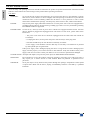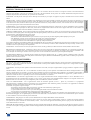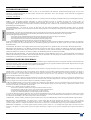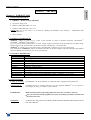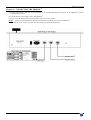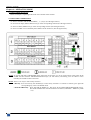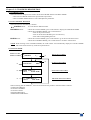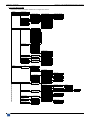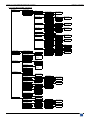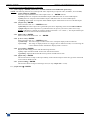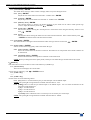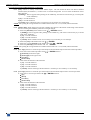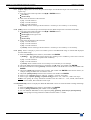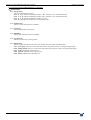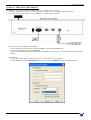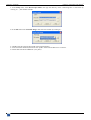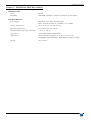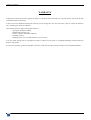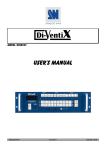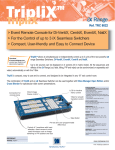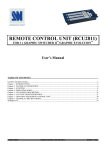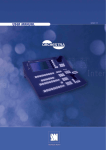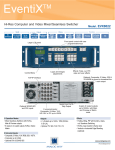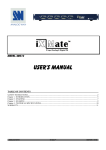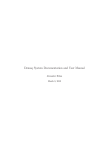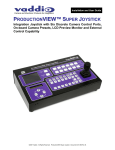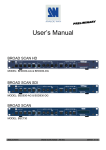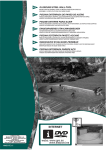Download User Manual - QED Productions
Transcript
TRIPLIX ™ MODEL: TRC8022 User’s Manual TABLE OF CONTENTS SAFETY INSTRUCTIONS...........................................................................................................................................................2 Chapter 1 : INTRODUCTION.......................................................................................................................................................5 Chapter 2 : TECHNICAL DESCRIPTION....................................................................................................................................6 Chapter 3 : CONNECTING THE TRIPLIX™................................................................................................................................8 Chapter 4 : OPERATING MODE..................................................................................................................................................9 Chapter 5 : LCD SCREEN DESCRIPTION................................................................................................................................10 Chapter 6 : UPDATING THE TRIPLIX™ ...................................................................................................................................26 Chapter 7 : TECHNICAL SPECIFICATIONS............................................................................................................................28 WARRANTY...............................................................................................................................................................................29 ANALOG WAY ® ™ TRIPLIX (TRC8022) EDITION : 12/05 . TRIPLIX™ (TRC8022) ENGLISH SAFETY INSTRUCTIONS All of the safety and operating instructions should be read before the product is operated and should be retained for further reference. Please follow all of the warnings on this product and its operating instructions. CAUTION : WARNING: To prevent the risk of electric shock and fire, do not expose this device to rain, humidity or intense heat sources (such as heaters or direct sunlight). Slots and openings in the device are provided for ventilation and to avoid overheating. Make sure the device is never placed on or near a textile surface that could block the openings. Also keep away from excessive dust, vibrations and shocks. POWER: Only use the power supply indicated on the device or on the power source. Devices equipped with a grounding plug should only be used with a grounding type outlet. In no way should this grounding be modified, avoided or suppressed. POWER CORD: Use the On (I) / Off (O) switch to power On or Off devices equipped with that switch. All other devices should be plugged and unplugged from wall outlet. In both cases, please follow these instructions: - The power cord of the device should be unplugged from the outlet when left unused for several days. - To unplug the device, do not pull on the power cord but always on the plug itself. - The outlet should always be near the device and easily accessible. - Power supply cords should be routed so that they are not likely to be walked on or pinched by items placed upon or against them. If the power supply cord is damaged, unplug the device. Using the device with a damaged power supply cord may expose you to electric shocks or other hazards. Verify the condition of the power supply cords once in a while. Contact your dealer or service center for replacement if damaged. CONNECTIONS: All inputs and outputs (except for the power input) are TBTS defined under EN60950. SERVICING: Do not attempt to service this product yourself by opening or removing covers and screws since it may expose you to electric shocks or other hazards. Refer all problems to qualified service personnel. OPENINGS: Never push objects of any kind into this product through the openings. If liquids have been spilled or objects have fallen into the device, unplug it immediately and have it checked by a qualified technician. PAGE 2 TRIPLIX™ (TRC8022) INSTRUCTIONS DE SÉCURITÉ Afin de mieux comprendre le fonctionnement de cet appareil nous vous conseillons de bien lire toutes les consignes de sécurité et de fonctionnement de l’appareil avant utilisation. Conserver les instructions de sécurité et de fonctionnement afin de pouvoir les consulter ultérieurement. Respecter toutes les consignes marquées dans la documentation, sur le produit et sur ce document. INSTALLATION : Veillez à assurer une circulation d’air suffisante pour éviter toute surchauffe à l’intérieur de l’appareil. Ne placez pas l’appareil sur ou proximité de surface textile susceptible d’obstruer les orifices de ventilation. N’installez pas l’appareil à proximité de sources de chaleur comme un radiateur ou une bouche d’air chaud, ni dans un endroit exposé au rayonnement solaire direct, à des poussières excessives, à des vibrations ou à des chocs mécaniques. Ceci pourrait provoquer un mauvais fonctionnement et un accident. ALIMENTATION : Ne faire fonctionner l’appareil qu’avec la source d’alimentation indiquée sur l’appareil ou sur son bloc alimentation. Pour les appareils équipés d’une alimentation principale avec fil de terre, ils doivent être obligatoirement connectés sur une source équipée d’une mise à la terre efficace. En aucun cas cette liaison de terre ne devra être modifiée, contournée ou supprimée. FRANÇAIS ATTENTION : Afin de prévenir tout risque de choc électrique et d’incendie, ne pas exposer cet appareil à la pluie, à l’humidité et aux sources de chaleur intense. CORDON D’ALIMENTATION : Pour les appareils équipés d’un interrupteur général (Marche I / Arrêt O), la mise sous tension et la mise hors tension se fait en actionnant cet interrupteur général. Pour les appareils sans interrupteur général, la mise sous tension et la mise hors tension se fait directement en connectant et déconnectant le cordon d'alimentation de la prise murale. Dans les 2 cas ci-dessus appliquer les consignes suivantes : - Débrancher le cordon d'alimentation de la prise murale si vous prévoyez de ne pas utiliser l'appareil pendant quelques jours ou plus. - Pour débrancher le cordon, tirez le par la fiche. Ne tirez jamais sur le cordon proprement dit. - La prise d’alimentation doit se trouver à proximité de l’appareil et être aisément accessible. - Ne laissez pas tomber le cordon d’alimentation et ne posez pas d’objets lourds dessus. Si le cordon d’alimentation est endommagé, débranchez le immédiatement de la prise murale. Il est dangereux de faire fonctionner cet appareil avec un cordon endommagé, un câble abîmé peut provoquer un risque d’incendie ou un choc électrique. Vérifier le câble d’alimentation de temps en temps. Contacter votre revendeur ou le service après vente pour un remplacement. CONNEXIONS : Toutes les entrées et sorties (exceptée l’entrée secteur) sont de type TBTS (Très Basse Tension de Sécurité) définies selon EN 60950. RÉPARATION ET MAINTENANCE : L’utilisateur ne doit en aucun cas essayer de procéder aux opérations de dépannage, car l’ouverture des appareils par retrait des capots ou de toutes autres pièces constituant les boîtiers ainsi que le dévissage des vis apparentes à l’extérieur, risque d’exposer l’utilisateur à des chocs électriques ou autres dangers. Contacter le service après vente ou votre revendeur ou s’adresser à un personnel qualifié uniquement. OUVERTURES ET ORIFICES : Les appareils peuvent comporter des ouvertures (aération, fentes, etc...), veuillez ne jamais y introduire d’objets et ne jamais obstruer ses ouvertures. Si un liquide ou un objet pénètre à l’intérieur de l’appareil, débranchez immédiatement l’appareil et faites le contrôler par un personnel qualifié avant de le remettre en service. Allo scopo di capire meglio il funzionamento di questa apparecchiatura vi consigliamo di leggere bene tutti i consigli di sicurezza e di funzionamento prima dell’utilizzo. Conservare le istruzioni di sicurezza e di funzionamento al fine di poterle consultare ulteriormente. Seguire tutti i consigli indicati su questo manuale e sull’apparecchiatura. ATTENZIONE : Al fine di prevenire qualsiasi rischio di shock elettrico e d’incendio, non esporre l’apparecchiatura a pioggia, umidità e a sorgenti di eccessivo calore. INSTALLAZIONE : Assicuratevi che vi sia una sufficiente circolazione d’aria per evitare qualsiasi surriscaldamento all’interno dell’apparecchiatura. Non collocare l’apparecchiatura in prossimità o su superfici tessili suscettibili di ostruire il funzionamento della ventilazione. Non installate l’apparecchiatura in prossimità di sorgenti di calore come un radiatore o una fuoruscita d’aria calda, né in un posto esposto direttamente ai raggi del sole, a polvere eccessiva, a vibrazioni o a shock meccanici. Ció potrebbe provocare un erroneo funzionamento e un incidente. ALIMENTAZIONE : Far funzionare l’apparecchiatura solo con la sorgente d’alimentazione indicata sull’apparecchiatura o sul suo alimentatore. Per le apparecchiature fornite di un’alimentazione principale con cavo di terra, queste devono essere obbligatoriamente collegate su una sorgente fornita di una efficiente messa a terra. In nessun caso questo collegamento potrà essere modificato, sostituito o eliminato. CAVO DI ALIMENTAZIONE : Per le apparecchiature fornite di interruttore generale (Acceso I / Spento O), l’accensione e lo spegnimento dell’apparecchiatura si effettuano attraverso l’interruttore. Per le apparecchiature senza interruttore generale, l’accensione e lo spegnimento si effettuano direttamente inserendo o disinserendo la spina del cavo nella presa murale. In entrambe i casi applicare i seguenti consigli : - Disconnettere l’apparecchiatura dalla presa murale se si prevede di non utilizzarla per qualche giorno. - Per disconnettere il cavo tirare facendo forza sul connettore. - La presa d’alimentazione deve trovarsi in prossimità dell’apparecchiatura ed essere facilmente accessibile. - Non far cadere il cavo di alimentazione né appoggiarci sopra degli oggetti pesanti. Se il cavo di alimentazione é danneggiato, spegnere immediatamente l’apparecchiatura. E’ pericoloso far funzionare questa apparecchiatura con un cavo di alimentazione danneggiato, un cavo graffiato puó provocare un rischio di incendio o uno shock elettrico. Verificare il cavo di alimentazione spesso. Contattare il vostro rivenditore o il servizio assistenza per una sostituzione. CONNESSIONE : Tutti gli ingressi e le uscite (eccetto l’alimentazione) sono di tipo TBTS definite secondo EN 60950. RIPARAZIONI E ASSISTENZA : L’utilizzatore non deve in nessun caso cercare di riparare l’apparecchiatura, poiché con l’apertura del coperchio metallico o di qualsiasi altro pezzo costituente la scatola metallica, nonché svitare le viti che appaiono esteriormente, poiché ció puó provocare all’utilizzatore un rischio di shock elettrico o altri rischi. APERTURE DI VENTILAZIONE : Le apparecchiature possono comportare delle aperture di ventilazione, si prega di non introdurre mai oggetti o ostruire le sue fessure. Se un liquido o un oggetto penetra all’interno dell’apparecchiatura, disconnetterla e farla controllare da personale qualificato prima di rimetterla in servizio. PAGE 3 ITALIANO ISTRUZIONI DI SICUREZZA TRIPLIX™ (TRC8022) SICHERHEITSHINWEISE Um den Betrieb dieses Geräts zu verstehen, raten wir Ihnen vor der Inbetriebnahme alle Sicherheits- und Betriebsanweisungen genau zu lesen. Diese Sicherheits- und Betriebsanweisungen für einen späteren Gebrauch sicher aufbewahren. Alle in den Unterlagen, an dem Gerät und hier angegebenen Sicherheitsanweisungen einhalten. VORSICHT & WARNUNG ACHTUNG: um jegliches Risiko eines Stromschlags oder Feuers zu vermeiden, das Gerät nicht Regen, Feuchtigkeit oder intensiven Wärmequellen aussetzen. EINBAU : Eine ausreichende Luftzufuhr sicherstellen, um jegliche Überhitzung im Gerät zu vermeiden. Das Gerät nicht auf und in Nähe von Textiloberflächen, die Belüftungsöffnungen verschließen können, aufstellen. Das Gerät nicht in Nähe von Wärmequellen, wie z.B. Heizkörper oder Warmluftkappe, aufstellen und es nicht dem direkten Sonnenlicht, übermäßigem Staub, Vibrationen oder mechanischen Stößen aussetzen. Dies kann zu Betriebsstörungen und Unfällen führen. DEUTSCH STROMVERSORGUNG : Das Gerät nur mit der auf dem Gerät oder dem Netzteil angegebenen Netzspannung betreiben. Geräte mit geerdeter Hauptstromversorgung müssen an eine Stromquelle mit effizienter Erdung angeschlossen werden. Diese Erdung darf auf keinen Fall geändert, umgangen oder entfernt werden. STROMKABEL : Für Geräte mit einem Hauptschalter (Ein/Aus) erfolgt die Stromversorgung und -unterbrechung mittels dieses Hauptschalters. Geräte ohne Hauptschalter werden durch das Einstecken oder Herausziehen des Steckers in den Wandanschluß ein- oder ausgeschaltet. Für beide Fälle gelten folgende Richtlinien : - Den Stecker aus dem Wandanschluß herausziehen wenn Sie das Gerät mehrere Tage oder länger nicht benutzen. - Das Kabel mittels dem Stecker herausziehen. Niemals am Stromkabel selbst ziehen. - Die Steckdose muß sich in der Nähe des Geräts befinden und leicht zugänglich sein. - Das Stromkabel nicht fallen lassen und keine schweren Gegenstände auf es stellen. Wenn das Stromkabel beschädigt ist, das Gerät sofort abschalten. Es ist gefährlich das Gerät mit einem beschädigten Stromkabel zu betreiben; ein abgenutztes Kabel kann zu einem Feuer oder Stromschlag führen. Das Stromkabel regelmäßig untersuchen. Für den Ersatz, wenden Sie sich an Ihren Verkäufer oder Kundendienststelle. ANSCHLÜSSE : Bei allen Ein- und Ausgängen (außer der Stromversorgung) handelt es sich, gemäß EN 60950, um Sicherheits- Kleinspannunganschlüsse. REPARATUR UND WARTUNG : Der Benutzer darf keinesfalls versuchen das Gerät selbst zu reparieren, die Öffnung des Geräts durch Abnahme der Abdeckhaube oder jeglichen anderen Teils des Gehäuses sowie die Entfernung von außen sichtbaren Schrauben zu Stromschlägen oder anderen Gefahren für den Benutzer führen kann. Wenden Sie sich an Ihren Verkäufer, Ihre Kundendienststelle oder an qualifizierte Fachkräfte. ÖFFNUNGEN UND MUNDUNGEN : Die Geräte können über Öffnungen verfügen (Belüftung, Schlitze, usw.). Niemals Gegenstände in die Öffnungen einführen oder die Öffnungen verschließen. Wenn eine Flüssigkeit oder ein Gegenstand in das Gerät gelangt, den Stecker herausziehen und es vor einer neuen Inbetriebnahme von qualifiziertem Fachpersonal überprüfen lassen. INSTRUCCIONES DE SEGURIDAD: Para comprender mejor el funcionamiento de este aparato, le recomendamos que lea cuidadosamente todas las consignas de seguridad y de funcionamiento del aparato antes de usarlo. Conserve las instrucciones de seguridad y de funcionamiento para que pueda consultarlas posteriormente. Respete todas las consignas indicadas en la documentación, relacionadas con el producto y este documento. PRECAUCIONES Y OBSERVACIONES ESPAÑOL CUIDADO : Para prevenir cualquier riesgo de choque eléctrico y de incendio, no exponga este aparato a la lluvia, a la humedad ni a fuentes de calorintensas. INSTALACIÓN : Cerciórese de que haya una circulación de aire suficiente para evitar cualquier sobrecalentamiento al interior del aparato. No coloque el aparato cerca ni sobre una superficie textil que pudiera obstruir los orificios de ventilación. No instale el aparato cerca de fuentes de calor como radiador o boca de aire caliente, ni en un lugar expuesto a los rayos solares directos o al polvo excesivo, a las vibraciones o a los choques mecánicos. Esto podría provocar su mal funcionamiento o un accidente. ALIMENTACIÓN : Ponga a funcionar el aparato únicamente con la fuente de alimentación que se indica en el aparato o en su bloque de alimentación. Los aparatos equipados con una alimentación principal con hilo de tierra deben estar conectados obligatoriamente a una fuente equipada con una puesta a tierra eficaz. Por ningún motivo este enlace de tierra deberá ser modificado, cambiado o suprimido. CABLE DE ALIMENTACIÓN : Para los aparatos equipados con un interruptor general (Marcha I / Paro O), la puesta bajo tensión y la puesta fuera de tensión se hace accionando este interruptor general.. En los aparatos que no tienen interruptor general, la puesta bajo tensión y la puesta fuera de tensión se hace directamente conectando y desconectando el enchufe mural. En ambos casos, se deberá respetar las siguientes consignas: - Desconectar el aparato del enchufe mural si no piensa utilizarlo durante varios días. - Para desconectar el cable, tire de la clavija. No tire nunca del cable propiamente dicho. - El enchufe de alimentación debe estar cerca del aparato y ser de fácil acceso. - No deje caer el cable de alimentación ni coloque objetos pesados encima de él. Si el cable de alimentación sufriera algún daño, ponga el aparato inmediatamente fuera de tensión. Es peligroso hacer funcionar este aparato con un cable averiado, ya que un cable dañado puede provocar un incendio o un choque eléctrico. Verifique el estado del cable de alimentación de vez en cuando. Póngase en contacto con su distribuidor o con el servicio de posventa si necesita cambiarlo. CONEXIONES : Todas las entradas y salidas (excepto la entrada del sector) son de tipo TBTS (Muy Baja Tensión de Seguridad) definidas según EN 60950 REPARACIÓN Y MANTENIMIENTO : Por ningún motivo, el usuario deberá tratar de efectuar operaciones de reparación, ya que si abre los aparatos retirando el capó o cualquier otra pieza que forma parte de las cajas o si destornilla los tornillos aparentes exteriores, existe el riesgo de producirse una explosión, choques eléctricos o cualquier otro incidente. Contacte el servicio de posventa, a su distribuidor o dirigirse con personal cualificado únicamente. ABERTURAS Y ORIFICIOS : Los aparatos pueden contener aberturas (aireación, ranuras, etc.). No introduzca allí ningún objeto ni obstruya nunca estas aberturas. Si un líquido o un objeto penetra al interior del aparato, desconéctelo y hágalo revisar por personal cualificado antes de ponerlo nuevamente en servicio. PAGE 4 TRIPLIX™ (TRC8022) ENGLISH TRIPLIX™ (TRC8022) Chapter 1 : INTRODUCTION 1-1. SUPPLIED EQUIPMENT • 1 TRIPLIX™ Remote Console (TRC8022). • 1 AC Power supply cord. • 3 Remote cables (DB9 M/F) 3 m / 10 ft. • 1 "update" cable (DB9 F/F) 1.8 m / 6 ft. NOTE: Take care of this cable, it is essential for updating the TRC8022. (See Chapter 6 : UPDATING THE TRIPLIX™). • 1 User's manual. 1-2. GENERAL INFORMATION TRIPLIX™ enables to control up to 3 units of the powerful iX range of Seamless Switchers: DI-VENTIX™, EVENTIX™, CENTRIX™ and NATIX™. Up to 24 sources can be displayed upon 3 screens. All the sequences and effects of the iX machine(s) (cut, fade, titling, PIP and wipe) can be synchronized or separately activated, automatically or with the T-Bar. TRIPLIX™ is compact, easy to use and to connect, and designed to integrate any 19" rack control room. The combination of TRIPLIX™ and an iX Seamless Switcher can be used together with Show Manager Open Edition and Cross Blender for spectacular wide screen presentations. 1-3. iX FAMILY REFERENCES REFERENCES TRC8022 CTX8022 CTX8022-HD DVX8022 DVX8022-HD EVX8022 EVX8022-HD NTX8022A NTX8022A-HD OPT-iX-SDTVD1 OPT-iX-A DESIGNATIONS TRIPLIX Remote Console for controlling up to 3 iX machines. CENTRIX™ (without option) CENTRIX™ with optional SD/HD-SDI & DVI inputs. DI-VENTIX™ (without option) DI-VENTIX™ with optional SD/HD-SDI & DVI inputs. EVENTIX™ (without option) EVENTIX™ with optional SD/HD-SDI & DVI inputs. NATIX™ with AUDIO. NATIX™ with AUDIO and optional SD/HD-SDI & DVI inputs. Optional SDTV video output (COMPOSITE VIDEO + S.VIDEO + YUV + SDI). Optional AUDIO input/output. ™ 1-4. INSTALLATION • Table top mounting: The TRIPLIX™ can be used directly on a table: the unit is equipped with 4 plastic feet. • Rack mounting: Compatible with a 19” enclosure (IEC 297), you can install the TRIPLIX™ in a 19” cabinet (5 units height), by fixing 19” adaptors (not provided). IMPORTANT: • The maximum ambient operating temperature must not exceed 40 °C (104 °F). • The rack and all mounted equipment in it must be reliably grounded to national and local electrical codes. WARNING: ALWAYS SET THE T-BAR TO THE BOTTOM POSITION BEFORE SWITCHING ON OR OFF THE TRIPLIX™. PAGE 5 TRIPLIX™ (TRC8022) Chapter 2 : TECHNICAL DESCRIPTION 2-1. FRONT PANEL 1: 2: 3: Input selection & image adjustment keys of the switcher # 1. Input selection & image adjustment keys of the switcher # 2. Input selection & image adjustment keys of the switcher # 3. 1 to 8: LOGO ON/OFF: LOGO 1 POSITION: LOGO 2 POSITION: IMAGE CENTERING: IMAGE POS. / SIZE: Input selection keys. Display ON or OFF the assigned logos of the displayed input. Horizontal & Vertical logo #1 position adjustment. Adjust with H & V knobs. Horizontal & Vertical logo #2 position adjustment. Adjust with H & V knobs. Automatically position the selected source in the centering pattern. IMAGE position & size adjustment. • First push: position adjustment. Adjust with H & V knobs. • Second push: size adjustment. Adjust with H & V knobs. PIP POS. / SIZE: PIP position & size adjustment. • First push: position adjustment. Adjust with H & V knobs. • Second push: size adjustment. Adjust with H & V knobs. BLACK: BLACK screen selection. FREEZE MAIN/OUT1: Image FREEZE. Freeze the MAIN output. FREEZE PREVIEW/OUT2: Image FREEZE. Freeze the PREVIEW output. EFFECT: 1: 2: 3: Multi-effect: PAGE 6 Effect keys selection. The USER keys allow to store, for all of the switchers, an effect with all of its parameters. Effect keys of the switcher # 1. Effect keys of the switcher # 2. Effect keys of the switcher # 3. Effect keys for multi-screen application. TRIPLIX™ (TRC8022) Chapter 2 : TECHNICAL DESCRIPTION (continued) 2-1. FRONT PANEL (continued) LCD CONTROL EXIT/MENU: ENTER: CONTROL: Switches between Status and Control mode. Validates a selected item. Allows scrolling thru the different menus. H: Horizontal control (Image position, PIP position or LOGO position). V: Vertical control (Image position, PIP position or LOGO position). SWITCHER SELECT 1: 2: 3: Selection of the switcher # 1. Selection of the switcher # 2. NOTE: Selection of the switcher # 3. These is two ways to select many SWITCHER SELECT keys. • Directly: Press successively the needed keys to select many switchers. To unselect a switcher, press again the corresponding key. This is the default mode. • With the SHIFT key: Press and hold the SHIFT key, then press all the needed SWITCHER SELECT keys. This mode should be first activate with the LCD menu (CONSOLE > SHIFT key mode > on). SHIFT: Allows to select many SWITCHER SELECT keys (see note above). TAKE: Allows to switch the pre-selected input onto the MAIN output with the selected EFFECT. T-BAR: Allows to manually switch the pre-selected input onto the MAIN output with the selected EFFECT. 2-2. REAR PANEL ON / OFF: AC Power switch (O = OFF, I = ON). POWER INPUT: Standard IEC connector (100-250 VAC, 50-60Hz automatic). RS-232 RS-232 1: 2: 3: RS-232 UPDATE: RS-232 connector (DB9 M) for connecting the switcher # 1. RS-232 connector (DB9 M) for connecting the switcher # 2. RS-232 connector (DB9 M) for connecting the switcher # 3. Allows updating the TRIPLIX™. See Chapter 6 : UPDATING THE TRIPLIX™. PAGE 7 TRIPLIX™ (TRC8022) Chapter 3 : CONNECTING THE TRIPLIX™ c Connect the RS-232 connectors of your switcher to the corresponding RS-232 connector of the TRIPLIX™ with the supplied remote cables. d Connect the AC power supply cord to the TRIPLIX™. e Power "ON" the Remote Control Unit with the power switch (rear panel). NOTE: Always set the T-BAR to the bottom position before switching ON or OFF the TRIPLIX™. f Turn ON all of your sources, the switchers, the projectors, and the local monitors. PAGE 8 TRIPLIX™ (TRC8022) Chapter 4 : OPERATING MODE 4-1. SWITCHERS SETTINGS Please see chapter : Operating mode of the user's manual of the switcher. 4-2. SWITCHING OPERATIONS c Select a switcher with the SWITCHER (1, 2, 3) keys. (See the figure below). d Pre-select an input (INPUT SELECT keys) of the corresponding switcher (See the figure below). e Select an effect (EFFECT keys) of the corresponding switcher (See the figure below). f Press on TAKE or move manually the T-BAR to do the transition. (See the figure below). NOTE: To operate with many SWITCHERS at the same time, do the steps c to e for each switcher. Then select all the needed switchers with the SWITCHER SELECT keys (see note below), and finally press on TAKE or move manually the T-BAR to do the transition. NOTE: These is two ways to select many switchers. • Directly: Press successively the needed keys to select many switchers. To unselect a switcher, press again the corresponding key. This is the default mode. • With the SHIFT key: Press and hold the SHIFT key, then press all the needed SWITCHER SELECT keys. This mode should be first activate with the LCD menu (CONSOLE > SHIFT key mode > on). PAGE 9 TRIPLIX™ (TRC8022) Chapter 5 : LCD SCREEN DESCRIPTION 5-1. INTRODUCTION The LCD screen is composed of 2 modes: the STATUS MODE and the CONTROL MODE. • The STATUS MODE indicates the input and the output status. • The CONTROL MODE allows to select and adjust the parameters. 5-2. LCD CONTROL BUTTONS The LCD screen is controlled by 3 buttons : CONTROL knob: To scroll thru the different menus. EXIT MENU button: • From the STATUS MODE, press on this button to display the CONTROL MODE. • From the CONTROL MODE, press on this button to: - return to the previous menu, - return to the STATUS MODE (press several times), - return without safeguarding the item. ENTER button : • From the STATUS MODE, press on this button to go to the next STATUS menu. • From the CONTROL MODE, press on this button to confirm a selected item. NOTE: When entering in the CONTROL MODE, the LCD window will automatically display the STATUS MODE after 60 seconds of inactivity of the front panel buttons. 5-3. STATUS MODE PRODUCT NAME PRODUCT MODEL e f g TRIPLIX TRC8022 V_._ OUTPUT internal rate XGA XGA 60Hz MAIN = 3 40.6K / 60Hz PREVIEW = 5 SXGA 64K / 60Hz DEVICE STATUS MENU c d OUTPUT STATUS MENU SELECTION STATUS MENU PRE-SELECTION STATUS MENU When switching ON the TRIPLIX™, the LCD screen shows the product's name and status as follows: c DEVICE VERSION d OUTPUT FORMAT e OUTPUT RATE f SELECTED INPUT g PRE-SELECTED INPUT PAGE 10 TRIPLIX™ (TRC8022) Chapter 5 : LCD SCREEN DESCRIPTION (continued) 5-4. CONTROL MODE The menus of the CONTROL MODE are configured as follow: 1 MODE 1 Mixer mode 2 Matrix mode 2 INPUT 1 input type 2 used input 3 H. sync. load 4 VCR mode 5 synchronized 1 #1 Comp. HV/C 2 #2 Comp. HV/C 3 #3 Comp. HV/C 4 #4 Comp. HV/C 5 #5 Comp. HV/C 6 #6 Comp. HV/C 7 #7 Comp. HV/C 8 #8 Comp. HV/C 9 All inputs 6 input status 3 OUTPUT 1 output format 1 848x480 2 800x600 3 1280x720 16/9 4 1024x768 5 1280x768 16/9 6 1365x768 16/9 7 1280x1024 8 1365x1024 9 1400x1050 10 1080p 16/9 11 1600x1200 12 720p SDI 13 1080i SDI 14 1080 sF SDI 15 1080p SDI 2 output rate 1 internal 23 Hz 2 internal 25 Hz 3 internal 29 Hz 4 internal 50 Hz 5 internal 59 Hz 6 internal 60 Hz 7 internal 72 Hz 8 internal 75 Hz 9 follow… 3 output sync output sync main preview 4 type of screen output screen 4/3 16/9 5 test pattern test pattern main preview 6 output status 4 IMAGE image main preview 1 SDTV Composite 2 SDTV S.VIDEO 3 SDTV YUV 4 SDTV RGBS TTL 5 SDTV RGB SOG 6 SDTV RGBS ana. 7 SDTV SDI 8 SDTV SDI 9 Computer SOG 10 Computer HV/C 11 Computer DVI 12 HDTV 13 HDTV SDI 1 14 HDTV SDI 2 1 NTSC/PAL/SECAM 2 NTSC 3 PAL 4 SECAM 5 B&W 50/60Hz 1 follow input#1 2 follow input#2 ……… 8 follow input#8 H&V COMP SOG H&V COMP SOG 1 no pattern 2 centering 3 color bar 4 V. grey scale 5 grid 6 burst 7 H. grey scale 1 centering 2 pos settings 3 zoom settings 4 aspect ratio IF VIDEO INPUT 5 brightness 6 contrast 7 color 8 hue 9 under/over 10 preset 5 LOGOS/FRAME 1 use logo/frame use logo/frame main preview 1 4/3 standard 2 16/9 letterbox 3 WS anamorphic 4 zoom 1 zoom size 2 zoom position IF COMPUTER INPUT 5 black level 6 color 1 Red level 2 Green level 3 Bleu level 7 optimize 8 preset 1 clock 2 phase 1 display 2 assignment frame index F1 1 none ……. 3 frame 2 L8 no 1 none ……. 2 V.position 3 fade duration 4 transparence 2 record logo 3 record frame 4 erase 5 frame quality record logo main preview record frame main preview 1 erase frame 1 ……… 15 erase all 1 Native (4 frm) 2 Optimized (6 frm) 1 size 2 position 3 luma key level 4 back. color 5 store 1 size 2 position 3 luma key level 4 back. color 5 store logo index1 logo index2 9 logo 8 1 H.position 2 H.position 1 logo 1 (L1) … 8 logo 8 (L8) 1 frame 1 (F1) ..... 6 frame 6 (F6) PAGE 11 Chapter 5 : LCD SCREEN DESCRIPTION (continued) TRIPLIX™ (TRC8022) 5-4. CONTROL MODE (continued) 6 EFFECT 1 current effect 2 USER 1 key 3 USER 2 key 4 USER 3 key 5 USER 4 key 1 cut 2 fading 1s 3s 5s custom 1 duration 2 effect opening 3 effect closing 4 shadow title 1 duration 2 size 3 position 4 intensity 5 effect opening 6 effect closing holding 3s 5s custom effect duration ======= xxs 5 Hor. WIPE 1 from left 2 from right 3 to center 4 from center holding 3s 5s custom effect duration ======= xxs 6 Vert. WIPE 1 up 2 down 3 to center 4 from center holding 3s 5s custom effect duration ======= xxs 7 Square WIPE 1 to center 2 from center 8 Slide 1 from left 2 from right 3 to center 4 from center holding 3s 5s custom effect duration ======= xxs 9 PIP 1 duration 2 size 3 position 4 mask size 5 mask position 6 border 7 effect opening 8 effect closing holding 3s 5s custom effect duration ======= xxs 10 Double PIP 7 AUDIO MAIN 8 AUDIO PRELIST 1 master volume 2 audio mode 1 mono 2 stereo 3 audio source 1 auto follow 2 input # 1 ….. 9 input # 8 4 audio level 5 audio balance 6 AUX input OFF 7 mute ON 9 SOFTEDGE 1 Merge units [1 2] 3 1 [2] [3] [1 2 3] [1] [2] [3] 2 Multiscreen 1 input # 1 ….. 8 input # 8 3 Covering 4 Blending 5 Test pattern 6 Black level 10 CONTROL 1 versions 2 auto TAKE 3 RS232/LAN port 1 UDP 2 TCP 5 transition 1 fade color 2 fade frame 3 clean cut 7 2:2 pull down auto 8 tally 1 tally 1 … 4 tally status 9 key brightness 11 CONSOLE off 10 key locking 1 menus 2 input 3 all 4 auto lock 11 erase memories 12 languages 13 demo mode 14 default value no yes no yes 1 RS232/LAN port comm port select RS232 LAN 2 LAN setup 1 UDP 2 TCP 3 key locking 5 RK8022 version 1 menus 2 input 3 all 4 auto lock 6 default value no 4 key brightness PAGE 12 comm port select RS232 LAN 4 LAN setup 6 sync-loss effect duration ======= xxs 3 title yes 1 duration 2 size 3 position 4 mask size 5 mask position 6 inlay: yes 7 bkgd frame: 1 1 Eventix addr. 2 remote addr. 3 gateway addr. 4 Eventix port 5 remote port 6 netmask 7 default setup 1 without 2 shadow 3 smooth 1 size 4 edge 1 size 2 color holding 3s 5s custom select address xxx.xxx.xxx.xxx select port xxxxx select netmask xxx.xxx.xxx.xxx 1 input # 1 2 input # 2 …………… 1 RK addr. 2 remote addr. 3 gateway addr. 4 RK port 5 remote port 6 netmask 7 default setup 1 size 2 intensity select address xxx.xxx.xxx.xxx select port xxxxx select netmask xxx.xxx.xxx.xxx effect duration ======= xxs TRIPLIX™ (TRC8022) Chapter 5 : LCD SCREEN DESCRIPTION (continued) 5-5. LCD FUNCTIONS DESCRIPTION NOTE: Before entering in the LCD control mode select the switcher you want to adjust, with the (1, 2, 3) SWITCHER SELECTION key. You may select more than one switcher to adjust 2 or 3 switcher at the same time. 1[MODE] + ENTER. Select a switcher mode between: • [mixer mode]: Set the device in MIXER mode. • [matrix mode]: Set the device in MATRIX mode. 2[INPUT] + ENTER. 2-1 [input type] + ENTER. c Select an input with + ENTER. d Select the input signal type with + ENTER between: • [SDTV Composite] • [SDTV SDI 2] • [SDTV S.VIDEO] • [Computer SOG] • [SDTV YUV] • [Computer HV/C] • [SDTV RGBS TTL] • [Computer DVI] • [SDTV RGB SOG] • [HDTV] • [SDTV RGBS ana.] • [HDTV SDI 1] • [SDTV SDI 1] • [HDTV SDI 2] e Then for [SDTV Composite], and [SDTV S.VIDEO], select the video standard with + ENTER between: • [NTSC / PAL / SECAM]: automatic NTSC, PAL, and SECAM standard detection. • [NTSC]: NTSC standard only. • [PAL]: PAL standard only. • [SECAM]: SECAM standard only. • [B & W 50/60 Hz]: Black and White standard. 2-2 [used input] + ENTER. Select an input and then select an item with + ENTER between: • [used]: A signal is connected to the input. • [unused]: No signal is connected to the input. The input is unused. 2-3 [H sync load] + ENTER. Select for each input the load of the H Sync. with + ENTER. 2-4 [VCR mode] + ENTER. This function allows improving the image contour of low quality VHS tapes. Select [on] with ENTER. 2-5 [synchronized] + ENTER. This function allows defining the sources which are synchronized together (external genlock). The synchronized sources can be seamless switched between themselves during an effect (into a PIP for example). This switching mode is called VIS (Vertical Interval Switching). 2-6 [input status] + ENTER. Indicates the status of the selected input. PAGE 13 Chapter 5 : LCD SCREEN DESCRIPTION (continued) TRIPLIX™ (TRC8022) 5-5. LCD FUNCTIONS DESCRIPTION (continued) 3[OUTPUT] + ENTER. 3-1 [output format] + ENTER. Select one of the following output formats with + ENTER. NOTE: The * symbol placed before the format indicates this format is not available with the selected switcher. • [848x480] • [1400x1050] • [800x600] • [1080p 16/9] • [1280x720 16/9] • [1600x1200] • [1024x768] • [720p SDI] • [1280x768 16/9] • [1080i SDI] • [1365x768 16/9] • [1080sf SDI] • [1280x1024] • [1080p SDI] • [1365x1024] NOTE: For fixed pixels display devices (DMD, LCD, PLASMA…), always select the output format corresponding to the native resolution of the display device. Thus, the display device will not have to scale the image and the result will be better. 3-2 [output rate] + ENTER. Select an output rate between: • [internal 23Hz]: The output frame is generated at 23 Hz by the device. • [internal 25Hz]: The output frame is generated at 25 Hz by the device. • [internal 29Hz]: The output frame is generated at 29 Hz by the device. • [internal 50Hz]: The output frame is generated at 50 Hz by the device. • [internal 59Hz]: The output frame is generated at 59 Hz by the device. • [internal 60Hz]: The output frame is generated at 60 Hz by the device. • [internal 72Hz]: The output frame is generated at 72 Hz by the device. • [internal 75Hz]: The output frame is generated at 75 Hz by the device. • [follow]: The output frame is synchronized onto one input signal. Select the needed input with and validate with ENTER. 3-3 [output sync] + ENTER. c Select an output between MAIN & PREVIEW with + ENTER. d Select the Output Sync. type with + ENTER. • [H&V]: H & V Sync. • [COMP]: Composite Sync. • [SOG]: Sync On Green. 3-4 [type of screen] + ENTER. Select an item with + ENTER. • [4/3]: If your image is displayed on a 4/3 wall mounted projection screen shape. • [16/9]: If your image is displayed on a 16/9 wall mounted projection screen shape. NOTE: Available only in case of 4/3 output format. 3-5 [test pattern] + ENTER. c Select an output between MAIN & PREVIEW with + ENTER. d Select an item with + ENTER. • [no pattern]: No test pattern is displayed. • [centering]: Displays onto the output a centering pattern (for position and size adjustments). • [color bar]: Displays onto the output a color bar pattern. • [V grey scale]: Displays onto the output a vertical grey scale pattern. • [grid]: Displays onto the output a grid pattern. • [burst]: Displays onto the output a burst pattern. • [H grey scale]: Displays onto the output a horizontal grey scale pattern. PAGE 14 TRIPLIX™ (TRC8022) Chapter 5 : LCD SCREEN DESCRIPTION (continued) 5-5. LCD FUNCTIONS DESCRIPTION (continued) 3-6 [video output] + ENTER. (This menu is available with the OPT-iX-SDTVD1 option only). NOTE: The following functions act on the optional video outputs only (Composite video, S.VIDEO, YUV and SDI). 3-6-1 [video standard] + ENTER. Select the output standard for the video outputs with + ENTER between: • [NTSC]: NTSC for composite and S.VIDEO outputs. 60Hz frame rate for YUV & SDI outputs. • [PAL]: PAL for composite and S.VIDEO outputs. 50Hz frame rate for YUV & SDI outputs. • [NTSCj]: Japan NTSC for composite and S.VIDEO outputs. 60Hz frame rate for YUV & SDI outputs. 3-6-2 [output rate] + ENTER. Select a function with + ENTER between: • [internal]: The video output rate is generated by the device depending of the selected video standard. • [input # X]: The video output rate is synchronized onto an input of your choice (video source only). NOTE: If the device is already set in follow mode (LCD menu # 3-2 = follow...). This input and the input used for the follow mode should be the same. 3-6-3 [flicker adj.] + ENTER. Select a level of anti-flicker with + ENTER. 3-6-4 [U/Over scan] + ENTER. Select a function with + ENTER between: • [underscan]: The entire image is visible on the screen. Computer display mode is underscan. • [overscan]: The image is displayed about 8 % bigger than in underscan mode, to avoid seeing the corners and the borders. Standard TV display mode is overscan. 3-6-5 [pos settings] + ENTER. Adjust the video image position with the following functions: • [size]: Adjust the Horizontal & Vertical size with H and V knobs. • [position]: Adjust the Horizontal & Vertical position with H and V knobs. 3-6-6 [input stab.] + ENTER. This function allows to improve the input stability of the referenced input. Select the type of the referenced source between DVD & VCR. 3-6-7 [color tracking] + ENTER. This function allows to improve the image color (act only if input stab. = VCR). 3-7 [output status] + ENTER. PAGE 15 Chapter 5 : LCD SCREEN DESCRIPTION (continued) TRIPLIX™ (TRC8022) 5-5. LCD FUNCTIONS DESCRIPTION (continued) 4[IMAGE] + ENTER. Select an output between MAIN & PREVIEW with + ENTER. NOTE: The image menu contents will be different in case of computer or video on the input selected. 4-1 [centering] + ENTER. Adjust automatically the image in the centering pattern. 4-2 [pos settings] + ENTER. Adjust the image position with H and V knobs and validate with ENTER. 4-3 [size settings] + ENTER. Adjust the image size with H and V knobs and validate with ENTER. 4-4 [aspect ratio] + ENTER. Select the Aspect Ratio of your input source or the zoom mode with + ENTER. • [4/3 standard]: 4/3 input format. • [16/9 letterbox]: Letterbox input format. • [WS anamorphic]: Widescreen anamorphic input format (video) or 16/9 input format (computer). • [zoom]: Allows zooming in the image. • If the selected input is a VIDEO signal the IMAGE MENU displays the following items: 4-5 [brightness] + ENTER. Adjust the Brightness with + ENTER. 4-6 [contrast] + ENTER. Adjust the Contrast with + ENTER. 4-7 [color] + ENTER. Adjust the Color with + ENTER. 4-8 [hue] + ENTER. Adjust the Tint of the picture (NTSC only) with + ENTER. 4-9 [under / over] + ENTER. • [underscan]: Underscan mode. The entire image is visible on the screen. Computer mode is underscan. • [overscan]: Overscan mode. The image is displayed about 8 % bigger than in underscan mode, to avoid seeing the corners and the borders. Standard TV display mode is overscan. 4-10 [preset] + ENTER. This function allows setting all the image parameters to the factory settings. Select [YES] and validate with ENTER. • If the selected input is a COMPUTER signal the IMAGE MENU displays: 4-5 [black level] + ENTER. Adjust the black level with + ENTER. 4-6 [color] + ENTER. Select a color (Red, Green, or Bleu) with + ENTER and adjust the level with + ENTER. 4-7 [optimize] + ENTER. • [clock]: Manual adjustment of the pixel clock. • [phase]: Manual adjustment of the pixel phase. 4-8 [preset] + ENTER. This function allows setting all the image parameters to the factory settings. Select [YES] and validate with ENTER. PAGE 16 TRIPLIX™ (TRC8022) Chapter 5 : LCD SCREEN DESCRIPTION (continued) 5-5. LCD FUNCTIONS DESCRIPTION (continued) 5 [LOGOS/FRAME] + ENTER 5-1 [use logo/frame] + ENTER. Select an item with + ENTER. 5-1-1 [display] + ENTER. This function allows to display ON or OFF the assigned logos of the displayed input. Select an input and press ENTER to display ON or OFF. NOTE: To display a logo or a frame, the output format should be the same that the output format used during the storing. 5-1-2 [assignment] + ENTER. This function allows assigning the stored frame and the logos to the inputs of the device (up to 2 logos at the same time). c Select MAIN or PREVIEW displayed input with + ENTER. d Select the frame index or the logo index 1 or the logo index 2 with + ENTER. e Then select a logo, a frame or none with + ENTER. f Adjust the logo position with H & V position functions. NOTE: To assign the same logo to all inputs, select ALL in the step c. 5-1-3 [fade duration] + ENTER. This function allows adjusting the fade duration of the logo when you display ON or OFF a logo. Adjust the duration with and validate with ENTER. 5-2 [record logo] + ENTER. This mode allows storing up to 8 logos in order to incrust them into the displayed image (up to 2 logos at a same time). Select an item with + ENTER. 5-2-1 [size] + ENTER. Adjust the size of the logo area with H & V. Validate with + ENTER. 5-2-2 [position] + ENTER. Adjust the position of the logo area with H & V. Validate with + ENTER. 5-2-3 [luma key level] + ENTER. This function allows to "erasing" the darkest portions of your logo area in order to make special logo contour. Adjust the luma key level with + ENTER. 5-2-4 [back. color] + ENTER. This function allows coloring the "erased portions" of the logo when using the luma key. Select a level with + ENTER. 5-2-5 [store] + ENTER. This function allows storing the logo into one of the 8 logo memories. Select a logo memory with + ENTER. The memorization will take few seconds. PAGE 17 Chapter 5 : LCD SCREEN DESCRIPTION (continued) TRIPLIX™ (TRC8022) 5-5. LCD FUNCTIONS DESCRIPTION (continued) 5-3 [record frame] + ENTER. This mode allows storing a frame in order to display them at any time during the show. 5-3-1 [size] + ENTER. Adjust the size of the frame area with H & V. Validate with + ENTER. 5-3-2 [position] + ENTER. Adjust the position of the frame area with H & V. Validate with + ENTER. 5-3-3 [luma key level] + ENTER. This function allows to "erasing" the darkest portions of your frame area in order to make special logo contour. Adjust the luma key level with + ENTER. 5-3-4 [back. color] + ENTER. This function allows coloring the "erased portions" of the frame when using the luma key. Select a level with + ENTER. 5-3-5 [store] This function allows storing the frame into one of the 6 frame memories. Select a frame memory with + ENTER. The memorization will take about 2 minutes. 5-4 [erase mode] + ENTER. This function allows erasing the memorized frame and/or the logos. Select an item with + ENTER. 5-5 [frame quality] + ENTER. Allows to select the storing quality mode of the frame & logos. 5-5-1 [native (4 frm)] + ENTER. Allows to store the frame in the native resolution. The frame are not compressed. In this mode 4 frames can be memorized. 5-5-2 [optimized (6 frm)] + ENTER. In this mode the frames are compressed. 6 frames can be memorized. NOTE: When you change the frame quality mode, all the previous frame & logos memorized will be erased. 6[EFFECT] This menu allows to store an effect in each of the effect keys (USER keys). 6-1 [current effect] The LCD screen displays the current effect. c First select an effect key with + ENTER between: 6-2 [USER 1 key] ....... 6-8 [USER 7 key] d Then select one of the following effects: 6-x-1 [cut]: allows to switch seamlessly the pre-selected input onto the MAIN output. NOTE: The opening & closing animation available with this effect is: CUT. 6-x-2 [fading]: allows to fade the pre-selected input to the MAIN output . You can select the duration of the transition as indicated below: • [1s]: 1 second transition. • [3s]: 3 seconds transition. • [5s]: 5 seconds transition. • [custom]: Select a duration from 0.5 second up to 25 seconds by 0.5 second steps. NOTE: The opening & closing animation available with this effect is: FADE. PAGE 18 TRIPLIX™ (TRC8022) Chapter 5 : LCD SCREEN DESCRIPTION (continued) 5-5. LCD FUNCTIONS DESCRIPTION (continued) 6-x-3 [title]: Allows to overlay a title on the MAIN output . The title should be done with drawn standard software (Paint, PowerPoint...) in white color on a black background . You can select the duration of this effect between: • [holding]: The text appears after pushing on the TAKE key, and will be removed only by a second push on the TAKE key. • [3s]: 3 seconds transition. • [5s]: 5 seconds transition. • [custom]: Select a duration from 0.5 second up to 25 seconds by 0.5 second steps. NOTE: The opening & closing animations available with this effect are : CUT, FADE, Horizontal slides. 6-x-4 [shadow title]: Same function as [title] but a shadow bar appears at the bottom of the image. This function allows increasing the readability of the text on bright images. c Select the [duration] of the transition with + ENTER between : • [holding]: The text appears after pushing on the TAKE key, and will be removed only by a second push on the TAKE key. • [3s]: 3 seconds transition. • [5s]: 5 seconds transition. • [custom]: Select a duration from 0.5 second up to 25 seconds by 0.5 second steps. d Select the [size] of the shadow bar with + ENTER. e Select the vertical [position] of the shadow bar with + ENTER. f Select the [intensity] of the shadow with + ENTER. NOTE: The opening & closing animations available with this effect are : CUT, FADE, Horizontal slides. 6-x-5 [hor. wipe]: Allows to switch the pre-selected input onto the MAIN output with a horizontal wipe effect. c First select a horizontal wipe effect with + ENTER between: • [from left]: From left to right. • [from right]: From right to left. • [to center] • [from center] d Then select the duration of the transition. • [1s]: 1 second transition. • [3s]: 3 seconds transition. • [5s]: 5 seconds transition. • [custom]: Allows selecting a duration from 0.5 second up to 25 seconds by 0.5 second step. 6-x-6 [vert wipe]: Allows to switch the pre-selected input onto the MAIN output with a vertical wipe effect. c First select a vertical wipe effect with + ENTER between: • [up] • [down] • [to center] • [from center] d Then select the duration of the transition. • [1s]: 1 second transition. • [3s]: 3 seconds transition. • [5s]: 5 seconds transition. • [custom]: Allows selecting a duration from 0.5 second up to 25 seconds by 0.5 second step. PAGE 19 Chapter 5 : LCD SCREEN DESCRIPTION (continued) TRIPLIX™ (TRC8022) 5-5. LCD FUNCTIONS DESCRIPTION (continued) 6-x-7 [Square wipe]: Allows to switch the pre-selected input onto the MAIN output with a horizontal & vertical square wipe. c First select a horizontal wipe effect with + ENTER between: • [to center] • [from center] d Then select the duration of the transition. • [1s]: 1 second transition. • [3s]: 3 seconds transition. • [5s]: 5 seconds transition. • [custom]: Allows selecting a duration from 0.5 second up to 25 seconds by 0.5 second step. 6-x-8 [Slide]: Allows to switch the pre-selected input onto the MAIN output with a horizontal slide effect. c First select a horizontal wipe effect with + ENTER between: • [from left]: From left to right. • [from right]: From right to left. • [to center] • [from center] d Then select the duration of the transition. • [1s]: 1 second transition. • [3s]: 3 seconds transition. • [5s]: 5 seconds transition. • [custom]: Allows selecting a duration from 0.5 second up to 25 seconds by 0.5 second step. 6-x-9 [PIP]: Allows to display a picture into another picture. The PREVIEW image is reduced and displayed onto the MAIN image. c Select the [duration] of the transition, and validate with ENTER. • [holding]: The PREVIEW image appears after pushing on the TAKE key, and will be removed only by a second push on the TAKE key. • [3s]: 3 seconds transition. • [5s]: 5 seconds transition. • [custom]: Select a duration from 0.5 second up to 25 seconds by 0.5 second steps. d Adjust the [size] of the PIP (between 15 and 100%) with H and V, and validate with ENTER. e Set the horizontal and vertical [position] of the PIP windows with the H and V knobs, and validate with ENTER. f Adjust the [mask size] with the H and V knobs, and validate with ENTER. This function allows, for example, cutting the black bars of a letterbox source. g Adjust the [mask position] with the H and V knobs, and validate with ENTER. h Select a type of [border] between "without", "shadow", "smooth", and "edge". i Select a type of [effect opening] and [effect closing] between "cut", "fade out", "slide" and "wipe". NOTE: The opening & closing animations available with this effect are : CUT, FADE, Horizontal & Vertical slides, Horizontal & Vertical wipes. 6-x-10 [double PIP]: Allows to display the MAIN & PREVIEW sources as 2 PIP onto/under a background image (frame). c Select the [duration] of the transition, and validate with ENTER. d Select a [background frame] and validate or not the [inlay]. e For each MAIN & PREVIEW sources, adjust the [size], [position], [mask size] & [mask position]. NOTE: The opening & closing animation available with this effect is : FADE. PAGE 20 TRIPLIX™ (TRC8022) Chapter 5 : LCD SCREEN DESCRIPTION (continued) 5-5. LCD FUNCTIONS DESCRIPTION (continued) 7[AUDIO MAIN] + ENTER. This menu is available with the OPT-iX-A option only. The following commands allow controlling the MAIN AUDIO output (OUT 1). 7-1 [master volume] + ENTER. Adjust the audio output level with + ENTER. 7-2 [audio mode] + ENTER. Select the output audio mode with + ENTER. • [mono]: Set the output in mono mode. • [stereo]: Set the output in stereo mode. 7-3 [audio source] + ENTER. Select an item with + ENTER: • [auto follow]: The audio follows the video image. • [input --]: The selected audio input (is permanently diffused). 7-4 [audio level] + ENTER. This function allows to separately adjusting the level of each audio input. Adjust the level with + ENTER. NOTE: This function acts on the selected (diffused) audio input. 7-5 [audio balance] + ENTER. This function allows adjusting for each input the audio balance. Adjust the level with + ENTER. NOTE: This function acts on the selected (diffused) audio input. 7-6 [AUX input] + ENTER. Auxiliary input for mixing with the diffused source. 7-7 [mute off] + ENTER. Switch ON or OFF the audio output. Validate with ENTER. 8[AUDIO PRELIST] + ENTER. This menu is available with the OPT-iX-A option only. The following commands allow controlling the PRELIST AUDIO output (OUT 2). 8-1 [master volume] + ENTER. Adjust the audio output level with + ENTER. 8-2 [audio mode] + ENTER. Select the output audio mode with + ENTER. • [mono]: Set the output in mono mode. • [stereo]: Set the output in stereo mode. 8-3 [audio source] + ENTER. Select an item with + ENTER: • [auto follow]: The audio follows the video image. • [input --]: The selected audio input (is permanently diffused). 8-4 [audio level] + ENTER. This function allows to separately adjusting the level of each audio input. Adjust the level with + ENTER. NOTE: This function acts on the selected (diffused) audio input. 8-5 [audio balance] + ENTER. This function allows adjusting for each input the audio balance. Adjust the level with + ENTER. NOTE: This function acts on the selected (diffused) audio input. 8-6 [AUX input] + ENTER. Auxiliary input for mixing with the diffused source. 8-7 [mute off] + ENTER. Switch ON or OFF the audio output. Validate with ENTER. PAGE 21 Chapter 5 : LCD SCREEN DESCRIPTION (continued) TRIPLIX™ (TRC8022) 5-5. LCD FUNCTIONS DESCRIPTION (continued) 9[SOFTEDGE] 9-1 [merge units] Allows assembling many device. 9-1-1 [1 2] 3: Allows assembling switchers 1 & 2. Switcher 3 is in stand-alone mode. 9-1-2 1 [2 3]: Allows assembling switchers 2 & 3. Switcher 1 is in stand-alone mode. 9-1-3 [1 2 3]: Allows assembling switchers 1, 2 & 3. 9-1-4 [1] [2] [3]: All switchers are in stand-alone mode. 9-2 [multiscreen] Allows to select the input to be extended. 9-3 [covering] Allows to adjust the covering size. 9-4 [blending] Allows to activate/deactivate the softedge. 9-5 [test pattern] Allows to activate the covering pattern. 9-6 [black level] Allows to adjust the black level. Select one switcher at a time and do the adjustments. 9-6-1 [start pos.]: Allows to remove the white lines at the junction of the covering area (right edge). 9-6-2 [end position]: Allows to remove the white lines at the junction of the covering area (left edge). 9-6-3 [red]: Adjustment of the red level. 9-6-4 [green]: Adjustment of the green level. 9-6-5 [bleu]: Adjustment of the bleu level. PAGE 22 TRIPLIX™ (TRC8022) 10[CONTROL] 10-1 [versions] + ENTER. Display the status of the internal firmware. • A = xxxx • B = xxxx • X = xxxx • D = xxxx • K = xxxx • V = xxxx (optional) Chapter 5 : LCD SCREEN DESCRIPTION (continued) • Y = xxxx • S = xxxx • I = Identification number. 10-2 [auto TAKE] This function allows switching directly from the input select key (without pressing the TAKE key). 10-3 [RS232/LAN port] + ENTER. Select the needed communication port with + ENTER. • [RS232]: Enables the RS-232 communication port. (Default setting). • [LAN]: Enables the LAN communication port. IMPORTANT: To avoid addresses conflict, configure the LAN communication port (with the LAN setup menu) before activates it. NOTE: The RS-232 & the LAN communication ports can not be used simultaneously. 10-4 [LAN setup] + ENTER. Allows configuring the LAN communication port. Select items with + ENTER. • [local addr.]: Every device connected to an IP network must have a unique IP address. This address is used to reference the specific unit. IP addresses are specified as x.x.x.x where each x is a number from 1 to 254. Assign the device to a unique IP address with + ENTER. (Default value: 192.168.0.2). • [remote addr.]: This is the destination IP address used with an outgoing connection. Select the destination IP address with + ENTER. (Default value: 192.168.0.1). • [gateway addr]: The gateway address, or router, allows communication to other LAN segments. The gateway address should be the IP address of the router connected to the same LAN segment as the unit. Select the gateway address with + ENTER. (Default value: 192.168.0.1). • [local port]: Every TCP connection and every UDP datagram is defined by a destination IP address and a port number. Select a local port number with + ENTER between 10000 and 10999. (Default value: 10500). • [remote port]: You must set the remote TCP port number for the unit to make outgoing connections. This parameter defines the port number on the target host to which a connection is attempted. Select a remote port number with + ENTER between 00000 and 655000. (Default value: 10500). • [netmask]: A netmask defines the number of bits taken from the IP address that are assigned for the host section. The device prompts for the number of host bits to be entered, then calculates the netmask, which displays in standard decimal-dot notation when the saved parameters are displayed. Select the netmask with + ENTER. (Default value: 255.255.255.0). • [default setup]: Set all the LAN settings to the default value. Select [YES] and validate with ENTER. MAC ADDRESS: The MAC address, also referred to hardware address, is a unique number assigned to each device. The MAC address is available on the rear panel device label. 10-5 [2:2 pull down] + ENTER. Select an item and validate with ENTER. • [auto]: Automatic recognition and correction of the 2:2 pull down. • [off]: Disable the 2:2 pull down correction. 10-6 [transition] + ENTER. This menu is available in MATRIX mode only. Select an item with + ENTER. 10-6-1 [fade color] + ENTER. This function allows selecting the color of the fade during the transition. Select a color (red, green and bleu) with + ENTER and adjust the level with + ENTER. During the adjustment the color is displayed onto the output. To obtain the black color, set the 3 levels to the minimum. To obtain the white color, set the 3 levels to maximum. To obtain the grey color, set the 3 levels in the middle. PAGE 23 Chapter 5 : LCD SCREEN DESCRIPTION (continued) TRIPLIX™ (TRC8022) 5-5. LCD FUNCTIONS DESCRIPTION (continued) 10-6-2 [fade frame] + ENTER. This function allows switching by a fading image (instead of a color). Then adjust the duration of the transition. 10-6-3 [clean cut] + ENTER. This function allows a clean switching thanks to a fast freeze of the displayed source. 10-7 [tally] + ENTER. c First select a tally output with + ENTER. d Then select an input for this tally output with + ENTER. 10-8 [key brightness] + ENTER. Allows adjusting the key brightness. 10-9 [key locking] + ENTER. Select an item with and change the mode with ENTER. • [menus]: Locks/unlocks the LCD CONTROL switches. • [input]: Locks/unlocks the INPUT SELECTION and FREEZE switches. • [all]: Locks/unlocks all the front panel switches. NOTE: To unlock presses simultaneously on ENTER and EXIT. • [autolock]: Allows selecting an input only if a signal is connected. 10-10 [erase all mem] + ENTER. This function allows erasing all the NON-volatile image memories. Select [YES] and validate with ENTER. 10-11 [languages] + ENTER. 10-12 [demo mode] + ENTER. This function allows playing a sequence of effect. Select [YES] and validate with ENTER. 10-13 [default value] + ENTER. This function allows setting all the image parameters to the factory settings. Select [YES] and validate with ENTER. Then switch OFF and ON the device. FUNCTION 1 MODE 2-1 input type 2-2 used Inputs 2-3 H Sync Load 2-4 VCR mode 3-1 output format 3-2 output rate 3-3 output sync 3-4 type of screen 3-5 test pattern 4-2-1 horizontal position 4-2-2 vertical position 4-2-3 horizontal size 4-2-4 vertical size 4-3 aspect ratio 4-4 brightness (video) 4-4 black level (computer) 4-5 contrast (video) 4-5 color (computer) 4-6 color (video) 4-6-1 clock (computer) 4-6-2 phase (computer) 4-7 hue 4-8 u/overscan 4-9 sharpness PAGE 24 POSITION mixer mode computer HV/C used Hi-Z OFF 1024x768 internal 60Hz H&V 4/3 no pattern 128 128 128 128 4/3 128 128 128 R = 128, G = 128, B= 128 128 0 0 128 overscan 0 FUNCTION 6-1 USER 1 key 6-2 USER 2 key 6-3 USER 3 key 6-4 USER 4 key 7-1 master volume 7-2 audio mode 7-3 audio source 7-4 audio level. 7-5 audio balance. 8-1 master volume 8-2 audio mode 8-3 audio source 8-4 audio level. 8-5 audio balance. 10-5 2:2 pull down 10-6 transition 10-9 key locking 10-12 demo mode POSITION Fading (2s). Title (holding). Shadow title (holding). H. WIPE: From left (2). 191 stereo auto follow 48 32 191 stereo auto follow 48 32 auto fade color all off no TRIPLIX™ (TRC8022) Chapter 5 : LCD SCREEN DESCRIPTION (continued) 5-5. LCD FUNCTIONS DESCRIPTION (continued) 11[CONSOLE] 11-1 [RS232 status] 11-2 [used RS232] 11-3 [key locking] + ENTER. Select an item with and change the mode with ENTER. • [menus]: Locks/unlocks the LCD CONTROL switches. • [input]: Locks/unlocks the INPUT SELECTION and FREEZE switches. • [all]: Locks/unlocks all the front panel switches. To unlock presses simultaneously on ENTER and EXIT. NOTE: • [autolock]: Allows to select an input only if a signal is connected. 11-4 [key brightness] + ENTER. Allows to adjust the key brightness. 11-5 [TRC version] + ENTER. Display the status of the internal firmware. 11-6 [default value] + ENTER. This function allows setting all the parameters to the factory settings. Select [YES] and validate with ENTER. Then switch OFF and ON the device. PAGE 25 TRIPLIX™ (TRC8022) Chapter 6 : UPDATING THE TRIPLIX™ The TRIPLIX™ can be update thanks a COMPUTER (PC) via its RS-232 #3 connector. c Connect the RS-232 #3 connector to the serial port of a Computer with the "update" cable supplied with. d Connect the AC power supply cord to the TRIPLIX™, and turn ON the TRIPLIX™. e Installation of the UPGRADE SOFTWARE: • Insert the disk into the floppy drive and choose RUN in the Windows START menu. • Chose the disk drive and click on Setup.EXE • Follow the WINDOWS installation instructions. WINDOWS will create a file C:\Programfiles\ANALOGWAY\TRC updater. f Instructions: • Open the file TRC updater (in START- Program - ANALOG WAY - TRC updater). • In the Setup menu select Communications, then select 115200 in Baud Rate section and validate with OK. PAGE 26 TRIPLIX™ (TRC8022) ™ Chapter 6 : UPDATING THE TRIPLIX • In the Setup menu, select Boot Strap Loaders, then type the directory of the 2 following files or select them by clicking on ..., and validate with OK. • In the File menu select Load File Image, then select the load file by clicking on ... • Validate with OK. Then the download will start automatically. • At the end of the download, disconnect the "update" cable from the RS-232 #3 connector. • Switch OFF and ON the TRIPLIX™ (rear panel). PAGE 27 TRIPLIX™ (TRC8022) Chapter 7 : TECHNICAL SPECIFICATIONS REMOTE PORT: Level: Data Rate: RS-232. 9600 bauds, 8 data bits, 1 stop bit, no parity bit, no flow control. ENVIRONMENTAL: Power Supply: Internal CE / UL / CSA / IEC 950 (25W). Input : 100 VAC to 250 VAC ; 50-60Hz ; I = 0.5 A Max. Storage Temperature: -25 °C to +85 °C (-13 °F to +185 °F). Operating temperature: 0 °C to 50 °C (32 °F to 122 °F). Maximum ambient operating temperature: < 40 °C ( < 104 °F). Hygrometry: 10% to 80% (without condensation). Dimension: W 446 x D 220 x H 120 mm / 17,5” W x 8.7” D x 4.7” H. (Compatible with a Standard 19” Rack opening , Height = 5 Units). Weight: 4 kg / 8.8 Lbs. PAGE 28 TRIPLIX™ (TRC8022) WARRANTY Analog Way warrants the product against any defects in materials and workmanship for a period of three years from the date of purchase (back to the factory). In the event of any malfunction during the warranty period, Analog Way will, at its discretion, repair or replace the defective units, including free materials and labor. This warranty does not apply if the product has been: - improperly installed or abused, - handled with improper care, - used or stocked in abnormal conditions, - modified, opened, - damaged by fire, war, or Natural disasters (Acts of God). In no way shall Analog Way be responsible for direct or indirect loss of profit or consequential damages resulting from any defect in this product. In case of any problem, get the serial number of the unit, a description of the problem, and then call your authorized dealer. PAGE 29