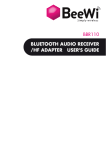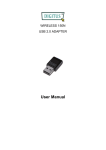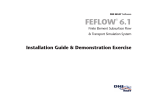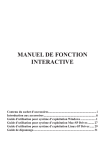Download User Manual
Transcript
® RP-N53 Dual Band Wireless-N600 Wall-Plug Range Extender Quick Start Guide English................................................................................................................................. 3 French.................................................................................................................................. 12 Spanish................................................................................................................................ 21 NA8288 / Second Edition / April 2013 Package contents Quick Start Guide NOTE: If any of the items is damaged or missing, please contact your retailer. A quick look 1) Ethernet port 2) Audio port 3) Reset button 4) Power On/Off button 5) WPS button 6) Night light English Range Extender 7) Touch controller Touch the marked area to turn on/off the lights. English 8) LED indicators • S ystem Indicator: The System Indicator lights up when the Range Extender is powered on and flashes when the Ethernet cable or audio cable is conected. • 2.4GHz & 5GHz signal indicators: The lights indicate the connection signal strength of 2.4GHz & 5GHz from the Range Extender to the router. Performance 3 lights Excellent 2 lights Good 1 light Poor No light No connection 2.4GHz System Indicator 5GHz 2.4GHz signal indicators 5GHz signal indicators System Indicator NOTE: If the router does not support 5GHz band or has weak 5GHz signal, only the 2.4GHz signal indicators light up. Setting up the Range Extender 1. Place the Range Extender near your Router. 2. Plug the Range Extender into a power outlet, wait one minute for the system indicator to flash twice and turn into solid blue. Connecting to a network Select one of the following ways to connect the Range Extender to a network. Option A: Connecting through GUI 1. Use a computer/notebook/tablet PC to find and connect to ASUS_RPN53/ASUS_RPN53_5G (the dual band SSID) wireless network. 2. Launch a web browser and enter http://repeater.asus.com in the address bar to access the Range Extender. 3. Enter the default login name and password, which are admin/admin. 4. Follow the Quick Install Setup steps below to set up the Range Extender: •Select the Wi-Fi network that you want to extend and enter its security password. English Turning the Range Extender on •Enter a name for the new Extender network. • Connect your wireless devices to the new Extender network. English Option B: Using WPS (Wi-Fi Protected Setup) 1. Press the WPS button on the side of the Range Extender for more than two seconds, until the system indicator flashes. 2. Press the WPS button on the router within two minutes. NOTE: Refer to the router’s manual for the location of the WPS button. 3. Check if the Range Extender’s system indicator turns into solid blue, which indicates that the Range Extender has connected to the wireless network successfully. The Range Extender’s wireless network name (SSID) changes to your existing Wi-Fi network name, ending with _RPT or _RPT5G. For example: Existing Wi-Fi network name: existing NetworkName New Extender 2.4GHz network name: existing NetworkName_RPT New Extender 5GHz network name: existing NetworkName_RPT5G To connect an additional Wi-Fi device to your Extender network, use the same network password as that of your existing wireless router. Move the Range Extender When the connection is complete, locate the Range Extender between the router and the wireless device to get better performance. NOTE: To get the best connection performance, ensure that at least two signal indicators light up. Signal Indicators • To get the best performance, place the Range Extender between your router and wireless device. • The 2.4GHz & 5GHz signal indicators indicate the connection performance from the Range Extender to the Router. Refer to the LED indicators in section A Quick Look. • If the router does not support or has weak 5GHz signal, only the 2.4GHz signal indicators will light up. • If no 2.4GHz signal indicator lights up, search the network again in Option A or make sure that your router supports WPS in Option B. NOTE: The 2.4GHz and 5GHz signal indicators may light up asymmetrically. English Wireless Media Playback English The Range Extender supports wireless media playback, which allows you to stream and play your network music through its audio port. You can use ASUS AiPlayer app to control the music streaming over the Range Extender from your mobile device. Search for “RP-N53” or “AiPlayer” from Google Play or App Store and download the app to your mobile device. NOTES: • AiPlayer supports mp3, wav., flac, and acc files. • You can insert an earphone, powered speaker, or stereo system to the 3.5mm stereo audio port. Q1: I cannot access the web GUI to configure the RP-N53 settings. • Close all running web browsers and launch again. • Follow the steps below to configure your computer settings based on its operating system. Windows 7 A. Disable the proxy server, if enabled. 1. Click Start > Internet Explorer to launch the web browser. 2. Click Tools > Internet options > Connections tab > LAN settings. 3.From the Local Area Network (LAN) Settings screen, untick Use a proxy server for your LAN. 4. Click OK when done. B. Set the TCP/IP settings to automatically obtain an IP address. 1. Click Start > Control Panel > Network and Internet > Network and Sharing Center > Manage network connections. 2. Select Internet Protocol Version 4 (TCP/IPv4), then click Properties. 3. Tick Obtain an IP address automatically. 4. Click OK when done. English Frequently Asked Questions Mac 10.5.8 A. Disable the proxy server, if enabled. English 1.From the menu bar, click Safari > Preferences... > Advanced tab. 2. Click Change Settings... in the Proxies field. 3. From the list of protocols, deselect FTP Proxy and Web Proxy (HTTP). 4. Click OK when done. B. Set the TCP/IP settings to automatically obtain an IP address. > System Preferences > Network. 1. Click the Apple icon 2. Select Ethernet and select Using DHCP in the Configure field. 3. Click Apply when done. Q2: Why doesn’t the 5GHz signal indicator of the Range Extender light up? •Check whether your router supports 5GHz band. If your router is single band, the Range Extender’s 5GHz Signal Indicator will not light up and it works at 2.4GHz band only. •The Range Extender cannot check whether the WEP passphrase is correct or not. When entered a wrong passphrase, your wireless device cannot get the correct IP address from the Range Extender. Please reset the Range Extender to its factory defaults to get the IP address back. Q4: Why doesn’t the touch controller work? •Ensure that you touch the area correctly. Refer to A Quick Look for the location of the touch area. EEE Yönetmeliğine Uygundur. English Q3: M y router security is WEP, and I entered a wrong passphrase or security key on the extender. Now I cannot access the Extender any more. What can I do? Contenu de la boîte Français Range Extender Guide de démarrage rapide REMARQUE : Contactez votre revendeur si l’un des éléments est manquant ou endommagé. Aperçu rapide 1) Port Ethernet 2) Port audio 3) Bouton de réinitialisation 4) Bouton Marche/Arrêt 5) Bouton WPS 6) Voyants lumineux 12 7) Zone tactile • Touchez cette zone pour allumer ou éteindre les voyants lumineux. Français 8) Voyant lumineux • I ndicateur système : cet indicateur s’allume lorsque le répéteur est sous tension et clignote lorsque le câble Ethernet ou audio est connecté. • Indicateurs de signal 2,4GHz et 5GHz : indiquent le niveau de qualité du signal sans fil du répéteur vers le routeur. Performances 3 voyants lumineux Excellentes 2 voyants lumineux bonnes 1 voyant lumineux Médiocres Éteints Pas de connexion 2.4GHz Indicateur système 5GHz Indicateurs de signal 2,4GHz Indicateurs de signal 5GHz Indicateur système REMARQUE : si le routeur ne prend pas en charge la bande des 5GHz ou si ce signal est de mauvaise qualité, seuls les indicateurs de connexion 2,4GHz s’allumeront. 13 Français Configurer le répéteur Mise sous tension du répéteur 1. Placez le répéteur à proximité de votre routeur. 2. Branchez le répéteur à une prise électrique. Patientez une minute. L’indicateur système clignote puis s’allume de couleur bleue. Connexion à un réseau Utilisez l’une des méthodes de connexion suivantes pour établir une connexion au réseau. Option A : connexion via l’interface de gestion 1. Utilisez un ordinateur ou une tablette pour localiser et vous connecter au réseau sans fil nommé ASUS_RPN53/ASUS_RPN53_5G 2. Ouvrez votre navigateur Internet et entrez http://repeater.asus.com dans la barre d’adresse pour ouvrir l’interface de gestion du répéteur. 3. Entrez le nom d’utilisateur et le mot de passe par défaut suivants : admin / admin. 4. Suivez les instructions apparaissant à l’écran pour configurer le répéteur. * Sélectionnez le réseau Wi-Fi dont vous souhaitez étendre la couverture, puis entrez sa clé de sécurité. 14 • Connectez vos appareils sans fil à se nouveau réseau. Français •Spécifiez le nom du réseau étendu. Option B : utilisation de la fonction WPS 1. Appuyez sur le bouton WPS situé sur le côté du répéteur pendant plus de deux secondes, et ce jusqu’à ce que l’indicateur système clignote. 2. Appuyez sur le bouton WPS du routeur dans les deux minutes suivantes. REMARQUE : consultez le manuel du routeur pour localiser l’emplacement exact de son bouton WPS. 3. Vérifiez que l’indicateur système du répéteur est allumé de couleur bleue, indiquant que la connexion a été établie. Le SSID du répéteur est remplacé par celui du réseau Wi-Fi existant, et finissant par _RPT ou _RPT5G. Par exemple : 15 Nom (SSID) du réseau sans fil Wi-Fi existant : “mon réseau Wi-Fi” Nouveau nom (SSID) du réseau sans fil 2,4GHz : “mon réseau Wi-Fi_RPT” Nouveau nom (SSID) du réseau sans fil 5GHz : “mon réseau Wi-Fi_RPT5G” Français Pour connecter un appareil sans fil additionnel au réseau du répéteur, utilisez le même mot de passe que celui normalement utilisé lors de la connexion au routeur. Déplacement du répéteur Une fois la connexion établie, placez le répéteur entre le routeur et les appareils connectés pour obtenir de meilleures performances. REMARQUE : pour garantir une bonne couverture sans fil, assurez-vous qu’au moins deux des voyants lumineux dédiés à la qualité du signal sans fil sont allumés. Voyants lumineux dédiés à la qualité du signal sans fil • Placez le répéteur entre le routeur et les appareils connectés pour obtenir de meilleures performances. • Les voyants lumineux dédiés à la qualité du signal 2,4GHz et 5GHz permettent de jauger la qualité de la couverture du signal sans fil. Consultez la section relative aux indicateurs lumineux du répéteur pour plus de détails. • Si le routeur ne prend pas en charge la bande des 5GHz ou si ce signal est de mauvaise qualité, seuls les indicateurs de connexion 2,4GHz s’allumeront. • Si aucun des voyants lumineux dédiés au signal sans fil 2,4GHz n’est allumé, reconsultez les instructions de la section Option A ou essayez plutôt d’utiliser la méthode de connexion WPS décrite la section Option B. REMARQUE : les voyants lumineux dédiés aux signaux 2,4GHz et 5GHz peuvent s’allumer de manière asymétrique. 16 Le répéteur prend en charge la lecture sans fil de contenu, vous permettant de diffuser et de lire votre musique par le biais de son port audio. Vous pouvez utiliser l’application ASUS AiPlayer pour contrôler le flux audio diffusé entre le répéteur et un appareil mobile. Entrez le mot clé “RP-N53” ou “AiPlayer” sur Google Play ou l’App Store pour télécharger l’application sur votre appareil mobile. REMARQUES : • AiPlayer est compatible avec les fichiers mp3, wav, flac et acc. • Vous pouvez connecter un casque audio, un système d’enceintes ou une chaîne stéréo au port audio 3.5mm du répéteur. 17 Français Lecture audio sans fil FAQ Français Q1 : Je ne parviens pas à accéder au Gestionnaire de configuration Web pour régler les paramètres de mon RP-N53. • Redémarrez votre explorateur Internet. • Suivez les étapes suivantes pour configurer votre ordinateur en fonction du système d’exploitation utilisé. Windows 7 A. Désactivez le serveur proxy si celui-ci est activé. 1. Cliquez sur Démarrer > Internet Explorer pour lancer le navigateur. 2. Cliquez sur Outils > Options Internet > onglet Connexions > Paramètres réseau. 3.À partir de l’écran Paramètres du réseau local, décochez l’option Utiliser un serveur proxy pour votre réseau local. 4. Cliquez sur OK une fois terminé. B. Configurez les paramètres TCP/IP pour l’obtention automatique d’une adresse IP. 1. Cliquez sur Démarrer > Panneau de configuration > Réseau et Internet > Centre réseau et partage > Gérer les connexions réseau. 2. Sélectionnez Protocole Internet version 4 (TCP/IPv4), puis cliquez sur Propriétés. 3. Cochez l’option Obtenir une adresse IP automatiquement. 4. Cliquez sur OK une fois terminé. 18 Mac 10.5.8 Français A. Désactivez le serveur proxy si celui-ci est activé. 1.Dans la barre des menus, cliquez sur Safari > Préférences... > onglet Avancées. 2. Cliquez sur Modifier les réglages... dans le champ Proxies. 3. Dans la liste des protocoles, décochez les options Proxy FTP et Proxy web sécurisé (HTTPS). 4. Cliquez sur OK une fois terminé. B. Configurez les paramètres TCP/IP pour l’obtention automatique d’une adresse IP. > Préférences Système > Réseau. 1. Cliquez sur la Pomme 2. Sélectionnez Ethernet puis Via DHCP dans le champ Configurer. 3. Cliquez sur Appliquer une fois terminé. Q2: P ourquoi les voyants lumineux dédiés à la qualité du signal 5GHz du répéteur ne s’allument-ils pas ? •Vérifiez que votre routeur soit compatible avec la bande de fréquence des 5GHz. Si votre routeur ne prend pas en charge ce type de signal sans fil, seuls les voyants 2,4GHz s’allument. 19 Q3: L a connexion sans fil de mon routeur utilise un chiffrement WEP. Après avoir entré un mauvais mot de passe ou clé de sécurité lors d’une tentative de connexion au répéteur, je ne peux plus accéder à ce dernier. Que faire ? Français •Le répéteur ne peut pas vérifier la validité des mots de passe ou clés de sécurité WEP. Lorsque ces informations sont incorrectes, l’appareil sans fil tentant d’établir une connexion au répéteur ne pourra pas obtenir d’adresse IP. Veuillez restaurer la configuration d’usine du répéteur pour résoudre ce problème. Q4: P ourquoi la zone tactile ne fonctionne-t-elle pas ? •Assurez-vous d’avoir bien localisé la zone tactile. Consultez la section A de ce guide pour localiser son emplacement exact. 20 Contenido del paquete Guía de inicio rápido NONOTA: Si cualquiera de los artículos falta o está dañado, póngase en contacto con ASUS para realizar preguntas técnicas u obtener soporte técnico. Un vistazo rápido 1) Puerto Ethernet 2) Puerto de audio 3) Botón Restablecer 4)Botón de encendido y apagado 5) Botón WPS 6) Luz nocturna 21 Español prolongador de alcance Español 7) Controlador táctil Toque el área marcada para activar o desactivar las luces. 8) Indicador LED • I ndicador Sistema: El indicador Sistema se ilumina cuando el prolongador de alcance está conectado a la corriente y parpadea cuando el cable Ethernet o el cable de audio está conectado. • Indicadores de señal de 2,4 GHz y 5 GHz: las luces indican la intensidad de la señal de conexión de 2,4 GHz y 5 GHz desde el prolongador de alcance hasta el enrutador. Rendimiento 3 luces Excelente 2 luces Bueno 1 luz Malo Ninguna luz No hay conexión 2,4 GHz Indicador Sistema 5GHz Indicadores Indicadores de señal de de señal de 5 2,4 GHz GHz Indicador Sistema NOTA: si el enrutador no admite la banda de 5 GHz o tiene una señal de 5 GHz débil, solamente se iluminarán los indicadores de señal de 2,4 GHz. 22 Configurar el prolongador de alcance Español Encender el prolongador de alcance 1. Coloque el prolongador de alcance cerca de enrutador. 2. Enchufe el prolongador de alcance a una toma de corriente eléctrica, espere un minuto hasta que el indicador del sistema parpadee dos veces y pase a iluminarse permanentemente en azul. Conectarse a una red Seleccione una de las siguientes formas para conectar el prolongador de alcance a una red. Opción A: Conexión a través de GUI 1. Utilice un equipo de sobremesa, portátil o tableta para encontrar la red inalámbrica ASUS_RPN53/ ASUS_RPN53_5G (SSID de banda dual) y conéctese a ella. 2. Inicie un explorador Web y escriba http://repeater.asus.com en la barra de direcciones para acceder al prolongados de alcance. 3. Escriba el nombre y la contraseña de inicio de sesión predeterminados, que son “admin/admin”. 4. Siga los pasos de la sección Configuración de instalación rápida siguientes para configurar el prolongado de alcance: •Seleccione la red Wi-Fi que desee prolongar y escriba su contraseña de seguridad. 23 •Escriba un nombre para la nueva red del prolongador. • Conecte los dispositivos inalámbricos a la red del prolongador. Español Opción B: Utilizar WPS (Wi-Fi Protected Setup, es decir, Configuración protegida Wi-Fi) 1. Presione el botón WPS situado en el lateral del prolongador de alcance durante más de dos segundos hasta que el indicador del sistema parpadee. 2. Presione el botón WPS del enrutador antes de que transcurran dos minutos. NOTA: Consulte el manual del enrutador para conocer la ubicación del botón WPS. 3. Compruebe si el indicador del sistema del prolongador de alcance se ilumina permanentemente en color azul, lo que indica que dicho prolongador se ha conectado a la red inalámbrica correctamente. El nombre de red inalámbrica (SSID) del prolongador de alcance cambia al nombre de red Wi-Fi existente, que termina por _RPT o _RPT5G. Por ejemplo: 24 Nombre de red Wi-Fi existente: Nombre_De_Red existente Nuevo nombre de red de 2,4GHz del prolongador: Nombre_De_Red_RPT existente Nuevo nombre de red de 5 GHz del prolongador: Nombre_De_Red_RPT5G existente Para conectar un dispositivo Wi-Fi adicional a la red del prolongador, utilice la misma contraseña de red que la del enrutador inalámbrico existente. En trasladar el prolongador de alcance Cuando la conexión se complete, coloque el prolongador de alcance entre el enrutador y el dispositivo inalámbrico para mejorar el rendimiento. NOTA: para conseguir el mejor rendimiento de conexión, asegúrese de que hay al menos dos luces encendidas. Indicadores de señal • Para obtener el mejor rendimiento, coloque el prolongador de alcance entre el enrutador y el dispositivo inalámbrico. • Los indicadores de señal de 2,4 GHz y 5 GHz muestran el rendimiento de la conexión desde el prolongador de alcance hasta el enrutador. Consulte los indicadores LED en la sección Información rápida. • Si el enrutador no admite la señal de 5 GHz o esta es débil, solamente se iluminarán los indicadores de señal de 2,4 GHz. • Si el indicador de señal de 2,4 GHz se ilumina, busque de nuevo la red en la Opción A o asegúrese de que el enrutador admite WPS en la Opción B. NOTA: Los indicadores de señal de 2,4 GHz y 5 GHz se pueden iluminar asimétricamente. 25 Español Reproducción multimedia inalámbrica Español El ampliador de alcance admite reproducción multimedia inalámbrica, gracias a la cual puede transmitir por secuencias y reproducir su música de red a través de su puerto de audio. Puede utilizar la aplicación ASUS AiPlayer para controlar la transmisión por secuencias de música a través del ampliador de alcance desde el dispositivo móvil. Busque “RP-N53” o “AiPlayer” en Google Play o App Store y descargue la aplicación a su dispositivo móvil. NOTAS: • AiPlayer admite los formatos de archivo mp3, wav, flac y acc. • Puede insertar un auricular, un altavoz alimentado o un sistema estéreo al puerto de audio estéreo de 3,5 mm. 26 Solución de problemas P1: No puedo acceder a la interfaz GUI web para configurar los parámetros del router inalámbrico. B. Establezca la configuración TCP/IP del equipo para que reciba una dirección IP automáticamente. 1. Haga clic en Start (Inicio) > Control Panel (Panel de control) > Network and Internet (Red e Internet) > Network and Sharing Center (Centro de redes y de recursos compartidos) > Manage network connections (Administrar conexiones de red). 2. Seleccione Internet Protocol Version 4 (TCP/IPv4) (Protocolo de Internet versión 4 (TCP/IPv4)) y haga clic en Properties (Propiedades). 3. Active la opción Obtain an IP address automatically (Obtener una dirección IP automáticamente). 4. Haga clic en OK (Aceptar) cuando haya terminado. Español • Cierre todos los exploradores web en ejecución e inicie de nuevo uno de ellos. • Siga los pasos descritos a continuación para configurar el equipo según el sistema operativo instalado. Windows 7 A.Deshabilite el servidor proxy si se encuentra habilitado. 1. Haga clic en Start (Inicio) > Internet Explorer para iniciar el explorador web. 2. Haga clic en Tools (Herramientas) > Internet options (Opciones de Internet) > ficha Connections (Conexiones) > LAN settings (Configuración de LAN). 3.En la pantalla Local Area Network (LAN) Settings (Configuración de la red de área local (LAN)), desactive la opción Use a proxy server for your LAN (Usar un servidor proxy para la LAN). 4. Haga clic en OK (Aceptar) cuando haya terminado. 27 Mac 10.5.8 Español A.Deshabilite el servidor proxy si se encuentra habilitado. 1.En la barra de menús, haga clic en Safari > Preferences... (Preferencias...) > ficha Advanced (Avanzado). 2. En el campo Proxies, haga clic en Change Settings... (Cambiar ajustes...). 3. En la lista de protocolos, anule la selección de los elementos FTP Proxy (Proxy de FTP) y Web Proxy (HTTP) (Proxy de web (HTTP). 4. Haga clic en OK (Aceptar) cuando haya terminado. B.Establezca la configuración TCP/IP del equipo para que reciba una dirección IP automáticamente. 1. Haga clic en el icono de Apple > System Preferences (Preferencias del Sistema) > Network (Red). 2. Seleccione Ethernet y, a continuación, Using DHCP (Usar DHCP) en el campo Configure (Configurar). 3. Haga clic en Apply (Aplicar) cuando haya terminado. P2: ¿ Por qué se ilumina el indicador de señal de 5 GHz del prolongador de alcance? •Compruebe si el enrutador admite la banda de 5 GHz. Si el enrutador es monobanda, el indicador de señal de 5 GHz del prolongador de alcance no se iluminará y funcionará solamente en la banda de 2,4 GHz. 28 •El prolongador de alcance no puede comprobar si la frase de paso WEP es correcta o no. Cuando se introduce una frase de paso errónea, el dispositivo inalámbrico no puede obtener la dirección IP correcta del prolongador de alcance. Restablezca la configuración predeterminada de fábrica del prolongador de alcance para recuperar la dirección IP. P4: ¿ Por qué no funciona el controlador táctil? •Asegúrese de que toca el área correctamente. Consulte la sección Información rápida para conocer la ubicación del área táctil. Manufacturer ASUSTeK Computer Inc. Tel: +886-2-2894-3447 Address: No. 150, LI-TE RD., PEITOU, TAIPEI 112, TAIWAN Authorised representative in Europe ASUS Computer GmbH Address: HARKORT STR. 21-23, 40880 RATINGEN, GERMANY Authorised distributors in Turkey BOGAZICI BIL GISAYAR SAN. VE TIC. A.S. Tel: +90 212 3311000 Address: AYAZAGA MAH. KEMERBURGAZ CAD. NO.10 AYAZAGA/ISTANBUL CIZGI Elektronik San. Tic. Ltd. Sti. Tel: +90 212 3567070 Address: CEMAL SURURI CD. HALIM MERIC IS MERKEZI No: 15/C D:5-6 34394 MECIDIYEKOY/ ISTANBUL KOYUNCU ELEKTRONiK BiLGi iSLEM SiST. SAN. VE DIS TIC. A.S. Tel: +90 216 5288888 Address: EMEK MAH.ORDU CAD. NO:18, SARIGAZi, SANCAKTEPE ISTANBUL 29 Español P3: L a seguridad de mi enrutador es WEP y escribí una frase de paso o clave de seguridad errónea en el prolongador. Ahora ya no puedo acceder al prolongador. ¿Qué puedo hacer? Federal Communications Commission Statement This device complies with Part 15 of the FCC Rules. Operation is subject to the following two conditions: • This device may not cause harmful interference. •This device must accept any interference received, including interference that may cause undesired operation. This equipment has been tested and found to comply with the limits for a class B digital device, pursuant to part 15 of the FCC Rules. These limits are designed to provide reasonable protection against harmful interference in a residential installation. This equipment generates, uses and can radiate radio frequency energy and, if not installed and used in accordance with the instructions, may cause harmful interference to radio communications. However, there is no guarantee that interference will not occur in a particular installation. If this equipment does cause harmful interference to radio or television reception, which can be determined by turning the equipment off and on, the user is encouraged to try to correct the interference by one or more of the following measures: • Reorient or relocate the receiving antenna. • Increase the separation between the equipment and receiver. •Connect the equipment into an outlet on a circuit different from that to which the receiver is connected. • Consult the dealer or an experienced radio/TV technician for help. Warning: Any changes or modifications not expressly approved by the party responsible for compliance could void the user’s authority to operate the equipment.Prohibition of Co-locationThis device and its antenna(s) must not be co-located or operating in conjunction with any other antenna or transmitter. FCC Mark Warning This equipment must be installed and operated in accordance with provided instructions and the antenna(s) used for this transmitter must be installed to provide a separation distance of at least 20cm from all persons and must not be co-located or operated in conjunction with any other antennas or transmitters. End users and installers must be provided with antenna installation instructions and transmitter operating conditions for satisfying RF exposure compliance. Prohibition of Co-location This device and its antenna(s) must not be co-located or operating in conjunction with any other antenna or transmitter. IMPORTANT NOTE: Radiation Exposure Statement: This equipment complies with FCC radiation exposure limits set forth for an uncontrolled environment. End users must follow the specific operating instructions for satisfying RF exposure compliance. To maintain compliance with FCC exposure compliance requirement, please follow operation instruction as documented in this manual. Declaration of Conformity for R&TTE directive 1999/5/EC Essential requirements – Article 3 Protection requirements for health and safety – Article 3.1a Testing for electric safety according to EN 60950-1 has been conducted. These are considered relevant and sufficient. Protection requirements for electromagnetic compatibility – Article 3.1b Testing for electromagnetic compatibility according to EN 301 489-1 and EN 301 489-17 has been conducted. These are considered relevant and sufficient. Effective use of the radio spectrum – Article 3.2 Testing for radio test suites according to EN 300 328- 2 has been conducted. These are considered relevant and sufficient. CE Mark Warning This is a Class B product, in a domestic environment, this product may cause radio interference, in which case the user may be required to take adequate measures.Operation Channels: CH1~11 for N. America; Ch1~14 for Japan; CH1~13 for Europe (ETSI) Canada, Industry Canada (IC) Notices This Class B digital apparatus complies with Canadian ICES-003 and RSS-210. Operation is subject to the following two conditions: (1) this device may not cause interference, and (2) This device must accept any interference, including interference that may cause undesired operation of the device. Radio Frequency (RF) Exposure Information The radiated output power of the ASUS Wireless Device is below the Industry Canada (IC) radio frequency exposure limits. The ASUS Wireless Device should be used in such a manner such that the potential for human contact during normal operation is minimized. This device has been evaluated for and shown compliant with the IC Specific Absorption Rate (“SAR”) limits when installed in specific host products operated in portable exposure conditions (antennas are less than 20 centimeters of a person’s body). This device has been certified for use in Canada. Status of the listing in the Industry Canada’s REL (Radio Equipment List) can be found at the following web address: http://www.ic.gc.ca/app/sitt/reltel/srch/nwRdSrch. do?lang=eng Additional Canadian information on RF exposure also can be found at the following web address: http://www. ic.gc.ca/eic/site/smt-gst.nsf/eng/sf08792.html Canada, avis d’Industry Canada (IC) Cet appareil numérique de classe B est conforme aux normes canadiennes ICES-003 et RSS-210. Son fonctionnement est soumis aux deux conditions suivantes : (1) cet appareil ne doit pas causer d’ interférence et (2) cet appareil doit accepter toute interférence, notamment les interférences qui peuvent affecter son fonctionnement. Informations concernant l’exposition aux fréquences radio (RF) La puissance de sortie émise par l’appareil de sans fil ASUS est inférieure à la limite d’exposition aux fréquences radio d’Industry Canada (IC). Utilisez l’appareil de sans fil ASUS de façon à minimiser les contacts humains lors du fonctionnement normal. Ce périphérique a été évalué et démontré conforme aux limites SAR (Specific Absorption Rate – Taux d’ absorption spécifique) d’IC lorsqu’il est installé dans des produits hôtes particuliers qui fonctionnent dans des conditions d’exposition à des appareils portables (les antennes se situent à moins de 20 centimètres du corps d’une personne). Ce périphérique est homologué pour l’utilisation au Canada. Pour consulter l’entrée correspondant à l’appareil dans la liste d’équipement radio (REL - Radio Equipment List) d’ Industry Canada rendez-vous sur: http://www.ic.gc.ca/app/sitt/reltel/srch/nwRdSrch.do?lang=eng Pour des informations supplémentaires concernant l’exposition aux RF au Canada rendez-vous sur : http://www.ic.gc.ca/eic/site/smt-gst.nsf/eng/sf08792.html Industry Canada Statement This device complies with RSS-210 of the industry Canada Rules. Operation is subject to the following two conditions: • This device may not cause harmful interference. •This device must accept any interference received, including interference that may cause undesired operation. IMPORTANT NOTE: Radiation Exposure Statement: This equipment complies with IC radiation exposure limits set forth for an uncontrolled environment. End users must follow the specific operating instructions for satisfying RF exposure compliance. To maintain compliance with IC RF exposure compliance requirement, please follow operation instruction as documented in this manual. NCC 警語 經型式認證合格之低功率射頻電機,非經許可,公司、商號或使用者均不得擅自變更頻率、加大功率或 變更原設計之特性及功能。低功率射頻電機之使用不得影響飛航安全及干擾合法通信;經發現有干擾現 象時,應立即停用,並改善至無干擾時方得繼續使用。 前項合法通信,指依電信法規定作業之無線電通信。低功率射頻電機須忍受合法通信或工業、科學及醫 療用電波輻射性電機設備之干擾。 REACH Complying with the REACH (Registration, Evaluation, Authorisation, and Restriction of Chemicals) regulatory framework, we published the chemical substances in our products at ASUS REACH website at http://csr.asus. com/english/REACH.htm ASUS Recycling/Takeback Services ASUS recycling and takeback programs come from our commitment to the highest standards for protecting our environment. We believe in providing solutions for you to be able to responsibly recycle our products, batteries, other components, as well as the packaging materials. Please go to http://csr.asus.com/english/ Takeback.htm for the detailed recycling information in different regions. This equipment may be operated in AT, BE, CY, CZ, DK, EE, FI, FR, DE, GR, HU, IE, IT, LU, MT, NL, PL, PT, SK, SL, ES, SE, GB, IS, IS, LI, NO, CH, BG, RO, TR. Networks Global Hotline Information Area Hotline Number Support Languages Availability Australia 1300-2787-88 English Mon. to Fri.8:00-20:00 Austria 0043-820240513 German Mon. to Fri.9:00-18:00 Belgium 0032-78150231 Dutch /French Mon. to Fri.9:00-17:00 China 400-620-6655 Simplified Chinese Mon. to Sun.9:00-18:00 Denmark 0045-3832-2943 Danish/English Mon. to Fri.9:00-17:00 Finland 00358-9693-7969 Finnish/English/Swedish Mon. to Fri.10:00-18:00 France 0033-170949400 French Mon. to Fri.9:00-17:45 Greece 00800-44-14-20-44 Greek Mon. to Fri. 9:00-13:00/14:00-18:00 Hong Kong 3582-4770 Cantonese/ Chinese/English Mon. to Fri.10:00-20:00 Sat.10:00-17:00 Indonesia +62-21-500128 Indonesia, English Mon. to Fri9:30 - 17: 00 Ireland 0035-31890719918 English Mon. to Fri.9:00-17:00 Italy 199-400089 Italian Mon. to Fri. 9:00-13:00/14:00-18:00 Japan 0800-123-2787 Japanese Mon. to Fri.9:00-18:00 Sat. to Sun.9:00-17:00 Networks Global Hotline Information Malaysia +603 2148 0827 (Check Repair Detail Status Only)/ +603-6279-5077 Bahasa Melayu/ English Mon. to Fri.10:00-19:00 Netherlands / Luxembourg 0031-591-570290 Dutch / English Mon. to Fri.9:00-17:00 New Zealand 0800-278-788/ 0800-278-778 English Mon. to Fri.9:00-17:00 Norway 0047-2316-2682 Norwegian /English Mon. to Fri.9:00-17:00 Philippines +632-636 8504/ 180014410573 English Mon. to Fri.9:00-18:00 Poland 00225-718-033/ 00225-718-040 Polish Mon. to Fri. 9:00-17:008:30-17:30 Portugal 707-500-310 Portuguese Mon. to Fri.9:00-17:00 Russia +8-800-100-ASUS/ +7-495-231-1999 Russian/ English Mon. to Fri.9:00-18:00 Singapore +65-6720-3835 (Check Repair Detail Status Only)/ +65-66221701 English Mon. to Fri. 11:00-19:00 Slovak 00421-232-162-621 Czech Mon. to Fri.8:00-17:00 Networks Global Hotline Information Spain 902-88-96-88 Spanish Mon. to Fri.9:00-18:00 Sweden 0046-8587-6940 Swedish/English Mon. to Fri.9:00-17:00 0041-848111010 German/French Mon. to Fri.9:00-18:00 0041-848111014 French Mon. to Fri.9:00-17:45 0041-848111012 Italian Mon. to Fri.9:00-17:00 Taiwan 0800-093-456/ 02-81439000 Traditional Chinese Mon. to Fri. 9:00-12:00/13:30-18:00 Thailand +662-679-8367 -70/ 001 800 852 5201 Thai/English Mon. to Fri. 9:00-18:00 Turkey +90-216-524-3000 Turkish Mon. to Fri.09:00-18:00 United Kingdom 0044-870-1208340/ 0035-31890719918 English Mon. to Fri.9:00-17:00 USA/Canada 1-812-282-2787 English Mon. to Fri. 8:30am-12:00am EST (5:30am9:00pm PST) Switzerland Sat .to Sun. 9:00am-6:00pm EST (6:00am3:00pm PST) MANUFACTURER ASUSTeK Computer Inc. Tel: +886-2-2894-3447 Address: 4F, No. 150, LI-TE RD., PEITOU, TAIPEI 112, TAIWAN AUTHORISED REPRESENTATIVE IN EUROPE ASUS Computer GmbH Address: HARKORT STR. 21-23, 40880 RATINGEN, GERMANY AUTHORISED DISTRIBUTORS IN TURKEY BOGAZICI BIL GISAYAR SAN. VE TIC. A.S. Tel: +90 212 3311000 Address: AYAZAGA MAH. KEMERBURGAZ CAD. NO.10 AYAZAGA/ISTANBUL CIZGI Elektronik San. Tic. Ltd. Sti. Tel: +90 212 3567070 Address: CEMAL SURURI CD. HALIM MERIC IS MERKEZI No: 15/C D:5-6 34394 MECIDIYEKOY/ ISTANBUL EEE Yönetmeliğine Uygundur.
This document in other languages
- français: Asus RP-N53
- español: Asus RP-N53
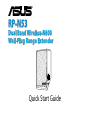
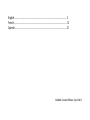
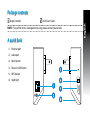
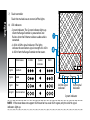
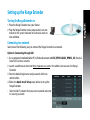
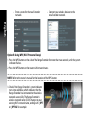
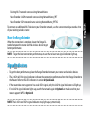
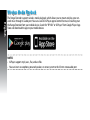
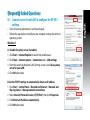
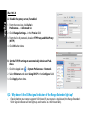
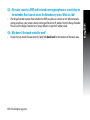
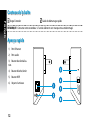
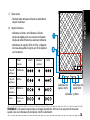

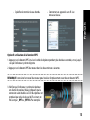

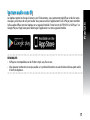
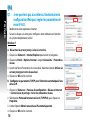
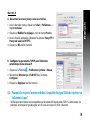
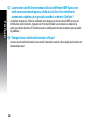
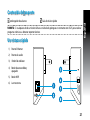
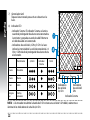
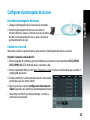
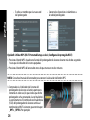

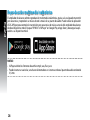
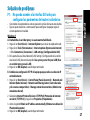
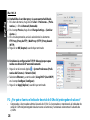
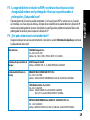

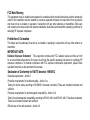
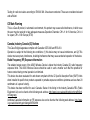

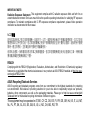
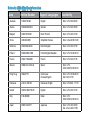
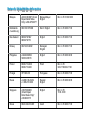
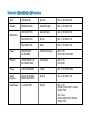
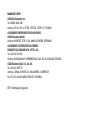
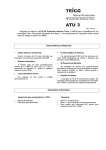

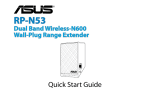

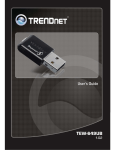

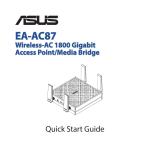

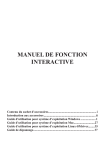

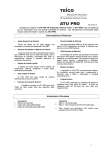

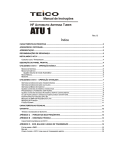

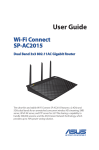

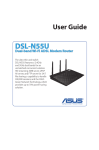
![MC40 Regulatory Guide [English] (P/N 72-166942](http://vs1.manualzilla.com/store/data/006355558_1-b53cce277e35f96f7b0742696fce8bd1-150x150.png)