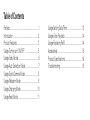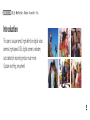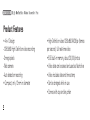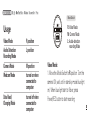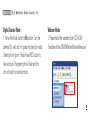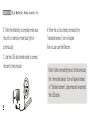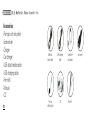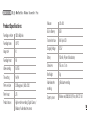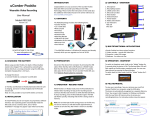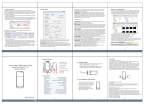Download SPY PEN INSTRUCTIONS
Transcript
Table of Contents Preface............................................................. 1 Introduction ..................................................... 2 Product Features ............................................. 3 Usage-Turning unit ON/OFF ............................ 5 Usage-Video Mode .......................................... 6 Usage-Auto Detection Mode ........................... 7 Usage-Digital Camera Mode ........................... 8 Usage-Webcam Mode .................................... 8 Usage-Charging Mode ................................... 10 Usage-Read Mode ......................................... 11 Usage-Setting Date/Time ............................... 12 Usage-Video Playback .................................... 14 Usage-Replacing Refill ....................................14 Accessories ....................................................15 Product Specifications.................................... 16 Troubleshooting ............................................. 18 Thank you for purchasing the multi-purpose camera pen. It is small and lightweight and packed with several useful features, like video and audio recording, small camera, fully functional black ink pen and more. This user manual includes all aspects of unit’s operation, please read it carefully before using this product. Introduction This pen is a super small, high-definition digital video camera, high-speed USB, digital camera, webcam, auto detection recording and so much more. Capture anything, anywhere! Product Features • 4-in-1 Design: -1280x960 High Definition video recording -2 mega pixels -Web camera -Auto detection recording • Compact, only 13 mm in diameter • High-Definition video 1280x960 @ 30fps (frames per second), full real-time video • 8GB built-in memory, about 30,000 photos • Video date can be saved and used as flash drive • Video includes date and time stamp • Can be charged while in use • Comes with cap and key chain Product Features Usage Turning Camera ON: Press and hold the Power Button. Press REC button for about 2 seconds, then release. Wait 2 more seconds for the power indicator light to go on. The pen will go into a Stand-by mode. See Figure 1. Turning Camera OFF: While the camera is in Stand-by Mode (continuos bright light), press the Power/REC button for about 2 seconds, then release. The unit will turn off. See Figure 2. Mode Switch Usage Video Mode R position Audio Detection Recording Mode L position Camera Mode M position Webcam Mode turned on when connected to computer Data Read/ Charging Mode turned off when connected to computer R: Video Mode M: Camera Mode L: Audio-detection recording Mode Video Mode: 1. Move the Mode Switch to R position. Turn the camera ON, wait until in stand-by mode blue light on). When blue light start to flicker, press Power/REC button to start recording 2. To Stop recording, press the Power/REC button again. The camera will enter a stand-by mode. Audio-detection Recording Mode: 1. Move the Mode Switch to L position. Turn the camera ON, wait until in stand-by mode blue light on). Do not press Power/REC Button to activate this mode. When the external volume reaches a certain range, the camera will automatically start recording. The blue light will begin to flicker. 2. To Stop recording, press the Power/REC button again. The camera will enter a stand-by mode. If the external volume becomes greater than 45 dB, the camera will automatically activate and start recording. Digital Camera Mode: 1. Move the Mode Switch to M position. Turn the camera ON, wait until in it goes into stand-by mode). Green light will go on. Press Power/REC button to take a picture. The green light will flash and the unit will return to stand-by mode. Webcam Mode: 1. Please install the webcam driver (CD-ROM): “location of the CD-ROM drive\Driver\driver.exe” 2. After the installation is complete, make sure the unit is in stand-by mode (blue light on continuously). 3. Use the USB data transfer cable to connect the pen to the computer. 4. When the unit is correctly connected, the “standard camera” icon will appear. Now you can use the Webcam. Note: If after connecting the unit to the computer, the “removable device” icon will appear instead of “Standard camera”, disconnect and re-connect the USB cable. Charging Mode: 1. Make sure that the unit is turned off prior to charging (all lights will be off). 2. Use the USB data transfer cable to connect the pen to the computer. 3. If connected properly, the blue light will begin to flash (unit is charging). 4. When the light stops flashing and becomes continuos, the unit is fully charged. Read Mode: 1. Make sure that the unit is turned off (all lights will be off). 2. Use the USB data transfer cable to connect the pen to the computer. 3. When computer displays “removable hard disk” icon and “removable hard disk \ _REC \ 100MEDIA \ ..”. You can play your videos and view photos directly from the unit, or copy to the hard drive of your computer. Setting Time and Date: This feature enables you to display the recording date/time in the video file: “Year. Month. Date : Minute : Second”. 1. Copy file “CD-ROM disk location\time\time.txt” to your desktop. See figure 1 below. 2. Click on “time.txt” to see the default list of contents. See figure 2 below. 3. The date/time format shown: 2 0 0 9 Year • 0 1 • 0 1 0 1 : 5 9 Y point Month point Date blank Hour colon Second blank Y/N 4. Set the present date/time according to the format. Y/N setting: “Y” indicates show date/time display, “N” indicates hide date/time display. 5. Once the date/time is set, save the file. 6. Disconnect the unit from computer. Turn the unit on. The set-up is complete. Video Playback: The unit records in AVI format. It can be viewed using Windows Media Player or any other player. 2. Use a screwdriver to remove the refill. Replacing Pen Refill: Twist top half of pen counterclockwise to open. 3. Place new refill into the pen tube. Accessories: -Pen cap with key chain -Screwdriver -Charger -Car charger -USB data transfer cable -USB charging cable -Pen refill -Manual -CD USB data transfer cable USB charging cable Screwdriver and charger Pen cap with key chain CD Pen refill car charger Product Specifications: Recording resolution 1280 x 960 pixels Recording frames 30 FPS Image ratio 4:3 Recording format AVI Video encoding M-JPEG Time setting Yes/No Photo resolution 2.0 Mega pixels, 1600 x 1200 Photo format JPG Product features High resolution recording / Digital Camera / Webcam / Audio detection camera Webcam 320 x 240 Built-in Memory 8 GB Transfer Interface Mini 5 pin USB Charging Voltage DC 5V Battery 150 mAh, Polymer lithium battery Dimensions 15.4 cm x 1.3 cm Net Weight 51 g Audio-detection recording > = 45 db auto-recording Support system Windows me/2000/2003/XP/Vista; MAC OS 10.4 Product Specifications continued: Charging time USB charger to PC, approx. => 45 min Recording time 60 minutes continuos recording (at full charge) Audio-detection stand-by mode 166 min (at full charge) Capacity 8 GB / 30,000 images Troubleshooting: After pressing Power/REC button, the unit does not turn on. Check to make sure the unit is charged. Connect the unit to computer and charge for approximately 40 minutes. Try turning unit on again. The unit will not turn off. Press the Reset button to restore to factory setting. After connecting to computer, the unit remains off and red light is on. It indicates connection error. Disconnect and re-connect. Can I switch directly to digital camera or auto-detection mode while recording video? We do not advise it, as it may cause the unit to malfunction. Troubleshooting continued: When the power is drained, will the videos be automatically saved? When almost out of power, the unit will automatically turn off and save the video files. When unit is connected to computer, it always displays “removable hard disk”, and it can’t go into webcam mode. Make sure you are using the correct USB cable. Connect to the USB port in the back of computer. Check again.