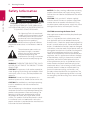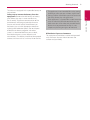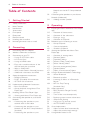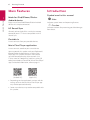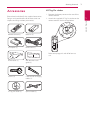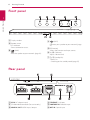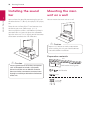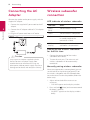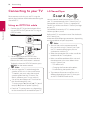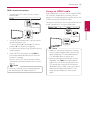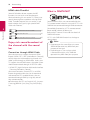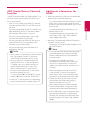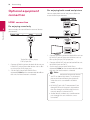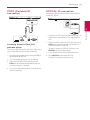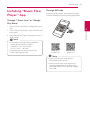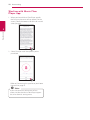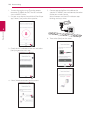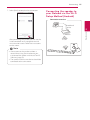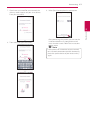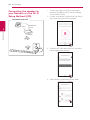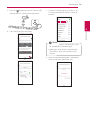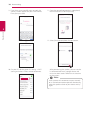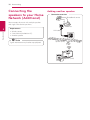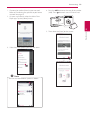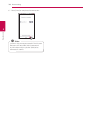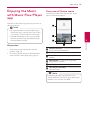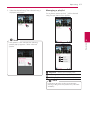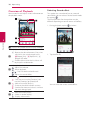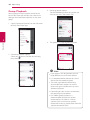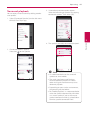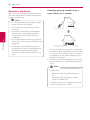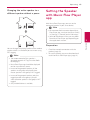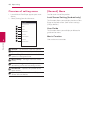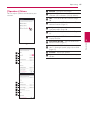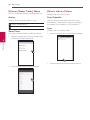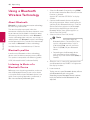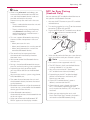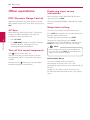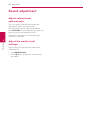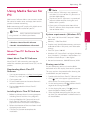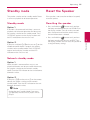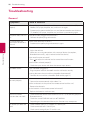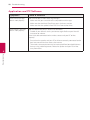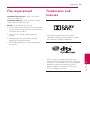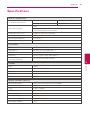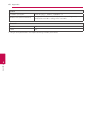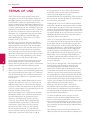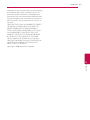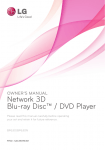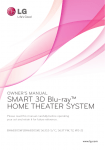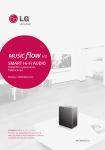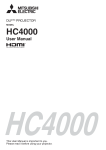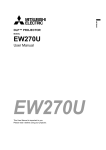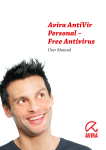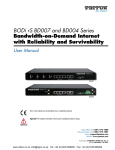Download SMART Hi-Fi AUDIO - Appliances Online
Transcript
SMART Hi-Fi AUDIO Wireless Multi-room Sound Bar Model : L AS650M (HS6) ENGLISH | OWNER’S MANUAL Please read this manual carefully before operating your speaker and retain it for future reference. 2 Getting Started Safety Information CAUTION 1 Getting Started RISK OF ELECTRIC SHOCK DO NOT OPEN CAUTION: TO REDUCE THE RISK OF ELECTRIC SHOCK DO NOT REMOVE COVER (OR BACK) NO USER-SERVICEABLE PARTS INSIDE REFER SERVICING TO QUALIFIED SERVICE PERSONNEL. This lightning flash with arrowhead symbol within an equilateral triangle is intended to alert the user to the presence of uninsulated dangerous voltage within the product’s enclosure that may be of sufficient magnitude to constitute a risk of electric shock to persons. The exclamation point within an equilateral triangle is intended to alert the user to the presence of important operating and maintenance (servicing) instructions in the literature accompanying the product. WARNING: TO PREVENT FIRE OR ELECTRIC SHOCK HAZARD, DO NOT EXPOSE THIS PRODUCT TO RAIN OR MOISTURE. CAUTION: The apparatus shall not be exposed to water (dripping or splashing) and no objects filled with liquids, such as vases, shall be placed on the apparatus. WARNING: Do not install this equipment in a confined space such as a book case or similar unit. CAUTION: Do not block any ventilation openings. Install in accordance with the manufacturer’s instructions. Slots and openings in the cabinet are provided for ventilation and to ensure reliable operation of the product and to protect it from over heating. The openings shall be never be blocked by placing the product on a bed, sofa, rug or other similar surface. This product shall not be placed in a builtin installation such as a bookcase or rack unless proper ventilation is provided or the manufacturer’s instruction has been adhered to. NOTICE: For safety marking information including product identification and supply ratings, please refer to the main label on the bottom or rear of the apparatus. CAUTION : Only use the AC adapter supplied with this device. Do not use a power supply from another device or another manufacturer. Using any other power cable or power supply may cause damage to the device and void your warranty. CAUTION concerning the Power Cord Most appliances recommend they be placed upon a dedicated circuit; That is, a single outlet circuit which powers only that appliance and has no additional outlets or branch circuits. Check the specification page of this owner’s manual to be certain. Do not overload wall outlets. Overloaded wall outlets, loose or damaged wall outlets, extension cords, frayed power cords, or damaged or cracked wire insulation are dangerous. Any of these conditions could result in electric shock or fire. Periodically examine the cord of your appliance, and if its appearance indicates damage or deterioration, unplug it, discontinue use of the appliance, and have the cord replaced with an exact replacement part by an authorized service center. Protect the power cord from physical or mechanical abuse, such as being twisted, kinked, pinched, closed in a door, or walked upon. Pay particular attention to plugs, wall outlets, and the point where the cord exits the appliance. The Power Plug is the disconnecting device. In case of an emergency, the Power Plug must remain readily accessible. Getting Started This device is equipped with a portable battery or accumulator. yy The appliance is not intended for use by young children or infirm persons without supervision. yy Young Children should be supervised to ensure that they do not play with appliance. yy If the appliance is supplied from a cord extension set or an electrical portable outlet device, the cord extension set on electrical portable outlet device must be positioned so that it is not subject to splashing or ingress of moisture. RF Radiation Exposure Statement This equipment should be installed and operated with minimum distance 20 cm between the radiator and your body. 1 Getting Started Safety way to remove the battery from the equipment: Remove the old battery or battery pack, follow the steps in reverse order than the assembly. To prevent contamination of the environment and bring on possible threat to human and animal health, the old battery or the battery put it in the appropriate container at designated collection points. Do not dispose of batteries or battery together with other waste. It is recommended that you use local, free reimbursement systems batteries and accumulators. The battery should not be exposed to excessive heat such as sunshine, fire or the like. 3 4 Table of Contents Table of Contents 1 Getting Started 2 Safety Information 6 Main Features 6Introduction 7Accessories 8 Front panel 8 Rear panel 9 Remote control 10 Installing the sound bar 10 Mounting the main unit on a wall 2Connecting 12 12 14 14 14 15 16 16 17 17 18 18 19 19 20 20 20 21 22 23 23 25 28 Connecting the AC Adapter Wireless subwoofer connection Connecting to your TV – Using an OPTICAL cable – LG Sound Sync – Using an HDMI cable – Enjoy rich sound broadcast of the channel with the sound bar – What is SIMPLINK? – ARC (Audio Return Channel) function – Additional information for HDMI Optional equipment connection – HDMI connection – PORT. (Portable) IN connection – OPTICAL IN connection Understanding Network Connection – Basic Connection – Group playback using Music Flow Player app Installing “Music Flow Player” App – Starting with Music Flow Player app Connecting the speaker to your Home Network – Connecting the speaker to your network with a LAN cable – Connecting the speaker to your Network via the Wi-Fi Setup Method (Android) – Connecting the speaker to your Network via the Wi-Fi Setup Method (iOS) 32 Connecting the speakers to your Home Network (Additional) 32 – Adding another speaker 3Operating 35 Enjoying the Music with Music Flow Player app 35 – Overview of Home menu 36 – Overview of the side menu 36 – Playing a song 38 – Overview of Playback 39 Different ways of listening to music 40 – Group Playback 41 – Surround playback 42 – Seamless playback 43 Setting the Speaker with Music Flow Player app 44 – Overview of setting menu 44 – [General] Menu 45 – [Speakers] Menu 46 – [Alarms/Sleep Timer] Menu 46 – [Music Library] Menu 47 – [Account management] Menu 47 – [Update] Menu 47 – [Open source licenses] Menu 48 Using a Bluetooth Wireless Technology 48 – About Bluetooth 48 – Bluetooth profiles 48 – Listening to Music of a Bluetooth Device 49 – NFC for Easy Pairing (Android Only) 50 Other operations 50 – DRC (Dynamic Range Control) 50 – AV Sync 50 – Turn off the sound temporarily 50 – Displaying input source information 50 – Sleep timer setting 51 – Using your TV remote control 51 – AUTO POWER On/Off 52 Sound adjustment 52 – Adjust volume level automatically 52 – Adjust the woofer level settings 53 Using Media Server for PC Table of Contents 53 – Music Flow PC Software for windows 54 – Nero MediaHome 4 Essentials for Mac OS 55 Standby mode 55 – Standby mode 55 – Network standby mode 55 Reset the Speaker 55 – Resetting the speaker 4Troubleshooting 56Troubleshooting 56 – General 57 – Network 58 – Application and PC Software 5 1 2 3 5Appendix 59 File requirement 59 Trademarks and licenses 61Specifications 63 Handling the Speaker 63 Important Information Relating to Network Services 64 TERMS OF USE Some of the content in this manual may differ from Music Flow Player app depending on the application’s version. 4 5 6 Getting Started Main Features 1 Getting Started Made for iPod/iPhone/iPad or Android device Enjoys music from iPod/iPhone/iPad or Android device with simple connection. LG Sound Sync Controls volume level of this unit by the remote control of your LG TV that is compatible with LG Sound Sync. Portable In Listens to music from your portable device. Music Flow Player application Listens to music stored on your smart device. You can control this speaker with your iPod touch/ iPhone/iPad or Android device via Music Flow Player app. This speaker and your smart device must be connected to the same network. Visit “iTunes store” or “Google Play Store” or use the QR code shown below to search for “Music Flow Player” app. For detailed information, refer to page 21. (Android OS) (Apple iOS) yy Depending on the application’s version and the settings of smart device, Music Flow Player app may not be operated normally. yy Some smart devices may not be compatible with this speaker. Introduction Symbol used in this manual ,,Note Indicates special notes and operating features. >>Caution Indicates cautions for preventing possible damages from abuse. Getting Started Accessories 7 LG Tag On sticker 1. Remove the battery cover on the rear of the remote control. Designs and specifications of the accessories are subject to change without prior notice. 2. Attach the supplied LG Tag On sticker on the remote control. See the image below. Remote control (1) Batteries (2) AC adapter (1) Power cord (1) Wall bracket (2) Wall bracket install guide (1) Screws (2) Cable ties for arranging cables (2) LG Tag On sticker (1) Optical cable (1) Refer to the pages 43 and 49 for how to use. 1 Getting Started Please check and identify the supplied accessories. Getting Started 8 Front panel 1 Getting Started ADisplay window BRemote sensor LED indicator Shows connection status. C (Add) Adds the speaker to your network. (page 32) D (Wi-Fi) Connects your speaker to your network. (page 25) EF (Function) Selects the function and input source. Fp/o (Volume) Adjusts volume level. G1/! (Standby/On) - Power On - Switching to the standby mode (page 55) Rear panel ADC IN (AC adapter input) DETHERNET : LAN port BS/W download connector (For service only) EPORTABLE IN : Portable input CHDMI IN / OUT : HDMI input / output FOPT. IN : Optical input Getting Started Remote control 9 • • • • • • • • • • a • • • • • • • • • • 1 (Power) : Switches the unit ON or OFF. / Switches to the standby mode. FUNC : Selects the function and the input source. (Mute) : Mutes the sound. SOUND EFFECT : Selects a sound effect mode. WOOFER LEVEL : Sets the sound level of woofer. VOL o/p : Adjusts speaker volume. • • • • • • • • • • b • • • • • • • • • • REPEAT : Listen to your music repeatedly. CV (Skip) : Skips Fast backward or Forward. dM (Play/Pause) : Starts playback. / Pauses playback. (Shuffle) : Shuffles the music on the list. ,,Note You can use these playback buttons after play music by “Music Flow Player” App or PC software. • • • • • • • • • • c • • • • • • • • • • DRC : Turns on or off DRC function. INFO : Displays the input source information. AV SYNC : Synchronizes the audio and video. SLEEP : Sets the system to turn off automatically at a specified time. Battery Installation Remove the battery cover on the rear of the Remote Control, and insert two R03 (size AAA) batteries with 4 and 5 matched correctly. AUTO VOL : Turns on or off the AUTO VOLUME mode. AUTO POWER : Turns on or off AUTO POWER function. (Refer to the page 51.) Getting Started OPTICAL : Changes input source to OPTICAL directly. 1 10 1 Getting Started Getting Started Installing the sound bar Mounting the main unit on a wall You can hear the sound by connecting the unit to the other device : TV, Blu-ray disc player, DVD player, etc. You can mount the main unit on a wall. Place the unit in front of the TV and connect it to the device you want. (Refer to pp. 14 - 19.) You can place the wireless subwoofer anywhere in your room. But it is better to place the subwoofer near the main unit. Turn it slightly toward the center of the room to reduce the wall reflections. >>Caution Because it is difficult to make a connection after installing this unit, you should connect the cables before installation. Preparation materials Unit >>Caution For best performance of wireless connection such as Bluetooth or wireless subwoofer, do not install the unit on Metallic furniture because wireless connection communicates through a module positioned on the bottom of the unit. Wall bracket install guide Wall bracket Screws (Not supplied) Screws (A) Wall plug Getting Started 1. Match the TV’s BOTTOM EDGE of Wall bracket install guide with the bottom of TV and attach to the position. 5. Put the unit on the brackets to match screw holes on the bottom of the unit. TV 1 2. When you mount it on a wall (concrete), use the wall plugs. You should drill some holes. A guide sheet (Wall bracket install guide) is supplied to drill. Use the sheet to check the point to drill. ,,Note To detach the unit, perform it in reverse order. >>Caution yy Do not install this unit upside down. It can damage the parts of this unit or be the cause of personal injury. 4. Fix the brackets with screws (A) as shown in the illustration below. yy Do not hang onto the installed unit and avoid any impact to the unit. yy Secure the unit firmly to the wall so that it does not fall off. If the unit falls off, it may result in an injury or damage to the product. yy When the unit is installed on a wall, please make sure that a child does not pull any of connecting cables, as it may cause it to fall. ,,Note Screws (A) and Wall Plugs are not supplied for mounting the unit. We recommend the Hilti (HUD-1 6 x 30) for the mounting. Getting Started 6. Fix the unit with the screws firmly. 3. Remove the Wall bracket install guide. 11 12 Connecting Connecting the AC Adapter Wireless subwoofer connection Connect the speaker to the power supply with the supplied AC adapter. LED indicator of wireless subwoofer 1. Connect the supplied AC power cord to the AC adapter. 2 Connecting 2. Connect the AC adapter cable to DC. IN adapter input. 3. Plug the AC power cord into an AC outlet. LED Color Status Green (Blink) The connection is trying. Green The connection is completed. Red The wireless subwoofer is in standby mode or the connection is failed. Off (No display) The power cord of wireless subwoofer is disconnected. Setting up the wireless subwoofer for the first time >>Caution Only use the AC adapter supplied with this device. Do not use a power supply from another device or manufacturer. Using any other power cable or power supply may cause damage to the device and void your warranty. 1. Connect the power cord of the wireless subwoofer to the outlet. 2. Turn on the main unit : The main unit and wireless subwoofer will be automatically connected. Manually pairing wireless subwoofer When your connection is not completed, you can see the red LED or the blinking of green LED on the wireless subwoofer and the subwoofer does not make sound. To solve the problem, follow the below steps. 1. Adjust volume level of the main unit to minimum. -- ”VOL MIN” appears on the display window. 2. Press and hold (Mute) on the remote control for about 3 seconds. -- “WL RESET” appears on the display window briefly. Connecting 13 3. If the LED of the wireless subwoofer already blinks in green continually, you can skip this step. Press and hold PAIRING on the back of the wireless subwoofer for more than 5 seconds. 2 4. Disconnect the power cord of the main unit and the wireless subwoofer. 5. Connect them again after the LED of the main unit and the wireless subwoofer is fully turned off. The main unit and the wireless subwoofer will be paired automatically when you turn on the main unit. -- When the connection is completed, you can see the green LED on the subwoofer. ,,Note yy It takes a few seconds (and may take longer) for the main unit and the subwoofer to communicate with each other and make sounds. yy The closer the main unit and the subwoofer, the better sound quality. It is recommended to install the main unit and the subwoofer as close as possible (within 5 m) and avoid the cases below. -- There is a obstacle between the main unit and the subwoofer. -- There is a device using same frequency with this wireless connection such as a medical equipment, a microwave or a wireless LAN device. Connecting -- The LED of the wireless subwoofer lights up alternately in red and green. 14 Connecting Connecting to your TV Please connect with this unit and TV using the optical digital cable or HDMI cable considering the state of the TV. Using an OPTICAL cable 2 Connecting 1. Connect the OPT. IN jack on the back of the unit to OPTICAL OUT jack on the TV using an OPTICAL cable. LG Sound Sync You can control some functions of this unit by your TV’s remote control with LG Sound Sync. It is compatible with the LG TV that is supported LG Sound Sync. Make sure of the LG Sound Sync logo on your TV. Controllable function by LG TV’s remote control : Volume up/down, mute Refer to the TV’s instruction manual for the details of LG Sound Sync. Make one of the following connections, depending on the capabilities of your equipment. Optical cable 2. Set the input source to OPTICAL. Press repeatedly FUNC on the remote control or F on the unit until the function is selected. To directly select the OPTICAL function, press OPTICAL on the remote control. ,,Note yy You can enjoy the TV audio through the speakers of this unit. In the case of some TV models, you must select the external speaker option from the TV menu. (For details, reference your TV user manual.) yy Set up the sound output of TV to listen to the sound through this unit : TV setting menu [ [Sound] [ [TV Sound output] [ [External speaker (Optical)] yy Details of TV setting menu vary depending on the manufacturers or models of your TV. ,,Note yy You can also use the remote control of this unit while using LG Sound Sync. If you use TV's remote control again, the unit synchronizes with the TV. yy When the connection fails, make sure of the condition of the TV and power. yy Make sure of the condition of this unit and the connection in the cases below when using LG Sound Sync. -- Turn off the unit. -- Changing the function to the others. -- Disconnecting the optical cable. yy The amount of time to turn off this unit is different depending on your TV when you set AUTO POWER function to ON. Connecting 15 With wired connection Using an HDMI cable 1. Connect your LG TV to the unit by using an optical cable. If you connect this unit to a TV that supports HDMI CEC and ARC (Audio Return Channel), you can enjoy the TV audio through the speakers of this unit without connecting the optical cable. Connect the HDMI OUT jack on the back of the unit to ARC jack on the TV using an HDMI cable. Optical cable 2 2. Set up the sound output of TV to listen to the sound through this unit : TV setting menu [ [Sound] [ [TV Sound output] [ [LG Sound Sync (Optical)] 3. Turn on the unit by pressing 1 (Power) on the remote control. 4. Select OPTICAL function by using FUNC on the remote control or F on the unit until the function is selected. You can see “LG OPT” on the display window if connecting normally between this unit and your TV. ,,Note Details of TV setting menu vary depending on the manufacturers or models of your TV. ,,Note yy HDMI CEC (Consumer Electronics Control): Using a single remote control, you have the ability to operate CEC compatible devices (TV, Sound Bar, Blue-ray player, etc.) yy You can also enjoy extra functions such as Bluetooth with FUNC on remote control or F on this unit. When you go back to live TV channel after using the extra functions (Bluetooth) of this audio system, you should choose your preferred speaker on TV to enjoy the sound from this audio system again. Connecting HDMI cable 16 Connecting What is SIMPLINK? HDMI cable Checklist Some HDMI cables do not support the ARC function, this can result in no sound output. When connecting this unit to the TV, if there is no sound, there might be a problem with the HDMI cable. Therefore connect this unit to the TV and check whether the Type A, High speed HDMI™ Cable with Ethernet. 2 STANDARD HDMI CABLE WITH ETHERNET Connecting HIGH SPEED HDMI CABLE HIGH SPEED HDMI CABLE WITH ETHERNET (X) (X) (O) Enjoy rich sound broadcast of the channel with the sound bar Connection through HDMI Cable Your television must support the newest HDMI features (HDMI CEC1) / ARC (Audio Return Channel)) to fully enjoy the Live broadcasting channel with audio system through an HDMI cable. Unless your TV supports these HDMI features, the audio system should be connected through an OPTICAL cable. 1) HDMI CEC (High-Definition Multimedia Interface Consumer Electronics Control) Consumer Electronics Control (CEC) is an HDMI feature designed to allow the user to command and control the CEC-enabled devices, that are connected through HDMI by using only one of their remote controls. ※ Trade names for CEC are SimpLink (LG) , Anynet+ (Samsung), BRAVIA Sync (Sony), EasyLink (Philips), etc. Some functions of this unit are controlled by the TV’s remote control when this unit and LG TV’s with SIMPLINK are connected through HDMI connection. Controllable functions by LG TV’s remote control : Power on/off, volume up/down, etc. Refer to the TV owner’s manual for the details of SIMPLINK function. LG TV’s with SIMPLINK function has the logo as shown above. ,,Note yy Depending on the state of the unit, some SIMPLINK operation may differ from your purpose or not work. yy Depending on a TV or a player which is connected with this unit, SIMPLINK operation may differ from your purpose. Connecting 17 ARC (Audio Return Channel) function Additional information for HDMI The ARC function enables an HDMI capable TV to send the audio stream to HDMI OUT of the unit. yy When you connect an HDMI or DVI compatible device make sure of the following: To use this function : -- Your TV must support the HDMI-CEC and ARC function and the HDMI-CEC and ARC must be set to On. -- You must use the HDMI cable (Type A, High Speed HDMI™ cable with Ethernet). -- You must connect the HDMI OUT on the unit with HDMI IN of the TV that supports ARC function using an HDMI cable. -- You can connect only one Sound bar to TV compatible with ARC. ,,Note -The connected device’s video input is set correctly for this unit. -The connected device is compatible with 720 x 576p, 1280 x 720p, 1920 x 1080i or 1920 x 1080p video input. yy Not all HDCP-compatible HDMI or DVI devices will work with this player. -The picture will not be displayed properly with non-HDCP device. ,,Note yy ARC function is automatically selected when ARC signal comes in from TV, no matter what kind of the function you are using. yy If a connected HDMI device does not accept the audio output of the player, the HDMI device’s audio sound may be distorted or may not output. yy You can enjoy the TV audio through the speakers of this unit. In the case of some TV models, you must select the external speaker option from the TV menu. (For details, reference your TV user manual.) yy Changing the resolution when the connection has already been established may result in malfunctions. To solve the problem, turn off the player and then turn it on again. yy Set up the sound output of TV to listen to the sound through this unit : TV setting menu [ [Sound] [ [TV Sound output] [ [External speaker (HDMI ARC)] yy When the HDMI connection with HDCP is not verified, TV screen is changed to black screen. In this case, check the HDMI connection, or disconnect the HDMI cable. yy Details of TV setting menu vary depending on the manufacturers or models of your TV. yy If there are noises or lines on the screen, please check the HDMI cable (length is generally limited to 4.5 m(15 ft). yy You cannot change the video resolution in the HDMI IN mode. Change the video resolution of the connected component. yy If the video output signal is abnormal when your personal computer is connected to HDMI IN jack, change the resolution of your personal computer to 576p, 720p, 1080i or 1080p. 2 Connecting -- The setting method of HDMI-CEC and ARC may differ depending on the TV. For details about ARC function, refer to your TV manual. -Try switching off the HDMI/DVI device and this player. Next, switch on the HDMI/DVI device and leave it for around 30 seconds, then switch on this player. 18 Connecting Optional equipment connection For enjoying both sound and picture You can enjoy both sound and picture from the external device you connect. HDMI connection For enjoying sound only 2 Connecting You can enjoy the sound from the external device you connect. To the Blu-ray disc player, DVD player, etc. 1. Connect HDMI IN jack on the back of the unit to HDMI OUT jack on the audio device such as Bluray disc player, DVD player, etc. 2. Set the input source to HDMI IN. Press repeatedly FUNC on the remote control or F on the unit until the function is selected. 1. Connect HDMI IN jack on the back of the unit to HDMI OUT jack on the external device such as Blu-ray disc player, DVD player, etc. 2. Connect HDMI OUT jack on the back of the unit to HDMI IN jack on the TV. 3. Set the input source to HDMI IN. Press repeatedly FUNC on the remote control or F on the unit until the function is selected. ,,Note yy With the unit connected to external devices and TV as above illustration, TV will output picture and sound from external devices when the unit is turned off in HDMI IN mode. yy HDMI OUT jack is for TV connection. Even though PCM multi channel is inputted to the unit through an HDMI cable, the unit can only output 2 channel to TV. yy Audio sources without any transformation pass through this unit when this unit is turned off. Connecting PORT. (Portable) IN connection 19 OPTICAL IN connection Connect an optical output jack of external devices to the OPT. IN jack. Optical cable Listening to music from your portable player The unit can be used to play the music from many types of portable players or external devices. 1. Connect the portable player to the PORTABLE IN connector of the unit. 2. Turn the power on by pressing 1 (Power). 3. Select the PORTABLE function by pressing FUNC on the remote control or F on the unit until the function is selected. 4. Turn on the portable player or external device and start playing it. 2. Select the input source to OPTICAL by pressing FUNC on the remote control or F on the unit until the function is selected. To directly select the OPTICAL function, press OPTICAL on the remote control. 3. Listen to sound from the connected device. 4.Press OPTICAL to exit from OPTICAL. Function is retuned to previous one. Connecting 1. Connect the OPT. IN jack on the back of the unit to optical out jack of your TV (or digital device etc.) 2 20 Connecting Understanding Network Connection Basic Connection A Wired or Wi-Fi connection to router. B Wired and wireless connection. You can use multiple speakers in a multi-room configuration. Speaker 2 LAN Connecting A Router OR Speaker Router Speaker (Main) B LAN Router Speaker (Add) Group playback using Music Flow Player app You can use multiple speakers in a multi-room configuration. (page 40) Group setting via Music Flow Player app Download Music Flow Player app Connecting Installing “Music Flow Player” App 21 Through QR code Install “Music Flow Player” app through QR code. Scan the QR code using the scanning application. Through “iTunes store” or “Google Play Store” 1. Tap the “iTunes store” icon or “Google Play Store” icon. 2 Connecting 2. Type in “Music Flow Player” in the search bar and tap “Search”. 3. Select “Music Flow Player” in the search result list to download. ,,Note yy Music Flow Player app will be available in version of the software as follow; Android OS : Ver 2.3.3 (or later) iOS O/S : Ver 5.1.1 (or later) yy Depending on the device, “Music Flow Player” app may not work. (Android OS) (Apple iOS) ,,Note yy Make sure that your smart device is connected to the internet. yy Make sure that your smart device has a scanning application. If you don’t have, download it from “iTunes store” or “Google Play Store”. 22 Connecting Starting with Music Flow Player app 1. When you launch Music Flow Player app for the first time, the terms of use appears on the screen. Check the contents of terms of use and select [Accept]. 2 Connecting 2. Select [Start] to install the speaker you’ve purchased. Refer to “Connecting the speaker to your Home Network” on page 23. ,,Note If you want to return to the terms of use screen, initialize the Music Flow Player app on the smart device’s setting menu. Connecting 23 Connecting the speaker to your Home Network Connecting the speaker to your network with a LAN cable Connection overview Broadband service Using a wired network provides the best performance, because the attached devices connect directly to the network without radio frequency interference. 2 Router Preparation yy Make sure that wireless network environment using a router is installed at your home. yy Make sure that the speaker and the smart device are connected to the same router. Requirements yy Wireless router yy Smart device (Android or iOS) ,,Note yy Make sure that DHCP’s server is activated on wireless router. yy If you cannot connect the speaker with your router, go to setting of the router and then make sure that “Allow wireless client to see each other and access my local network” box is unchecked. LAN Connecting Please refer to the documentation for your network device for further instructions. 24 Connecting 1. Turn on the unit by using 1 on the remote control or 1/! on the unit. The LED indicator starts to blink in white. 2. On your smart device, launch Music Flow Player app. Select [Start] to install the speaker. 5. Connect one end of the LAN cable to the speaker’s ETHERNET port and connect the other end to your wireless router. Wait a moment until the LED indicator stops blinking and stays white. 2 Connecting 6. Then select [Next] on the screen. 3. Check the LED indicator on the unit and select [Next] to go to the next step. 4. Select [Wired connection] on the screen. Connecting 25 7. Select [Next] to complete the connection. Connecting the speaker to your Network via the Wi-Fi Setup Method (Android) Connection overview Broadband service After connecting the speaker, you can see the list of connected music storage device and music curation screen. Follow the instructions on the screen. ,,Note yy You cannot use the speaker without a router. When using the wired router, you can control the speaker with Music Flow PC Software. (page 53) yy The speaker and the smart device should be connected to the same router. Connecting Router 2 26 Connecting 1. Turn on the unit by using 1 on the remote control or 1/! on the unit. The LED indicator starts to blink in white. 5. Press the button on the unit. Then the LED indicator blinks in white and red alternately. 2. On your smart device, launch Music Flow Player app. Select [Start] to install the speaker. 2 Connecting 6.Then select [Next] on the screen. 3. Check the LED indicator on the unit and select [Next] to go to the next step. 4. Select [Wireless connection] on the screen. Connecting 27 7. If you have a password for your network, the security screen appears on your smart device. Enter your password. 9. Select [Next] to complete the connection. 2 8.Then select [Next] on the screen. After connecting the speaker, you can see the list of connected music storage device and music curation screen. Follow the instructions on the screen. ,,Note If the speaker fails to connect to your network or its network connection operates abnormally, place the speaker closer to your router and try again. Connecting 28 Connecting Connecting the speaker to your Network via the Wi-Fi Setup Method (iOS) Connection overview 2 1. Turn on the unit by using 1 on the remote control or 1/! on the unit. The LED indicator starts to blink in white. 2. On your smart device, launch Music Flow Player app. Select [Start] to install the speaker. Broadband service Connecting Router 3. Check the LED indicator on the unit and select [Next] to go to the next step. 4. Select [Wireless connection] on the screen. Connecting 29 5. Press the button on the unit. Then the LED indicator blinks in white and red alternately. 7. On your iOS device, go to iOS setting -> WiFi setting and select “MusicFlow_Setup” to connect. 2 Connecting 6. Then select [Next] on the screen. ,,Note yy If “MusicFlow_Setup” is not on the list, scan for available Wi-Fi networks again. yy When your smart device is connected to “MusicFlow_Setup”, you cannot use the internet. 8. Once the network connection is completed, return to the Music Flow Player app. 30 Connecting 9. If you have a password for your network, the security screen appears on your smart device. Enter your password. 11.Once the network connection is completed, return to the Music Flow Player app. 2 Connecting 12.Select [Next] to complete the connection. 10.On your iOS device, go to iOS setting -> Wi-Fi setting and select wireless router to connect. After connecting the speaker, you can see the list of connected music storage device and music curation screen. Follow the instructions on the screen. ,,Note If the speaker fails to connect to your network or its network connection operates abnormally, place the speaker closer to your router and try again. Connecting Notes on Network Connection yy Many network connection problems during set up can often be fixed by re-setting the router. After connecting the speaker to the home network, quickly power off and/or disconnect the power cable of the home network router or cable modem. Then power on and/or connect the power cable again. yy The wireless network operate at 2.4 GHz radio frequencies that are also used by other household devices such as cordless telephone, Bluetooth® devices, microwave oven, and can be affected by interference from them. yy Turn off all unused network equipment in your local home network. Some devices may generate network traffic. yy If the speaker fails to connect to your network or its network connection operates abnormally, place the speaker closer to your router and try again. yy Depending on your home network environment and the performance of wireless router, it may not work well to connect the speaker to your wireless router. yy You cannot connect the speaker to wireless router which has hidden SSID. yy The connection you’ve made may be disconnected if you select other application or change the setting of the connected speaker via “Music Flow Player” app. In such a case, please check the connection status. yy Even After connection of Music Flow Player app, music may be output from your smart device. In this case, select the connected speaker on the playback screen. yy Depending on the speed of your network, playback of online contents may not work well. yy Wireless signal interference may lead to disconnection of network or stopping playback. yy You need to turn the speaker’s power off and on again if you restart the router. yy You need to perform a factory set and setup the network connection for speaker, if you install new router. 2 Connecting yy Our company is not responsible for any malfunction of the speaker and/or the internet connection feature due to communication errors/malfunctions associated with your broadband internet connection or other connected equipment. 31 32 Connecting Connecting the speakers to your Home Network (Additional) Adding another speaker Connection overview Broadband service You can enjoy the music with multiple speakers and single smart device you have. 2 Requirements Connecting yy Wireless router yy Smart device (Android or iOS) yy Another speaker ,,Note Signal interference may lead to stop playback. Router LAN cable Speaker (Main) Speaker (Add) Connecting 33 1. Connect the speaker (Main) to your network. Refer to “Connecting the speaker to your home network” on page 23. 4. Press the ADD button on the rear of the speaker (Add). Then Network status LED blinks red. 2. On your smart device, select the Music Flow Player app. Tap the [Home] menu. 3. Select the [Add Speakers] on the side menu. ,,Note You can also add another speaker as below. 2 Connecting 5. Then select the [Next] on the screen. 34 Connecting 6. Select [Next] to complete the connection. 2 Connecting ,,Note Speakers may be not connected if the distance between the Sound Bar (Main) connected by LAN cable and the speaker (Add) to be connected is too far. Operating 35 Enjoying the Music with Music Flow Player app Overview of Home menu Launch Music Flow Player app on your smart device. The [Home] appears. With Music Flow Player app, you can play music in your smart device. ,,Note yy For more detailed instruction about Music Flow Player app, switch on the [User Guide] in [Settings] > [General] on the side menu. yy Some of the content in this part may differ from Music Flow Player app depending on the application’s version. 3 1. Check the network connection with the speaker. (page 23) 2. To use the speaker, you must download and install the Music Flow Player app. (page 21) a Recommendation – Click the sentence area to see the recommendation. b Favorites– Displays the favorites songs c Timeline – Displays the songs played on this speaker. d Most Played – Displays the songs most played on this speaker. e My Playlists – Displays the playlists. f How do you feel today? – Displays the music curation screen. ,,Note Depending on your smart device’s OS or version of “Music Flow Player” app, some of the content in this manual may differ. Operating Preparation 36 Operating Overview of the side menu Playing a song 1. Launch Music Flow Player app on your smart device. The [Home] appears. 1. Launch Music Flow Player app on your smart device. The [Home] appears. 2. Tap the [Home] menu. 2. Tap the [Home] menu. 3. Side menu appears. 3. Side menu appears. Select the [My Phone] on the side menu. 3 Operating a Home – Displays the Home menu. b My Phone – Displays the songs on this smart device. c Music Library – Displays the songs on the connected devices (Media server). Streaming Services – Displays the online d services. You can enjoy the online radio and music. e Connected Speakers – Displays the connected speaker. f Add Speakers – Goes to the speaker installation screen. g Settings – Displays the settings menu. 4. Select the desired album. Operating 37 5. Select the desired song. Then selected song is displayed and played. Managing a playlist On an album screen, tap the [ ] of the desired song. The pull down menu appears. ,,Note 3 Operating If the speaker is not selected, the selecting speaker pop-up appears. Select a desired speaker. a Play next – Selects music to play next. b Add to queue – Adds to queue list. c Add to playlist – Adds to a desired playlist. ,,Note Depending on your wireless environment, playing a song with the speaker may not work smoothly. 38 Operating Overview of Playback Selecting Sound effect You can confirm and adjust various information on the playback screen. This speaker has a number of pre-set surround sound fields. You can select a desired sound mode by tapping [ ]. The displayed items for the equalizer may be different depending on sound sources and effects. 1. During playback, tap the [ ] as below. 3 Operating a Displays the speaker that music plays through. Displays current playing music. b - Repeats the desired contents. Every time you click it, the state changed in the (Repeat One) (Repeat All) (Repeat Off ) order. 2. Tap the A or D. - Shuffles the music on the list. Music will be played in random order. Adjusts playback. c - Adjusts the volume. - Pauses playback. / - Skips fast backward or forward. - Adjusts the sound effect. Tap the d e , various option appears. - Saves the music to the [Favorites]. You can find [Favorites] on [Home] tab - Adds music to [My Playlist]. - Shares on the social network services. - Searches for more music that is similar to the music being played. - Edits the current playlist. - Selects a speaker to play. - Displays music menu. You can select the various sound effects. Operating 39 Sound Effect Description Standard You can enjoy optimized sound. Music You can enjoy comfortable and natural sound. Cinema You can enjoy more immersive and cinematic surround sound. Flat Provides balanced sound. Boost Boosts the mid-range for sound reinforcement. Treble / Bass Reinforces the treble and bass. ,,Note yy You can also select a desired sound mode by using SOUND EFFECT on the remote control. yy In some of surround modes, some speakers, there’s no sound or low sound. It depends on the mode of surround and the source of audio, it is not defective. yy You may need to reset the surround mode, after switching the input, sometimes even after the sound file changed. There are a number of differing ways of listening to music : Group, Surround and Seamless playbacks. ,,Note If you want to enjoy the group playback and Surround playback, at least one speaker should be connected by LAN cable. If the speakers are connected only wirelessly, disconnect all the wireless connections and reconnect them after connecting one wired. 3 Operating yy When you play the songs with smart device’s speaker, the sound equalizer is not supported. Different ways of listening to music 40 Operating Group Playback You can group multiple speakers linked to the Music Flow Player app and play the same music through all the connected speakers in the same group. 3. Grouping option appears. Tap the checkbox to select the speaker you want to play with. Then select [OK]. 1. Select [Connected Speakers] on the side menu of Music Flow Player app. 3 Operating 4. The speakers is ready to group playback. 2. Connected speakers appear. Select the [ ] on the speaker desired song plays through. ,,Note yy If the speakers are not grouped, you can enjoy different music on each speaker. yy It is recommended to connect less than 5 devices for the smooth playback. yy The weak signal because of the long distance between speakers or wireless router and signal interference may cause abnormal playback. yy Depending on your wireless environment, the grouping may be broken. yy For smooth group playback, it is recommended to select the speaker connected by LAN cable as a master speaker. If you set the master speaker connected wirelessly, placed closer from the speaker connected wired. Operating Surround playback You can enjoy surround sound by adding another two speakers. 41 3. Surround environment option appears. Select the left and right speakers by tapping connected speakers. Then select [OK]. 1. Select [Connected Speakers] on the side menu of Music Flow Player app. 3 2. Connected speakers appear. Select the [ ] on the speaker. ,,Note yy It is recommended to set the surround speakers to same models. yy The weak signal because of the long distance between speakers or wireless router and signal interference may cause abnormal playback. yy Depending on your wireless environment, the grouping may be broken. yy For smooth playback, it is recommended to select the speaker connected by LAN cable as a master speaker. If you set the master speaker connected wirelessly, placed closer from the speaker connected wired. Operating 4. The speakers are ready to surround playback. 42 Operating Seamless playback You can easily change the playing speaker from your smart device or the speaker to the another speaker without pause. Changing playing speaker from a smart device to a speaker ,,Note yy It is not supported when you go out of the house with your smart device. yy Wi-Fi function on smart device must be turned on. yy If the source is Portable In and Bluetooth, seamless play is not supported. (Media server and online streaming service are supported). 3 Operating yy In case of the online streaming service, the music you are listening to is played from the beginning. yy On seamless play, each speaker keeps its existing volume value. If no sound coming out from the speaker during playback, check the switched speaker’s volume is set to 0. 1. If the smart device playing music is carried from outside to a room where the connected speaker is in, the pop-up window on the smart device will appear to ask you which speaker you want to play music through. 2. Select the speaker on the pop-up list, the music you are listening to is played through without a pause. ,,Note yy Pop-up window disappears automatically in below cases, -- When you select the speaker on pop-up list. -- 10 seconds later after pop-up window appears. (Android Only) yy The latest connection is placed at the top of the list on the pop-up window. Operating 43 Changing the active speaker to a different speaker without a pause Setting the Speaker with Music Flow Player app With Music Flow Player app, you can set the connected speaker in your smart device. ,,Note yy For more detailed instruction about Music Flow Player app, switch on the [User Guide] in [Settings] > [General] on the side menu. yy Some of the content in this part may differ from Music Flow Player app depending on the application’s version. ,,Note yy The remote control of this speaker is designed to attach LG Tag On sticker. Refer to the page 7. yy Music Flow Player app should be displayed on the smart device’s screen. yy In case of the grouped speakers, all the speakers in the group are played when master speaker in the group is NFC tagged. yy In case of the grouped speakers, only the tagged speaker in the group is played when the other speaker in the group is NFC tagged. yy Only Android device is available. 1. Check the network connection with the speaker. (page 23) 2. To use the speaker, you must download and install the Music Flow Player app. (page 21) Operating Preparation You can change the playing speaker to the another speaker which is in the room you are in now using NFC tagging. 3 44 Operating Overview of setting menu [General] Menu 1. Launch Music Flow Player app on your smart device. Sets for easier use of the speaker. 2. Select [Settings] on the side menu. Lock Screen Setting (Android only) This function allows you to display the Music Flow Player on the lock screen. (Lock screen setting is [ON] by default.) User Guide This function allows you to display or delete the guide on the menu. Music Curation Goes to the music curation. 3 Operating a General – Sets for easier use of the speaker. b Speakers – Sets connected speaker. c Alarms/Sleep Timer – Wakes on and off the speaker at a designated time. d Music Library – Manages the music library Library. e Account Management – Manages social networking service and streaming services. f Version Info. – Updates the speaker to the latest version. g Open source licenses – Shows LGE Open Source Software Notice. Operating 45 a Rename – Renames the speaker. You can adjust speakers connected to your network. b Speaker LED – Turns on or off speaker’s LED indicator. (LED Indicator is [ON] by default.) c DRC – Turns on or off DRC function. (Page 50) d Auto Volume On/Off – Turns on or off Auto Volume function. (Page 52) e AV Sync – Adjust the audio and video Synchronization. (Page 50) f Woofer level – Adjust Woofer level. (Page 52) g Auto Display On/Off – Turns on or off Auto Display function. h Auto Power On/Off – Turns on or off Auto Power function. (Page 51) Connect to the TV – Guide you to connect to i your TV. (through Optical (page 14) or HDMI (page 15)) j Initialize – Resets the speaker. k System version – Displays the current system version. 3 Operating [Speakers] Menu 46 Operating [Alarms/Sleep Timer] Menu [Music Library] Menu Turns on and off the speaker at a designated time. Manages the music library index. Alarms Sync Schedule Speaker will let you know when it is time. You can set the time to update the Music index automatically. Select the days and time to perform the update. (Sync Schedule is [OFF] by default.) Deletes selected alarm. Adds new alarm. 3 Sync Sleep Timer Manages the music library index. Sets a time to automatically turn off the speaker. 1. Select the desired server and click the checkbox. 1. Select the speaker to set timer on [Sleep Timer] in the [Alarms/Sleep Timer] menu. Operating 2. Tap the [Update] to update the desired server. 2. Set the desired timer on selected speaker. Operating 47 [Account management] Menu [Open source licenses] Menu Manages various social networking service and online streaming service. Shows LGE Open Source Software Notice. ,,Note In case of Music Flow Player app for iOS, social networking service is supported with iOS 6.0 or later. [Update] Menu Updates the speaker to the latest version. Displays the current application’s version. 3 Device version info. Operating App version info. Updates the latest speaker’s firmware version. 1. Find the speakers need to update and tap the [ ]. 2. Starts the software update. 48 Operating Using a Bluetooth Wireless Technology 1. Select the Bluetooth function by using FUNC on the remote control or F on the unit until the function is selected. Appears “BT” and then “BT READY” in display window. About Bluetooth 2. Operate the Bluetooth device and perform the pairing operation. When searching for this speaker on your Bluetooth device, a list of the devices found may appear in the Bluetooth device display depending on the type of Bluetooth device. Your speaker appears as “Music Flow HS6 (XX:XX)”. Bluetooth® is wireless communication technology for short range connection. The sound may be interrupted when the connection interfered by the other electronic wave or you connect the bluetooth in the other rooms. 3 Operating Connecting individual devices under Bluetooth® wireless technology does not incur any charges. A mobile phone with Bluetooth® wireless technology can be operated via the Cascade if the connection was made via Bluetooth® wireless technology. 3. Select the “Music Flow HS6 (XX:XX)”. ,,Note Available Devices : Android device, iOS device Bluetooth profiles yy Depending on the Bluetooth device type, some device have a different pairing way. Enter the PIN code (0000) as needed. In order to use Bluetooth wireless technology, devices must be able to interpret certain profiles. This speaker is compatible with following profile. A2DP (Advanced Audio Distribution Profile) Listening to Music of a Bluetooth Device Before you start the pairing procedure, make sure that the Bluetooth feature on your smart device is turned on. Refer to your Bluetooth device’s user guide. Once a pairing operation is performed, it does not need to be performed again. yy XX:XX means the last four digits of Bluetooth address. For example, if your unit has a Bluetooth address such as 9C:02:98:4A:F7:08, you will see “Music Flow HS6 (F7:08)” on your Bluetooth device. 4. When this unit is successfully connected with your Bluetooth device, “PAIRED” will appear on the display window. 5. Listen to music. To play music in your Bluetooth device, refer to your Bluetooth device’s user guide. According to your Bluetooth device’s volume level, the volume level of Bluetooth will be adjusted. Operating 49 ,,Note yy When using Bluetooth® technology, you have to make a connection between the unit and the bluetooth device as close as possible and keep the distance. However it may not work well in the case below : -- There is a obstacle between the unit and the bluetooth device. -- There is a device using same frequency with Bluetooth® technology such as a medical equipment, a microwave or a wireless LAN device. NFC for Easy Pairing (Android Only) You can connect NFC-enabled android devices to the speaker with Bluetooth function. 1. Activate the NFC feature on your NFC-enabled android device. 2. Turn on the speaker by using 1 on the remote control or 1/! on the speaker. 3. Tag the back of your NFC-enabled smart device over the mark on the remote control. yy This unit supports Bluetooth auto pairing. However it does not operate in the case below: 3 Operating -- When you restart this unit. -- When you disconnect this unit by yourself. -- When you disconnect this unit on the connected Bluetooth device. yy The sound may be interrupted when the connection interfered by the other electronic wave. yy You cannot control the Bluetooth device with this unit. yy Pairing is limited one Bluetooth device per one unit and multi-pairing is not supported. yy Depending on the type of the device, you may not be able to use the Bluetooth function. yy You can enjoy wireless system using phone, MP3, Notebook, etc.. yy The more distance between the unit and the bluetooth device, the lower the sound quality becomes. yy Bluetooth connection will be disconnected when the unit is turned off or the bluetooth device gets far from the unit. yy When Bluetooth connection is disconnected, connect the bluetooth device to the unit again. yy When not connected the Bluetooth, “BT READY” appears on the display window. 4. Select the desired track from your smart device’s music list and the track you selected is played. ,,Note yy NFC feature is not supported with iOS. yy The NFC feature is built into Android devices running Android OS 4.1.2 or later. yy You must activate the NFC feature on your NFC-enabled smart device (Android). yy Depending on the NFC-enabled android device’s manufacturers and brands, NFC feature may not work. yy If your NFC-enabled device’s screen is locked, it cannot read the NFC. yy If your device’s case is plated with chrome, NFC is unavailable. Depending on your case’s material or thickness, NFC may not be read well. yy When you are enjoying the music with Music Flow Player app, seamless playback is activated instead of Bluetooth pairing. 50 Operating Other operations DRC (Dynamic Range Control) Make the sound clear when the volume is turned down (Dolby Digital only). Set to [DRC ON] by using DRC. AV Sync 3 Displaying input source information You can display various information of the input source by pressing INFO. OPTICAL/HDMI IN/PORTABLE : Audio format, Audio channel Sleep timer setting This unit will turn off by itself after the time set. Operating When receiving audio signals from TV, sound and images may not be matched. In the case, this function can adjust the delay time. Press SLEEP one or more times to select delay time between 10 and 180 minutes. 1.Press AV SYNC. To cancel the sleep function, press SLEEP repeatedly until “SLEEP 10” appears, and then press SLEEP once again while “SLEEP 10” is displayed. 2.Use C/V to scroll up and down through the delay amount, which you can set at anything between 0 and 300 ms. Turn off the sound temporarily Press (Mute) to mute your unit. You can mute your unit, for example, to answer the telephone, “MUTE” is displayed in the display window. To cancel it, press (Mute) again on the remote control or change the volume level. To check the remaining time, press SLEEP. ,,Note You can check the remaining time before the unit turns off . Press SLEEP the remaining time appears in the display window. Auto power down This unit will be off itself to save electric consumption in the case main unit is not connected to external device and is not used for 20 minutes. So does this unit after six hours since Main unit has been connected to other device using analog input. Operating 51 Using your TV remote control AUTO POWER On/Off You can control some functions of this unit by your TV remote control even by other company’s product. Controllable functions are volume up/down and mute. This unit automatically turns on and off by an input source : Optical. Press and hold INFO on the remote control for about 3 seconds. “ON - TV REMOTE” appears and you can control this unit by your TV remote control. To check the status of this function, press and hold INFO. To turn off this function, press and hold INFO and press it once again while “ON - TV REMOTE” is scrolled. yy Supported TV brands LG Panasonic Philips Samsung Sharp Sony Toshiba Vizio yy Make sure that the sound output of your TV is set to [External speaker]. yy Depending on the remote control, this function may not work well. yy This function may not work well when some TV control functions such as CEC, SIMPLINK and LG Sound Sync set to ON. This function turns on or off each time you press AUTO POWER. ,,Note yy After the unit is turned on by AUTO POWER function, it will be automatically turned off if there is no signal for a certain period of time from the TV connected by LG Sound Sync (Optical). yy After the unit is turned on by AUTO POWER function, it will be automatically turned off if there is no signal for a certain period of time from the external device. yy If you turned off the unit directly, it cannot be turned on automatically by AUTO POWER function. However the unit can be turned on by AUTO POWER function when optical signal comes in after 5 seconds of no signal. yy Depending on the connected device, this function may not operate. yy If you want to use AUTO POWER, SIMPLINK must be turned off. It takes for about 30 seconds to switch on or off SIMPLINK. 3 Operating ,,Note When you turn on your TV or an external device connected to this unit, this unit recognizes the input signal and selects the optical function. You can hear the sound from your device. 52 Operating Sound adjustment Adjust volume level automatically This unit supports Auto volume function that automatically adjusts the volume level. When the output sound is too loud or too low, press AUTO VOL on the remote control. So you can enjoy the sound with appropriate levels. To cancel this function, press the button again while “ON” is displayed. 3 Operating Adjust the woofer level settings You can adjust the sound level of woofer from - 40 dB to 6 dB. 1.Press WOOFER LEVEL. 2.Press VOL o/p to adjust the sound level of the woofer. Operating 53 Using Media Server for PC Media server Software allows users to access audio files stored in media server and enjoy them on this speaker via home networking. Before connecting to PC to play a file, Media server Software should be installed on your PC. ,,Note ,,Note yy Music Flow PC Software is not supported with Mac OS. In case of Mac OS, you can use the Nero MediaHome. yy The Music Flow PC Software is a customized software edition only for sharing files and folders to this speaker. yy If you want a full explanation about Music Flow PC Software, click the question marked icon on home menu. System requirements (Windows PC) yy Windows : Music Flow PC Software yy Memory : 1 GB of free RAM yy Mac OS : Nero MediaHome 4 Essentials yy CPU : Intel® 2.0 GHz or AMD Sempron™ 2000+ processors yy Graphics card : 64 MB video memory, minimum resolution of 1024 x 768 pixels, and 16 bit color settings Music Flow PC Software for windows yy Free Disk Space : 200 MB About Music Flow PC Software yy Windows® Media Player® 11.0 or higher Music Flow PC Software makes you enjoy the audio files stored on your media server (PC) via the speaker. Downloading Music Flow PC Software 1. Start up your computer, visit http://www.lg.com. If necessary, select your region. 2. Click support tab. 3. Fill your model name on the cover of owner’s manual in search bar. 4. Find and download the “Music Flow PC Software” file. Installing Music Flow PC Software 1. Before installation, close all running programs including firewall and Anti-Virus programs. 2. Unzip and double-click “Setup.exe” to install Music Flow PC Software. The installation is prepared and the installation wizard appears. 3. Follow the directions of the installation wizard displayed on the screen. 4. Click the [Exit] button to complete the installation. yy Windows® XP (Service Pack 2 or higher), Windows Vista®, Windows® 7, Windows® 8.0, Windows® 8.1 yy Network environment: 100 MB Ethernet, WLAN Sharing music files On your computer, you must share the folder contained music files to play them on this speaker. This parts explains the procedure for selecting the shared folders on your computer. 1. Double-click the “Music Flow PC Software” icon. 2. Click [ ] icon in the upper-right-hand corner of the screen. The setting menu appears. 3. On the setting menu, click [ ] icon on the left to go to the sharing file menu. 4. On the sharing file menu, Click [ ] icon to open the [Browse Folder] window. 5. Select the folder containing the files you want to share. The selected folder is added to the list of shared folders. 3 Operating Make sure that wireless network environment using a router is installed at your home. 54 Operating Nero MediaHome 4 Essentials for Mac OS System requirements (Macintosh) About Nero MediaHome Essentials yy Hard drive space: 200 MB hard drive space for a typical installation of Nero MediaHome standalone Nero MediaHome 4 Essentials is a software for sharing video, audio and photo files stored on your computer to this speaker as a digital media server. Downloading Nero MediaHome Essentials 1. Start up your computer, visit http://www.lg.com. If necessary, select your region. 3 2. Click support tab. yy Mac OS X 10.5 (Leopard) or 10.6 (Snow Leopard) yy Macintosh computer with an Intel x86 processor yy Memory: 256 MB RAM Sharing music files On your computer, you must share the folder contained music files to play them on this speaker. This parts explains the procedure for selecting the shared folders on your computer. Operating 3. Fill your model name on the cover of owner’s manual in search bar. 1. Double-click the “Nero MediaHome 4 Essentials” icon. 4. Find and download the “Nero MediaHome 4 Essentials” file. 2. Click [Network] icon on the left and define your network name in the [Network name] field. The Network name you enter will be recognized by your player. ,,Note The Nero MediaHome Essentials software (for Mac OS) can be also downloaded at -- http://www.nero.com/download. php?id=nmhlgemac 3. Click [Shares] icon on the left. 4. Click [Local Folders] tab on the [Shares] screen. 5. Click [Add] icon to open the [Browse Folder] window. Installing Nero MediaHome Essentials 6. Select the folder containing the files you want to share. The selected folder is added to the list of shared folders. 1. Before installation, close all running programs including firewall and Anti-Virus programs. 7. Click [Start Server] icon to start the server. 2. Unzip and double-click “Setup.exe” to install Nero MediaHome Essentials. The installation is prepared and the installation wizard appears. yy The Nero MediaHome Essentials is a customized software edition only for sharing files and folders to this speaker 3. Follow the directions of the installation wizard displayed on the screen. yy If the shared folders or files are not displayed on the player, click the folder on the [Local Folders] tab and click [Rescan Folder] at the [More] button. 4. Click the [Exit] button to complete the installation. ,,Note yy Visit www.nero.com for more information and software tools. Operating 55 Standby mode Reset the Speaker The speaker switches to the standby mode if there is no music playback or no button operation. If the speaker is not turned on or doesn’t respond, reset the speaker. Standby mode Resetting the speaker Option 1. button until you hear yy Press and hold the the beep sound once. You can see “DISABLE” on the display window. Then all wireless network ports are deactivated and the stored wireless network information is deleted. If network is disconnected and there is no music playback and no button operation for 20 minutes, the speaker switches to the standby mode. Then “GOOD BYE” appears on the display window and the LED indicator on the unit turns red. If you press and hold 1/! on the unit or 1 on the remote control for about 3 seconds, the speaker switches to the standby mode. Then “GOOD BYE” appears on the display window and the LED indicator on the unit turns red. Network standby mode Option 1. When network is connected but music is not played and buttons are not pressed for 20 minutes, the speaker switches to the network standby mode. Then the LED indicator on the unit becomes dimmed in white. Option 2. If you press 1/! on the unit or 1 on the remote control, the speaker switches to the network standby mode. Then the LED indicator on the unit becomes dimmed in white. ,,Note On the Network Standby Mode, if you press 1/! button, the latest music playlist will be played. 3 Operating Option 2. button until you hear yy Press and hold the the beep sound twice. You can see “RESET” on the display window. You can reset the speaker to its original factory settings. 56 Troubleshooting Troubleshooting General Symptoms Cause & Solution The unit does not work properly. yy Turn off the power of this unit and the connected external device (TV, Woofer, DVD-player, Amplifier, etc.) and turn it on again. yy Disconnect the power cord of this unit and the connected external device (TV, Woofer, DVD-player, Amplifier, etc.) and then try connecting again. The power does not turn on. Is the power cord plugged into the outlet? A function does not work when the button is pressed. Is there static electricity in the air? Sound is not produced. Is the volume set to minimum? yy Connect the power plug to the outlet. yy Disconnect the power plug and connect it again. yy Adjust the volume. 4 Troubleshooting yy When you are using connection with a external device (set top box, Bluetooth device etc.), adjust volume level of the device. Is the mute function activated? yy Press or adjust the volume level to cancel the mute function. Is the function selected properly? yy Check the input source and select the correct input source. No woofer sound Is the subwoofer plugged in? yy Plug the power cord of subwoofer into the wall outlet securely. Is pairing between the unit and the subwoofer disconnected? yy Connect the unit and the subwoofer. (Refer to the page 12.) The remote control does not work properly. Is the remote control too far from the unit? yy Operate the remote control within about 7 m. Is there an obstacle in the path of the remote control and the unit? yy Remove the obstacle. Are the batteries in the remote control exhausted? yy Replace the batteries with new one. The AUTO POWER function does not work. yy Check connection of the external device such as TV, DVD/Blu-Ray player or Bluetooth device. yy Check the state of SIMPLINK and turn off SIMPLINK. yy Depending on the connected device, this function may not operate. LG Sound Sync does not work. yy Check whether your LG TV supports LG Sound Sync. yy Check connection of LG Sound Sync. yy Check sound setting of your TV and this unit. Troubleshooting 57 Symptoms Cause & Solution When you feel the output sound of the unit is low. Check the details below and adjust the unit according to them. yy Switch [ON] state of DRC function to [OFF] by using remote controller. yy With the sound bar connected with TV, change the AUDIO DIGITAL OUT setting on TV Setup Menu from [PCM] to [AUTO] or [BITSTREAM]. yy With the sound bar connected with Player, change the AUDIO DIGITAL OUT setting on Player Setup Menu from [PCM] to [PRIMARY PASS-THROUGH] or [BITSTREAM]. yy Change Audio DRC setting on Player setup menu to [OFF] state. Network Cause & Solution Cannot connect the speaker to your home network. The wireless communication may be interrupted from household devices that are using radio frequencies. Move the speaker away from them. Media servers are not displayed on the device list. yy The firewall or anti-virus software on your media server is running. Turn off the firewall or anti-virus software running on your media server. I cannot enjoy multiple playback (Group and Surround playbacks). Is the speaker connected to the network via Wi-Fi? yy Make sure that the speaker is connected to the local area network that your media server is connected. yy If you want to enjoy the multiple playback, at least one speaker should be connected by LAN cable. yy If the speakers are connected only wirelessly, disconnect the wireless connections and reconnect them after connecting wired speaker. Music Flow Player doesn’t work properly. Is the Music Flow Player plugged in? yy Plug in the Music Flow Player. Is the LAN cable connected to the wireless router and the Music Flow Player properly? yy Connect the LAN cable to the Ethernet port on the back of the Music FlowPlayer and to your wireless router. When the Music Flow Player is plugged in, do the Music Flow Player’s LED show it’s operating properly? yy If you experience troubles with connecting the Music Flow Player, try relocating the speakers so that the speakers is closer to the wireless router or Music Flow Player. If you restart the router? yy You need to turn the speaker’s power off and on again. If you install new router. yy You need to perform a factory set and setup the network connection for speaker. 4 Troubleshooting Symptoms 58 Troubleshooting Application and PC Software Symptoms Cause & Solution Music Flow Player app doesn’t work properly. Does an error occur when accessing the app? yy Make sure that your smart device is compatible with the app. yy Make sure that the Music Flow Player app is the latest version. yy Make sure that the speaker’s front LED turns from red to white. Music Flow PC Software doesn’t work properly. Does the firewall on your PC or Mac set to enable? yy Disable all your firewalls and try to connect again. Refer to your firewall’s instruction or website. Is the LAN cable connected to the wireless router and your PC or Mac properly? yy Ensure that the speaker and your PC or Mac are correctly connected to the local area network and can access the internet. yy The wireless communication may be interrupted from household devices that are using radio frequencies. Move the speaker and your PC or Mac away from them. 4 Troubleshooting Appendix 59 File requirement Available File extensions : “.mp3”, “.wma”, “.flac”, “.m4a”, “.aac”, “.ogg”, “.wav” Trademarks and licenses Sampling frequency: within 32 to 48 kHz (mp3, wma), up to 192 kHz/24 bit (flac) Bit rate: up to 320 kbps (mp3, wma) yy The file requirements are not always compatible. There may have some restrictions by file features and media server’s ability. yy Some wav files are not supported on this speaker. yy Depending on the types of file or ways of recording, it may not play back. Manufactured under license from Dolby Laboratories. Dolby and the double-D symbol are trademarks of Dolby Laboratories. yy Some DRM-loaded files are not supported on this speaker. 5 Appendix For DTS patents, see http://patents.dts.com. Manufactured under license from DTS Licensing Limited. DTS, the Symbol, & DTS and the Symbol together are registered trademarks, and DTS Digital Surround is a trademark of DTS, Inc. © DTS, Inc. All Rights Reserved. 60 Appendix Bluetooth® wireless technology is a system which allows radio contact between electronic. Connecting individual devices under Bluetooth® wireless technology does not incur any charges. A mobile phone with Bluetooth® wireless technology can be operated via the Cascade if the connection was made via Bluetooth® wireless technology. The Bluetooth® word mark and logos are owned by the Bluetooth® SIG, Inc. and any use of such marks by LG Electronics is under license. Other trademarks and trade names are those of their respective owners. 5 Appendix The terms HDMI and HDMI High-Definition Multimedia Interface, and the HDMI logo are trademarks or registered trademarks of HDMI Licensing LLC in the United States and other countries. Appendix 61 Specifications General (LAS650M (HS6)) AC adapter requirements Input 100 - 240 V ~ 50 / 60 Hz Output 25 V 0 2 A 30 W Power consumption Networked standby : 5.7 W (If all network ports are activated.) Dimensions (W x H x D) (1020 x 42 x 82) mm (with Foot) Net Weight (Approx.) 2.0 kg Operating temperature 5 °C to 35 °C Operating humidity 5 % to 90 % Input/Output OPT. IN 3 V (p-p), Optical jack x 1 PORTABLE IN 0.5 Vrms (3.5 mm stereo jack) x 1 HDMI IN 19 Pin (Type A, HDMI™ connector) x 1 HDMI OUT 19 Pin (Type A, HDMI™ connector) x 1 Available Digital Input Audio Sampling Frequency 32 kHz, 44.1 kHz, 48 kHz, 96 kHz 5 Amplifier 320 W Front 40 W x 2 (8 Ω at 1 kHz) Surround 40 W x 2 (8 Ω at 1 kHz) Subwoofer 160 W (3 Ω at 80 Hz) THD 10 % Wireless subwoofer (S65A1-D) Power requirements Refer to the main label on the subwoofer. Power consumption 40 W Type 1 Way 1 Speaker Impedance 3Ω Rated Input Power 160 W Max. Input Power 320 W Dimensions (W x H x D) (178 x 378 x 437) mm Net Weight (Approx.) 9 kg Appendix Total 62 Appendix System ETHERNET (LAN) port Ethernet jack x 1, 10 BASE-T/100 BASE-TX Wireless LAN (Internal antenna) Integrated IEEE 802.11n (Draft 2.0) wireless networking access, compatible with 802.11a/b/g/n Wi-Fi networks. Bluetooth Version 4.0 Codec SBC yy Designs and specifications are subject to change without prior notice. 5 Appendix Appendix 63 Handling the Speaker When shipping the speaker Please save the original shipping carton and packing materials. If you need to ship the speaker, for maximum protection, re-pack the speaker as it was originally packed at the factory. Keeping the exterior surfaces clean yy Do not use volatile liquids such as insecticide spray near the speaker. yy Wiping with strong pressure may damage the surface. yy Do not leave rubber or plastic products in contact with the speaker for a long period of time. Cleaning the speaker To clean the player, use a soft, dry cloth. If the surfaces are extremely dirty, use a soft cloth lightly moistened with a mild detergent solution. Do not use strong solvents such as alcohol, benzine, or thinner, as these might damage the surface of the speaker. Important Information Relating to Network Services All information, data, documents, communications, downloads, files, text, images, photographs, graphics, videos, webcasts, publications, tools, resources, software, code, programs, applets, widgets, applications, products and other content (“Content”) and all services and offerings (“Services”) provided or made available by or through any third party (each a “Service Provider”) is the sole responsibility of the Service Provider from whom it originated. The availability of and access to Content and Services furnished by the Service Provider through the LGE Device are subject to change at any time, without prior notice, including, but not limited to the suspension, removal or cessation of all or any part of the Content or Services. Please note that LGE is not responsible for any Content or Services provided by the Service Provider or any changes to, removal of, or cessation of such Content or Services and does not warrant or guaranty the availability of or access to such Content or Services. 5 Appendix Should you have any inquiry or problem related to the Content or Services, you may refer to the Service Provider’s website for the most up-todate information. LGE is neither responsible nor liable for customer service related to the Content and Services. Any question or request for service relating to the Content or Services should be made directly to the respective Content and Service Providers. 64 Appendix TERMS OF USE or any part of the Services where we consider it reasonably necessary for technical, operational, security, legal or regulatory reasons. These Terms of Use apply to those individuals and groups who use LG’s Multiroom Speaker (LG Mutiroom Speaker), any software(s) associated with LG Multiroom Speaker, this application and any services associated this application (collectively “LG Software”). They set out LGE’s responsibilities to you as well as identifying the “dos” and “don’ts” that you should be aware of when you use the LG Software. LG Software is proprietary software owned by LG Electronics Inc., a corporation registered in Korea with its registered office at Yeouido-dong 20, Yeoungdeungpo-gu, Seoul, Korea. LGE, and its licensors (“LGE”, “us” or “we”). We do not accept any responsibility if for any reason the Services or any part of them are unavailable at any time or for any period. By accessing or using LG Software, you confirm that you accept these Terms of Use and that you agree to comply with them. If you do not agree to these Terms of Use, you may not access or use the LG Software. To the extent that any conflict arises between these Terms of Use and any other document referred to in these Terms of Use, these Terms of Use will take precedence, unless clearly stated otherwise in the relevant document. 5 Appendix We grant you a non-exclusive license to use the pre-installed copy of LG Software solely to the extent necessary for you to use your LG Multiroom Speaker personally and for no other purpose. You acknowledge that all ownership rights in LG Software anywhere in the world belong exclusively to us and that no ownership rights in LG Software are transferred to you. You are only entitled to the limited use of LG Software as is granted in these license terms. You may not copy, modify, decompile or reverse engineer our software in any way unless you are allowed to do so by law. We reserve the right to suspend, withdraw or discontinue all or part of the Services without notice if we consider that you are in breach of these Terms of Use. You acknowledge that LG Software has not been developed to meet your individual requirements. We make no promises or guarantees that LG Software is free from bugs or errors or that it will always be available. We use commercially reasonable efforts to provide LG Software on a continuous, high quality basis but cannot guarantee that they will always be available, uninterrupted or error free. It is possible that we may have to interrupt or discontinue the LG Software or suspend or restrict your use of all Although you may use LG Software to download and access content or applications made available by third parties on your LG Software, we make no promises or guarantees that you will always be able to access such content or applications. So far as we are legally able to do so, we exclude any warranties, conditions or other terms which may be implied into these license terms by law. So far as we are legally able to do so, we exclude any liability for any loss or damage incurred by you or any other person in connection with your use of LG Software. We are only responsible for loss or damage suffered that is a foreseeable result of our breach of these license terms or our negligence up to the amount specified below, but we are not responsible for any loss or damage that is not foreseeable . Loss or damage is foreseeable if it is an obvious consequence of our breach or if it was contemplated by you and us when you starting using LG Software. For any loss or damage that is not excluded under these license terms, whether in contract, tort (including negligence) or otherwise, the total liability of us and our group of companies to you is limited to the amount that you paid for your LG Software service. To the extent permissible under the applicable laws, some jurisdictions do not allow the limitation or exclusion of liability for incidental or consequential damages, or have legislation that restricts the limitation or exclusion of liability, so the above limitation may not apply to you. Nothing is these license terms shall limit or exclude our liability for death or personal injury relating from our negligence, fraud or fraudulent misrepresentation or any other liability that cannot be excluded or limited by law. LG Software provides access to “apps” and link to other services owned and operated by third parties, such as content providers. Any third party apps, services and content that you access via the Services are made available to you by these third party providers and are outside the scope of these Terms of Use. Your dealings with any third party providers are solely between you and the relevant provider and Appendix 65 may be subject to the provider’s own terms and conditions and privacy policy. We encourage you to read these documents, although we are not responsible for their content. We do not accept any responsibility for apps, services or content provided by third party providers. We may impose limits on the use of or access to certain third party content, application or services, in any case without notice or liability. We expressly disclaims any responsibility or liability for any change, interruption, disabling, removal of or suspension of any content, application or service made available through this LG Software. We are neither responsible nor liable for customer service related to the content, application and services. Any question or request for service relating to third party’s content, application or services should be made directly to the respective content and service providers or application developers, as appropriate. These terms do not affect your statutory rights as a consumer. Suitability of the Services for children and parental control tools If you permit a child to use your LG Smart TV to access the Services, you are solely responsible for deciding whether or not the relevant Services are appropriate for access by that child. [Your Smart TV offers a parental control tool (by way of a 4 digit PIN). If you have enabled the 4-digit PIN, your LG Smart TV will not be able to display restricted content unless you type in the PIN. You are responsible for setting up and maintaining the parental control tool and any other controls that are available, and we will not be responsible for any harm, loss or damage you suffer or any other user of your LG Smart TV suffers as a result of your failure to do so. Depending on the models of your LG Smart TV, these features may not be available. Viruses and Security Modify this accordingly to suit if appropriate: We use commercially reasonable efforts to ensure that the Services are secure and virus free, but those efforts cannot and do not guarantee that the Further, we do not accept responsibility for any loss or damage caused by a virus, distributed denialof-service attack, or other technologically harmful material that may infect your LG Smart TV, data or other material belonging to you, during your use of the Services. Modify as you think appropriate: Complaints If you have any queries, concerns or complaints about the Services, please contact [include reference to non-personal LG email address]. Modify as you think appropriate: Miscellaneous Unless expressly stated otherwise, these Terms of Use and the documents referred to in them contain the entire agreement between us and you relating to your use of the Services and supersede any previous agreements, arrangements, undertakings or proposals, written or oral, between us and you relating to your use of the Services. We may assign, sub-contract or otherwise transfer any or all of our rights and obligations under these Terms of Use to any company, firm or person. We can only do this if it does not materially affect your rights under these Terms of Use. You may not assign, sub-contract or otherwise transfer your rights or obligations under these Terms to anyone else (except where you dispose of your LG Smart TV to a third party) unless you first agree this with us in writing. If we decide not to exercise or enforce any right that we have against you at a particular time, then this does not prevent us from later deciding to exercise or enforce that right. If any part of these Terms of Use is found to be illegal, invalid or otherwise unenforceable by a court or regulator, then, where required, that part shall be deleted and the remaining parts of the Terms of Use will continue to be enforceable. These Terms of Use do not create or infer any rights that are enforceable by any person who is not party to them. These Terms of Use are governed by the laws of the country where your LG Smart TV is sold and both you and LGE agree to submit to the exclusive jurisdiction of the courts of the country where your LG Smart TV is sold in connection with the same This Agreement shall be governed by the laws of the Republic of Korea, excluding their conflicts of laws provisions. 5 Appendix Modify this accordingly to suit if appropriate: The Services are not directed at children under the age of 13 and are not structured specifically to attract children under 13. Further, certain content that you may access through your use of the Services may contain material that you consider indecent, objectionable or which may not be suitable for children. Services will be free from bugs, viruses, or other vulnerabilities. 66 Appendix If you have any questions or comments about these Terms of Use please contact www.lg.com. These Terms of Use may be updated by LGE from time to time. If we make a material change to our Terms of Use, we will update you via your LG Software or other means. Open source software notice To obtain the source code under GPL, LGPL, MPL and other open source licenses, that is contained in this product, please visit http://opensource.lge.com . In addition to the source code, all referred license terms, warranty disclaimers and copyright notices are available for download. LG Electronics will also provide open source code to you on CD-ROM for a charge covering the cost of performing such distribution (such as the cost of media, shipping and handling) upon email request to [email protected]. This offer is valid for three (3) years from the date on which you purchased the product. 5 Gracenote® End User License Agreement This application or device contains software from Gracenote, Inc. of Emeryville, California (“Gracenote”). The software from Gracenote (the “Gracenote Software”) enables this application to perform disc and/or file identification and obtain music-related information, including name, artist, track, and title information (“Gracenote Data”) from online servers or embedded databases (collectively, “Gracenote Servers”) and to perform other functions. You may use Gracenote Data only by means of the intended End-User functions of this application or device. You agree that you will use Gracenote Data, the Gracenote Software, and Gracenote Servers for your own personal non-commercial use only. You agree not to assign, copy, transfer or transmit the Gracenote Software or any Gracenote Data to any third party. YOU AGREE NOT TO USE OR EXPLOIT GRACENOTE DATA, THE GRACENOTE SOFTWARE, OR GRACENOTE SERVERS, EXCEPT AS EXPRESSLY PERMITTED HEREIN. Appendix You agree that your non-exclusive license to use the Gracenote Data, the Gracenote Software, and Gracenote Servers will terminate if you violate these restrictions. If your license terminates, you agree to cease any and all use of the Gracenote Data, the Gracenote Software, and Gracenote Servers. Gracenote reserves all rights in Gracenote Data, the Gracenote Software, and the Gracenote Servers, including all ownership rights. Under no circumstances will Gracenote become liable for any payment to you for any information that you provide. You agree that Gracenote, Inc. may enforce its rights under this Agreement against you directly in its own name. The Gracenote service uses a unique identifier to track queries for statistical purposes. The purpose of a randomly assigned numeric identifier is to allow the Gracenote service to count queries without knowing anything about who you are. For more information, see the web page for the Gracenote Privacy Policy for the Gracenote service. The Gracenote Software and each item of Gracenote Data are licensed to you “AS IS.” Gracenote makes no representations or warranties, express or implied, regarding the accuracy of any Gracenote Data from in the Gracenote Servers. Gracenote reserves the right to delete data from the Gracenote Servers or to change data categories for any cause that Gracenote deems sufficient. No warranty is made that the Gracenote Software or Appendix 67 Gracenote Servers are error-free or that functioning of Gracenote Software or Gracenote Servers will be uninterrupted. Gracenote is not obligated to provide you with new enhanced or additional data types or categories that Gracenote may provide in the future and is free to discontinue its services at any time. GRACENOTE DISCLAIMS ALL WARRANTIES EXPRESS OR IMPLIED, INCLUDING, BUT NOT LIMITED TO, IMPLIED WARRANTIES OF MERCHANTABILITY, FITNESS FOR A PARTICULAR PURPOSE, TITLE, AND NON-INFRINGEMENT. GRACENOTE DOES NOT WARRANT THE RESULTS THAT WILL BE OBTAINED BY YOUR USE OF THE GRACENOTE SOFTWARE OR ANY GRACENOTE SERVER. IN NO CASE WILL GRACENOTE BE LIABLE FOR ANY CONSEQUENTIAL OR INCIDENTAL DAMAGES OR FOR ANY LOST PROFITS OR LOST REVENUES. copyright © 2000 to present Gracenote 5 Appendix