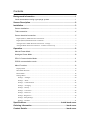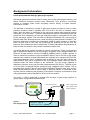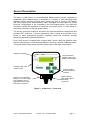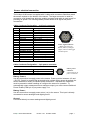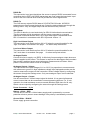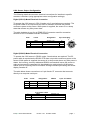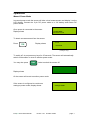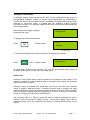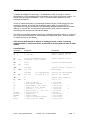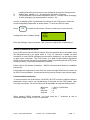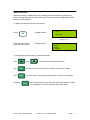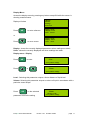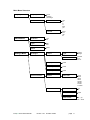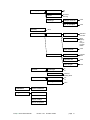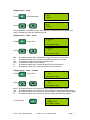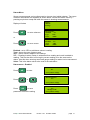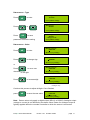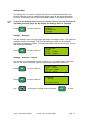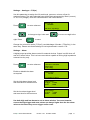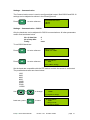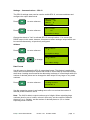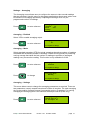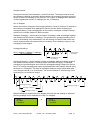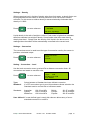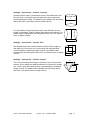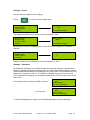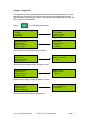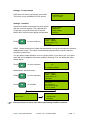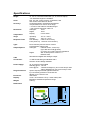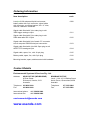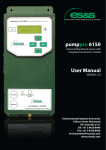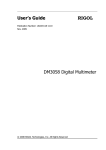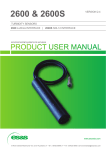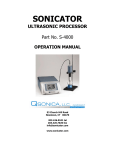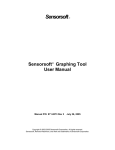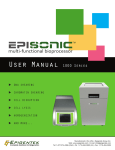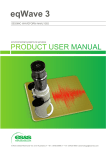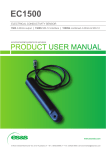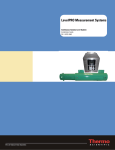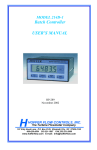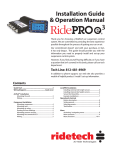Download 6100 User Manual v1.14 - Environmental Systems & Services
Transcript
levelpro 6100 advanced liquid level sensor User Manual VERSION 1.21 Environmental Systems & Services 8 River Street, Richmond VIC Australia 3121 Tel: +61 3 8420 8999 Fax: +61 3 8420 8900 [email protected] www.esands.com levelpro 6100 User Manual version 1.21 Quality Assurance Statement ISO accreditation ES&S is a company practicing manufacturing techniques specified in AS/NZS ISO9002:1994 standards. The standard covers a quality management system for the supply and manufacture of remote data acquisition instruments for seismic, water and geological event monitoring and the provision of related services. In July 2008 ES&S begun a process to achieve accreditation under the new ISO9001:2008 standard. It is hereby stated that internationally accepted practices are used to supply high quality instrumentation to your organization within a reasonable time interval. Standard practices are used for all areas of manufacture, beginning with the efficient procurement of incoming orders, right through to shipment. Stringent quality assurance procedures are applied to all aspects of manufacturing, including the calibration of scientific instruments against NATA traceable references. Every sensor is accompanied by a test and calibration certificate that can be used as reference information as well as evidence of sensor accuracy. Terms of Warranty The warranty period for a new 6100 levelpro shipped from ES&S is 36 months from the shipment date. This warranty ensures the instrumentation will operate and continue to operate for a period of one year from the purchase date, according to specifications and expectations. The warranty covers part or complete replacement, repair or substitution of new instrumentation that has failed in part or completely within the warranty period. While every effort has been made to supply robust and user friendly instrumentation, the warranty does not cover instruments incorrectly installed, misused or operated in conditions outside those specified. The warranty does not cover shipment costs for instrumentation, installation or removal and, under no circumstances whatsoever, indirect or consequential losses caused by the failed instrumentation. ES&S believes the warranty conditions to be fair and just and in accordance with standard business practices worldwide. ES&S reserves the right to arbitrate any warranty issues and will ensure that these are treated with the highest standards of professional conduct. At ES&S we believe your investment in our products and services is a good decision and we will therefore ensure all your requirements are met at all times, both now and in the future. Contents Background Information ............................................................................... 1 Level measurement using a gas purge system ...................................................... 1 Sensor Description ........................................................................................ 2 Installation ...................................................................................................... 3 Sensor installation .................................................................................................. 3 Tube connection .................................................................................................... 4 Sensor electrical connection .................................................................................. 5 Digital (SDI-12) Mode Electrical Connection .................................................................................. 7 Digital (RS232) Mode Electrical Connection ................................................................................... 7 Analogue Power Mode Electrical Connection - Voltage .................................................................. 8 Analogue Mode Electrical Connection – 4-20mA Current Loop ..................................................... 8 Operation ........................................................................................................ 9 Manual Power Mode .............................................................................................. 9 Analogue Power Mode ......................................................................................... 10 SDI-12 Communication Mode .............................................................................. 11 RS232 communication mode ............................................................................... 12 Menu Functions ................................................................................................... 13 Display Menu ................................................................................................................................. 14 Main Menu Structure ...................................................................................................................... 15 Datum Menu ................................................................................................................................... 18 Settings Menu ................................................................................................................................. 20 Settings – Analogue .................................................................................................................... 20 Settings – Alarm ......................................................................................................................... 21 Settings – Communication.......................................................................................................... 22 Settings – Averaging .................................................................................................................. 24 Settings – Density ....................................................................................................................... 26 Settings – Conversion ................................................................................................................. 26 Settings – Password .................................................................................................................... 28 Settings - Diagnostics ................................................................................................................. 30 Settings - Pump Settings ............................................................................................................. 31 Settings - AutoZero .................................................................................................................... 31 Specifications..................................................................... inside back cover Ordering Information .................................................................... back cover Contact Details .............................................................................. back cover Background Information Level measurement using a gas purge system Gas purge systems have been used for many years in the hydrographic industry, well before electronic pressure sensors were introduced. They provide a convenient method to measure water levels accurately without having to install sensitive instruments in water. The principle of operation is simple. A gas purge system provides a close to static pressure condition inside a capillary tube. One end of the tube is installed under water, while the other is connected to the gas purge system and pressure sensing instrument, out of the water. To ensure water does not enter the submerged tube end (when the level increases), an inert gas (typically nitrogen) is pumped into the tube by the gas purge system. The flow rate is maintained extremely low, just enough to prevent water from entering the tube, while providing a static pressure condition. The pressure required to overcome the hydrostatic (head of water) pressure is therefore same at both ends of the tube. By measuring the pressure at the dry end, the pressure at the submersed end is determined. A simple calculation using pressure to head of water conversion is then made to determine water level. A practical gas purge system consists of several components. Firstly a compressed gas is required for which low cost dry nitrogen is typically used. Nitrogen bottles are filled are at high pressure, around 15-20MPa (2000psi) hence a bottle regulator is used to reduce the pressure to around 400kPa (60psi). Gas is fed into a gas purge regulator also called a constant differential flow regulator as it regulates the flow with varying backpressure. Next, a capillary tube is required to carry the gas to below the water surface. One end is connected to the flow regulator output, while the other is installed under the water surface to be measured. The gas purge regulator is adjusted to produce a very low flow rate of approximately 50 cc/hour. The flow of gas is so low that it is always laminar producing only negligible friction effects. This is important as it results in almost zero pressure difference between tube ends, even if small internal diameter tube is used. Lastly, a pressure sensor is connected to the dry tube end for measuring the pressure in the system. Pressure is converted to level using liquid density and a standard for kPa to level conversion. The levelpro 6100 is designed to operate with all types of gas purge systems. A typical layout configuration is shown below. Gas purge system High accuracy pressure sensor Figure 1. Gas Purge System Inert compressed gas cylinder with bottle regulator Bubble line installed under liquid surface. levelpro 6100 User Manual version 1.21 October 2008 page 1 Sensor Description The levelpro 6100 sensor is a microprocessor based pressure sensor, calibrated in kilopascals (kPa). Measurement is converted to a number of units including linear distance (metres and feet) of liquid head, volume and flow. A four line LCD display (dot matrix type) shows measurements, short messages and instructions for in-built functions. Configuration is via a keypad on the front display panel. Two multi-pole connector sockets are available for electrical connection and a ¼” tube fitting for pneumatic connection to the gas purge system. The sensor enclosure houses all electronic and electromechanical components and provides IP67 protection. A 0.2µm hydrophobic filter is fitted on the bottom of the sensor to allow atmospheric pressure regulation inside the enclosure, thereby eliminating barometric pressure variations. Every 6100 sensor is supplied with a signal cable, power cable and stainless steel wall mounting bracket, conveniently packaged in a sturdy, recycled cardboard carton. The figure shown below shows the basic sensor layout and major components. Waterproof overlay Low temperature capable 4 line LCD display with backlight Durable water proof plastic casing Raised positive action membrane switches Water resistant high quality signal and power connectors Pressure port. Standard fitting is a ¼” brass swage type. Adapters can be supplied including metric tube quick-connectors. Figure 3. 6100 levelpro front view levelpro 6100 User Manual version 1.21 October 2008 page 2 Installation Sensor installation The levelpro 6100 must be wall mounted using the supplied stainless steel wall mounting bracket. Screws are supplied for fitting the bracket to the sensor. You must provide 2 wall mounting screws suitable for the wall material being used. Items required • • • • • • • levelpro 6100 Supplied with new Signal and power cables sensor Connecting tube, ¼” nylon Wall mounting bracket and screws 2 screws for mounting bracket to wall – to suit wall material Phillips head screwdriver, medium size 2 x adjustable spanners, 150mm minimum Some points to consider • The sensor must be installed out of rain, snow and direct sunlight. Air borne moisture and dust will not affect the sensor operation. • A gas purge system must be installed according to the manufacturer’s installation instructions. The system should ideally be installed close to where the sensor will be installed (within 1.5 meters (60”). • Single or dual line gas purge systems can be used, provided they operate according to specifications and there is one available ¼” tube port. • The gas purge system sensor port must be fitted with an isolation valve to ensure the sensor can be isolated during gas purge system maintenance (capillary line purging). Typically, a site shelter that offers protection from at least the above should be provided. Choose a suitable vertical wall section within, no more than 1.5 m (60”) from the gas purge system. Also ensure that the display can be read easily without staff having to strain to achieve a suitable viewing position. • Fit the sensor bracket to the wall section using appropriate screws as shown below. If mounting the bracket onto a metal wall section, pilot holes should be pre drilled before fitting the bracket. Use plastic wall plugs and appropriate screws when fitting brackets to masonry walls. • Place the sensor onto the bracket and secure using the supplied screws. Figure 4. Wall mounting the 6100 sensor 2 x screws (not supplied) wall Secure sensor with screws from underneath levelpro 6100 User Manual version 1.21 October 2008 page 3 Tube connection The ¼” black nylon tube included with the levelpro 6100 is used to connect to the gas purge system. It must be fitted to the sensor pressure port and appropriate connection point on the gas purge system. You MUST use two spanners to connect the ¼” tube to pressure port to prevent the mating tube fitting from rotating. The tube nut size is 9/16” and bulkhead fitting nut size, located at the bottom of the 6100, is 5/8”. To prevent damage to the 6100 always install an isolation valve in the connecting tube or at the purge system. Use the valve to isolation the sensor during capillary tube purge cycles. The ¼” tube may be shortened or extended. Doing so has no significant effect on sensor performance as the pressure inside is static only (no flow). • • • Connect the ¼” brass nut to the 6100 pressure port by hand until tight. Using two adjustable spanners, tighten the nut half a turn further. Connect the other end of the tube to the gas purge system. A fitting must be provided that accepts ¼” OD tubing. It is recommended to use a compression ferrule type fitting where the ferrule is crimped onto the tube end when the nut is tightened. Either brass or plastic fittings can be used. Using a spanner matching the nut size, tighten the nut onto the fully inserted tube. Typically only one and a half turns are required to crimp the ferrule. Tightening the nut more than the recommended amount will result in eventual leaking of pressure. Do not tighten the nut more than necessary. Crimp ferrule type fittings do not require the use of a sealing compound, unless specified in instructions. The fitting used must be suitable for the ¼” nylon tube as any variation in size will result in possible leaks. Please refer to your fitting supplier’s instructions before proceeding. The ¼” tube can be extended using a ¼” tube union (or adapter for another size tube) and a length of suitable tube. Ensure any fittings are installed to the manufacturer’s recommendations to ensure gas tight seals are formed. The quality of gas seals on fittings can be checked with a detergent and water solution. When applied to the outside of fittings, any leaks will result in the formation of many small bubbles around the area of the leak. Off the shelf leak test solutions are available from your gas fitting shop. levelpro 6100 User Manual version 1.21 October 2008 page 4 Sensor electrical connection The levelpro 6100 sensor is supplied with 2 cables with connectors fitted that match the sensor sockets on the bottom of the sensor. The larger connector is used for connection of all signal lines while the smaller connector and cable is used purely for providing dc power. The following tables provide details of all signal and power connections. Cable Conductor Designation – multi-pole connector 1 2 3 4 5 6 7 8 9 10 11 12 13 14 15 16 17 18 RED BLACK BLUE BROWN WHITE DARK GREEN YELLOW VIOLET GREY PINK ORANGE RED-WHITE BLACK-WHITE ORANGE-WHITE BROWN -WHITE GREEN-WHITE LIGHT GREEN BLUE -WHITE Battery power + Battery power Ground RS232 Rx (receive data) RS232 Tx (transmit data) RS232 handshaking SDI-12 data High Level alarm output Low Level alarm output Switched power enable Not used Not used Not used Not used Not used Firmware loading enable Analogue output (voltage) Analogue output (current) 1 3 7 12 16 Sensor signal connector – Multi-pole socket for RS232, SDI-12, analogue output, other I/O and logger switched power. Cable Conductor Designation – 2 pin power connector 1 2 RED BLACK Battery power + Battery power - 2 1 Sensor power connector 2 pin socket for dc power connection Battery Power + Use this connection to supply power to the sensor. Power must be between +10 and +15V DC. Supply is reverse bias protected using a diode. When power is applied, the sensor switches on briefly to indicate power connection. Thereafter the ON button must be pressed to obtain readings or configure the sensor for operation. To automatically output measurements on analogue output, you must connect Switched Power Enable (PINK pin 10) to power supply +ve. Battery Power Use this connection to supply power return (-ve) to the sensor. This input is directly connected to sensor analogue and digital ground. Ground Connected directly to sensor analogue and digital ground. levelpro 6100 User Manual version 1.21 October 2008 page 5 RS232 Rx This connection is an input that allows the sensor to accept RS232 commands from a controlling device (DTE). All RS232 parameters are fixed except the baud rate. Input must be via a true RS232 driver that can provide the correct signal levels. RS232 Tx The 6100 sensor outputs RS232 data at 5.0V EIA/TIA-232 levels. All RS232 parameters are fixed except the baud rate. Select the desired baud rate through the Settings menu. Only one digital output can be selected at any one time. SDI-12 data The SDI-12 data line is used exclusively for SDI-12 bi-directional communication. This line remains at high impedance until the sensor responds to a correctly addressed command at which time a 0-5V logic data signal is transmitted to the SDI-12 controller in accordance with SDI-12 protocol version 1.3. High Level Alarm Output This connection is will be driven from 0V to 5V when the preset threshold for the “high” level alarm is exceeded. See page for alarm setup instructions. Low Level Alarm Output This connection is will be driven from 0V to 5V when the preset threshold for the “low” level alarm is exceeded. See page for alarm setup instructions. Analogue Enable Connect this line to supply +ve (RED). It effectively forces analogue output whenever power is applied to the sensor. This feature is required for data loggers and recorders that provide a switched power output whenever measurements are taken. When power is removed the sensor turns off completely. Analogue Output - Voltage This connection will output voltage (0-1V or 0-2.5V) in proportion to measurements with reference to ground. A high impedance voltage input equipped recorder can be used to measure the output on this connection. Select voltage output by configuring the sensor through the Settings menu. Only one analogue output can be selected. Analogue Output - Current Use this connection if 4-20mA output signal is desired. It is a ground referenced current source that can be connected to current measuring devices. For 12 volt operation, the load resistance must not exceed 450ohms (900 ohms for 24 volt). Select current output by configuring the sensor through the Settings menu. Power Connector – 2 pin Battery +12Vdc - RED The red wire is used for +12Vdc battery supply and is protected by a reverse protection diode to prevent sensor damage if the polarity is accidentally reversed. Ground 0Vdc – BLACK Power supply ground connection. levelpro 6100 User Manual version 1.21 October 2008 page 6 6100 Sensor Output Configuration The following details show sensor electrical connections for interface to specific recorder/ controllers (using appropriate sensor configuration settings). Digital (SDI-12) Mode Electrical Connection To operate the 6100 sensor in SDI-12 mode, only 3 terminations are required. The DC power cable is not required as the SDI-12 recorder/ controller will provide continuous power to the sensor. While power is supplied, the sensor is in a sleep state that causes very little power draw. The table includes pin-out for an ES&S SDI-12 connector used for connection sensors to SDI-12 enabled recorder/ controllers. 6100 colour designation 1 3 7 RED BLUE YELLOW Supply +ve Ground SDI-12 data 5 pin male plug A C B E A D B C Digital (RS232) Mode Electrical Connection To operate the 6100 sensor in RS232 mode, 3 terminations are required. The DC power cable is required as the RS232 DTE does not provide continuous power to the sensor. While power is supplied, the sensor is in sleep mode where very little power is drawn. An incoming, correctly addressed RS232 command will cause the sensor to wake and process the command. No handshaking is required as the 6100 sensor wakes upon an incoming RS232 command. During command processing the sensor display remains off. The table below shows connection to a 9 pin female “D” connector that connects directly to a computer serial port. 6100 5 4 3 colour WHITE BROWN BLUE 1 2 levelpro 6100 User Manual designation RS232 RS232 Tx RS232 Rx Ground RxD TxD Ground 2 pin power cable RED BLACK 9 pin “D” female 2 3 5 1 2 3 4 5 9 8 7 6 Supply +ve Ground version 1.21 October 2008 page 7 Analogue Power Mode Electrical Connection - Voltage The 6100 sensor can be configured to output analogue signals in two modes, continuous and switched. For continuous mode the sensor is powered (and ON) continuously and remains in this state indefinitely. Use this mode to connect to recorders/ controllers that require a continuous signal such as PLCs. You must connect the PINK (pin 10) wire to supply + (RED, pin1) to force continuous output. For switched power mode, connect the sensor the same way (as shown below). The recorder must be able to switch sensor power on and off as required. While switched on, the sensor operates as a continuously powered sensor. While switched off, the sensor draws zero power. Configure the sensor to output either 0-1V or 0-2.5V. The table includes pin-out for an ES&S analogue connector used for connecting sensors to analogue input equipped devices. 6100 1 3 17 10 colour designation RED BLUE LIGHT GREEN PINK Supply +ve Ground Voltage signal output Analogue Enable Connect to Supply +ve 3 pin male plug A C B A C A B Analogue Mode Electrical Connection – 4-20mA Current Loop The 6100 sensor can be configured to output analogue signals in two modes, continuous and switched. For continuous mode the sensor is powered (and ON) continuously and remains in this state indefinitely. Use this mode to connect to recorders/ controllers that require a continuous signal such as PLCs. You must connect the PINK (pin 10) wire to supply + (RED, pin1) to force continuous output. For switched power mode, connect the sensor the same way (as shown below). The recorder must be able to switch sensor power on and off which provides the power switching control. While switched on, the sensor operates as a continuously powered sensor. While switched off, the sensor draws zero power. The table includes pin-out for an ES&S analogue connector used for connecting sensors to analogue input equipped devices. 6100 1 3 18 10 colour designation RED BLUE BLUE-WHITE PINK Supply +ve Ground Current signal output Analogue Enable Connect to Supply +ve 3 pin male plug A C B A C A B levelpro 6100 User Manual version 1.21 October 2008 page 8 Operation Manual Power Mode In manual power mode the sensor will take a level measurement and display it on the LCD display. Connect the 2 pin DC power cable to a 12V battery and sensor DC power socket Once power is connected to the sensor Display shows 6100 Level Sensor Serial# 00202 Firmware V1.18 To obtain a measurement from the sensor: Press Display shows ON Level +43.756 m (example only) To switch off, do not press any keys for 25 seconds. The sensor will automatically switch off thereafter or revert to another power mode. You may also press esc twice to switch the sensor off. Display shows Or the sensor will revert to another power mode If the sensor is configured to continuous analogue power mode, display shows: levelpro 6100 User Manual Analogue Mode version 1.21 October 2008 page 9 Analogue Power Mode In analogue power mode the sensor will take a level measurement and output a corresponding analogue voltage or current signal (depending on configuration). Connect the sensor as described in section Installation- Analogue Power Mode. While switched or continuous power is applied with the Analogue Enable terminal connected to supply +ve, analogue output will be active continuously and updated as level changes occur. While switched dc supply is applied, the display will show: Analogue Mode To display the current measurement: Level Press Display shows ON +43.756 m (example only) To switch off displayed value and revert back to Analogue Power Mode: Press esc twice. Display shows Analogue Mode Or simply wait for around 25 seconds. The unit will automatically switch back to Analogue Power Mode, as this is the prevailing mode. Please note: Analogue Power Mode always takes preference over Manual Power Mode. If the display is activated to show a reading while in Analogue Power Mode, the analogue output will not be interrupted. Analogue output is available and stable after one second from the time switched power is applied. Switched power is typically removed after a reading has been attained. However it may be permanently applied to allow continuous analogue output used for devices requiring continuous signal such as PLCs. In doing so, continuous power consumption will result (see Specifications). Any incoming SDI-12 or RS232 commands with an address matching the sensor address will be processed as highest priority. This ensures digital sensor data is unaffected while users are configuring the sensor or viewing measurement on the display. levelpro 6100 User Manual version 1.21 October 2008 page 10 SDI-12 Communication Mode To obtain a reading from the levelpro 6100 sensor in SDI-12 mode, it must be connected to a fully compliant SDI-12 controller device (SDI-12 protocol version 1.3). Please refer to section Installation – SDI-12 Communication Mode for correct electrical connection. In SDI-12 mode the sensor is permanently powered by the 12Vdc supply from the recorder/ controller or through the dc battery power cable. Incoming SDI-12 commands will only be processed if the preceding address matches the set sensor address. A correct SDI-12 command received will invoke a sensor response according to the protocol as summarized below. The SDI-12 command/ response sequence causes the sensor to switch on, respond to the command and switch off. As the sequence takes less than 1 second, there is no visible activity on the display. If the sensor was started in manual or analogue power mode, a correctly addressed SDI-12 command will be processed as priority and override all other modes. Command Set Command Response Description ?! Eg: ?! a 1 <CR><LF> reveals sensor address sensor address is “1” aI! Eg. a13cccccccmmmmmmvvvsssss 113ESandS 6100 11020202 sensor identification 1I! aM! Eg. atttn 10011 buffers new measurement 1M! aD0! Eg. 1D0! apd.ddd 1+1.234 returns buffer contents or measurement aR! Eg. apd.ddd 1+1.234 1R! not implemented in version 1.10 returns new measurement without D0! command aAb! Eg. 1A2! ar 21 change sensor address from 1 to 2 a b ttt n p r dd.ddd cccccccc mmmmmm vvv sssss = = = = = = = = = = = 1 character 1 character 3 characters 1 character 1 character 1 character variable 8 characters 6 characters 3 characters 5 characters sensor address new sensor address measurement time (secs) number of data fields polarity ( + or -) return code (1 = all ok) measured data Vendor ID sensor model sensor firmware version sensor serial number levelpro 6100 User Manual version 1.21 October 2008 % # * page 11 * # % Leading and trailing zeros can be user configured through the Settings menu Polarity sign, whether + or – will always be included in response. The 6100 sensor has a fixed measurement time of 1 second unless averaging is used (averaging not implemented in version 1.10). A menu for adjusting SDI-12 parameters is included in the 6100 sensor. Users can set all configurable parameters as shown below. To enter the SDI-12 mode: Press ON to switch on the sensor. Press any other key to enter the main configuration menu. Display shows: >Display Datum Settings Enter the Settings- Communications –SDI-12 menu to adjust SDI-12 parameters. RS232 communication mode Every 6100 sensor has an RS232 interface fitted as standard and is accessible using the designated wires in the signal cable. A 9 pin “D” connector, suitable for direct connection to most RS232 equipped communication equipment, can be factory fitted to allow easy connection. The 6100 sensor is a Data Communication Equipment (DCE) device and can be directly connected to Data Terminal Equipment (DTE) which includes modems, computers and telemetry systems. Please refer to the section Installation – RS232 Communication Mode for installation instructions. Commands and responses to and from the sensor through RS232 are the same as for SDI-12 communication. A command summary can be found on the previous page. Communication parameters: To communicate to the 6100 sensor via RS232, the DTE must be configured with the parameters shown below. No handshaking is required as the 6100 wakes upon incoming commands. The sensor baud rate is adjustable through the Settings menu. Baud rate Parity Data bits Stop bits = 1200 to 115000 bps = none =8 =1 When sending RS232 commands, you must send the “!” character at end of command strings, similar to SDI-12 commands. levelpro 6100 User Manual version 1.21 October 2008 page 12 Menu Functions When the sensor is switched on and a reading is being displayed, pressing any button (except ON) will enter the menu mode. In this mode the configuration of the sensor can be adjusted. To obtain a measurement from the sensor: Level Press Display shows ON +43.756 m (example only) Press any other key to enter the menu mode Display shows >Display Datum Settings Password To navigate through the menus, use the following: Use and keys to scroll through menu items. Use ok to enter into a sub-menu item or confirm and save a change. Use esc to revert back to the previous menu level or cancel an operation. Pressing esc while in the highest menu level will cause the sensor to switch off completely or revert to the previous power mode. levelpro 6100 User Manual version 1.21 October 2008 page 13 Display Menu Access the display menu by pressing any button except ON while the sensor is showing measurements. >Display Datum Settings Password Display will show Press ok to enter submenu Display menu: >Display Level Units meters or Press to move cursor Display menu: Display Level >Unit meter Display: shows the currently displayed parameters when readings are taken. Units: shows the currently displayed unit when readings are taken. Display menu - Display Press ok Select parameter: Level to enter Use Up/Dn to change Press Select parameter: Volume or Use Up/Dn to change Level: Selecting this parameter outputs a linear distance of liquid level Volume: Selecting this parameter outputs a volume of liquid in accordance with a particular vessel shape. Press ok on the selected parameter to save the setting levelpro 6100 User Manual Select parameter: Volume Change saved! Use Up/Dn to change version 1.21 October 2008 page 14 Main Menu Structure Display Menu Display Units Datum Menu Settings Menu Enabled? Level Volume Discharge Level mm m in ft kPa psi Volume liters m3 gal kl yes no Type Abs Rel Value value Analogue Communication Output Type Current Voltage Span 4-20mA 0-1V 0-2.5V F/S(m) Value F/S(m3) Value F/S(m/s) Value RS232 Baud rate 1200 2400 4800 9600 19200 38400 57600 115000 SDI-12 Enabled? yes no Address Value Data format L/Z – y/n D/P - value levelpro 6100 User Manual version 1.21 October 2008 page 15 Averaging Enabled yes no Mode Standard Running Settings Density value Conversion Level Volume Screen Password Enter Password Diagnostics Firmware version value No. of samples value Type Standard User def. Standard Melb Sydney Aus Europe Equator British User defined value Type Cylinder Tank Cylinder dia. value Tank length value Backlight on off Cursor underline flashing block Enabled yes no Change Password Sample interval value Last calibration Supply voltage Sensor temperature levelpro 6100 User Manual version 1.21 October 2008 page 16 Display menu – Units Press ok Press to set parameter Select units for: >Level Volume or Select units for: Level >Volume Each parameter has different units. Use this menu to select which parameter you want to change the units of measurement for. Display menu – Units – Level Press ok Level Units: m to set units Use Up/Dn to change Press Level Units: psi or Use Up/Dn to change mm: m: psi: kPa: in: ft: all measurements are in millimeters using kPa to meters conversion all measurements are in meters using kPa to meters conversion raw pressure output in pounds per square inch raw pressure output in kilo Pascals all measurements are in inches using kPa to feet conversion all measurements are in feet using kPa to feet conversion Display menu – Units – Volume Press ok to set units Volume Units: m3 Use Up/Dn to change Press Volume Units: gal or Use Up/Dn to change litres: m3: gal: kl: all measurements are converted to liters using selected tank shape all measurements are converted to cubic meters using selected tank shape all measurements are converted to imperial gallons using selected tank shape all measurements are converted to kiloliters using selected tank shape To save press ok levelpro 6100 User Manual Level Units: psi Change saved! Use Up/Dn to change version 1.21 October 2008 page 17 Datum Menu Sensor measurements can be referenced to a known level called a datum. Two types of datum calculations are available as shown below. Access the datum menu by pressing any button except ON while the sensor is showing measurements. Display >Datum Settings Display will show Press ok to enter submenu Datum menu: >Enabled No Type ABS Value +0.000 or Press to move cursor Datum nenu: Enabled No >Type ABS Value +0.000 Enabled: set to YES to add datum value to reading. Type: shows the type of datum used. ABS – Datum value is added to all readings. REL – Reading is taken. Datum is subtracted from reading and result is added to reading. This has the effect of forcing the current reading to be the same as the datum. Use this when entering exact staff gauge reading for water level measurement Value: This is the datum value to be used in the calculation. Datum menu - Enabled Press ok to enter Datum enabled ? No Use Up/Dn to change Press or Datum enabled ? Yes Use Up/Dn to change Press ok to save parameter to save the setting levelpro 6100 User Manual Datum enabled ? Yes Change saved! Use Up/Dn to change version 1.21 October 2008 page 18 Datum menu - Type Press ok Datum type: Absolute to enter Use Up/Dn to change Press Datum type: Relative or Use Up/Dn to change Press ok Datum type: Relative Change saved! Use Up/Dn to change to save parameter to save the setting Datum menu - Value Press ok Datum value(m) +0000.000 to enter Dn-move, Up-change Press to change sign Datum value(m) -0000.000 Dn-move, Up-change or Press to move one character to the right Press Datum value(m) +0000.000 Dn-move, Up-change to increase digit Datum value(m) +1000.000 Dn-move, Up-change Example only. Continue this process to adjust all digits. Once finished, press ok to save the new value. Datum value(m) +1000.000 Change saved! Dn-move, Up-change Note: Datum values only apply to digital output (SDI-12 or RS232). Analogue output (voltage or current) is not affected by the datum value. Datum for analogue output is typically applied within the recorder/ controller to which the sensor is connected. levelpro 6100 User Manual version 1.21 October 2008 page 19 Settings Menu The Setting menu is used to configure the sensor for the desired operation and includes functions to set up analogue and digital output as well as housekeeping functions. Each Setting menu item is described in detail in the following sections. To access the Settings menu it must be unlocked first by entering a password (see Main Password, page 28). By default, the Settings menu is unlocked. Press ok to enter submenu Settings nenu: >Analogue Communication Averaging Settings – Analogue Use the analogue menu to set the type and range of analogue output. Two types are available, current and voltage. The full scale analogue output can be adjusted, effectively re-ranging the sensor. Full scale adjustment must be set for level, volume and discharge separately. Press ok to enter submenu Analogue nenu: >Output F/S(m): +10.000 F/S(m3): +0.0E+00 Settings – Analogue – Output Use this menu to select either current (4-20mA only ) or voltage output. Select the span for the type of analogue output by entering the respective submenus. Press Press ok to enter submenu ok to enter submenu Analogue output: >Type: Current Span (mA): 4-20mA Span (V): 0-2.5V Output type: Current Use Up/Dn to change Use to change to Voltage output and press levelpro 6100 User Manual version 1.21 October 2008 ok to save page 20 Settings – Analogue – F/S(m) Use this parameter to assign the full scale level, pressure, volume or flow for analogue output. The value selected here will be that represented by 20mA (current) or 1V/ 2.5V (voltage). Enter the value desired in the next submenu. Press ok to enter submenu F/Scale (m): +0010.000 Dn-move, Up-change Use to change to sign/ value and right. Press ok to move one digit to the to save. Change the volume full scale ( F/S(m3) ) and discharge full scale ( F/S(m3/s) ) in the same way. Please note that discharge is not implemented in version 1.22. Settings – Alarm A digital output provides alarm control for external devices. Output is at 0V when off and at 5V when active. This is a low current driver capable of driving high impedance external circuitry only. Press ok to enter submenu Enable or disable the alarm as required Alarm menu: >Alarm use: Disabled High config Low config Alarm usage: Disable Use Up/Dn to change Set the high alarm trigger level and reset level in the next menu Set the low alarm trigger level and reset level in the next menu High settings: Trigger +0.000 Reset +0.000 Low settings: Trigger +0.000 Reset +0.000 Use both high and low alarms to set an alarm window. You must however ensure the high trigger and reset values are always higher than the low alarm values or the alarm may never trigger and/or reset. levelpro 6100 User Manual version 1.21 October 2008 page 21 Settings – Communication The Communication menu is used to configure digital output. Both RS232 and SDI-12 settings can be adjusted as shown in the following menus. Press Communication nenu: >RS232 SDI-12 to enter submenu ok Settings – Communication – RS232 Only the baud rate can be adjusted for RS232 communications. All other parameters remain fixed as shown below: No. of data bits: No of stop bits: Parity: 8 1 none To set RS232 baud rate: Press ok to enter submenu RS232 settings >Baud rate: 9600 Press ok to enter submenu RS232 baudrate: 9600 Use Up/Dn to change Set the baud rate compatible with the DTE device to which the sensor is connected. The possible baud rates are shown below: 1200 2400 4800 9600 19200 38400 57600 115000 Use or to change RS232 baudrate: 19200 Use Up/Dn to change baud rate, press ok levelpro 6100 User Manual to save RS232 baudrate: 9600 Change saved! Use Up/Dn to change version 1.21 October 2008 page 22 Settings – Communications – SDI-12 The SDI-12 settings menu can be used to enable SDI-12, set sensor address and configure the output data format. Press Press to enter submenu ok to enter submenu ok SDI-12 settings: >Enabled No Address 0 Data format SDI-12 enable: No Use Up/Dn to change Change the status to “Yes” to activate SDI-12 communications. You cannot use RS232 output in this mode, however, this does not affect analogue output which can be used simultaneously, as previously configured. Address Press to enter submenu ok SDI-12 address: 0 Use Up/Dn to change Use or to change SDI-12 address: 1 Use Up/Dn to change Data Format Use this menu to change the SDI-12 output data format. This feature is particularly useful when recorders require a particular format to ensure data is received correctly at all times. Leading zeros ensures the data string is always of a fixed length while the number of decimal points can be changed to allow output of very large or very small numbers. Press ok to enter submenu SDI-12 format: >Leading zeros:Yes Decimal Pts: 4 Use the respective menus to set leading zeros off or on and set the number of decimal points between 0 and 4. Note: The 6100 is able to output numbers up to 8 digits. When outputting large numbers (level in mm or inches, volume in litres etc), set the number of decimal places to 0 or 1. Similarly, set the number of decimal places to 2,3 or 4 when outputting small numbers. levelpro 6100 User Manual version 1.21 October 2008 page 23 Settings – Averaging The Averaging menu allows users to configure the sensor to take several readings that are averaged. Use this menu for tide gauge applications where wave action must be filtered out. Averaging operates by outputting the average level of a preprogrammed number of readings. Press ok to enter submenu Averaging menu: >Enabled No Mode STD Settings Averaging – Enabled Select YES to enable averaging output. Press ok to enter submenu Averaging Enabled: No Use Up/Dn to change Averaging – Mode Select standard averaging (STD) for typical averaging whereby a number of readings are added then divided by number of readings. Select Running (RUN) for producing running average that takes the last number of readings to produce an averaged reading every consecutive reading. This function is only available for 6100. Press ok to enter submenu Averaging Mode: Standard Use Up/Dn to change Press Averaging Mode: Running to change Use Up/Dn to change Averaging – Settings This menu allows users to change the averaging parameters as required. There are two parameters, namely sample interval and number of samples. The total averaging time is the product of sample interval (in seconds) and no. of samples. For running averaging the averaging time is the same as the sample interval (6100 only). Press ok to enter submenu levelpro 6100 User Manual Averaging Settings: >Sample Interval 1 No. of Samples 60 version 1.21 October 2008 page 24 Sample Interval Change the sample interval between 1 and 60 seconds. The sample interval is the time between readings in seconds. When selected, the averaging process forces the sensor to take level readings at this interval. The number of readings taken depends on the programmed number of readings (see No. of Samples). No. of Samples Select the number of samples for averaging between 2 and 60. Number of samples is the number of individual level readings the sensor will take before outputting an averaged reading. Total averaging time is the number of samples x sample interval (minimum 2 seconds, maximum 3600 seconds). Standard Averaging – sensor takes a number of readings, adds all readings together and divides total by number of readings. This produces an averaged reading even if some or all readings vary substantially. Use this setting to measure tidal levels with waves superimposed onto desired sea level reading. Once reading is output, a new averaging interval begins. Averaged reading = Sum { reading1 + reading2 + readingn } No. of readings readings Averaged reading Sample Interval x no. readings Running Averaging – sensor takes a number of readings, adds all readings together and divides total by number of readings as per Standard Averaging. In standard averaging the process begins anew once the averaged reading is output for the first time. For running averaging and output is generated after each sample interval using the latest no. of samples. This way an averaged reading is output much faster after every sample interval (1 to 30 seconds). The sensor remains on continuously in this mode as this is a continuous output. Running average 1 Running average n Running average 2 Running average 3 When averaging is enabled the main display will show that the reading is averaged. Running average is only available for 6100. For example: Level (Ave:STD) +43.756 m levelpro 6100 User Manual or Level (Ave:RUN) +43.756 m version 1.21 October 2008 page 25 Settings – Density When measuring level in liquids of density other than fresh water, a density factor can be programmed into the sensor to ensure pressure to level conversion remains accurate. For this sensor a relative density is assumed whereby freshwater has a density of 1.0000. Press ok to enter submenu Density menu: +001.0000 Dn-move, Up-change Liquid density is the ratio of weight to volume. Fresh water is lighter than seawater, therefore seawater has a higher density. Some liquids other than water have a density less than 1. Simply enter the density of the liquid in the above menu. The readings taken thereafter will be automatically converted to the correct level. Settings – Conversion The conversions menu is used to set the type of conversion used by the sensor to provide a calculated output. Press ok to enter submenu Conversion menu: >Level Volume Setting – Conversion – Level Use the level conversion menu to select kPa to distance conversion factor. All conversions are based on mm/kPa units. Press ok to enter submenu Level conversion: >Type: STD Standard: Aus STD User defined Type: Standard: Select between a Standard and user defined conversion If a STD conversion type is used, this submenu allows selection the Standard used to convert kPa to millimeters water. Standards: Australian Sydney: Melbourne: 102.15 mm/kPa 102.07 mm/kPa 102.04 mm/kPa British: Europe: Equator: 101.97 mm/kPa 101.85 mm/kPa 102.25 mm/kPa User defined: If a user defined type is used, this submenu allows entry of a non standard conversion in mm/kPa. levelpro 6100 User Manual version 1.21 October 2008 page 26 Settings – Conversion – Volume - Cylinder Vertical cylinder (tank) is oriented as shown. Enter diameter (d) of the tank only. Level sensor will calculate tank volume based on measured height of liquid. For bubble tubes installed with end fitting above tank floor, use Datum menu to adjust volume. For horizontally oriented cylindrical tank, enter diameter (d) and length (L) as shown. Ensure internal dimensions are used only. For bubble tubes installed with end fitting above tank floor, use Datum menu to adjust volume. d d L Settings – Conversion – Volume - Box Box shaped tanks have vertical sides as shown. Enter length (L) and width (W) of the tank only. Level sensor will calculate tank volume based on measured height of liquid. For bubble tubes installed with end fitting above tank floor, use Datum menu to adjust volume. W L Settings – Conversion – Volume - Hopper W This is an inverted pyramid shape commonly used in the process industry. Enter length and width dimensions in reference to height (H) . Level sensor will calculate tank volume based on measured height of liquid. For bubble tubes installed with end fitting above tank floor, use Datum menu to adjust volume. levelpro 6100 User Manual version 1.21 October 2008 L H page 27 Settings - Screen Use this menu to adjust screen settings. Press ok to enter screen settings menu. Screen settings >Backlight ON Cursor Block Contrast Backlight enable: ON Use Up/Dn to change The display backlight can be switch on an off using this menu. Screen settings Backlight ON >Cursor Block Contrast Cursor shape: Block Use Up/Dn to change By default the cursor is a flashing block. Use this menu to change it to underline if desired. Screen settings Backlight ON Cursor Block >Contrast Contrast: 1 Display contrast can be adjusted in this menu between 1 and 7. Settings – Password By default the settings menu can be accessed at all times. However users have the facility to password protect the settings menu to prevent unauthorized access. Once a password has been enabled in the settings menu, this menu is only available after the password is entered to unlock it. To unlock the Settings menu you must enter the correct password consisting of 4 numbers between 0 and 9. This must be done in the main menu. Once password is entered press OK. If correct: or if incorrect: Enter password: 1234 PIN accepted! Dn-move, Up-change Enter password: 4321 PIN rejected! Dn-move, Up-change To lock the Settings menu again, enter the password again until it is accepted. levelpro 6100 User Manual version 1.21 October 2008 page 28 To change the password and enable/ disable you must get access to the Settings menu. Settings menu: Screen >Password Pump settings Password settings: Enabled Yes >Change To change password use the up and down Change password: 1234 Dn-move, Up-change buttons and press ok when finished to accept the new password. The password menu allows you to enable or disable a password used to protect the sensor settings from unauthorized access. When in the Main Menu, the password must be entered to allow access to the Settings menu only. All other menus are freely accessible. If password is disabled: Display Datum Settings >Password Enter password: Password disabled, Press ESC to return If password is enabled: Enter password: **** Display Datum Settings(locked) >Password Dn-move, Up-change To unlock the Settings menu you must enter the correct password consisting of 4 numbers between 0 and 9. Once password is entered press OK. If correct: or if incorrect: Enter password: 1234 PIN accepted! Dn-move, Up-change Enter password: 4321 PIN rejected! Dn-move, Up-change To lock the Settings menu again, enter the password again until it is accepted. levelpro 6100 User Manual version 1.21 October 2008 page 29 Settings - Diagnostics The diagnostics menu provides details of basic internal sensor parameters. While these provide information only, they are very useful while diagnosing technical difficulties when setting up the sensor. The calibration date parameter provides the date of last factory calibration. Press ok to enter diagnostics menu Datum Settings Password >Diagnostics Diagnostics Menu: >Last cal date Firmware version Supply voltage Diagnostics Menu: >Last cal date Firmware version Supply voltage Last cal date: Last calibration date is 2006-01-18 Shows date of last calibration (yyyy-mm-dd) Diagnostics Menu: Last cal date >Firmware version Supply voltage Firmware version: Firmware version is 1.18 Shows currently loaded sensor firmware version Diagnostics Menu: Last cal date Firmware version >Supply voltage Supply voltage: Supply voltage is +12.465 Shows current supply voltage available to sensor. Diagnostics Menu: Firmware version Supply voltage Sensor temperature Sensor temperature: Sensor temperature is +21.000 (C) Shows current internal sensor temperature levelpro 6100 User Manual version 1.21 October 2008 page 30 Settings - Pump Settings 6100 does not have pump system connected. This menu is only available for 6150 version. pumppro 6150 not connected. Press <esc> to return Settings - AutoZero Autozero is used to counteract long term sensor drift due to sensor ageing. The expected drift Is typically very small and is due to thermal stress relief of silicon strain gauge components Press ok to enter submenu Settings menu: Diagnostics Pump Settings AutoZero Autozero menu: Offset 0.000% >Apply offset? No Set offset Offset shows the amount of offset that was added to bring the atmospheric pressure reading back to zero. This value is automatically adjusted by the sensor after the Autozero is carried out. You are able to select whether or not to use the offset. If you select “No”, any offset value will not be added to the sensor reading. Selecting “Yes” will added the offset shown above. Press ok to enter submenu Apply offset: No Use Up/Dn to change When back in previous menu, Press Press ok ok to enter submenu Autozero menu: Offset 0.000% Apply offset? No >Set offset to AutoZero AutoZero: Set pressure to zero then press OK <esc> to cancel AutoZero: Please wait ... AutoZero: AutoZero Set! Press ESC Ensure pressure is set to zero before performing AutoZero function. levelpro 6100 User Manual version 1.21 October 2008 page 31 Specifications Range: Units: Accuracy: Resolution: Temperature range: Response Time: Type: Output Options: Tube Connection: Power Supply: Surge Protection: Enclosure: Display: Weight: 10, 20, 35, 70 meters freshwater (15, 30, 50 and 100psi) -non standard ranges are available. kPa, psi, feet, inches, meters, centimeters, flow and volume units based on above. Combined linearity/ hysteresis/ temperature compensation error over 0-50°C range: < ±0.15% of full scale for standard ranges - over pressure less than 150% FS Analogue: 12 bit Digital: 16 bit Display: 0.1mm water operating: storage: from standby: From power-up -5°C to + 55°C -20°C to + 70°C 0.25s to full accuracy 1 second to full accuracy Piezo resistive pressure sensor vented to atmosphere (gauge type) Analogue: 4-20mA current, 3 wire loop (up to 600 ohm load @12Vdc) 0-1 Volt or 0-2.5 Volt, 100 ohm impedance Digital: SDI-12 data protocol version 1.3 RS232C data, Simultaneous digital and analogue output ¼“ BSP female fitting as standard with a selection of tube fittings available. 10-15 Volts DC unregulated Standby @12V: <10 mA Active @12V: <120mA backlight on, plus current loop if used <25mA backlight off, plus current loop if used Inputs/ outputs protected against transients by a secondary protection circuit that can absorb up to 1.5kW for 1ms. IP67 rated. 4 line x 20 character LCD (7 x 5 dot matrix) with Backlight, extended temperature range. 0.85 kg Dimensions 135 (5.3”) 155 (6.1”) Dimensions in mm 45 (1.8”) Ordering Information Item description code Levelpro 6100 advanced liquid level sensor, battery cable with 2 pin connector, signal cable with connector, mounting bracket, 2m x ¼” tube, manual, calibration certificate. 6100 Signal cable fitted with 3 pin male plug to suit 3500 logger analogue input 6111 Signal cable fitted with 5 pin male plug to suit 5000 data radio SDI-12 port 6112 Signal cable fitted with 9 pin female “D” connector to suit computer RS232 serial port connection 6113 Signal cable fitted with 4 pin MIL Spec plug to suit ALERT RTU analogue input 6114 Signal cable, spare, 2m , with 18 pin plug 6115 Battery cable, spare, 2m, with 2 pin plug 6116 Mounting bracket, spare, stainless steel with hardware 6120 Contact Details Environmental Systems & Services Pty. Ltd. Address: HEAD OFFICE (MELBOURNE) 8 River Street Richmond, Victoria, 3121 Australia Telephone: 03 8420 8999 Fax: 03 8420 8900 International phone: International fax: +61 3 8420 8999 +61 3 8420 8900 [email protected] www.esands.com BRISBANE OFFICE Level 1, Unit 10, 81 Bishop Street Kelvin Grove, Queensland, 4059 Australia Telephone: Fax: 07 3356 2464 07 3352 5422