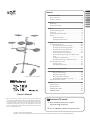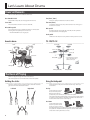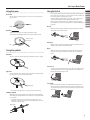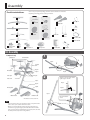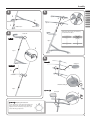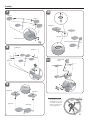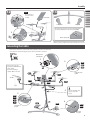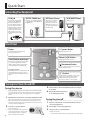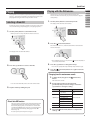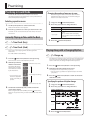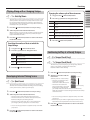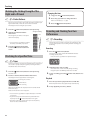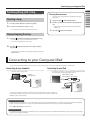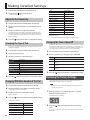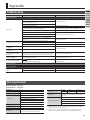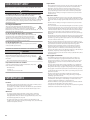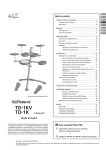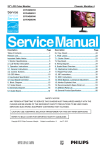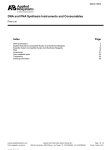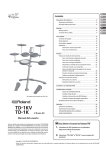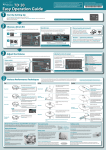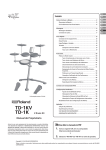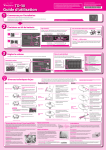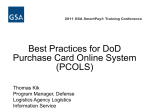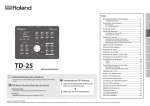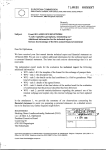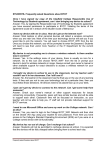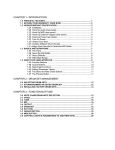Download To obtain the PDF manual Owner`s Manual Contents
Transcript
ENG Contents JPN Let’s Learn About Drums . . . . . . . . . . . . . . . . . . . . . . . . . . . . . . . . . . . . . . . 2 DEU Drum Set Elements. . . . . . . . . . . . . . . . . . . . . . . . . . . . . . . . . . . . . . . . . . . . 2 FRA The Basics of Playing . . . . . . . . . . . . . . . . . . . . . . . . . . . . . . . . . . . . . . . . . . 2 ITA Assembly. . . . . . . . . . . . . . . . . . . . . . . . . . . . . . . . . . . . . . . . . . . . . . . . . . . . . . 4 ESL Kit Assembly. . . . . . . . . . . . . . . . . . . . . . . . . . . . . . . . . . . . . . . . . . . . . . . . . . 4 POR Connecting the Cables. . . . . . . . . . . . . . . . . . . . . . . . . . . . . . . . . . . . . . . . 7 NLD Quick Start . . . . . . . . . . . . . . . . . . . . . . . . . . . . . . . . . . . . . . . . . . . . . . . . . . . . 8 Connecting Your Equipment. . . . . . . . . . . . . . . . . . . . . . . . . . . . . . . . . . . 8 Front Panel. . . . . . . . . . . . . . . . . . . . . . . . . . . . . . . . . . . . . . . . . . . . . . . . . . . . 8 Switching the Power On and Off. . . . . . . . . . . . . . . . . . . . . . . . . . . . . . . 8 Playing . . . . . . . . . . . . . . . . . . . . . . . . . . . . . . . . . . . . . . . . . . . . . . . . . . . . . . . 9 Selecting a Drum Kit. . . . . . . . . . . . . . . . . . . . . . . . . . . . . . . . . . . . . 9 Playing with the Metronome . . . . . . . . . . . . . . . . . . . . . . . . . . . . 9 Practicing . . . . . . . . . . . . . . . . . . . . . . . . . . . . . . . . . . . . . . . . . . . . . . . . . . . . 10 Practicing in Coach Mode . . . . . . . . . . . . . . . . . . . . . . . . . . . . . . . . . . . . 10 Correctly Playing in Time with the Beat. . . . . . . . . . . . . . . . . . 10 Playing Along with a Changing Rhythm. . . . . . . . . . . . . . . . . 10 Playing Along with a Changing Tempo. . . . . . . . . . . . . . . . . . 11 Developing Internal Timing Sense . . . . . . . . . . . . . . . . . . . . . . 11 Continuing to Play at a Steady Tempo. . . . . . . . . . . . . . . . . . . 11 Matching the Striking Strength of the Right and Left Hands. . . . . . . . . . . . . . . . . . . . . . . . . . . . . . . . . . . . . . . . . . . . . . . . . 12 Practicing for a Specified Time. . . . . . . . . . . . . . . . . . . . . . . . . . 12 Recording and Checking Your Own Performance. . . . . . . . 12 Practicing Along with a Song. . . . . . . . . . . . . . . . . . . . . . . . . . . . . . . . . 13 Selecting a Song. . . . . . . . . . . . . . . . . . . . . . . . . . . . . . . . . . . . . . . 13 Playing/Stopping the Song. . . . . . . . . . . . . . . . . . . . . . . . . . . . . 13 Connecting to your Computer/iPad. . . . . . . . . . . . . . . . . . . . . . . . . . . . 13 Making Detailed Settings. . . . . . . . . . . . . . . . . . . . . . . . . . . . . . . . . . . . . .14 Adjust the Pad Sensitivity. . . . . . . . . . . . . . . . . . . . . . . . . . . . . . . 14 Changing the Type of Pad . . . . . . . . . . . . . . . . . . . . . . . . . . . . . . 14 Changing the Time of Auto Off. . . . . . . . . . . . . . . . . . . . . . . . . . 14 * The illustration shows the TD-1KV. Changing MIDI Note Number of the Pad . . . . . . . . . . . . . . . . 14 Restoring the Factory Settings. . . . . . . . . . . . . . . . . . . . . . . . . . . . . . . . 14 Appendix. . . . . . . . . . . . . . . . . . . . . . . . . . . . . . . . . . . . . . . . . . . . . . . . . . . . . 15 Troubleshooting . . . . . . . . . . . . . . . . . . . . . . . . . . . . . . . . . . . . . . . . . . . . . 15 Main Specifications. . . . . . . . . . . . . . . . . . . . . . . . . . . . . . . . . . . . . . . . . . . 15 USING THE UNIT SAFELY. . . . . . . . . . . . . . . . . . . . . . . . . . . . . . . . . . . . . . 16 IMPORTANT NOTES. . . . . . . . . . . . . . . . . . . . . . . . . . . . . . . . . . . . . . . . . . . 16 Owner’s Manual Before using this unit, carefully read the sections entitled “USING THE UNIT SAFELY” and “IMPORTANT NOTES” (Leaflet "USING THE UNIT SAFELY" and Owner's Manual p. 16). These sections provide important information concerning the proper operation of the unit. Additionally, in order to feel assured that you have gained a good grasp of every feature of your new unit, read Owner's Manual in its entirety. This manual should be saved and kept on hand as a convenient reference. To obtain the PDF manual 1. Enter the following URL in your computer. http://www.roland.com/manuals/ I 2. Choose “TD-1KV” or “TD-1K” at the product name. Copyright © 2014 ROLAND CORPORATION All rights reserved. No part of this publication may be reproduced in any form without the written permission of ROLAND CORPORATION. Let’s Learn About Drums Drum Set Elements Here are some basic terms related to drum sets. Bass drum/Kick Pedal Tom (Tom 1, Tom 2) Played with a kick pedal, it’s the largest drum in the kit. Snare drum These are usually mounted above the bass drum. Floor tom (Tom 3) The snare drum is the main “voice” of a drum kit. Sometimes called a bass tom, it either stands on it’s own legs or is mounted on a stand. Hi-hat/Hi-hat pedal An acoustic hi-hat uses 2 cymbals mounted on a hi-hat stand. Pressing the hi-hat pedal opens and closes it. * The TD-1KV/TD-1K uses a single pad. Ride cymbal Usually mounted on the right side of the kit, the ride cymbal is principle elements in keeping time. Crash cymbal Smaller than the ride, the crash cymbal is mainly used for accents. Acoustic drum TD-1KV/TD-1K Ride Crash Crash (CR1) Tom Tom 1 (T1) Hi-hat Hi-hat (HH) Snare Kick pedal Tom 2 (T2) Tom 3 (T3) Floor tom Snare (SNR) Hi-hat pedal Ride (RD) * The illustration shows the TD-1K. The TD-1KV has a different snare pad. Bass drum Hi-hat pedal (HHC) Kick pedal (KIK) The Basics of Playing Drums are played using both hands and both feet. Here we’ll explain how to hold the sticks and use the pedals. Holding the sticks Using the kick pedal The most common way to hold the sticks is called the “matched grip” as shown in the illustrations below. Left hand Right hand The kick pedal can be pressed in either of two ways: “heel up” or “heel down.” Heel up In this method, your heel floats above the pedal. With your heel off the pedal, lower your entire foot to push down the pedal. This method applies the full weight of your leg to the pedal, making it easier for you to produce a stronger sounds than the heel down method. This is often used in rock and pop. Heel down In this method, the entire bottom of your foot from heel to toe stays in contact with the pedal. Use your ankle joint to make your toes push down the pedal. This method allows more precise control of the volume, and is often used in jazz and bossa nova. 2 Let’s Learn About Drums Using the snare Using the hi-hat ENG In an acoustic drum set, the hi-hat consists of two cymbals placed facing each other vertically on a hi-hat stand. The two cymbals can be closed together by pressing the pedal. Head shot Hit only the head of the pad. This is the most common method to play the snare. A variety of playing techniques are possible, such as playing the cymbals with the pedal and/or playing them with sticks. Rim shot With the hi-hat pedal pressed firmly, strike the pad with a stick. A short “chick” sound will be heard. Strike the head and the rim of the pad simultaneously. A sound (rim sound) different than the head shot will be heard. Suitable position for rim shots Half-open With the hi-hat pedal pressed gently, strike the pad with a stick. A slightly longer “swish” sound will be heard. Rim Open Using the cymbals With the hi-hat pedal completely released, strike the pad with a stick. An even longer “sound” than the half-open sound will be heard. Bow shot The most common method, playing the middle area of the cymbal. Foot closed Just press the pedal without using a stick. This sound will be softer and shorter than the closed sound played with a stick. Useful for keeping time with this tight sound. Edge shot Use the shoulder of the stick to hit the edge of the cymbal pad (Hit the edge sensor as shown in the illustration). Foot splash Edge sensor * Bow shots and edge shots can also be played on the hi-hat. FRA ESL POR NLD Closed TD-1KV only DEU ITA When you press the pedal, the two cymbals will come together (closed). When you release the pedal, the two cymbals will separate (opened). Head JPN Press and immediately release the pedal without using a stick. This is equivalent to momentarily clashing the two cymbals of an acoustic hi-hat. It produces a “splash” sound that is softer than the open strike. Choking a cymbal Choking (pinching) the cymbal’s edge with the hand immediately after hitting the cymbal will mute or choke the sound, just like with a real cymbal. * The Choke function only works when you grasp in the area (where the edge sensor is) as shown in the illustration. If you do otherwise, it will not work. Edge sensor 3 Assembly Check the included items As soon as you open the package, check to see that all items are included. If anything is missing, please contact your dealer. TD-1K TD-1KV Pipe A Snare arm Pipe B Pipe C Cable clip × 4 Kick pedal Snare arm Hi-hat pedal Drum key Snare pad Snare/Tom pad × 4 Pipe D Hi-hat arm Cymbal arm × 2 Tom pad × 3 Owner’s manual Pipe E Sound module holder Rubber foot A Connection cable Rubber foot B × 2 Cymbal pad × 3 Sound module AC adaptor Kit Assembly 1 Completed setup Cymbal pad Sound module 2 Pipe A 1 Cymbal arm Pipe D Hi-hat arm Pipe E Snare pad Tom pad Snare arm Pipe B 2 Adjust so that the pipes form a right angle as shown. Pipe C Pipe C Pipe A Pipe B Hi-hat pedal Pipe B Pipe C Rubber foot A Kick pedal Rubber foot B Do not loosen this screw. * The illustration shows the TD-1K. Note • If you set up this unit in an unstable location, it may fall over. Be sure to set it up in a stable and level location. • When you operate the kick pedal or hi-hat pedal, please be careful not to get your fingers pinched between the movable parts. In places where small children are present, make sure that an adult provides supervision and guidance. 4 1 Pipe A 2 Assembly 3 5 ENG JPN DEU 2 Pipe D 3 Rubber foot B Pipe E 1 FRA 2 ITA ESL 1 POR NLD Rubber foot B Rubber foot A Adjust pipe D and pipe E so that they are level with the floor. 4 Snare arm 1 TD-1K Pipe C 2 Pipe C 6 TD-1K Snare pad TD-1KV 3 1 Snare arm 1 2 Underside of the pad Pipe C TD-1KV Snare pad 2 1 TD-1KV Adjusting the head tension Use the drum key to evenly tighten the tuning bolts a little at a time in the order shown in the illustration. Adjust the tension so that the pad responds to your strikes with the appropriate feel. 5 Assembly 7 10 1 Tom pad Tom pad 1 2 3 Cymbal pad Tom pad 2 Hi-hat arm Underside of the pad 3 8 Cymbal arm Cymbal arm 1 2 3 11 Hi-hat arm Sound module holder 1 9 2 Cymbal pad Cymbal pad 1 2 Cymbal arm Cymbal arm 6 Beware of overturning The unit may overturn if a child pushes it or hangs on it. Make sure that an adult is supervising and providing guidance. Assembly 12 13 Note Be careful not to drop the sound module. 1 ENG JPN DEU FRA Sound module ITA Pull out ESL Hi-hat pedal POR Kick pedal NLD 2 The label on the bottom of each pedal distinguishes the kick pedal (KIK) from the hi-hat pedal (HHC). 3 Bottom of the pedal * Before you play, verify that the bolts and knobs are not loose. Connecting the Cables Connect the cable to the sound module and each pads as shown in the illustration. Each cable has a label indicating the pad to which it should be connected. Backside of the sound module 1 3 CR1 RD HH Connect if you use the separately sold OP-TD1C to add a cymbal. If you’re not adding a cymbal, “CR2” is not used. OP-TD1C CR2 RD Underside of the cymbal CR1 T2 T3 T1 HH SNR 5 2 SNR T1 T2 T3 Underside of the pad KIK Use the included cable clips to secure the cables. 4 HHC KIK HHC Bottom of the pedal 7 Quick Start Connecting Your Equipment * To prevent malfunction and equipment failure, always turn down the volume, and turn off all the units before making any connections. DC IN jack OUTPUT/PHONES jack MIX IN jack (Stereo) USB COMPUTER port Connect the included AC adaptor to the DC IN jack. Place the AC adaptor so the side with the indicator (see the illustration) faces upwards and the side with textual information faces downwards. The indicator will light when you plug the AC adaptor into an AC outlet. Connect your amplified speaker or headphones to the OUTPUT/ PHONES jack. Connect your portable audio player or other external sources to the MIX IN jack so that you can play along with your favorite songs. Refer to p. 13. Indicator Sound module Front Panel Display [L] (power) button Shows the drum kit number and metronome tempo etc. Turns the power on/off. Volume [H][I] buttons [Select] button, mode lamps Adjust the volume in 20 levels. Each time you press the [Select] button, you cycle through the four modes (Drums, Tempo, Coach, Song) and the corresponding lamp is illuminated. [ ] (metronome) button Starts or stops the metronome. The light flashes with the tempo. Tap tempo function By holding down the [Select] button and repeatedly striking a pad, you can set the tempo to the interval between your strikes. [-][+] buttons Use this button to change a value on the display. If you hold down one button while pressing the other, the value increases or decreases more quickly. Turning the Power On and Off Turning the power on Once everything is properly connected (p. 8), be sure to follow the procedure below to turn on their power. If you turn on equipment in the wrong order, you risk causing malfunction or equipment failure. 1. Minimize the volume of the connected amplified speaker. Before turning the unit on/off, always be sure to turn the volume down. Even with the volume turned down, you might hear some sound when switching the unit on/off. However, this is normal and does not indicate a malfunction. 2. Press the [L] (power) button. The power turns on. 8 * This unit is equipped with a protection circuit. A brief interval (a few seconds) after turning the unit on is required before it will operate normally. 3. Power-on the connected amplified speaker, and adjust the volume. 4. Adjust the volume by pressing the volume[H][I] button. Turning the power off 1. Turn the volume down on the TD-1KV/TD-1K and any connected equipment. 2. Power-off the connected equipment. 3. Long-press the [L] (power) button. The power turns off. * You must turn off the power by pressing the [L] (power) button. Quick Start Playing Playing drums is not only fun, but just about anyone can easily start playing — they make sound when you simply hit them! Let’s start playing drums using the wide variety of built-in sounds. Playing with the Metronome ENG JPN Here’s how you can play the drums while listening to the metronome. This is the best way to practice and learn to play at a steady tempo. DEU FRA ITA Selecting a Drum Kit 1. Use the [Select] button to select Tempo mode. ESL The display shows the metronome tempo. POR A drum kit consists of sounds assigned to each pad. In some cases, the sound will change depending upon your playing dynamics. NLD 1. Use the [Select] button to select Drums mode. * When you turn on the power, Drums mode is selected. 2. Press the [ ] (metronome) button. The metronome turns on, and the button blinks in time with the metronome tempo. The display shows the drum kit number. * Even in Drums mode, you can press the [ ] (metronome) button to sound the metronome. 2. Press the [-][+] buttons to select a drum kit. 3. Press the [-][+] buttons to change the tempo. * You can also specify the tempo with Tap tempo function (p. 8). 4. Press the [ ] (metronome) button once again to turn the metronome off. Changing how the metronome sounds 1. In Tempo mode, long-press the [ ] (metronome) button. The metronome sounds. * For a list of the drum kits, refer to the end of this manual. 3. Play the drums by striking the pad. 2. Use the [Select] button to select the item (parameter) that you want to change, and use the [-][+] buttons to change its setting. Parameter Display Explanation Beats b 1 (1 beat)– b g (9 beats) Sets the number of beats r 0 (whole note) r 4 (quarter notes) Rhythm type r 8 (eighth notes) About Auto Off function The power to this unit will be turned off automatically after a predetermined amount of time has passed since it was last used for playing music, or its buttons or controls were operated (Auto Off function). If you do not want the power to be turned off automatically, disengage the Auto Off function (p. 14). To restore power, turn the power on again. Sets the beat unit r83 (eighth note triplets) r16 (sixteenth notes) Volume L 0–L10 Sets the volume Sound S 1–S 8 Sets the sound 3. Press the [ settings. ] (metronome) button to complete the 9 Practicing Practicing in Coach Mode The TD-1KV/TD-1K Coach mode is a unique set of exercises specifically designed to help build speed, accuracy and stamina, as well as develop better timing skills. Selecting a practice menu 1. Use the [Select] button to select Coach mode. The Coach mode menu screen appears. 2. Press the [-][+] buttons to select a practice menu C-1–C10. Changing the number of measures to score You can change the number of measures after which the Time Check result is shown. You can also make settings so that the score result is not shown. 1. Long-press the [ ] (metronome) button. 2. Press the [-][+] buttons to change the value. Display Explanation OFF No scoring. 4, 8, 16, 32 Specify the number of measures that are scored. The score result is shown in the display. For details on the contents of the Coach mode menu, refer to the next section. * A two-measure count-in is inserted when you start. Correctly Playing in Time with the Beat 3. Press the [ <C-1> Time Check (Easy) <C-2> Time Check (Hard) The accuracy of your playing will be checked against the metronome. C-1 and C-2 differ in their difficulty. 1. Press the [ A two-measure count-in is inserted when you start. with the metronome. Playing Along with a Changing Rhythm <C-3> Change-up ] (metronome) button to start practicing. 2. Strike the pad in time ] (metronome) button. Behind the beat (too slow) The display will indicate whether your pad strikes match the beat sounded by the metronome. The rhythm type will change every two measures. Starting from half notes, the note values will gradually become shorter, and will then return to half notes; this change in rhythms will be repeated. 1. Press the [ ] (metronome) button to start practicing. 2. Strike the pad in time with the metronome. The display shows the tempo while you practice. On the beat (perfect timing) * You can use the [-][+] buttons to adjust the tempo even while you practice. * You can use the [-][+] buttons to adjust the tempo even while you practice. 3. Press the [ ] (metronome) button to return to the Coach mode menu screen. Ahead of the beat (too fast) 3. Time Check automatically ends, and the results will appear in the display. If the scoring function is turned “OFF,” press the [ ] (metronome) button to stop practice. Then, you return to the Coach mode menu screen. Specifying the pattern of rhythm change 1. Long-press the [ ] (metronome) button. 2. Press the [-][+] buttons to change the value. Display Rhythm pattern r-5 r-6 r-7 3. Press the [ 10 ](metronome) button. Practicing Playing Along with a Changing Tempo <C-4> Auto Up/Down The metronome increases and decreases tempo over time, to help develop stamina and endurance. The tempo will increase in steps for each beat until the metronome reaches the upper limit; then the tempo will continue slowing down in steps until it reaches the initial tempo. This cycle will repeat. 1. Press the [ ] (metronome) button to start practicing. 2. Strike the pad in time with the metronome. While practicing, you can press the [-] button to specify the current tempo as the upper limit; if you press the [+] button, the upper tempo limit will return to 260. 3. Press the [ ] (metronome) button to return to the Coach mode menu screen. Specifying the number of beats at which the tempo change 1. Long-press the [ ] (metronome) button. 2. Press the [-][+] buttons to change the value. ENG Changing the volume cycle of the metronome 1. Long-press the [ ] (metronome) button. 2. Press the [-][+] buttons to change the value. JPN DEU FRA ITA Display Explanation ESL n-1 The volume of the metronome changes at intervals of one measure. POR n-2 The volume of the metronome changes at intervals of two measures. n-4 The volume of the metronome changes at intervals of four measures. n31 For the first three measures, the metronome sounds at the specified volume; for the next measure, the volume is reduced. n62 For the first six measures, the metronome sounds at the specified volume; for the next two measures, the volume is reduced. 3. Press the [ NLD ] (metronome) button. Continuing to Play at a Steady Tempo Display Explanation b-1 The tempo is incremented/decremented by one at intervals of one beat. b-2 The tempo is incremented/decremented by one at intervals of two beats. b-4 The tempo is incremented/decremented by one at intervals of four beats. 3. Press the [ ] (metronome) button. Developing Internal Timing Sense <C-6> Tempo Check (Easy) <C-7> Tempo Check (Hard) This menu lets you practice playing at a steady tempo without relying on the tempo sounded by the metronome. C-6 and C-7 differ in their difficulty. 1. Press the [ ] (metronome) button to start practicing. 2. Strike the pad in time with the metronome. Accurate Strike the pads at a constant tempo. <C-5> Quiet Count This practice will help you develop a good sense of time/tempo. The metronome alternates between “sounding and not sounding” at every four measures, and the cycle will repeat. 1. Press the [ ] (metronome) button to start practicing. 2. Strike the pad in time with the metronome. • The metronome sounds during the first few measures. • The metronome does not sound on subsequent measures. Continue striking the pads during this time. • The metronome sounds again. The “%” value indicates the percentage by which you played at an accurate tempo. * You can use the [-][+] buttons to adjust the tempo even while you practice. • The more your tempo becomes accurate, the softer the metronome volume will become. • The metronome volume will More inaccuracy increase if the tempo of your pad strikes begins to drift. The more your tempo drifts, the louder the metronome will become. Strike the pads with an accurate timing that matches the tempo of the metronome. * You can use the [-][+] buttons to adjust the tempo even while you practice. * If the tempo of your strikes is significantly inaccurate, it may be impossible to precisely determine the amount of inaccuracy. 3. Press the [ ] (metronome) button to return to the Coach mode menu screen. 3. Press the [ ] (metronome) button to return to the Coach mode menu screen. 11 Practicing Matching the Striking Strength of the Right and Left Hands <C-8> Stroke Balance Value: 1–99 minutes (t 1–tgg) This practice lets you reduce the volume discrepancy between your right and left hands, so that the sound is more consistent. The display shows the strength of your strikes. 1. Press the [ ] (metronome) button to start practicing. Strength of Striking 2. Strike the pad in time with the metronome. The strength of your strikes on the pad is shown in the display. Hard 3. Press the [ ] (metronome) button. Recording and Checking Your Own Performance <C10> Recording This function lets you easily record your own performance. This is a very useful practice tool, recording and then checking your drumming. * You can use the [-][+] buttons to adjust the tempo even while you practice. 3. Press the [ ](metronome) button to return to the Coach mode menu screen. Changing the time 1. Long-press the [ ] (metronome) button. 2. Press the [-][+] buttons to change the value. Soft Practicing for a Specified Time Recording 1. Press the [ ] (metronome) button. The metronome sounds, and the TD-1KV/TD-1K will enter recording-standby mode. * You can use the [-][+] buttons to adjust the tempo. <C-g> Timer An alert tone informs you when the specified time has elapsed. You can use this to specify a daily time goal for practicing the basics. The default value is three minutes. 1. Press the [ * The metronome sounds constantly during recording. ] (metronome) button to start practicing. The timer starts. 2. Practice as desired, in time with the metronome. The display shows the approximate remaining time. Remaining time: 3 minutes Blinks while the timer is running. When the specified time has elapsed, the alarm sounds and the metronome stops. The Coach mode menu screen reappears. * You can use the [-][+] buttons to adjust the tempo even while you practice. * If you want to stop the timer before the specified time has elapsed, press the [ ] (metronome) button once again. * The timer continues to operate even if you use the [Select] button to select a different menu. 12 2. Strike the pad to start recording. * A signal input via the MIX IN jack won’t be recorded. 3. To stop recording, press the [ again. ] (metronome) button once Playback 1. Press the [+] button to play back the recorded data. When the performance ends, playback stops automatically. 2. To stop playback, press the [-] button. Connecting to your Computer/iPad Practicing Along with a Song The TD-1KV/TD-1K contains songs that are suitable for practicing. Selecting a Song 1. Press the [Select] button to select Song mode. 2. Press the [-][+] buttons to select a song. * For a list of the song, refer to the end of this manual. ENG JPN Silencing the metronome DEU You can practice along with the song without hearing the metronome. FRA 1. Long-press the [ ] (metronome) button. 2. Use the [-][+] buttons to make the display indicate ITA ESL POR OFF. NLD * If you want to hear the metronome, make the display indicate On. 1. Press the [ ] (metronome) button. Playing/Stopping the Song 1. Press the [ ] (metronome) button to play back the song. * A one-measure count-in is inserted when you start. * You can’t change the tempo of the song. 2. Press the [ song stops. ] (metronome) button once again, and the * No data for the music that is played will be output from the USB COMPUTER port. Connecting to your Computer/iPad You can connect the TD-1KV/TD-1K to your computer or iPad, and use it with an app such as V-Drums Friend Jam or V-Drums Tutor. Connecting to your computer Connecting to your iPad * You don’t need to install a driver. * To make the connection, you’ll need the Apple Lightning to USB Camera Adapter (made by Apple Corporation). USB cable (sold separately) Sound module If you want sound from a computer or iPad to play back from the V-Drums sound module, use a commercially available audio cable to connect the audio output of the computer or iPad to the MIX IN jack of the sound module. Apple Lightning to USB Camera Adapter (sold separately) USB cable (sold separately) Sound Module What is V-Drums Friend Jam? V-Drums Friend Jam is a drummer’s social networking tool that lets you use the V-Drums and your computer to enjoy practicing/competing with friends around the world. Practice songs can be automatically downloaded from the Internet, and are also linked with Twitter. Access http://vdru.ms/fj and download it! What is V-Drums Tutor? The V-Drums Tutor (sold separately) is a drumming practice software designed to be used with Roland V-Drums, making your practice time simple, enjoyable, challenging and effective. 13 Making Detailed Settings 1. Press the [Select] button to select Drums mode. 2. Long-press the [ ] (metronome) button. * The mode lamp blinks. Adjust the Pad Sensitivity 3. Press the [Select] button to blink Drums mode lamp. 4. Play the pad or kick pedal whose sensitivity you want to change. 5. Use the [-][+] buttons to adjust the sensitivity. The display shows the sensitivity value. Higher sensitivity allows the pad to produce a loud volume even when played softly. Lower sensitivity will keep the pad producing a low volume even when played forcefully. 6. Press the [ Pad Note number T3 43 HH open (Bow) 46 *a HH open (Edge) 26 *b HH closed (Bow) (42) *a-4 HH closed (Edge) (22) *b-4 HH foot closed (44) *a-2 CR1 (Bow) 49 CR1 (Edge) 55 CR2 (Bow) 57 CR2 (Edge) 52 RD (Bow) 51 RD (Edge) 59 MIDI channel: 10 * The TD-1KV/TD-1K does not receive any MIDI messages. ](metronome) button to complete the setting. Changing the Type of Pad If you use a separately sold kick trigger or mesh pad, you’ll need to change the pad type. 3. Press the [Select] button to blink Tempo mode lamp. 4. Play the pad or kick pedal. 5. Use the [-][+] buttons to change the type. Display Type of Pad Kick pedal 1 (TD-1KV/TD-1K default value) 2 KD-9 3 KT-10 Changing the Time of Auto Off The TD-1KV/TD-1K is set to automatically power-off when a certain minutes have elapsed since it was last played or operated. When you want to turn the power on, switch the power on again. You can also make settings so that the power is not off automatically. 3. Press the [Select] button to blink Song mode lamp. 4. Use the [-][+] buttons to change the time of Auto Off. Display Explanation OFF The power will not turn off automatically. 10 The power will turn off automatically when 10 minutes have elapsed. 30 The power will turn off automatically when 30 minutes have elapsed. 240 The power will turn off automatically when four hours have elapsed. Snare pad S1 (TD-1K default value) S2 PDX-8, PDX-6 (TD-1KV default value) 6. Press the [ ] (metronome) button to complete the setting. Changing MIDI Note Number of the Pad 3. Press the [Select] button to blink Coach mode lamp. 4. Play the pad whose note number you want to change. The display shows the note number. 5. Use the [-][+] buttons to change the setting. Value: 0–127, OFF 6. Press the [ 5. Press the [ ] (metronome) button to complete the setting. Restoring the Factory Settings The “Factory Reset” operation returns all settings stored in the TD-1KV/TD-1K to their factory-set condition. Note The settings stored in the TD-1KV/TD-1K will be lost when you execute a factory reset. 1. While pressing the [-][+] buttons, press the [L] (power) button to turn the power on. The display shows as follows. ] (metronome) button to complete the setting. Note numbers (default) 14 Pad Note number KIK 36 SNR (Head) 38 SNR (Rim) 40 T1 48 T2 45 2. Press the [ reset. ] (metronome) button to execute a factory To cancel a factory reset, press the [L] (power) button and turn the power off. Appendix Troubleshooting Problem ENG JPN Items to check DEU Action FRA Problems with sound ITA Is the TD-1KV/TD-1K correctly connected to the external devices? Could the cable be connected to an output jack (instead of the input) of the connected amplified speaker? ESL Check the connections. POR Are the cables correctly connected to the unit’s OUTPUT/PHONES jack? No sound NLD Could an audio cable be broken? Try using a different cable. Check whether you hear sound through headphones. If you hear sound in the headphones, there is a problem with the connection cables or with the connected amplified speaker. Could you be using a connection cable that contains a resistor? Use a connection cable that does not contain a resistor. Could the TD-1KV/TD-1K volume be lowered? Could the volume of the connected amplified speaker be lowered? Adjust the volume to an appropriate level. Could the volume be lowered on the device connected to the MIX IN jack? Is the connection cable correctly connected to the TRIGGER INPUT connector? Check the connections. Are the cables correctly connected to each pad and pedal? A specific pad does not sound Could the pad’s “Sensitivity” be lowered? Adjust the pad’s “Sensitivity.” Is the pad’s “Type” set correctly? Set the pad’s “Type.” No sound when you press the kick pedal Is the cable labeled KIK connected to the kick pedal? No sound when you press the hi-hat pedal Is the cable labeled HHC connected to the hi-hat pedal? The sound of another pad is also heard when you strike the pad. If multiple pads are attached to the same stand, the vibration of a strike can be transmitted to another pad, causing it to sound inadvertently. Check the connections. Two or more notes are sounded Is the pad fastened to the stand? when you strike once Fasten the pad firmly to the stand. TD-1KV Sounds do not play reliably Reattach the pad at a different location. Is the pad’s mesh head tensioned evenly? Adjust the mesh head tension. Slightly higher tension is good for proper triggering. Is the USB cable connected correctly? Make sure that the USB cable is correctly connected. Is the MIDI channel set correctly? Set the MIDI channel of external MIDI device to 10. Has the note number been set properly? Check the pad’s “Note#.” Problems with USB Can’t connect with a computer Problems with MIDI No sound from external MIDI device Main Specifications Roland TD-1KV: Drum kit Roland TD-1K: Drum kit Drum Kits 15 Songs 15 Display 7 segments, 3 characters (LED) OUTPUT/PHONES jack: Stereo miniature phone type Weight (excluding AC adaptor) Accessories MIX IN jack: Stereo miniature phone type Connectors DC IN jack Interface USB MIDI (Transmitting only) Power Supply AC adaptor Current Draw 150 mA Dimensions 800 (W) x 700 (D) x 1,150 (H) mm 31-1/2 (W) x 27-9/16 (D) x 45-5/16 (H) inches 11.8 kg 26 lbs 1 oz 11.4 kg 25 lbs 3 oz Owner’s manual, Leaflet “USING THE UNIT SAFELY,” Drum key, Cable clip, Special connection cable, AC adaptor Cymbal: OP-TD1C USB COMPUTER port: USB type B TRIGGER INPUT connector: DB-25 type TD-1KV TD-1K Options (sold separately) Kick: KD-9, KT-10 Snare: PDX-8, PDX-6 *1 Personal Drum Monitor: PM-03 *1 To upgrade TD-1K to the TD-1KV, V-Pad PDX-8 (sold separately) and Pad Mount MDH-12 (sold separately) are needed. * In the interest of product improvement, the specifications and/or appearance of this unit are subject to change without prior notice. 15 USING THE UNIT SAFELY Please read this in conjunction with the leaflet “USING THE UNIT SAFELY.” WARNING To completely turn off power to the unit, pull out the plug from the outlet Even with the power switch turned off, this unit is not completely separated from its main source of power. When the power needs to be completely turned off, turn off the power switch on the unit, then pull out the plug from the outlet. For this reason, the outlet into which you choose to connect the power cord’s plug should be one that is within easy reach and readily accessible. Concerning the Auto Off function The power to this unit will be turned off automatically after a predetermined amount of time has passed since it was last used for playing music, or its buttons or controls were operated (Auto Off function). If you do not want the power to be turned off automatically, disengage the Auto Off function (p. 14). Use only the supplied AC adaptor and the correct voltage Be sure to use only the AC adaptor supplied with the unit. Also, make sure the line voltage at the installation matches the input voltage specified on the AC adaptor’s body. Other AC adaptors may use a different polarity, or be designed for a different voltage, so their use could result in damage, malfunction, or electric shock. Use only the supplied power cord Use only the attached power cord. Also, the supplied power cord must not be used with any other device. CAUTION Take care so as not to get fingers pinched When handling the following moving parts, take care so as not to get fingers, etc., pinched. An adult should always be in charge of handling these items. • Pipes, arms, kick pedal, and hi-hat pedal (p. 4) Keep small items out of the reach of children To prevent accidental ingestion of the parts listed below, always keep them out of the reach of small children. • Removable Parts Screws (p. 4) Cap of the special connection cable IMPORTANT NOTES Placement • Depending on the material and temperature of the surface on which you place the unit, its rubber feet may discolor or mar the surface. You can place a piece of felt or cloth under the rubber feet to prevent this from happening. If you do so, please make sure that the unit will not slip or move accidentally. Maintenance • For everyday cleaning wipe the unit with a soft, dry cloth or one that has been slightly dampened with water. To remove stubborn dirt, use a cloth impregnated with a mild, non-abrasive detergent. Afterwards, be sure to wipe the unit thoroughly with a soft, dry cloth. • The pedals of this drum set are made of stainless steel. Depending on the conditions of use, the stainless steel may rust. If rusting occurs, use commercially available metal polish to remove it. 16 Repairs and Data • Before sending the unit away for repairs, be sure to make a backup of the data stored within it; or you may prefer to write down the needed information. Although we will do our utmost to preserve the data stored in your unit when we carry out repairs, in some cases, such as when the memory section is physically damaged, restoration of the stored content may be impossible. Roland assumes no liability concerning the restoration of any stored content that has been lost. Additional Precautions • Any data stored within the unit can be lost as the result of equipment failure, incorrect operation, etc. To protect yourself against the irretrievable loss of data, try to make a habit of creating regular backups of the data you’ve stored in the unit. • Roland assumes no liability concerning the restoration of any stored content that has been lost. • Since sound vibrations can be transmitted through floors and walls to a greater degree than expected, take care not to allow such sound to become a nuisance to others nearby. Although the drum pads and pedals are designed so there is a minimal amount of extraneous sound produced when they’re struck, rubber heads tend to produce louder sounds compared to mesh heads. You can effectively reduce much of the unwanted sound from the pads by switching to mesh heads. • This instrument is designed to minimize the extraneous sounds produced when it’s played. However, since sound vibrations can be transmitted through floors and walls to a greater degree than expected, take care not to allow these sounds to become a nuisance others nearby. • When you operate the kick pedal or hi-hat pedal, please be careful not to get your fingers pinched between the movable parts. In places where small children are present, make sure that an adult provides supervision and guidance. • The rubber portion of the striking surface is treated with a preservative to maintain its performance. With the passage of time, this preservative may appear on the surface as a white stain, or reveal how the pads were struck during product testing. This does not affect the performance or functionality of the product, and you may continue using it with confidence. • Continuous playing may cause dis-coloration of the pad, but this will not affect the Pad’s function. About copyrights and trademarks • It is forbidden by law to make an audio recording, video recording, copy or revision of a third party’s copyrighted work (musical work, video work, broadcast, live performance, or other work), whether in whole or in part, and distribute, sell, lease, perform, or broadcast it without the permission of the copyright owner. • Do not use this product for purposes that could infringe on a copyright held by a third party. We assume no responsibility whatsoever with regard to any infringements of third-party copyrights arising through your use of this product. • The copyright of content in this product (the sound waveform data, style data, accompaniment patterns, phrase data, audio loops and image data) is reserved by Roland Corporation. • Purchasers of this product are permitted to utilize said content (except song data such as Demo Songs) for the creating, performing, recording and distributing original musical works. • Purchasers of this product are NOT permitted to extract said content in original or modified form, for the purpose of distributing recorded medium of said content or making them available on a computer network. • Roland and V-Drums are either registered trademarks or trademarks of Roland Corporation in the United States and/or other countries. • Company names and product names appearing in this document are registered trademarks or trademarks of their respective owners.