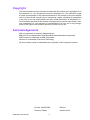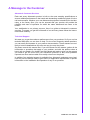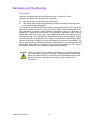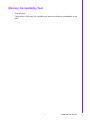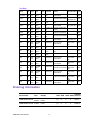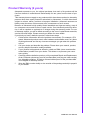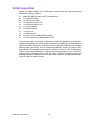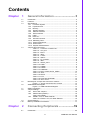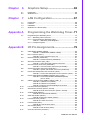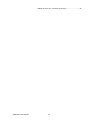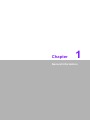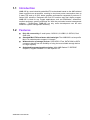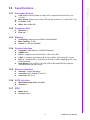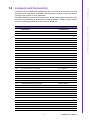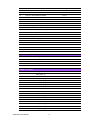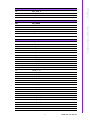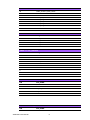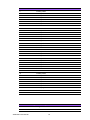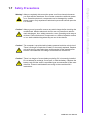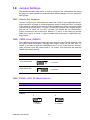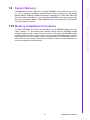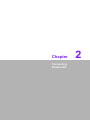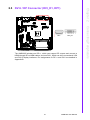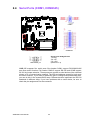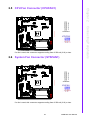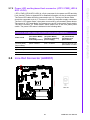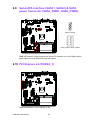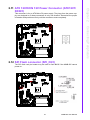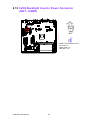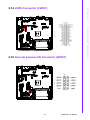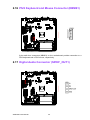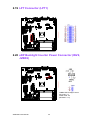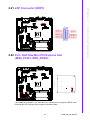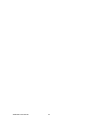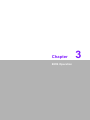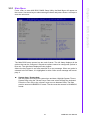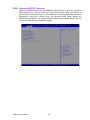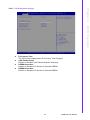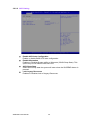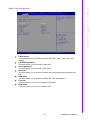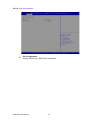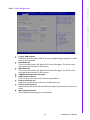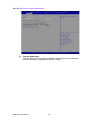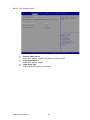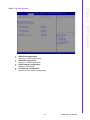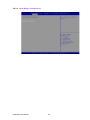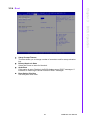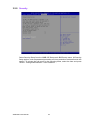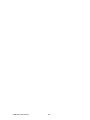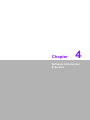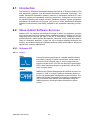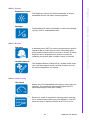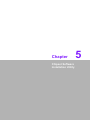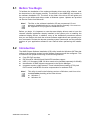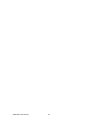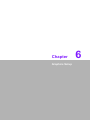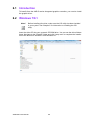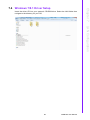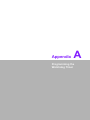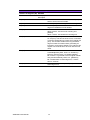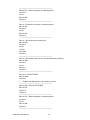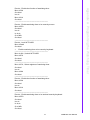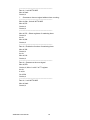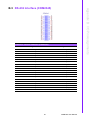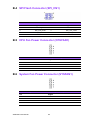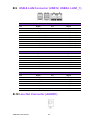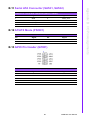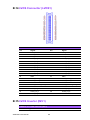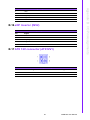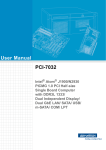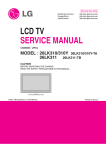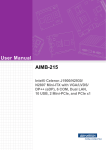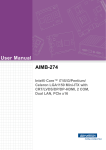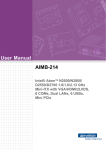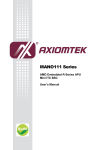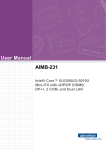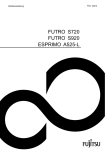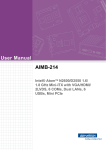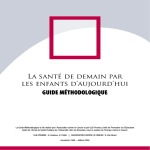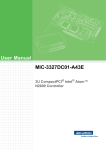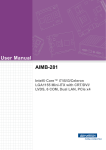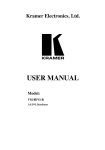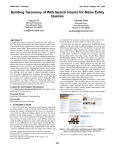Download User Manual AIMB-225
Transcript
User Manual AIMB-225 AIMB-225 Mobile AMD G-series Quad Core Mini-ITX with DVI-I/ LVDS/Display Port/eDP, 5COM and Dual LAN Copyright The documentation and the software included with this product are copyrighted 2014 by Advantech Co., Ltd. All rights are reserved. Advantech Co., Ltd. reserves the right to make improvements in the products described in this manual at any time without notice. No part of this manual may be reproduced, copied, translated or transmitted in any form or by any means without the prior written permission of Advantech Co., Ltd. Information provided in this manual is intended to be accurate and reliable. However, Advantech Co., Ltd. assumes no responsibility for its use, nor for any infringements of the rights of third parties, which may result from its use. Acknowledgements AMI is a trademark of American Megatrends Inc. IBM and PC are trademarks of International Business Machines Corporation. AMD G-series is trademark of AMD Corporation Nuvoton is a trademark of Nuvoton Technology. All other product names or trademarks are properties of their respective owners. AIMB-225 User Manual Part No. 2006022500 Edition 1 Printed in Taiwan October 2014 ii A Message to the Customer Advantech Customer Services Each and every Advantech product is built to the most exacting specifications to ensure reliable performance in the harsh and demanding conditions typical of industrial environments. Whether your new Advantech equipment is destined for the laboratory or the factory floor, you can be assured that your product will provide the reliability and ease of operation for which the name Advantech has come to be known. Your satisfaction is our primary concern. Here is a guide to Advantech’s customer services. To ensure you get the full benefit of our services, please follow the instructions below carefully. Technical Support We want you to get the maximum performance from your products. So if you run into technical difficulties, we are here to help. For the most frequently asked questions, you can easily find answers in your product documentation. These answers are normally a lot more detailed than the ones we can give over the phone. So please consult this manual first. If you still cannot find the answer, gather all the information or questions that apply to your problem, and with the product close at hand, call your dealer. Our dealers are well trained and ready to give you the support you need to get the most from your Advantech products. In fact, most problems reported are minor and are able to be easily solved over the phone. In addition, free technical support is available from Advantech engineers every business day. We are always ready to give advice on application requirements or specific information on the installation and operation of any of our products. iii AIMB-225 User Manual Declaration of Conformity FCC Class B This device complies with the requirements in part 15 of the FCC rules: Operation is subject to the following two conditions: This device may not cause harmful interference This device must accept any interference received, including interference that may cause undesired operation. This equipment has been tested and found to comply with the limits for a Class B digital device, pursuant to Part 15 of the FCC Rules. These limits are designed to provide reasonable protection against harmful interference when the equipment is operated in a commercial environment. This equipment generates, uses, and can radiate radio frequency energy and, if not installed and used in accordance with the instruction manual, may cause harmful interference to radio communications. Operation of this device in a residential area is likely to cause harmful interference in which case the user will be required to correct the interference at his/her own expense. The user is advised that any equipment changes or modifications not expressly approved by the party responsible for compliance would void the compliance to FCC regulations and therefore, the user's authority to operate the equipment. Caution! There is a danger of a new battery exploding if it is incorrectly installed. Do not attempt to recharge, force open, or heat the battery. Replace the battery only with the same or equivalent type recommended by the manufacturer. Discard used batteries according to the manufacturer's instructions. AIMB-225 User Manual iv Memory Compatibility Test Test Purpose The purpose of this test is to evaluate and ensure the Memory compatibility of the DUT. v AIMB-225 User Manual Test Data Brand Size Speed Type ECC Vendor PN Transcend 2GB Apacer Memory Advantech PN Result DDR3 1333 SODIMM DDR3 N TS256MSK64 SEC 234 HYK0 W3N K4B2G0846D PASS 4GB DDR3 1333 SODIMM DDR3 N 96SD3L78.B2GCY.AT MICRON 2XE22 D9QBJ 4G1333NN-AP 00C PASS DSL 8GB DDR3 1333 SODIMM DDR3 N D3SE1208XL 15AB PASS Apacer 8GB DDR3 1333 SODIMM DDR3 N 78.C2GCY.AT 2XE22 D9QBJ 30C Apacer 2GB DDR3 1600 SODIMM DDR3 N 78.A2GCR.AT MICRON IYM22 D9PFJ 00C (256x8) PASS Apacer 4GB DDR3 1600 SODIMM DDR3 N 78.B2GCR.AF HYNIX H5TC2G83EFR 10C PASS Apacer 4GB DDR3 1600 SODIMM DDR3 N 78.B2GCZ.AT MICRON 2QE22 D9QBJ 00C PASS Transcend 4GB DDR3 1600 SODIMM DDR3 N TS512MSK64 SEC 231 HYK0 W6H K4B4G0846B AQD 4GB DDR3 1600 SODIMM DDR3 N 653555-0007 Apacer 8GB DDR3 1600 SODIMM DDR3 N 78.C2GCZ.AT MICRON 2REI7 D9QBJ 30C PASS DSL 8GB DDR3 1600 SODIMM DDR3 N D3SE1208XL 12AA PASS ATP 8GB DDR3 1600 SODIMM DDR3 N AW24P64F8B MICRON 2YE77 D9QBJ LKOM AQD 8GB DDR3 1600 SODIMM DDR3 N 653559-0021 SEC 316 XYK0 K4B4G08460 AQDSD3L8GN16SG PASS AQD 8GB DDR3 1600 SODIMM DDR3 N 6657223-0463 SEC 401 HYKO K484GO846B AQDSD3L8GN16SG PASS AQD 8GB DDR3 1600 SODIMM DDR3 N AQDTS9KRH3080 MICRON 2UD27 D9PCP SD3L8GN160 MG PASS AQD 2GB DDR3 1600 SODIMM DDR3 N 665205-0397 AQDSD3L2GN16SQ PASS AQD 2GB DDR3 1600 SODIMM DDR3 N 20140350469 HYNIX H5TC2G83EFR 1 AQDSD3L2GN16HQ PASS AQD 4GB DDR3 1600 SODIMM DDR3 N 665723-0556 AQDSD3L4GN16SG PASS ELPIDA J4208EBBGGN-F 96SD3L8G1333NN-AP SEC 316 XYK0 K4B4G0846B 96SD3L4G1600NN-TR PASS AQDSD3L4GN16SG PASS ELPIDA J4208EBBGGN-F SEC 310 XYKO K4B2G084GD SEC 401 XYKO K4B4G0846B PASS PASS Ordering Information Part Number CPU Display TPM GbE SATA COM Thermal Solution AIMB-225G2-00A1E GX424CC DVI-I/eDP, DP++/ LVDS (1) 2 2 5 Active AIMB-225G2-01A1E GX412HC DVI-I/eDP, DP++/ LVDS (1) 2 2 5 Passive AIMB-225 User Manual vi Product Warranty (2 years) Advantech warrants to you, the original purchaser, that each of its products will be free from defects in materials and workmanship for two years from the date of purchase. This warranty does not apply to any products which have been repaired or altered by persons other than repair personnel authorized by Advantech, or which have been subject to misuse, abuse, accident or improper installation. Advantech assumes no liability under the terms of this warranty as a consequence of such events. Because of Advantech’s high quality-control standards and rigorous testing, most of our customers never need to use our repair service. If an Advantech product is defective, it will be repaired or replaced at no charge during the warranty period. For outof-warranty repairs, you will be billed according to the cost of replacement materials, service time and freight. Please consult your dealer for more details. If you think you have a defective product, follow these steps: 1. Collect all the information about the problem encountered. (For example, CPU speed, Advantech products used, other hardware and software used, etc.) Note anything abnormal and list any onscreen messages you get when the problem occurs. 2. Call your dealer and describe the problem. Please have your manual, product, and any helpful information readily available. 3. If your product is diagnosed as defective, obtain an RMA (return merchandise authorization) number from your dealer. This allows us to process your return more quickly. 4. Carefully pack the defective product, a fully-completed Repair and Replacement Order Card and a photocopy proof of purchase date (such as your sales receipt) in a shippable container. A product returned without proof of the purchase date is not eligible for warranty service. 5. Write the RMA number visibly on the outside of the package and ship it prepaid to your dealer. vii AIMB-225 User Manual Initial Inspection Before you begin installing your motherboard, please make sure that the following materials have been shipped: AIMB-225 AMD R-series mini-ITX motherboard 1 x SATA HDD cable 1 x SATA Power cable 1 x Serial port cable(1 to 4) 1 x Serial port cable(1 to 1) 1 x I/O port bracket 1 x Startup manual 1 x Driver CD 1 x Warranty card 1 x CPU cooler for AIMB-225G2-00A1E 1 x CPU heatsink for AIMB-225G2-01A1E If any of these items are missing or damaged, contact your distributor or sales representative immediately. We have carefully inspected the AIMB-225 mechanically and electrically before shipment. It should be free of marks and scratches and in perfect working order upon receipt. As you unpack the AIMB-225, check it for signs of shipping damage. (For example, damaged box, scratches, dents, etc.) If it is damaged or it fails to meet the specifications, notify our service department or your local sales representative immediately. Also notify the carrier. Retain the shipping carton and packing material for inspection by the carrier. After inspection, we will make arrangements to repair or replace the unit. AIMB-225 User Manual viii Contents Chapter 1 General Information ............................1 1.1 1.2 1.3 1.9 1.10 Introduction ............................................................................................... 2 Features .................................................................................................... 2 Specifications ............................................................................................ 3 1.3.1 Processor System......................................................................... 3 1.3.2 Expansion Slot .............................................................................. 3 1.3.3 Memory ......................................................................................... 3 1.3.4 Graphic Interface .......................................................................... 3 1.3.5 Ethernet Interface ......................................................................... 3 1.3.6 SATA Interface.............................................................................. 3 1.3.7 EIDE.............................................................................................. 3 1.3.8 Rear I/O ........................................................................................ 4 1.3.9 Internal Connector ........................................................................ 4 1.3.10 Watchdog Timer............................................................................ 4 1.3.11 Power Requirement ...................................................................... 4 1.3.12 Environment.................................................................................. 4 1.3.13 Physical Characteristics................................................................ 4 Jumpers and Connectors .......................................................................... 5 Table 1.1: Connector / Header List.............................................. 5 Table 1.2: ATX_5V1 .................................................................... 6 Table 1.3: EDP1 .......................................................................... 6 Table 1.4: INV2............................................................................ 7 Table 1.5: LVDS1 ........................................................................ 7 Table 1.6: AMPJ1 ........................................................................ 8 Table 1.7: FP_AUDIO1................................................................ 8 Table 1.8: INV1............................................................................ 8 Table 1.9: SPDIF_OUT1 ............................................................. 8 Table 1.10: COM1 ......................................................................... 9 Table 1.11: USB56 ........................................................................ 9 Table 1.12: USB78 ........................................................................ 9 Table 1.13: COM2345 ................................................................... 9 Table 1.14: SATA_PWR1,SATA_PWR2 ..................................... 10 Table 1.15: JFP3 ......................................................................... 11 Table 1.16: GPIO1....................................................................... 11 Table 1.17: LPT1 ......................................................................... 11 Table 1.18: CPUFAN1,SYSFAN1 ............................................... 12 Table 1.19: JFP1+JFP2............................................................... 12 Board layout: Jumper and Connector Locations ..................................... 13 Figure 1.1 Jumper and Connector Location .............................. 13 AIMB-225 Board Diagram ....................................................................... 14 Figure 1.2 AIMB-225 Board Diagram ........................................ 14 Safety Precautions .................................................................................. 15 Jumper Settings ...................................................................................... 16 1.8.1 How to Set Jumpers.................................................................... 16 1.8.2 CMOS Clear (CMOS1) ............................................................... 16 Table 1.20: CMOS1..................................................................... 16 1.8.3 PSON1: ATX, AT Mode Selector ................................................ 16 Table 1.21: PSON1: ATX, AT Mode Selector.............................. 16 System Memory ...................................................................................... 17 Memory Installation Procedures.............................................................. 17 2 Connecting Peripherals ....................19 2.1 Introduction ............................................................................................. 20 1.4 1.5 1.6 1.7 1.8 Chapter ix AIMB-225 User Manual 2.2 2.10 2.11 2.12 2.13 2.14 2.15 2.16 2.17 2.18 2.19 2.20 2.21 2.22 LAN Ports and USB Ports (LAN1, LAN1_1, USB12, USB34, USB56, USB78) ................................................................................................... 20 Table 2.1: LAN LED Indicator.................................................... 20 DVI-I / DP Connector (DVI_D1, DP1) ..................................................... 21 Serial Ports (COM1, COM2345) ............................................................. 22 CPU Fan Connector (CPUFAN1) ........................................................... 23 System Fan Connector (SYSFAN1) ....................................................... 23 Front Panel Connectors (JFP1+JFP2).................................................... 24 2.7.1 ATX soft power switch (JFP1/PWR_BTN).................................. 24 2.7.2 Reset (JFP1/RST_BTN) ............................................................. 24 2.7.3 HDD LED (JFP2/HDD_LED) ...................................................... 24 2.7.4 External speaker (JFP2/SPEAKER) ........................................... 24 2.7.5 Power LED and keyboard lock connector (JFP3 / PWR_LED & KEY LOCK)................................................................................. 25 Table 2.2: ATX pwr supply LED status (No AT power support) 25 Line Out Connector (AUDIO1) ................................................................ 25 Serial ATA Interface (SATA1, SATA2) & SATA power Connector (SATA_PWR1, SATA_PWR2) ................................................................ 26 PCI Express x4 (PCIEX4_1) ................................................................... 26 ATX 12V/DCIN 12V Power Connector (ATX12V1/DCIN1) ..................... 27 SPI Flash connector (SPI_CN1) ............................................................. 27 LVDS Backlight Inverter Power Connector (INV1, JVBR1) .................... 28 LVDS Connector (LVDS1) ...................................................................... 29 General purpose I/O Connector (GPIO1) ............................................... 29 PS/2 Keyboard and Mouse Connector (KBMS1).................................... 30 Digital Audio Connector (SPDIF_OUT1)................................................. 30 Front Headphone Connector (FP_AUDIO1) ........................................... 31 LPT Connector (LPT1)............................................................................ 32 eDP Backlight Inverter Power Connector (INV2, JVBR2)....................... 32 eDP Connector (EDP1)........................................................................... 33 Full / Half Size Mini PCI Express Slot (MINI_PCIE1, MINI_PCIE2)........ 33 3 BIOS Operation ................................. 35 3.1 3.2 Introduction ............................................................................................. 36 BIOS Setup ............................................................................................. 36 3.2.1 Main Menu .................................................................................. 37 3.2.2 Advanced BIOS Features ........................................................... 38 3.2.3 Chipset........................................................................................ 49 3.2.4 Boot ............................................................................................ 53 3.2.5 Security....................................................................................... 54 3.2.6 Save & Exit ................................................................................. 55 4 Software Introduction & Service ..... 57 4.1 4.2 Introduction ............................................................................................. 58 Value-Added Software Services ............................................................. 58 4.2.1 Software API............................................................................... 58 4.2.2 Software Utility............................................................................ 60 5 Chipset Software Installation Utility 61 5.1 5.2 5.3 Before You Begin.................................................................................... 62 Introduction ............................................................................................. 62 Windows 7 Driver Setup ......................................................................... 63 2.3 2.4 2.5 2.6 2.7 2.8 2.9 Chapter Chapter Chapter AIMB-225 User Manual x Chapter 6 Graphics Setup ..................................65 6.1 6.2 Introduction ............................................................................................. 66 Windows 7/8.1......................................................................................... 66 7 LAN Configuration.............................67 7.1 7.2 7.3 7.4 Introduction ............................................................................................. 68 Features .................................................................................................. 68 Installation ............................................................................................... 68 Windows 7/8.1 Driver Setup.................................................................... 69 Appendix A Programming the Watchdog Timer..71 A.1 Programming the Watchdog Timer ......................................................... 72 A.1.1 Watchdog Timer Overview.......................................................... 72 A.1.2 Programming the Watchdog Timer ............................................. 72 Table A.1: Watchdog Timer Registers ....................................... 74 A.1.3 Example Program ....................................................................... 75 Appendix B I/O Pin Assignments..........................79 B.1 USB Header (USB56, USB78)................................................................ 80 Table B.1: USB Header (USB56, USB78) ................................. 80 DVI-I Connector (DVI-I)........................................................................... 80 Table B.2: DVI-I Connector (DVI_D1)........................................ 80 RS-232 Interface (COM2345) ................................................................. 81 Table B.3: RS-232 Interface (COM2345)................................... 81 SPI Flash Connector (SPI_CN1)............................................................. 82 Table B.4: CN4: SPI Fresh Card Pin Connector........................ 82 CPU Fan Power Connector (CPUFAN1) ................................................ 82 Table B.5: CPU Fan Power Connector (CPUFAN1).................. 82 System Fan Power Connector (SYSFAN1) ............................................ 82 Table B.6: System Fan Power Connector (SYSFAN1).............. 82 Power LED & Keyboard Lock Connector (JFP3) .................................... 83 Table B.7: Power LED & Keyboard Lock Connector (JFP3)...... 83 Power switch/HDD LED/SMBus/Speaker (JFP1+JFP2) ......................... 83 Table B.8: Power Switch/HDD LED/SMBus/Speaker (JFP1+JFP2) ............................................................ 83 USB & LAN Connector (USB12, USB34, LAN1_1)................................. 84 Table B.9: USB 3.0 Port (USB12).............................................. 84 Table B.10:USB 2.0 Port (USB34).............................................. 84 Table B.11:Ethernet 10/100/1000 Mbps RJ-45 Port ................... 84 Line Out Connector (AUDIO1) ................................................................ 84 Serial ATA Connector (SATA1, SATA2) ................................................. 85 Table B.12:Serial ATA Connector (SATA1, SATA2)................... 85 AT/ATX Mode (PSON1) .......................................................................... 85 Table B.13:AT/ATX Mode (PSON1) ........................................... 85 GPIO Pin Header (GPIO1)...................................................................... 85 Table B.14:GPIO Pin Header (GPIO1) ....................................... 85 LVDS Connector (LVDS1) ...................................................................... 86 Table B.15:LVDS1 Connector..................................................... 86 LVDS Inverter (INV1) .............................................................................. 86 Table B.16:LVDS Inverter (INV1)................................................ 86 eDP Inverter (INV2)................................................................................. 87 Table B.17:eDP Inverter (INV2) .................................................. 87 ATX 12V connector (ATX12V1) .............................................................. 87 Chapter B.2 B.3 B.4 B.5 B.6 B.7 B.8 B.9 B.10 B.11 B.12 B.13 B.14 B.15 B.16 B.17 xi AIMB-225 User Manual Table B.18:ATX 12 V connector (ATX12V1) .............................. 87 AIMB-225 User Manual xii Chapter 1 1 General Information 1.1 Introduction AIMB-225 is a new industrial-grade Mini-ITX motherboard based on the AMD eKabini Quad core/Dual core processors, resulting in ultra lower power consumption down to 5 watts TDP and up to 53% better graphics performance compared to previous GSeries SOC solutions. Designed with rich I/O functions and dual display support, AIMB-225 is ideal for any rugged applications such as ATM/Kiosks, automation, medical equipment, gaming machines etc. With the pre-loaded remote management software – SUSIAccess, AIMB-225 not only saves development cost but also enhances system management efficiency. 1.2 Features Rich I/O connectivity: 5 serial ports, 6 USB 2.0, 2 USB3.0, 2 SATA III, Dual GbE LAN Standard Mini-ITX form factor with low height: The AIMB-225 is a low-profile Mini-ITX motherboard to support 1U chassis Wide selection of storage devices: SATA HDD, CFast, SATA DOM, mSATA customers benefit from the flexibility of using the most suitable storage device for larger capacity Optimized integrated graphic solution: With AMD Radeon™ R5E/R3E Graphics, Support DirectX® 11.1 and OpenGL 4.2 AIMB-225 User Manual 2 1.3.1 Processor System CPU: AMD G-series system-on-chip (SOC), support Quad core CPU up to 2.4 GHz Max. Speed: Quad Core 2.4 GHz (TDP 25 W)/ Quad Core 1.2 GHz (TDP 7 W) L2 Cache: 2 MB BIOS: AMI 16 Mbit SPI Mini-PCIe: 2 PCIe x4: 1 1.3.3 Memory Technology: Single channel DDR3 1333/1600 MHz Max. Capacity: 16 GB Socket: 2 x 204 pin SODIMM 1.3.4 Graphic Interface Controller: AMD Radeon™ R5E/R3E Graphics VRAM: None DVI-I: 1, supports up to SXGA 1920 x 1200, colay eDP LVDS: 1, supports dual channel 48-bit up to 1920 x 1200, colay DP 1.2 port DP 1.2: 1, supports DP++, resolution up to 2560 x 1600 x 24bpp @ 60 Hz, colay LVDS (optional) Dual Display: DVI-I+LVDS, DVI-I+DP, eDP+LVDS and eDP+DP, supports extended mode and clone mode 1.3.5 Ethernet Interface Interface: 10/100/1000 Mbps Controller: GbE: Realtek RTL8111G Connector: RJ-45 x 2 1.3.6 SATA Interface Max Data Transfer Rate: 600 MB/s Channel: 2 1.3.7 EIDE Mode: None Channel: None 3 AIMB-225 User Manual General Information 1.3.2 Expansion Slot Chapter 1 1.3 Specifications 1.3.8 Rear I/O DVI-I: 1 DP: 1 Ethernet: 2 USB: 4 (2USB2.0 & 2USB3.0) Audio: 1 (supports Line out, converts to Mic in or Line in) DC jack: 1 (2.5 mm) 1.3.9 Internal Connector LVDS & Inverter: 1 USB: 4 (USB 2.0 compliant) Serial: 5 (4 x RS-232, 1 x RS-232/422/485; COM 1 support RS-232/422/485 auto flow control; COM 5 support 5 V/12 V by jumper selection) IDE: None SATA: 2 SATA Power Connector: 2 GPIO: 8-bit Mini PCIE slot: 2miniPCIE slot, F/S support mSATA; H/S support wifi-module only eDP: 1 Parallel: 1 PS/2 KB & MS: 1 1.3.10 Watchdog Timer Output: System reset Interval: Programmable 1 ~ 255 sec/min 1.3.11 Power Requirement Typical: – Single Voltage 12 V DC input by 1 x External DC phone Jack or 1 x Internal 2x2-pin Power Connector; – AT/ATX Supported by Jumper – Max power consumption: 22.63 W (16 G DDR3 RAM) 1.3.12 Environment Temperature: – 0 ~ 60° C (32 ~ 140° F), Operating – -40 ~ 85° C (-40 ~ 185° F), Non-operating 1.3.13 Physical Characteristics Dimensions: 170 mm x 170 mm (6.69" x 6.69") AIMB-225 User Manual 4 Connectors on the AIMB-225 motherboard link it to external devices such as hard disk drives and a keyboard. In addition, the board has a number of jumpers used to configure your system for your application. The tables below list the function of each of the board jumpers and connectors. Later sections in this chapter give instructions on setting jumpers. Chapter 2 gives instructions for connecting external devices to your motherboard. Description Part Reference 1 DC-IN adaptor connector DCIN1 2 Display Port connector DP1 3 eDP panel voltage selection JLVDS3+JLVDS4 4 DVI-I connector DVI_D1 5 Serial ATA interface connector SATA2 6 SATADOM power pin header JSATAPWR1 7 Serial ATA interface connector SATA1 8 CMOS battery wafer box BAT1 9 System fan control mode selection JSYSFAN1 10 USB3.0 * 2 stack connector USB12 11 SPI BIOS socket BIOS_1 12 USB2.0 * 2 stack connector USB34 13 COM1 box header COM1 14 Watchdog timer output and OBS beep JWDT1+JOBS1 15 RJ45(LAN1+LAN2) connector LAN1_1 16 SPDIF interface pin header SPDIF_OUT1 17 HD Analog Audio Interface AUDIO1 18 Front panel audio pin header FP_AUDIO1 19 Audio amplifier output pin header AMPJ1 20 PCI-Express x4 slot PCIEX4_1 21 LVDS VESA, JEIDA format selection pin header VCON1 22 LVDS panel connector LVDS1 23 Dual port USB2.0 pin header USB56 24 LVDS panel voltage selection JLVDS1+JLVDS2 25 COM5 RI# selection pin header JSETCOM5_V1 26 LVDS Backlight inverter power connector INV1 27 8-bits General Purpose I/O pin header GPIO1 28 COM2 ~ COM5 box header COM2345 29 AT/ATX Mode selection PSON1 30 ATX Power supply(5VSB) connector ATX_5V1 31 COM1 RS232,RS422,RS485 selection pin header JSETCOM1 32 SATA power connector SATA_PWR1 33 CPU fan control mode selection JCPUFAN1 34 System fan connector SYSFAN1 35 Case open selection pin header JCASEOP_SW1 36 Case open pin header JCASE1 37 PS/2 keyboard and PS/2 mouse connector KBMS1 5 AIMB-225 User Manual General Information Table 1.1: Connector / Header List Chapter 1 1.4 Jumpers and Connectors 38 MINIPCIE connector MINI_PCIE2 39 MINIPCIE, mSATA connector MINI_PCIE1 40 CPU fan connector CPUFAN1 41 Low pin count interface header LPC1 42 BIOS flash pin header SPI_CN1 43 RTC reset pin header CMOS1 44 SATA Power connector SATA_PWR2 45 Dual port USB2.0 pin header USB78 46 EDP backlight inverter power connector INV2 47 eDP connector eDP1 48 Power LED and keyboard lock pin header JFP3 49 Power switch/HDD LED/SMBus/Speaker pin header JFP1+JFP2 50 Internal parallel port connector LPT1 51 eDP Backlight inverter power connector JVBR2 52 ATX 12V power supply connector ATX12V1 53 SIM Card holder SIM1 54 RS-485 terminal resistor jumper J485T 55 RS-422 terminal resistor jumper J422T 56 Buzzer SP1 57 LVDS backlight inverter power connector JVBR1 Table 1.2: ATX_5V1 PIN PIN_NAME 1 +5VSB_IN 2 GND 3 PS_ON# Table 1.3: EDP1 PIN PIN_NAME 1 EDP_DET_R 2 GND 3 EDP_TX0_C_N 4 EDP_TX3_C_N 5 EDP_TX0_C_P 6 EDP_TX3_C_P 7 GND 8 NC 9 EDP_TX1_C_N 10 GND 11 EDP_TX1_C_P 12 EDP_AUX1_C_N 13 GND 14 EDP_AUX1_C_P 15 EDP_TX2_C_N 16 GND 17 EDP_TX2_C_P AIMB-225 User Manual 6 Chapter 1 Table 1.3: EDP1 18 EDP_HPD_C 19 VDD_EDP 20 VDD_EDP Table 1.4: INV2 PIN_NAME 1 +12 V 2 GND 3 BL_EN_EDP 4 BL_ADJ 5 +5 V General Information PIN Table 1.5: LVDS1 PIN PIN_NAME 1 VDD_LVDS 2 VDD_LVDS 3 LVDS_DET# 4 GND 5 VDD_LVDS 6 VDD_LVDS 7 LVDS_L0_N 8 LVDS_U0_N 9 LVDS_L0_P 10 LVDS_U0_P 11 GND 12 GND 13 LVDS_L1_N 14 LVDS_U1_N 15 LVDS_L1_P 16 LVDS_U1_P 17 GND 18 GND 19 LVDS_L2_N 20 LVDS_U2_N 21 LVDS_L2_P 22 LVDS_U2_P 23 GND 24 GND 25 LVDS_CLKL_N 26 LVDS_CLKU_N 27 LVDS_CLKL_P 28 LVDS_CLKU_P 29 GND 30 GND 31 LVDS_CH7511_DDC_CLK 7 AIMB-225 User Manual Table 1.5: LVDS1 32 LVDS_CH7511_DDC_DATA 33 GND 34 GND 35 LVDS_L3_N 36 LVDS_U3_N 37 LVDS_L3_P 38 LVDS_U3_P 39 LVDS_BL_EN 40 VCON Table 1.6: AMPJ1 PIN PIN_NAME 1 AMP_L- 2 AMP_L+ 3 AMP_R- 4 AMP_R+ Table 1.7: FP_AUDIO1 PIN PIN_NAME 1 MIC2L 2 AGND 3 MIC2R 4 Pull up to 3.3V 5 LINE2R 6 MIC2-JD 7 SENSEB 8 9 LINE2L 10 LINE2-JD Table 1.8: INV1 PIN PIN_NAME 1 +12V 2 GND 3 BL_EN_EDP 4 BL_ADJ 5 +5V Table 1.9: SPDIF_OUT1 PIN AIMB-225 User Manual PIN_NAME 8 Chapter 1 Table 1.9: SPDIF_OUT1 1 +5V 2 X 3 SPDIF_O 4 GND Table 1.10: COM1 PIN_NAME 1 COM1_DCD# 2 COM1_DSR# 3 COM1_SIN 4 COM1_RTS# 5 COM1_SOUT 6 COM1_CTS# 7 COM1_DTR# 8 COM1_RI# 9 GND General Information PIN Table 1.11: USB56 PIN PIN_NAME 1 USBV56 2 USBV56 3 USB_CM_N4 4 USB_CM_N5 5 USB_CM_P4 6 USB_CM_P5 7 GND 8 GND 10 GND Table 1.12: USB78 PIN PIN_NAME 1 USBV78 2 USBV78 3 USB_CM_N6 4 USB_CM_N7 5 USB_CM_P6 6 USB_CM_P7 7 GND 8 GND 10 GND Table 1.13: COM2345 PIN PIN_NAME 1 COM2_DCD# 9 AIMB-225 User Manual Table 1.13: COM2345 2 COM2_DSR# 3 COM2_SIN 4 COM2_RTS# 5 COM2_SOUT 6 COM2_CTS# 7 COM2_DTR# 8 COM2_RI# 9 GND 10 GND 11 COM3_DCD# 12 COM3_DSR# 13 COM3_SIN 14 COM3_RTS# 15 COM3_SOUT 16 COM3_CTS# 17 COM3_DTR# 18 COM3_RI# 19 GND 20 GND 21 COM4_DCD# 22 COM4_DSR# 23 COM4_SIN 24 COM4_RTS# 25 COM4_SOUT 26 COM4_CTS# 27 COM4_DTR# 28 COM4_RI# 29 GND 30 GND 31 COM5_DCD# 32 COM5_DSR# 33 COM5_SIN 34 COM5_RTS# 35 COM5_SOUT 36 COM5_CTS# 37 COM5_DTR# 38 COM5_RI_V# 39 GND 40 GND Table 1.14: SATA_PWR1,SATA_PWR2 PIN PIN_NAME 1 +5V AIMB-225 User Manual 10 Chapter 1 Table 1.14: SATA_PWR1,SATA_PWR2 2 GND 3 GND 4 +12V Table 1.15: JFP3 PIN_NAME 1 POWER_LED+ 2 X 3 POWER_LED- 4 FRP_KEYLOCK# 5 GND General Information PIN Table 1.16: GPIO1 PIN PIN_NAME 1 SIO_GPIO0 2 SIO_GPIO4 3 SIO_GPIO1 4 SIO_GPIO5 5 SIO_GPIO2 6 SIO_GPIO6 7 SIO_GPIO3 8 SIO_GPIO7 9 VCC_GPIO 10 GND Table 1.17: LPT1 PIN PIN_NAME 1 LPT1_A_STB# 2 LPT1_AFD# 3 LPT1_A_PD0 4 LPT1_ERR# 5 LPT1_A_PD1 6 LPT1_INIT# 7 LPT1_A_PD2 8 LPT1_SLIN# 9 LPT1_A_PD3 10 GND 11 LPT1_A_PD4 12 GND 13 LPT1_A_PD5 14 GND 15 LPT1_A_PD6 16 GND 17 LPT1_A_PD7 11 AIMB-225 User Manual Table 1.17: LPT1 18 GND 19 LPT1_ACK# 20 GND 21 LPT1_BUSY 22 GND 23 LPT1_PE 24 GND 25 LPT1_SLCT Table 1.18: CPUFAN1,SYSFAN1 PIN PIN_NAME 1 GND 2 VCC 3 FEEDBACK 4 PWM Table 1.19: JFP1+JFP2 PIN PIN_NAME 1 +5V 2 HDDLED+ 3 Power Button+ 4 NC 5 HDDLED- 6 Power Button- 7 SPK_P3 8 SMB_DATA 9 System Reset+ 10 SPK_P4 11 SMB_CLK 12 System Reset AIMB-225 User Manual 12 AUDIO1 LAN1_1 JVBR1 USB34 PSON1 USB12 VCON1 DVI_D1 DP1 CMOS1 DCIN1 Chapter 1 1.5 Board layout: Jumper and Connector Locations ATX12V1 AMPJ1 JSATAPWR1 JVBR2 ATX_5V1 PCIEX4_1 BAT1 INV1 SPDF_OUT1 LVDS1 BIOS_1 SPI_CN1 JLVDS3+JLVDS4 INV2 SATA1 JLVDS1+JLVDS2 J422T COM1 J485T JSETCOM1 LPT1 KBMS1 USB78 USB56 JFP1+JFP2 DIMM1 SP1 CPUFAN1 DIMM2 MINI_PCIE2 JCPUFAN1 SIM1 SYSFAN1 JSYSFAN1 JSETCOM5_V1 COM2345 JWDT1+JOBS1 SATA2 GPIO1 JFP3 LPC1 JCASE1 SATA_PWR2 JCASEOP_SW1 MINI_PCIE1 Figure 1.1 Jumper and Connector Location 13 AIMB-225 User Manual General Information EDP1 FP_AUDIO1 1.6 AIMB-225 Board Diagram Figure 1.2 AIMB-225 Board Diagram AIMB-225 User Manual 14 Warning! Always completely disconnect the power cord from chassis whenever you work with the hardware. Do not make connections while the power is on. Sensitive electronic components can be damaged by sudden power surges. Only experienced electronics personnel should open the PC chassis. Caution! The computer is provided with a battery-powered real-time clock circuit. There is a danger of explosion if battery is incorrectly replaced. Replace only with same or equivalent type recommended by the manufacturer. Discard used batteries according to manufacturer's instructions. Caution! There is a danger of a new battery exploding if it is incorrectly installed. Do not attempt to recharge, force open, or heat the battery. Replace the battery only with the same or equivalent type recommended by the manufacturer. Discard used batteries according to the manufacturer’s instructions. 15 AIMB-225 User Manual General Information Caution! Always ground yourself to remove any static charge before touching the motherboard. Modern electronic devices are very sensitive to electrostatic discharges. As a safety precaution, use a grounding wrist strap at all times. Place all electronic components on a static-dissipative surface or in a static-shielded bag when they are not in the chassis. Chapter 1 1.7 Safety Precautions 1.8 Jumper Settings This section provides instructions on how to configure your motherboard by setting the jumpers. It also includes the motherboards's default settings and your options for each jumper. 1.8.1 How to Set Jumpers You can configure your motherboard to match the needs of your application by setting the jumpers. A jumper is a metal bridge that closes an electrical circuit. It consists of two metal pins and a small metal clip (often protected by a plastic cover) that slides over the pins to connect them. To “close” (or turn ON) a jumper, you connect the pins with the clip. To “open” (or turn OFF) a jumper, you remove the clip. Sometimes a jumper consists of a set of three pins, labeled 1, 2, and 3. In this case you connect either pins 1 and 2, or 2 and 3. A pair of needle-nose pliers may be useful when setting jumpers. 1.8.2 CMOS Clear (CMOS1) The AIMB-225 motherboard contains a jumper that can erase CMOS data and reset the system BIOS information. Normally this jumper should be set with pins 1-2 closed. If you want to reset the CMOS data, set J1 to 2-3 closed for just a few seconds, and then move the jumper back to 1-2 closed. This procedure will reset the CMOS to its default setting. Table 1.20: CMOS1 Function Jumper Setting *Keep CMOS data 1-2 closed Clear CMOS data 2-3 closed * Default 1.8.3 PSON1: ATX, AT Mode Selector Table 1.21: PSON1: ATX, AT Mode Selector Closed Pins Result 1-2 AT Mode 2-3* ATX Mode *Default 1 1 ATX Mode 2-3 closed AT Mode 1-2 closed AIMB-225 User Manual 16 The AIMB-225 has two sockets for a 204-pin SODIMM. This socket can use 1.35 V or 1.25 V (optional) unbuffered double-data-rate three synchronous, low-voltage DRAM (DDR3L SDRAM). DRAM is available in capacities of 1 GB/2 GB/4 GB and 8 GB. The socket can be filled in any combination with DIMMs of any size, giving a total memory size between 2MB to 16GB. AIMB-225 does not support ECC (error checking and correction) memory. To install SODIMMs, first make sure the handle of the SODIMM socket are in the “open” position, i.e., the handles lean outward. Slowly slide the SODIMM module along the plastic guides on both ends of the socket. Then press the SODIMM module well down into the socket, until you hear a click when the two handles have automatically locked the memory module into the correct position of the SODIMM socket. To remove the memory module, just push both handles outward, and the memory module will be ejected by the mechanism. 17 AIMB-225 User Manual General Information 1.10 Memory Installation Procedures Chapter 1 1.9 System Memory AIMB-225 User Manual 18 Chapter 2 Connecting Peripherals 2 2.1 Introduction You can access most of the connectors from the top of the board as it is being installed in the chassis. If you have a number of cards installed or have a packed chassis, you may need to partially remove the card to make all the connections. 2.2 LAN Ports and USB Ports (LAN1, LAN1_1, USB12, USB34, USB56, USB78) The AIMB-225 provides up to eight USB ports. The USB interface complies with USB Specification Rev. 3.0 supporting transmission rate up to 600 Mbps and is fuse protected. The USB interface can be disabled in the system BIOS setup. The AIMB-225 is equipped with two high-performance 1000 Mbps Ethernet LAN adapter, which are supported by all major network operating systems. The RJ-45 jacks on the rear panel provide for convenient LAN connection. USB12 USB3 LAN1 LAN1_1 Table 2.1: LAN LED Indicator LAN Mode LAN1 indicator LAN2 indicator AIMB-225 User Manual LAN Indicator LED1 (Right) off for mal-link; Link (On) / Active (Flash) LED2 (Left) 100 Mbps (On) / 10 Mbps (Off) LED2 (Left) 1000 Mbps (On) LED1 (Right) off for mal-link; Link (On) / Active (Flash) LED2 (Left) 100 Mbps (On) / 10 Mbps (Off) LED2 (Left) 1000 Mbps (On) 20 DVI_D1 The AIMB-225 includes one DP++, which can support DP outputs and convert to HDMI through DP-to-HDMI cables, and one DVI-I, which can drive conventional VGA and DVI-D display interfaces. Pin assignments for DP++ and DVI-I are detailed in Appendix B. 21 AIMB-225 User Manual Connecting Peripherals DP1 Chapter 2 2.3 DVI-I / DP Connector (DVI_D1, DP1) 2.4 Serial Ports (COM1, COM2345) COM1 COM2345 Serial Ports Voltage Select 1-2:Ring 3-4:+5V 5-6:+12V JESTCOM5_V1 (DEFAULT:1-2) AIMB-225 supports five serial ports. Box header COM1 support RS-232/422/485 auto flow control function. Pin header COM2~5 support RS-232 and COM5 support 5V/12V by jumper selection. These ports can connect to serial devices, like a thermal printer, or to a communication network. The IRQ and address ranges for both ports are fixed. However, if you want to disable the port or change these parameters later, you can do this in the system BIOS setup. Different devices implement the RS-232 standards in different ways. If you have problems with a serial device, be sure to check the pin assignments for the connector. AIMB-225 User Manual 22 Chapter 2 2.5 CPU Fan Connector (CPUFAN1) If a fan is used, this connector supports cooling fans of 500 mA (6 W) or less. 2.6 System Fan Connector (SYSFAN1) SYSFAN1 If a fan is used, this connector supports cooling fans of 500 mA (6 W) or less. 23 AIMB-225 User Manual Connecting Peripherals CPUFAN1 2.7 Front Panel Connectors (JFP1+JFP2) There are several external switches to monitor and control the AIMB-225. 2.7.1 ATX soft power switch (JFP1/PWR_BTN) If your computer case is equipped with an ATX power supply, you should connect the power on/off button on your computer case to (JFP1/ PWR_BTN), for convenient power on and off. 2.7.2 Reset (JFP1/RST_BTN) Many computer cases offer the convenience of a reset button. Connect the wire for the reset button. 2.7.3 HDD LED (JFP2/HDD_LED) You can connect an LED to connector (JFP2/HDD_LED) to indicate when the HDD is active. 2.7.4 External speaker (JFP2/SPEAKER) JFP2/SPEAKER is a 4-pin connector for an external speaker. If there is no external speaker, the AIMB-225 provides an onboard buzzer as an alternative. To enable the buzzer, set pins 7 & 10 as closed. AIMB-225 User Manual 24 Table 2.2: ATX pwr supply LED status (No AT power support) Power mode LED (ATX Power Mode) (On/off by momentary button) LED (AT power Mode) (On/off by switching power supply) LED (AT power Mode) (On/off by front panel switch) PSON1 (on back plane) jumper setting pins 2-3 closed pins 1-2 closed Connect pins 1 & 2 to panel switch via cable System On On On On System Suspend Fast flashes Fast flashes Fast flashes System Off Slow flashes Off Off 2.8 Line Out Connector (AUDIO1) Line out 25 AIMB-225 User Manual Connecting Peripherals (JFP3 / PWR_LED & KEY LOCK) is a 5-pin connector for the power on LED and Key Lock function. Refer to Appendix B for detailed information on the pin assignments. The Power LED cable should be connected to pin 1-3. The key lock button cable should be connected to pin 4-5. There are 3 modes for the power supply connection. The first is “ATX power mode”; the system turns on/off by a momentary power button. The second is “AT Power Mode”; the system turns on/off via the power supply switch. The third is another “AT Power Mode” which makes use of the front panel power switch. The power LED status is indicated in the following table: Chapter 2 2.7.5 Power LED and keyboard lock connector (JFP3 / PWR_LED & KEY LOCK) 2.9 Serial ATA Interface (SATA1, SATA2) & SATA power Connector (SATA_PWR1, SATA_PWR2) SATA1, SATA2 SATA_PWR1, SATA_PWR2 AIMB-225 features a high performance Serial ATA interface (up to 600 MB/s) which eases cabling to hard drives with long, thin cables. 2.10 PCI Express x4 (PCIEX4_1) AIMB-225 provides 1x PCI express x4 slot. AIMB-225 User Manual 26 This connector is for an ATX Micro-Fit power supply. The plugs from the power supply are designed to fit these connectors in only one direction. Determine the proper orientation and push down firmly until the connectors mate completely. 2.12 SPI Flash connector (SPI_CN1) The SPI flash card pin header may be used to flash BIOS if the AIMB-225 cannot power on. 27 AIMB-225 User Manual Connecting Peripherals DCIN1 Chapter 2 2.11 ATX 12V/DCIN 12V Power Connector (ATX12V1/ DCIN1) 2.13 LVDS Backlight Inverter Power Connector (INV1, JVBR1) INV1 JVBR1:LCD backlight control DC mode:1-2 PWM mode:2-3 (DEFAULT:1-2) AIMB-225 User Manual 28 Chapter 2 2.14 LVDS Connector (LVDS1) 29 AIMB-225 User Manual Connecting Peripherals 2.15 General purpose I/O Connector (GPIO1) 2.16 PS/2 Keyboard and Mouse Connector (KBMS1) 6-pin wafer box connectors (KBMS1) on the motherboard provide connection to a PS/2 keyboard and a PS/2 mouse, respectively. 2.17 Digital Audio Connector (SPDIF_OUT1) AIMB-225 User Manual 30 This connector is for a chassis-mounted front panel audio I/O module that supports either HD Audio or legacy AC’97 (optional) audio standard. Connect this connector with the front panel audio I/O module cable. Chapter 2 2.18 Front Headphone Connector (FP_AUDIO1) Connecting Peripherals Note! For motherboards with the optional HD Audio feature, we recommend that you connect a high-definition front panel audio module to this connector to take advantage of the motherboard’s high definition audio capability. 31 AIMB-225 User Manual 2.19 LPT Connector (LPT1) 2.20 eDP Backlight Inverter Power Connector (INV2, JVBR2) INV2 JVBR2:eDP backlight control DC mode: 1-2 PWM mode: 2-3 (DEFAULT: 1-2) AIMB-225 User Manual 32 Chapter 2 2.21 eDP Connector (EDP1) The AIMB-225 provides 1 Full size Mini PCI express slot to support mSATA and 1 Half size Mini PCI express slot to support SIM card holder. 33 AIMB-225 User Manual Connecting Peripherals 2.22 Full / Half Size Mini PCI Express Slot (MINI_PCIE1, MINI_PCIE2) AIMB-225 User Manual 34 Chapter 3 BIOS Operation 3 3.1 Introduction AMI BIOS has been integrated into many motherboards, and has been very popular for over a decade. People sometimes refer to the AMI BIOS setup menu as BIOS, BIOS setup or CMOS setup. With the AMI BIOS Setup program, you can modify BIOS settings and control the special features of your computer. The Setup program uses a number of menus for making changes and turning special features on or off. This chapter describes the basic navigation of the AIMB-225 setup screens. 3.2 BIOS Setup The AIMB-225 Series system has AMI BIOS built in, with a CMOS SETUP utility that allows users to configure required settings or to activate certain system features. The CMOS SETUP saves the configuration in the CMOS RAM of the motherboard. When the power is turned off, the battery on the board supplies the necessary power to preserve the CMOS RAM. When the power is turned on, press the <Del> button during the BIOS POST (PowerOn Self Test) to access the CMOS SETUP screen. Control Keys < ↑ >< ↓ >< ← >< → > Move to select item <Enter> Select Item <Esc> Main Menu - Quit and not save changes into CMOS Sub Menu - Exit current page and return to Main Menu <Page Up/+> Increase the numeric value or make changes <Page Down/-> Decrease the numeric value or make changes <F1> General help, for Setup Sub Menu <F2> Item Help <F5> Load Previous Values <F7> Load Setup Defaults <F10> Save all CMOS changes AIMB-225 User Manual 36 Press <Del> to enter AMI BIOS CMOS Setup Utility, the Main Menu will appear on the screen. Use arrow keys to select among the items and press <Enter> to accept or enter the sub-menu. Chapter 3 3.2.1 Main Menu BIOS Operation The Main BIOS setup screen has two main frames. The left frame displays all the options that can be configured. Grayed-out options cannot be configured; options in blue can. The right frame displays the key legend. Above the key legend is an area reserved for a text message. When an option is selected in the left frame, it is highlighted in white. Often a text message will accompany it. System time / System date Use this option to change the system time and date. Highlight System Time or System Date using the <Arrow> keys. Enter new values through the keyboard. Press the <Tab> key or the <Arrow> keys to move between fields. The date must be entered in MM/DD/YY format. The time must be entered in HH:MM:SS format. 37 AIMB-225 User Manual 3.2.2 Advanced BIOS Features Select the Advanced tab from the AIMB-225 setup screen to enter the Advanced BIOS Setup screen. You can select any of the items in the left frame of the screen, to go to the sub menu for that item. You can display an Advanced BIOS Setup option by highlighting it using the <Arrow> keys. All Advanced BIOS Setup options are described in this section. The Advanced BIOS Setup screen is shown below. The sub menus are described on the following pages. AIMB-225 User Manual 38 Chapter 3 3.2.2.1 PCI Subsystem settings BIOS Operation PCI Latency Time The value to be programmed in PCI Latency Timer Register. VGA Palette Snoop Enables or Disables VGA Palette Registers Snooping. PERR# Generation Enables or Disables PCI Device to Generate PERR#. SERR# Generation Enables or Disables PCI Device to Generate SERR#. 39 AIMB-225 User Manual 3.2.2.2 ACPI Setting Enable ACPI Auto Configuration Enable or disable BIOS ACPI auto configuration. Enable Hibernation Enables or Disables System ability to Hibernate (OS/S4 Sleep State). This option may be not effective with some OS. ACPI Sleep State Select ACPI sleep state the system will enter when the SUSPEND button is pressed. Lock Legacy Resources Enables or Disables Lock of Legacy Resources. AIMB-225 User Manual 40 Chapter 3 3.2.2.3 Trusted Computing To enable/disable TPM (TPM 1.1/1.2) set up in BIOS. TPM (Trusted Platform Module) is a secure key generator and key cache management component, enables protected storage of encryption keys and authentication credentials for enhanced security capabilities. BIOS Operation TPM SUPPORT Disable/Enable TPM function. 41 AIMB-225 User Manual 3.2.2.4 S5 RTC Wake Settings Wake system with fixed time Enable or disable system wake on alarm event. AIMB-225 User Manual 42 Chapter 3 3.2.2.5 CPU Configuration BIOS Operation PSS Support This item allows you to enable or disable the ACPI _PPC, _PSS, and _PCT objects. PSTATE Adjustment This item allows you to provide P-state level. PPC Adjustment This item allows you to provide _PPC object. NX mode This item allows you to enable or disable the No-execute page protection function. SVM mode This item allows you to enable or disable the CPU virtualization. C6 mode This item allows you to auto or disable C6 function. CPB mode This item allows you to auto or disable CPB. 43 AIMB-225 User Manual 3.2.2.6 IDE Configuration IDE Configuration Display SATA Port1 / SATA Port2 information. AIMB-225 User Manual 44 Chapter 3 3.2.2.7 USB Configuration BIOS Operation Legacy USB support Enables support for legacy USB. Auto option disables legacy support if no USB devices are connected. XHCI Hand-off This is a workaround for OS without XHCI hand-off support. The XHCI ownership change should claim by XHCI driver. EHCI Hand-off This is a workaround for OS without EHCI hand-off support. The EHCI ownership change should claim by EHCI driver. USB Mass Storage Driver Support USB transfer time-out Time-out value for control, bulk, and interrupt transfers. Device reset time-out USB mass storage device starts unit command time-out. Device power-up delay Maximum time the device will take before it properly report itself to the host controller. Mass Storage Devices Shows USB mass storage device information. 45 AIMB-225 User Manual 3.2.2.8 Super IO Configuration Smart Fan Function This item allows you to enable/disable CPU cooler smart function. Watch Dog Timer This item allows you to enable/disable the watchdog timer. Case Open Warning This item will allow to enable/disable case open warning. Wake on Ring Disable/Enable RI wake event. AIMB-225 User Manual 46 Chapter 3 3.2.2.9 H/W Monitor BIOS Operation CPU Warning Temperature Use this to set the CPU warning temperature threshold. When the system reaches the warning temperature, the speaker will beep. ACPI Shutdown Temperature Use this to set the ACPI shutdown temperature threshold. When the system reaches the shutdown temperature, it will be automatically shut down by ACPI OS to protect the system from overheating damage. 47 AIMB-225 User Manual 3.2.2.10 Serial Port Console Redirection Console Redirection This item allows users to enable or disable console redirection for Microsoft Windows Emergency Management Services (EMS). AIMB-225 User Manual 48 Chapter 3 3.2.3 Chipset BIOS Operation GFX Configuration Details of display items. South Bridge Configuration Details of South bridge items. North Bridge Configuration Detail of North Bridge items. 49 AIMB-225 User Manual 3.2.3.1 GFX Configuration Primary Video Device Select main display outputs when add-on cards are used. Integrated Graphics Select SOC display outputs. LVDS Panel Type Select LVDS panel types of resolution. AIMB-225 User Manual 50 Chapter 3 3.2.3.2 SB Configuration BIOS Operation SB SATA Configuration Options for SATA configuration. SB USB Configuration Options for USB configuration. SB HD Azalia Configuration Options for SB azalia. PCI Express Configuration Options for PCI express configuration 51 AIMB-225 User Manual 3.2.3.3 North Bridge Configuration AIMB-225 User Manual 52 Chapter 3 3.2.4 Boot BIOS Operation Setup Prompt Timeout This item allows you to change number of seconds to wait for setup activation key. Bootup NumLock State Select the Power-on state for Numlock. Quiet Boot If this option is set to Disabled, the BIOS display normal POST messages. If Enabled, an OEM Logo is shown instead of POST messages. Boot Option Priorities Set the system boot order. 53 AIMB-225 User Manual 3.2.5 Security Select Security Setup from the AIMB-225 Setup main BIOS setup menu. All Security Setup options, such as password protection and virus protection are described in this section. To access the sub menu for the following items, select the item and press <Enter>: Change Administrator / User Password. AIMB-225 User Manual 54 Chapter 3 3.2.6 Save & Exit BIOS Operation Save Changes and Exit This item allows you to exit system setup after saving changes. Discard Changes and Exit This item allows you to exit system setup without saving any changes. Save Changes and Reset This item allows you to reset the system after saving the changes. Discard Changes and Reset This item allows you to rest system setup without saving any changes. Save Changes This item allows you to save changes done so far to any of the options. Discard Changes This item allows you to discard changes done so far to any of the options. Restore Defaults This item allows you to restore/load default values for all the options. Save as User Defaults This item allows you to save the changes done so far as user defaults. Restore User Defaults This item allows you to restore the user defaults to all the options. Boot Override Boot device select can override your boot priority. 55 AIMB-225 User Manual AIMB-225 User Manual 56 Chapter 4 4 Software Introduction & Service 4.1 Introduction The mission of Advantech Embedded Software Services is to "Enhance quality of life with Advantech platforms and Microsoft® Windows® embedded technology." We enable Windows® Embedded software products on Advantech platforms to more effectively support the embedded computing community. Customers are freed from the hassle of dealing with multiple vendors (hardware suppliers, system integrators, embedded OS distributors) for projects. Our goal is to make Windows® Embedded Software solutions easily and widely available to the embedded computing community. 4.2 Value-Added Software Services Software API: An interface that defines the ways by which an application program may request services from libraries and/or operating systems. Provides not only the underlying drivers required but also a rich set of user-friendly, intelligent and integrated interfaces, which speeds development, enhances security and offers add-on value for Advantech platforms. It plays the role of catalyst between developer and solution, and makes Advantech embedded platforms easier and simpler to adopt and operate with customer applications. 4.2.1 Software API 4.2.1.1 Control GPIO General Purpose Input/Output is a flexible parallel interface that allows a variety of custom connections. Allows users to monitor the level of signal input or set the output status to switch on/off the device. Our API also provide Programmable GPIO, which allows developers to dynamically set the GPIO input or output status. SMBus SMBus is the System Management Bus defined by Intel Corporation in 1995. It is used in personal computers and servers for low-speed system management communications. The SMBus API allows a developer to interface a embedded system environment and transfer serial messages using the SMBus protocols, allowing multiple simultaneous device control. AIMB-225 User Manual 58 Brightness Control The Brightness Control API allows a developer to access embedded devices and easily control brightness. The Backlight API allows a developer to control the backlight (screen) on/off in embedded devices. 4.2.1.3 Monitor Watchdog A watchdog timer (WDT) is a device that performs a specific operation after a certain period of time if something goes wrong and the system does not recover on its own. A watchdog timer can be programmed to perform a warm boot (restarting the system) after a certain number of seconds. Hardware Monitor The Hardware Monitor (HWM) API is a system health supervision API that inspects certain condition indexes, such as fan speed, temperature and voltage. 4.2.1.4 Power Saving CPU Speed Makes use of Intel SpeedStep technology to save power consumption. The system will automatically adjust the CPU speed depending on the system loading. System Throttling Refers to a series of methods for reducing power consumption in computers by lowering the clock frequency. This API allows the user to adjust the clock from 87.5% to 12.5%. 59 AIMB-225 User Manual Software Introduction & Service Backlight Chapter 4 4.2.1.2 Display 4.2.2 Software Utility BIOS Flash The BIOS Flash utility allows customers to update the flash ROM BIOS version, or use it to back up current BIOS by copying it from the flash chip to a file on customers’ disk. The BIOS Flash utility also provides a command line version and an API for fast implementation into customized applications. Embedded Security ID The embedded application is the most important property of a system integrator. It contains valuable intellectual property, design knowledge and innovation, but it is easy to be copied! Embedded Security ID utility which provides reliable security functions for customers to secure their application data within embedded BIOS. Monitoring The Monitoring is a utility for customer to monitor the system health, like voltage, CPU and system temperature and fan speed. These items are important to a device, if the critical errors occur and are not solved immediately, permanent damage may be caused. Flash Lock Flash Lock is a mechanism to bind the Board and CF card (SQFlash) together. User can “Lock” SQFlash via Flash Lock function and “Unlock” by BIOS while booting. A locked SQFlash cannot be read by any card reader or boot from other platforms without a BIOS with “Unlock” feature. eSOS The eSOS is a small OS stored in BIOS ROM. It will boot up in case of a main OS crash. It will diagnose the hardware status, and then send an e-mail to the designated administrator. The eSOS also provide for remote connection via Telnet server and FTP server so the administrator can attempt to rescue the system. Note: This function requires BIOS customization. AIMB-225 User Manual 60 Chapter 5 Chipset Software Installation Utility 5 5.1 Before You Begin To facilitate the installation of the enhanced display drivers and utility software, read the instructions in this chapter carefully. The drivers for the AIMB-225 are located on the software installation CD. The driver in the folder of the driver CD will guide and link you to the utilities and drivers under a Windows system. Updates are provided via Service Packs from Microsoft*. Note! The files on the software installation CD are compressed. Do not attempt to install the drivers by copying the files manually. You must use the supplied SETUP program to install the drivers. Before you begin, it is important to note that most display drivers need to have the relevant software application already installed in the system prior to installing the enhanced display drivers. In addition, many of the installation procedures assume that you are familiar with both the relevant software applications and operating system commands. Review the relevant operating system commands and the pertinent sections of your application software’s user manual before performing the installation. 5.2 Introduction The AMD Chipset Software Installation (CSI) utility installs the Windows INF files that outline to the operating system how the chipset components will be configured. This is needed for the proper functioning of the following features: Core PCI PnP services IDE Ultra ATA 100/66/33 and Serial ATA interface support USB 1.1/2.0 support (USB 2.0 driver needs to be installed separately for Win98) Identification of AMD chipset components in the Device Manager Integrates superior video features. These include filtered sealing of 720 pixel DVD content, and MPEG-2 motion compensation for software DVD Note! This utility is used for the following versions of Windows, and it has to be installed before installing all the other drivers: Windows 7 Windows 8.1 AIMB-225 User Manual 62 1. Insert the driver CD into your system's CD-ROM drive. You can see the driver folder items. Navigate to the "Chipset" folder and click "infinst_autol.exe" to complete the installation of the driver. Chapter 5 5.3 Windows 7 Driver Setup Chipset Software Installation Utility 63 AIMB-225 User Manual AIMB-225 User Manual 64 Chapter 6 Graphics Setup 6 6.1 Introduction To benefit from the AMD G-series integrated graphics controller, you need to install the graphic driver. 6.2 Windows 7/8.1 Note! Before installing this driver, make sure the CSI utility has been installed in your system. See Chapter 5 for information on installing the CSI utility. Insert the driver CD into your system's CD-ROM drive. You can see the driver folders items. Navigate to the "Graphic" folder and click "setup.exe" to complete the installation of the drivers for Windows 7 and Windows 8.1. AIMB-225 User Manual 66 Chapter 7 7 LAN Configuration 7.1 Introduction The AIMB-225 has dual Gigabit Ethernet LANs via dedicated PCI Express x1 lanes (Realtek RTL8111G for LAN1&2) that offer bandwidth of up to 500 MB/sec, eliminating the bottleneck of network data flow and incorporating Gigabit Ethernet at 1000 Mbps. 7.2 Features Integrated 10/100/1000 Mbps transceiver 10/100/1000 Mbps triple-speed MAC High-speed RISC core with 24-KB cache On-chip voltage regulation Wake-on-LAN (WOL) support PCI Express x4 host interface 7.3 Installation Note! Before installing the LAN drivers, make sure the CSI utility has been installed on your system. See Chapter 5 for information on installing the CSI utility. The AIMB-225’s Realtek RTL8111G (LAN1&LAN2) Gigabit integrated controllers support all major network operating systems. However, the installation procedure varies from system to system. Please find and use the section that provides the driver setup procedure for the operating system you are using. AIMB-225 User Manual 68 Insert the driver CD into your system's CD-ROM drive. Select the LAN folder then navigate to the directory for your OS. Chapter 7 7.4 Windows 7/8.1 Driver Setup LAN Configuration 69 AIMB-225 User Manual AIMB-225 User Manual 70 Appendix A A Programming the Watchdog Timer A.1 Programming the Watchdog Timer The AIMB-225's watchdog timer can be used to monitor system software operation and take corrective action if the software fails to function within the programmed period. This section describes the operation of the watchdog timer and how to program it. A.1.1 Watchdog Timer Overview The watchdog timer is built into the super I/O controller NCT6106D. It provides the following user-programmable functions: Can be enabled and disabled by user program Timer can be set from 1 to 255 seconds or 1 to 255 minutes Generates an interrupt or resets signal if the software fails to reset the timer before time-out A.1.2 Programming the Watchdog Timer The I/O port address of the watchdog timer is 2E (hex) and 2F (hex). 2E (hex) is the address port. 2F (hex) is the data port. You must first assign the address of register by writing an address value into address port 2E (hex), then write/read data to/from the assigned register through data port 2F (hex). AIMB-225 User Manual 72 Appendix A Programming the Watchdog Timer Unlock NCT6106 D Select register of watchdog timer Enable the function of the watchdog timer Use the function of the watchdog timer Lock NCT6106D 73 AIMB-225 User Manual Table A.1: Watchdog Timer Registers Address of Register (2E) Attribute Read/Write Value (2F) & description 87 (hex) ----- Write this address to I/O address port 2E (hex) twice to unlock the NCT6106D. 07 (hex) write Write 08 (hex) to select register of watchdog timer. 30 (hex) write Write 01 (hex) to enable the function of the watchdog timer. Disabled is set as default. F5 (hex) write Set seconds or minutes as units for the timer. Write 0 to bit 3: set second as counting unit. [default] Write 1 to bit 3: set minutes as counting unit. F6 (hex) write 0: stop timer [default] 01~FF (hex): The amount of the count, in seconds or minutes, depends on the value set in register F5 (hex). This number decides how long the watchdog timer waits for strobe before generating an interrupt or reset signal. Writing a new value to this register can reset the timer to count with the new value. F7 (hex) read/write Bit 7:Write 1 to enable mouse to reset the timer, 0 to disable[default]. Bit 6: Write 1 to enable keyboard to reset the timer, 0 to disable.[default] Bit 5: Write 1 to generate a timeout signal immediately and automatically return to 0. [default=0] Bit 4: Read status of watchdog timer, 1 means timer is “timeout”. AA (hex) ----- Write this address to I/O port 2E (hex) to lock the watchdog timer 2. AIMB-225 User Manual 74 1. Enable watchdog timer and set 10 sec. as timeout interval ;----------------------------------------------------------Mov dx,2eh ; Unlock NCT6106D Mov al,87h Out dx,al Out dx,al ;----------------------------------------------------------Mov al,07h ; Select registers of watchdog timer Out dx,al Inc dx Mov al,08h Out dx,al ;----------------------------------------------------------Dec dx ; Enable the function of watchdog timer Mov al,30h Out dx,al Inc dx Mov al,01h Out dx,al ;----------------------------------------------------------Dec dx ; Set second as counting unit Mov al,0f5h Out dx,al Inc dx In al,dx And al,not 08h Out dx,al ;----------------------------------------------------------Dec dx ; Set timeout interval as 10 seconds and start counting Mov al,0f6h Out dx,al Inc dx Mov al,10 Out dx,al ;----------------------------------------------------------Dec dx ; Lock NCT6106D Mov al,0aah Out dx,al 2. Enable watchdog timer and set 5 minutes as timeout interval ;----------------------------------------------------------Mov dx,2eh ; Unlock NCT6106D Mov al,87h Out dx,al Out dx,al 75 AIMB-225 User Manual Appendix A Programming the Watchdog Timer A.1.3 Example Program ;----------------------------------------------------------Mov al,07h ; Select registers of watchdog timer Out dx,al Inc dx Mov al,08h Out dx,al ;----------------------------------------------------------Dec dx ; Enable the function of watchdog timer Mov al,30h Out dx,al Inc dx Mov al,01h Out dx,al ;----------------------------------------------------------Dec dx ; Set minute as counting unit Mov al,0f5h Out dx,al Inc dx In al,dx Or al,08h Out dx,al ;----------------------------------------------------------Dec dx ; Set timeout interval as 5 minutes and start counting Mov al,0f6h Out dx,al Inc dx Mov al,5 Out dx,al ;----------------------------------------------------------Dec dx ; Lock NCT6106D Mov al,0aah Out dx,al 3. Enable watchdog timer to be reset by mouse ;----------------------------------------------------------Mov dx,2eh ; Unlock NCT6106D Mov al,87h Out dx,al Out dx,al ;----------------------------------------------------------Mov al,07h ; Select registers of watchdog timer Out dx,al Inc dx Mov al,08h Out dx,al ;----------------------------------------------------------- AIMB-225 User Manual 76 77 AIMB-225 User Manual Appendix A Programming the Watchdog Timer Dec dx ; Enable the function of watchdog timer Mov al,30h Out dx,al Inc dx Mov al,01h Out dx,al ;----------------------------------------------------------Dec dx ; Enable watchdog timer to be reset by mouse Mov al,0f7h Out dx,al Inc dx In al,dx Or al,80h Out dx,al ;----------------------------------------------------------Dec dx ; Lock NCT6106D Mov al,0aah Out dx,al 4. Enable watchdog timer to be reset by keyboard ;----------------------------------------------------------Mov dx,2eh ; Unlock NCT6106D Mov al,87h Out dx,al Out dx,al ;----------------------------------------------------------Mov al,07h ; Select registers of watchdog timer Out dx,al Inc dx Mov al,08h Out dx,al ;----------------------------------------------------------Dec dx ; Enable the function of watchdog timer Mov al,30h Out dx,al Inc dx Mov al,01h Out dx,al ;----------------------------------------------------------Dec dx ; Enable watchdog timer to be strobed reset by keyboard Mov al,0f7h Out dx,al Inc dx In al,dx Or al,40h Out dx,al ;----------------------------------------------------------Dec dx ; Lock NCT6106D Mov al,0aah Out dx,al 5. Generate a time-out signal without timer counting ;----------------------------------------------------------Mov dx,2eh ; Unlock NCT6106D Mov al,87h Out dx,al Out dx,al ;----------------------------------------------------------Mov al,07h ; Select registers of watchdog timer Out dx,al Inc dx Mov al,08h Out dx,al ;----------------------------------------------------------Dec dx ; Enable the function of watchdog timer Mov al,30h Out dx,al Inc dx Mov al,01h Out dx,al ;----------------------------------------------------------Dec dx ; Generate a time-out signal Mov al,0f7h Out dx,al ;Write 1 to bit 5 of F7 register Inc dx In al,dx Or al,20h Out dx,al ;----------------------------------------------------------Dec dx ; Lock NCT6106D Mov al,0aah Out dx,al AIMB-225 User Manual 78 Appendix B B I/O Pin Assignments B.1 USB Header (USB56, USB78) Table B.1: USB Header (USB56, USB78) Pin Signal Pin Signal 1 USBV56 2 USBV56 3 USB_CM_N4 4 USB_CM_N5 5 USB_CM_P4 6 USB_CM_P5 7 GND 8 GND 9 Key 10 GND B.2 DVI-I Connector (DVI-I) Table B.2: DVI-I Connector (DVI_D1) Pin Signal Pin Signal 1 TMDS2- 2 TMDS2+ 3 TMDS_2/4_Shield 4 TMDS4- 5 TMDS4+ 6 DDC_CLK 7 DDC_DATA 8 VSYNC 9 TMDS1- 10 N/C 11 TMDS_1/3_Shield 12 TMDS3- 13 TMDS3+ 14 VCC 15 GND 16 HOTPLUG_DETECT 17 TMDS0- 18 TMDS0+ 19 TMDS_0/5_Shield 20 TMDS5- 21 TMDS5+ 22 TMDSCLK_Shield 23 TMDSCLK+ 24 TMDSCLK- C1 RED C2 GREEN C3 BLUE C4 HSYNC C5 AGND_1 C6 AGND_2 AIMB-225 User Manual 80 Table B.3: RS-232 Interface (COM2345) Pin Signal Pin Signal 1 COM2_DCD# 2 COM2_DSR# 3 COM2_SIN 4 COM2_RTS# 5 COM2_SOUT 6 COM2_CTS# 7 COM2_DTR# 8 COM2_RI# 9 GND 10 GND 11 COM3_DCD# 12 COM3_DSR# 13 COM3_SIN 14 COM3_RTS# 15 COM3_SOUT 16 COM3_CTS# 17 COM3_DTR# 18 COM3_RI# 19 GND 20 GND 21 COM4_DCD# 22 COM4_DSR# 23 COM4_SIN 24 COM4_RTS# 25 COM4_SOUT 26 COM4_CTS# 27 COM4_DTR# 28 COM4_RI# 29 GND 30 GND 31 COM5_DCD# 32 COM5_DSR# 33 COM5_SIN 34 COM5_RTS# 35 COM5_SOUT 36 COM5_CTS# 37 COM5_DTR# 38 COM5_RI_V# 39 GND 40 GND 81 AIMB-225 User Manual Appendix B I/O Pin Assignments B.3 RS-232 Interface (COM2345) B.4 SPI Flash Connector (SPI_CN1) 1 2 7 8 Table B.4: CN4: SPI Fresh Card Pin Connector Pin Signal Pin Signal 1 +3.3VSB_SPI 2 GND 3 SPI_CS#_CON 4 SPI_CLK_CON 5 SPI_DI_CON 6 SPI_DO_CON 7 NC 8 NC B.5 CPU Fan Power Connector (CPUFAN1) Table B.5: CPU Fan Power Connector (CPUFAN1) Pin Signal 1 GND 2 VCC 3 FEEDBACK 4 PWM B.6 System Fan Power Connector (SYSFAN1) Table B.6: System Fan Power Connector (SYSFAN1) Pin Signal 1 GND 2 VCC 3 FEEDBACK 4 PWM AIMB-225 User Manual 82 You can use an LED to indicate when the single board computer is on. Pin 1 of JFP3 supplies the LED's power, and Pin 5 is the ground. Table B.7: Power LED & Keyboard Lock Connector (JFP3) Pin Signal 1 POWER_LED+ 2 NC 3 POWER_LED- 4 FRP_KEYLOCK# 5 GND B.8 Power switch/HDD LED/SMBus/Speaker (JFP1+JFP2) The single board computer has its own buzzer. You can also connect it to the external speaker on your computer chassis. Table B.8: Power Switch/HDD LED/SMBus/Speaker (JFP1+JFP2) Pin Signal 1 +5V 2 HDDLED+ 3 Power Button+ 4 NC 5 HDDLED- 6 Power Button- 7 SPK_P3 8 SMB_DATA 9 System Reset+ 10 SPK_P4 11 SMB_CLK 12 System Reset 83 AIMB-225 User Manual Appendix B I/O Pin Assignments B.7 Power LED & Keyboard Lock Connector (JFP3) B.9 USB & LAN Connector (USB12, USB34, LAN1_1) Table B.9: USB 3.0 Port (USB12) Pin Signal Pin Signal 1 VBUS_1 2 D-_1 3 D+_1 4 GND_1 5 StdA_SSRX-_1 6 StdA_SSRX+_1 7 GND_DRAIN_1 8 StdA_SSTX-_1 9 StdA_SSTX+_1 10 VBUS_1 11 D-_1 12 D+_1 13 GND_1 14 StdA_SSRX-_1 15 StdA_SSRX+_1 16 GND_DRAIN_1 17 StdA_SSTX-_1 18 StdA_SSTX+_1 Table B.10: USB 2.0 Port (USB34) Pin Signal Pin Signal 1 VCC_USB0 2 USB-0_B 3 USB+0_B 4 GND_1 5 VCC_USB1 6 USB-1_B 7 USB+1_B 8 GND_2 9 PTH_1 10 PTH_2 11 PTH_3 12 PTH_4 Table B.11: Ethernet 10/100/1000 Mbps RJ-45 Port Pin Signal Pin Signal 1 VCC_USB0 2 USB-0_B 3 USB+0_B 4 GND_1 5 VCC_USB1 6 USB-1_B 7 USB+1_B 8 GND_2 9 PTH_1 10 PTH_2 11 PTH_3 12 PTH_4 B.10 Line Out Connector (AUDIO1) AIMB-225 User Manual 84 Table B.12: Serial ATA Connector (SATA1, SATA2) Pin Signal Pin Signal 1 GND 2 SATA_0TX+ 3 SATA_0TX- 4 GND 5 SATA_0RX- 6 SATA_0RX+ 7 GND 8 B.12 AT/ATX Mode (PSON1) Table B.13: AT/ATX Mode (PSON1) Pin Signal Pin Signal 1 VCCAT 2 PANSWIN# 3 VCCATX B.13 GPIO Pin Header (GPIO1) Table B.14: GPIO Pin Header (GPIO1) Pin Signal Pin Signal 1 GPIO0 2 GPIO4 3 GPIO1 4 GPIO5 5 GPIO2 6 GPIO6 7 GPIO3 8 GPIO7 9 +5V 10 GND 85 AIMB-225 User Manual Appendix B I/O Pin Assignments B.11 Serial ATA Connector (SATA1, SATA2) B.14 LVDS Connector (LVDS1) Table B.15: LVDS1 Connector Pin Signal Pin Signal 1 VDD_LVDS 2 VDD_LVDS 3 LVDS_DET# 4 GND 5 VDD_LVDS 6 VDD_LVDS 7 LVDS_L0_N 8 LVDS_U0_N 9 LVDS_L0_P 10 LVDS_U0_P 11 GND 12 GND 13 LVDS_L1_N 14 LVDS_U1_N 15 LVDS_L1_P 16 LVDS_U1_P 17 GND 18 GND 19 LVDS_L2_N 20 LVDS_U2_N 21 LVDS_L2_P 22 LVDS_U2_P 23 GND 24 GND 25 LVDS_CLKL_N 26 LVDS_CLKU_N 27 LVDS_CLKL_P 28 LVDS_CLKU_P 29 GND 30 GND 31 LVDS_CH7511_DDC_CLK 32 LVDS_CH7511_DDC_DATA 33 GND 34 GND 35 LVDS_L3_N 36 LVDS_U3_N 37 LVDS_L3_P 38 LVDS_U3_P 39 LVDS_BL_EN 40 VCON B.15 LVDS Inverter (INV1) Table B.16: LVDS Inverter (INV1) Pin Signal AIMB-225 User Manual 86 Appendix B I/O Pin Assignments Table B.16: LVDS Inverter (INV1) 1 +12V 2 GND 3 BL_EN_EDP 4 BL_ADJ 5 +5V B.16 eDP Inverter (INV2) Table B.17: eDP Inverter (INV2) Pin Signal 1 +12V 2 GND 3 BL_EN_EDP 4 BL_ADJ 5 +5V B.17 ATX 12V connector (ATX12V1) Table B.18: ATX 12 V connector (ATX12V1) Pin Signal Pin Signal 1 GND 2 GND 3 +12V 4 +12V 87 AIMB-225 User Manual www.advantech.com Please verify specifications before quoting. This guide is intended for reference purposes only. All product specifications are subject to change without notice. No part of this publication may be reproduced in any form or by any means, electronic, photocopying, recording or otherwise, without prior written permission of the publisher. All brand and product names are trademarks or registered trademarks of their respective companies. © Advantech Co., Ltd. 2014