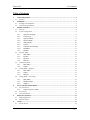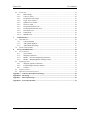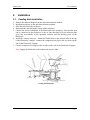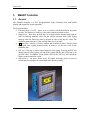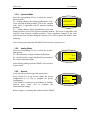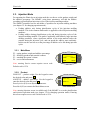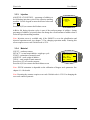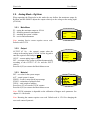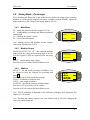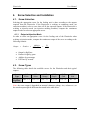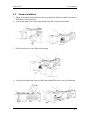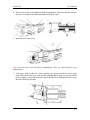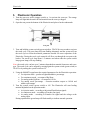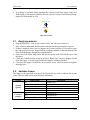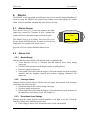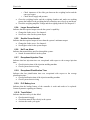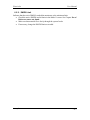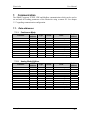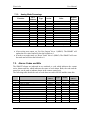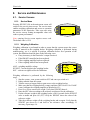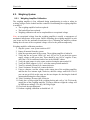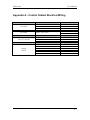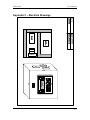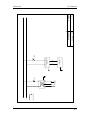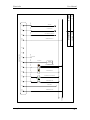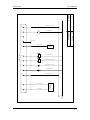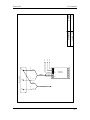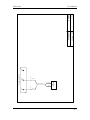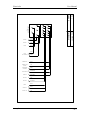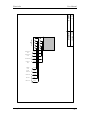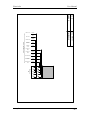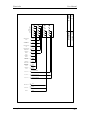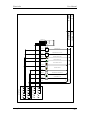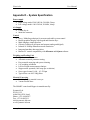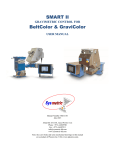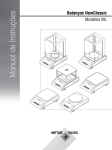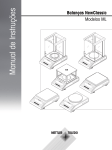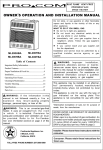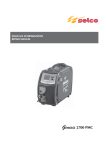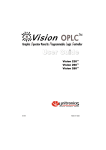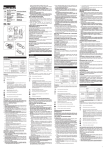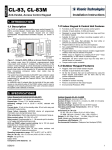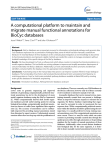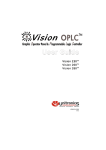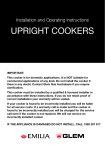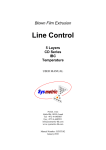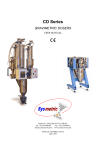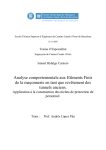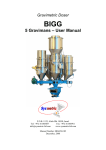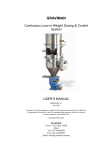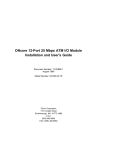Download Plasticolor 2000 GR
Transcript
Plasticolor 2000 GR USER MANUAL Stepper Manual Number: G202 1570 Georgetown Road, Hudson, OH 44236 Phone: 330-653 3047 Fax: 330-653 3052 [email protected] www.plastore.com January 9, 2006 Plasticolor User Manual Table of Contents 1. 2. 3. 4. 5. 6. General Description .......................................................................................................................... 4 1.1. Features ......................................................................................................................................... 4 Installation ......................................................................................................................................... 5 2.1. Feeding Unit Installation............................................................................................................... 5 2.2. Control Unit Installation ............................................................................................................... 6 SMART Controller............................................................................................................................ 8 3.1. General .......................................................................................................................................... 8 3.2. System Configuration..................................................................................................................... 9 3.2.1. Operation Language............................................................................................................ 9 3.2.2. Feeder Type ........................................................................................................................ 9 3.2.3. Operation Mode.................................................................................................................. 9 3.2.4. Injection Mode.................................................................................................................. 10 3.2.5. Analog Mode .................................................................................................................... 10 3.2.6. System .............................................................................................................................. 10 3.2.7. Communication Settings................................................................................................... 11 3.2.8. IP Address ........................................................................................................................ 11 3.2.9. Modbus ............................................................................................................................. 11 3.3. Injection Mode ............................................................................................................................. 12 3.3.1. Main Menu ....................................................................................................................... 12 3.3.2. Product.............................................................................................................................. 12 3.3.3. Injection............................................................................................................................ 13 3.3.4. Material............................................................................................................................. 13 3.4. Continuous Mode......................................................................................................................... 14 3.4.1. Main Menu ....................................................................................................................... 14 3.4.2. Output ............................................................................................................................... 14 3.5. Analog Mode – Kg/Hour.............................................................................................................. 15 3.5.1. Main Menu ....................................................................................................................... 15 3.5.2. Output ............................................................................................................................... 15 3.5.3. Material............................................................................................................................. 15 3.6. Analog Mode – Percentage.......................................................................................................... 16 3.6.1. Main Menu ....................................................................................................................... 16 3.6.2. Machine Output ................................................................................................................ 16 3.6.3. Additive ............................................................................................................................ 16 Screw Selection and Installation .................................................................................................... 17 4.1. Screw Selection............................................................................................................................ 17 4.1.1. Output at Injection Mode.................................................................................................. 17 4.2. Screw Types ................................................................................................................................. 17 4.3. Screw Installation ........................................................................................................................ 18 Plasticolor Operation ...................................................................................................................... 21 5.1. Emptying material ....................................................................................................................... 22 5.2. Switches Lamps............................................................................................................................ 22 Alarms .............................................................................................................................................. 23 6.1. Alarms Screen.............................................................................................................................. 23 www.plastore.com -2- Plasticolor User Manual 6.2. Alarms List................................................................................................................................... 23 6.2.1. Bucket Empty ................................................................................................................... 23 6.2.2. Conveyer Alarm ............................................................................................................... 23 6.2.3. Exceptional Load Voltage ................................................................................................ 23 6.2.4. Larger Screw Needed ....................................................................................................... 24 6.2.5. Smaller Screw Needed...................................................................................................... 24 6.2.6. No FLow Alarm................................................................................................................ 24 6.2.7. Exceptional Injection Time............................................................................................... 24 6.2.8. Exceptional Plastification Time........................................................................................ 24 6.2.9. PLC Battery Low.............................................................................................................. 24 6.2.10. Teach Failed ..................................................................................................................... 24 6.2.11. DM/DS Limit.................................................................................................................... 25 7. Communication ............................................................................................................................... 26 7.1. Data addresses............................................................................................................................. 26 7.1.1. Continuous Mode ............................................................................................................. 26 7.1.2. Analog Mode Kg/Hour ..................................................................................................... 26 7.1.3. Analog Mode Percentage.................................................................................................. 27 7.2. Alarms Codes and Bits................................................................................................................. 27 8. Service and Maintenance................................................................................................................ 28 8.1. Service Screens ............................................................................................................................ 28 8.1.1. Service Menu.................................................................................................................... 28 8.1.2. Weighing Calibration........................................................................................................ 28 8.1.3. Model 1 – Flow and Smaple Rate Parameters .................................................................. 29 8.1.4. Model 2 – Weighing Bucket and Hopper Stock ............................................................... 30 8.2. Weighing System.......................................................................................................................... 31 8.2.1. Weighing Amplifier Calibration....................................................................................... 31 8.2.2. Loadcell Output and Offset Jumpers ................................................................................ 32 8.2.3. Loadcell ............................................................................................................................ 33 8.3. Display Contrast.......................................................................................................................... 34 8.4. Material Level Proximity Switch ................................................................................................. 35 Appendix A – Control Cabinet Electrical Wiring ................................................................................... 36 Appendix B – I/O Wiring........................................................................................................................... 37 Appendix C – Electrical Drawings............................................................................................................ 39 Appendix D – System Specification........................................................................................................... 51 www.plastore.com -3- Plasticolor 1. User Manual General Description The Plasticolor is a gravimetric dosing system designed to handle granulated material with outputs of up to 30Kg/Hour. The Plasticolor consist four main parts: • Control and operation unit – SMART controller with backlit display and keypad. • Screw type feeding unit for driving material • Weighing unit for automatic calibration of the Plasticolor’s output • Ventury conveyer for loading material The Plasticolor supports three different modes of operation: • Injection mode – for injection molding machines. The additive is fed according to plastification/injection cycles of the injection molding machine. • Continuous mode – for continuous extrusion. The additive is fed continuously at a given Kg/Hour. • Analog Mode – for continuous extrusion. The Plasticolor’s output is defined by Kg/Hour or by percentage of the extruder’s output and controlled by analog input (0-10Volt). 1.1. Features • • • • • • • • • • • • • • • Servo / Modeling technique for accurate and stable system control Backlit graphical display with keypad and function keys Multi-language simple interface Galvanic isolation on all inputs and outputs (analog and digital) for electrical protection Isolated 10/100Mps Ethernet network connection for TCP/IP and Modbus communication Integrated machine data acquisition Remote PC control compatibility with Minuman and Injmon software Rigid mechanical structure Automatic material parameter tuning Easy material emptying and system cleaning 0.1g weighing resolution Loss-in-weight measurement technique Stepper motor operated (1600 steps per revolution) Screw speed control 1:600 – 0.3-225rpm Typical flew rate 0.05-30Kg/Hour Note: this manual contains information for correct and safe installation and operation of the Plasticolor. Read this manual entirely before first operation of the Plasticolor. www.plastore.com -4- Plasticolor 2. User Manual Installation 2.1. Feeding Unit Installation 1. 2. 3. 4. 5. Remove the material hopper from the injection/extrusion machine. Install the neckpiece on the injection/extrusion machine. Place the inlet inside the neckpiece. Reposition the material hopper on top of the neckpiece. Connect the screw feeding unit of the Plasticolor to the neckpiece. Note that the unit can be connected to the neckpiece at one of four directions. Pick the direction that gives best accessibility to the operation switches and the draining ports of the Plasticolor. 6. Install the ventury conveyer – fasten the flexible hose to the material inlet at the top of the Plasticolor’s hopper. Connect the compressed air pipe to the air outlet on the side of the Plasticolor’s hopper. 7. Connect compressed air supply to the air inlet on the side of the Plasticolor’s hopper. Note: Supply the Plasticolor with compressed dry air 6-8bar. Feeding unit installation www.plastore.com -5- Plasticolor User Manual 2.2. Control Unit Installation 1. Install the control cabinet near the feeding unit. Consider the controller’s display accessibility when placing the cabinet. 2. Connect power supply 230Volt, 50/60Hz, 2Amp (3 wires cable in the main feeding cable PA): • Ground – green/yellow wire. • Neutral – black wire marked with the digit 1. • Phase – black wire marked with the digit 2. 3. wire the control cable of the Plasticolor (6 wires cable in the main feeding cable PA): For injection molding machine: • Automatic mode signal – dry contact (Normally Open) between the white wire and the black wire. If this signal is not supplied connect the white wire to the black wire permanently to set the Plasticolor to automatic mode regularly. • Plastification signal – dry contact (Normally Open) between the brown wire and the black wire. • Injection signal – dry contact (Normally Open) between the green wire and the black wire. Injection signal is optional and is used to feed additive by the Plasticolor during injections cycles. See chapter 3.2.4 for more details. For extrusion machine: • Extruder On signal – dry contact (Normally Open) between the white wire and the black wire. If this signal is not supplied connect the white wire to the black wire permanently. 4. For analog control on the Plasticolor’s output wire the analog cable of the Plasticolor (shielded 2 wires cable in the main feeding cable PA). Analog control is by 0-10Volt. 5. Alarm – if needed connect the alarm cable (2 wires cable in the main feeding cable PA) to an external alarm system. The alarm cable is connected to a dry contact (Normally Open) that closes on system alarm. 6. Plug the Plasticolor’s main feeding cable to the control cabinet. The plug and the socket are marked PA. 7. Plug the motor’s cable to the control cabinet. The plug and the socket are marked PB. 8. Plug the control cable of the feeding unit to the control cabinet. The plug and the socket are marked PC. 9. Open the control cabinet, remove the protecting foam, lift the power supply switch (MCB) and close the cabinet. Note: the protecting foam inside the control cabinet is for protecting the controller during shipment. Remove the foam before operating the cabinet. Caution! Electrical maintenance should be carried out by authorized personal only! www.plastore.com -6- Plasticolor User Manual PC PA PB PC PA PB Power supply and control wiring www.plastore.com -7- Plasticolor 3. User Manual SMART Controller 3.1. General The SMART controller is a PLC (Programmable Logic Controller) unit with backlit display and keypad for system operation. The keypad includes: • Functions keys F1 to F6 – those keys are used to switch the different operation screens. The function of each key varies and is displayed on the screen. • Digits keys – those keys include the 0 to 9 digits and the decimal point and are used for entering numeral values for the system operation data. After typing numeral value the Enter key must be pressed in order to set the new value. The controller ignores the new value until the Enter key is pressed. • ← Enter Key – this key is used to confirm and set numeral values. This key must be pressed after typing numeral values in order to set the new value to the controller data. • ESC key – this key is used to cancel numeral value typing. Pressing the ESC key during numeral value typing will cancel the typing and the data will return to its previous value. In addition, quick double click on the ESC key will switch the display to the main menu screen. • Arrows keys – up arrow, down arrow, left arrow and right arrow are used to switch between variables in screens with more the one variable. SMART controller www.plastore.com -8- Plasticolor User Manual 3.2. System Configuration The SMART controller supports different modes of operation which are set during manufacturing, according to the costumer specifications, but can be reconfigured at any time. To enter the system configuration hold pressed together ESC and F1 keys for 3 seconds until the language screen appears. 3.2.1. Operation Language Using the arrows keys move the curser to select the operation language and press ← After selecting operation language the SMART will switch to Feeder Type screen. 3.2.2. Feeder Type Press the corresponding F# key to select the system’s feeder type: F2 – Belt feeder F5 – Screw feeder FEEDER TYPE F1 F2 <BELT F4 SCREW> F3 F6 After selecting feeder type the SMART will switch to Operation Mode screen. 3.2.3. Operation Mode Press the corresponding F# key to select the system’s operation mode: F2 – for injection molding machine F5 – for continuous extrusion with output by Kg/Hour F6 – for continuous extrusion with output controlled by analog voltage (0-10 Volt) If injection mode was selected the SMART will switch to Injection Mode screen. If continuous mode was selected the SMART will switch to System screen. If analog mode was selected the SMART will switch to Analog Mode screen. www.plastore.com F5 -9- Plasticolor User Manual 3.2.4. Injection Mode Press the corresponding F# key to select the system’s INJECTION MODE F1 injection mode: F2 – feeding additive only during plastification cycles <PLASTIFICATION ONLY F2 of the injection molding machine. This is the common <PLASTIFICATION & INJECTION F3 mode and it is applicable with all injection molding machines. F3 – feeding additive during plastification cycles and during injection cycles of the injection molding machine. This mode is applicable with relatively large injection molding machines, where significant amount of the main material enters the extruder during the injection cycle, and can spread the additive more uniformly. F4 F5 F6 After selecting injection mode the SMART will switch to System screen. 3.2.5. Analog Mode Press the corresponding F# key to select the system’s analog mode: F5 – the Plasticolor’s output is defined by Kg/Hour. F6 – the Plasticolor’s output is defined by percentage of the extrusion machine output. F1 ANALOG MODE F4 Kg/Hour> F2 PERCENTAGE> F3 F5 F6 After selecting analog mode the SMART will switch to System screen. 3.2.6. System Verify the selected feeder type and system mode. Press Change (F5) if you need to change the system configuration or o.k. (F6) to complete the system configuration. If the SMART is connected to an Ethernet or Modbus network press Comm (F4) to configure the communication settings. F1 F2 F3 SYSTEM TYPE: BELT MODE: INJECTION (Plastification Only) Comm> Change> o.k.> Refer to chapter 7 regarding data addresses in the SMART. www.plastore.com - 10 - F4 F5 F6 Plasticolor User Manual 3.2.7. Communication Settings Press the corresponding F# key to configure the communication settings: F2 – to change the IP address of the SMART. F3 – to activate the Modbus communication. Refer to chapter 7 regarding data addresses in the SMART. 3.2.8. IP Address Use the keypad to enter IP address, Subnet Mask and Default Gateway for the SMART. Press ← after typing each value to move to the next value. When finished press Back (F6) to return to the Communication screen. If you use TCP/IP communication it is recommended to enable the Link Lost to automatically reconnect a lost Ethernet connection. Note: Link Lost can interfere with UDP communication so it is recommended to disable the Link Lost when using UDP communication 3.2.9. Modbus Use the keypad to set ID, number of Retries and the Timeout of the Modbus communication. Press ← after typing each value to move to the next value. Press Open Modbus (F3) to activate the Modbus communication. When finished press Back (F6) to return to the Communication screen. F1 ID: F4 1 Retries: 3 F2 F5 Timeout: 100 F3 <Open Modbus Back> There are two options for Modbus communication with the SMART: • Using the network port of the SMART through the network socket (RJ-45) on the side of the control cabinet. • Using serial communication through COM2 port (RJ-11) on the side of the controller. Refer to chapter 7 regarding data addresses in the SMART. Note: the serial communication port COM2 is not galvanic isolated. Electric shock at the communication line can damage the controller. It is recommended to use the network port that is galvanic isolated. www.plastore.com - 11 - F6 Plasticolor User Manual 3.3. Injection Mode For operating the Plasticolor at injection mode the user has to set the product weight and the additive percentage. The SMART, using those parameters, will add the additive according to plastifications/injections cycles of the injection molding machine. The SMART controller has two sub-modes of operation for injection molding machines (see chapter 3.2 for changing operation mode): • Feeding additive only during plastification cycles of the injection molding machine. This is the common mode and it is applicable with all injection molding machines. • Feeding additive during plastification cycles and during injection cycles of the injection molding machine. This mode is applicable with relatively large injection molding machines, where significant amount of the main material enters the extruder during the injection cycle, and can spread the additive more uniformly. In this case the user has to set the percentage of additive to be fed during injection cycles. 3.3.1. Main Menu F5 – setting product weight and additive percentage F2 – following products and material counters F3 – watching the system’s alarms F6 – service and maintenance F1 F2 F3 MAIN MENU <MATERIAL <ALARMS F4 PRODUCT> SERVICE> F5 F6 Note: entering Service screen requires access code. Default code is 1234. 3.3.2. Product PRODUCT – product weight. Use the keypad to enter the desired value and press ← . ADDITIVE – additive percentage. Use the keypad to enter the desired value and press ← . Press Injection (F4) to set injection parameters. Press Back (F6) to return to the Main Menu screen. Injection> F1 F2 F5 ADDITIVE: 2.0 % F3 Back> Note: entering Injection screen is available only if the SMART is set to the plastification and injection operation mode (see chapter 3.2 for changing operation mode). Entering this screen requires access code. Default code is 1234. www.plastore.com F4 PRODUCT: 1000 g - 12 - F6 Plasticolor 3.3.3. Injection ADDITIVE AT INJECTION – percentage of additive to be fed during injection cycles of the injection molding machine. Use the keypad to enter the desired value and press ← . Press Back (F6) to return to the Product screen. User Manual F1 F2 F4 ADDITIVE AT INJECTION 20.0 % F5 Back> F3 F6 Additive fed during injection cycles is part of the total percentage of additive. Setting percentage of additive at injection does not change the overall amount of additive that is fed to the injection molding machine. Note: Injection screen is available only if the SMART is set to the plastification and injection operation mode (see chapter 3.2 for changing operation mode). Entering this screen requires access code. Default code is 1234. 3.3.4. Material COUNT – products counter SET/ACT – set and actual additive weight per cycle STOCK – estimation of material stock ADDITIVE – total weight of additive TOTAL – total weight of main material Press Reset (F5) to reset the counters. Press Back (F6) to return to the Main Menu screen. F1 COUNT: 5 F4 SET/ACT: 020.0/020.1 g F2 STOCK: 0450 g Reset> F3 TOTAL: 00005.0 kg Back> Note: STOCK estimation is depended on the calibration of hopper stock parameter. See chapter 8.1.4 for details. Note: Resetting the counters requires reset code. Default code is 1234. For changing the reset code contact Sysmetric. www.plastore.com F5 ADDITIVE: 000.100 kg - 13 - F6 Plasticolor User Manual 3.4. Continuous Mode In continuous mode the Plasticolor feeds additive continuously at a set output of Kg/Hour that is defined by the user. 3.4.1. Main Menu F5 – setting the required output and following material consumption F3 – watching the system’s alarms F6 – service and maintenance F1 MAIN MENU OUTPUT> F2 F3 F4 <ALARMS SERVICE> F5 F6 Note: entering Service screen requires access code. Default code is 1234. 3.4.2. Output SET – defined output. Use the keypad to enter the desired value and press ← . ACT – actual system’s output SPEED – feeder’s motor speed in percentage STOCK – estimation of material stock. TOTAL – total weight of additive Press Reset (F5) to reset the TOTAL counter. Press Back (F6) to return to the Main Menu screen. F1 SET: 13.245 kg/h F4 ACT: 13.278 kg/h F2 SPEED: 47% Reset> F3 TOTAL: 045.121 kg Back> Note: STOCK estimation is depended on the calibration of hopper stock parameter. See chapter 8.1.4 for details. Note: Resetting the counter requires reset code. Default code is 1234. For changing the reset code contact Sysmetric. www.plastore.com F5 STOCK: 0845 g - 14 - F6 Plasticolor User Manual 3.5. Analog Mode – Kg/Hour When operating the Plasticolor in this mode the user defines the maximum output by Kg/Hour and the SMART adjusts the output relatively to the voltage at the analog input (0-10Volt). 3.5.1. Main Menu F5 – setting the maximum output at 10Volt F2 – following material consumption F3 – watching the system’s alarms F6 – service and maintenance F1 F2 F3 MAIN MENU F4 <MATERIAL OUTPUT> <ALARMS SERVICE> F5 F6 Note: entering Service screen requires access code. Default code is 1234. 3.5.2. Output OUTPUT AT 10v – the system’s output when the voltage at the analog input is 10Volt. Use the keypad to enter the required value and press ← . INPUT – current analog input voltage SET – set output of the system (calculated automatically according to the OUTPUT AT 10v and the INPUT values) Press Back (F6) to return to the Main Menu screen. F1 F2 F3 OUTPUT AT 10v : 13.245 kg/h INPUT: 05.73 Volt SET: 07.589 kg/h F5 Back> 3.5.3. Material SET – set value for the system output ACT – actual system’s output SPEED – feeder’s motor speed in percentage STOCK – estimation of material stock. TOTAL – total weight of additive Press Reset (F5) to reset the TOTAL counter. Press Back (F6) to return to the Main Menu screen. Note: STOCK estimation is depended on the calibration of hopper stock parameter. See chapter 8.1.4 for details. Note: Resetting the counter requires reset code. Default code is 1234. For changing the reset code contact Sysmetric. www.plastore.com F4 - 15 - F6 Plasticolor User Manual 3.6. Analog Mode – Percentage When operating the Plasticolor in this mode the user defines the output of the extrusion machine at 10Volt and the required percentage of additive and the SMART adjusts the output relatively to the voltage at the analog input (0-10Volt). 3.6.1. Main Menu F5 – setting the extrusion machine output at 10Volt F2 – setting additive percentage and following material consumption F3 – watching the system’s alarms F6 – service and maintenance F1 F2 F3 MAIN MENU F4 <ADDITIVE MACHINE> <ALARMS SERVICE> F5 F6 Note: entering Service and Machine screens requires access code. Default code is 1234. 3.6.2. Machine Output MACHINE OUTPUT AT 10V – the extrusion machine output when the voltage at the analog input is 10Volt. Use the keypad to enter the required value and press ←. INPUT – current analog input voltage Press Back (F6) to return to the Main Menu screen. F1 F4 MACHINE OUTPUT AT 10V : 250.0 kg/h F2 F5 INPUT: 05.73 Volt F3 Back> 3.6.3. Additive SET/ACT – set and actual percentage of additive. Use the keypad to enter the required set percentage and press ← . SPEED – feeder’s motor speed in percentage STOCK – estimation of material stock. TOTAL – total weight of additive MACHINE – the current extrusion machine output Press Reset (F5) to reset the TOTAL counter. Press Back (F6) to return to the Main Menu screen. Note: STOCK estimation is depended on the calibration of hopper stock parameter. See chapter 8.1.4 for details. Note: Resetting the counter requires reset code. Default code is 1234. For changing the reset code contact Sysmetric. www.plastore.com - 16 - F6 Plasticolor 4. User Manual Screw Selection and Installation 4.1. Screw Selection Selecting the appropriate screw for the feeding unit is done according to the outputs required from the Plasticolor. If the Plasticolor is working at continuous mode (on extrusion machine) select a screw that will fit the expected outputs. If the Plasticolor is working at injection mode (on injection molding machine) compute the continuous output in order to select an appropriate screw. 4.1.1. Output at Injection Mode In order to select an appropriate screw for the feeding unit of the Plasticolor when working at injection mode, compute the continuous output of the screw according to the following formula: Output = Product • • • • x Additive Fill Time x 36 1000 Output by Kg/Hour Product weight by gram Additive by percentage Fill Time by seconds 4.2. Screw Types The following table details the available screws for the Plasticolor and their typical outputs: Screw Type Output Kg/Hour 6/12 White 8/15 Silver 10/17 Orange 13/20 Purple 15/22 Gold 17/25 Red 0.05 – 1.3 0.1 – 3.7 0.2 – 7.7 0.3 – 14 0.5 – 21 0.5 – 28 Note: the screw output is depended on material characters (shape, size, volume etc.) so the actual output might be different then stated in the table above. www.plastore.com - 17 - Plasticolor User Manual 4.3. Screw Installation 1. Empty all material from the Plasticolor by opening the drain port and the test port at the bottom of the Plasticolor. 2. Loosen and remove one of the motor hinge bolts and swing the motor aside. 3. Pull the feeder screw out of the body housing. 4. Loosen the locating knob on top of the feeder and pull the sleeve out of the housing. www.plastore.com - 18 - Plasticolor User Manual 5. Insert the new sleeve and tighten back the locating knob. Make sure that the cutout in the sleeve is facing downwards and aligned with the test port. 6. Insert the new feeder screw. Note: never mix-up screw and sleeve combinations. They are color-coded for easy identification. 7. Turn motor shaft so that one of the coupling cogs points toward the motor hinge knob. Slide the feeder screw with the flex-coupling and housing seal out toward the motor coupling. Verify that the motor cogs fit into the flex-coupling and slowly swing the motor back into position. www.plastore.com - 19 - Plasticolor User Manual 8. Re-insert and tighten the motor hinge knob. www.plastore.com - 20 - Plasticolor 5. User Manual Plasticolor Operation 1. Turn the conveyer switch (orange switch) to 1 to activate the conveyer. The orange lamp will light and the unit will load material into the conveyer hopper. 2. Open the test port at the bottom of the Plasticolor and place a bucket underneath. Test port 3. Turn and hold the system switch (green switch) to TEACH for two seconds to activate the teach cycle. The green lamp will start flashing alternately and the system will run the teach cycle to learn the material parameters needed for correct operation of the Plasticolor. During the teach cycle material will flow out through the test port to the bucket. The teach cycle lasts about 1-2 minutes and when ends the system switch lamp (green lamp) will stop flashing. Note: the teach cycle can last up to 5 minutes depended on material characters and screw type. The teach cycle can be stopped by turning again the system switch (green switch) to TEACH or by turning the system switch to ON. 4. Using the SMART keypad enter the required parameters for the Plasticolor operation: • For injection mode – product weight and additive percentage. • For continuous mode – set output of Kg/Hour. • For analog mode Kg/Hour – set output at 10Volt. • For analog mode percentage – extrusion machine output at 10Volt and additive percentage. 5. Turn the system switch (green switch) to ON. The Plasticolor will start feeding material depended on the operation mode: • At injection mode – according to Injection/Plastification signals. • At continuous mode – according to Extruder On signal. • At analog mode – according to Extruder On signal and the voltage at the analog input. During operation the green lamp will flash steadily to indicate normal operation. www.plastore.com - 21 - Plasticolor User Manual 6. If an alarm is activated during operation the system switch lamp (green lamp) will flash rapidly. If the alarm is related to the conveyer the conveyer switch lamp (orange lamp) will flash rapidly as well. TEACH OFF ON CONVEYER 0 1 Operation switches 5.1. Emptying material 1. Stop the Plasticolor – turn system switch to OFF and conveyer switch to 0. 2. Place a bucket underneath the Plasticolor and open the drain port and the test port. 3. If there is material in the conveyer hopper turn system switch to ON in order to open the slide gate between the hopper and the weighing chamber so that the material can drain from the hopper through the weighing bucket. 4. Open one of the motor hinge bolts and turn the motor aside. Pull out the screw and the sleeve. 5. Clean any residual material using air pressure. Remove the conveyer hopper lid and clean the hopper. Turn the hopper aside and clean the weighing chamber. 6. Close back the hopper. Reinsert the sleeve and the screw. Close the motor and tighten the hinge bolt. 5.2. Switches Lamps The lamps at the operation switches of the Plasticolor are used to indicate the system status. The next table describes the different indications: Switch System (green) Conveyer (orange) Lamp Status off on flashing steadily flashing alternately flashing rapidly off on flashing rapidly www.plastore.com Indication system is off system is on automatic mode / extruder on system is in teach cycle system alarm conveyer is off conveyer is on conveyer alarm - 22 - Plasticolor 6. User Manual Alarms The SMART is self-supervised and will report any error occurred in material handling. If an error occurs the SMART will switch to the Alarms screen and indicate the current alarm. Alarm is cancelled automatically once the error is fixed. 6.1. Alarms Screen Press Alarm Cancel (F3) to close the alarm at the alarm output (dry contact) for 5 minutes. If after 5 minutes the alarm is still active the alarm output will turn on again. F2 The SMART logs up to 50 alarms. Press Last (F4) to see the last alarm of the Plasticolor. In order to clear the last alarm press Last together with Alarm Cancel. Last> F1 F3 NO ALARMS <Alarm Cancel F5 Back> Press Back (F6) to return to the Main Menu screen. 6.2. Alarms List 6.2.1. Bucket Empty Indicates that the system failed to fill material in the weighing bucket: • Check that the conveyer is activated and that material flows freely during conveying. • Check the slide gate between the hopper and the weighing bucket. • Check air supply and pressure. • If this alarm is activated when the bucket is full with material check the weighing amplifier and the weighing loadcell and perform weighing calibration. See chapter 8.2. 6.2.2. Conveyer Alarm Indicates that the system failed to fill the conveyer hopper (the material level proximity switch does not detect material): • Check that material flows freely during conveying. • Check air supply and pressure. • If this alarm is activated when the hopper is full with material verify intactness of the material level proximity switch. See chapter 8.4. 6.2.3. Exceptional Load Voltage Indicates that the voltage from the loadcell amplifier is too high or too low. Check the amplifier voltage at the calibration screen and: • If the voltage is above 8.00Volt and the bucket is full with material: www.plastore.com F4 - 23 - F6 Plasticolor • • User Manual o Check intactness of the slide gate between the weighing bucket and the conveyer hopper o Check the air supply and pressure. Clean the weighing bucket and the weighing chamber and make sure nothing presses the loadcell or the weighing bucket so that they move freely up and down. Check the weighing amplifier voltage and the weighing loadcell. See chapter 8.2. 6.2.4. Larger Screw Needed Indicates that the required output exceeds the system’s capability: • Change the feeder screw. See chapter 4. • Set a lower value for the system output 6.2.5. Smaller Screw Needed Indicates that the required output is lower then the system’s minimum output: • Change the feeder screw. See chapter 4. • Set a higher value for the system output 6.2.6. No FLow Alarm Indicates that material does not flow through the system: • Search for material block in the system 6.2.7. Exceptional Injection Time Indicates that last injection time was exceptional with respect to the average injection time: • Check injection time of the injection molding machine • Check system electric wiring 6.2.8. Exceptional Plastification Time Indicates that last plastification time was exceptional with respect to the average plastification time: • Check plastification time of the injection molding machine • Check system electric wiring 6.2.9. PLC Battery Low Indicates that the backup battery of the controller is weak and needs to be replaced. Contact Sysmetric regarding new battery. 6.2.10. Teach Failed Indicates that the teach cycle has failed. • Check material supply • Check that material flows freely in the system • Activate the teach cycle again www.plastore.com - 24 - Plasticolor User Manual 6.2.11. DM/DS Limit Indicates that the active DM/DS reached the maximum or the minimum limit. • Check the active DM/DS and its limits in the Model 1 screen. See Chapter Error! Reference source not found.. • Make sure that material flows freely through the system feeder. • If necessary, change the DM/DS limits as needed. www.plastore.com - 25 - Plasticolor 7. User Manual Communication The SMART supports TCP/IP, UDP and Modbus communication which can be used to set and read all working parameters of the Plasticolor using a remote PC. See chapter 3.2.7 regarding communication configuration. 7.1. Data addresses 7.1.1. Continuous Mode PLC Function Address Type Action Value Modbus Address Set Set New Output Reset Totals ML101 MB62 MB63 32 Bit 1 Bit 1 Bit Write Write Write 00.000-99.999Kg/Hour 1 1 5303 0063 0064 Alarm Code Set Actual Speed Stock Total ML100 ML101 ML102 ML103 ML104 ML105 32 Bit 32 Bit 32 Bit 32 Bit 32 Bit 32 Bit Read Read Read Read Read Read 0-10 00.000-99.999Kg/Hour 00.000-99.999Kg/Hour 0-100% 0-9999g 000.000-999.999Kg 5301 5303 5305 5307 5309 5311 Action Value Modbus Address 7.1.2. Analog Mode Kg/Hour PLC Function Type Address Output at 10 V Set New Output Reset Totals ML107 MB62 MB63 32 Bit 1 Bit 1 Bit Write Write Write 00.000-99.999Kg/Hour 1 1 5315 0063 0064 Alarm Code Set Actual Speed Stock Total Input Voltage Output at 10 V ML100 ML101 ML102 ML103 ML104 ML105 ML106 ML107 32 Bit 32 Bit 32 Bit 32 Bit 32 Bit 32 Bit 32 Bit 32 Bit Read Read Read Read Read Read Read Read 0-10 00.000-99.999Kg/Hour 00.000-99.999Kg/Hour 0-100% 0-9999g 000.000-999.999Kg 00.00-10.00Volt 00.000-99.999Kg/Hour 5301 5303 5305 5307 5309 5311 5313 5315 www.plastore.com - 26 - Plasticolor User Manual 7.1.3. Analog Mode Percentage PLC Function Type Address Action Value Modbus Address Set Machine Output at 10V Set New Output Reset Totals ML101 ML108 MB62 MB63 32 Bit 32 Bit 1 Bit 1 Bit Write Write Write Write 00.000-50.000% 000.0-999.9Kg/Hour 1 1 5303 5317 0063 0064 Alarm Code Set Actual Speed Stock Total Input Voltage Machine Output Machine Output at 10V ML100 ML101 ML102 ML103 ML104 ML105 ML106 ML107 ML108 32 Bit 32 Bit 32 Bit 32 Bit 32 Bit 32 Bit 32 Bit 32 Bit 32 Bit Read Read Read Read Read Read Read Read Read 0-10 00.000-50.000% 00.000-50.000% 0-100% 0-9999g 000.000-999.999Kg 00.00-10.00Volt 000.0-999.9Kg/Hour 000.0-999.9Kg/Hour 5301 5303 5305 5307 5309 5311 5313 5315 5317 • After writing new output, set “Set New Output” bit to 1 (MB62). The SMART will update the new values and will clear the bit back to 0. • In order to reset the totals set “Reset Totals” bit to 1 (MB63). The SMART will reset the totals and will clear the bit back to 0. 7.2. Alarms Codes and Bits The SMART alarms are indicated in two methods: a code which indicates the current active alarms and bits which indicates the status of each alarm. Both, the code and the status bits, can be used to indicate alarms in the remote control unit. The following table details the code of each alarm as read in ML100 and the status bits. Code 0 1 2 3 4 5 6 7 8 9 10 12 Alarm No Alarm Exceptional Load Voltage Conveyer Alarm Bucket Alarm Larger Screw Needed Smaller Screw Needed No Flow Alarm Exceptional Injection Time Exceptional Plastification Time PLC Battery Low Teach Failed DM/DS Limit www.plastore.com PLC Address Type Action Modbus Address MB100 MB105 MB110 MB115 MB120 MB125 MB130 MB135 MB140 MB145 MB155 1 Bit 1 Bit 1 Bit 1 Bit 1 Bit 1 Bit 1 Bit 1 Bit 1 Bit 1 Bit 1 Bit Read Read Read Read Read Read Read Read Read Read Read 0101 0106 0111 0116 0121 0126 0131 0136 0141 0146 0156 - 27 - Plasticolor 8. User Manual Service and Maintenance 8.1. Service Screens 8.1.1. Service Menu Pressing SERVICE (F6) at the main menu screen will switch to the service menu screen. The service menu enables weighing calibration and access to operation parameters of the Plasticolor. Take extra care using the service screens. Setting incompatible values can reduce system performance. Note: entering Service screen requires access code. The default code is 1234. 8.1.2. Weighing Calibration Weighing calibration is preformed in order to ensure that the system reports the correct weight of material in the weighing bucket. Weighing calibration is preformed during manufacturing, yet it is advised to perform calibration before first operation of the system. Recalibration should be done in the following cases: • If any inaccuracy in the Plasticolor’s output is noticed. • If the SMART controller has been replaced. • If the weighing amplifier has been replaced. • If the weighing loadcell has been replaced. AMP – weighing amplifier voltage WEIGHT – current weight in the weighing bucket REF – reference weight used for the calibration. Weighing calibration is performed by the following steps: 1. Stop the system – turn system switch to OFF and conveyer switch to 0. 2. Empty material from the system. 3. Turn the conveyer hopper aside to gain access to the weighing bucket. 4. Make sure that the weighing bucket is empty and that AMP is 0±0.5Volt. If AMP is not 0 calibrate the weighing amplifier as detailed in 8.2.1. 5. Press Zero (F4) to remove tare weight. Verify that WEIGHT shows 0. 6. Enter the REF value according to the reference weight used for the calibration. 7. Put the reference weight in the weighing bucket, wait 10 seconds for the WEIGHT value to stable and press Cal (F5). Verify the WEIGHT shows the value of the reference weight. 8. Take the reference weight off the weighing bucket and on again. Verify that the WEIGHT goes down to 0 and back to the reference value accordingly. If necessary, repeat steps 1-4. www.plastore.com - 28 - Plasticolor User Manual Note: valid reference weight is 100-500g. 8.1.3. Model 1 – Flow and Smaple Rate Parameters Flow Parameter The flow parameter DM/DS reflects the weight of material that the system feeds per one step of the motor. The flow parameter is depended on many factors such as material characters (granules size, weight, volume etc.), operation mode and more. The parameter is sampled and adjusted adaptively by the system according to the sample rate parameter DM in order to ensure correct output of the Plasticolor. The maximum and minimum values of the flow parameter can be adjusted but this should be done only at exceptional conditions. Setting incompatible values can reduce system performance. DM/DS ACTIVE – the current value of the flow parameter. DM/DS MINIMUM – lower limit for the flow parameter. Recommended value 100. DM/DS MAXIMUM – upper limit for the flow parameter. Recommended value 2000. Sample Rate Parameter The sample rate parameter determines the rate of sampling and adjusting the flow parameter. The value of the sample rate parameter can be adjusted but this should be done only at exceptional conditions. Setting incompatible values can reduce system performance. DM TH – the sample rate of the system. Recommended value 10.0g. Note: if the Plasticolor is set to work with output lower then 0.1Kg/Hour it is recommended to change the sample rate parameter to 5.0g. www.plastore.com - 29 - Plasticolor User Manual 8.1.4. Model 2 – Weighing Bucket and Hopper Stock Weighing Bucket The parameters of the weighing bucket determine the thresholds of filling the bucket with material. When the weight of material in the weighing bucket goes below the minimum threshold the system starts filling the bucket. When the weight in the bucket goes above the maximum threshold the filling is stopped. The values of the weighing bucket parameters can be adjusted but this should be done only at exceptional conditions. Setting incompatible values can reduce system performance. BUCKET – the current weight of material in the weighing bucket. BUCKET MIN – start filling threshold. Recommended value 100g. BUCKET MAX – stop filling threshold. Recommended value 300g. Note: when working with materials of low density, where the volume of the weighing bucket can not hold 300g, the maximum threshold should be set to 250g or less if needed. Hopper Stock The hopper stock parameter is the weight of material in the hopper after conveying. This parameter is used for estimating the overall material stock in the system. In order to set this parameter, activate the conveyer before operating the system in order to fill the hopper with material, drain and weight the material and set this measured weight as the hopper stock parameter. The value STOCK that will be calculated based on the hopper stock parameter is only estimated and there can be inaccuracy of up to 100g and more from the actual material weight in the system. This inaccuracy is a consequence of conveying material controlled by proximity switch, and not by weight, which result different weight of material in the conveyer hopper after each conveying cycle. www.plastore.com - 30 - Plasticolor User Manual 8.2. Weighing System 8.2.1. Weighing Amplifier Calibration The weighing amplifier is first calibrated during manufacturing in order to adjust its working voltages for the loadcell and the controller. Recalibrating the weighing amplifier is needed if: • The weighing amplifier has been replaced. • The loadcell has been replaced. • Weighing calibration can not be completed due to exceptional voltage. Note: an exceptional voltage from the weighing amplifier is usually a consequence of mechanical interference in the system. Before calibrating the weighing amplifier in such case locate and fix the mechanical interference first. Calibrating the amplifier without finding the real cause of the exceptional voltage will solve the problem temporarily. Weighing amplifier calibration procedure: 1. Stop the system – turn system switch to OFF. 2. Empty all material form the system. 3. Open the operation panel of the system. The weighing amplifier is behind it. 4. Verify that the two green LEDs (+8V and -8V) are lit. If not check the power supply voltage on the power pins. There should be two 10VAC supplies. If not, check the 10-0-10 transformer and its fuse in the SMART cabinet. 5. Verify the gain jumper is at the center position closing the pins marked 10². 6. Verify the offset jumpers (A, B, C) are at the center position marked 0. 7. Turn Zero trimmer 20 turns left, counterclockwise. 8. Turn Cal trimmer 20 turns left, counterclockwise. 9. Using a voltmeter, read the voltage on the output pins of the weighing amplifier and turn the Zero trimmer right, clockwise, until the voltage reads 0±0.1Volt. If you can not get 0Volt at this stage see the next chapter for checking the loadcell output and adjusting the offset jumpers. 10. Turn Cal trimmer 20 turns right, clockwise. 11. Gently place a 200g weight in the weighing bucket and verify a 3±0.5Volt on the output pins of the weighing amplifier. If using a different weight the voltage will be different accordingly. Use only 100-500g weight. 12. Close back the operation panel. 13. Perform weighing calibration as detailed in 8.1.2 www.plastore.com - 31 - Plasticolor User Manual Cal Trimmer Power 10VAC 0 10VAC Gain Jumper Loadcell Output Output Pins 0Volt 0-10Volt Zero Trimmer Offset Jumpers Weighing Amplifier 8.2.2. Loadcell Output and Offset Jumpers Normal loadcell voltage output with no load at the weighing bucket is about ±1-2mVolt. When the loadcell is damaged it usually has some offset and will output a higher voltage. This will disturb calibrating the weighing amplifier. If during weighing amplifier calibration it is impossible to get 0Volt when trying to calibrate the zero, check the loadcell output voltage. If the voltage is more then the normal ±2mVolt, it is recommended to replace the loadcell unit. Another option, instead of replacing the loadcell unit, is to use the offset jumpers to compensate the loadcell offset. The offset jumpers affect the voltage in different intensities: jumper A is the least influencing while jumper C is the most. Each jumper can be in one of three positions: top – 1, middle – 0 and bottom – 2. There are a total of 27 adjustment levels, detailed in the next table: 2 2 2 0 2 2 1 2 2 2 0 2 0 0 2 Voltage decrease Í 1 2 0 1 2 0 0 1 1 1 2 2 2 2 2 2 0 0 1 2 0 2 0 0 0 0 0 1 0 0 2 1 0 Î Voltage increase 0 1 2 0 1 2 0 1 1 2 2 2 0 0 0 0 1 1 1 1 1 1 0 1 2 1 1 0 1 1 1 1 1 A B C Offset Jumpers Note: in any case it is recommended to replace the damage loadcell instead of using the offset jumpers. If the offset jumpers are used to compensate offset the loadcell should be tested carefully to ensure correct weight measurement. www.plastore.com - 32 - Plasticolor User Manual 8.2.3. Loadcell The loadcell test is preformed in order to ensure the accuracy of the system and that correct weight is reported from the weighing bucket. The loadcell test has three checks: 1. Hysterasis check (repeatability) – ensures no friction disturbs the loadcell and the weighing bucket. 2. Calibration check – ensures correct ratio between the loadcell voltage output and the weight reported by the system. 3. Linearity check – ensure the linearity of the loadcell. Loadcell test procedure: 1. Stop the system – turn system switch to OFF. 2. Empty all material form the system. 3. Open the conveyer hopper and turn it aside to gain access to the weighing chamber. 4. Clean the weighing chamber. Verify no residual material between the chamber walls and the loadcell and weighing bucket. 5. Switch the controller display to weighing calibration screen. Press SERVICE at the main menu and CALIBRATION at the service menu. 6. At this state, when the weighing bucket is empty, the amplifier voltage AMP should read 0±0.1Volt. If not, verify again no residual material presses the weighing bucket or the loadcell. If necessary calibrate the weighing amplifier as described in 8.2.1. 7. Wait for about 10 seconds and press Zero to remove tare weight. The value WEIGHT will show 0. 8. Hysterasis check (repeatability) – gently press the weighing bucket and release. The WEIGHT in the calibration screen should rise and drop back to zero (allow ±2g tolerance). Gently pull the weighing bucket. The WEIGHT should drop below zero and rise back to zero (allow ±2g tolerance). 9. Calibration check – press Zero to clear any residual offset from the previous check. Place a reference weight in the weighing bucket and verify the REF value corresponds with the reference weight. The WEIGHT value should match the reference weight (allow ±2g tolerance). If not, perform weighing calibration as detailed in 8.1.2. 10. Linearity check – put weight, different then the reference weight, in the weighing bucket and verify correct WEIGHT value. It is recommended to repeat this check with several different weights to check all working range. 11. Take off the weight and close back the conveyer hopper. Note: use weights of 100-500g only. For larger hoppers see addendum. www.plastore.com - 33 - Plasticolor User Manual 8.3. Display Contrast The controller’s display is LCD type. Temperature changes effects the contrast of the display and it might need adjustment. Adjusting the contrast of the display is done by turning, using a small screwdriver, the contrast trimmer. Access to the contrast trimmer is via a small hole at the upper rear side of the controller. Open the control cabinet to reach the back of the controller. Contrast Trimmer Communication Port Power Supply SMART Controller – Rear view www.plastore.com - 34 - Plasticolor User Manual 8.4. Material Level Proximity Switch The material level proximity switch (capacitive switch – Normally Close) located in the conveyer hopper indicates the presence of material in the hopper. When the proximity switch does not detect material the conveyer is activated to load material to the hopper. Once the proximity switch detects material the conveying is stopped. Calibrating the sensitivity of the proximity switch is done by turning the small screw on the back of the proximity switch, according to the following steps: 1. Stop the system – turn system switch to OFF and conveyer switch to 0. 2. Empty material from the conveyer hopper. 3. Open the operation panel to gain access to the back of the proximity switch. 4. If the status LED on the back of the proximity switch is light skip to step 6. 5. Turn the sensitivity screw clockwise until the status LED lights. 6. Turn the sensitivity screw slowly counterclockwise until the status LED goes off. Keep on turning the screw counterclockwise half a turn more. 7. Check the operation of the proximity switch. Fill the conveyer hopper with material to cover the proximity switch and verify that the status LED lights. 8. Close back the operation panel and the conveyer hopper. Note: the calibration as described here refers proximity switches that their status LED lights when material is detected. www.plastore.com - 35 - Plasticolor User Manual Appendix A – Control Cabinet Electrical Wiring Cable Type Function Wire Color Green/Yellow Black 1 Black 2 3x0.75mm2 Ground Neutral Phase 2x0.75mm2 Alarm – Dry Contact Green Green Shield Analog 0V Analog 0-10V Shield Black Red Common 0VDC Common 24VDC (Option) Extruder On / Automatic Mode Plastification Injection Not Used Input Black Red White Brown Green Blue 2x0.5mm2 Shielded 6x6005 0.5mm2 www.plastore.com - 36 - Plasticolor User Manual Appendix B – I/O Wiring Plug PA Pin 1A 2A 3A 4A 5A B1 B2 B3 B4 B5 B6 B7 B8 B9 B10 Wire Color in Cable Green/Yellow Black 1 Black 2 Function Ground Neutral Phase Alarm Dry Contact Common 0VDC Common 24VDC (option) Extruder On / Automatic Mode Plastification Injection Not Used Input Not Used Output Shield Analog Input 0V Analog Input 0-10V Ter. I/O N L R11 Black Red White Brown Green Blue – I9 I10 I11 I6 O14 Shield Black Red ACM AIN1 Wire Color in Cabinet Green/Yellow Blue Brown Green Green Black Not Connected Purple White/Brown White/Green Blue White/Black Shield Black Red Cable Type 3x0.75mm2 2x0.75mm2 6x6005 0.5mm2 2x0.5mm2 Shielded Plug PB Pin A1 A2 A3 A4 A5 A6 A7 A8 A9 A10 Function 0VDC 24VDC Analog Enable Alarm NPN Alarm PNP Common 24VDC Motor Direction Motor Step Analog Speed 0V Analog Speed 0-10V www.plastore.com Wire Color in Cable Black Red White Brown Green Yellow Gray Orange Blue Purple Ter. O13 I5 Wire Color in Cabinet Black Red White/Red/Black Orange O1 O0 ACOM AOUT0 Red White/Yellow White White/Black/Brown White/Black/Green I/O – + + + - Cable Type 12x0.5mm2 - 37 - Plasticolor User Manual Plug PC Pin 1A 2A 3A 4A 5A 6A 7A 8A 9A 10A B1 B2 B3 B4 B5 B6 B7 B8 B9 B10 Function 0VDC 24VDC System Switch – On System Switch – Drain Conveyer Switch Level Proximity Switch System Switch Lamp Conveyer Switch Lamp Slide Gate Valve Conveyer Valve 10VAC 0V 10VAC Wire Color in Cable Black Red White Brown Green Yellow Gray Orange Blue Purple White/Green White/Yellow White/Blue Amplifier + Amplifier Amplifier Shield Red Black Shield Ter. I/O – + I1 I2 I3 I4 O2 O3 O4 O5 10 0 10 AIN0 ACM Wire Color in Cabinet Black Red Brown Green Yellow Gray White/Gray White/Orange White/Blue White/Purple White/Black/Blue White/Black/Yellow White/Black/Orange Cable Type 15x0.5mm2 Red Black Shield 2x0.5mm2 Shielded Internal Wiring Function Alarm Relay - R11 Controller Output – O0 Digital Outputs Power Supply – 0VDC Digital Outputs Power Supply – 24VDC Analog I/O Power Supply – 0VDC Analog I/O Power Supply – 24VDC Digital Outputs Common O2-O5 – 0VDC Digital Outputs Common O13-O16 – 0VDC Digital Inputs Common I0-I8 – 24VDC Digital Inputs Common I9-I11 – 24VDC www.plastore.com Wire Color White/Red White Ter. I/O O16 I0 Black Red Black Red Black Black Red Red + + + + 0V V1 0V V2 ■ ■ COM COM - 38 - Plasticolor User Manual 20 0 Appendix C – Electrical Drawings www.plastore.com - 39 - www.plastore.com 230VAC 50/60Hz N L 0 10 PC-B1 PC-B2 PC-B3 10 F 0.5A T - VISION230 UNITRONICS + ABL7-RE2402 POWER SUPPLY ET D1A DATE January 7, 2006 SYSMETRIC MANUFACTURER PAGE PRODUCT 2 / 12 SMART Plasticolor User Manual - 40 - User Manual 3 / 12 PAGE January 7, 2006 PA-B6 I6 PB-A4 NOT USED I5 DIGITAL INPUTS I7 I8 MANUFACTURER COM COMMON INPUTS I9-I11 DATE PA-B3 AUTO MODE / EXTRUDER ON PRODUCT PA-B4 PLASTIFICATION SYSMETRIC PA-B5 INJECTION I9 I10 I11 SMART Plasticolor MOTOR O.K. SysStep LEVEL PROXIMITY SWITCH PC-A5 PC-A4 SYSTEM SWITCH – DRAIN/TEACH SYSTEM SWITCH - ON +24VDC 0V www.plastore.com + COMMON INPUTS I0-I8 - COM I0 MOTOR STEP O0 I1 I2 I3 CONVEYER SWITCH PC-A3 I4 PC-A6 MOTOR DRIVER - 41 - User Manual PC-A8 CONVEYER SWITCH LAMP SYSTEM SWITCH LAMP O2 4 / 12 January 7, 2006 DATE + 0V +24VDC PB-A8 MOTOR STEP SysStep PB-A7 MOTOR DIRECTION MOTOR DRIVER COMMON OUTPUTS O2-O5 COM www.plastore.com PAGE PRODUCT MANUFACTURER PA-B7 PA-B7 PC-A10 PC-A9 WEIGHING BUCKET FILL VALVE PC-A7 O13 O14 O15 CONVEYER VALVE O1 O0 SysStep MOTOR DRIVER O4 O5 MOTOR ENABLE O3 DIGITAL OUTPUTS NOT USED SYSMETRIC ALARM RELAY R11 COM COMMON OUTPUTS O13-O16 O16 SMART Plasticolor - 42 - User Manual PC-B7 ACM BLACK OUT- SHIELD 0 PC-B6 PA-B9 PA-B10 AIN0 RED AIN1 5 / 12 PAGE January 7, 2006 0 LOADCELL AMPLIFIER ANALOG INPUTS DATE 10 BLACK 10 www.plastore.com SYSMETRIC PC-B3 PC-B2 PC-B1 MANUFACTURER PRODUCT SMART Plasticolor LOADCELL AMPLIFIER OUT+ RED BLACK NOT USED (0-10V) RED - 43 - www.plastore.com PURPLE BLUE SysStep MOTOR RPM (0-10V) MOTOR DRIVER PB-A9 COM PB-A10 AOUT0 DIGITAL OUTPUTS AOUT1 DATE January 7, 2006 SYSMETRIC MANUFACTURER PAGE PRODUCT 6 / 12 SMART Plasticolor User Manual PURPLE BLUE - 44 - User Manual 7 / 12 PAGE PRODUCT January 7, 2006 B5 B3 B2 B1 B4 B10 B8 B7 B6 B9 A3 A5 SYSMETRIC DATE BROWN MANUFACTURER N BLUE L PHASE A2 GREEN/ YELLOW GROUND NEUTRAL A4 PA 15 PIN SOCKET A1 SMART Plasticolor R11 GREEN ALARM (DRY CONTACT) COMMON 0VDC - GREEN BLACK PLASTIFICATION WHITE/BROWN WHITE/GREEN NOT USED I6 PURPLE NOT USED O16 INJECTION I9 EXTRUDER ON/ AUTO MODE I10 RED I11 COMMON 24VDC (OPTION) BLUE BLACK/WHITE SHIELD ANALOG 0V ACM BLACK ANALOG 0-10V AIN1 SHIELD RED www.plastore.com - 45 - User Manual PLASTIFICATION EXTRUDER ON/ AUTO MODE COMMON 24VDC (OPTION) 8 / 12 PAGE PRODUCT WHITE RED BLACK GREEN ALARM (DRY CONTACT) GREEN NEUTRAL BLACK 1 GREEN/ YELLOW www.plastore.com A3 B8 B9 B4 A1 B10 B5 B7 A4 A2 PA 15 PIN PLUG A5 GROUND BLACK 2 B1 PHASE 3x0.75mm2 BROWN B2 2x0.75mm2 COMMON 0VDC GREEN B3 6x6005 INJECTION BLUE January 7, 2006 NOT USED SHIELD DATE SHIELD BLACK SYSMETRIC ANALOG 0V RED MANUFACTURER ANALOG 0-10V B6 2x0.5mm2 + SHIELD SMART Plasticolor - 46 - User Manual WHITE BROWN ANALOG 0V ANALOG 0-10V www.plastore.com O1 MOTOR STEP 9 / 12 PAGE DATE January 7, 2006 SYSMETRIC MANUFACTURER A5 YELLOW GRAY O0 MOTOR DIRECTION ORANGE AOUT0 ACOM COMMON 24VDC A4 A2 A1 MOTOR ENABLE MOTOR O.K. (NPN) A3 A9 A8 + RED O13 A7 - POWER SUPPLY 24VDC + BLACK I5 POWER SUPPLY 0VDC A6 PB 10 PIN SOCKET A10 PRODUCT SMART Plasticolor BLUE PURPLE - 47 - User Manual MOTOR DIRECTION GRAY COMMON 24VDC YELLOW 10 / 12 January 7, 2006 DATE ORANGE MOTOR O.K. (PNP) WHITE RED POWER SUPPLY 0VDC BLACK www.plastore.com A7 A4 A5 A8 A9 A10 PB 10 PIN PLUG A6 POWER SUPPLY 24VDC A1 MOTOR ENABLE BROWN A2 MOTOR O.K. (NPN) A3 MOTOR DRIVER 12x6005 MOTOR STEP BLUE SYSMETRIC ANALOG 0V PURPLE MANUFACTURER ANALOG 0-10V PAGE PRODUCT SMART Plasticolor - 48 - User Manual 10V (10-0-10) WHITE/ BROWN WHITE/BLACK/BLUE DATE January 7, 2006 SYSMETRIC MANUFACTURER 11 / 12 PAGE PRODUCT B5 B4 B2 B1 B3 B10 B9 B7 B6 B8 A5 WHITE/ BLUE WHITE/BLACK/YELLOW 10 AIN0 WHITE/BLACK/ORANGE ANALOG 0-10V RED ANALOG 0V BLACK www.plastore.com A4 A2 A1 WHITE/ ORANGE 10V (10-0-10) SHIELD A3 A9 A8 A7 A6 - WHITE/ GRAY ACM 0V (10-0-10) I1 CONVEYER VALVE I2 WEIGHING BUCKET FILL VALVE I3 CONVEYER SWITCH LAMP I4 SYSTEM SWITCH LAMP GRAY O2 LEVEL PROXIMITY SWITCH YELLOW O3 CONVEYER SWITCH GREEN O4 SYSTEM SWITCH DRAIN/TEACH BROWN O5 SYSTEM SWITCH ON RED 10 POWER SUPPLY 24VDC BLACK 0 POWER SUPPLY 0VDC + PC 20 PIN SOCKET A10 SMART Plasticolor SHIELD - 49 - User Manual BLUE ORANGE GRAY 12 / 12 PAGE January 7, 2006 SYSMETRIC DATE OUT+ LOADCELL AMPLIFIER 10 OUT0 PURPLE 10 0 WHITE/BLUE WHITE/YELLOW WHITE/GREEN BLACK SHIELD RED MANUFACTURER PRODUCT SMART Plasticolor CONVEYER VALVE WEIGHING BUCKET FILL VALVE CONVEYER SWITCH LAMP SYSTEM SWITCH LAMP LEVEL PROXIMITY SWITCH YELLOW CONVEYER SWITCH GREEN RED B1 B2 B4 B5 B3 B6 B7 B9 B10 B8 A1 A2 A4 A5 A3 A7 A8 A9 A10 PC 20 PIN PLUG A6 BLACK www.plastore.com SYSTEM SWITCH - ON +24VDC WHITE SYSTEM SWITCH – DRAIN/TEACH 0V BROWN - 50 - Plasticolor User Manual Appendix D – System Specification Power supply • High voltage model: 200-240Volt, 50/60Hz, 2Amp • Low voltage model: 100-120Volt, 50/60Hz, 4Amp Air Supply • 6-8Bar dry air • 8mm fast connector Control • Servo / Modeling technique for accurate and stable system control • Backlit graphical display with keypad and function keys • Multi-language simple interface • Galvanic isolation on all inputs and outputs (analog and digital) • Isolated 10/100Mps Ethernet network connection • Integrated machine data acquisition • Remote PC control compatibility with Minuman and Injmon software Weighing and Feeding Unit • Rigid mechanical structure • Automatic material parameter tuning • Easy material emptying and system cleaning • 0.1g weighing resolution • Loss-in-weight measurement technique • Stepper motor operated (1600 steps per revolution) • Screw speed control 1:600 – 0.3-225rpm • Typical flew rate 0.05-30Kg/Hour Material Conveying • Build-in ventury material conveyer • 3 meter flexible hose The SMART control and Hopper is manufactured by Sysmetric Ltd P.O.B. 1122 Afula Illit 18550, Israel Phone: +972-4-6405857 Fax: +972-4-6405911 [email protected] www.sysmetric-ltd.com www.plastore.com - 51 - Plasticolor www.plastore.com User Manual - 52 -