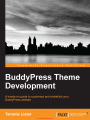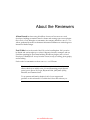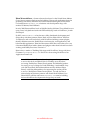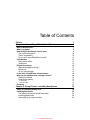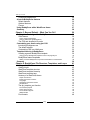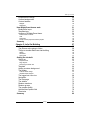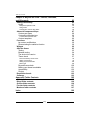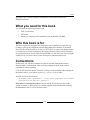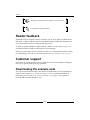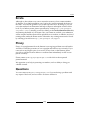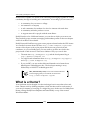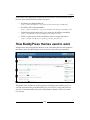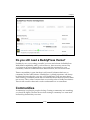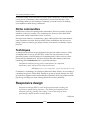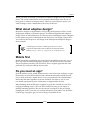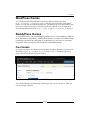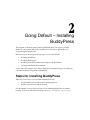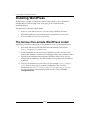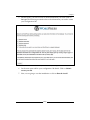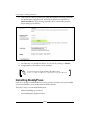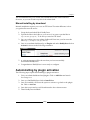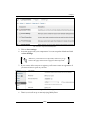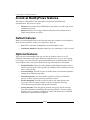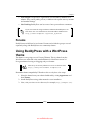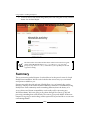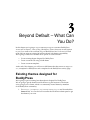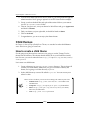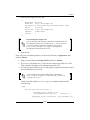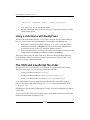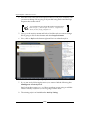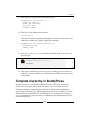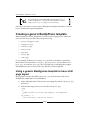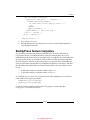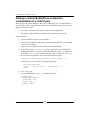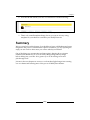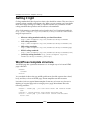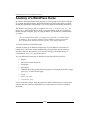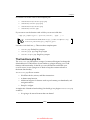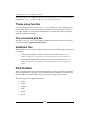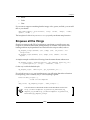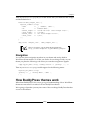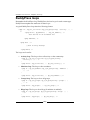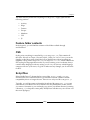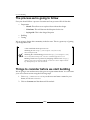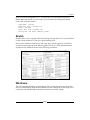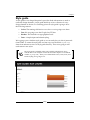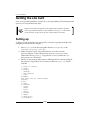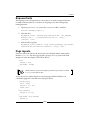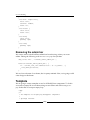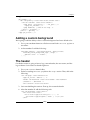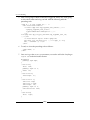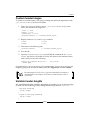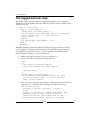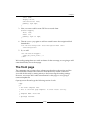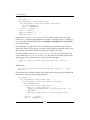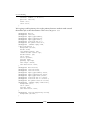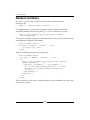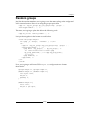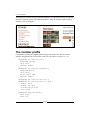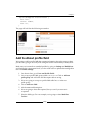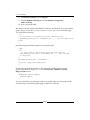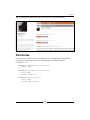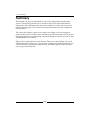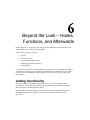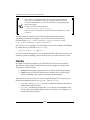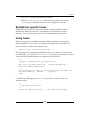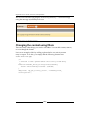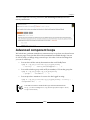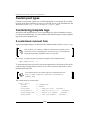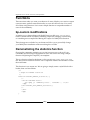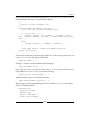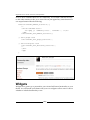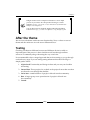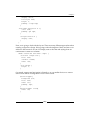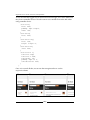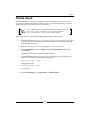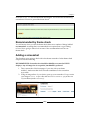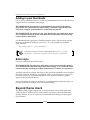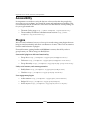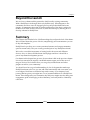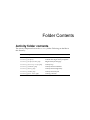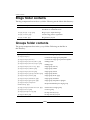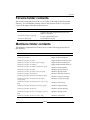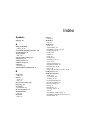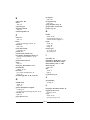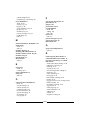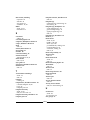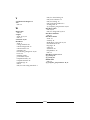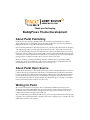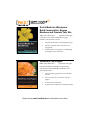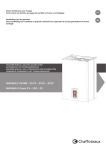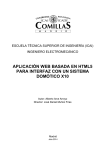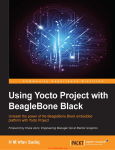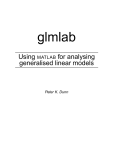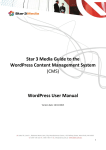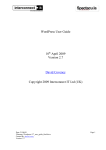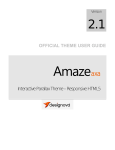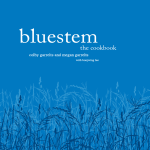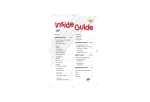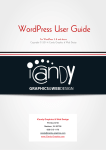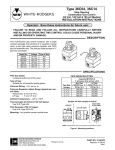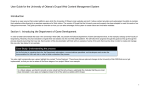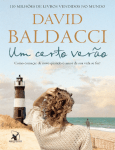Download - All IT eBooks
Transcript
www.allitebooks.com BuddyPress Theme Development A hands-on guide to customize and embellish your BuddyPress website Tammie Lister BIRMINGHAM - MUMBAI www.allitebooks.com BuddyPress Theme Development Copyright © 2013 Packt Publishing All rights reserved. No part of this book may be reproduced, stored in a retrieval system, or transmitted in any form or by any means, without the prior written permission of the publisher, except in the case of brief quotations embedded in critical articles or reviews. Every effort has been made in the preparation of this book to ensure the accuracy of the information presented. However, the information contained in this book is sold without warranty, either express or implied. Neither the author, nor Packt Publishing, and its dealers and distributors will be held liable for any damages caused or alleged to be caused directly or indirectly by this book. Packt Publishing has endeavored to provide trademark information about all of the companies and products mentioned in this book by the appropriate use of capitals. However, Packt Publishing cannot guarantee the accuracy of this information. First published: October 2013 Production Reference: 1151013 Published by Packt Publishing Ltd. Livery Place 35 Livery Street Birmingham B3 2PB, UK. ISBN 978-1-78328-161-9 www.packtpub.com Cover Image by Sandeep Babu ([email protected]) www.allitebooks.com Credits Author Project Coordinator Tammie Lister Michelle Quadros Reviewers Proofreaders Alison Barrett Mario Cecere Paul Gibbs Faye Coulman Brian Messenlehner Indexer Acquisition Editor Mariammal Chettiyar James Jones Graphics Commissioning Editor Yuvraj Mannari Neha Nagwekar Production Coordinator Technical Editors Shantanu Zagade Monica John Sonali S. Vernekar Cover Work Shantanu Zagade www.allitebooks.com About the Author Tammie Lister is a designer and theme developer. She's passionate about community design and mixing in psychology with design and development to create these communities. She is lucky enough to create a wide range of communities with her clients. Her background is both in design and development. She has worked as a freelancer for over 10 years from her own company called logicalbinary.com. She has spoken about BuddyPress and communities at WordCamps, BuddyCamps, and other conferences. Her contributions to BuddyPress include being part of the community theme for BuddyPress, UI, and a new template pack. She also has a sketchbook where she explores and experiments with BuddyPress at buddydesignlabs.com. Special thanks goes to the editorial team that made this book happen. A large thank you goes out to Alison Barrett, Brian Messenlehner, and Paul Gibbs, who gave their time as technical reviewers. This book is dedicated to the core team behind BuddyPress for all their work. A huge thanks also goes out to everyone that contributed in any way in the project. BuddyPress is made up of the people involved so thank you. I'd also like to thank my editors and reviewers for helping make this book the best it could be. Last but not least a thank you goes to my husband Simon for understanding my passion for writing this book and open source projects. Special thanks go to the editorial team that made this book happen. A large thank you goes out to Alison Barrett, Brian Messenlehner, and Paul Gibbs, who gave their time as technical reviewers. This book is dedicated to the core team behind BuddyPress for all your work. A huge thanks also goes out to everyone that contributes in any way in the project. BuddyPress is made up of the people involved so thank you. I’d also like to thank my editors and reviewers for helping to make this book the best it could be. Last but not the least, a thank you goes to my husband Simon for understanding my passion for writing this book and open source projects. www.allitebooks.com About the Reviewers Alison Barrett has been using WordPress for most of her career as a web developer, building customized sites for clients and creating open-source plugins. She is now a Code Wrangler at Automattic, the company behind WordPress.com. Alison graduated from the Art Institutes International Minnesota with a degree in Interactive Media Design. Paul Gibbs lives in the south of the UK, not far from Brighton. He’s proud to be British and was brought up on a diet of digestive biscuits, crumpets, and tea. Paul likes spending his spare time building WordPress plugins, and is a Lead Developer of BuddyPress. Away from the screen, he enjoys reading, photography, and travelling. Paul works for Automattic on the WordPress.com VIP team. Thanks to all contributors to BuddyPress, of which without their efforts, this book wouldn’t exist; you are all amazing people! Special praise goes to Boone B. Gorges, Raymond Hoh, John James Jacoby, Mercime, and Tammie Lister. To my parents and family; thanks for all of your support and guidance on this adventure! I Couldn’t have done this without you. www.allitebooks.com Brian Messenlehner, a former software developer for the United States Marine Corps, has an extensive background in building custom web applications from the ground up with mostly Microsoft and Oracle based technologies. In 2001, Brian co-founded WebDevStudios.com, a freelance web development shop, with another US Marine, Brad Williams. In early 2008, Brian and Brad took on WebDevStudios full time. They shifted focus to open source web platforms built with PHP and MySQL such as WordPress, Joomla and Drupal. By 2013, WebDevStudios.com has become a fully distributed development and design shop with three partners, Brian, Brad, and Lisa Sabin-Wilson. WDS has 13 employees and works exclusively with WordPress building custom plugins, themes, multisite networks, BuddyPress social networks, web applications, and hybrid mobile applications. Brian and the team at WDS have more than a few very customized BuddyPress builds, themes and plugins under their belt and have been working with BuddyPress since Version 1.0. Brian is the co-author of "Building Web Apps with WordPress" along with Jason Coleman of StrangerStudios.com. His book is about using WordPress as an Application Framework. I would like to thank Tammie Lister for giving me the opportunity to review this book and Rahul Nair for reaching out to me about reviewing "BuddyPress Theme Development" and Michelle Quadros for staying on top of things for Packt Publishing. I am thankful of my wife and best friend, Robin Messenlehner and my children Dalya, Brian Jr. and Nina Messenlehner for supporting me and my efforts to review "BuddyPress Theme Development". I would also like to acknowledge my business partners and friends Brad Williams, Lisa Sabin-Wilson, and the entire WebDevStudios.com team for building the best WordPress development & design shop on earth! www.allitebooks.com www.PacktPub.com Support files, eBooks, discount offers and more You might want to visit www.PacktPub.com for support files and downloads related to your book. Did you know that Packt offers eBook versions of every book published, with PDF and ePub files available? You can upgrade to the eBook version at www.PacktPub. com and as a print book customer, you are entitled to a discount on the eBook copy. Get in touch with us at [email protected] for more details. At www.PacktPub.com, you can also read a collection of free technical articles, sign up for a range of free newsletters and receive exclusive discounts and offers on Packt books and eBooks. http://PacktLib.PacktPub.com Do you need instant solutions to your IT questions? PacktLib is Packt’s online digital book library. Here, you can access, read and search across Packt’s entire library of books. Why Subscribe? • Fully searchable across every book published by Packt • Copy and paste, print and bookmark content • On demand and accessible via web browser Free Access for Packt account holders If you have an account with Packt at www.PacktPub.com, you can use this to access PacktLib today and view nine entirely free books. Simply use your login credentials for immediate access. www.allitebooks.com www.allitebooks.com Table of Contents Preface1 Chapter 1: State of Play of BuddyPress Themes 7 What is BuddyPress? 7 What is a theme? 8 How BuddyPress themes used to work 9 The trouble with default 10 Theme compatibility 10 Do you still need a BuddyPress theme? 11 Communities11 Niche communities 12 Techniques12 Responsive design 12 What about adaptive design? 13 Mobile first 13 Do you need an app? 13 In the wild – BuddyPress custom themes 14 What are the options while creating a theme? 14 WordPress themes 15 BuddyPress themes 15 Free themes Themes to buy 15 16 Summary Chapter 2: Going Default – Installing BuddyPress Steps for installing BuddyPress Installing WordPress The famous five-minute WordPress install Installing BuddyPress Autoinstalling by plugin activation www.allitebooks.com 17 19 19 20 20 22 23 Table of Contents Configuring BuddyPress 24 A look at BuddyPress features 26 Default features 26 Optional features 26 Forums27 Using BuddyPress with a WordPress theme 27 Summary28 Chapter 3: Beyond Default – What Can You Do? Existing themes designed for BuddyPress Child themes How to create a child theme Using a child theme with BuddyPress The CSS and JavaScript file order Customizing your theme using just CSS Introducing buddypress.css The default selector Customizing CSS in a child theme Template hierarchy in BuddyPress Creating a generic BuddyPress template Using a generic Buddypress template to have a full page layout BuddyPress feature templates Adding a custom BuddyPress component customization to a child theme Summary Chapter 4: BuddyPress File Structure, Templates, and Loops Working with WordPress Getting it right WordPress template structure WordPress template hierarchy WordPress template tags Anatomy of a WordPress theme Scripts in the theme Extras and custom functions Languages Stylesheets contained in theme Template files 29 29 30 30 32 32 33 33 33 33 35 36 36 37 38 39 41 41 42 42 43 43 44 45 45 45 45 45 The wp_template_part function 46 Post formats 48 The functions.php file Theme setup function The screenshot.php file Additional files 47 48 48 48 [ ii ] Table of Contents Enqueue all the things Custom backgrounds Custom headers 49 50 50 Widgets50 Navigation51 How BuddyPress themes work BuddyPress loops Template tags Anatomy of a BuddyPress theme 51 52 53 54 Summary 56 Feature folder contents 55 CSS55 Script files 55 The bp-custom.php and functions.php file 56 Chapter 5: Let's Get Building Building the site The process we're going to follow Things to consider before we start building Sketch Wireframe Style guide Getting the site built Setting up 57 57 58 58 59 59 61 62 62 Enqueue fonts Page layouts Removing the admin bar 63 63 64 Template Adding a custom background The header 64 65 65 Custom header image Variable header heights 67 67 The logged-out user view 68 Navigation70 The front page 71 The sidebar 75 Random members 76 Random groups 77 The member profile 78 Add the About profile field 79 Directories81 Summary82 [ iii ] Table of Contents Chapter 6: Beyond the Look – Hooks, Functions, and Afterwards Adding functionality Hooks BuddyPress specific hooks Using hooks Changing the content using filters 83 83 84 85 85 86 Advanced component loops Custom post types Customizing template tags 87 88 88 Custom templates Functions bp-custom modifications Demonstrating the statistics function Widgets After the theme Testing Browser testing The device-free version Theme check 89 90 90 90 92 93 93 94 94 97 A customized comment form Recommended by theme check Adding a screenshot Adding in post thumbnails Editor style 88 99 99 100 100 Beyond theme check 100 Making your theme translatable 101 Accessibility102 Plugins102 Beyond the launch 103 Summary103 Appendix: Folder Contents 105 Index 109 Activity folder contents Blogs folder contents Groups folder contents Forums folder contents Members folder contents 105 106 106 107 107 [ iv ] Preface BuddyPress has grown so much in the past few years that it feels now is the right time for a book about theme development for it. At the time of writing this book, there have been 1,588,230 downloads of BuddyPress. It's now at version 1.8.1 with version 1.9 due soon. The past year has seen the second conference devoted to BuddyPress called a BuddyCamp, theme compatibility, and a growth in people creating communities. BuddyPress has truly come of age. BuddyPress is open source and as such, relies on contributions. As you learn more about BuddyPress and get more involved, I'd encourage you to contribute to the project. You don't have to be a developer to do this; there are many ways you can contribute. BuddyPress is free, but remember that people invest time to make this amazing project. Communities are powerful; they allow people to unite and create a digital home. The spectrum of communities is vast and so are their requirements. BuddyPress is social Lego – a toolbox of components, you can pick and choose what are used to create your community. That's its power, to be able to adapt to whatever community you want to create. Just like the variety in communities, the theme you use for that community should be tailored to it. Being able to create a custom theme will always benefit the community, increase user engagement, and have an experience that is just right for the members. I've spent years working with BuddyPress and creating themes, and I will be honest, in the past BuddyPress didn't make things easy. The learning curve was so high that most were put off. The good news though is that now this has changed. To just get started is as easy as turning on BuddyPress – it works with your WordPress theme. However, that shouldn't be where the story ends. Being able to create your own theme that fits your community like a tailored suit, that's when things get really exciting. Preface BuddyPress theme development is designed to give you an insight into creating themes. Before you dive into creating themes though, I'll go through some of the things you need to know when creating themes. I will briefly touch on some of the things you should consider from designing for different devices through to what is a community. After that, I will guide you through each of the options for BuddyPress themes and lead up to going through the custom theme creation process. It's going to be quite a journey and one that should see you at the end able to create your own BuddyPress theme. What this book covers Chapter 1, State of Play of BuddyPress Themes, explains the start of the journey into BuddyPress themes. It will include an overview of the past, the current situation, and some important considerations in theme development, such as responsive design. Included will be theme compatibility and options when you create a BuddyPress theme. Chapter 2, Going Default – Installing BuddyPress, will head further into BuddyPress themes and include tutorial on installing WordPress and BuddyPress. After the installation, we will look at how you can use theme compatibility to get BuddyPress working with a WordPress theme. It will also include a look at the BuddyPress components. Chapter 3, Beyond Default – What Can You Do?, goes beyond simply using theme compatibility and shows how to use custom styles for BuddyPress. It will show how you can use a child theme and create custom templates. Chapter 4, BuddyPress File Structure, Templates, and Loops, dives deeper into BuddyPress themes and looks at the nuts and bolts. The anatomy of a WordPress and BuddyPress theme will be examined along with template tags and hierarchy. Chapter 5, Let's Get Building, takes you through how to develop a BuddyPress theme. It will start with the concept, then move into wireframes, and actually build the theme. There will be practical tutorials and code examples as it builds up to create a fully functional BuddyPress theme. Chapter 6, Beyond the Look – Hooks, Functions, and Afterwards, builds on the theme built. It looks at what happens once you've got the basic theme and how to add functionality using hooks, loops, and template tags. It also covers creating your own widgets and making your site responsive. Finally, it will look at what happens once the theme is complete by looking at testing, theme checks, and launching your community. [2] Preface Appendix, Folder Contents, includes a breakdown of the folder contents in a BuddyPress theme. What you need for this book You will need the following for this book: • Text or code editor • FTP client • Hosting or running a local installation such as MAMP or WAMP Who this book is for This book is great for designers and developers new to BuddyPress, and who are looking to get a good foundation in developing BuddyPress themes. It's assumed that you know what WordPress is, but you do not have to create a WordPress theme to use this book. A brief foundation in WordPress themes will be included. Readers are expected to know at least what CSS and HTML are and follow the code examples with the book. You do not have to be a developer to understand this book. Conventions In this book, you will find a number of styles of text that distinguish between different kinds of information. Here are some examples of these styles, and an explanation of their meaning. Code words in text are shown as follows: "Unzip your downloaded files and upload the entire folder to your remote server's wp-content/themes folder." A block of code is set as follows: wp_enqueue_style('googleFonts', 'http://fonts.googleapis.com/css?famil y=PT+Sans:400,700,400italic,700italic'); New terms and important words are shown in bold. Words that you see on the screen, in menus or dialog boxes for example, appear in the text like this: "clicking the Next button moves you to the next screen". [3] Preface Warnings or important notes appear in a box like this. Tips and tricks appear like this. Reader feedback Feedback from our readers is always welcome. Let us know what you think about this book—what you liked or may have disliked. Reader feedback is important for us to develop titles that you really get the most out of. To send us general feedback, simply send an e-mail to [email protected], and mention the book title via the subject of your message. If there is a topic that you have expertise in and you are interested in either writing or contributing to a book, see our author guide on www.packtpub.com/authors. Customer support Now that you are the proud owner of a Packt book, we have a number of things to help you to get the most from your purchase. Downloading the example code You can download the example code files for all Packt books you have purchased from your account at http://www.packtpub.com. If you purchased this book elsewhere, you can visit http://www.packtpub.com/support and register to have the files e-mailed directly to you. [4] Preface Errata Although we have taken every care to ensure the accuracy of our content, mistakes do happen. If you find a mistake in one of our books—maybe a mistake in the text or the code—we would be grateful if you would report this to us. By doing so, you can save other readers from frustration and help us improve subsequent versions of this book. If you find any errata, please report them by visiting http://www.packtpub. com/submit-errata, selecting your book, clicking on the errata submission form link, and entering the details of your errata. Once your errata are verified, your submission will be accepted and the errata will be uploaded on our website, or added to any list of existing errata, under the Errata section of that title. Any existing errata can be viewed by selecting your title from http://www.packtpub.com/support. Piracy Piracy of copyright material on the Internet is an ongoing problem across all media. At Packt, we take the protection of our copyright and licenses very seriously. If you come across any illegal copies of our works, in any form, on the Internet, please provide us with the location address or website name immediately so that we can pursue a remedy. Please contact us at [email protected] with a link to the suspected pirated material. We appreciate your help in protecting our authors, and our ability to bring you valuable content. Questions You can contact us at [email protected] if you are having a problem with any aspect of the book, and we will do our best to address it. [5] State of Play of BuddyPress Themes We're going to start our journey with BuddyPress themes. This is going to be a foundation chapter, setting the scene for the road ahead. In this chapter, we're going to cover the following: • What is BuddyPress? • What is a theme? • Theme compatibility • What is a community? • A brief look at responsive design, adaptive design, and mobile first • A look at some existing BuddyPress sites and existing themes • What are your options when creating a theme? At the end of this chapter you will have an overview of the past and present state of BuddyPress themes along with a grasp of some of the topics anyone creating a theme should know about. What is BuddyPress? BuddyPress had its first release in April 2009 and is a plugin that you use with WordPress to bring community features to your site. www.allitebooks.com State of Play of BuddyPress Themes BuddyPress is capable of so much, from connecting and bringing together an existing community through to building new communities. A few things you can create are: • A community for your town or village • An intranet for a company • A safe community for students of a school to interact with each other • A community around a product or event • A support network for people with the same illness BuddyPress has a lot of different features; you can choose which you want to use. These include groups, streams, messaging, and member profiles. In the next chapter we'll look at these in more detail. BuddyPress and WordPress are open source projects released under the GPL license. You can find out more about GPL here: http://codex.wordpress.org/License. A team of developers work on the project and anyone can get involved and contribute. As you use BuddyPress, you may want to get more involved in the project itself or find out more. There are a number of ways you can do this: • The main site http://buddypress.org/ and the development blog at http://bpdevel.wordpress.com. • For support and information there is http://buddypress.org/support/ and http://codex.buddypress.org. • If you use IRC, you can use the dedicated channels on irc.freenode.net #buddypress or #buddypress-dev. The developer meeting is every Wednesday at 19:00 UTC in #buddypress-dev. IRC (Internet Relay Chat) is a form of real-time Internet text messaging (chat). You can find out more here: http://codex.wordpress.org/IRC. What is a theme? Your site theme can be thought of as the site design, but it's more than colors and fonts. Themes work by defining templates, which are then used for each section of your site (for instance, a front page or a single blog post). In the case of a BuddyPress theme, it brings BuddyPress templates and functionality on top of the normal WordPress theme. [8] Chapter 1 At the heart of any BuddyPress theme are the same files a WordPress theme needs; here are some useful WordPress theme resources: • Wordpress.org theme handbook: http://make.wordpress.org/docs/theme-developer-handbook/ • WordPress CSS coding standards: http://make.wordpress.org/core/handbook/coding-standards/css/ • Theme check plugin (make sure you're using the WordPress standards): http://wordpress.org/extend/plugins/theme-check/ • There is a great section in the WordPress codex on design and layout: http://codex.wordpress.org/Blog_Design_and_Layout How BuddyPress themes used to work BuddyPress in the past needed a theme to work. This theme had several variations; the latest of these was BP-Default, which is shown in the following screenshot: This is the default theme before BuddyPress 1.7 This theme was a workhorse solution giving everything a style, making sure you could be up and running with BuddyPress on your site. For a long time, the best way was to use this theme and create a child theme to then do what you wanted for your site. [9] State of Play of BuddyPress Themes A child theme inherits the functionality of the parent theme. You can add, edit, and modify in the child theme without affecting the parent. This is a great way to build on the foundation of an existing theme and still be able to do updates and not affect the parent. For more information about a child theme see: http://codex.wordpress.org/Child_Themes. The trouble with default The BuddyPress default theme allowed people without much knowledge to set up BuddyPress, but it wasn't ideal. Fairly quickly, everything started to look the same and the learning curve to create your own theme was steep. People made child themes that often just looked more like clones. The fundamental issue above all was that it was a plugin that needed a theme and this wasn't the right way to do things. A plugin should work as best it can in any theme. There had been work done on bbPress to make the change in the theme compatibility and the time was right for BuddyPress to follow suit. bbPress is a plugin that allows you to easily create forums in your WordPress site and also integrate into BuddyPress. You can learn more about bbPress here: http://bbpress.org. Theme compatibility Theme compatibility in simple terms means that BuddyPress works with any theme. Everything that is required to make it work is included in the plugin. You can now go and get any theme from wordpress.org or other sites and be up and running in no time. Should you want to use your own custom template, it's really easy thanks to theme compatibility. So long as you give it the right name and place it in the right location in your theme, BuddyPress when loading will use your file instead of its own. Theme compatibility is always active as this allows BuddyPress to add new features in future versions. You can see this in the following screenshot: [ 10 ] Chapter 1 Here you see BuddyPress 1.7 in the Twenty Twelve theme Do you still need a BuddyPress theme? Probably by now you're asking yourself if you even need a theme for BuddyPress. With theme compatibility while, you don't have to, there are many reasons why you'd want to. A custom theme allows you to tailor the experience for your community. Different communities have different needs, one size doesn't fit all. Theme compatibility is great, but there is still a need for themes that focus on community and the other features of BuddyPress. A default experience will always be default and not tailored to your site or for BuddyPress. There are many things when creating a community theme that a normal WordPress theme won't have taken into account. This is what we mean when we nowadays refer to BuddyPress themes. There is still a need for these and a need to understand how to create them. Communities A community is a place for people to belong. Creating a community isn't something you should do lightly. The best advice when creating a community is to start small and build up functionality over time. [ 11 ] State of Play of BuddyPress Themes Social networking on the other hand is purely about connections. Social networking is only part of a community. Most communities have far more than just social networking. When you are creating a community you want to focus on enabling your members to make strong connections. Niche communities BuddyPress is perfect for creating niche communities. These are pockets of people united by a cause, by a hobby, or by something else. However, don't think niche means small. Niche communities can be of any size. Having a home online for a community, a place where people of the same mindset, same experiences can unite, that's powerful. Niche communities can be forces for change, a place of comfort, give people a chance to be heard, or sometimes a place just to be. Techniques A community should encourage engagement and provide paths for users to easily accomplish tasks. You may provide areas, such as for user promotion, for user generated content, set achievements for completing tasks or allow users to collect points and have leaderboards. The idea of points and achievements comes from something called Gamification and is a powerful technique. Gamification techniques leverage people's natural desires for competition, achievement, status, self-expression, altruism and closure —Wikipedia (http://en.wikipedia.org/wiki/Gamification) Community is something you experience offline and online. When you are creating a community it's great to look at both. Think how groups of people interact, how they get tasks done together, and what hurdles they experience. Knowing a little bit about psychology will help you create a design that works for the community. Responsive design Responsive web design (RWD) is a web design approach aimed at crafting sites to provide an optimal viewing experience—easy reading and navigation with a minimum of resizing, panning, and scrolling—across a wide range of devices (from desktop computer monitors to mobile phones) —Wikipedia [ 12 ] Chapter 1 When you create your theme, you need to be careful to design it not only for one device. The world is multi-device and your theme should adapt to the device it's being used on without causing any issues. There are several options open to you when looking to create a theme that works across all devices. What about adaptive design? Responsive designs worked initially a lot by using media queries in CSS to create designs that adapted to CSS media queries. From this emerged the term adaptive design. There are many definitions of what responsive and adaptive mean. Adaptive loosely means progressive enhancement and responsive web design is part of this. You could say that responsive web design is the technique and adaptive design is the movement. A media query consists of a media type and zero or more expressions that check for the conditions of particular media features: http://www.w3.org/TR/css3-mediaqueries/. Mobile first Mobile first makes sure that the site works first for the smallest screen size. As you move up, styles are added using media queries to use the extra screen real estate. This was a phrase coined by Luke Wroblewski. This is a lighter approach and often preferred as it loads just what the device needs. Do you need an app? In the WordPress world, mobile themes tend to come in the form of plugins or apps. Historically, most WordPress themes had a mobile theme and this theme showed only to those accessing a mobile device. You were presented with a default theme that looked the same regardless of the site and there was often no way to see a non-mobile experience (a point of frustration on larger mobile devices). When thinking about mobile apps or plugins, a good rule of thumb is to ask if it's bringing something extra to your site. This could be focusing on one aspect, or making something mobile so devices have access to integrate. If they are simply changing the look of your site you can deal with that in your theme. You shouldn't need an app or plugin to get your site working on a mobile device. [ 13 ] State of Play of BuddyPress Themes In the wild – BuddyPress custom themes There is a whole world out there of great BuddyPress examples, so let's take a little bit of time to get inspired and see what others have done. The following list shows some of the custom themes: • Cuny Academic Commons: http://commons.gc.cuny.edu/. This is run by the City University of New York and is for supporting faculty initiatives along with building community. • Enterprise Nation: http://enterprisenation.com. This site is a business club encouraging connections and sharing of information. • Goed en wel.nl: http://goedenwel.nl. This is a community for 50-65 year olds and built around five areas of interest. • Shift.ms: http://shift.ms. This is a community run by and for young people with multiple sclerosis. • Teen Summer Challenge: http://teensummerchallenge.org. This site is part of an annual reading program for teens run by Pierce County Library. • Trainerspace: http://www.trainerspace.com. This site is a place to go to find a trainer and those trainers can also have their own website. If you want to discover more great BuddyPress sites, BP Inspire is a great showcase site at http://www.bpinspire.com/. What are the options while creating a theme? There are several options available to you when creating a BuddyPress theme: • Use an existing WordPress theme with theme compatibility • Use an existing BuddyPress theme • Create custom CSS with another theme • Create custom templates – use in child theme or existing theme • Create everything from custom Later, we will take a look at each of these and how each works. [ 14 ] Chapter 1 WordPress themes You can get free WordPress themes from the WordPress theme repository http://wordpress.org/extend/themes/ and also buy from many great theme shops. You can also use a theme framework. A framework goes beyond a theme and has a lot of extra tools to help you build your theme rolled in. You can learn more about theme frameworks here: http://codex.wordpress.org/Theme_Frameworks. BuddyPress themes You can get both free and paid BuddyPress themes if you want something a little bit more than theme compatibility. A BuddyPress theme, as we discussed earlier, brings something extra and it may bring that to all the features or just some. It is a theme designed to take your site beyond what theme compatibility brings. Free themes If you are looking for free themes your first place should be the theme repository on WordPress.org http://wordpress.org/extend/themes/. The theme repository page will look like the following screenshot: This is the WordPress.org theme repository where you can find BuddyPress themes You can find BuddyPress themes by searching for the word buddypress. Here you can see a range of themes. [ 15 ] State of Play of BuddyPress Themes A few free themes you may want to consider are: • Custom Community by svenl77: http://wordpress.org/extend/themes/custom-community. • Fanwood by tungdo http://wordpress.org/extend/themes/fanwood. • Frisco by David Carson: http://wordpress.org/extend/themes/frisco-for-buddypress. • Status by buddypressthemers: http://wordpress.org/extend/themes/status. • 3oneseven: http://3oneseven.com/buddypress-themes/. • Infinity Theme Engine: http://infinity.presscrew.com. • Commons in a box: http://commonsinabox.org. All the power of the CUNY site (mentioned earlier) with a theme engine. Themes to buy Buying a theme is a good way to get a lot of features from custom themes without the cost or learning involved in custom development. The downside of course is that you will not have a custom look, but if your budget and time is limited this may be a good option. When you buy a theme, be careful and as like with anything online, make sure you buy from a reputable source. There are a number of theme shops selling BuddyPress themes including (not extensive list): • BuddyBoss: http://www.buddyboss.com • Mojo Themes: http://www.mojo-themes.com • Press Crew: http://shop.presscrew.com • Theme Loom: http://themeloom.com/themes/pure-theme/ • Theme Forest: http://themeforest.net/category/wordpress/buddypress • Themekraft: http://themekraft.com • WPMU DEV: http://premium.wpmudev.org [ 16 ] Chapter 1 Summary As you can see from this chapter, the way things are done now since the release of BuddyPress 1.7 are a little bit different to before, thanks to theme compatibility. This is great and means there is no better time than now to start developing BuddyPress themes. In this chapter we skimmed over a lot of important issues that anyone making a theme has to consider. These are important, just like knowing how to build. You should have in mind the users you are creating for and what their experience will be. We all view sites on different devices, we all need to have a similar experience and not one where we're penalized. Starting with the next chapter, we will start to create our own themes. So, let's get on with this journey into BuddyPress theme development! [ 17 ] www.allitebooks.com Going Default – Installing BuddyPress This chapter is all about getting started with BuddyPress. We're going to head further on our journey and do the installation. It's a chance to get hands on as we go through some tutorials. Here are some of the things we are going to cover in this chapter: • Installing WordPress • Installing BuddyPress • Installing a WordPress theme and using it with BuddyPress • Looking at the BuddyPress features At the end of this chapter, we will have BuddyPress installed and got it working on a WordPress theme using theme compatibility. Steps for installing BuddyPress There are several ways you can install a BuddyPress site: • Local installation is usually used for testing purposes • Install it yourself onto remote hosting For this chapter, we're going to assume you're installing BuddyPress on remote hosting. To find out more about hosting visit http://wordpress.org/hosting/. Going Default – Installing BuddyPress Installing WordPress BuddyPress is a plugin for WordPress and as such it needs to have WordPress installed before it can be used. First, we're going to do exactly that and install WordPress. We need to have the following to install: • Access to your remote server so you can set up a database and user • FTP (File transfer protocol) client that lets you put files on your server • A browser that you can view your site in The famous five-minute WordPress install WordPress is known for the speed of its installation, so let's go through that now: 1. Download and unzip a ZIP file of the latest WordPress version from: http://wordpress.org/download/. 2. Create a database on your server and a MySQL user who can access and modify that database. Consult your hosting provider for more details on this. 3. Upload the downloaded and unzipped WordPress files to your server if using a remote installation. For this example, we're going to put WordPress at the root. 4. Visit in your web browser your site's root (for example, http://example. com/). Next we are going to create the configuration file. For more information visit: http://codex.wordpress.org/Editing_wp-config. php. We are going to automatically create our file. Click on Create a Configuration File. [ 20 ] Chapter 2 5. On this screen, you will see a list of all the information you need. Click on Let's go! The following screenshot shows the information you need to create your configuration file: This shows the information you need to create your configuration file. 6. On the next screen add in your configuration file details. Click on Submit creates your file. 7. Next, we are going to run the installation so click on Run the install. [ 21 ] Going Default – Installing BuddyPress 8. This screen is where you enter your setup information, including username for administrator and password. Add in those details now and click on Install WordPress. The following screenshot shows the details you enter when setting up WordPress: 9. The final step is to install WordPress. You do this by clicking on Submit. 10. Congratulations! WordPress is now installed. You can learn more about installing WordPress here: http://codex.wordpress.org/Installing_WordPress. Installing BuddyPress Next, we're going to install BuddyPress. We're going to assume you've just installed or have an installed version of the latest WordPress release. There are 2 ways you can install BuddyPress: • Manual installing by download • Autoinstalling by plugin activation [ 22 ] Chapter 2 The recommended way is to use the auto installer that comes with WordPress. However, as you can do both ways let's look at them both. Manual installing by download Manual installation requires you to use an FTP client. The main difference is how you get the files onto the server: 1. Unzip the downloaded file of BuddyPress. 2. Upload the files in the folder to your server. You want to put the files in wp-content/plugins/. To do this you need an FTP client. 3. On your website visit your admin dashboard. Enter into your browser this link http://example.com/wp-admin/: 4. Once in your admin dashboard go to Plugins and under BuddyPress click on Activate as shown in the following screenshot: This shows the Activate link 5. A welcome message will be shown when you have successfully downloaded BuddyPress. 6. Congratulations! BuddyPress is now ready to configure. Autoinstalling by plugin activation The following steps explain autoinstalling by plugin activation: 1. Visit your admin dashboard and plugins. Click on Add New and search for Buddypress. 2. Once you find BuddyPress click on Install Now. 3. Once it's installed you'll have the option to activate or go back to the plugin list. Click on Activate. 4. Once this is activated you will be redirected to the welcome screen. 5. That's BuddyPress installed! [ 23 ] Going Default – Installing BuddyPress Here are some useful resources for installing BuddyPress: http://codex.buddypress.org/user/setting-up-a-new installation/ http://codex.buddypress.org/installation-wizard/ Configuring BuddyPress Whichever way you installed BuddyPress, you now need to do some configuration. These will set up BuddyPress for you: 1. Set your permalinks to anything apart from the default as shown in the following screenshot: This shows the permalink settings 2. Choose what components you want to use as shown in the following screenshot. These are the features of BuddyPress. When you load BuddyPress first, it's best to just accept the default. We'll learn more about components later in this chapter. [ 24 ] Chapter 2 This shows the components for BuddyPress. 3. Click on Save settings. 4. Associate pages with your components. You can accept the default and click on Save Settings. Whenever you activate new components, make sure you go back to this page and associate a page for that component. 5. If you want to allow anyone to register, you'll want to turn on registration if you want to have it open on your site: Turn on registration under Settings. 6. That's it; we're all set up to start enjoying BuddyPress. [ 25 ] Going Default – Installing BuddyPress A look at BuddyPress features The features of BuddyPress are often called components in tutorials and documentation. There are two types: • Default: These are the heart of BuddyPress and what you need to get a basic installation working • Optional: These cover a range of functionality and can be picked from to create exactly the site you want Default features When you install BuddyPress for the first time, there are 2 features every install has, these are also referred to as the core components. They are: • Core: This is the heart of BuddyPress and what makes it work • Community Members: Members make up your community, so this is crucial Optional features These are extra functionalities that you can choose whether to have on or off. Different communities will require different components on. For now, we're going to briefly go over each of these to get an understanding of what BuddyPress can do. Later in this book we will explore further by using some features in our theme. • Extended Profiles: These give fully editable profile fields that allow users to add more information to their profile. An example of this would be a favorite color or their job title. • Account Settings: This allows users to modify their account and notification settings from within their profiles. • Friend Connections: Lets users make connections so they can track the activity of others and focus on the people they want to. • Private Messaging: This allows users to talk to each other directly and in private. This is a common feature of most communities allowing conversations beyond forums and stream comments. • Activity Streams: These are global, personal, and group activity streams. They have threaded commenting, direct posting, ability to favorite, and @ mentions (way to mention a member by name). All streams have a full RSS feed and an e-mail notification support. [ 26 ] Chapter 2 • User Groups: Groups allow organization of users either by themselves or admins. They can be public, private, or hidden with separate activity streams and member listings. • Site Tracking: BuddyPress can be aware of new posts and new comments. If you run a network using WordPress multisite then BuddyPress can track those sites. You can find more about WordPress multisite here: http://codex.wordpress.org/Create_A_Network. Forums BuddyPress uses bbPress for its forums. Forums can be linked to groups or used separately along with BuddyPress as a community feature. Using BuddyPress with a WordPress theme The theme we are going to use is Twenty Thirteen. This is a theme from the WordPress core team and is the standard theme for WordPress version 3.6. It's a great theme focusing on blogging and post formats. Want to try out Twenty Thirteen? You can see the demo here: http://twentythirteendemo.wordpress.com. Remember theme compatibility? Thanks to this we only have a few steps: 1. Select the theme from your admin dashboard by visiting Appearance and then Themes. 2. Install BuddyPress using either manual or auto installation. 3. Next, visit your site root in a browser, for example, http://example.com/. [ 27 ] www.allitebooks.com Going Default – Installing BuddyPress 4. You now have a fully functioning BuddyPress site using the Twenty Thirteen theme. Yes it's that simple! The Twenty Thirteen WordPress theme with BuddyPress activity stream. The data in this screenshot and the others in this book come from a great plugin called BP Default data: http://wordpress.org/extend/ plugins/bp-default-data/. This allows you to prefill your site and is great for testing. Summary This was an action packed chapter. You should now be the proud owner of a fresh BuddyPress installation. We have also looked at the various ways you can install and options available to you. Features are really the pick and mix of BuddyPress. As you learned, they are the means by which you can create the almost limitless variations of communities using BuddyPress. Each community needs something different, that's the beauty of it. As you discovered, theme compatibility works really well for just using any WordPress theme. We're not going to stop there though. We want to go beyond just using something that exists already. We want to go beyond default. In the next chapter we're going to start looking at what options lie beyond and how we can start customizing themes. [ 28 ] Beyond Default – What Can You Do? In this chapter we're going to cover some more ways to customize BuddyPress. As we saw in Chapter 1, State of Play of BuddyPress Themes, there are several options to you if you want to have a theme for your BuddyPress site. So far we've looked at the first one using an existing WordPress theme with theme compatibility. We're going to take a look at three more options to create a theme: • Use an existing theme designed for BuddyPress • Create a custom CSS using a child theme • Create a custom templates At the end of this chapter you will have a child theme that has custom buddypress. css, a template for BuddyPress and a template for the BuddyPress activity page. Existing themes designed for BuddyPress We're going to get an existing free theme that is designed for BuddyPress. We are going to get the theme from WordPress.org and activate it. The theme we're going to use is Status, which is a community created theme by members of the BuddyPress community. 1. Go to http://wordpress.org/extend/themes/status and download the Status theme. You can also browse under the WordPress admin panel to get the theme if you want. Beyond Default – What Can You Do? 2. You can now either upload via an FTP client or you can upload through the admin interface. We're going to upload via an FTP client for this example. 3. Unzip your downloaded files and upload the entire folder to your remote server's wp-content/themes folder. 4. Then in your browser, visit your admin for WordPress and go to Appearance and then to Themes. 5. Find your theme you just uploaded, it should be listed as Status. 6. Click on Activate. 7. Congratulations, you now can enjoy the Status theme. Child themes In Chapter 1, State of Play of BuddyPress Themes, we touched on what child themes were. We're now going to create one. How to create a child theme For the purpose of the next few sections we're going to use the Twenty Twelve theme from WordPress. This theme should already be in your WordPress install, but if it's not, you can download it here: http://wordpress.org/extend/themes/ twentytwelve. Let's create our child theme: 1. Create a directory in your wp-content/themes directory. This is what will contain your child theme. Make sure you give it a name to identify the theme, we're going to call the directory mychild. 2. In the child directory create a file called style.css. You can use any text editor for this. There are lots of editors you can use for creating code. Here are just a few: • Sublime Text: http://www.sublimetext.com for Mac OS X and Windows • Notepad++: http://notepad-plus-plus.org for Windows • Emacs: http://www.gnu.org/software/emacs/ for Linux, Max OS X, and Windows • Vim: http://www.vim.org for Linux [ 30 ] Chapter 3 3. Add the following code to the file: /* Theme Name: Theme URI: Description: Author: Author URI: Template: Version: My Child http://www.example.com A child theme from the Twenty Twelve theme Your name http://www.example.com twentytwelve 1 */ Downloading the example code You can download the example code files for all Packt books you have purchased from your account at http://www.packtpub. com. If you purchased this book elsewhere, you can visit http://www.packtpub.com/support and register to have the files e-mailed directly to you. 4. Save the file. Next, visit your site admin panel in your browser and click on Appearance, then click on Themes. 1. Find your new theme called My Child and click on Activate. 2. If you view your theme now, you'll notice one major issue, there is no CSS. This is because the theme is not loading the parent's CSS. 3. To load the parent CSS and ours we are going to enqueue the scripts as this is the recommended way to load. You can find out more about adding using enqueue here: http://codex.wordpress.org/Function_Reference/ wp_enqueue_style. Create a new file called functions.php in your theme folder and add the following: <?php function mychild_load_scripts() { wp_enqueue_style( 'parent-style', get_template_directory_uri() . '/style.css' ); wp_enqueue_style( 'child-style', get_stylesheet_uri() [ 31 ] Beyond Default – What Can You Do? ); } add_action( 'wp_enqueue_scripts', 'mychild_load_scripts' ); ?> 4. Save functions.php in your theme folder. 5. Refresh your theme and you should now have a child theme that has all the styling of the parent. Using a child theme with BuddyPress We have our child theme called My Child. That's all great, but let's start looking at how we can dive into some customization by activating it with BuddyPress. 1. Make sure we activate our theme called My Child. Go to your WordPress admin panel and click on Plugins and look in the list there. If BuddyPress is activated you are good to go, otherwise please activate it. 2. Now view the front of your site and you'll see it works. Just by being on your theme works with BuddyPress thanks to theme compatibility. That's easy, but it's only the start of the story. We're not doing anything different from the parent. There is so much we can do customization-wise, let's take a look at how we can get a little less default. The CSS and JavaScript file order BuddyPress looks in several places in your theme for its JavaScript and CSS files. There are three places you can store JavaScript and CSS files: • Under your theme folder in css/ or js/ • Under your theme folder in community/css or community/js • Under your theme folder in buddypress/css or buddypress/js As an extra check, if you are using language specific CSS such as RTL (right to left) it will look for a file called buddypress-rtl.css, before the default CSS file buddypress.css. If BuddyPress doesn't find a JavaScript or CSS file, it will use the default ones that it comes with. As you can see, this can be used to place a file in your theme and ensure it gets read, rather than the default JavaScript or CSS. [ 32 ] Chapter 3 Customizing your theme using just CSS As we've covered in Chapter 1, State of Play of BuddyPress Themes, there are many ways you can customize your theme. The easiest of these is just by using CSS. You can change anything from fonts, styles, through to the layout without touching any templates. Introducing buddypress.css You can find buddypress.css here. Let's open up the file and take a look. Firstly, go back to your BuddyPress downloaded folder. Open it up and visit bp-templates/ bp-legacy/css/buddypress.css. This is the main CSS file for BuddyPress and contains everything related to BuddyPress styling. The default selector Every style that BuddyPress uses has a selector of #buddypress. For example: #buddypress .activity-list li .activity-content This selector is in the templates that BuddyPress uses and makes sure that every style is unique and doesn't conflict with anything the theme may need. Customizing CSS in a child theme We're going to do some simple changes in our child theme. We're going to add a box around our list items for the activity stream. When you are going to add CSS, you have to decide if it's going to be existing styles you're going to edit or if you are going to create new styles. If you are not touching any of the default ones, then leaving buddypress.css in the templates probably is a good idea. For this example, we're going to create our own version of buddypress.css, and add a customization section; this would be something you'd do if you plan on changing a lot of buddypress.css. So, let's get started: 1. Firstly, open up a file browser and locate the BuddyPress ZIP folder we used to install in Chapter 2, Going Default – Installing BuddyPress. 2. Then open your child theme in another file browser window. 3. Copy over css/buddypress.css, making sure you copy over the folder and file. [ 33 ] Beyond Default – What Can You Do? 4. Most browsers come with web inspectors that you can use to locate the CSS you want to change. We're going to do just that using Firefox and the Page Inspector that comes with it. You can find out more about the Firefox Page Inspector here: https://developer.mozilla.org/en-US/ docs/Tools/Page_Inspector. 5. Let's go to the activity stream and look to find the style we want to change. We're going to click on the element and select Inspect element. 6. Now, click on Style at the bottom-right and let's see what the style is: Using the Page Inspector in Firefox 7. So, we can see by following the arrows, we want to find the following line: #buddypress ul.activity-list li. Let's look at the buddypress.css file to see where we are going to add this. There is already a style for it, so we're going to add to that. 8. The existing style is at line 163 under Activity Listing. [ 34 ] Chapter 3 9. Add some new styling to the existing and we get: #buddypress ul.activity-list li{ background: #f3f3f3; border: 1px solid #eee; list-style: none; overflow: hidden; } 10. This style is also influenced by another: ul.item-list li This style doesn't have padding and margins. We need to create a new style under this to make sure we have padding and margins: #buddypress ul.activity-list.item-list li{ margin-bottom: 5px; padding: 10px; } 11. Save your buddypress.css file and then refresh the front of our site to see the following: CSS changes to the activity entry 12. This is just a small change, but as you can see, adding your own styles is a really easy way to customize your BuddyPress site without having to create a new theme. Template hierarchy in BuddyPress BuddyPress allows you to specify templates not just for the entire layout of its features, but per feature. This is great as it allows you to customize each one. Template hierarchy is something that existed in WordPress and in BuddyPress also it works in the same way. What template hierarchy does is, enable you to style different features of BuddyPress to look differently. For example, you could have your own template for group activities or a different group template layout just for one particular group. [ 35 ] Beyond Default – What Can You Do? You can learn more about template hierarchy here: http:// codex.buddypress.org/theme-development/themecompatibility-1-7/template-hierarchy/. Let's take a look at how we can create a BuddyPress template and then we will see how to create feature-specific templates. Creating a generic BuddyPress template When loading its content, BuddyPress looks at a series of pages to see which one exists and if it does, uses that. They are the following: • plugin-buddypress.php • buddypress.php • community.php • generic.php • page.php • single.php • index.php So, for example, if there was a buddypress.php file in your theme, it would use that. If there was none and no community.php, no generic.php, but there was a page.php – it would use page.php. This is a global way of changing the wrapper that BuddyPress uses. You can load a new header or footer using this. Using a generic Buddypress template to have a full page layout We're going to create a file called buddypress.php and use that to load all our BuddyPress components in our child theme: 1. In the child theme My Child, create a new empty file called buddypress.php and save it. 2. Add the following code to your new file buddypress.php: <?php /** * Template Name: Full-width Page Template, For BuddyPress */ get_header(); ?> <div id="primary" class="site-content"> [ 36 ] Chapter 3 <div id="content" role="main"> <?php while ( have_posts() ) : the_post(); ?> <header class="entry-header"> <h1 class="entry-title"><?php the_title(); ?> </h1> </header> <?php the_content(); ?> <?php endwhile; // end of the loop. ?> </div><!-- #content --> </div><!-- #primary --> <?php get_footer(); ?> 3. Save buddypress.php. 4. Refresh the front of your site and you now have a full width template for your BuddyPress theme. BuddyPress feature templates If you want to customize any feature of BuddyPress you can do this easily by copying the file into your theme and then doing any changes there. If you use template hierarchy ensure that you don't get issues on upgrades by overwriting files. By copying the file into your theme it will look there first and if it finds component files, just use those. The key to this is keeping a very specific order. Remember the order for CSS and JavaScript files? For templates, BuddyPress will first try and find the sub folder then under that look for the feature folders. The sub folders it looks for are: • A sub folder under your theme called buddypress/ • A sub folder under your theme called community/ For example, if you want to use a custom activity index template you would need either of the following in your theme: buddypress/activity/index.php community/activity/index.php For the rest of the examples in this book we're going to use the sub folder buddypress/ for ease of description. [ 37 ] www.allitebooks.com Beyond Default – What Can You Do? Adding a custom BuddyPress component customization to a child theme We're going to do some changes to the activity main page. For our customization, we're going to add a "look at me" block above the main activity area. There are two things we need to do this: • We need to create the "look at me" section in the template file • We need to add some CSS to make the look at me section stand out Let's get started: 1. Open your file browser on your machine. 2. Locate your BuddyPress files, this could be from the ZIP files you installed on your server earlier. 3. Open up a second file browser and locate your child theme. 4. Copy over buddypress/activity/index.php file into your child theme keeping the directory structure. Create the folders buddypress and then in that folder, activity in your theme. Finally, copy over the file index.php. 5. In your newly copied file index.php find the following line: <?php do_action('bp_before_directory_activity_content');?> After this line, at line number 7 insert the following: <div id="lookatme-box"> <?php _e( 'Hey look at me!', 'twentytwelve' ); ?> </div> 6. Save index.php. 7. In your child theme's style.css add the following: #lookatme-box{ background: #ffee00; font-weight: 700; margin: 10px 0; padding: 10px; } [ 38 ] Chapter 3 8. Save the file and refresh your site. You should now see the following: Additional content to the activity loop 9. That's only a small template change, but as you can see it's easy using templates in your theme to customize your BuddyPress site. Summary We've covered a lot in this chapter. You should now have a child theme and some insight into the power of customization options available to you. By repeating the steps you can work on other areas you want to take beyond default. One of the things you can use time and time again is learning how to inspect elements and customize CSS. You can easily change things and try things before adding into your files. It's a great way to see how things work and pick through code. Join me in the next chapters as we move on from these light changes into creating our own theme and learning more of the power of BuddyPress themes. [ 39 ] BuddyPress File Structure, Templates, and Loops In this chapter we're going to explore further on our journey into BuddyPress theme development. We'll take a look at what makes a theme tick, from the anatomy through the functions and tags. Some of the things we'll cover are: • How WordPress does things • WordPress templates • Anatomy of a WordPress theme • WordPress template tags • How BuddyPress does things • Anatomy of a BuddyPress theme Our focus for most of the chapter will be looking at an example theme and each part in context. Working with WordPress As BuddyPress is a plugin for WordPress, when we're diving a little deeper into things, we need to also look at how WordPress does things. BuddyPress is developed with WordPress standards, so once we have an understanding of those we can apply them to BuddyPress. Let's look at how WordPress does things. BuddyPress File Structure, Templates, and Loops Getting it right Coding standards tell developers how their code should be written. They are a key to creating robust, reusable, and elegant code. When you are creating your own theme there are a range of things you need to consider to make sure you adhere to both coding standards best practices and WordPress code standards. A lot of information on standards can be found in the Core Contributor handbook: http://make.wordpress.org/core/handbook/coding-standards. This covers a range of topics such as: • What are coding standards and why you should use them: http://make.wordpress.org/core/handbook/coding-standards • CSS coding standards: http://make.wordpress.org/core/handbook/coding-standards/css/ • PHP coding standards: http://make.wordpress.org/core/handbook/coding-standards/php/ • HTML coding standards: http://make.wordpress.org/core/handbook/coding-standards/html/ • JavaScript coding standards: http://make.wordpress.org/core/ handbook/coding-standards/javascript/ WordPress template structure An HTML page has a particular structure to it. A simple way to look at an HTML page is like this: <header> <content> <footer> You can think of this as the top, middle, and bottom. Just like a person has a head, body, and feet, so does an HTML page. Theme templates use this structure. Let's take a look at a typical theme template. Some may of course vary, but we're thinking of a typical page such as a single post or page. Most themes have the following structure: <header> = header.php : your html head content and reusable header code <content> = content.php/the loop/content-postformat.php <footer> = footer.php : your html footer content and resusable footer code. [ 42 ] Chapter 4 WordPress template hierarchy We looked at what template hierarchy is in Chapter 3, Beyond Default – What You Can Do?, and we're now going to look at how this works in a WordPress theme. WordPress looks for templates of a particular name in your theme to produce a particular output. It will look for a first match, then move down the hierarchy to a file you have in your theme. The exception to this is index.php, this is the default at the bottom of the hierarchy. An example of this would be the author page: 1. Is there a file for the author's nice name, such as author-authorname.php? If the nice name were bob, we'd be looking for author-bob.php. 2. If no, then is there a file for the author's ID, such as author-id.php? 3. If no, is there a file called author.php? 4. If no, is there an archive.php? 5. Use index.php. Another example would be the home page. This looks for a static front page, then for home.php then index.php. It moves down to the file you have in your theme. You can find out more about template hierarchy here: http://codex.wordpress.org/Template_Hierarchy. WordPress template tags Template tags are PHP functions that tell WordPress to do or get something. This could be things like showing the: • Site name: <?php bloginfo('name');?> • Site description: <?php bloginfo('description');?> • Post title: <?php the_title();?> They can also do things like output entire blocks of content, such as: • List all categories: <?phpwp_list_categories($args);?> It's also not just content, it can output templates such as: • Get the header: <?phpget_header($name);?> You can specify a name for the header to have multiple headers, for example, header-front.php: <?phpget_header('front');?> [ 43 ] BuddyPress File Structure, Templates, and Loops Anatomy of a WordPress theme In order to understand better what is going on, we're going to look at the anatomy of a typical WordPress theme. BuddyPress themes use these files either as a child theme, through theme compatibility or by having them in their theme themselves. The theme we're going to look at is underscores: http://underscores.me — it's known as _s. What is this theme? Well, it's a great starting point, it's a barebones theme with just enough to get you going and allow you to add any customization you want. "Hi. I'm a starter theme called _s, or underscores, if you like. I'm a theme meant for hacking so don't use me as a Parent Theme. Instead try turning me into the next, most awesome, WordPress theme out there. That's what I'm here for." –from the Underscores.me theme page A theme is made up of different components. You can think of it in terms of a human body. The bones are the template files, the stylesheets are the make up, and the scripts are the muscles. If you use this analogy a bit further then you could think of functions.php as the brains. You can split the file structure of underscores into the following sections: • Scripts. • Extras and custom functions. • Languages. • Stylesheets. • Template files, these generate the site pages. For example, the header, single post view, or search results page. • Loops. • functions.php. • screenshot.png. Let's look at each of these, analyzing what we find in underscores for each of those sections and dive a bit into explanations for each section as we discover them in the theme. [ 44 ] Chapter 4 Scripts in the theme There are ranges of custom scripts in the theme found in the folder js/. They cover a wide range of additional JavaScripts from mobile menus to keyboard navigation and an HTML5 shiv. A synonym for Shim (computing), an application compatibility workaround, e.g., HTML5_Shiv –Wikipedia Extras and custom functions The inc/ folder in underscores is where you can find the additional scripts. These bring extra functionality ranging from custom headers to custom template tag functions. Languages This folder contains your language files. Stylesheets contained in theme The following table shows the stylesheets present in the theme and what they exactly do: File or directory layouts/ What it does rtl.css RTL CSS for languages that use that layout style.css Stylesheet for the theme CSS for various layouts Template files Now, we're going to take a look at the template files for the theme. Comment template Comments are great and easy to style in WordPress using the comments.php template. The comment template is used in single post and page displays. This is the call for it: <?phpcomments_template($file,$separate_comments);?> [ 45 ] BuddyPress File Structure, Templates, and Loops The following table describes the file/directory and their functions: File or directory 404.php What it does archive.php Template to display archive pages comments.php Template to display comments footer.php Footer template functions.php Functions file header.php Header for theme image.php Template to display image attachments index.php The main template file no-results.php Template to show when no post results page.php Template to display pages search.php Template to display search results searchform.php Template to display search forms sidebar.php The sidebar – this has a main widget area single.php Template to display single posts Error template Loops and template parts At the heart of WordPress is the loop; this is used to display dynamic content. How it does this and what the output is depends on the criteria within the loop. In the loop you can have HTML or PHP and this is repeated with each run of the loop. Loops are placed in templates to display post information. A loop starts with this: <?php if ( have_posts() ): while ( have_posts() ): the_post();?> And ends with: <?php endwhile; else:?> <p><?php _e('Sorry, no posts matched your criteria.');?></p> <?php endif;?> The wp_template_part function This function makes it easy to reuse sections of code. If you are using a child theme you can override them in the parent's code. You use it like this: <?php get_template_part( 'content', 'page' );?> [ 46 ] Chapter 4 It will then look in this order for that template part: • themenamechild/content-page.php • themename/content-page.php • themenamechild/content.php • themename/content.php If you want to use the function with a folder you can use it like this: <?php get_template_part( 'partials/content', 'page' );`?> You can learn more about it here: http://codex.wordpress.org/ Function_Reference/get_template_part. Let's take a look back into _s. There are three template parts: • content.php: Default loop output • content-page.php: Page loop output • content-single.php: Single loop output The functions.php file The functions.php file can have a range of contents all designed to change the default behaviors of WordPress. It acts similar to a plugin allowing you to add features and functionality. In the file you can call functions and define your own. However, it's not a plugin so it's ideal to keep the contents relevant to the theme functionality. A functions.php file can contain: • WordPress hooks, actions, and filter interactions • A theme setup function • Additional support for features such as post formats, post thumbnails, and navigation menus • Setup for widgets A simple rule of thumb when deciding if it should go in a plugin or functions.php would be: • Is it going to be reused in more than one theme? [ 47 ] www.allitebooks.com BuddyPress File Structure, Templates, and Loops If yes, then build it as a plugin so themes can use the function. Discover more about plugins here: http://codex.wordpress.org/Plugin_Resources. Theme setup function One of the things you can use your functions.php file for is to have a theme setup function that allows you to set out what your theme will have from the start. This is a really useful way to also allow child themes to override this function using the method explained previously. The screenshot.php file The file screenshot.php is your theme's identity image and is used when viewing your theme under Appearance and Themes. Additional files While underscores doesn't have them you may also have the following extra sections in a theme: • Custom page templates, which you can learn more about here: http:// codex.wordpress.org/Theme_Development#Custom_Page_Templates • Query-based template files, which you can learn more about here: http:// codex.wordpress.org/Theme_Development#Query-based_Template_ Files Post formats This is a theme feature and is meta information that can allow a theme to customize the post appearance. It provides a list of formats that are available to all themes that declare support for them. Themes are not required to support post formats. The following are the supported formats: • Aside • Audio • Gallery • Link • Image • Quote [ 48 ] Chapter 4 • Status • Video • Chat If you want to support something besides image, video, quote, and link, you can add this to your theme: add_theme_support( 'post-formats', array( 'aside', 'image', 'video', 'quote', 'link' ) ); The best place for this is in your functions.php and your theme setup function. Enqueue all the things Should you want to add CSS or JavaScript to your theme, you will want to use enqueue to add them rather than putting directly in a header. This ensures safe loading and that any dependencies are met before the script is called, such as: wp_enqueue_script($handle, $src, $deps, $ver, $in_footer): For script files wp_enqueue_style($handle, $src, $deps, $ver, $media): For CSS styles A simple example would be the following from the starter theme underscores: wp_enqueue_script( 'demo-navigation', get_template_directory_uri() . '/js/navigation.js', array(), '20120206', true ); Or the way it calls the default style: wp_enqueue_style( 'demo-style', get_stylesheet_uri() ); If you look in functions.php in underscores, you will notice that it has a function for enqueuing. This is a handy way to call everything together: function demo_scripts() { …loads all the enqueues } add_action( 'wp_enqueue_scripts', 'demo_scripts' ); You can learn more about both of these in the WordPress Codex here: http://codex.wordpress.org/Function_Reference/wp_ enqueue_style and http://codex.wordpress.org/Function_ Reference/wp_enqueue_script. [ 49 ] BuddyPress File Structure, Templates, and Loops Custom backgrounds A great way to customize a theme without changing code is to use a custom background. This functionality can easily be added to any theme like this: add_theme_support( 'custom-background', $args ); If we look at the way underscores does this, we can see in functions.php that it uses a function to pass arguments for defaults. You can learn more about that in the WordPress codex: http://codex.wordpress.org/Custom_Backgrounds. Custom headers Just like custom backgrounds, you can add custom headers. These are a great way to bring some individuality to the theme. To add custom header support you simply add this to your theme: add_theme_support('custom-header'); You can learn more about custom headers in the WordPress Codex here: http://codex.wordpress.org/Custom_Headers. Widgets Traditionally widgets appear in sidebars, but you can place widgets anywhere you want on your theme. They allow anyone to add content and features without touching the template files. Some examples of widgets are: • • • • • Category lists Latest comments Tag clouds Navigation Search forms To activate widgets in your theme you have to do two things. Firstly, you place the following code where you want in your template, the widget to appear: <?php if ( is_active_sidebar( 'sidebar-demo' ) ) : ?> <?php dynamic_sidebar( 'sidebar-demo' ); ?> <?php endif; ?> [ 50 ] Chapter 4 Then in your functions.php file you would declare that your theme has this widget and the defaults for it: function demo_widgets_init() { register_sidebar( array( 'name' => __( 'Sidebar, 'demo' ), 'id' => 'sidebar-demo', 'before_widget' => '<aside id="%1$s" class="widget %2$s">', 'after_widget' => '</aside>', 'before_title' => '<h1 class="widget-title">', 'after_title' => '</h1>', ) ); } add_action( 'widgets_init', 'demo_widgets_init' ); There is a lot more, you can learn about widgets here: http://codex.wordpress.org/WordPress_Widgets. Navigation You can also place navigation anywhere in your theme and use the built-in WordPress custom menus. To do this you need to do two things. Firstly, in your theme you place the following code where you want the navigation to appear: <?php wp_nav_menu( array( 'theme_location' => 'primary' ) ); ?> Then in your functions.php you add support for the following menu: register_nav_menus( array( 'primary' => __( 'Primary Menu', 'demo' ), ) ); How BuddyPress themes work What about BuddyPress? We've now got a good understanding of how WordPress themes are structured. Let's take a look into BuddyPress themes. We're going to first take a journey into some of the core things BuddyPress has that we saw in WordPress. [ 51 ] BuddyPress File Structure, Templates, and Loops BuddyPress loops Remember the WordPress loop? BuddyPress also has loops for each content type. BuddyPress template files make use of these loops. A typical BuddyPress loop takes the following format: <?php if ( bp_has_activities( bp_ajax_querystring( 'activity' ) ) ) : ?> <?php while ( bp_members() ) : bp_the_member(); ?> Show entries in an unordered list <?php endwhile; ?> <?php else : ?> //Show no entry message <?php endif; ?> The loops are found in: • Activity loop: The loop to show all activity on the community: <?php if ( bp_has_activities( bp_ajax_querystring( 'activity' ) ) ) : ?> … <?php while ( bp_activities() ) : bp_the_activity(); ?> • Members loop: The loop to show members: <?php if ( bp_has_members( bp_ajax_querystring( 'members' ) ) ) : ?> … <?php while ( bp_activities() ) : bp_the_members(); ?> • Groups loop: The loop to show all groups: <?php if ( bp_has_groups( bp_ajax_querystring( 'groups' ) ) ) : ?> … <?php while ( bp_groups() ) : bp_the_group(); ?> • Blogs loop: The loop to show blogs (if multisite is enabled): <?php if ( bp_has_blogs( bp_ajax_querystring( 'blogs' ) ) ) : ?> … <?php while ( bp_blogs() ) : bp_the_blog(); ?> [ 52 ] Chapter 4 • Group members loop: The loop to show a group's members: <?php if ( bp_group_has_members( 'exclude_admins_mods=0' ) ) : ?> … <?php while ( bp_group_members() ) : bp_group_the_member(); ?> • Private messages loop: The loop to show private messages: <?php if ( bp_has_message_threads( bp_ajax_querystring( 'messages' ) ) ) : ?> … <?php while ( bp_message_threads() ) : bp_message_thread(); ?> • Profile fields: The loop to show a member's profile fields: <?php if (bp_has_profile()) : ?> … <?php while ( bp_profile_groups() ) : bp_the_profile_group(); ?> <?php if ( bp_profile_group_has_fields() ) : ?> You can learn more about the BuddyPress loop here: http://codex.buddypress.org/developer/ developer-docs/loops-reference/. Template tags Remember how WordPress has template tags to output things like site name or description? BuddyPress also comes with a range of template tags. These break down into the following groups: • General template tags, for example: °° bp_get_options_nav() °° bp_site_name() °° bp_user_link() • Avatar template tags, for example: °° °° bp_get_options_avatar() bp_get_displayed_user_avatar() [ 53 ] BuddyPress File Structure, Templates, and Loops • Signup template tags, for example: °° bp_signup_username_value() You also have a custom loop template class and is_functions, such as: • bp_is_user_profile() • bp_is_friends() • bp_is_single_item() You can find out more about the BuddyPress template tags here: http://codex.buddypress.org/developer/developer-docs/ template-tag-reference/. Anatomy of a BuddyPress theme We looked at underscores, but what about BuddyPress? What is the anatomy of a BuddyPress theme? Let's take a look at the bp-legacy templates included with BuddyPress 1.8 and that theme compatibility uses. To view bp-legacy's files, simply open up your BuddyPress folder in a file browser again. Then go to bp-templates/bp-legacy. You should see something like this: [ 54 ] Chapter 4 The main directory that holds everything is buddypress/. Legacy splits into the following sections: • Activity • Blogs • Forums • Groups • Members • CSS • JS Feature folder contents In the Appendix, you will find the contents of the folders walked through and described. CSS Styling wise everything is controlled by css/buddypress.css. This contains all the styles. We saw in Chapter 3, Beyond Default – What Can You Do?, how you can do changes to this file to easily change the look of BuddyPress without touching any templates. Along with buddypress.css is buddypress-rtl.css, which contains the RTL styling for languages that use this. If you are creating your own theme, always consider these languages with any styling you do. As you can't say which language someone will view your site in, it's good to make sure any changes you do still work for RTL. Script files Before BuddyPress 1.7, themes had two more files: global.js and ajax.php, and also had a lot of custom functions you needed to include. Thanks to theme compatibility this is no longer the case. There is now only one file buddypress.js. Typically, you will just want to inherit the JavaScript file buddypress.js, so won't customize in your theme. However, thanks to the way BuddyPress works, should you want to customize it, you can simply copy it into your theme directory (creating a directory js/ to keep the correct path). BuddyPress will then use your version over the one in bp-legacy. [ 55 ] BuddyPress File Structure, Templates, and Loops The bp-custom.php and functions.php file There are two files that you can use in BuddyPress to add functions and features outside of plugins: • bp-custom.php: This resides in your WordPress plugins folder and where you can place code and modifications to BuddyPress. This is independent from your theme so it is useful for BuddyPress specific code as it loads early in the process. • functions.php: We have already met this file as it's your theme functions. php file and is a similar file to bp-custom.php. This relates just to the theme it's in. Summary We've only really touched the tip of the iceberg that is a WordPress and BuddyPress theme. However, you should now have a basic understanding of how a theme looks, what the files do, and some of the functionality. It's a lot to take in one chapter so we have glossed over some contents. I'd encourage you to read through the links provided in this chapter for further exploration. WordPress templates are a powerful way to create unique themes. It means that nothing is fixed and you can customize whatever you want. This is a really cool aspect of WordPress. Combining this with the hooks and template tags means you have an amazing toolbox you can dip into when developing a theme. BuddyPress also provides some extra tools on top of WordPress. It has its own template tags and hooks. It also brings a lot of new templates to the table. We've learnt in this chapter the power of the loop both for WordPress and BuddyPress. This is one of the foundations of theme development. Once you understand this you can do a lot of neat things. As you have seen, a BuddyPress theme contains a lot more files than a WordPress theme. This is, of course, because it does more. However, when we create a theme, we have to consider this. In our next chapter we're going to make our own theme. We're going to dive right in and take everything we've learnt into our own BuddyPress theme. [ 56 ] Let's Get Building In this chapter we're going to follow the process of building a theme as we create one. The aim is to gain an insight into the development process and some useful techniques along the way. Some of the things we'll cover will be: • The process of creating a theme • Creating a custom front page • Creating a custom layout for your site As you can follow along with code, it's recommended you use a text editor and browser for this chapter. Building the site The site we're going to create is called Run Chums, and is a community for runners that has grown from a running club. When we start thinking about what our site will need, it's a good idea to think of the users and what paths they will follow through the site. What do people need to get done? What is important to our users? By doing this we can work out what they need and what they don't need from the site. Rather than turning all of the functions in BuddyPress on at the start it's always best to build up functionality over time. After thinking about paths there are a few things this site needs: • A sign in/sign up box for users and a section about the community to encourage sign up • Show random members and groups to encourage people to follow and join groups www.allitebooks.com Let's Get Building The process we're going to follow Every site should follow a process of creation and our process will look like this: • Preparation °° Sketch: This allows us to explore ideas without the design °° Wireframe: This will become the blueprint for the site °° Style guide: This is the design blueprint • Building • Testing We are going to design this community in the browser. This is a great way of getting a prototype done fast. A few useful links about processes are: Sketching in code: http://alistapart.com/article/ sketchingincode. Sketching the visual thinking power tool: http://alistapart.com/ article/sketching-the-visual-thinking-power-tool. Building a better user experience by designing in the browser: http:// uxmag.com/articles/building-a-better-user-experienceby-designing-in-the-browser. Things to consider before we start building We are going to use underscores as this gives us a great starter theme. You can create your own custom version using the following steps: 1. Visit http://underscores.me in your browser and enter a name for your theme, in our case runchums. 2. Click on Generate and the theme will download. [ 58 ] Chapter 5 Next, we want to change the style.css file in the runchums folder to have our theme name and details. So open it up in your text editor and change the theme name, URI, and other details: Theme Name: runchums Theme URI: http://example.com/ Author: Runchums Author URI: http://example.com/ Description: Run Chums community theme Sketch Sketches allow you to explore without any design and get ideas out of your head fast so they can be understood. They are a great starting point. Here are two sketches of the log out and log in page. When logged in, it will show you the site and a sign up form. When logged in you'll see a more minimal header and the activity stream as shown in the following screenshot: Wireframe The next step after sketching is wireframing. This is where the ideas become reality and you start thinking about all the elements towards a blueprint. At this stage we're concerned with where and how the blocks fit and not the look of them. [ 59 ] Let's Get Building The sections we're going to focus on are the front page and the activity stream. These are arguably the two most important areas of most communities. They are the key places for interactions and both require different approaches when designing: Some items are consistent throughout the community, such as: • The site name • The user avatar and log out link • Navigation bar with a search form • Footer and links The frontpage has some unique elements, such as: • A sidebar with community information widgets, such as members and groups • The activity stream on the front page The profile also has a unique element: • A profile field to show about section [ 60 ] Chapter 5 Style guide A style guide is our design blueprint. It provides all the information we need to create the design elements. A style guide builds up to be a collection of every design element on the site. For a starting point our style guide is going to have the following sections: • Colors: The running club has its own colors so we're going to use those • Font: We are going to use the Google font, PT Sans • Headers: This includes our typographical scale • Form: A simple input and submit styling We're going to use a skeleton style guide so we can easily drop in, this is just made from HTML. To create the style guide we first copy over the entire styles.css sheet from underscores into our style guide directory. Then we're going to add each section's new styles. The style guide is included in the code available with this book along with all other code examples used in this and other chapters. You can find it under styleguide/. There you will find all the colors, fonts, form, and header styling we're going to use. [ 61 ] Let's Get Building Getting the site built Now, we've got the foundation worked out, so let's get building. The first stage in the process is to set up all the basic styles. While you can follow along each code example in this chapter, all of the code is provided in the book's code examples for Chapter 5. This means you do not have to type out every line of code unless you want to. Setting up To bring over the styles from our style guide we need to copy them from the code examples provided with this chapter: 1. Move style.css from the style guide directory styleguide/ to the runchums/ directory style.css. 2. Either download a new copy of BuddyPress or use the one from previous chapters. Using a file browser, locate bp-templates/, then under that locate bp-legacy/. Copy into the runchums folder the css/ and buddypress/ directories. 3. Finally, we are going to add content so adding a table of contents listing all the sections is a good idea. This is what your index in style.css should look like: /* Table of contents 1.0 Reset 2.0 Global: - Headings - Text Elements – Links Alignment Text meant only for screen readers Clearing Colors 3.0 Menu 4.0 Content: - Footer – Header - Layout - Output 5.0 Asides 6.0 Media 7.0 Navigation 8.0 Comments*/ [ 62 ] Chapter 5 Enqueue fonts We're going to use a Google font for our project so we need to enqueue this font to safely load into and use. To do that, we are going to use the existing script loading function. 1. Open up your functions.php in the runchums/ folder. And find: function runchums_scripts() { 2. After this line: wp_enqueue_script( 'runchums-skip-link-focus-fix', get_template_ directory_uri() . '/js/skip-link-focus-fix.js', array(), '20130115', true ); 3. Add the following line: wp_enqueue_style('runfonts', 'http://fonts.googleapis.com/css?fami ly=PT+Sans:400,700,400italic,700italic', array(), null); Page layouts Next, let's add some CSS for the layout into our runchums theme. Open up the theme's style.css. The site's page width is going to be 1120 pixels wide with margins to center the display. The CSS for this is: .site{ margin: 0 auto; max-width: 1120px; } All this CSS is in your code examples provided if you want to see what style.css should look like. As we have a two-column layout for our front page and full width for our community pages let's also add some styling for those: .content-area { float: right; margin: 0 0 0 -25%; width: 100%; } .site-content { margin: 0 0 0 25%; } .full-width .site-content{ margin: 0; [ 63 ] Let's Get Building } .site-main .widget-area { float: left; overflow: hidden; width: 25%; } .site-footer { clear: both; width: 100%; } .site-main{ clear: both; padding: 30px; } .site-info{ padding: 20px; } Removing the admin bar We want to remove the WordPress admin bar from showing, unless you are an admin. Placing the following code in functions.php does just that: add_action('init', 'runchums_remove_admin_bar'); function runchums_remove_admin_bar() { if ( !current_user_can('administrator') && !is_admin() ) { show_admin_bar(false); } } We now have the start of our theme, but it's pretty minimal. Next, we're going to add some design to this theme. Template We are going to create a template to use for all BuddyPress components. To do this we create an empty file in our theme using our text editor and call it buddypress. php. In that file we set up an empty loop: <?php /** * The Template for displaying buddypress components * * @package runchums [ 64 ] Chapter 5 */ get_header(); ?> <div id="primary" class="full-width content-area"> <div id="content" class="site-content"> <?php while ( have_posts() ) : the_post(); ?> <?php the_content(); ?> <?php endwhile; // end of the loop. ?> </div><!-- #content --> </div><!-- #primary --> <?php get_footer(); ?> Adding a custom background We're going to add the ability to have a custom background and set a default color: 1. Go to your runchums theme in a file browser and load functions.php into a text editor. 2. At line number 63 add the following: add_theme_support( 'custom-background', apply_filters( 'runchums_custom_background_args', array( 'default-color' => 'f5f5f5', ) ) ); The header Our header section is going to have a logo, custom header, the user avatar, and the log out button. Let's create our header right now: 1. Go to your runchums theme folder. 2. Delete everything in header.php below the <body> section. Then, add in the following: <div id="page" class="hfeed site"> <?php do_action( 'before' ); ?> <header id="masthead" class="site-header" role="banner"> </header><!-- #masthead --> <div id="main" class="site-main"> 3. Let's start building the sections. First up, let's create the header. 4. After line number 21 add the following code: <div id="branding" class="clear"> <div class="site-title"> <h1><a href="<?php echo home_url( '/' ); ?>" rel="home"><?php bloginfo( 'name' ); ?></a></h1> </div> [ 65 ] Let's Get Building 5. Next, we're going to check if someone is logged in, if they are, we're going to show their avatar and a log out link. Add the following after the preceding code: <?php if ( is_user_logged_in()) : ?> <div class="user-avatar"> <a href="<?php echo bp_loggedin_user_domain(); ?>"> <?php bp_loggedin_user_avatar( 'type=thumb&width=64&height=64' ); ?> </a> <h4><?php echo bp_core_get_userlink( bp_loggedin_user_id() ); ?></h4> <a class="button logout" href="<?php echo wp_logout_url( wp_guess_url() ); ?>"><?php _e( 'Log Out', 'runchums' ); ?></a> </div> 6. To end, we close the preceding code as follows: <?php endif; ?> </div> 7. Once we've got the header.php structure, we need to add a bit of styling to styles.css under the header section: #branding{ padding: 30px 20px; } .site-title{ float: left; padding: 20px 0 0 0; width: 50%; } .site-title h1{ line-height: 0.6; } .site-title h1 a{ font-size: 48px; font-size: 4.8rem; font-weight: 700; padding: 10px 0 0 0; text-decoration: none; } .user-avatar{ float: right; } [ 66 ] Chapter 5 Custom header images To create our custom header we're going to change and add some arguments to the _inc/custom-header.php file in our theme: 1. From your runchums folder open up _inc/custom-header.php in a text editor, and find the following code: 'width' => 1000, 'height' => 250, 'flex-height' => true, 'wp-head-callback' => 'runchums_header_style', 2. Replace with new width and height numbers: 'width' 'height' => 1120, => 300, 3. Then remove the following line: 'wp-head-callback' => 'runchums_header_style', 4. Save the file. 5. Open up runchums/functions.php and find the commented out customheader.php file load. It should be on line 110. Remove the comments at the start so that you have the following: require get_template_directory() . '/inc/customheader.php'; Congratulations, you've now set up your custom header. You can now set your own image by going to the WordPress admin panel link Appearance and then Header. The photograph (headerimage.jpg) used in the theme screenshots is included in the code examples. You can use it without license issues if you want to. Variable header heights We want different heights of headers depending on whether you are on the front page or inside. We'll do that using CSS by adding the following code into style.css: .home-page #headimg{ height: 400px; } .logged-in.home-page #headimg{ height: 200px; } [ 67 ] Let's Get Building The logged-out user view We want to create a special section for logged-out members. In our header we already set up the template call for this at line 37, after the code we added earlier, add the following: <?php if (is_front_page()) :?> <?php if (is_user_logged_in()) : $header_image = get_header_image(); ?> <div id="headimg" style="background: #111111 url('<?php echo esc_url( $header_image ); ?>') center bottom norepeat;"></div> <?php else : get_template_part( 'parts/member', 'join' ); endif; ?> <?php endif; ?> What the preceding code does is checks if it's the front page and if it is, and the user is logged in, it outputs the header image. If it's the front page and the user isn't logged in we show the member-join.php template. This will be located under a directory called parts. Let's do that now: 1. Make a new directory under runchums/ called parts. 2. Create a new file and add the following code to it: <?php /** * The logged out user header template. * This is the logged out user header template. * * @package runchums */ $header_image = get_header_image(); ?> <div id="headimg" style="background: #111111 url('<?php echo esc_url( $header_image ); ?>') center center norepeat;" class="clearfix"> 3. Next, we want to create an about section, which appears when someone is logged-out. To do this after the preceding code add the following: <div id="about-section"> <h2><?php _e( 'Welcome to Run Chums', 'runchums' ); ?></h2> <p><?php _e( 'Run Chums is a community for runners. This community started out when a group of friends got together and created a casual running club. As time passed more and more people joined us on our running [ 68 ] Chapter 5 journey. From there we have grown to the community you see today. Run Chums is for everyone. No matter what type of running you do or what level you are at, there is something for everyone here. The thing that unites us all is our passion for running. From barefoot running to trail running – we cover it all. Join us now and become a runchum!', 'runchums' ); ?></p> </div> 4. After the about section we are going to create a sign up section. Add the following code: <div id="signup-section"> <?php if ( bp_get_signup_allowed() ) : ?> <p id="login-text"> <?php printf( __( 'Please <a href="%s" title="Create an account">create an account</a> to get started.', 'runchums' ), bp_get_signup_page() ); ?> </p> <?php endif; ?> <h2><?php _e( 'Already a member? Sign in', 'runchums' ); ?></h2> <?php wp_login_form(); ?> </div> With our last bit of code we're going to close the div for the header: </div> 5. Now, we're going to add some CSS to get the output in style.css. #about-section{ background-color: rgba(1, 1, 1, 0.5); color: #fff; float: left; margin: 60px 0 0 20px; padding: 20px; width: 50%; } #signup-section{ background-color: rgba(1, 1, 1, 0.8); color: #fff; float: right; margin: 60px 20px 0 0; padding: 20px; width: 30%; } [ 69 ] Let's Get Building Once that's all saved, you should see the following screen when not logged in: Navigation Our next step is to create navigation using the menu already in underscores: 1. To start, we're going to add the navigation to header.php in our theme runchums. Add the following at line 44: <nav id="site-navigation" class="navigation-main clear" role="navigation"> <h1 class="menu-toggle"><?php _e( 'Menu', 'runchums' ); ?> </h1> <div class="screen-reader-text skip-link"><a href="#content" title="<?php esc_attr_e( 'Skip to content', 'runchums' ); ?>"><?php _e( 'Skip to content', 'runchums' ); ?></a></div> <?php wp_nav_menu( array( 'theme_location' => 'primary' ) ); ?> </nav><!-- #site-navigation --> 2. Then we want to add some CSS to style.css for our navigation: .navigation-main { background: #333; clear: both; display: block; } .navigation-main a { [ 70 ] Chapter 5 color: #fff; display: block; text-decoration: none; padding: 15px 30px; } 3. Next, we want to add in some CSS for our search form: #search-wrapper{ float: left; width: 25%; padding: 12px 0 0 20px; } 4. Then in header.php again we add our search form to the navigation block beneath this: <nav id="site-navigation" class="navigation-main clear" role="navigation"> 5. So, we add: <div id="search-wrapper"> <?php get_search_form(); ?> </div> We're really getting there now with our theme. In the next stage, we are going to add some functionality for our front page. The front page The community site is going to have a home page that shows the activity and also custom sidebar content. If we wanted to show the activity stream on the front we could do this easily by setting activity to the front using the reading settings. However, we want to have other customization for this page so we're going to create a template file. Open up a new file and copy the following section of code: <?php /** * The front template file. * This is the front page template. It shows latest activity. * * Template Name: Front Hub * * @package runchums [ 71 ] Let's Get Building */ get_header(); ?> <div id="primary" class="content-area"> <div id="content" class="site-content" role="main"> <div id="buddypress"> </div><!-- #buddypress --> </div><!-- #content --> </div><!-- #primary --> <?php get_sidebar(); ?> <?php get_footer(); ?> Save the file as template-frontpage.php. Now under pages create a new page called front. Assign the page template "front page" to the front page. To do this, go to your WordPress admin area and visit Settings then Reading and set front hub to be your home page. Our home page is going to have a few customizations beyond the usual output of the activity pages. We are going to only show the posting form and the activity loop. We're going to customize the activity stream by creating a new loop. In your text editor open up activity/activity-loop.php and save that file with a new name called activity-loopfront.php. We can now customize this new file. We're going to use a custom loop to show seven items per page: <?php if ( bp_has_activities( bp_ajax_querystring( 'activity' ) ) ) : ?> Will become: if ( bp_has_activities( bp_ajax_querystring( 'activity' ) . '&per_ page=7') ) : Once, that is done we need to link to the posting form to allow people to update and also the activity loop. Our front page becomes: get_header(); ?> <div id="primary" class="content-area"> <div id="content" class="site-content" role="main"> <div id="buddypress"> <div class="activity" role="main"> <?php if ( is_user_logged_in() ) : ?> <?php bp_get_template_part( 'activity/post-form' ); ?> <?php endif; ?> <?php bp_get_template_part( 'activity/activity-loop' ); ?> </div><!-- .activity --> </div><!-- #buddypress --> [ 72 ] Chapter 5 </div><!-- #content --> </div><!-- #primary --> <?php get_sidebar(); ?> <?php get_footer(); ?> We have all the code, but the problem is it doesn't really look great. Let's add in some styling to float the avatars and style the content in our version of css/buddypress.css, that we copied over earlier into our theme. We will be using buddypress.css, and adding and editing styles in it as this means we can have our own unique style away from theme independence. You can find all the following code in the book examples or you can find and replace them yourself. #buddypress .activity-list .activity-avatar { float: right; } #buddypress ul.item-list li img.avatar { float: right; margin: 0; } #buddypress .activity-list .activity-content { margin: 0 70px 0 0; } #buddypress .activity-list .activity-content .activity-header, #buddypress .activity-list .activity-content .comment-header { color: #888; font-size: 90%; } #buddypress div.activity-meta a { padding: 4px 8px; } #buddypress div.activity-comments div.acomment-meta { color: #888; font-size: 80%; margin: 0 40px 0 0; } #buddypress div.activity-comments div.acomment-content { font-size: 80%; margin: 5px 40px 0 0px; } #buddypress div.activity-comments { margin: 0 0 0 20px; [ 73 ] Let's Get Building overflow: hidden; /* IE fix */ position: relative; width: auto; clear: both; } We're going to add a primary color to the primary button to make it stand out and then add a style to the other buttons. This is in buddypress.css: #buddypress button, #buddypress a.button, #buddypress input[type=submit], #buddypress input[type=button], #buddypress input[type=reset], #buddypress ul.button-nav li a, #buddypress div.generic-button a, #buddypress .comment-reply-link, a.bp-title-button { background: #a3a3a3; border: none; -moz-border-radius: 3px; -webkit-border-radius: 3px; border-radius: 3px; color: #fff; cursor: pointer; outline: none; padding: 4px 10px; text-align: center; text-decoration: none; } #buddypress button:hover, #buddypress a.button:hover, #buddypress a.button:focus, #buddypress input[type=submit]:hover, #buddypress input[type=button]:hover, #buddypress input[type=reset]:hover, #buddypress ul.button-nav li a:hover, #buddypress ul.button-nav li.current a, #buddypress div.generic-button a:hover, #buddypress .comment-reply-link:hover { background: #777; color: #fff; outline: none; text-decoration: none; } #buddypress a.button.bp-primary-action{ background: #e67e22; } [ 74 ] Chapter 5 .entry-title a.button{ font-size: 2.2rem; } .entry-title a.button:visited, .entry-title a.button:hover{ color: #fff; } Once we've done all that we now have a styled activity stream on the front page. We also have the activity stream styled for the activity page as it uses the same styles, as shown in the following screenshot: The sidebar In our sidebar we are going to keep the existing widget area that underscores gives us and we are also going to create some of our own blocks. We need some small tidying CSS first in the theme's style.css. At line number 586 find the widget styles and change them to look like this: .widget { margin: 0 0.5em 1.5em; } .widget h1{ font-size: 22px; font-size: 2.2rem; } Now you should have a simple style for your sidebar widgets. [ 75 ] Let's Get Building Random members In sidebar.php we want to add a new block. This would be before the following code: <?php if ( ! dynamic_sidebar( 'sidebar-1' ) ) : ?> Our member block is going to have a simple loop that outputs no more than 14 random members. We are using the bp_has_members function to do this: <?php if ( bp_has_members( bp_ajax_querystring( 'members' ) . 'max=14&type=random' ) ) : ?> First up, let's create the wrapper for the widget block; we're going to follow the same output that the widgets do in the theme: <aside id="member-widget"> <h1><?php _e( 'Members', 'runchums' ); ?></h1> …. our output will go here </aside> Then let's add the following in our custom loop: <aside id="member-widget"> <h1><?php _e( 'Members', 'runchums' ); ?></h1> <ul> <?php if ( bp_has_members( bp_ajax_querystring( 'members' ) . 'max=14&type=random' ) ) : ?> <?php while ( bp_members() ) : bp_the_member(); ?> <li><a href="<?php bp_member_permalink(); ?>"><?php bp_member_avatar('type=thumb&width=50&height=50'); ?></a></li> <?php endwhile; ?> <?php endif; ?> </ul> </aside> There you have it, we now have a simple function to show members. Let's move and create one for groups. [ 76 ] Chapter 5 Random groups Just like the random members, we're going to use the same styling as the widget and add a custom function. Here we're using the groups equivalent: <?php if ( bp_has_groups( bp_ajax_querystring( 'groups' ) . 'max=7&type=random' ) ) : ?> This time, we're going to place this below the following code: <?php do_action( 'before_sidebar' ); ?> Let's put that together in the format we used before: <aside id="groups-widget"> <h1><?php _e( 'Groups', 'runchums' ); ?></h1> <ul> <?php if ( bp_has_groups( bp_ajax_querystring( 'groups' ) . 'max=7&type=random' ) ) : ?> <?php while ( bp_groups() ) : bp_the_group(); ?> <li class="item-title"><a href="<?php bp_group_permalink(); ?>"><?php bp_group_name(); ?></a></li> <?php endwhile; ?> <?php endif; ?> </ul> </aside> Now, we're going to add some CSS in style.css widget section to format these blocks: #groups-widget ul, #groups-widget li, #member-widget ul, #member-widget li{ list-style: none; margin: 0; padding: 0; } #member-widget li{ float: left; margin: 0 5px 5px 0; } [ 77 ] Let's Get Building Assuming you already have groups and members, you should now have two blocks that show random groups and random members. They should pick up the styling already in use for widgets: The member profile Our member profile has a slightly different layout from the site. We also need to style the navigation bars. So let's add some CSS to do this in buddypress.css: #buddypress div.item-list-tabs { background: #e67e22; clear: left; overflow: hidden; } #buddypress div.item-list-tabs#subnav { background:#a3a3a3; color: #fff; margin: 10px 0 10px; overflow: hidden; } #buddypress div.item-list-tabs ul li a, #buddypress div.item-list-tabs ul li span { display: block; padding: 5px 10px; text-decoration: none; color: #fff; } #buddypress div#item-content{ float: right; width: 72%; } [ 78 ] Chapter 5 .bp-user #buddypress div#item-header { float: left; overflow: hidden; width: 25%; } The page will look like the following screenshot: Add the About profile field We're going to add a profile field that outputs information about the person on their profile. This is going to be easily done using the built-in functionality of BuddyPress. Make sure you've turned on extended profiles by going to Settings and BuddyPress and checking the components list. If you also want users to update their settings then turn on Account Settings: 1. Once that is done, go to Users and Profile Fields. 2. Let's set up a profile field group called Information. Click on Add new profile group and add a title and description before saving. 3. We're now going to set up our profile field called About in the new profile group. 4. Click on Add new field. 5. Add the name and description. 6. We're not going to have this required, but you can if you want set it to required. 7. Select the field type. For our example, we're going to select Multi-line Text Box. [ 79 ] Let's Get Building 8. On Default Visibility set it to Anyone. 9. On Per-Member Visibility set it to Let members change this field's visibility. 10. Save your profile field. We need to add the output in the theme for this new profile field. In your text editor open buddypress/members/single/member-header.php. If you scroll that page you will see the following: /*** * If you'd like to show specific profile fields here use: * bp_member_profile_data( 'field=About Me' ); -- Pass the name of the field */ Just following that add the output for your profile field: <?php /*** * If you'd like to show specific profile fields here use: * bp_member_profile_data( 'field=About Me' ); -- Pass the name of the field */ bp_member_profile_data( 'field=About' ); do_action( 'bp_profile_header_meta' ); ?> It will look a bit jumbled together so let's add some padding after the latest update, add this in buddypress.css in the Directories - Members, Groups, Blogs, Forums section. #buddypress #latest-update{ padding: 20px 0; } You now should have it displayed under your profile when you visit your profile and edit from your member profile page on the front of the site. [ 80 ] Chapter 5 The following screenshot shows what you added in your profile sidebar: Directories For the member directory and group directory we are using theme compatibility, but going to add in some of our own CSS changes. Add the following to buddypress.css: #buddypress #members-list .item-avatar{ float: right; } #buddypress #groups-list .item-avatar{ float: left; margin: 0 10px 0 0; } #buddypress div.dir-search { float: right; margin: 10px 0 20px 0; } [ 81 ] Let's Get Building Summary This chapter was a bit of a whirlwind of code. We've stepped through the entire process of developing a theme. We've seen how the process starts with sketches, style guides, and wireframes, then moves into reality as it is built. Our journey has taken us through quite a lot of code and custom functionality to build a simple but custom theme. The code in this chapter is quite a lot to take in one sitting, you're encouraged to check out the source code that comes with this book and explore the code. Most start developing themes by experimenting with small changes in a theme, you can do that with the theme we've created. What we have explored here is only the start. There are so many things you can do with themes and so many ways you can create a unique look. In the next chapter we will see what lies beyond these simple themes, and what happens in the next steps once you go beyond the look. [ 82 ] Beyond the Look – Hooks, Functions, and Afterwards In this chapter we are going to move beyond the templates and CSS. We'll look at what happens once you've got your theme. Topics we're going to cover are: • Hooks • Advanced loops • Customizing template tags • Making our theme responsive • Theme Check As we look at each area of customization we're going to create examples and add to our theme from the previous chapter for the Run Chums community. If you want to follow the code examples in this chapter you can use the code provided with this chapter. Adding functionality We've got a theme and that's a great start. Now, we want to add some more functionality to our site. This is where we start thinking about additional things that our users want other than the styling. Just like with the theme design, we want to boil down our functionality to the minimum required at the start. Over time the community will tell us what they need. Beyond the Look – Hooks, Functions, and Afterwards A note before we add functionality. We are creating a theme that will always work on BuddyPress. If you are creating a theme that may be used without BuddyPress you need to check before doing anything that requires the plugin. To do this you need to check like this: function_Exists('bp_is_active'); You can use this to check for an exact functionality of BuddyPress or that it is active. We also need to be careful and consider what the theme functionality is and what goes beyond into plugins. You can find out more about action and filters here: http://codex.wordpress.org/Glossary#Action and http://codex.wordpress.org/Glossary#Filter If you wish to do everything for yourself then you can remove theme compatibility by adding this to your theme functions.php: add_theme_support( 'buddypress' ); A word of caution though, this is not recommended and will mean you have to be careful to update everything yourself. In most cases you will not need to do this. Hooks In a theme's WordPress template you will find hooks. Hooks are provided by WordPress to allow plugins to call functions from the plugin at a specific time. There are two kinds of hooks: 1. Actions: These happen at specific points or when specific things happen. 2. Filters: These are what WordPress uses to modify text of various types before outputting to the screen or inserting into the database. There are two hooks we need to be aware of right at the start of our journey into theme development and these are wp_head() and wp_footer(). • wp_head() and wp_footer() are the two functions all themes should have in the header and footer files. • wp_head() should be put within the <head> section of the template. This is one of the most essential theme hooks and used by a lot of plugins, so it should always be included. [ 84 ] Chapter 6 • wp_footer() (location should be a footer file). • Unlike wp_head(), wp_footer() should always be before the closing </body> tag of your theme otherwise a lot of plugins won't work. BuddyPress specific hooks BuddyPress also has hooks. There are hundreds of actions and filters within BuddyPress. When we create our own templates we should always look at what bp-legacy has for these to make sure we include them in our theme. Using hooks Hooks are a great way of adding in content without templates or changing the default templates. To show this, let us output a message before the groups loop. First, we need to use the hook before the loop: <?php do_action( 'bp_before_groups_loop' ); ?> We are going to have some theme related functions in our theme. So let us create a new file under _inc and call it theme-functions.php. Open up that file in your text editor and we'll create the function to output at our chosen hook. /** * Outputs a message before the group directory */ add_action( 'bp_before_groups_loop', 'runchums_groupmessage' ); function runchums_groupmessage(){ ?> <div id="message"><p><?php _e( 'Join a group and get involved in the Run Chums community', 'runchums' ); ?></p></div> <?php } Our final step is linking up in functions.php the file we want to use for our theme functions. /** * Load theme functions file. */ require get_template_directory() . '/inc/theme-functions.php'; [ 85 ] Beyond the Look – Hooks, Functions, and Afterwards We now have the following display on the Group directory – a custom message using the message style BuddyPress uses. Changing the content using filters There are many other things you can do with filters. You can add content, remove, or even change the format. Let's see an example of this by adding a phrase before our activity stream entry is output. To do this, you simply add the following function into theme-functions.php. /** * Function to add a phrase before the activity stream entry */ function runchums_filter_activityaction($content){ return 'The following occurred:'.$content; } add_filter( 'bp_get_activity_action', 'runchums_filter_ activityaction'); [ 86 ] Chapter 6 This will output the following screenshot (The following occurred:) before the activity stream item. Advanced component loops We looked into our theme example at a custom activity loop where we showed seven items per page. That's just the start of the customization available though. You can do lots of really cool things using custom loops. Let's take a look at few things that you can do with loops. • You can show all the activity that mentions the word BuddyPress: <?php if ( bp_has_activities( bp_ajax_querystring ( 'activity' ) . 'search_terms=buddypress') ) : ?> • You could exclude a group with an ID (its number) of 2 from the group list: <?php if ( bp_has_groups( bp_ajax_querystring ( 'groups' ) . 'exclude=2') ) : ?> • You can just show mentions for a user who has logged in using: <?php if ( bp_has_activities( bp_ajax_querystring( 'activity' ) . '&scope=mentions') ) : ?> You can find out more about all the loops and customizations here: http://codex.buddypress.org/developer/developer-docs/ loops-reference/ [ 87 ] Beyond the Look – Hooks, Functions, and Afterwards Custom post types Custom post types are a great way to add functionality to your theme. If you'd like to know more about custom post types you can find a lot of good information in the WordPress Codex: http://codex.wordpress.org/Post_Types Customizing template tags WordPress and BuddyPress do a lot of great things for us but sometimes we need to customize template tags. You can customize the default output of many template tags such as the comment form. A customized comment form A great yet simple change is to customize the comment form found in comments.php. Did you know you could have different comment form templates? This is great when you are using things like custom post types or want different comments depending on different sections of your site. In comment.php there is just one function output for the comment form: <?php comment_form(); ?> To customize this form we need to pass some arguments to the function. We can do a whole range of things but for now let us do some custom text and remove some elements from the form. You can find out more about the options for comment forms here: http://codex.wordpress.org/Function_Reference/ comment_form The custom array we want is this: $args = array( 'id_form' 'id_submit' 'title_reply' 'title_reply_to' 'cancel_reply_link' 'label_submit' => => => => => => 'commentform', 'submit', __( 'Add your voice', 'runchums'), __( 'Add your voice to %s', ''runchums'), __( 'Cancel your comment'. 'runchums'), __( 'Post your Comment', 'runchums'), [ 88 ] Chapter 6 Let's add a comment before the comment form: 'comment_notes_before' => '<p class="comment-notes">' . __( 'Your email address will not be published.' ) . ( $req ? $required _text : '' ) . '</p>', 'comment_notes_after' => '', ); comment_form($args); ?> Then we should have the following form: Custom templates One of the easiest customizations you can do is to create a custom template for a page. A prime example of this is the 404 page. A 404 page is a good opportunity to show the personality of your site, maybe you have a character pointing to a search form. Maybe you want to show the recent activity on the community or a page of suggested search results. It's really up to you what you add but it's a great chance to go beyond a simple page not found header. [ 89 ] Beyond the Look – Hooks, Functions, and Afterwards Functions There are times when you want your theme to do more. Maybe you want it to output custom content, perform extra functionality or even call other services. You can do all of these using functions. Let's create a simple function to output the number of users of the community. bp-custom modifications A simple way to change things with BuddyPress is to add to bp-custom.php a hack or customization. It could be something simple like changing a custom slug or something more complex like filtering the output of a BuddyPress function. These changes are not linked to your theme and allow you to powerfully change your BuddyPress installation without touching the core files. Demonstrating the statistics function Showing the community statistics on your site is a great way to show off your community and encourages engagement as well. You can do this using a simple function and placing the output in your template. This is a function related to the theme, so let's put it in our theme-functions.php file. We want two functions for this: one to output the statistics and another to create the total format. This function is our output one. We are going to simply create a styled block with a header, then our first statistic. /** * Output for member statistics */ function runchums_members_statistics() { ?> <div id="runchums-stats"> <h3><?php _e( 'Community stats:', 'runchums' ); ?></h3> <?php echo runchums_show_members_statistics(); ?> </div> <?php } [ 90 ] Chapter 6 Next, we are going to use the built in function bp_core_get_total_member_count and depending on its total, we create different strings. /** * Function to format the member total */ function runchums_show_members_statistics() { $total_count = bp_core_get_total_member_count(); if ( $total_count > 1 ) $content = sprintf( count, 'number of members', count ) ); } else{ $content = sprintf( } { _nx( '%s member', '%s members', $total_ 'run chums' ), number_format_i18n( $total_ _( '0 members', 'runchums' ); ) return apply_filters( 'runchums_show_members_statistics', $content, $total_count); } Now let's show this just on the front page sidebar. To do this, we are going to use our template-front.php and where we have this: <?php get_sidebar(); ?> Change, so we have a custom sidebar for the front page: <?php get_sidebar('front'); ?> Next, open up sidebar.php and save it as sidebar-front.php, this will be our new front sidebar. In sidebar-front.php find the following: <?php do_action( 'before_sidebar' ); ?> Add the function to show our statistics after that: <?php runchums_members_statistics(); ?> That's going to be fairly minimally styled so let us add into style.css some simple CSS for our statistics block: #runchums-stats{ background: #f3f3f3; padding: 20px; margin: 0 20px 20px 0; border: 1px solid #ddd; } [ 91 ] Beyond the Look – Hooks, Functions, and Afterwards Now we have a statistics block for our community. As we made a function it's easy to add other statistics to this, as we want. We can just append any extra functions to our output function like the following: function runchums_members_statistics() { ?> <div id="runchums-stats"> <h3><?php _e( 'Community stats:', 'runchums' ); ?></h3> <?php echo runchums_show_members_statistics(); // add a groups total echo runchums_show_groups_statistics(); // add a forum posts total echo runchums_show_discussion_statistics(); ?> </div> <?php } Widgets Widgets are a great way to personalize your site and add extra functionality to your theme. You can bundle your theme with your own widgets to allow users to choose whether to include functionality or not. [ 92 ] Chapter 6 Widget creation can be a simple few functions or an in depth process. If you want to dive deeper the following is a useful template: https://github.com/tommcfarlin/WordPressWidget-Boilerplate You can find out more about the Widget API in the WordPress Codex here: http://codex.wordpress.org/Widgets_API After the theme We now have the theme with some extra functionality. Next, we have to test our theme and also make sure it works across different devices. Testing Checking our theme on different browsers and different devices is really an important part of the process. A basic checklist would run through common actions of a community along with testing the way a site looks. It's recommended to have a staged approach that involves testing as you go through each and every stage. If you are setting testing milestones then the following is a simple path to follow: 1. Alpha check: Functionality and design is there and you run your checklist and testing. 2. Internal beta: Those people who worked on the project if more than one then are allowed to run through the checklist. 3. Invite beta: A small selection of people is allowed into the community. 4. Beta: A larger group or an open selection of people is allowed into the community. 5. Launch. [ 93 ] Beyond the Look – Hooks, Functions, and Afterwards Browser testing It's important to make sure that your theme works on different browsers and also different devices. Your first step in testing is going to be testing your theme in a range of browsers. Remember that not everyone uses the browser you use when you test. The WordPress Codex has some great resources you can use: • Viewing the site in different browsers: http://make.wordpress.org/ support/user-manual/web-publishing/browser-issues/when-viewingthe-site-in-different-browsers/ • Browser issues for site owners and authors: http://make.wordpress.org/ support/user-manual/web-publishing/browser-issues/for-siteowners-and-authors/ The device-free version The term device free means that your theme works not just on a range of browsers but also on as many devices as possible. We need to remember that not everyone uses a computer to access the Web. Device labs are a great way to test different devices. You can see if you have a local one here: http://opendevicelab.com. To assess what needs doing, we first need to test our theme on a range of devices. If we live near a device lab or have lots of devices then this may be easy, but what if we don't? That's where some great testing sites come into play. There are lots of options for device testing but we're going to use this one: http://mattkersley.com/responsive/ where you just enter your site's Web address and run the test. In underscores the media query of max-width: 600px is already used and we'll continue to use that for our changes. Let us step through the CSS we're going to add to style. Our first task is to tidy up the menus. We're going to style the toggle menu and the navigation which it shows. Our theme is going to load a special menu for mobile devices that shows when you click on the word Menu. @media screen and (max-width: 600px) { .menu-toggle, .main-small-navigation ul.nav-menu.toggled-on { background: #333; [ 94 ] Chapter 6 display: block; list-style: none; margin: 0; padding: 0 10px 10px; } .main-small-navigation li a{ color: #fff; padding: 5px 10px; } .navigation-main ul { display: none; } } Next, we're going to deal with the layout. There are many different approaches when creating a responsive design. We're going to take the simplest of those and move our sidebar to the bottom of our site. We simply remove the float and styling from our content area to create two columns. @media screen and (max-width: 600px) { .site-main .widget-area { float: none; overflow: hidden; width: 100%; } .site-content { margin: 0; } Our search wrapper and navigation is floated, so on our smaller devices we want to remove that and set a background to focus on the search. #search-wrapper{ background: #111; float: none; width: auto; padding: 10px; } #search-wrapper .field{ width: 50%; } [ 95 ] Beyond the Look – Hooks, Functions, and Afterwards As our site title and logged in user section float left and right, we want to make sure they don't on smaller devices. We also want to use a smaller font on the title when using a smaller device. .site-title{ float: none; padding: 10px 0 20px 0; width: 100%; } .user-avatar{ float: none; } .user-avatar img{ float: left; margin: 0 20px 0 0; } .user-avatar h4{ clear: none; } .site-title h1 a{ font-size: 24px; font-size: 2.4rem; font-weight: 700; padding: 10px 0 0 0; text-decoration: none; } } Once we've saved all that, we can run the test again and now see the responsive theme. [ 96 ] Chapter 6 Theme check In the last chapter we created our theme for the Run Chums site. Even if you are not going to submit your theme to the WordPress.org theme repository, it's good practice to check your theme before you release it. You can find out more about the theme check and theme standards here: http://make.wordpress.org/themes/ and here: http://wordpress.org/plugins/theme-check/. We're now going to run our theme through the theme check process: 1. In your browser visit: http://wordpress.org/plugins/theme-check/ and download the theme check plugin. Alternatively, you can add this through your WordPress admin. 2. Upload to the directory for your plugins wp-content/plugins. 3. In your Dashboard, click on Plugins and find Theme-Check. Then click on Activate. You now have the Theme Check plugin installed. 4. To enable debug open up your wp-config file (from your WordPress root files) in a text editor. Look for the following line: define('WP_DEBUG', false); Change that to this: define('WP_DEBUG', true); Save the file. 5. In your Dashboard, go to Appearance | Theme-Check. [ 97 ] Beyond the Look – Hooks, Functions, and Afterwards 6. Make sure that you have your theme you want to check (in this case runchums) selected. Run the theme check. If you ran the theme check on the runchums theme you will see there are a few errors. We're going to now deal with those errors and get it to pass the theme check. First our attention should go to anything in red, which are fails for the theme check. We have one item that is a wrong tag in style.css. There is a list of all tags, which are allowed here: http://wordpress.org/themes/tag-filter/. Let's add some to our theme in style.css where it says tags: Tags: two-columns, flexible-width, buddypress, custom-header, custommenu, custom-background [ 98 ] Chapter 6 Now save style.css and run the theme check again. You should see the following screenshot as it has now passed the theme check. Recommended by theme check You will notice when you run the theme check there are a number of things labeled recommended. Anything that is recommended isn't required but is a good thing to have. We're going to take a look at some of the recommendations from our theme check. Adding a screenshot The first thing we're going to deal with is the theme screenshot. In the theme check output we see the following: RECOMMENDED: Screenshot size should be 600x450, to account for HiDPI displays. Any 4:3 image size is acceptable, but 600x450 is preferred. 1. Take a screenshot of the homepage of your site with your theme enabled – make sure that it has as much resemblance to the screenshot as possible. 2. Using an image editor of your choice open up your screenshot. Crop or resize your image to 600 x 450px wide and save it as screenshot.png at the root of your theme (under runchums/). [ 99 ] Beyond the Look – Hooks, Functions, and Afterwards Adding in post thumbnails One of our recommended errors is to add in post thumbnails. We have the following suggestions from our theme check plugin: RECOMMENDED: No reference to post-thumbnails was found in the theme. If the theme has a thumbnail like functionality, it should be implemented with add_theme_support( 'post-thumbnails' )in the functions.php file. RECOMMENDED: No reference to the_post_thumbnail() was found in the theme. It is recommended that the theme implement this functionality instead of using custom fields for thumbnails. Post thumbnails are a great way of adding images to posts. You can easily activate them in your theme by adding to your functions.php (usually in your theme setup function): add_theme_support( 'post-thumbnails'); You can find out more about post thumbnails here: https://codex. wordpress.org/Function_Reference/the_post_thumbnail Editor style Our next comment is about editor styles: RECOMMENDED: No reference to add_editor_style() was found in the theme. It is recommended that the theme implement editor styling, so as to make the editor content match the resulting post output in the theme, for a better user experience. An editor style allows a theme developer to link a custom stylesheet to be used when the editor is used in WordPress, for example, when you write a post or a page. This is a really useful way of people being able to create content just like it's going to appear on the frontend of the site. It's a good practice to create one of these for your theme using at least the styles you use in your theme for headers, fonts, and text formatting. Beyond theme check The theme check plugin is a great way to check whether you're on the right track with your theme. It allows you to easily identify any issues with your theme and quickly fix them. As you've seen it also recommends extra things you can support in your theme. [ 100 ] Chapter 6 It's also a great idea to familiarize yourself with the WordPress.org theme team process. Even trying to get your theme on the wordpress.org is great. If you follow the process and submit a theme it's a really great way to share your theme with other people and give back to the community. You can find out more about submitting your theme here: http://codex.wordpress.org/Theme_Review Making your theme translatable Not everyone speaks the same language so making sure your theme is translatable is important. You do this by not hard coding any text strings such as: <?php _e( 'Load More', 'buddypress' ); ?> You also need to declare a text domain for your theme like this in the runchums theme functions.php: load_theme_textdomain( 'runchums', get_template_ directory() . '/languages' ); Translations are a vast subject. You can discover more about it here: http://codex.wordpress.org/Translating_WordPress. Our foundation's Underscores come with a rtl.css version which we would need to update. If you want to do this you can test your theme using the RTL tester available at: http://wordpress.org/plugins/rtl-tester/. RTL is for languages that use those directions. You can also change the labels and messages in BuddyPress using language files. The BuddyPress codex has more information which is available at: http://codex.buddypress.org/developer/ customizing/customizing-labels-messages-and-urls/ [ 101 ] Beyond the Look – Hooks, Functions, and Afterwards Accessibility It's important to consider not only the devices or browser but also the people who are going to use your theme. You should be aware and implement accessibility. This is a vast subject but the WordPress Codex has a few links that are worth pointing out for you to get started with: • The main Codex page: http://codex.wordpress.org/Accessibility • The accesiblity WordPress contribution team section: http://make. wordpress.org/accessibility/ Plugins We've focused on themes, but as we close up it's worth noting some plugins that can bring in extra functionality and allow our themes to do more. This is not an extensive list but a small selection of plugins. First and foremost, getting familiar with bbPress is a must, after all if you have group forums you will be using it in BuddyPress. Some useful plugins to add extra functionality: • Group docs: http://wordpress.org/plugins/buddypress-docs/ • Followers: http://wordpress.org/plugins/buddypress-followers/ • Group hierarchy: http://wordpress.org/plugins/bp-group-hierarchy/ Links, social streams, and content generation: • BuddyStrem: http://wordpress.org/plugins/buddystream/ • Checkins: http://wordpress.org/plugins/bp-checkins/ User engagement plugins: • Achievements: http://wordpress.org/plugins/achievements/ • Badges OS: http://wordpress.org/plugins/badgeos/ • Invite anyone: http://wordpress.org/plugins/invite-anyone/ [ 102 ] Chapter 6 Beyond the launch We now have a theme and the potential to build a really exciting community. With a BuddyPress site though, that's only half the story. What happens to the community and how users are engaged goes beyond just the theme and some plugins. A community takes time to nurture and develop. But, that's a subject for another book. What we have done here is, taken the first step by learning how to develop a theme for BuddyPress. Summary This Chapter has included a lot of different things beyond just the look of the theme. We've learned about the power of hooks, template tags, and customization you can do beyond templates. BuddyPress loops allow us to create customized streams and output community specific content easily. They are a really powerful part of any BuddyPress theme. We've also covered the importance of testing both in browsers and different devices. Also, we discovered the theme check plugin and how it should be a part of any theme development process. Our theme in this chapter has grown to do more than it did in the previous chapter. It now has custom hook outputs, a modified stream output, and works across a range of devices. We looked at how you can go beyond the theme and what plugins can add to your community. You should now have a good understanding of a lot of the parts that make up a BuddyPress theme, also how you can add extra functionality and even create your own widgets. It has been a whirlwind trip with so many of our chapters, but a journey that has given you insight into a lot of potential additions to a BuddyPress theme. These things take your community beyond just a simple site; they bring user engagement, pride in belonging to the community, and really make a community come alive. [ 103 ] Folder Contents Activity folder contents The activity component lives in the activity folder. Following are the files in this directory: File or directory What it does activity/ Contains the activity templates activity/single/ Contains the single activity templates activity/single/home.php Single activity home page activity/activity-loop.php Activity loop activity/comment.php Activity stream comments activity/entry.php Activity stream single entry activity/index.php Activity stream layout activity/post-form.php Activity post form Folder Contents Blogs folder contents The blog component lives in the blog folder. Following are the files in this directory: File or directory What it does blogs/ Contains the blog templates that are used when WordPress is in multisite mode blogs/blogs-loop.php Blogs loop to output the blogs blogs/create.php Create a blog part for registration blogs/index.php Blog directory layout Groups folder contents The groups component lives in the groups folder. Following are the files in this directory: File or directory What it does groups/ Contains the group templates groups/single/ Contains the single group templates groups/single/forum/ Contains the single group forum templates groups/single/forum/edit.php Editing forum groups/single/forum/topic.php Editing topic groups/single/activity.php Single group activity groups/single/admin.php Single group admin groups/single/forum.php Single group forum groups/single/group-header.php Single group header groups/single/home.php Single group home page groups/single/members.php Single group members groups/single/plugins.php Single group template for plugins groups/single/requestmembership.php Request membership for single group groups/single/send-invites.php Send invites to single group groups/create.php Create a group groups/groups-loop.php Groups directory loop groups/index.php Groups directory layout [ 106 ] Appendix Forums folder contents The forums component lives in the forums folder. Following are the files in this directory. You can find the contents of this in the previous section, Groups folder content. Following are the files in this directory: File or directory What it does forums/ Contains the forum templates that are used if bbPress is activated forums/forums-loop.php Loop to output forum posts forums/index.php Forum directory layout Members folder contents The members component lives in the members folder. Following are the files in this directory: File or directory members/ What it does members/single/ Single members templates members/single/forums Single members forum directory members/single/forums/topics.php Single members forum topics members/single/friends/ Single member friends directory members/single/friends/requests.php Member’s friend requests members/single/groups/ Member’s groups directory members/single/groups/invites.php Member’s groups invites members/single/messages/ Member’s messages directory members/single/messages/compose.php Member’s compose message members/single/messages/messages. loops.php members/single/messages/notices-loop. php members/single/messages/single.php Member’s loop for messages members/single/profile/ Member’s profile directory members/single/profile/change-avatar. php members/single/profile/edit.php Member’s change avatar Member’s template directory [ 107 ] Member’s notices loop Member’s single message Member’s edit profile Folder Contents File or directory members/single/profile/profile-loop. php members/single/profile/profile-wp.php What it does members/single/settings/ Member’s settings directory members/single/settings/capabilities. php members/single/settings/deleteaccount.php members/single/settings/general.php Member’s capabilities members/single/settings/notifications. php members/single/activity.php Member’s notification settings members/single/blogs.php Member’s blogs members/single/forums.php Member’s forums members/single/friends.php Member’s friends members/single/groups.php Member’s groups members/single/home.php Member’s home members/single/member-header.php Member’s member header members/single/messages.php Member’s messages members/single/plugins.php Member’s plugins template members/single/profile.php Member’s profile members/single/settings.php Member’s settings members/activate.php Activate member’s account members/index.php Member directory layout members/members-loop.php Member directory loop members/register.php Register member [ 108 ] Member’s profile loop Member’s profile Delete a members account Member’s general settings Member’s activity Index Symbols 404 page 89 A about profile field adding 79, 80 accessibility, BuddyPress theme 102 account settings 26 Achievements URL 102 activity folder content 105 activity loop 52 activity streams 26 adaptive design 13 admin bar removing 64 autoinstallation, BuddyPress 23 B Badges OS URL 102 bbPress about 10 URL 10 blogs folder content 106 blogs loop 52 bp-custom modification 90 bp-custom.php file 56 BP Default data URL 28 BP Inspire URL 14 browser testing 94 BuddyBoss URL 16 BuddyPress about 7, 8 autoinstalling 23 child theme, using with 32 configuring 24, 25 features 26 forums 27 hooks 85 installing 22 installing, steps 19 loops 52, 53 manual installing 23 template hierarchy 35 template tags 53, 54 URL 8, 24 using, with WordPress theme 27, 28 buddypress.css 33 BuddyPress theme 7 about 9, 15 accessibility 102 anatomy 54, 55 beyond launching 103 bp-custom.php file 56 browser, testing 94 buying 16 child theme 10 creating, options 14 CSS 55 customizing, CSS file used 33 customizing, default selector used 33 default theme 10 folder content 55 free themes 15 functions.php file 56 making, translatable 101 parent theme 10 plugins 102 requisite 11 running, through theme check 97, 98 script files 55 testing, checklist 93 testing, on device free version 94-96 theme compatibility 10 working 9, 10, 51 BuddyStrem URL 102 C Checkins URL 102 child theme about 10 creating 30, 31 CSS file, customizing in 33-35 custom BuddyPress component customization, adding to 38, 39 URL, for more info 10 using, with BuddyPress 32 coding standards, WordPress about 42 reference links 42 comment form customising 88 URL 88 comment template 45, 46 community about 11, 12 Gamification 12 niche communities 12 configuration, BuddyPress 24-26 content changing, filters used 86 Core Contributor handbook URL 42 CSS, BuddyPress theme 55 CSS file customizing, in child theme 33-35 storing 32 used, for customizing BuddyPress theme 33 Cuny Academic Commons URL 14 custom background about 50 adding 65 custom BuddyPress component customization adding, to child theme 38, 39 Custom Community URL 16 custom functions, WordPress theme 45 custom header image 67 custom headers about 50 navigation 51 URL 50 widgets 50, 51 custom page templates URL 48 custom post types about 88 URL 88 custom template 89 D default features, BuddyPress about 26 community members 26 core 26 default selector about 33 used, for customizing BuddyPress theme 33 default theme, BuddyPress theme 10 device-free version about 94-96 BuddyPress theme, testing 94-96 device labs about 94 URL 94 directories, Run Chums 81 [ 110 ] E editor style 100 Emacs URL 30 enqueuing 49 Enterprise Nation URL 14 extended profiles 26 F Fanwood URL 16 filters used, for changing content 86 Followers URL 102 fonts, Run Chums enqueuing 63 forums 27 forums folder content 107 free themes, BuddyPress theme 15 getting, from WordPress 29, 30 list 16 friend connections 26 Frisco URL 16 front page, Run Chums 71-75 functionality adding 83, 84 functions bp-custom, modification 90 using 90 functions.php file 47, 48, 51, 56, 64 G Gamification about 12 URL 12 generic BuddyPress template creating 36 used, for having full page layout 36, 37 Goed en wel URL 14 group directory 81 Group docs URL 102 Group hierarchy URL 102 group members loop 53 groups folder content 106 groups loop 52 H header about 65, 66 custom header image 67 variable header heights 67 hooks about 84 types 84 using 85 hooks, types wp_footer() 84 wp_head() 84 I inc/ folder 45 installation, BuddyPress 19, 22 installation, WordPress 20-22 Internet Relay Chat. See IRC Invite anyone URL 102 IRC about 8 URL 8 is_functions () 54 J JavaScript file storing 32 L languages, WordPress theme 45 logged-out user view creating 68, 69 loops about 46, 87 custom post types 88 [ 111 ] custom templates 89 template tags, customising 88 loops, BuddyPress about 52, 53 activity loop 52 blogs loop 52 group members loop 53 groups loop 52 members loop 52 private messages loop 53 profile fields 53 URL 53 M manual installation, BuddyPress 23 media query about 13 URL 13 member directory 81 member profile, Run Chums 78 members folder content 107, 108 members loop 52 mobile theme 13 Mojo Themes URL 16 N navigation about 51 creating 70, 71 niche communities 12 Notepad++ URL 30 O optional features, BuddyPress about 26 account settings 26 activity streams 26 extended profiles 26 friend connections 26 private messaging 26 site tracking 27 user groups 27 P page layout, Run Chums 63 parent theme 10 plugins 102 post formats 48, 49 post thumbnails about 100 adding 100 URL 100 Press Crew URL 16 private messages loop 53 private messaging 26 profile fields 53 Q query-based template files URL 48 R random groups, Run Chums 77 random members, Run Chums 76 responsive web design. See RWD Run Chums about profile field, adding 79, 80 admin bar, removing 64 building 57, 62 creation process 58 custom background, adding 65 directories 81 fonts, enqueuing 63 front page 71-75 functionality, adding 83, 84 header 65, 66 logged-out user view, creating 68, 69 member profile 78 navigation, creating 70, 71 page layout 63 random groups 77 random members 76 setting up 62 sidebar 75 template, creating 64 [ 112 ] Run Chums, building requisites 58 sketches 59 style guide 61 wireframe 59, 60 RWD about 12, 13 mobile first 13 S screenshot adding 99 screenshot.php file 48 script files, BuddyPress theme 55 scripts, WordPress theme 45 Shift URL 14 sidebar, Run Chums 75 site tracking 27 sketches 59 social networking 12 statistics function demonstration 90, 91 Status theme URL 16, 29 style guide 61 stylesheets, WordPress theme 45 Sublime Text URL 30 T Teen Summer Challenge about 14 URL 14 template creating 64 template files, WordPress theme 45 comment template 45, 46 loops 46 template parts 46 template hierarchy about 35, 36 URL, for more info 36 template hierarchy, WordPress 43 template parts 46 template structure, WordPress 42 URL 43 template tags comment form, customising 88 customising 88 template tags, BuddyPress 53 avatar template tags 53 general template tags 53 signup template tags 54 URL 54 template tags, WordPress 43 theme 8, 9 theme check about 97, 98 benefits 100, 101 editor style 100 post thumbnails, adding 100 recommendations 99 screenshot, adding 99 URL 9, 97 theme compatibility 10 Theme Forest URL 16 theme framework about 15 URL 15 theme-functions.php file 90 Themekraft URL 16 Theme Loom URL 16 theme setup function 48 theme standards URL 97 Trainerspace URL 14 Twenty Thirteen theme URL 27 Twenty Twelve theme URL, for downloading 30 U underscores about 44 file structure 44 user groups 27 [ 113 ] V variable header heights 67 Vim URL 30 W Widget API URL 93 widgets about 50, 51, 92 URL 51 wireframe 59, 60 WordPress about 8 coding standards 42 custom background 50 custom headers 50 enqueuing 49 free themes, getting from 29, 30 hooks 84 installing 20-22 post formats 48, 49 template hierarchy 43 template structure 42 template tags 43 URL 8 URL, for CSS coding standards 9 URL, for downloading 20 URL, for free themes 15 URL, for hosting 19 URL, for theme handbook 9 working with 41 wp_template_part() function 46, 47 WordPress codex URL 49, 50 URL, for design and layout 9 WordPress multisite URL 27 WordPress theme about 15 anatomy 44 BuddyPress, using with 27, 28 custom functions 45 languages 45 scripts 45 stylesheets 45 template files 45 URL 15 WordPress version 3.6 27 wp_footer() 84 wp_head() 84 WPMU DEV URL 16 wp_template_part() function 46, 47 [ 114 ] Thank you for buying BuddyPress Theme Development About Packt Publishing Packt, pronounced 'packed', published its first book "Mastering phpMyAdmin for Effective MySQL Management" in April 2004 and subsequently continued to specialize in publishing highly focused books on specific technologies and solutions. Our books and publications share the experiences of your fellow IT professionals in adapting and customizing today's systems, applications, and frameworks. Our solution based books give you the knowledge and power to customize the software and technologies you're using to get the job done. Packt books are more specific and less general than the IT books you have seen in the past. Our unique business model allows us to bring you more focused information, giving you more of what you need to know, and less of what you don't. Packt is a modern, yet unique publishing company, which focuses on producing quality, cutting-edge books for communities of developers, administrators, and newbies alike. For more information, please visit our website: www.packtpub.com. About Packt Open Source In 2010, Packt launched two new brands, Packt Open Source and Packt Enterprise, in order to continue its focus on specialization. This book is part of the Packt Open Source brand, home to books published on software built around Open Source licences, and offering information to anybody from advanced developers to budding web designers. The Open Source brand also runs Packt's Open Source Royalty Scheme, by which Packt gives a royalty to each Open Source project about whose software a book is sold. Writing for Packt We welcome all inquiries from people who are interested in authoring. Book proposals should be sent to [email protected]. If your book idea is still at an early stage and you would like to discuss it first before writing a formal book proposal, contact us; one of our commissioning editors will get in touch with you. We're not just looking for published authors; if you have strong technical skills but no writing experience, our experienced editors can help you develop a writing career, or simply get some additional reward for your expertise. Social Media for Wordpress: Build Communities, Engage Members and Promote Your Site ISBN: 978-1-84719-980-5 Paperback: 166 pages A quicker way to build communities, engage members, and promote your site 1. Integrate automated key marketing techniques 2. Examine analytical data to measure social engagement 3. Understand the core principles of establishing meaningful social connections WordPress Top Plugins ISBN: 978-1-84951-140-7 Paperback: 252 pages Find and install the best plugins for generating and sharing content, building communities, and generating revenue 1. Learn WordPress plugin basics for both Macs and PCs 2. Focuses exclusively on 100% free and open plugins 3. Screenshots for each plugin 4. Organized by complexity to install and manage Please check www.PacktPub.com for information on our titles WordPress MU 2.8: Beginner's Guide ISBN: 978-1-84719-654-5 Paperback: 268 pages Build your own blog network with unlimited users and blogs, forums, photo galleries, and more! 1. Design, develop, secure, and optimize a blog network with a single installation of WordPress 2. Add unlimited users and blogs, and give different permissions on different blogs 3. Add social networking features to your blogs using BuddyPress 4. Create a bbPress forum for your users to communicate with each other WordPress 3 Site Blueprints ISBN: 978-1-84719-936-2 Paperback: 300 pages Ready-made plans for 9 different professional WordPress sites 1. Everything you need to build a varied collection of feature-rich customized WordPress websites for yourself 2. Transform a static website into a dynamic WordPress blog 4. In-depth coverage of several WordPress themes and plugins Please check www.PacktPub.com for information on our titles