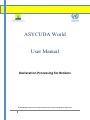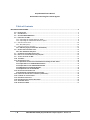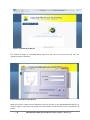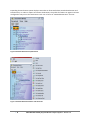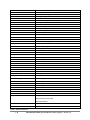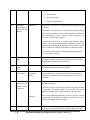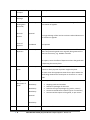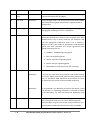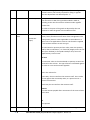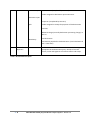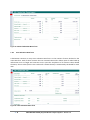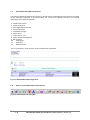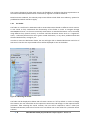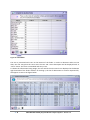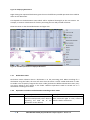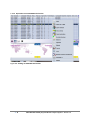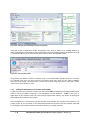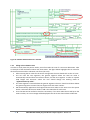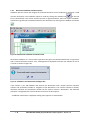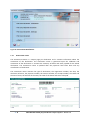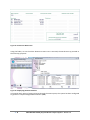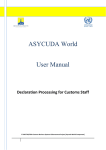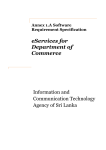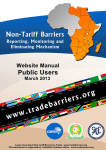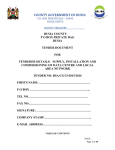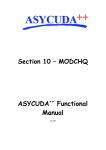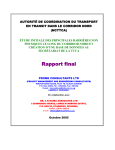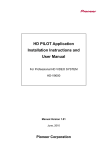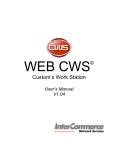Download ASYCUDA World User Manual - Uganda ASYCUDA World Portal
Transcript
ASYCUDA World User Manual Declaration Processing for Brokers © UNCTAD/URA Customs Business Systems Enhancement Project [Asycuda World Component] Asycuda World User Manual Declaration Processing for Customs Agents TableofContents DECLARATION PROCESSING ........................................................................................................................... 3 1.0 INTRODUCTION ........................................................................................................................................ 3 1.1 USER INTERFACE....................................................................................................................................... 3 1.2 ACCESSING ASYCUDA WORLD .................................................................................................................. 3 1.3 PROCESSING THE SAD ............................................................................................................................... 5 1.3.1 Expanding the ‘Goods clearance’ Node ........................................................................................... 6 1.3.2 Expanding the ‘Detailed Declaration’ option .................................................................................. 8 1.4 SAD AND TABBED FORMS ......................................................................................................................... 10 1.4.1 SAD (Main form) ............................................................................................................................ 10 1.5 SAD FIELDS SORTED BY QUADRANT ............................................................................................................. 11 1.5.1 SAD item page (For multi item declaration) ................................................................................ 23 1.6 GENERAL VALUATION NOTE FORM ............................................................................................................ 23 1.6.1 Item Valuation Note form ............................................................................................................ 24 1.7 SCANNED ATTACHED DOCUMENTS FORM ................................................................................................... 25 1.8 HOW TO USE THE DECLARATION TOOL (ICON) BAR ........................................................................................ 25 1.9 TYPES OF FIELDS ON THE SAD ................................................................................................................... 27 1.10 THE FINDER ........................................................................................................................................... 28 1.11 DECLARATION STATUS ............................................................................................................................. 30 1.3.3 Operations carried out on declarations according to their status .............................................. 30 1.11.1 Operations on a CANCELLED declaration ................................................................................... 32 1.11.2 Operations on an ASSESSED declaration .................................................................................... 33 1.11.3Operations on a PAID declaration ............................................................................................... 35 1.11.4 Operations on an EXITED SAD .................................................................................................... 36 1.12 DECLARATION PROCESSING STEPS .............................................................................................................. 37 1.12.1Preparing a declaration for processing ....................................................................................... 37 1.13 LINKING THE DECLARATION TO A MANIFEST (AND WAYBILL) ........................................................................... 39 1.14 FILLING IN THE VALUATION NOTE ............................................................................................................... 40 1.15 DOCUMENT VERIFICATION ........................................................................................................................ 42 1.16 DOCUMENT VALIDATION AND ASSESSMENT ................................................................................................ 44 1.17 ASSESSMENT NOTICE ............................................................................................................................... 45 1.18 GENERATING A PRN ............................................................................................................................... 47 2 UNCTAD/URA CBSEP [Asycuda World component] 2012 Version 1.0 DECLARATION PROCESSING 1.0 Introduction Declaration processing capability is the core component of any automated customs system. It reflects both the system functionality and the customs processes in use. A Customs declaration is the base document of Customs and is used to control the movement of goods in and out of the country. It represents the data repository for calculation, and consequently collection, of duties and taxes as well as the main source of national trade statistics. ASYCUDA World (AW) provides a robust, comprehensive declaration processing capability which is based on the Single Administrative Document (SAD). The SAD was developed by the EU and is considered to be the ‘International Standard’ by the WCO and it covers all customs procedures and regimes including Import, Export and Transit procedures. In modern customs practices, customs officers do not key in declaration on behalf of traders. They rather do the control portion of the customs’ declaration process. More room is left for traders to key in their declaration themselves (DTI). Thus, AW could be configured to provide TWO major profiles, namely; trader’s profile and customs controls’ profile. 1.1 User Interface The user is presented with input screens displaying icons; pull down menus and multiple level screens familiar to any Windows user. Movement around the screens is simple with mouse, cursor keys, fast‐path commands or function keys. The system is provided with a Finder (search) facility that can be manipulated according to specific need using various search parameters. If the user wishes to access data held on the server then he /she only needs to login by using a valid user name and password. 1.2 Accessing ASYCUDA World Since ASYCUDA World is a web‐enabled computer system, the system in Uganda has been built onto a web page. In order to access ASYCUDA World, users need to obtain a connection with a minimum speed of 528 kbps for both upload and download is acquired. Users should take note though that any firewalls or proxy server settings that have been set on their private networks should be able to fully accommodate the ASYCUDA World website. The default ASYCUDA World page will be displayed as below in Figure 1. 3 UNCTAD/URA CBSEP [Asycuda World component] 2012 Version 1.0 Figure 1: ASYCUDA World Website The website provides an ASYCUDA World Login link and users may access the link with the appropriate login credentials. Figure 2: ASYCUDA World Login Window When the choice is made to access ASYCUDA, the user will click on the ASYCUDAWorld Login link as shown in figure 2. This will in turn produce a small window to insert the User name and Password as shown. 4 UNCTAD/URA CBSEP [Asycuda World component] 2012 Version 1.0 With the appropriate access name and password type in the user name allocated in the first field reading “Login name”. On completion, press the Tab button on the keyboard or press the enter button and the cursor will be displayed in the second field. Insert the Password which will appear as asterix ******** for security reasons. Take note that for a first time user, the ASYCUDA team will have allocated a generic password and will be required to change the password the first time they log in. Instructions on how users can change the password shall be communicated via appropriate means. Once the password is inserted, the user will be required to authenticate their access by pressing the ‘Enter’ button or clicking the “√”. The process of authentication will be displayed as seen in figure 2 above. As long as the credentials inserted are correct, the process of logging into ASYCUDA will begin and the user will be granted access to ASYCUDAWorld. Figure 3: AW Main Screen 1.3 Processing the SAD The figure above illustrates the document library in AW. All menu items are contained in the document library for ease of reference. A sequence of nodes should be clicked until the SAD form is reached. The following steps illustrate the aforementioned sequence: Click on the ASYCUDA node which expands and displays its contents as shown below. This screen will differ basing on the level of access granted to the user. 5 UNCTAD/URA CBSEP [Asycuda World component] 2012 Version 1.0 Figure 4: ASYCUDA Option Menu 1.3.1 Expanding the ‘Goods clearance’ Node Expanding the Goods Clearance node displays three options, Declaration, Reports and Warehouse stock management. Clicking once on the Goods Clearance option, explodes it and shows the details (Figures 5 and 6) Figure 5: Goods Clearance Option Menu 6 UNCTAD/URA CBSEP [Asycuda World component] 2012 Version 1.0 Expanding the Declaration option displays two nodes as illustrated below; Detailed Declaration and Periodic Entry. In order to capture and assess declarations, the profile for Brokers or Agents has been configured to only access the Declaration node. Let us focus on "Detailed declaration" for now. Figure 6: Detailed Declaration Option Menu Figure 7: Detailed Declaration Menu and the Finder 7 UNCTAD/URA CBSEP [Asycuda World component] 2012 Version 1.0 1.3.2 Expanding the ‘Detailed Declaration’ option This ‘Detailed Declaration’ node will be repeatedly referred to in this chapter. It contains two major operations that could be done on a customs declaration; capturing a new declaration and finding a registered declaration using the Finder. Figure 8: The New SAD Menu Option Once the user clicks on “New”, a blank SAD form is displayed. The table below illustrates the SAD data elements with the quadrants indicated on the sides. This is arrangement by quadrants makes it easy for a user to navigate the SAD. 8 UNCTAD/URA CBSEP [Asycuda World component] 2012 Version 1.0 Figure 9: The New SAD Menu Option 9 UNCTAD/URA CBSEP [Asycuda World component] 2012 Version 1.0 1.4 SAD and Tabbed forms The SAD form (Detailed Declaration) has tabs that can be seen at the bottom of the page. Some of these tabs are only mandatory for certain declaration types while some are mandatory for all declaration types. For example, the valuation note form is mandatory for all types of declarations Some examples SAD forms are illustrated below: Figure 10: SAD Tabbed forms Valuation Note form. Assessment Notice form. Attached Document Page form. Vehicle Examination form Scanned documents form Delivery form Vehicle examination form 1.4.1 SAD (Main form) The blank SAD allows a user to define the type of the transaction. For example, if the user wants to register a warehousing declaration. The regime code e.g. IM7 will determine which fields are optional and those that are mandatory. The warehouse code is mandatory for all warehousing declarations. This logic is pre‐programmed in ASYCUDA which means the same blank SAD form can be transformed into different documents (regimes) – depending on the regime code. 1.4.2. The SAD Segments The SAD main form consists basically of two segments; the general segment and the item segment. The general segment covers general information about the whole consignment such as exporter, consignee, declaration type, etc while the item segment contains all necessary information needed to clear the consignment at each item level such as commodity code, value, country of origin, etc. 10 UNCTAD/URA CBSEP [Asycuda World component] 2012 Version 1.0 Figure 11: SAD‐ General Segment – Import Figure 12: SAD‐ Item Segment ‐ IMPORT 1.5 1. 2. SAD fields sorted by quadrant Trade operators Exporter General data Consignee Declaring Clearance Office Manifest Declaration type Number of forms List Number of items Total packages 11 UNCTAD/URA CBSEP [Asycuda World component] 2012 Version 1.0 3. Transportation Declarant reference number Person responsible for financial settlement Country of last consignment/first destination code Trading country code Value details CAP (Common Agricultural Policy) Country of export/destination code Identification and nationality of active means of transport at arrival Financial Mode of transport code Place of discharge code Office of entry/exit code Location of goods Terms of delivery code Goods description Currency code Invoice total Financial and banking data Marks and numbers Procedure Number of packages Package type Container numbers Description of commodity code Item number 7. Additional information Commodity code Country of origin code Net mass Gross mass Procedure code Supplementary units Adjustment Statistical value Licensing details 8. Duties and taxes Duties and taxes details 9. Accounting Deferred payment 4. 5. 6. 10. Transit Accounting details Account number Mode of payment Assessment number Receipt number Total fees Total Declaration Principal Representative of Principal Guarantee details 11. Valuation Invoice value Item value Table 1: Fields by Quadrant 12 UNCTAD/URA CBSEP [Asycuda World component] 2012 Version 1.0 A detailed explanation of how to fill each field of the declaration is explained in table 2 below: EXPLANATION OF SAD FIELDS FOR ASYCUDA World DECLARATION Field No Field Label Description and/ or Use Action 1 Declaration Mandatory 2 Exporter code, name and address Mandatory To identify which Customs regime the particular SAD belongs to. A declaration model number is entered on the SAD form in this field. For all import declarations this model is IM, with a number identifying which general procedure the import belongs to i.e. 4 for home consumption, 7 for warehouse. For export declarations the model is EX with a number identifying which procedure the export belongs to i.e. 1 for direct export, 2 for Temporary Exports, 3 for re‐exports at a border and 8 for outward transit exports. For import declarations, this field requires the input of the full name and address of the overseas exporter (supplier) of the goods to Uganda. This is usually the name of the person or organization overseas from which the importer purchased the goods. There is no need to enter the Exporter TIN For export declarations the exporter is the Uganda exporter. You must enter the exporter TIN code and the full name and address of person exporting goods from Uganda 3 Forms Mandatory (automatic input) Total number of forms (pages) in this declaration, including the front page and any continuation pages, i.e. two, three, as required. * Automatic input when using the system 4 Loading Lists Optional The number of loading lists, manifests or similar documents. This will be required for transit declarations 5 Items Mandatory Total number of items (entry lines) on a declaration. (automatic 13 UNCTAD/URA CBSEP [Asycuda World component] 2012 Version 1.0 input) N/A Manifest Mandatory (for Reference number to identify a manifest. sea ports) 6 Total number of Mandatory packages The Declarant must state the total number of packages for the whole of the declaration (i.e. the sum of all packages in all items). 7 Declarant reference number Mandatory This is the internal sequence number used by Declarant (i.e. job or file number). It’s a number given to the declaration from the trader’s/Declarant’s register. The trader can use it to retrieve/modify his stored declarations. Consignee code, Mandatory name and address For import declarations the consignee is the Ugandan importer. You must enter the Importer TIN code and the full name and address of person importing goods into Uganda will automatically be populated. 8 For export declarations this field requires the input of the full name and address of the overseas importer (buyer) of the goods from Uganda. This is usually the name of the person or organization overseas to which the Uganda’s exporter is selling the goods. There is no need to enter the consignee TIN. 9 Financial Optional Name and address of the party responsible for either the transfer funds relating to a transaction or the person for whom the goods were imported. This box is also used in Uganda to capture the names of individuals who have no TINs. Mandatory Country of Last Consignment –This is the country code where the goods were last loaded onto the ship / aircraft / Rail / Road transport. In Uganda’s case the country from which goods have been or will be consigned prior to final importation 10 Count. Last Consign. 11 Trading Country Prohibited Not required 12 Value Details ASYCUDA will automatically populate this box with the sum of insurance, freight and other costs when the Delivery terms are FOB. 13 C.A.P.(Common Optional Agricultural policy) 14 Prohibited (automatic input) The original design of this field has not been utilized since it’s not relevant to Uganda. Instead it has been configured to hold the calculation of other fees. The field has been configured to accept three codes. On insertion of “1”, “2” or “3” and after validation, a pop‐up box will be displayed for the user to UNCTAD/URA CBSEP [Asycuda World component] 2012 Version 1.0 manually enter the manual taxes as follows: 1. Alteration Fee 2. Road User Charge 3. Temporary Road License 14 Declarant / Mandatory Representative code, name and address The declarant is the person or organization declaring the goods to Customs. Some importers are allowed to clear their own imports as long as they have the capacity to do so. Such companies cannot clear goods belonging to other importers. Such companies are referred to as private clearing firms. The declarant may also be a Customs Agent/broker, whose business is to clear goods belonging to importers, which may include goods imported by the declarant. In the former case the owner is required to authorise the broker to clear their goods. In all the above cases the TIN is auto‐populated by ASYCUDA once a new SAD is created. 15 C.E. Code and name Mandatory The user will notice two boxes side by side. Either the code for the country of export, or the name of the country from which the goods were exported may be selected 16 Country of origin Mandatory Enter the Code for the Country of Origin in box 34 and its full name will be displayed in box 16 by default. 17 C.D (Country of Prohibited destination) (automatic input) For import declarations destined to Uganda, the system will automatically input it. Nevertheless, for transit consignments not destined to Uganda, the user should input the country of destination. 18 Identity & nationality of active means of transport at arrival. This field has 2 parts. Ident. & nat. of Mandatory active means of transp at arrival / departure Optional Country Code indicating nationality of ship / aircraft / vehicle. For ASYCUDA, the second part of field 18 is optional, but if you have the information, please complete Optional An indication whether goods are transported in a container or not. Nature of container where the particular goods declared In the first you must enter either the name or voyage number of the vessel, the flight number of an aircraft, the vehicle registration number or the wagon number in case of a train. 19 Ctr 15 UNCTAD/URA CBSEP [Asycuda World component] 2012 Version 1.0 were packed In (Not the quantity of containers). This field accepts only 2 values: Content: nothing = Loose cargo √ = Containerized Here the declarant is required to let customs know whether the cargo was containerized or not. A tick means there is a container while not ticked means there is no container. The user should click once in this box to insert the tick and click again to remove the tick 20 Delivery terms Mandatory 21 Ident. & nat. of Optional active means of transp at border‐ This field may not be required as the system will re‐display the information of field 18. Nevertheless, if the information is different for example in the case of transhipment, please fill it in. 22 Cur & total Mandatory amount invoice Total monetary amount charged in respect of one or more invoices associated with the currency in which goods were purchased. The red underline draws the user’s attention to fill in the general valuation note form. This field has 2 parts. 23 Exch rate In this field you must enter the code describing the terms of delivery specified in the sale contract between the buyer and the seller of the declared goods. i.e. CIF, FOB, CFR, etc. In Uganda, preferably the total CIF value should be declared. For direct exports it is FOB. In the first field (small box) you must enter the code for the currency nominated in the invoice. For Uganda transactions, all should be declared in or converted to USD. In the second part (longer box) you must enter the total amount in CIF amount in USD. Automatic Exchange rate. This is the official exchange rate for the foreign currency on which the goods in this entry had been paid converted to USD. Input Official exchange rates will be updated on a daily basis. 24 Nature of Transaction Prohibited Not required. 25 Mode trsp. At border Mandatory Mode of transport at border (at entry). You must enter the code for the mode of entry of goods: e.g. 1=Sea Transport 3 = Road Transport 4 = Air Transport 16 UNCTAD/URA CBSEP [Asycuda World component] 2012 Version 1.0 26 Inland mode of Prohibited transport Note required. 27 Place of discharge Prohibited Not required 28 Financial and banking data Bank code; Mandatory You must enter the code for the bank branch e.g. CBL for Central Bank of Uganda. Bank File number Optional The original design of this box has not been utilized because it’s not relevant to Uganda. Terms of Payment Prohibited Not required 29 Office of entry / Mandatory departure For imports, the declarant must enter the Customs office code, where the particular goods were originally being entered first time into the country, e.g. Malaba or Katuna For exports, enter the office of departure where the goods will be departing the country from. 30 Location of goods Mandatory Name of the place where a goods are located and eventual location in which physical inspection might take place. You must enter the appropriate CODE for the place where the goods being declared are stored prior to clearance i.e. transit sheds. 31 Packages and description of goods Mandatory Mandatory Mandatory The entry in this field must include: Shipping marks and numbers Number of packages for this item Code for the type of packages (e.g. Sacks, cartons) Container identification numbers (up to 4 containers) Commercial description of the goods, as per invoice Optional Mandatory 32 Item number 17 Mandatory Serial number of the item in that declaration. This is the UNCTAD/URA CBSEP [Asycuda World component] 2012 Version 1.0 consecutive item number i.e. item 1, item 2, item 3 etc. 33 Commodity code Mandatory Commodity code of the goods declared for the item according to the harmonized system of 8 digits. 34 C.O. Code Mandatory Country of Origin Code. You must enter here the country CODE where the particular goods declared were originally made or manufactured 35 Gr. Mass kg Mandatory Gross mass in kilograms. Weight (mass) of goods including packaging but excluding the carrier's equipment Optional Preference Code. Where there are bilateral or multilateral agreements between the countries and the goods have been manufactured in any of these countries, the declarant may enter the appropriate Preference Code, if he is claiming a reduction of duty rate based on agreements made between Uganda and other countries. The current agreements that Uganda has assented to are: 36 Prefer. code 1. COMESA – COMESA originating goods 2. EAC: EAC originating goods 3. EAC‐TZ: Tanzanian originating goods 4. EAC‐KE: Kenyan originating goods 5. NEW‐CARS: Cars that do not pay 10% surcharge 37 Procedure There are 2 fields in this box. Mandatory In the first you must enter the procedure code used to identify the customs regime under which goods are being moved to and from, i.e. procedure 4000 represents direct import for home use, 4071 import for home use from bonded warehouse Mandatory The second field is an additional procedure code which is used if the declarant is requesting exemption or remission of duties for the commodity. e.g. tariff concessions for diplomatic cargo etc Mandatory Weight (mass) of goods without any packaging. Enter the net mass of the goods declared. The system will automatically display the figure for gross mass as the net mass However, you may override this field with the actual net mass, if available 38 Net mass kg 18 UNCTAD/URA CBSEP [Asycuda World component] 2012 Version 1.0 39 Quota Prohibited This field is designed to manage quota allowances In this box, the Quota code will be inserted and it will automatically deduct the quantities specified in Box 41 from the allowance stock per quarter. 40 41 Summary Declaration / Previous Document This field has 2 functions separated by a stroke / Mandatory The first function represents the Bill of Lading / Airway Bill No. that has been created under the manifest. This is used only at Sea ports and airports. Optional The second function represents the previous document reference, where a Bill of Lading is not required. Supplementary Mandatory units This field must be completed when the tariff item you are using requires quantities other than net mass to be recorded, i.e. litres, number, square metres etc depending on the unit of measurement declared against each HS code. Take note that for warehousing, the goods will be warehoused in supplementary units of measurement and hence the quantity in those units must be declared correctly. For example for shoes, the quantity declared should be in pairs or for wine the quantity should be in litres. 42 Item price Mandatory (automatic input) The item price of the particular commodity in foreign currency is declared in this field. 43 VM code‐ Prohibited Valuation Method code. Not required 44 Add info Docs/ produ Certif & aut. Optional Additional information, production of certificates & authorizations This field is being used to enter the code of any additional documents, certificates or authorizations (other than the Invoice and BL / AWB) which are required for the clearance of a particular goods i.e. quarantine items, health certificates, etc. 45 Adjustment Prohibited Monetary Amount Adjustment. Identifier; To identify an adjustment to a monetary amount such as an 19 UNCTAD/URA CBSEP [Asycuda World component] 2012 Version 1.0 allowance or charge. (Percentage converted into a 2‐digit decimal fraction). Not usually required for filling in Uganda since the adjustment rate will always be “1”. 46 Statistical Value Mandatory This represents the Value for Customs in national currency. Enter the value in USD of the goods described in Field 31, according to the rules for Customs valuation under Uganda Customs law. This value is the price of the goods as adjusted by the cost elements to value the goods at the landed CIF level. Calculation of taxes 47 Mandatory (automatic input) A mathematical formula is adopted to calculate the various duties / taxes /fees due on each item of the consignment. This encompasses; duties or taxes applicable to commodities or a type of tax or fee applicable to services. The formula is applied on the tax base relevant to each tax type For taxes based on quantity and not value, enter the quantity used for the tax calculation, i.e. if taxed by weight, enter the net mass (from field 38), or for liquids taxed per litre, enter the supplementary units in litres. Tax base The statistical value or the value based on quantity or Net mass is entered in this column. The type of taxes is calculated against this value to arrive at the amount payable. Rate in this column for Import Duty: the tax rate from the customs tariff. This is either the rate against the commodity code, or a special rate as a result of a concession. Excise Duty the tax rate from the customs tariff. Amount The total amount payable after assessment of the rates of taxes for the item MP Not required. 46 A Value details 20 Mandatory This field has space to enter details of other charges that are UNCTAD/URA CBSEP [Asycuda World component] 2012 Version 1.0 relevant to the calculation of the Customs value of the goods at the total invoice or declaration level E.g. if the sale between buyer and seller, (the invoice price), is at the FOB level, the other expenses and charges to bring the goods to Uganda must be added. Sea or air freight expenses, insurance, other freight or handling charges, local unloading charges, are added to the value of the goods at the correct ‘place’ or level – CIF landed. The total adjustment to the invoice price is added to proportionally to each declaration item, in cases where the declaration covers more than one item. This proportion allocation of dutiable charges and expenses is included in the calculated statistical value at Field 46. 48 Deferred payment Optional 49 Identification of Mandatory warehouse / period Enter the prepayment or credit account codes from which the goods are paid if no other means of payment are used e.g. cash. In case of a warehousing declaration (IM7 ): In the first part of this field enter the warehouse code. In the second part of the field, enter the period (as the number of days) that the goods are approved for storage in that warehouse. 50 Principal Mandatory for transit 51 Intended office Mandatory for of transit transit Name of the customs office which is responsible for transit formalities en route. 52 Guarantee not valid for Customs office at which a security or guarantee for the movement of goods under a transit procedure is lodged. 53 Office of Mandatory for destination and transit country Mandatory for transit Name and address of a party liable for goods moving under a customs authorization and, when applicable, a guarantee like in the case of transits. Name of the customs office at which goods are released from a Customs transit regime. 54 Place and date Mandatory To be filled by the representative of the trader indicating the date of the declaration and the name of the representative. B Accounting Details Mandatory Mode of Payment Method of payment for duty fees, i.e. Cash 21 UNCTAD/URA CBSEP [Asycuda World component] 2012 Version 1.0 Automatic input Assessment No. (Completed by Customs) Number assigned to declaration post assessment. Automatic input Receipt No. (Completed by Customs) N/R Number assigned to receipt for payment of this declaration Total Fees Additional charge (normally declaration processing charge) i.e. USD. 50 Mandatory Total declaration Total amount payable for this declaration. (Total calculation of taxes + Total fees) C Office of departure Transit Proof that a document has been authenticated indicating where appropriate the authentication party. Results of customs controls, name and signature of customs officer and stamp. Table 2: Detailed SAD Description 22 UNCTAD/URA CBSEP [Asycuda World component] 2012 Version 1.0 1.5.1 SAD item page (For multi item declaration) Figure 73: SAD Item Page The SAD can have as many subsequent item pages as the number of articles/commodity involved in the transaction. 1.6 General Valuation Note form It is a unique form /declaration; it contains the global invoiced value of all the goods declared in the main SAD form. In addition, it allows input of value build up information such as freight and insurance costs and automatically apportions the costs between the declaration items. Fields comprised in the general valuation note are: Invoice value External freight Internal freight Insurance Other costs Deductions For each cost element the currency should be put in the appropriate field and consequently the exchange rate (If different from the national currency) is automatically brought from the currencies’ file and filled in the its appropriate field. Upon the completion of all customs value related elements, the CIF value (which is the tax base for customs duties) is automatically calculated. 23 UNCTAD/URA CBSEP [Asycuda World component] 2012 Version 1.0 Figure 14: General Valuation Note form 1.6.1 Item Valuation Note form A declaration contains as many Item Valuation Note forms as the number of items declared in the main SAD form. Each of them contains the item invoiced value and it allows input of value build up information such as freight and insurance costs. Upon the completion of all customs value related elements, the CIF value (which is the tax base for customs duties) is automatically calculated for each item. Figure 85: Item Valuation Note form 24 UNCTAD/URA CBSEP [Asycuda World component] 2012 Version 1.0 1.7 Scanned Attached Documents form The Scanned Attached Documents form has a unique tab on the declaration and contains the codes of the documents attached to the declaration. For instance for Uganda Customs, the scanned documents to be attached includes: 1. Commercial Invoice 2. Proforma Invoice 3. Sales Agreement/Contract 4. Proof of Payment 5. Certificate of Origin 6. Export Entry 7. Transit Entry – C17 8. Export Certificate/Log Book 9. Bill of Lading 10. Parking List 11. MFA Form 12. NDA Clearance This is a mandatory action that has to be undertaken by the Broker. Figure 9: Attached Document Page Form 1.8 How to use the declaration tool (icon) bar Figure 10: Declaration Tool (icon) Bar 25 UNCTAD/URA CBSEP [Asycuda World component] 2012 Version 1.0 26 Document verification; to check all declaration fields for consistency. Document validation; to ensure the resulting document is a viable and valid customs declaration. Validation and assessment; it is a two‐in‐one icon that does both validation as well as declaration assessment, i.e., calculation of duties and taxes and routing the declaration to the appropriate channel (depending on the configuration in use). Store; to save the declaration on AW server before validation but after being verified. Remote check; to compare declaration data against AW database. Applicable xml manifest checks Import from AW XML file; retrieve declaration data that have been stored locally on a computer workstation in an XML format for further processing. Export to AW XML file; store declaration data in XML format on a computer workstation for later processing. 1‐Print 2‐Print Hard copy 3‐ Information page. 3‐ Attached document; print attached documents. 1‐Customized; print on a pre‐printed form. 2‐ Assessment notice View total mass; displays the total weight of all items on the declaration Change goods ownership for goods that have been warehoused 1‐ Export to PDF; print the document in a PDF file. 2‐ Hardcopy export to PDF; print a hardcopy of the document on a PDF file. These are used to view Inspection Act, receipt, waybill, exit note and scans depending on the document status. Add item; to add an item to a declaration during data capture. Delete a whole page. UNCTAD/URA CBSEP [Asycuda World component] 2012 Version 1.0 Delete item; to delete an item from the declaration. Generate periodical summary declaration; to generate a periodical declaration if the authorization number is valid. Finder; search for documents in AW database. Help; provides the user with an online help. 1.9 Types of fields on the SAD The boxes are the same as on the printed‐paper version ‐ the areas where information is entered are called SAD boxes or SAD fields. There are different types of fields: Mandatory input: information must be input to the field and AW will not permit the user to advance until input is completed. In this case, if the field is left blank, the field will be underlined “Red”. Optional input: choice of entering information is left to the declarant. However, where information is relevant for statistical, risk management and auditing purposes, the user is encouraged to input the relevant information. Prohibited input: these boxes either display a code automatically or no information is displayed at all; no access is allowed to the field. Some combinations of information or codes are incompatible/contradictory. If the user inputs an airport office of entry code, the system can be configured not to accept the code for sea transport as the mode of transport for the importation. In this case, the system will underline the fields “Red” and automatically display an error message on attempt to verify the declaration as seen in below Figure 11: Error Message after Verification 27 UNCTAD/URA CBSEP [Asycuda World component] 2012 Version 1.0 The system is designed to allow each country the flexibility to configure their data requirements on the national declaration/SAD based on international, regional or national standards. Based on these standards, the national project team defines which fields are mandatory, optional or prohibited and which controls to apply. 1.10 The Finder The finder is a useful tool in ASYCUDA used to retrieve documents based on different search criteria. A user needs to fully understand the functionality of the finder in order to navigate through ASYCUDAWorld since it is the most commonly used feature. A Detailed declaration can be retrieved using different keys (search criteria). A criterion could be document status such as a “registered” status, a selectivity decision like red or green routed declaration, or any other predetermined SAD element like declarant, consignee, etc In order to access the declaration finder, the user will right click on detailed declaration and a list of sub‐menu’s that the user is permitted to have will be displayed as seen in the below. Figure 12: Obtaining the Finder The finder will be displayed as below with all search criteria set “all” by default. In order to change the criterion, the user should click in the respective criterion box and change it to the required search parameter. After selecting the search criterion, the user will be required to select a value (see value#1 and value #2). Notice the fact that a use can define one or two values for a particular search criterion. 28 UNCTAD/URA CBSEP [Asycuda World component] 2012 Version 1.0 Figure 13: The Finder The user is presented with icons at the bottom of the finder. In order to determine what an icon does, the user may place the cursor over the icon and a short description will be displayed such as “Clear” above. The Icons are standard and easy to use. To obtain the information being sought, the user will click on the search icon displayed at the bottom right hand side of the finder window. On clicking it, the list of declarations or criteria requested for, will appear as seen in the figure below. 29 UNCTAD/URA CBSEP [Asycuda World component] 2012 Version 1.0 Figure 14: Displaying Declarations Right clicking the requested declaration gives the user the different possible operations that could be done on this declaration. This depends on the declaration status which will be explained thoroughly in the next section. For example, to retrieve a declaration for further processing the user will proceed as follows: Place the cursor on the desired declaration and right click. Figure 15: Possible Operation on a Displayed Document 1.11 Declaration status Declaration status indicates where a declaration is in the processing path. When searching for a declaration using the finder, the user will notice that the status is colour‐coded declaration in order to enable a user to quickly recognise the status. Table (3) shows the different declaration status, they are colour coded as they appear in the finder. Different operations could be carried out on a declaration according to its status. 1.3.3 Operations carried out on declarations according to their status Status STORED 30 Customs practice A declaration has been captured on AW and saved (stored). This is done by exporting the XML file of the declaration to the desktop Description The declaration has been created by a user with preserved rights to view, amend or delete it before assessment. UNCTAD/URA CBSEP [Asycuda World component] 2012 Version 1.0 ASSESSED CANCELLED PAID EXITED Cargo has arrived in Uganda (except for users authorised to make pre‐ arrival declarations); The declarant assesses the declaration, obtains a printout of the Assessment Notice with the PRN, attaches all required scanned documents, makes payment to the bank and lodges to Customs electronically The tax payer does not wish to process the declaration for one reason or another. Using the PRN on the Assessment Notice, Taxpayer pays to the bank through eTAX and eTAX sends payment details, that is, receipt number and date to ASYWorld Goods have met all Customs requirements and can exit the Customs premises. Normally the exit is done in ASYCUDAWorld at the exit point. The declaration has been assessed by the user and given a unique customs reference number delivered by the system. Verification checks prior to assessment has been performed. Status of the declaration is “assessed” The declaration has been cancelled by the authorised customs officers. The assessment (if any) is no longer valid. An ASYUDA receipt number is issued to the declaration; status of the declaration is ‘Paid’ Some/all of the goods involved in the declaration have been released. Table 3: Status of Declaration A declaration may be processed by right clicking on the declaration in the Finder as displayed in Figure 16. One of the options available to a user (depending on the level of access) is the “retrieve” option that allows a user to first retrieve the declaration, review it, then process it. Specific user rights are allocated to users to enable them perform these action. In other words, not every user can perform this action in AW. On retrieving the declaration, some other menus are displayed as shown in the figure. It is up to the user to choose which action they would like to perform using any of the sub menus. The operation Validate and Assess involves a Validation operation. If no problem occurs on the declaration and the declaration is sent to the Blue or the Green route, the system re‐routes to the green lane for release. If a risk management action is involved, the Declaration is automatically routed to the Red, Yellow Lane and the declaration is stopped in the SELECTED status. When the checks have been achieved by the authority, the document is re‐routed to the green lane and the declaration is released. 31 UNCTAD/URA CBSEP [Asycuda World component] 2012 Version 1.0 1.11.1 Operations on a CANCELLED declaration Figure 23: Operations on a CANCELLED Declaration The operations of a cancelled declaration are in table 7 below: Operation name Description View View without possibility to amend The system carries out this operation automatically provided that the authorised officer is in control. This operation represents the updating of a Refund declaration with the receipt details AFTER the refund of the declaration has been done by the accounting department. This is operation represents the history (status evolution) of the declaration Details from registration onwards. Table 5: Operations on a Cancelled Declaration 32 UNCTAD/URA CBSEP [Asycuda World component] 2012 Version 1.0 1.11.2 Operations on an ASSESSED declaration Figure 174: Finding an ASSESSED Declaration 33 UNCTAD/URA CBSEP [Asycuda World component] 2012 Version 1.0 The operations of an assessed declaration are displayed in table 8 below: Operation name Description View View without possibility to amend This operation enables the authorised persons to generate an XML file that will Export to T1 XML be used to fill capture a Transit document. This operation is done from the Finder only on an export declaration. It Export release represents the confirmation of leaving of the goods from the country. This is an operation that can be done from the Finder or from a declaration View criteria document; it displays the selectivity criteria (if any). Allows a user to indicate their actions once a declaration is selected red or Selectivity Control yellow. Allows a user with the requisite rights for route goods to the examination shed Route Goods or delivery point. Release order Allows a user to trigger selectivity (Selectivity) This operation represents the clearing of a declaration selected Blue (assessed). In addition this is the operation used to clear declarations selected Red or Clear Yellow when the configuration is set to selectivity after assessment. The declaration is re‐routed to the Green Lane. Retrieve Recalls a declaration and enables a user to review and modify the declaration This is the cancellation operation of an assessed SAD; this is done directly from Cancel the Finder. In fact, the document remains in the database until it is archived. Lock This operation locks the access of the document. Unlock This operation unlocks the access of the document. Manual Examiner This option allows users to re assign declarations that cannot be handled but assignment the assigned officers. Generate T1 Allows a user to generate a transit entry from the declaration This is operation represents the history (status evolution) of the declaration Details from registered onwards. Table 6: Operations on an Assessed Declaration 34 UNCTAD/URA CBSEP [Asycuda World component] 2012 Version 1.0 1.11.3 Operations on a PAID declaration Figure 25: Finding a PAID Declaration The operations of a paid declaration are displayed in table 9 below: Operation name Description View View without possibility to amend This operation is done from the Finder only on exportation declaration. It Export release represents the confirmation of leaving of the goods from the country. This is an operation that can be done from the Finder or from a declaration View criteria document; it displays the selectivity criteria (if any). Examine Allows an examiner to record their inspection results. Allows a user to indicate their actions once a declaration is selected red or Selectivity Control yellow. Allows a user with the requisite rights for route goods to the examination shed Route Goods or delivery point. This is the control on the declaration that has been examined and found with Clearance officer discrepancies. It allows the officer to route the declaration to the delivery point. Release Allows a user to trigger selectivity Order(selectivity) Retrieve Recalls a declaration and enables a user to review and modify the declaration This is the cancellation operation of a paid declaration; this is done directly Cancel from the Finder. In fact, the document remains in the database until it is archived. Lock This operation locks the access of the document. Unlock This operation unlocks the access of the document. Manual Examiner This option allows users to re assign declarations that cannot be handled but assignment the assigned officers. 35 UNCTAD/URA CBSEP [Asycuda World component] 2012 Version 1.0 Generate T1 Detail Allows a user to generate a transit entry from the declaration This is operation represents the history (status evolution) of the declaration from registered onwards. Table7: Operations on a Paid Declaration 1.11.4 Operations on an EXITED SAD Figure 186: Operations on an EXITED Declaration 36 UNCTAD/URA CBSEP [Asycuda World component] 2012 Version 1.0 The operations of an exited declaration are displayed in table 10 below: Operation name Description View View without possibility to amend This operation is done from the Finder only on exportation SAD. It represents Export release the confirmation of leaving of the goods from the country. Examine Allows an examiner to record their inspection. Retrieve Recalls a declaration and enables a user to review and modify the declaration This is the cancellation operation of an exited SAD; this is done directly from the Cancel Finder. In fact, the document remains in the database until it is archived. Manual Examiner This option allows users to re assign declarations that cannot be handled but assignment the assigned officers. This is operation represents the history (status evolution) of the declaration Details from registration onwards. Table 8: Operations on an Exited Declaration 1.12 Declaration processing steps Declaration processing may take different paths according to the declaration type/ customs regime, selectivity decision (routing) and many other factors according to the national customs legislation in force. There are many potential operations that could be done on a declaration from the start to the end. Some of these operations are obligatory and the others are optional. In this part of the document, the basic steps of a declaration processing will be illustrated. 1.12.1 Preparing a declaration for processing The declaration form is the basic customs document needed for a clearance process to take place. By now a user should be able to create a new SAD. To fill in a SAD form, the user is to take into consideration that there exist two types of fields: Plain text fields: Entered and displayed as is and no further manipulation is done on them. For example; when keying in an IM4 declaration (entry for home use), the exporter resides in the country of exportation and consequently national customs does not have him/her on its database. The field is filled with the exporter information mentioned on the consignment associated documents (Invoice). It’s a plain text and AW does not check it. 37 UNCTAD/URA CBSEP [Asycuda World component] 2012 Version 1.0 Figure 27: Plain Text Field Dynamic fields: Represents a field in one of the database tables to be manipulated in current or future operations. Some of the dynamic fields are popped up from their appropriate fields as shown below or called upon from the Database using the F3 key to fill in SAD field instead of typing it manually. Figure 19: Popping up the Declaration Type Clicking the desired choice writes it automatically to the appropriate field. Figure 20: Using the F3 Option 38 UNCTAD/URA CBSEP [Asycuda World component] 2012 Version 1.0 Figure 210: Filling in the Commodity Code Box using F3 Key Using the F3 key, a tariff code can be searched by name such as “offal” or by heading chapter or Code. Expanding the tariff chapter, then tariff heading then sub‐heading, clicking the desired HS code ( a red book) makes a green tick available for the user to write the HSCODE box 33. Figure 221: The Company Finder Using either the company name or company code a Tax Identification Number (TIN) can be found. For example if the user only knows that the consignee name starts with TOT for TOTAL UGANDA, (note the use of upper case here!) then a search can be done using the criteria “starts with”. Many more criteria are available to users. 1.13 Linking the declaration to a manifest (and waybill) A valid manifest entry reference number with the format 2011 2 is entered in the appropriate field in order to link the waybills comprised in the declaration to that manifest. “2012” is the year or registration of the manifest while “2” is the manifest registration number. This allows for writing off the waybill and manifest on assessment. If the consignment is containerized, the box number 19 is checked. This activates the containers’ no. portion in box 31; the container on the SAD should match the container reference number indicated in the waybill. The waybill (transport document) number is entered to box 40. 39 UNCTAD/URA CBSEP [Asycuda World component] 2012 Version 1.0 Figure 32: Manifest Related Elements in the SAD 1.14 Filling in the valuation note In order to clarify how this portion works, we will consider the case of a two‐item declaration. Take an example of the declaration below with three items. The figure below highlights the CIF value for all the three items and the valuation note form (val.note). After entering the CIF value for the entire consignment the user should click on the val. note The val. note has two segments, the general segment where the total CIF value is automatically inserted after the insertion above, and the item segment. In order to capture FOB, freight and insurance values the user should change the working mode to “apportionment by value”. The item segment is located below the general segment. The user should scroll down below the general segment to access the item segment for each item number. AW automatically apportions the freight and insurance values to the items once the option above is selected. All the user needs to add is the FOB value for each item. Then the SAD can be verified to check its consistency. If the item values do not add up to the total CIF value, an error message will be displayed. See the screen shots below to illustrate. 40 UNCTAD/URA CBSEP [Asycuda World component] 2012 Version 1.0 Figure 233: General Segment and Val Note. st Figure 34: 1 Item Valuation Note 41 UNCTAD/URA CBSEP [Asycuda World component] 2012 Version 1.0 Figure 35: 2nd Item Segment Figure 36: Duties and Taxes Calculated Automatically 1.15 Document verification When the declaration is filled in, a verification request is issued by clicking the tool bar. This step insures the correctness of the declaration data before assessment 42 icon on the UNCTAD/URA CBSEP [Asycuda World component] 2012 Version 1.0 Figure 37: Document Verification After the document has been verified, an indicative dialogue box is displayed. In case an error is discovered, the error will be displayed. ASYCUDAWorld error messages have been simplified as much as possible to communicate the error. Users are encouraged the read the error messages before clicking the tick in order to understand the cause of the error and to be able to rectify the error. In case no more errors exist, then the dialogue below will be displayed (Figure 47) Figure 38: Document Verification Notification The due customs duties and taxes are calculated as shown in the figure below: TAX CODES TOTAL TAX AMOUNT Figure 39: Calculation of duties and taxes upon SAD verification MP “1”= TAX PAYABLE 43 MP “0” = TAX NOT UNCTAD/URA CBSEP [Asycuda World component] 2012 Version 1.0 1.16 Document Validation and Assessment Validation process assures the integrity of the declaration data and its readiness to constitute a valid on the tool customs declaration. The validation request is made by clicking the validate icon bar as shown below. The current customs process in Uganda however, does not require validation. Instead users go directly to Validate and Assess the declaration by clicking on the Validate and Assess Figure 40: Declaration Validation and Assessment. Declaration validation is a vital customs operation that gives the validated declaration a legal status and a customs reference number. Thus, a dialogue box is displayed to ask the user whether or not he is certain as shown in Figure 50. Figure 41: Validation and Assessment Dialogue Box. If the answer is yes, AW validates and assesses the declaration and a unique customs reference number and assessment number is assigned to that declaration. The Customs reference number, declarant reference and assessment number can be used to retrieve a declaration. The declarant reference is assigned by the Customs broker at the time of data capture. A validation notification is displayed availing many options as shown below. 44 UNCTAD/URA CBSEP [Asycuda World component] 2012 Version 1.0 Figure 42: Assessment Notification. 1.17 Assessment notice The Assessment Notice is a unique page per declaration and it contains information about the assessment of the declaration. The assessment notice is generated upon the validation and assessment of the declaration. It contains the summary of duties and taxes payable for the whole declaration. The assessment notice is updated after the payments have been done and any rectifications of declaration. The assessment notice contains the type of declaration, the registration number, the date, the declarant reference, the payment number, the account number, the receipt number, the codes and the text of taxes, the amount of the taxes, the total of the duties and taxes to be paid. 45 UNCTAD/URA CBSEP [Asycuda World component] 2012 Version 1.0 Figure 43: Assessment Notice Form Using the finder, we can check the document status now is assessed, the Declarant may proceed to the next step; payment Figure 44: Displaying Document Status. In line with URA’s policy of paying all taxes through the eTAX system, the system has been configured to generate a ‘Payment Registration Number’ (PRN). 46 UNCTAD/URA CBSEP [Asycuda World component] 2012 Version 1.0 1.18 Generating a PRN Generating a PRN on the AN Click to generate PRN Figure 45: Generating a PRN To generate the PRN, click on the ‘Assessment Notice’ icon on top of the declaration. This makes the system to link with the eTax system and the ‘Payment Registration Number’ (PRN) together with the search code which are inserted on the Assessment Notice. 47 UNCTAD/URA CBSEP [Asycuda World component] 2012 Version 1.0 Figure 46: Generating a PRN 48 UNCTAD/URA CBSEP [Asycuda World component] 2012 Version 1.0