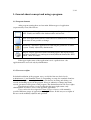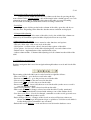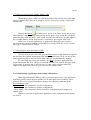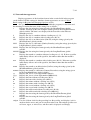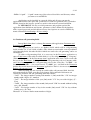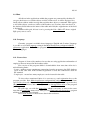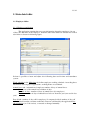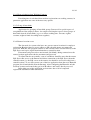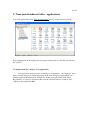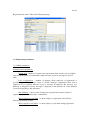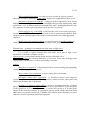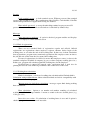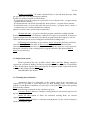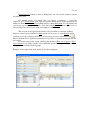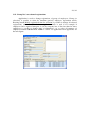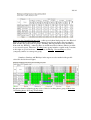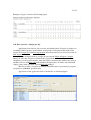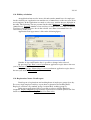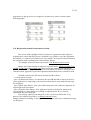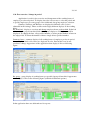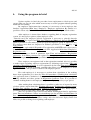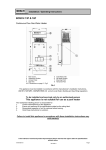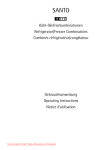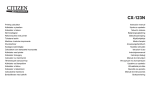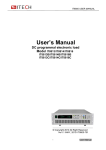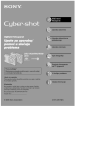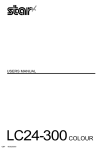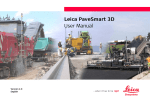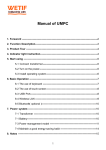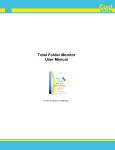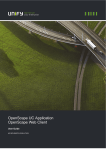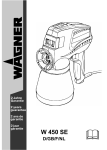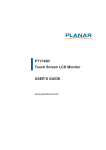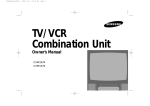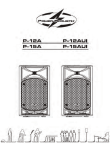Download TimeApp
Transcript
TimeApp Evidence, time and attendance and access control ver 3.70 14.3.2012 User manual www.intro-ri.hr 2 / 41 Table of Contents 1. General about concept and using a program ................................................................... 3 1.1. Program elements..................................................................................................... 3 1.2. User access rights ..................................................................................................... 3 1.3. Using the applications .............................................................................................. 4 1.4. Screen/Settings (application form settings and options) .......................................... 6 1.5. Date and time appearance ........................................................................................ 7 1.6. System Maintenance - Review and Database Administration ................................. 8 1.7. Ini files (files for application options) ..................................................................... 8 1.8. Database self-generating fields ................................................................................ 9 1.9. Hints ....................................................................................................................... 10 1.10. Language .............................................................................................................. 10 1.11. Licence data ......................................................................................................... 10 2. Main data folder ............................................................................................................ 11 2.1. Employee folder ..................................................................................................... 11 2.2. Working hours folder ............................................................................................. 13 3. Time and attendance folder - applications .................................................................... 15 3.1. Registration list - image? - List application ........................................................... 15 3.2. Registraton parameters........................................................................................... 16 3.3. Registration report ................................................................................................. 20 3.4. Working time/schedule .......................................................................................... 21 3.5. Registration action ................................................................................................. 23 3.6. Working time calculation ....................................................................................... 23 3.7. Working time report ............................................................................................... 25 3.8. Registration action report ....................................................................................... 26 3.9. Registration list ...................................................................................................... 26 3.10. Working time - summary report .......................................................................... 27 3.11. Group list / correction of registrations ................................................................. 28 3.12. Working time - summary per day ........................................................................ 29 3.13. Message to employee ........................................................................................... 31 3.14. Employee presence .............................................................................................. 32 3.15. Predefined hours .................................................................................................. 32 3.16. Day off calculation ............................................................................................... 33 3.17. Working time summary - Day off ........................................................................ 33 3.18. Week day factor day off ....................................................................................... 34 3.19. Working time - Employee/Day ............................................................................ 34 3.20. Fast overview / change per day ............................................................................ 35 3.21. Holiday calculation .............................................................................................. 36 3.22. Registration / hours - Detail report ...................................................................... 36 3.23. Registration transfer from remote location .......................................................... 37 3.24. Fast overview / change in period ......................................................................... 38 4. Using the program in brief......................................................................................... 40 3 / 41 1. General about concept and using a program 1.1. Program elements After program starting there are four main different types of application (represented by icons) like follows: Application - Main application form for input / editing and manipulation of data. Usually are linked to the database tables and records. List - List application form for search and revies database data. Usually in form data are not possible to change. Parameter - Parameter application for adjusting the parameters of whole system. Usually adjusted by administrator. Report - Report application form for making reports and exports. Every report is possible to save and export to many different formats like .XLS, .PDF., .DOC and others. If the upper right corner of the application icon is a padlock icon - the applicationcan be accessed only by administrator. 1.2. User access rights In default installation of the program, users are divided into two basic levels: Administrator (1) and Standard Client (2). Depending on setup, the standard client has limited access rights: acces rigths for vrious calculations, inserting and editing a of records and making reports in the program. It has no authority to change important records, parameters and options of the program. The administrator has all access rights. If application icon has a icon of padlock in the upper right corner, only administrators are able to access to the specified application. Users can be also be assigned to Client (3) types of access, with manually specified different groups of applications and applications. In this way access rights of the user can be manually adjusted and specified. 4 / 41 1.3. Using the applications Each application is most closely associated with the database and serves as a form of manipulation of data. To use the applications it is necessary to know the following basic figures: 1.3.1. Manipulation with database table The following figure shows the most common form of tables with object fields: A table can be searched in two ways: - Search by entering text into "Search" edit-box (Search) If there is a "Search" edit-box object above the table, enter the text into it and press <Enter> or press the button <Find>. Application searches for the data in the active column of the table that meats condition. - Search inside the table Faster search can be performed in a manner that the focus is put on one field in the table (by clicking on the appropriate field within the table): for example, if you want to search for in the above table all employees whose names contains the string "Pe" press the one field in the column Nama and start to type the name "Peters". Pressing the "P" shows all records where the Name contains the letter"P", pressing "e" show all records that contain "Pe", etc. According to the adjusted parameters, searches are not case sensitive. If application is linked to the database table, important parameter in each application is saved in menu Database under item Select top. Item holds the number of record retrieved from the SQL database server. Parameter is used to faster SQL queries but sometimes user need to retrieve more records then number in the parameter or all records. Then parameter should be changed in the way to increase the number or to insert 0 (Zero) (means to retreive all records from the SQL server that meets conditions). Default value of the parameter is 30. 5 / 41 - Local sorting of the records inside the table Sorting records within the table by any column can be done by pressing the left mouse button on the column heading - the small triangle in the column appears (see Code column in previous figure). With first click value in the table are sorted ascending. Second click descending and with third click local sorting is turned off. - Local filter Right mouse clicking on the header column of the table, opens the edit-box to enter the filter. Depending on the filter the data that meats condition are displayed. - Column width adjusting Pressing the upper-left corner of the table (circle), the width of the columns are adjusted by the minimum required width to displayed all text in every field - Other functions and options Right mouse click on the table shows menu for other functions and options: - Old style / New style - Old or new style of the table - Grid options - to adjust colors, effects, font and other options of the table. - Color options - for new style of the table adjusting fields, row and column colors - Default colors - implementation of the standard table colors - Adjust column widths - Column width adjusting to fit all column into the width of the table. 1.3.2. Database navigation bar Database navigation bar is used for navigation through database records and it looks like follows: The meaning of the individul icons in order from left to right like follows: - First record (First) - go to the first record in the table - Previous record (Prior) - go to the previous record in the table - Next record (Next) - go to the next record in the table - Last record (Last) - go to the last record in the table - Insert record (Insert) - insert (add) the new record in the table (on the server, record is saved on the last position) - Delete record (Delete) - delete selected recrd from the table - Edit record (Edit) - edit (change) selected record in the table. Usually, mentioned command is automatically executed with writing to one of the database field - Save the record (Post) - if record is changed, command saves the record (post and saves changed record on the database server) - Reject changes (Reject) - Changes of the record are rejected. Previous valueas are shown. izmjena u slogu (korigiranom slogu) se poništava. Valid for record which is locally changed (Post command is not executed). - Refresh the record (Refresh) - reads and shows records from the database server. 6 / 41 1.3.3. Record selection from another database table Within the program, tables are relationally linked. These fields are usually light blue (predefined colors that can be changed) and it is necessary to assign a value from another table. Pressing the button or if the focus is on one of the "blue" fields and pressing <F9> button or simply starting writing in blue fields opens a new screen and search the data from other relational tables. After search, field are selected by pressing the <Enter> key or <OK> button. Action (field search) is canceled by pressing the <Esc> key. In the case of reports applications or applications where the selected data is not relationally connected with the search table, by pressing <Del> key (focus is inside blue boxes) selected data are deleted. 1.3.4. Inserting record to the database table To add a new record to the table press the Insert button on the database navigation bar and enter the required information to the database fields record. You can also do the same operation going on the last record of the table (record automatically inserted). If some fields are empty (not entered), after Post command, application fills fields with default data. If in addition, not enough data has been entered, the application reports name of the field that is still necessary to enter. Once you have entered all required data application can save (post) record to the database table. 1.4. Screen/Settings (application form settings and options) In the application form, widnow can be positioned and resized, some application individual settings can be adjusted and the size of individual controls within it can be adjusted. To save, load and delete thouse changes use following commands in the Screen/Settings menu: - Save settings - the command to save the configuration - Load settings - the command to load the configuration - Clear settings - the command to delete and restore configuration and settings to its default value. Whenever you start an application, application forms configuration and settings are loaded. 7 / 41 1.5. Date and time appearance Display appearance of the date/time format in the certain fields in the program can be defined. Global settings for date/time format appearance are set to Control Panel settings in Regional and Language Options section. Also possible is to set formats internally (within the program) for date/time and the meaning of certain characters in the settings are as follows: c Displays the date using the format given by the ShortDateFormat global variable, followed by the time using the format given by the LongTimeFormat global variable. The time is not displayed if the date-time value indicates midnight precisely. d Displays the day as a number without a leading zero (1-31). dd Displays the day as a number with a leading zero (01-31). ddd Displays the day as an abbreviation (Sun-Sat) using the strings given by the ShortDayNames global variable. dddd Displays the day as a full name (Sunday-Saturday) using the strings given by the LongDayNames global variable. ddddd Displays the date using the format given by the ShortDateFormat global variable. dddddd Displays the date using the format given by the LongDateFormat global variable. m Displays the month as a number without a leading zero (1-12). If the m specifier immediately follows an h or hh specifier, the minute rather than the month is displayed. mm Displays the month as a number with a leading zero (01-12). If the mm specifier immediately follows an h or hh specifier, the minute rather than the month is displayed. mmm Displays the month as an abbreviation (Jan-Dec) using the strings given by the ShortMonthNames global variable. mmmm Displays the month as a full name (January-December) using the strings given by the LongMonthNames global variable. yy Displays the year as a two-digit number (00-99). yyyy Displays the year as a four-digit number (0000-9999). h Displays the hour without a leading zero (0-23). hh Displays the hour with a leading zero (00-23). n Displays the minute without a leading zero (0-59). nn Displays the minute with a leading zero (00-59). s Displays the second without a leading zero (0-59). ss Displays the second with a leading zero (00-59). z Displays the millisecond without a leading zero (0-999). zzz Displays the millisecond with a leading zero (000-999). t Displays the time using the format given by the ShortTimeFormat global variable. tt Displays the time using the format given by the LongTimeFormat global variable. am/pm Uses the 12-hour clock for the preceding h or hh specifier, and displays 'am' for any hour before noon, and 'pm' for any hour after noon. The am/pm specifier can use lower, upper, or mixed case, and the result is displayed accordingly. 8 / 41 a/p Uses the 12-hour clock for the preceding h or hh specifier, and displays 'a' for any hour before noon, and 'p' for any hour after noon. The a/p specifier can use lower, upper, or mixed case, and the result is displayed accordingly. ampm Uses the 12-hour clock for the preceding h or hh specifier, and displays the contents of the TimeAMString global variable for any hour before noon, and the contents of the TimePMString global variable for any hour after noon. / Displays the date separator character given by the DateSeparator global variable. : Displays the time separator character given by the TimeSeparator global variable. 'xx'/"xx" Characters enclosed in single or double quotes are displayed as-is, and do not affect formatting. Size of the letters are ignored except for format "am/pm" and "a/p". Eg. "dd-mm-yy" format shows date like "03-05-11" which means May 3rd 2011; "hh:nn:ss" shows time value in form "15:05:34". 1.6. System Maintenance - Review and Database Administration The application in the Main data/System maintenance submap is applicaton for maintenance the database. Maitenance application can automatically delete the image registrations. Specifically, for a free database of MS SQL Express Edition 2008 R2 the largest possible size of the database is 10 Gb. If used for recording images of registrations of each employee, and especially if the image resolution is high, the specified maximum database size is possible to fill very quickly within a year. Within application, if you click on Show size can see the current size of the primary database and supporting databases. Pressing the Delete photographs older than, if field above has value of 60 (days), program deletes photographs older than 60 days. When deleting files from the database, the database file is not reduced and filesize remains, but memory within the file is released (memory from deleted photographs) and is listed in the space of writing new data. Pressing the Shrink database filesize is reduced by released memory and more space on your hard disk is available. 1.7. Ini files (files for application options) There are two types of "ini" files which are generated by using the TimeApp program: "MPPServer.INI" and "MPP2006.INI". The file "MPPServer.INI" has data or directory where the file "MPP2006.INI" is saved. There are three possibilities: - IniDir=Normal - file is located in the directory where the TimeApp application is installed. It is used for systems with local installations. - IniDir=NoPath - file is located in the directory c:\windows\. If the user of the application does not have rights to access this directory TimeApp application will be not able to save and change "MPP2006.INI" file. 9 / 41 - IniDir="c:\path" - "c:\path" means any of the selected local drive and directory where you want to record INI file. Application can be installed in a network folder and all users can run the application from the same place but parameters for each user (platform) has a particular INI file; therefore the last two options are used for the network system installation. In "MPP2006.INI" file are saved all parameters and program options like applications form definitions and layouts, parameters of the columns for the database table, crypted passwords and all other necessary data. Options are saved to INI fila by menu command Screen/Settings Save settings. 1.8. Database self-generating fields In map Basic data there is submap Documents with applications Document and Document items. Two applications are used to set database fields which will be self-generating fields (usually it is "Code" fields of tables). The default system installs several predefined self-generating fields, but other fields for which we want to be self-generating can be set and adjusted. To adjust self-generating filed, it is necessary in the Document application to enter a Table name of the table for which field(s) is to be self-generating (eg. "Company" (Table of Companies). In the Documents items application must enter a new record with the text in the Field name field (eg "Code" for self-generating code in Company table) and Code format (eg "Co-4N% self-generating code for the codes like: "Co-0001" - for first record, "Co-0002" - for second record, "Co-0003" etc.) and link in the Document field to the record entered in the Document application. There is also necessary to check Enable self-generated code. When inserting any new records in a table with a self-generated field, the field will automatically be filled according Code format. Self-generated field format can contain any character and self-generating mark like follows: - "%nN" - For integer number starting with number 1 (Only mark like "%N" for integer number with 4 digits; (N - number) - "%nY" - For integer number of the year (Only mark "%Y" for year with 4 digits); (Y Year) - "%nM" - For integer number of the month (Only mark "%M" for month without leading zero); (M - Month) - "%nD" - For integer number of day in the month (Only mark "%D" for day without leading zero); (D - Day) Character "n" in above marks means number of digits. 10 / 41 1.9. Hints All objects in the applications within the program are permeated by the hints. If you pass the mouse over certain objects or fields, if hint exists, it will be displayed in a small yellow window with a message that explains these object or command. This applies to all visible objects, text boxes, tables of the database etc. Last line of the text boxes of the database fields indicates the name of the table and field (the original name of the field is displayed). Database table grid, if focus is on it, pressing the Ctrl + Shift + F7 shows original SQL query sent to server. 1.10. Language Currently, program is available in two languages: English and Croatian. Language is possible to set in the Language setting in the Main data/System configuration/Main parameters application. In near future program will have the text files and translations of all other languages. 1.11. Licence data Program is licensed by number of users that are using application and number of employees that are inserted in the database tables. Free version of the program which is downloadable from www.intro-ri.hr site is with following limits: - 2 users - number means a maximum connections from the program to the SQL database server in the same time. If PC-terminal registration is used, one connection is used for PC-terminal. - 5 employees - means how many employees can be inserted in the table. To clear above mentioned limits it is necessary to send registration key to the program provider: Start Main data/System configuration/Configuration parameter form, open Licence data tab and press Get registration button. Copy provided registration key (Registraion key edit-box) and send it (by e-mail to [email protected]) to the program provider. He will reply you with the licence key which is necessary to enter in the same form but in Licence key memo field. After pressing Check and save licence key, program will have new licence data adjusted. Press Show licence to show licence data in the text boxes. 11 / 41 2. Main data folder 2.1. Employee folder 2.1.1. Employee application The application contains the necessary information about the employees. On top of the code and name of the employee, under the other data which are divided into several tab-folders as shown in following figure: In form is possible to insert and adjust also following data used in time and attendance system: Work schedule in the Main data tab define employee working schedule. According these information and employee registrations, working hours are calculated. Annual leave tab - information of employee number of days of annual leave: Year - year of the annual leave number of days Number of days - number of days of annual leave (for employee) Transfer - number of days of annual leave left over from last year (not used in last year) Day off tab - number of days off for employee; if company decided, number of days off are calculated from the overtime work hours. Data are calculated by the application Day off calculation (see 3.16 section), or entered or changed manually. 12 / 41 Fields are similar to data in Annual leave tab and have same meaning and have additional field Calc.Date - date when calculation was performed. Hour pool/day - number of working hour of employee per day. Default value is 8 working hours. 2.1.2. Other applications in Employee folder Employee barcode cards - report of the employee barcode cards. Used for systems with barcode registration. Employee barcode card contains company logo image. Employee group report - reports of the employee by certain groups. Inside the report application there are several reports: Cost center group, Location/Shed group, Working group etc. Occupation - application for data regarding occupation of the employees. Occupation report - report of the employees with the occupation. Employee supervisor - application for setting of the supervisor for the employee. For example: only supervisor can change working hours of the employee etc. 2.1.3. Registration codes Application for enter the RFID code or other card codes for each employee. Entering the registration code for the system for barcode registration is not needed because everything is regulated within the TimeApp application. For registration with contactless cards (RFID cards) or other cards with particular codes it is necessary to insert card code for each employee. 13 / 41 2.2. Working hours folder 2.2.1. Kind of working hours When calculating working hours from the employee registrations, program calculates: kind of the working hours and how many hours for a particular day. Application Kind of working hours is shown in the following figure: 2.2.2. Hour kinds per period Working time within one day can be splitted into regular and nigth (or some other). Working hours per employees calculated from registrations, depending in what time of the day they occured, are calculated like regular or night (or other) kind of working hours. 2.2.3 Holidays Application for inserting a holidays for a selected year. When started, the application displays the current year and information about the specific day or holiday. To insert a new holiday, select the day in the calendar and check Holiday in the Kind of selected day radio button group. Application asks for confirmation. After finish od adjusting day data should be saved by Save list button command. It is only possible to change the holidays for a days after the current date. Standard not working days are set to Saturday and Sunday and usually should not be changed. To view the holidays for other years select a different year. 14 / 41 2.2.4. Hour calculation from Working Contract If working tima is calculated from workers registrations on working contract, in parameter application are some of the necessary options. 2.2.5. Group of hour kinds Application for grouping of hour kind groups. Data used for special reports of recapitulation of the employee hours: for compact and simpler report to show groups of hour kinds instead of hour kinds (eg. to see direct working time: it means, regular, overtime, night etc kind of working hours togather). 2.2.6. Remote location server The data used for systems who have one or more remote locations for employee registration. Required data are server addresses (IP), the table name, user name and password. With this data program connects to the selected remote location directly to the SQL Server and copies registration information to central location. If username and password are not inserted (left blank), during connection to the remote location application asks the username and password. To adjust transfer successfully, some of conditions should be met: that the remote SQL Server has access to the Internet and direct connection to the SQL Server from the central location (i.e. the SQL server at the remote site should be accessed locally from a central location). To set such systems one of the free application from the net is Hamachi program (free downloadable from the Internet). After configuring the Hamachi on both locations (remote and central) they get local IP address and can be directly accessed. In the right part of the application are date-time data of all of completed registration data transver until current date. 15 / 41 3. Time and attendance folder - applications List of all applications in the Time and attendance folder is in the following image: Data manipulation in the applications and report creation can be done like explained in the section 1. 3.1. Registration list - image? - List application List application form to review all employees registrations - the employee, time, types of action images etc. In the upper part of the form "Employee registration" are detailed registration information of employee. In the lower part of the form "Find Registration" is a list of registrations that meet the selection criteria: search by date, employee and registration kind. 16 / 41 Registration list form is like in the following image: 3.2. Registraton parameters 3.2.1. Main parameters Terminal screen parameters Screen reset - number of seconds after registration when screen is put in original state (all entered data on terminal like employee name, action or message are reset to null). User re-registration - number of minutes when employee re-registration is possible again. This parameter exists to disable employee registration twice and if employee try to registrate himself, it gets a message. If employee has message (see Message to employee section), message is displayed on the bottom side of the terminal screen no depending to this parameter. Show Editbox – shows codes of employee registration no metter to kind of registration system. Default value is unchecked. Show registraton code label – to show employee registration code label for barcode registration systems. Show employee code label – to show employee code label during registration 17 / 41 Show regular/official panel - for touch screen is possible to activate option to allow that user enters options by Touch screen. Options are regular/official enter or exit. Automatic registration at midnight - if employee makes registration "enter" before midnight, and make registration "exit" after midnight, than program automatically make registrations "exit" at millisecond before midnight and "enter" at midnight (therefore next day). Option is used for right registration reports per days (or periods). Check employee reg. code in DB - if only barcode cards are used, this option can be unchecked. If RFID card/tokens or other cards are used, option must be checked. With checked options terminal applications checks card registration code to find appropriate employee. Modify data in the terminal window - for special version of graphic terminal to enable possibility to adjust or change data and settings on the graphic terminal screen. Terminal time - updating local terminal time from time on SQL server It is possible to update terminal time from SQL server time if SQL server installation is on another computer (server). Update period is period when terminal checks the time with SQL server Allowable difference the allowed difference of local and server time. If bigger then entered value, terminal time is corrected according server time. Camera Take photo of employee - activation/deactivation of photo taking (photographing) of employee during registration process. Show camera video on terminal - to show camera video on terminal Disconnect camera after registration - to disconnect camera after employee registration. When next employee makes registration, camera activates, takes photo and deactivates. Default value is unchecked. Frequency of employee photo taking - option to determine frequency of taking photos. Default set value is all registrations. There are few possibilities: a) To take photo of all registrations; b) To take only on enter; c) to take only on exit or d) To take photo images in the random percentage of registrations. In last option, number between 0 and 100 is necessary (means percent). Eg. if number 30 is entered, means that 30% percent of randomly selected registration will be photographed. 18 / 41 Security Lock terminal screen - to lock terminal screen. Without password the terminal screen is not possible to close. Key combinations like Ctrl+Esc, Ctrl+Alt+Del, Ctrl+Tab and all other posibilities for application closing are disabled. Enter unlock password - to set up the unlocking terminal screen password. If password is not inserted, terminal screen windows is unlocked by <Enter> key. Messages Show message to employee - if option is checked, program enables and displays messages of employees on the terminal screen 3.2.2. Kind of registrations There are two standard kinds of registration: regular and official. Official registrations are registrations where employee registers entrance before begin of the working time, or exit after the end of the working time. In that case, in hour calculation from registrations, program treats mentioned registrations like employee came on time to the job and exit at time from the job, means full working time. If some of registrations are official, it means that employee comes (or leaves) the standard workplace in behalf of company (it goes to other company working place etc.). In that case, program will calculate again full woriking time for the employee. If official time is entered by barcode cards, application form is used also for printing the barcode cards with few possibilities and several sizes of the cards. 3.2.3. Working hour calculation Kind of calculation - selection of working time calculation kind. Default kind is Calculation with predefined hours. Other calculation kinds are left for compatibility with the earlier versions of the program. Message note for single hour calculation - messages report kind during working hour calculations. Hour calculation - Option to set number real number rounding of calculated working hour. Default integer number -2 means to round to the two decimal places (e.g. 1.234 gets 1.23). Insert also zero values - If calculation of working hours is zero and if option is checked, program inserts zero record into table. 19 / 41 Allow to manually modifying registrations - in List form: Registration list image? and other similar forms, if checked, the data of employees registrations are possible to modify. Prikaz poruka kalkulaciju sati - ispisa poruka koristniku kod izračuna radnih sati: nikad ne prikaži, uvijek prikaži, prikaži samo ako kalkulacija ima neuspjele akcije. Correction of employee registrations Default value is value saved in Working schedule database table. With second option (from data below) is possible for all working schedules to set corrections. Correction - correction of employee registrations on full or half hour (60 or 30 minutes number possible). If employee enters between 7:31 and 8:00; if correction is to half hour (30 minutes) during calculation of working hours (from registrations) it calculates like he enters at 8:00; if he enters between 7:01 and 7:30 it calculates until 7:30. While, if correction is to full hour (60 minutes) in both cases program calculates to 8:00. Shift - if shift is 5 minutes: if working schedule of employee is from 8:00 to 16:00 than employee can late to job for 5 minutes and go 5 minutes before 16:00 (means he can enter at 8:05 calculate 8:00; and he can exit at 15:55 calculates 16:00) Predefined hour Predefined hours are hours set once for period for employee during holiday, illness or other events. During that period, employee has no registrations and when working hours are calculated program automatically inserts predefined hours. Insert hours if calc.day is non working day - to insert predefined hours if calculation day is non working day. Insert hours if calc.day is holiday - to insert predefined hours if calculation day is non holiday. Holiday - number and kind of hours If calculation day is holiday, employees are usually not registered and during workin hour calculations program inserts Number of hours and Kind of hours for specific holiday. Check box Not include holiday (in working week) for hour pool calculation by default is not checked: for hour pool calculation if one day in working week is holiday, program calculates 5 working days (means 40 working hours per week). If check box is checked program calculates 4 working days (means 32 working hours per week). By default, check box Insert for all employees following number of hours per holiday is not checked, program inserts number from field Hour/Day from Employee 20 / 41 table (Used when some of the employees are working shorts than 8 hours). If check box is checked program inserts for all employees number from Number of hour field in this parameter application. Number must be grater then zero. Note: if in the same period predefined hours exists, during calculation Holiday has advantage for inserting. 3.2.4. Input devices/Trasfer Parameters used for special terminal with fingerprint registration. 3.3. Registration report Report application form for creating reports and exports. Possible to report per date/time, employee, location/shed, work group and cost center - depends how company is organized. Following kind of reprot exists: Regular - regular report of each employee registration like following figure: Regular with description - Regular report of each employee like above with additional description text for each employee 21 / 41 Compact - report of each employee registration with enter and exit actions are in the same row like following figure (figure shows same data like in Regular report): 3.4. Working time/schedule Application parameter form contain data of the working time and schedule of the company. Data are very important for calculation of the working hours from employees registrations. Within all working time/schedules, it is also necessary to enter values Correction and shift for each schedule. The meaning of values are explained in section 3.2.3. Correction of employee registrations. Explanation of the data for working time and schedule Param1 = 1 - Free working time: No working schedule, employee working hour is calculated for time what he spend at work, no matter when he enter and exit. Necessary input data are Correction and Shift. Param1 = 2 - Regular working time: Regular working time e.g. 8:00 to 16:00. Data to input are Start and End of the job. Hour calculation for employee is if he spent all the time on the job. If not, program calculates overtime in minus (means how many hours in official time he was not on job) and program calculates overtime in plus (if he enters before start of the job and/or exit later than end of the job. Param1 = 3 - Flexible working time with correction: Necessary data are Start of the job (e.g. 8:00), End-Flexible (e.g. 9:00) means flexible time until employee need to enter to job, and Hours/shift (e.g. 8) means how many hours per day. Calculation is the same like Regular working time except that on start of the job is possible to have flexible entering (e.g. from 8:00 to 9:00; 8h means that if employee enter at 8:00 must finish at 16:00; if enter at 9:00 must finish at 17:00). Program calculates to full or to half hour depending of saved options. Param1 = 4 - Flexible working time without correction: Necessary data to input are Start (e.g. 8:00) of the job, End-Flexible (e.g. 9:00)means flexible time until employee need to enter to job, and Hours/shift (e.g. 8) means how many hours per day. Calculation of hours are without correction ... if employee enter at 8:17 and exit at 16:18 program calculates 8 hours of working while in Flexible working time with correction it would calculate 7,5 hour (for half hour correction). 22 / 41 Correction - correction of employee registrations for working hour's calculation. Parameters can be: - 60 (minutes) - correction to full hour (means if employee enter at 8:10; if working time is from 8:00, enter time is corrected to 9:00; if he enter at 7:45, program calculates enter time from 8:00) - 30 (minutes) - correction to half hour (means if employee enter at 8:10; program calculates enter time to 8:30; if employee enter at 7:45, program calculates from 8:00). The same logic is for exit registration but opposite, if employee exits at 16:15, program calculates 16:00; if he exits at 15:45 it calculates 15:30. Shift - allowed late time for start of working time and before exit time for end of the working time. If value is 5 (minutes) then if employee come until 8:05, program calculates 8:00. The same logic is for exit registration but opposite. Calculate overtime before - Calculation of overtime hours before start of the working time. Default value is checked (option is active). Calculate overtime after - Calculation of overtime hours after end of the working time. Default value is checked (option is active). Lunch - durance of lunch time in minutes. Default value is 0 (zero), program do not calculate lunch time into working time. If value is bigger then 0, program includes lunch time into working time. That means; if two registrations are inside entered value (e.g. 30 minutes) than program doesn't overpass two registrations and takes next one. If employee doesn't come inside Lunch time, program calculates like classic exit and enter during working time + corrections (full hour / half hour); program calculates overtime in minus. Late lunch - Additional time for lunch time. Time for Lunch time is bigger for value of Late lunch. If lunch time is 30 minutes; late lunch 10 minutes; employee can be on lunch maximal 40 minutes. Calculation negative overtime - Option to include negative (overtime) hours during working time. Default value is checked (option is active). It means if employee is not present at job during working time, program calculates that hours (overtime in minus). Overtime to day off - If option is checked program calculates overtime hours to days off. There is option how many hours is one day off (default 8 hours). E.g. if employee has during month (or other period) 24 overtime hours; program calculates 3 days off. Add to reg. hours [min] / Reg. hour condition >= [h] - Input value in minutes are add to regular hours if regular hours are equal or bigger to condition. E.g. if first value is 30 minutes, and second value is 6 hours, program calculates working hours in following way: if working hours are bigger or equal to 6 hours, it add 0,5 hours (30 minutes) to working time. 23 / 41 Round to hour/shift - To round calculated hours to the full hour (hour per shift) per specified day according following condition: If value is 6 (hours) program act like follows: - If calculated hours from employee registration are less then 6 hours - program inserts calculated hours (6 hours) - If calculated hours is between 6 and full day hour (8 hours) - program inserts 8 hours. - If calculated hours are more then full day hour (8 hours) - program insert 8 hours + overtime hours (if overtima calculation is enabled). Option is used for some special client requirements. Flexible lunc time - if option is checked, program calculates working time like Total time - Absence time + Lunch time. Otherwise, if option is not checked, if employee registrate lunch more then duration of the lunch, program means that employee was not on the lunch than absent and according that calculates the working hours. In Waiting hours tab there are two options: Insert wait hours check box and field selection Kind of hours from table. If Insert wait hours option is checked and data selected in the field selection box, if on specified working day employee is not registered, during the calculation of the working hours, program calculates and inserted Kind of hours per specified day. 3.5. Registration action Each registrations has two possible actions: Enter and Exit. During employee registration, program in database checks last registration for this employee, if registration is Exit, then program register Enter and opposite. If employee makes registration for the first time, then actual registration is Enter. Data Enter/Exit are default. 3.6. Working time calculation Application Form for calculation of the working hours from registrations of employees. It is possible to select employees per shed, working group, cost center and employee itself. Before calculation it is necessary to select the Date option and specified Date from the calendar. There are following commands for the calculation process: Calculate all (day) button to calculate working hours for all selected employees in the left database grid.. Delete all (day) button to delete all calculated working hours for selected employees. Calculate hours (1) button to calculate working hours for one selected employee (in the left database grid) 24 / 41 Delete hours (1) button to delete working hours for one selected employee (in the left database grid). For manual inserts of working time (e.g. illness or holidays) ... select the employee, press insert button (plus sign) or keyboard button arrow down and then insert number of hours (in Hours correct column) and in column Hour kind press F9 button and select hour type from displayed table. Save data with Post edit button (check icon) or with moving to the next record (with arrow buttons on keyboard). This version of the application form has also possibility to calculate working hours for selected period. Instead of Date option it is necessary to select Period option and from to text box (displayed below) to select proper period for calculation with button. With the above explained commands it is possible to calculate working hours but per period. For better usage of the screen, checking the checkbox Hide select options / Show select options it is possible to hide / select additional options for employee selection from the database according standard groups. Example of the application form display is on following figure: 25 / 41 3.7. Working time report Report form for making reports of employees working hours. Possibility of working hour's selection per date and standard groups of selection: employee, location/shed, working group and cost center. There are following kind of reports: Report By employee: Employee working hours in period - report of working hours by employee Group by type of hours - report of working hours grouped by employee and kind of hours (Employee working hours in period - group by kind of hours) . 26 / 41 3.8. Registration action report Report form for making report for registration action. Report is used for barcode printing of cards that employee use to registrate action. During registration, if employee takes registration action Official time and then his barcode card (or key tag, RFID card etc.), terminal make registration: official enter (or exit). Terminal with touch screen has also possibility to make registrations regular/official time by touch screen (touch panel must be active in parameter form). Barcode card for official time is like on following figure: It is possible to print two different sizes of the registration card and selection between Report All (prints all records from the table) and Report selected (prints selected record from the table but to more cards). 3.9. Registration list List form, the same like list form Registration list - image? with fix time of registrations which is not possible to change. If registration time of employee has changed, form use to check original time of the registration. 27 / 41 3.10. Working time - summary report Report form for summary report of working hour for selected period. Possibility to select employee by location/shed, working group, cost center or employee. Report calculates hour pool per month (or per selected period), sum of employee hours and sum of employee hours by type of working hours. It has possibility to select to calculated remaining days for annual leave. Appearance of the application report form look as shown in the following figure: Example of regular report of working hours per employee per month as shown in the following figure: Report consist of Pool hours - number of working hour (per selected period equals employee working hours per day times working days per period), Sum h. - employee real working hours, Kind of working hours and Annual leave hours - how many days (hours) employee has in selected year (annual leave days plus transfer annual leave days minus used a.l. days by employee until starting selected period). There are similar reports to reports in example depending of hours kind. 28 / 41 3.11. Group list / correction of registrations Application is used to change registrations of group of employees. Group (or selection) is possible to select by date/time (period), employee, registration action. Pressing button Modify registration time for selection is possible to change all selected registrations (shown in table below). Application form is used if for example if employees have organised transport to job by company bus, if bus late than for these employees is possible to change time of registration: e.g. to select all entrance of employee between 8:00:00 and 8:10:00 to 7:59:59; see application form appearance on the next figure: 29 / 41 3.12. Working time - summary per day Report for making summaries of working hours of employees for period per day. Possibility to select employee per location/shed, working group, cost center and employee itself. Appearance of the application form is like follows: There are four different kind of reports: Group per day - table report consist of sum of working hours for each employee per day per selected period. Totals displayed are per row (employee per period) and columns (all employees per day). Group per day / hour type - table report consist like report before but hours per day per each employee are splitted into kind of hours. This is one of detailed summary report of working hours. 30 / 41 Group per day / hour kind group color - table report in hour kind group in color. Kind of hours are grouped to have simple and compact report. In next figure (report example) kind of hours are grouped in six groups: Working, Missing, Business Trip, Readiness, Non work.day, Holiday... othervise there are much more kind of hours (what is possible to see on next report). Therefore, Working hours group includes: regular work, overtime work, night or special work etc... The same is for Mising , Non working etc. User (companiy) makes its own reports group. Saturdays, Sundays and Holidays in the report are also marked with specific colors like shown in next figure: Parameter form for adjusting group colors of kind of working hours group is Main data Working hours Group of hour kinds. 31 / 41 Group per day / hour kind color - table report of the employee working hours in period with details in colors of kind of working hours. All other colors and options are similar to report before. 3.13. Message to employee Application form to send messages to employees to PC-Terminal. During registration of employee, if message is active and exists for him, message is visible on terminal. If he didn't succeed to read it (visible time was to short) he can make reregistration to see message again (re-registration must be inside time of User reregistration value in Parameter form). Te enter a message, click Add button (new raw is inserted) from navigation icons, insert to which employee (group of employees by location/shed, working group, cost center etc.) and valid period (Valid from and Valid to). Possibility to send messages to: - all employees (all input fields in Recipient group must be empty). - to one employee (only select one employee). - to group of employees (to select one of the following: shed, working group or cost center group). - to cross section of groups (by combining of above mentioned groups). 32 / 41 3.14. Employee presence Report form for reporting employee presence in day or period. Possible to select employee by shed, working group, cost center or one employee. There are following report kind: Present employees at work - reporting of employees who are present at work during selected day (today) or period. Present and left employee from work - reporting of employees which are present at work or left from work during selected day (today) or period Employees without registration - report of employees which has no registrations in the selected day or period. There is possibility of selection actual time or other time or period. Example of second report form is shown in the following figure: 3.15. Predefined hours Program has possibility of defining of employee hours in advance. It is possible to input following data. Employee name, period (date from and date to), number of hours (e.g. 8) and hour type (e.g. annual leave). It use for employee who has has (will) not make registration on the terminal in some period, and if predefined hours are inserted, during calculation process program puts them. For example: Employee has annual leave from March 6 to March 11, 2012 annual leave of 8 hours for 7 days (4 working days). Employee has no registrations for June 6, and during working hours calculation, program inserts 8 hours of annual leave for this employee. For each time is possible to define more than one predefined hours for each employee. See parameters for predefined hours in 3.2. Registration parameter form / predefined hours. 33 / 41 3.16. Day off calculation Company can deside to not pay for overtime job than to transfer such hours to days off. Aplication form is calculating employee days off from overtime hours. Note: it is possible to calculate only if in table Working schedule parameter Overtime to day off is checked (Working time/schedule form). For calculation, it is necessary to press button Calculate for all (program calculates for selection of employee - left database grid) or button Calculate hours (calculation for only one selected employee). Program inserts data to following columns: Year, Calc.date and Number of days. There is also column Transfer (means how many days are transferred usually from the last year (or period) if employee didn't used all assigned days off or annual leave days; e.g. if employee has 3 annual leave days form last year, in program is necessary to insert 3 days in transfer column and in Calc.date to insert January 1st of actual year). Application form appearance is shown in the following figure: In figure is shown that program calculated 1 day for Steven Buchman; he has from last calculation to March 19, 2012 in total 8 overtime hour what is 1 day off. 3.17. Working time summary - Day off Report form for employee working hours for selected period. Report is similar to report: 3.10 Working time - summary report. It is inserted option of calculating of days off for each employee for period of start of the year until end day of selected period (days off from working hour calculation). In report is also calculation of assigned days off for 34 / 41 employee. Mentioned these two numbers are subtracted and calculated value is amount of remaining days off per employee. Example of report is in following figure: Figure shows for example, Anne Fuller has 4 days off untill March 2012, and she in March used 16 free d. hours, what is 2 days. Remaining is 2 days off to use. Also, report shows Annual leave days as well. 3.18. Week day factor day off Parameter application form for day off hours calculation from overtime including factors. Factor means that overtime hours are multiplied with factor proportionally (increased or decreased) for employee days off calculation. Factor is necessary to insert for every day in the week. E.g. if for Monday is factor 1.1 (real number) and employee has 8 hour of overtime, program calculates 8.8 hours for day off (or 1.1 days off). If factor for Saturday is 1.4 program calculated 1.4 days off. 3.19. Working time - Employee/Day Report form for making reports of working hours for selected period. Reports are made by each employee grouped by each day. Possibility to select employee per location/shed, working group, cost center or employee. Report calculates hour pool per month (or per selected period), sum of employee hours and sum of employee hours by kind of working hours. It has possibility to report remaining days of annual leave. 35 / 41 Example of report is shown on following figure: 3.20. Fast overview / change per day Application form for fast data overview and modification. Selection of employees according standard groups: location/shed, work group etc. Displayed table in the form consist of of employees and their registration (first entry and last exit) and active fields of kind of hours. To view all registrations is possible by pressing the Show All inputs / outputs button. To edit, add or delete of certain hours (registrations of kind of hour fields) it is enough to go to the specific field to enter data. Data is written to the database by going to another record or with Post edit in the database Navigator bar. To delete data insert null (empty) value in the specified field and Post edit changes. The time of entry / exit may be entered without the date (eg. inserting 8, program recognizes as 8:00:00 in specified date). Appearance of the application form is shown like on following figure: 36 / 41 3.21. Holiday calculation An application form used to insert, edit and transfer annual leave for employees for the selected year. Application can transfer rest of annual leave to the next year (if not used complete). In the application user need to select year, and the data are displayed in the table. The following data are presented in the table: Employee, the Number of days (annual leave), Transfer (number of not used days of annual leave from the year before), Used days (used annual leave days in the selected year), Rest (rest annual leave for selected days of the year). Application form appearance is like on the following figure: Number of days and Transfer days is possible to change in the selected. By pressing Copy "Rest" to next year button, application copies data to the next year in Transfer field). By pressing Copy "Num of days" to next year button, application copies data to the next year under Num of days field. 3.22. Registration / hours - Detail report Detail report of registrations and working hours of employees grouped per day. For every single employee and day, report shows registration and working hours. Employee selection is by standard groups: location/shed, working group etc. In the report application form it is possible to select to display Employee longname: Display longname in report and to report dates in selection period even if no detail records exists for date: Display date if no data exists. 37 / 41 Appearance of the report for two employees for three days looks as shown on the following figure: 3.23. Registration transfer from remote location In a system with a multiple remote locations for registration of the employee working hours, where the SQL Server is installed it is possible to copy the registration information to a central server. In this way, for example, in one place can be performed the calculation of the working hours and creatin the reports. To configure remote location look section 2.2.6 Remote location server. Before start of the transfer of employee registration data, employee fields Code and ID, action code and hour kind code must correspond (mentioned fields in both databases are used for recognition). If these data on remote location are identical to the central location, applicaton copies the registration information from to central location. To make connection to the remote location do like follows:: - to select remote location - press <Connection> button - if connection data are OK and link to remote location is valid, application is connecting to the remote location and message in the left message box displayed. - press <Show data> button - after successfull connection, in the table are displayed all registration from last transfer. - press <Transfer data> button - first, application checks if all data for transport are corresponding to central database according recognition fields. If yes, data are registration data are transferred. If in settings adjusted, transferred list is also saved in txt field in the "Log" directory (for adjustin Log folder, see Main parameters form). During command executing, on the right side of the applicaton form, command messages are dipslayed.. 38 / 41 3.24. Fast overview / change in period Application is used for fast overview and changement of the working hours of employee per selected period. To display data, first is necessary to select the period and to specify employees per some groups select additional data group employee selection. Saturdays, Sundays and Holidays are displayed in different color (color is adjustable in the settings). There are three main sligtly different displays of the working hours: Per hour kind - display to overview and change employee hours per hour kind. In the left table, select the proper hour kind field and adequate employee working hours will be displayed. To change the data, edit specified number, to insert put the number of hours in the empty field. To delete the number of hours simply delete specified number. Summary hours - summary display of all working hours of employee per day in period. According hour kind colors, hours are displayed in color. Data in this view are not possible to change. Appearance of the application form display is like on following figure: Per group - group display of working hours per specified group od hour kind. Appearance of the display is like on the following figure (with hided additional options): In tha application there are addtional two list reports: 39 / 41 Show all regirstrations - by selecting specified date (in table below) program lists all registrations of selected employee per specified date Show all working hours - by selecting speficied date program lists all registrations of selected employe per specified date. 40 / 41 4. Using the program in brief Section explains in brief the procedure from employment to final reports and exports. Here are steps in order which are necessary to use the program without spending much time for learning. By employee employment into company it is necessary to insert employee into database. Application Main data / Employee / Employee application. By default, it is possible to insert only Code and Name, all other data, if not entered gets default values. After employee is inserted into database, regarding kind of company registration system, it is necessary to print or adjust employee cards: - Barcode card: For employee barcode registration is necessary to print his barcode registration card by report form Main data / Employee / Employee barcode ID cards. In report is possible to select many options (to report by employee, group of employees etc.) For selection more than one employee in database grid below is used Ctr key + left mouse button. - RFID or other cards with fix ID number: For registration with RFID card is necessary to insert RFID card ID number into Registr.code field: Application Main data / Employee / Registration code. It is also necessary to check in parameter form Time and attendance / Registration parametere in Main parameter tab option Check employee registr.code in database. Without this option, employee is not possible to make registration on the terminal. Now, employee can registrate iself on the registration terminal. Also it is possible to make reports regarding employee registrations by following report forms (Time and attendance / Registration report) or to list registration by list form Time and attendance / Registration list). If option is checked, terminal takes photos of each employee, so in list application form is also possible to check to take employee photos. For each employee it is necessary to perform hour calculation of the working hours from registrations. It is done by Time and attendance / Working hour calculation (v2) application form. Calculation is done per each day depending of employee options, working schedule and other options in Registration parameter form. It is possible to calculate working hours for all employees or per one employee, per day or per period. After working hour calculation there is possible to make lots of reports by many of select options (report forms like: Working time report, Working time summary report, Working time summary per day report, Employee presence report etc.). Every report is possible to export to CVS, XLS, Text, ODS ... etc. file formats. Also, it is possible to fast overview and chande working hour data by application forms Time and attendance Fast overview/change per day and Time and attendance Fast overview/change per period. Applications are user friendly because in one display it is possible to overview date and addjuste settings and colors for beeter display. In the sam form, it is posible to change data regarding each employee. 41 / 41 If mistaks are found or listed reports or calculations are not sufficient, please, make us suggestions and report us to [email protected]. In the shortest possible time, we will make required addons and software updates.