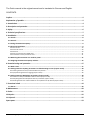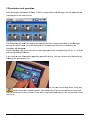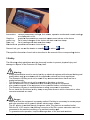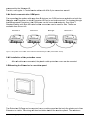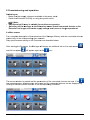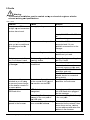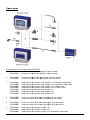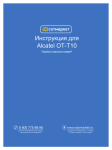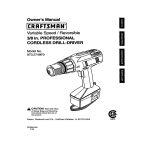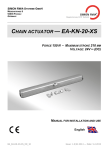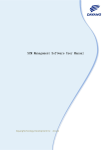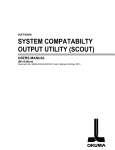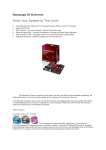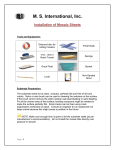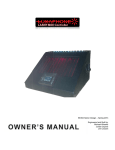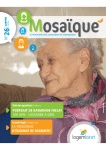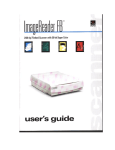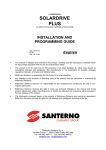Download Exxtens sion I Q Ea sy - Simco-Ion
Transcript
SIMCO (Neederland) B.V. Postbus 71 7240 AB Loochem, The Ne etherlands Telephone+ +31-(0)573-28 88333 Fax + +31-(0)573-25 57319 E-mail ggeneral@simc co-ion.nl Internet hhttp://www.sim mco-ion.nl Traderegiste ter Apeldoorn No. 08046136 6 Exxtenssion IQ Easy Co ontrol un nit ExttensionIQEasy_ _UM_975210303 32_GB_V1_0 The Dutch manual is the original manual and is translated to German and English. CONTENTS Preface ................................................................................................................................................. 2 Explanation of symbols ......................................................................................................................... 2 1 Introduction ....................................................................................................................................... 4 2 Description and operation .................................................................................................................. 5 3 Safety ................................................................................................................................................ 6 4 Technical specifications ...................................................................................................................... 7 5 Installation ......................................................................................................................................... 8 5.1 Checks ...................................................................................................................................................... 8 5.2 General .................................................................................................................................................... 8 5.3 Fitting the Extension IQ Easy .................................................................................................................... 9 5.4 Electrical installation ................................................................................................................................ 9 5.4.1 AC version .................................................................................................................................................................. 10 5.4.2 24 V DC version .......................................................................................................................................................... 10 5.4.3 Devices ....................................................................................................................................................................... 10 5.4.4 Serial communication COM ports .............................................................................................................................. 11 5.4.5 Installation of the protection cover ........................................................................................................................... 11 5.5 Mounting the Extension in a machine panel ............................................................................................ 11 5.6 Assigning the Extension IQ Easy address .................................................................................................. 15 6 Commissioning and operation .......................................................................................................... 17 6.1 Main screen ............................................................................................................................................ 17 6.2 Setting Extension IQ Easy parameters in Global Settings screen (expert mode) ....................................... 18 6.2.1 Setting Extension name, Extension Machine position ............................................................................................... 18 6.2.2 (De)activating Extension logging (expert mode) ........................................................................................................ 18 6.3 Setting Extension Backplane parameters (expert mode) .......................................................................... 18 6.3.1 Extension Backplane RS485 A & B line switch (expert mode) ................................................................................... 19 6.3.2 Adjusting Extension Backplane Autorun parameter (expert mode) .......................................................................... 19 6.3.3 Making Device Port 5 & 6 suitable for non IQ Devices or IQ devices (expert mode) ................................................ 19 7 Functional check .............................................................................................................................. 19 7.2 Alarms .................................................................................................................................................... 20 8 Maintenance .................................................................................................................................... 20 9 Faults ............................................................................................................................................... 21 10 Repairs ........................................................................................................................................... 22 11 Disposal ......................................................................................................................................... 22 Spare parts ......................................................................................................................................... 23 ExtensionIQEasy_UM_9752103032_GB_V1_0 1 Prreface Th his manual is intende ed for the in nstallation and use of the EXTE ENSION IQ Q EASY in combination with the MAN NAGER IQ Q EASY. Th his manual describess the installlation of th e Extensio on IQ Easy y and the bbasic menu us in the Ma anager. Th he differentt possibilities of the cconnected equipment using thee manager is describe ed in detail in th he manual of the rele evant devicce. Th he term devices in this manual refers to S Simco-Ion 24V 2 DC eq quipment ssuitable for connecting to the Extenssion IQ Ea asy and Ma anager IQ E Easy. Where in the e user man nual, Mana ager and Exxtension are a mention ned, this reespectively y refers to the e Managerr IQ Easy and a the Ex xtension IQ Q Easy. Th his manual must be available a att all times tto staff ope erating the e equipmennt. Re ead throug gh the entirre manual before insttalling and commissio oning the pproduct. Fo ollow the in nstructions set out in this manu al to ensurre proper operation o oof the product and to rettain your e entitlement under the guarantee e. Th he guarantee terms are a set out in the Gen neral Term ms and Con nditions of Sale of SIMCO (Ned derland) B..V. Ex xplanatio on of sym mbols Th he following g symbols may appe ear in this m manual or on the product. Warning: Indicates s special informatio i on to prevent injury or signifi cant dama age to the e product or the env vironmentt. Danger: Indicates s informattion for prreventing electric sh hocks. Attention n Importan nt informa ation for m making the e most efficient use of the pro oduct and/or fo or preventting dama ge to the product or o the enviironment. No othing conn nected Ne eutralizing equipmentt, e.g. Perfformax IQ Easy Ch harging equ uipment, e e.g. Charge eMasterMic cro IQ Eassy Se ensor (mea asuring equ uipment) e.g. e Sensorr IQ Easy bbar ExttensionIQEasy_ _UM_975210303 32_GB_V1_0 2 De etection eq quipment (p perforation n detector), e.g. Peerfomasterr Th he backgro ound colorss indicate the t status o of connectted devices s: Inactive or o no comm munication n Active an nd operatin ng OK, with hout warnin ngs or alarrms Standby, waiting for start com mmand Active, bu ut with a warning w Active, bu ut with an alarm a he following g symbols are also used: u Th Settings Informatio on Active Standby Inactive or o incorrectt entry ExttensionIQEasy_ _UM_975210303 32_GB_V1_0 3 1 Introduction The Extension IQ Easy is equipped with an on/off switch, 6 connectors for connecting SimcoIon equipment (devices) and 2 serial COM connectors for connecting the Manager IQ Easy and possibly further Extension IQ Easy´s. The status of the Extension IQ Easy and the connected IQ system is indicated by means of 3 status LEDs. For a detailed explanation, please also refer to the Manager IQ Easy user manual. To further expand the system to up to 30 devices, the system has 2 serial COM connectors for connecting further Extension IQ Easy control units. The Extension IQ Easy is available with 24 V DC input and as an universal 100-240 V AC 50-60 Hz version. Each Device port provides the 24V DC supply voltage and the communication with the device. All device ports and other I/O ports are controlled through the internal IQ Easy Backplane interface. Status LEDs Mains inlet with on/off switch 6 device connectors Serial COM connectors Figure 1, Extension IQ Easy ExtensionIQEasy_UM_9752103032_GB_V1_0 4 2 Descripttion and operatio on Affter starting g the Exten nsion IQ Ea asy, it will be recognized by the e Managerr and an ad dditional ta ab is displayed on the ma ain screen. Th he Extensio on will dete ect the con nnected de evices and then comm municate thhis to the Manager M thrrough the C COM cable e. Once the detection n of the co onnected devices is ccompleted, the ho ourglass wiill disappea ar. On n the Mana ager, the connected c devices arre displaye ed on the correspond ing tab [2, 3, 4 or 5] of o the e correspo onding Exte ension. If you y require e more info ormation re egarding a specific device, you can retrieeve this info ormation by b pre essing the appropria ate icon. 4 tabs t will th hen be disp played. If a tab has se everal pag ges, you ca an scroll troough them, using the e butto ons. Each tab t contain ns specific informatio on about the connecteed device, which will va ary for each h type of device. Morre or less in nfo is displayed depe ending on tthe log-on level for th he us ser level. ExttensionIQEasy_ _UM_975210303 32_GB_V1_0 5 Infformation: various parameterrs, settingss, limit valu ues, operattion modess and curre ent reading gs are disp played in a list. Grraphics: graphica al represen ntations off actual me easurement values off the device Ac ction Log: list of status chang ges of the device with date and d time stam mp Da ata Log: list of re eadings witth date and d time stam mp. Ma aintenance e: possible e maintena ance instru ctions. On n each tab, you can set s the dev vice to stan ndby or o active mode. his specificc informatio on of each tab is des cribed in th he manual of the corrresponding g device. Th 3 Safety Th he following g safety gu uidelines must m be ob served in order o to prevent physsical injury y and da amage to o objects or the t Extension IQ Eassy itself. - - - Wa arning: Electricall installatio on must be carried ou ut by an ele ectrical eng gineer withh relevant training t an nd qualificattions and in n accordan nce with the applicab ble national and local regulation ns. The Exte ension IQ Easy E must not be use ed in any environmen e nt where thhere are firre or explosion n hazards. The Exte ension IQ Easy E must not be exp posed to viibrations or shocks. Use the E Extension only in com mbination w with match hing Simco o-Ion equippment. Also read d the manu ual of the equipment e to be conn nected befo ore commiissioning. The Exte ension IQ Easy E is nott intended a as a safety y compone ent in machhines. Do not in nstall the Extension in n dirty, dam mp or any other o areas in which chemicals s or other corrosive e materials are used. Danger: Make surre that the equipment is properrly earthed. Earthing is necessaary to ensu ure proper and safe operation and to pre event electtric shocks upon conttact. e thrrough the p power cable. Plug thiis into an eearthed outlet. The AC vversion is earthed With the 24 V DC version, v the e earthing connector of the 24 V power coonnector has h to be connecte ed to the machine m earthing or a n earthed machine part. p To guara antee safe operation, keep the M Manager frree of dirt, dust and m moisture. ExttensionIQEasy_ _UM_975210303 32_GB_V1_0 6 - The devicce may only be serviced by qua alified Sim mco-Ion stafff. No ote: - Making ch hanges, ad djustments etc. witho out prior wrritten conse ent or carryying out re epairs using g non-origin nal parts will w invalidatte the devi ce’s guara antee. Ex xcept for th he 230 AC input conn nector, all cconnectors s for the de evices andd the comm munication ha ave signalss that are working w on a safe 24 V DC. Th hat is why a all these in nputs and outputs o ca n be conne ected and disconneccted safely while the Ex xtension is operating. 4 Technical speciffications s Supply S volltage Frequencyy Max power consump ption Purpose Protection class Operating temperatu ure Installation n Device outtput 100-24 40 V AC version Device outtput 24 V DC D version n Machine I//O Weight W 100 – 24 40 V AC no om. (90 – 3305 V AC) 24 V DC -3/+10% 50 – 60 Hz H nom. (4 47 – 63 Hz ) 300 W (1 100 – 240 V AC versiion) 360 W (@15 A) (24 4 V DC vers rsion) Industrial, indoor us se IP52 0 – 55 °C C Free of dust d and vibration 24 V DC 3 A max. per port, ttotal max. 9 A 24 V DC 3 A max. per port, ttotal max. 13 A 5,5 kg (100 – 240 V AC versioon) 3,9 kg (2 24 V DC ve ersion) Figure 2, Dimensio ons Extension IQ Q Easy ExttensionIQEasy_ _UM_975210303 32_GB_V1_0 7 Figure 3, Drilling te emplate Extensiion IQ Easy 5 Installation Wa arning: - The electtrical insta allation must be carrried out by b an electrical engiineer with h the relevant ttraining an nd qualific cations. - Disconne ect the pow wer supplly before c carrying out o any wo ork on thee unit. als of the device d to be connected for proper and d safe connecting and - Consult tthe manua use of the e device. 1 Checks 5.1 at the equip pment is undamaged d and that you have received r thhe correct version. v - Check tha - Check wh hether the data d on the e packing sslip corres sponds to the data shhown on the product received. - Check wh hether the voltage v shown on the e rating pla ate corresp ponds to thhe mains voltage you u intend to u use. y have a any problem ms or are unsure, ple ease conta act Simco-Ion or yourr regional agent. a If you 2 General 5.2 Pla ace the Exxtension IQ Q Easy on a well visib ble and easily access sible placee on or nea arby the ma achine. ExttensionIQEasy_ _UM_975210303 32_GB_V1_0 8 5.3 3 Fitting th he Extens sion IQ Easy Th he Extensio on IQ Easyy can be placed on a flat surfac ce or moun nted in a m machine panel. Figure 4, Removal of the plastic bottom b cover Extension IQ Easyy. Mo ounting on n a flat surfface: - Remove tthe plastic bottom cover of the Extension by bending the side flaps sligh htly outward d and sliding the cove er up. - Use the supplied driilling templlates to ma ark the mo ounting hole es. Make ssure that th here is sufficient space at th he bottom for installin ng the cables. mounting ho oles into th he mountin ng surface,, mount suitable boltss into the tw wo top holes - Drill the m and allow the bolts to t stick outt 2,5 mm. uspension points beh hind the bo olt heads. - Hang up tthe Extenssion with su ounting ey ye of the M anager witth a suitable bolt. - Secure the lower mo 5.4 4 Electrica al installattion - - Wa arning: Disconne ect the pow wer supplly before c carrying out o any wo ork on thee unit. The electtrical insta allation must be carrried out by b an electrical engiineer with h the relevant ttraining an nd qualific cations. Make surre that the e equipment is prop perly earth hed. Earthiing is neccessary to ensure proper an nd safe op peration and to prev vent electrric shocks s upon co ontact. With the A AC versio on, plug th he power c cable into an earthe ed outlet. With the 24 V DC version, v th he earthing g connecttor of the 24 2 V poweer connector has to o be conne ected to th he machine earthing g or an earthed mac chine partt. Connect the Exten nsion in ac ccordance e with loca al regulatio ons. ExttensionIQEasy_ _UM_975210303 32_GB_V1_0 9 5.4 4.1 AC verrsion - Plug the p power cablle into the IEC conne ector and plug p the outlet plug innto an earth hed wall outlet. 4.2 24 V D DC version n 5.4 - Connect tthe 24 V DC power connector c a as shown in figure 5. h an earthe ed machine e part or a shared ea arthing poin nt. - Connect tthe earthing (ground)) point with Figure 5, 24 V Inpu ut Extension IQ Easy 5.4 4.3 Device es 6 M12 M device ports are e available for conne cting vario ous Simco-Ion devicees. Connec ct the de evices with the appro opriate M12 2 device po orts 1 to 6. Co onnecting iis possible e using stan ndard cablles with M1 12 5 pin male-femalee connecto ors. Th he length o of the cable es is limited d since the e supply vo oltage of th he devices is also rou uted throug gh thiis cable. If the desire ed length exceeds the e maximum m specified d length, a cable with h a larger dia ameter for the used wires w may be selecte ed, so that the require ed supply vvoltage is still availab ble du uring opera ation. Fo or this, Sim mco-Ion pro ovides seperate M12 5 pin conn nectors forr connectinng these ca ables (the co onnection b between th he manage er and the d device is 1: 1) see also figure 66. w white white e b brown brown yyellow/green orr gray yellow w/green or grayy b black black b blue blue (GND) Device ( Manager / Extensionn IQ Easy ) ( ) Figure 6, Wiring de evice to Manage er IQ Easy and Extension IQ E asy If an a old gen neration (no on IQ) device is used d, preferab bly connectt this with pports 5 or 6 IQ/Non-IQ Q. Th hese ports can be configured so o that remo ote on/off and a operattion OK feeedback can be ExttensionIQEasy_ _UM_975210303 32_GB_V1_0 10 pro ocessed by the Mana ager IQ. Fo or this, use e regular 1::1 male-fem male cable es with M12 2 5 pin con nnectors ass well. 5.4 4.4 Serial communication CO OM ports Fo or expandin ng the systtem with more m than 6 devices, two COM ports are aavailable on o both the e Ma anager and d Extensio on, to which h Extensio on IQ Easy’s can be connected. c . For loopin ng-through h the e Managerr and Extensions, the e COM porrts can be connected d randomlyy. See figurre 7. Standard cables with 3 pin M8 male-female m e connecto ors can be used for thhis. These are av vailable from Simco-Ion. Extenssion 2 Extension 1 Manager M EExtension 3 Figure 7, Wiring se erial communica ation COM conn nectors between n Manager IQ Easy E and Extens sion IQ Easy 5.4 4.5 Installation of th he protecttion coverr - After a all cables are a connec cted, the p plastic cable protectio on cover caan be mounted. 5.5 5 Mountin ng the Exte ension in a machine e panel Figure 9, Extension n IQ Easy moun nted in a machin ne panel Th he Extensio on IQ Easyy can be mounted m intto a machine panel so s that onlyy the plastiic part of th he Ex xtension is visible. Th he wiring will w then be e hidden be ehind the machine m paanel. The maximum m ExttensionIQEasy_ _UM_975210303 32_GB_V1_0 11 thiickness of the machine panel is s 6 mm. Fo ollow the stteps below w to mount the Extenssion IQ Ea asy. Drill a and saw the e necessary recesse es and hold ds into the machine ppanel. Use the supplied drilling template for thiss. Make su ure you lea ave the req quired free space aroound the ho oles. The p plastic frontt of the Exttension IQ Easy is atttached to the housinng by mean ns of 4 sna ap co onnectors. Carefully pull p away the plastic front from the housin ng. The plaastic part can c be loo osened using a flat screwdriver s r. There arre two rece esses below w the plasttic part for this. No ote: Do nott pull on the wiring be etween the e front and the housin ng. - Remo ove all connectors fro om the fron nt. ExttensionIQEasy_ _UM_975210303 32_GB_V1_0 12 Remo ove the M5 5 tap bolts and washe ers (1) and d the 4 snap connectoors (2 and 3) from the ho ousing. ng behind the machin ne panel and a secure it with the e 4 tap bolts and Place the housin wa ashers (1).. Make surre that the wires w are n not squeez zed betwee en the houusing and the machine pa anel. - Screw w the four snap s conne ectors into o the housin ng through h the machhine panel. ExttensionIQEasy_ _UM_975210303 32_GB_V1_0 13 - Mount the wiring g connecto ors from the housing back onto the front. - Click tthe front onto the fou ur snap con nnectors on o the machine panell. ExttensionIQEasy_ _UM_975210303 32_GB_V1_0 14 5.6 6 Assignin ng the Exttension IQ Q Easy add dress To o be actively included d in the sys stem, every ry Extensio on IQ Easy requires itts own add dress. Set the e DIP switcch behind the plastic c front to a unique address (1, 2, 2 3 or 4 – Manager/H HMI usually ha as addresss 0). - The plasttic front of the Extens sion IQ Ea asy is attac ched to the housing bby means of o 4 snap connectio ons. Carefully pull aw way the pla astic front from f the ho ousing. Thee plastic frront part ca an be loosen ned using a flat screw wdriver. To o help in th his regard, there are ttwo recess ses below the plastiic part. Note: Do not pull on n the wiring g between n the front and a the ho ousing. ExttensionIQEasy_ _UM_975210303 32_GB_V1_0 15 DIP sswitches - Using a sm mall screw wdriver, sett the DIP sw witches in the Extens sion to a uunique address. - Click on th he front ag gain and on nto the fou ur snap con nnectors on n the houssing. ExttensionIQEasy_ _UM_975210303 32_GB_V1_0 16 6 Commis ssioning and ope eration Sw witching o on - Make sure e that supp ply voltage e is availab ble in the po ower cable e. - Switch the e Extension IQ Easy on using tthe power switch. No ote: - The Exte ension IQ Easy E is su uitable forr continuous operation. - Switching off the Manager M or o the Exte ension me eans that all a conneccted devic ces to the Extensio on no long ger receive e the supp ply voltage e and hence no long ger operational. 1 Main scrreen 6.1 Fo or a comple ete descrip ption of the e operation n of the Ma anager IQ Easy E and tthe connec cted device es, ple ease refer to the corrresponding g user man nuals. On nly specificc cases relating to the Extensio on are desc cribed belo ow. Affter starting g the Exten nsion, the Manager M w will display an additional tab on the main screen s an nd the hourrglass will appe ear again in n the icon. he commun nication is started an nd the para ameters of the connected devicces are read. If the Th ico on appearss again, alll paramete ers are kno own and the connecte ed devicess can be displayed byy clicking on th he tab with h the numb ber of the ccorrespond ding Extens sion. ExttensionIQEasy_ _UM_975210303 32_GB_V1_0 17 Fu urther displlay and control of the e devices iss described in the Ma anager IQ Easy userr manual. 2 Setting E Extension n IQ Easy parameterrs in Glob bal Setting gs screen (expert mode) 6.2 Se elect the ta ab with the number off the Exten nsion Va arious settiings of the Extension n itself are displayed by selectin ng the inforrmation ad djust the pa arameters select icon. To o , “expert””. On nce logged d in you ca an directly scroll s to the e parameters and ad djust them without se electing ag gain. If the t user is logged in at a lowerr user levell, not all pa arameters will w be dispplayed. 6.2 2.1 Setting g Extensio on name, Extension n Machine e position To o make the e Extension n more rec cognisable on the scrreen of the Manager and in the data log fiile, a specific s na ame can be e assigned d to the Exttension. If desired, d ad djust the pa arameters: Device na ame, Mach hine positio on: - Select the e informatio on page with the para ameters to o be chang ged by: - , (n)xx param meter , enter nam me or value e, confirm with ] 2.2 (De)ac ctivating Extension E logging (e expert mo ode) 6.2 d th he Manage er can log data d in a fil e regardin ng the operration of th e Extensio on. If desired, To o (de)activa ate logging g, the parameter Data a logging has h to be changed. c - [ ,(n)xx “Data a logging” , selecct On or Off O ] 3 Setting E Extension n Backplan ne parame eters (exp pert mode)) 6.3 All device po orts and other I/O porrts are con ntrolled thro ough the IQ Q Easy Baackplane in nterface. Th his d software . intterface hass its own settings and Va arious settiings of the Extension n Backplan ne are displayed, whe en on the m main scree en the e tab of the e Extensio on and a then di rectly the information i n iconn is selecte ed. To adju ust the e paramete ers, make sure you are a logged in at the expert e userr level, thenn select nu umber, and then n firsst , the . On nce logged d in you ca an directly scroll s to the e parameters and ad djust them without se electing , again. If the t user is logged in at a lowerr user levell, not all pa arameters will w be dispplayed. A particular n name can be assigne ed to the B Backplane as well. ExttensionIQEasy_ _UM_975210303 32_GB_V1_0 18 6.3 3.1 Extens sion Back kplane RS4 485 A & B line switc ch (expertt mode) Th he Backpla ane can sw witch the RS S485 liness in order to o establish h communi cation with h a device. Th his parame eter is activvated by de efault. With h this parameter certain wiring eerrors can also be co orrected au utomaticallyy. Th his automa atic switchin ng can be deactivate ed: - [ num mber, , ,(n)x x “Togg gle RS485 AB” , select offf or on ] 6.3 3.2 Adjustting Exten nsion Back kplane Au utorun parrameter (e expert mod de) Th he Backpla ane has alsso an Autorun param meter that determines d whether thhe Backpla ane is ac ctivated auttomaticallyy after a po ower interru uption or after a conne ecting a devvice. In specific case es it might m be necessary to t deactiva ate this parrameter. Select whether this deesired: - [ “1”, ,(n)x “ Autorun”” , No / Yes ] 6.3 3.3 Making g Device Port P 5 & 6 suitable ffor non IQ Q Devices or IQ deviices (expe ert mode) d without the IQ interface e, with an a analogue interface i with w remotee on/off and d HV-OK, If devices ha ave to be cconnected, these dev vices can b be connected to the IQ Q platform m with limite ed options.. De evice port 5 and 6 ha ave been prepared p fo or this. The e analog de evice can bbe set to sttandby or ac ctive mode with the manager m an nd the HV--OK signal will be dis splayed by the manag ger. (O OK= blue, Not OK= yellow= y warning) - [ “1”, , ,(n)x “ Port5 mod de” , select s Analog I/O (noon IQ) or Se erial (IQ)] - [ “1”, , ,(n)x “ Port6 mod de” , select s Analog I/O (noon IQ) or Se erial (IQ)] 7 Function nal check Th he Extensio on operate es properly y, when the e tab numb ber is displa ayed on thhe main screen an nd the gree en power LED L lights up u on the ffront. 7.1 1 Warning gs Th he manage er generate es a warnin ng when a device connected to o the Extennsion has a status req quiring the e user’s atttention. The particula ar device will w keep fun nctioning aand, if nece essary, be sw witched into o a safe mode. A warning will b be displaye ed with an orange/ye llow indica ation in the de evice iconss and the general stattus icon(s)) ExttensionIQEasy_ _UM_975210303 32_GB_V1_0 19 7.2 Alarms The Manager generates an alarm if a device connected to the Extension or the Manager detects a situation in which the values set by the user or Simco-Ion are exceeded, which may lead to a dangerous situation. To prevent damage, the relevant device will be switched off in most cases. An alarm with a red indication will be displayed. 8 Maintenance The Extension IQ Easy does not require regular maintenance. Keep it clean by not working with dirty fingers. Check the connection cables regularly for damage. Replace damaged connection cables immediately. ExtensionIQEasy_UM_9752103032_GB_V1_0 20 9 Faults Wa arning: allation must be carrried out by b an electrical engiineer with h the - The electtrical insta relevant ttraining an nd qualific cations. ble 1, faults Tab Problem Ca ause No o supply vo oltage Green pow wer LED do oes not light up p and conn nected devices do o not work So olution Tu urn the pow wer switch to on Su upply 24 V DC or 100 0-230 V AC C ch heck the wiiring. Extension’’s green LE ED o communiication pos ssible No lights up, b but no additional tab is displayed on th he Manager Ch heck if the COM cable is co onnected aand if it can n es stablish a cconnection to the Manager Ad ddress settting is used d twice Ch hange the address to o an ad ddress not yet used. IQ device connected d to port 5 or 6 doesn’t work w Device is n not recogn nised by Manage er Po ort is config gured for Non N IQ Ch hange Bacckplane settting for (an nalog) devvice po ort 5 or 6 too IQ Co ommunicattion is not Ch heck the w wiring established De etach the ddevice and d reconnect (ssame or oth her port) Ch hange the RS485 A& &B switch pa arameter aand retry Ch heck if a S Simco-Ion IQ su uitable dev ice is conn nected (ra ating plate)) Device can nnot be evice is con nfigured to o react Ch hange rem mote on/off source De switched o on or off ussing to the remote e on/off inp put of pa arameter too Continuo ous the screen n (icons change, the e machine control/PL LC but the devvice remains in the same sstatus Data is not saved on nto the US SB flash drrive is not Po ower downn and then power up USB flash drive. rec cognised. with USB flaash drive plugged intto the mannager Fo older “log fiiles” is not Crreate a maap “log files s” directly pre esent in th e root path h of in the root paath the e USB sticck FTP addre ess is not Ad ddress disp played in settings Make sure thhat the ma anager is opened in the browsser is an outdate ed address s. co onnected too the network, then po ower down and up, re etrieve the new adddress and enter e this ad ddress in thhe browser. ExttensionIQEasy_ _UM_975210303 32_GB_V1_0 21 10 0 Repairs s Wa arning: - Repairs m must be ca arried outt by an ele ectrical engineer witth the releevant train ning and qualificattions. allation an nd repair m must be ca arried out by an eleectrical engineer witth - The electtrical insta the releva ant trainin ng and qua alification ns and in accordanc a ce with thee applicab ble nationa al and locall regulatio ons. Pa arts of the Extension cannot be e repaired. To order parts, p see the t spare pparts list. Simco-Ion ad dvises you u to send th he Extensi on to Simc co-Ion for repairs. r Re equest an RMA form by sending an e-ma ail to servic [email protected]. Pa ack the Exttension pro operly and clearly sta ate the rea ason for retturn. 11 1 Dispos sal Ob bserve the applicable e local env vironmenta al regulation ns when disposing off the equip pment. OR R At tthe end of its service e life, do no ot throw the e device away with thhe normal waste but han nd it in at an a official collection c p point. By doing so, you will he elp to prote ect the env vironment. ExttensionIQEasy_ _UM_975210303 32_GB_V1_0 22 Sp pare partts Co onnectors and connectting cables DEVICES 1 75190203 352 Connector IQ M12 M male sttraight ø4-6 6 mm cables s 75190203 353 Connector IQ M12 M male sttraight ø6-8 8 mm cables s 2 75190203 357 75190203 358 Connector IQ M12 M male rig ght-angled ø4-6 mm ca ables Connector IQ M12 M male rig ght-angled ø6-8 mm ca ables 3 75190203 383 75190203 384 75190203 386 75190203 387 75190203 390 75190203 391 75190203 392 Cab ble device M12 M female Cab ble device M12 M female Cab ble device M12 M female Cab ble device M12 M female Cab ble device M12 M female Cab ble device M12 M female Cab ble device M12 M female 4 75190203 350 75190203 351 Connector device M12 fem male straigh ht ø4-6 mm cables Connector device M12 fem male straigh ht ø6-8 mm cables 5 75190203 355 75190203 356 Connector device M12 ma ale right-ang gled ø4-6 mm m cables Connector device M12 ma ale right-ang gled ø6-8 mm m cables 6 75190203 365 75190203 366 75190203 380 Cab ble device M12 M female straight 5 m Cab ble device M12 M female straight 10 m Cab ble device M12 M female straight 10 m shielded for cable cchain ExttensionIQEasy_ _UM_975210303 32_GB_V1_0 male straight 5 m shielded for cabble chain male straight 10 m shielded for caable chain male straight 5 m for cable c chain male straight 10 m for cable chainn male straight 2 m male straight 5 m male straight 10 m 23 7 7519020375 7519020376 Cable device M12 female right-angled 5 m Cable device M12 female right-angled 10 m Connecting cables COMM 8 7519020291 Cable IQ M8 female-male straight 5 m 7519020292 Cable IQ M8 female-male straight 10 m 7519020294 Cable IQ M8 female-male straight 25 m Other parts 9146340700 9370000205 Power cord 230 V IEC-C13, 2m Power connector 24 V, ø4 - 6,5 mm cables Spare parts can be obtained from the agent in your region or from SIMCO (Nederland) B.V. SIMCO (Nederland) B.V. Postbus 71 7240 AB Lochem - The Netherlands Telephone+31-(0)573-288333 Fax +31-(0)573-257319 E-mail [email protected] Internet http://www.simco-ion.nl ExtensionIQEasy_UM_9752103032_GB_V1_0 24