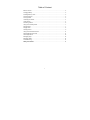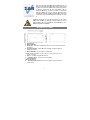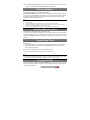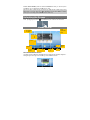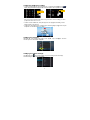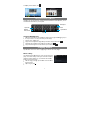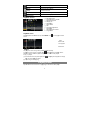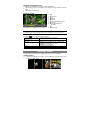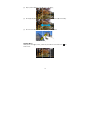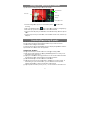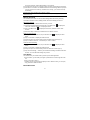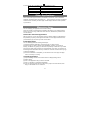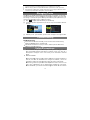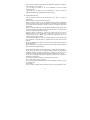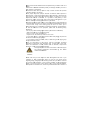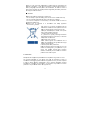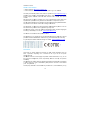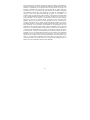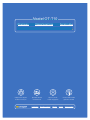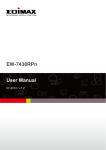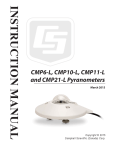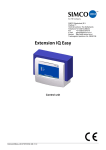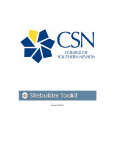Download Alcatel OT-T10 Specifications
Transcript
Инструкция для Alcatel OT-T10 Перейти в карточку товара 8 800 775 98 98 л чит т нич ю н льт цию. гл т чн . Б з вы дны www.sotmarket.ru д бн я инф м ция тзывы, бз ы и т в ы , Table of Content Buttons & Ports ........................................................................................................... 2 Charging Battery ......................................................................................................... 3 Installing Memory Card ............................................................................................... 3 Transferring Files ........................................................................................................ 3 Turning On/Off ............................................................................................................ 3 Unlocking the Screen .................................................................................................. 4 Home Screen .............................................................................................................. 4 Accessing Internet ...................................................................................................... 6 Using the Virtual Keyboard ......................................................................................... 7 Playing Music.............................................................................................................. 7 Playing Video .............................................................................................................. 8 Viewing Photos ........................................................................................................... 9 Using the Camcorder/Camera .................................................................................. 11 Sending/Receiving E-mails ....................................................................................... 11 Other Applications ..................................................................................................... 13 Managing Apps ......................................................................................................... 13 Managing Tasks ........................................................................................................ 14 Troubleshooting ........................................................................................................ 14 Safety Precautions ................................................................................................. 14 1 This device meets applicab ble national SAR R limits of 2.0 W/kg. The specific s maximu um SAR values can be found on page 18 of this user guid de. When carryying the device or using it while worn on n your body, e either use an approved accessory a such as a holster or otherwise ody to ensure maintain a distance d of 0.5 cm from the bo compliance with RF expos sure requiremen nts. Note that the product may be transmitting even if you u are not using it. Pro olonged exposure to music at a full volume on the music pla ayer may dama age the listener's hearing. Se et your device vollume safely. Usse only headph hones recomme ended by TCT Mo obile Limited and its affiliates. Buttons & Porrts a. Touch Screen b. Built-in Webca am c. DC-IN port – cconnects to any standard s electric source through tthe provided AC adaptor. d. Charging indic cator– Lights red d during charging g, and lights orannge as charging comp pletes e.. Micro USB Po ort – Connects to o PC via USB cable. f. Power –Press a and hold to turn on o or off the unit; briefly press to l ock or unlock the scre een. ease/ decrease th he volume. g.. VOL+/- – Incre h.. Earphone so ocket – connects to t stereo earphon nes. i. Built-in Speak kers j. Micro SD card Slot g; reset your devicce if the Microphone /Reset pin hole – Sound recording k. device freezes. 2 Note: Pressing the Reset button will only turn off the device. To turn on the device , user needs to press and hold the Power button. Charging Battery The device has a built-in rechargeable battery. No extra battery installation is required. Just charge the device when it indicates low battery. To charge the battery, connect the device to any standard wall outlet via the DC-IN port using the power adaptor. It takes about 5 hours to fully charge the battery. When the battery is fully charged, the charge indicator should light up in orange. During charging, the indicator lights up in red. Note: a. You are strongly recommended to charge the battery immediately when the device indicates the battery is lower than 15%! b. For extended battery life, it is suggested NOT to use the device when it is charging. c. For maximum performance, lithium-ion batteries need to be used often. If you don’t use the device often, be sure to recharge the battery at least once per month. d. Be sure to use only the dedicated power adaptor provided with the unit for charging. Installing Memory Card This device can read files directly from memory card. To use a memory card, find the card slot on the device and then insert the memory card into the slot in the correct orientation. To access the files stored in the memory card, enter the Explorer mode by tapping the Explorer icon and select the “SD Card” directory. Transferring Files Before reading or playing files, you may need to transfer media files from a computer to the device. (1) Connect the device to a computer with the supplied USB cable. Two removable disks will be added to the computer, respectively referring to the internal flash memory and the SD card. (2) Once the connection is done, turn on the USB storage. (3) Open a removable disk, then copy files from the PC to it. Note: Since pre-installed applications and Android OS occupies a considerable part of capacity – about 2.0GB, it is normal that you see huge difference between available memory space and total capacity. Turning On/Off To turn on the device, press and hold the Power button on the unit until you see the boot-up screen then release. It may take a few minutes to start up the system, please wait before you proceed. 3 To turn off the devic ce, press and hold the Power button b until you see the option “Powe er Off”, tap on “P Power Off” and th hen tap on “OK”. Tip: For F the sake of po ower saving, this device may slee ep with the screenn display locked when there is no toucch action for a while w (depending on the actual seetting of Screen Timeo out). You can brieffly press the Powe er button to wake it up. Unlocking tthe Scre een The sc creen will be locke ed after the device is idle for a few seconds. You neeed to unlock the righ screen n by dragging the lock icon htwards before you continue to use the device. Hom me Screen n Go to application page Go to t Google Searrch page World City Weathe er forecasst Default Shortcut to application n Wi-Fii Return Go to Home screen Screen mode e Recently ussed applications Battery level Time The extended Ho ome Screen The Home H Screen conssists five separate e screens for positioning the shortcuuts, widgets etc.. Slide your y finger left or right on the scree en to go to the exte ended screens. 4 Custtomizing Hom me Screen Ite ems „ To add a a Home Scree en item (shortcut, widget w etc.), you can c tap the applicaation icon to display all applicationss and widgets, the en hold your tap on o an item to placee it on the home page e. Hold down Hold down Note e: If current page off Home Screen hass no enough room fo or a shortcut or widdget, you will be prom mpted that there is n no more room. „ To move m a Home Scre een item, hold you ur finger onto it to highlight it, then ddrag it to the desired location, and release it. emove a Home Sccreen item, hold your y finger onto it to t highlight it, dragg it to the recycle „ To re bin symbol s “X” and the en release your finger. Chan nging the wallpaper Hold your y tap on the Home screen unttil a menu appea ar. Tap on “Wallppaper” and then choos se a picture as the e desktop wallpape er. Chan nging the Sys stem Settings s Tap th he Setting icon on the Home Sccreen to open the settings menu andd change releva ant settings for you ur device if necesssary. 5 Disp play all Applic cations and widgets w The device d has many useful applicatio ons and widgets pre-installed. Yoou can tap the Applic cation Tab tto display them. ger on an item ca an add it to the desktop d as a shorrtcut. Tip Holding your fing Access sing Interrnet This device d features cconnection of Wi-Fi networks tha at provides you eeasy access to the Internet. For Wi-Fi W application, you need to configure a Wi-Fi ne etwork first, and yyou will have to stay in n a Wi-Fi service e zone. Wheneve er it is within the coverage c of a WiiFi network you have configured, the d device will attemp pt to make a con nnection. Make e WI-FI Connection Before e launching an IInternet applicatiion such as the web browser, yoou first need to activa ate the Wi-Fi and d configure a Wi-F Fi network. (1) Ta ap the Setting icon n on the Hom me Screen to open n the se ettings menu. (2) Se elect “Wi-Fi” and slide the toggle switch to “ON” to turn on n Wi-Fi. (3) Th he device will sca an automatically for f available Wi-Fi networks and display them in the e right panel. Th he list of available networks show ws all the wireleess networks in range of your devicce. (4) Ch hoose a networkk from the list and d then tap “Conn nect” to connect. Some network ma ay be secured w with password, enter the passw word before connnecting. If the co onnection is succcessful, the messsage Connected d to…(WiFi Netw work Name) will ap ppear under the W WIFI Setting. Note: 1. The available network lisst is constantly refresshed automatically. 2. Whe en the Wi-Fi is enable ed, the device will connect automatically to t your configured neetworks when they are in range. r Laun nching the W Web browser To lau unch the Web bro owser, you tap th he Browser icon 6 in the Hom me screen. To dis splay context me enus, tap . Using the Virtual V Keyb board Tappin ng on any text input field can open the t virtual board. With W the virtual keeyboard, you can enter a website addresss or any text requiired. Backspace Enter Cap ps Lock Number/ er switch Lette input method Space Usin ng the Web Brrowser „ „ „ Yo ou can scroll the sscreen up and do own by tapping on the page and ddragging it up or do own (be careful n not to tap a link until you are ready!). To o open a link, sim mply tap it. To o go back to the p previous page th hat you browsed, tap the Back icoon . „ „ To o display the available menu item ms, tap the Menu icon . To o go back directlyy to the Home sccreen, tap the Ho ome icon . Playiing Music Tap th he Music icon in the Home or app ps page to launch the music playyer. Music Library You should s enter the m music library once you start the music player. The Music Librrary shows your music files sorted by categories (Artist, Albu um, etc.) if your music m files conta ain these song information tags. „ Yo ou can drag yourr finger up and do own on the file lis st to sc croll through it. „ Ta ap a song to playy. 7 Artist List music files by artist. a Album List music files by album. a Songs List all music files. Playlists List your favorite so ongs. Now Playing Go o to the Now Play ying screen. Play yback Screen d a b c e g f h i k j a. b. c. d. e. f. g. h. i. j. k. Now Playing List Shuffle songs s /Not shufflee Repeat /Not / repeat Display lyric Artist Na ame Album Name Title Previous s song/Rewind Play/Pau use Next son ng/Fast Forward Progress s bar Play yback menu During g playback of a m music file, tap on n the MENU icon menu: to bring upp a context Library– return to music library menu. Party Shuffle – select Party Shhuffle mode. Add to playlistt – add a song to o the playlist. Delete – delete e a song. Sound Effects – Set the soundd effects for the music playb back. Play ylist The playlist p is a list of songs that you have h added manually. To ad dd the current track to a playlist, ta ap during playback, p selelect ct “Add to playlis st” and then choo ose a playlist or tap t “new” to crea ate a new playlistt. To pla ay a playlist, (1) In the Music menu u, tap the Playlist icon tha at you have adde ed are listed. (2) Ta ap a song to startt playing. to disp play all the playliist. All songs Playiing Video o Tap th he Video icon in the Home or app ps page to launch the video playeer. 8 Navigate through h Video Files You should s see the vid deo list when you enter the video o player. „ Yo ou can drag your finger up and do own on the video list to scroll the vvideo list up and do own. „ Ta ap a video to starrt playing. Play yback Screen a d c b e f g h i j k a. b. c. d. e. f. g. h. i. j. k. VOLV Progress P bar VOL+ V Bookmark B Brightness B Previous P Video/Faast Rewind Play/Pause P Next N video/Fast fo orward View V Mode Exit E Video V settings Note: Some S video files mayy not be played corre ectly with the device. Refer to the Techniccal Specifications at the end d of the manual, and make sure the video o resolution, encoding g format or file type iis supported. Vide eo Playback S Settings Tap on o the icon to display the video settings. Delete Bookmark and Play from m beginning Delete Bookmark Pla ay Mode Help Retturn Delete e bookmark and play from beginning. Delete e the video bookmark. Single e – Plays current vid deo and then stopss after playing. Repea at One – Repeat the e current video. Repea at All – Repeat all videos. v Get insstructions on playin ng video. Exit fro om the menu. Viewing Photo os Tap th he Gallery icon in n the Home or ap pps page to launch the Photo Gaallery. View wing Photos (1) Photos should be e listed in thumbnail. You can slid de your finger onn the screen left e photos. or right to browse 9 (2) Tap T a photo thum mbnail to view th he photo in full sc creen. (3) To T display the prrevious/next pictu ure, slide your fin nger on the screeen horizontally. (4) To T zoom in or ou ut the picture, pin nch your finger on the picture. Disp play Menu When n you are viewing g the picture, you u can tap on the screen s or the Me nu icon show a menu. 10 to Usin ng the Ca amcorder/Camera a Tap th he Camera in the e apps page to la aunch the Camerra. Preview w window Zoom Viewfinder Start/Stopp Settings VCR modde Photograpphy mode To o start making vid deo clips, tap on the Start/Stop button recording. to staart video Ta ap on the Start/Stop button again to stop vid deo recording or photographing. Th he video clip / photo can be previe ewed in the Prev view Window. To o play the video cclip that you have e made, enter the e Video Player, aand then tap the vid deo. To o view the photo that you have takken, enter the Ph hoto Viewer mod e, and then tap the e photo. Sen nding/Re eceiving E-mails This device d has an E-mail application pre-installed. Yo ou can send or reeceive e-mails from the t Internet at an ny time with this device. d Make sure you have an I nternet conne ection before usin ng the email servvice. In the e Home Screen, ttap the Applicatio ons shortcut to display all applicaations and then tap the Email icon to la aunch the e-mail application. Setu up Email Acco ount First you y need to setup an E-mail acco ount for receiving g or sending emaails. (1) Start up the email application by ta apping the Email application icon and you are prompted to setup an account. (2) Inp put your email ad ddress and login password. You can set the accoount as default by y selecting the op ption “Send emaiil from this accou unt by default”. (3) Ta ap “Manual Setup p” to set the ema ail server informa ation. (4) Ch hoose the serverr type from POP3 3, IMAP or Excha ange for incomin g emails. To kn now what type of your email serve er is, you can con nsult the service provider, ne etwork administra ator or search forr information in th he Internet. (5) Inp put required information (server, port etc.). You can obtain the infoormation from 11 the service provider, network administrator or the Internet. (6) Choose the server type for outgoing emails, and input required server information. (7) Click “Next” to continue. Your tablet will check the server settings. When it prompts you that “Your account is set up, and email is on its way”, your account is set up successfully. (8) Input your name and then tap on “Done” to finish. Note: If you have more than one account, every time when you start up the email application, you enter the default email account. Manage Accounts You can setup more than one account and manage these accounts by checking information about the account, adding another account or deleting an account. Add another Account Following these steps to add another account if you want. (1) Launch the email application and then tap on the Menu icon menu item. Choose “Accounts” to display accounts. to display the (2) Tap on the Menu icon to display the menu item, and then choose “Add account”. (3) Follow the steps of setting up a Email Account to add an account. Delete an Email Account (1) When you are in the email box, tap on the Menu icon to display the menu items. (2) Tap on “Accounts” to display all email accounts. (3) Hold your tap on the account that you want to delete until a menu pop up. (4) Tap on “Remove Account” and then tap on “OK” to confirm. Check the Account Setting (1) When you are in the email box, tap on the Menu icon to display the menu items. (2) Tap on “Accounts” to display all email accounts. (3) Hold your tap on the account that you want to check until a menu pop up. (4) Tap “Account settings” and then you should see all setting information about the account. You can edit these settings as you want. View Emails You should enter your mailbox when you start up the email application. „ In the mailbox, you can slide your finger up and down to scroll through the email list. „ Tap on an email to open it. „ Holding your tap on the email can display a menu. With the menu, you can open, reply, forward or delete the email. Email Menu Items 12 In the email list, tap on the Menu icon Refresh Compose Folders Accounts Account Settings to display the menu. Refresh the emails. Compose a new email. Go back to email box. View all email accounts. Check your account settings. Other Applications Some useful small apps have been preinstalled in this device, such as Calculator, Calendar, Sound Recorder, Office Suite etc.. They are easy to use, thus no detailed instructions are necessary for these apps. Please always follow the actual operation of your device. Managing Apps You can manage your applications of the device easily. There are number of useful apps pre-installed in the device as it is produced at the factory, and you can copy some from other resources, download or purchase them over the internet. Download or Purchase Applications With your device, you can visit an apps store or E-market website (e.g.Google Play) that provides you plenty of free apps to download. For those apps that are not free, you will have to pay for them if you want to have them. Install Applications You can install applications following these steps: (1) Open the Explorer application, then find the app you want to install. (2) Tap the app you want to install to start installation. However, for the sake of security, the device may prompt you that there is possibility of attack risk if you install and run some apps whose sources are not guaranteed. In this case, you shall turn to the Settings menu and select Security to check the “Unknown sources” before you go on with the installation. (3) Once the installation is completed, you can find the icon of the app in the apps screen. It is ready for running. Uninstall Applications (1) Tap the Settings shortcut in the Home Screen to display setting menus. (2) Select “Apps”. (3) Tab on the application that you want to uninstall. (4) Tab on “Uninstall” to uninstall the application. (5) You can simply tap and hold on an app icon to jump to the Home Screen, then drag it to the dustbin icon to uninstall it. 13 Note: „ Yo ou cannot uninstall the pre-installed appliccations, but you can deactivate d or stop theem. „ Ma ake sure all apps yo ou have copied or downloaded d to yourr device are in the ..apk format. „ So ome applications de eveloped for Androiid mobile might not run properly in thee device. Please consult the respective e software develope er for further inform mation. Manag ging Tasks Your device d can hand dle multiple tasks at the same time. For example, you can view photo os while listening to music. Multita asking is helpful but b inefficient if tooo many tasks are ru unning. In order tto save system memory m and enha ance system perf rformance, you can end some tasks th hat you don’t use e at the moment. (1) Tap T to disp play applicationss that you used re ecently. (2) Hold your tap on n the application that you want to stop, and then sselect “Remove from f list”. (3) n open the Settin ngs menu and se elect Apps to mannage the tasks. Besides, you can Troubleshooting Rese et this device e „ In the event that th he device freezess, you can force the device to shuut down by ho olding the Powerr button for a few w seconds. „ If the t Power button n does not reset your device, use e the “pinhole resset” button, loc cated on the bacck the device. Safety Precauti P ons We W recommend that you read th his chapter carefully before usinng your device. The T manufacture er disclaims anyy liability for damage, which m ay result as a consequence c off improper use or use contrary to the instructiions contained herein. h TRAFFIC T SAFET TY: Given G that studie es show that usin ng a device while e driving a vehiclle constitutes a real r risk, even w when the hands-ffree kit is used (car ( kit, headsett...), drivers are requested r to refrrain from using th heir device when the vehicle is noot parked. When W driving, do o not use your de evice and headph hone to listen to music or to the radio. r Using a h headphone can be dangerous and a forbidden inn some areas. When W switched o on, your device emits electromag gnetic waves thaat can interfere 14 with the vehicle s electronic systems such as ABS anti-lock brakes or airbags. To ensure that there is no problem: - do not place your device on top of the dashboard or within an airbag deployment area, - check with your car dealer or the car manufacturer to make sure that the dashboard is adequately shielded from device RF energy. CONDITIONS OF USE: You are advised to switch off the device from time to time to optimize its performance. Switch the device off before boarding an aircraft. Switch the device off when you are in healthcare facilities, except in designated areas. As with many other types of equipment now in regular use, these devices can interfere with other electrical or electronic devices, or equipment using radio frequencies. Switch the device off when you are near gas or flammable liquids. Strictly obey all signs and instructions posted in a fuel depot, petrol station, or chemical plant, or in any potentially explosive atmosphere. When the device is switched on, it should be kept at least 15 cm from any medical device such as a pacemaker, a hearing aid or insulin pump, etc. In particular when using the device, you should hold it against the ear on the opposite side to the device, if any. To avoid hearing impairment, move the handset away from your ear while using the hands-free mode because the amplified volume might cause hearing damage. Do not let children use the device and/or play with the device and accessories without supervision. When replacing the cover please note that your device may contain substances that could create an allergic reaction. Always handle your device with care and keep it in a clean and dust-free place. Do not allow your device to be exposed to adverse weather or environmental conditions (moisture, humidity, rain, infiltration of liquids, dust, sea air, etc). The manufacturer s recommended operating temperature range is 0 C to +45 C. At over 45 C the legibility of the device s display may be impaired, though this is temporary and not serious. Do not open, dismantle or attempt to repair your device yourself. Do not drop, throw or bend your device. Do not use the device if the glass made screen, is damaged, cracked or broken to avoid any injury. Do not paint it. Use only battery chargers and accessories which are recommended by TCT 15 Mobile M Limited and its affiliates and are compatible with your deviice model. TCT Mobile M Limited L and its a affiliates disclaim m any liability for damage causedd by the use of other o chargers or accessories. Remember R to m make back-up co opies or keep a written record oof all important information store ed in your device. Some S people m may suffer epileptic seizures orr blackouts wheen exposed to flashing f lights, or when playing video v games. Th hese seizures or blackouts may occur o even If a person never ha ad a previous se eizure or blacko ut. If you have experienced e seizzures or blacko outs, or if you have h a family hhistory of such occurrences, o ple ease consult you ur doctor before playing video ggames on your device d or enablin ng a flashing-ligh hts feature on you ur device. Parents P should m monitor their child dren s use of vide eo games or otheer features that incorporate flashing lights on the device. All perso ons should discoontinue use and consult c a doctorr if any of the following f sympto oms occur: convvulsion, eye or muscle m twitching g, loss of awaren ness, involuntary y movements, orr disorientation. To T limit the like elihood of such symptoms, please take the foollowing safety precautions: p - Do not play or u use a flashing-lig ghts feature if you u are tired or neeed sleep. - Take a minimum m of a 15-minute e break hourly. - Play in a room in which all lightss are on. - Play at the farth hest distance posssible from the sc creen. - If your hands, w wrists, or arms be ecome tired or so ore while playingg, stop and rest for f several hourss before playing again. a - If you continue to have sore han nds, wrists, or arrms during or afteer playing, stop the t game and se ee a doctor. When W you playy games on yo our device, you u may experiennce occasional discomfort d in your hands, arms, shoulders, neck, or other partss of your body. Follow F the instrructions to avoid d problems suc ch as tendinitis, carpal tunnel syndrome, s or oth her musculoskele etal disorders. Prolonged expossure to music at full volume on thhe music player may damage headphones recommended byy TCT Mobile Limited and its affiliates. a PRIVACY: Please P note that you must resp pect the laws an nd regulations inn force in your jurisdiction or o other jurisdiction n(s) where you will use your device phone regarding r taking photographs an nd recording sounds with your deevice. Pursuant to t such laws and d regulations, it may be strictly forbidden to takke photographs and/or a to record the voices of other people or any a of their persoonal attributes, and a duplicate or distribute them, as this may be considered c to bee an invasion of 16 privacy. p It is the user's sole resp ponsibility to ens sure that prior a uthorization be obtained, o if nece essary, in order to o record private or o confidential coonversations or take t a photograp ph of another pe erson; the manuffacturer, the selleer or vendor of your y device (including the operattor) disclaim any y liability which m may result from the t improper use e of the device. BATTERY: Observe O the follo owing precautions for battery use: - Do not attempt to open the batte ery (due to the risk of toxic fumess and burns). - Do not puncture e, disassemble or o cause a short-c circuit in a batterry, - Do not burn orr dispose of a used battery in household rubbissh or store it at temperatures t abo ove 55 C. Batteries B must be disposed of in accorda ance with locaally applicable environmental e re egulations. Thiis symbol on your device, the bbattery and the acccessories means s that these pro oducts must be takken to collection points p at the end of their life: -Mu unicipal waste disposal d centerss with specific bins for these items s of equipment - Collection bins at points of sale. The ey will then be re ecycled, preventiing substances being disposed of in n the environme nt, so that their com mponents can be e reused. In European E Union countries: The ese collection points p are acceessible free of cha arge. All products s with this sign m must be brought to these t collection points. p In non-European n Un nion jurisdictions : Item ms of equipment with this symbool are not to be thro own into ordinary y bins if your jurissdiction or your region has suitab ble recycling aand collection facilities; instead the ey are to be takeen to collection poin nts for them to be e recycled. CH HARGERS: Mains s powered charge ers will operate within w the temperrature range of: 0 C to 40 C. The chargers design ned for your de evice meet with h the standard for safety of inform mation technologyy equipment and d office equipmen nt use. They are also compliant to the e eco design d directive 2009/125/EC. Due to different appliccable electrical speciffications, a charg ger you purchassed in one jurisdiction may not w work in another jurisdiction. They shou uld be used for th his purpose only. 17 RA ADIO WAVES: THIS DEVICE MEETS S INTERNATION NAL GUIDELINES S FOR EXPOSU URE TO RADIO ES WAVE Your device d is a radio o transmitter and receiver. It is de esigned not to exxceed the limits for ex xposure to radio waves (radio fre equency electrom magnetic fields) recommended by international guid delines. The guidelines were developed d by ann independent scienttific organization (ICNIRP) and in nclude a substan ntial safety marggin designed to assurre the safety of all persons, regardless of age e and health. Thhe radio wave expos sure guidelines u use a unit of me easurement kno own as the Speccific Absorption Rate, or SAR. The SA AR limit for mobile e devices is 2 W/kg. Tests for SAR are co onducted using standard opera ating positions w with the device mitting at its hig ghest certified po ower level in alll tested frequen cy bands. The transm highest SAR values under the ICNIRP P guidelines for th his device model are: Maximum SA AR for this mode el and conditions under which it w was recorded: Body-worn SAR Wi-Fi 0.068 W/kg. g use, the actua al SAR values fo or this device are e usually well beelow the values During stated d above. This iss because, for purposes p of system efficiency annd to minimize interfe erence on the n network, the ope erating power of o your device iss automatically decre eased when full p power is not needed. The lower the t power outputt of the device, the lower its SAR valu ue. ng has been carried out at a sepa aration distance oof Body--worn SAR testin 1.5 cm. To meet RF exposure guide elines during body-worn operati on, the device should d be positioned a at least this dista ance away from the body. If you are not using a an approved acce essory ensure th hat whatever prooduct is used is free of o any metal and that it positions the t device the indicated distancee away from the body. nizations such a as the World He ealth Organization and the US F Food and Drug Organ Admin nistration have suggested that if people are conc cerned and want to reduce their expos sure they could use a hands-free accessory to keep k the wirelesss device away from the t head or bodyy during use, or reduce r the amount of time spent oon the device. LIC CENCES: Th he Wi-Fi Logo is a certification maark of the Wi-Fi Allliance. Yo our device uses non-harmonized frequency and is intended for use e in all Europeann countries. Th he WLAN can be b operated in tthe EU without re estriction indoorrs, but cannot be operated 18 outdo oors in France. Gene eral information Inte ernet address: ww ww.alcatelonetou uch.com Hott Line Number: see “TCT Mobile Services” leaflet or go to our webbsite. You have h purchased a product which uses the open source s (http://opeensource.org/ ) progra ams mtd, msdossfs, netfilter/iptab bles and initrd in object code aand other open source programs lice ensed under the e GNU General Public Licensee and Apache Licens se. We will w provide you w with a complete copy of the corrresponding sourcce codes upon reque est within a period d of three years from f the distributtion of the produ ct by TCT. You may m download the e source codes from f http://source eforge.net/projeccts/alcatel/files/. The provision p of the so ource code is fre ee of charge from m internet. On ou ur website, you w will find our FAQ (Frequently Aske ed Questions) seection. You can also contact c us by e-m mail to ask any qu uestions you may have. An ele ectronic version of this user guid de is available in n English and otther languages accorrding to availabilitty on our server: www.alcatelone etouch.com Your device d is a transcceiver that opera ates on Wi-Fi. e is in compliance with the essential re equirements andd other relevant This equipment provis sions of Directive e 1999/5/EC. The e entire copy of the Declaration oof Conformity for yo our telephone can n be obtained thrrough our website: www.alcatelonnetouch.com. Disc claimer There e may be certaiin differences between the use er manual descrription and the device e’s operation, depending on the e software relea ase of your devvice or specific opera ator services. TCT Mobile M shall not be held legally responsible for such s differences , if any, nor for their potential conseq quences, which responsibility sh hall be borne bby the operator exclus sively. This handset h may con ntain materials, in ncluding applicatiions and software re in executable or sou urce code form, which is submittted by third parties for inclusion in this handset (“Third d Party Materialss”). All thiird party materia als in this handse et are provided “as “ is”, without w warranty of any 19 kind, whether express or implied, including the implied warranties of merchantability, fitness for a particular purpose or use/third party application, interoperability with other materials or applications of the purchaser and non-infringement of copyright. The purchaser undertakes that TCT Mobile has complied with all quality obligations incumbent upon it as a manufacturer of mobile devices and handsets in complying with Intellectual Property rights. TCT Mobile will at no stage be responsible for the inability or failure of the Third Party Materials to operate on this handset or in interaction with any other devices of the purchaser. To the maximum extent permitted by law, TCT Mobile disclaims all liability for any claims, demands, suits or actions, and more specifically – but not limited to – tort law actions, under any theory of liability, arising out of the use, by whatever means, or attempts to use, such Third Party Materials. Moreover, the present Third Party Materials, which are provided free of charge by TCT Mobile, may be subject to paid updates and upgrades in the future; TCT Mobile waives any responsibility regarding such additional costs, which shall be borne exclusively by the purchaser. The availability of the applications may vary depending on the countries and the operators where the handset is used; in no event shall the list of possible applications and software provided with the handsets be considered as an undertaking from TCT Mobile; it shall remain merely as information for the purchaser. Therefore, TCT Mobile shall not be held responsible for the lack of availability of one or more applications wished for by the purchaser, as its availability depends on the country and the operator of the purchaser. TCT mobile reserves the right at any time to add or remove Third Party Materials from its handsets without prior notice; in no event shall TCT Mobile be held responsible by the purchaser for any consequences that such removal may have on the purchaser regarding the use or attempt to use such applications and Third Party Materials. 20 Alcatel OT-T10 Описание ф мл ни дит нл н з 2 мин ты Характеристики Д т в в м з нии з в ии Д т в и Аксессуары гл л жб т чн я дд ж и л т вин и л т з з любым д бным б м тзывы ции и ид и