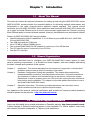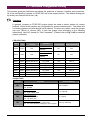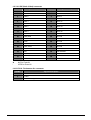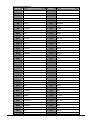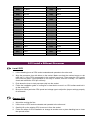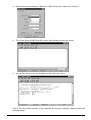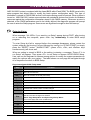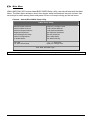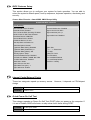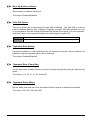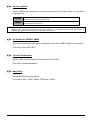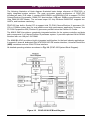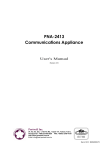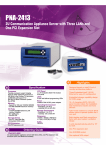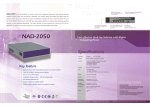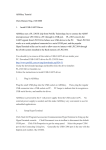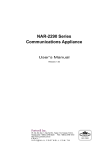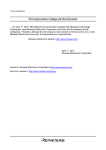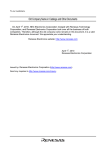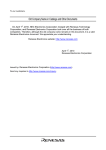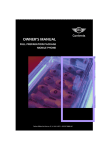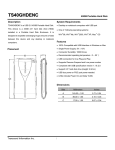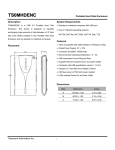Download NAR-30413061 Manual
Transcript
NAR-3041/3061 Series Communication Appliance User s Manual Revision: 010 Portwell Inc. 3F, No. 92, Sec. 1, Nei-Hu Rd., Taipei 114, Taiwan, R.O.C. Headquarter: +886-2-2799-2020 FAX: +886-2-2799-1010 http://www.portwell.com.tw Email: [email protected] Item NO: B8980690 Table of Contents Chapter 1 Chapter 2 Introduction .................................................................................................................2 1.1 About This Manual.................................................................................................2 1.2 Manual Organization..............................................................................................2 1.3 Technical Support Information ...............................................................................2 Getting Started ............................................................................................................3 2.1 Included Hardware.................................................................................................3 2.2 Before You Begin...................................................................................................3 2.3 The Chassis...........................................................................................................4 2.4 Open the Chassis ..................................................................................................4 2.5 Remove and Install DIMM......................................................................................5 2.6 Remove and Install DOM.......................................................................................5 2.7 Remove and Install Battery....................................................................................6 2.8 Install HDD ............................................................................................................7 2.9 Remove and Install PCI card .................................................................................8 2.10 Product Specifications ...........................................................................................9 2.11 Hardware Configuration Setting ...........................................................................10 2.12 Install a Different Processor.................................................................................14 2.13 Use a Client Computer.........................................................................................15 2.14 BIOS Setup Information.......................................................................................17 Chapter 3 Operation Guide........................................................................................................23 3.1 Brief Guide of PPAP-250 .....................................................................................23 3.2 System Architecture.............................................................................................24 NAR-3041/3061 Series User’ s Manual 1 Chapter 1 Introduction 1.1 About This Manual This manual contains all required information for setting up and using the NAR-3041/3061 series. NAR-3041/3061 series provides the essential platform for delivering optimal performance and functionality in the value communications appliance market segment. This manual should familiarize you with NAR-3041/3061 series operations and functions. NAR-3041/3061 series has up to eight on-board Ethernet ports to serve communication appliances like Firewall, requiring three Ethernet ports to connect external network (internet), demilitarized zone and internal network. Feature of NAR-3041/NAR-3061 series includes: Versatile networking and I/O capabilities: 4, 6 or 8 Ethernet ports (NAR-3041-410, NAR-3061610 and NAR-3061-810) Two USB ports and two COM ports Up to 512 MB of 168-pin DIMM memory One on-board DMA/33/66/100 IDE channel to support up to four IDE devices Two PCI slots for ease of connectivity to the PCI bus One Mini PCI Interface 1.2 Manual Organization This manual describes how to configure your NAR-3041/NAR-3061 series system to meet various operating requirements. It is divided into three chapters, with each chapter addressing the basic concept and operation of this system. Chapter 1: Introduction. This section describes how this document is organized. It includes brief guidelines and overview to help find necessary information. Chapter 2: Hardware Configuration Setting and Installation. This chapter demonstrated the hardware assembly procedure, including detailed information. It shows the definitions and locations of Jumpers and Connectors that can be used to configure the system. Descriptions on how to properly mount the CPU and main memory are also included to help perform a safe installation. This chapter will provide detailed instruction on how to set up NAR-3041/NAR-3061 series. Chapter 3: Operation Information. This section provides illustrations and information on the system architecture and how to optimize its performance. Any updates to this manual, technical clarification and answers to frequently asked questions would be posted on the web site: http://isc.portwell.com.tw 1.3 Technical Support Information Users may find helpful tips or related information on Portwell's web site: http://www.portwell.com.tw. A direct contact to Portwell's technical person is also available. For further support, users may also contact Portwell’ s headquarter in Taipei or local distributors. NAR-3041/3061 Series User’ s Manual 2 Taipei Office Phone Number: +886-2-27992020 Chapter 2 Getting Started This section describes how the hardware installation and system settings should be done. 2.1 Included Hardware The following hardware is included in package: PPAP-250 Communication Appliance System Board One null serial port cable 2.2 Before You Begin To prevent damage to any system board, it is important to handle it with care. The following measures are generally sufficient to protect your equipment from static electricity discharge: When handling the board, use a grounded wrist strap designed for static discharge elimination and touch a grounded metal object before removing the board from the antistatic bag. Handle the board by its edges only; do not touch its components, peripheral chips, memory modules or gold contacts. When handling processor chips or memory modules, avoid touching their pins or gold edge fingers. Restore the communications appliance system board and peripherals back into the antistatic bag when they are not in use or not installed in the chassis. Some circuitry on the system board can continue operating even though the power is switched off. Under no circumstances should the Lithium battery cell used to power the real-time clock be allowed to be shorted. The battery cell may heat up under these conditions and present a burn hazard. WARNING! 1. "CAUTION: DANGER OF EXPLOSION IF BATTERY IS INCORRECTLY REPLACED. REPLACE ONLY WITH SAME OR EQUIVALENT TYPE RECOMMENDED BY THE MANUFACTURER. DISCARD USED BATTERIES ACCORDING TO THE MANUFACTURER’ S INSTRUCTIONS" 2. This guide is for technically qualified personnel who have experience installing and configuring system boards. Disconnect the system board power supply from its power source before you connect/disconnect cables or install/remove any system board components. Failure to do this can result in personnel injury or equipment damage. 3. Avoid short-circuiting the lithium battery; this can cause it to superheat and cause burns if touched. 4. Do not operate the processor without a thermal solution. Damage to the processor can occur in seconds. 5. Do not block air vents. Minimum 1/2-inch clearance required. NAR-3041/3061 Series User’ s Manual 3 2.3 The Chassis The system is integrated in a customized 1U chassis (Fig. 2-1, Fig. 2-2). On the front panel you will find a 4-push-button LCD module (EZIO), four LAN ports and a COM port. The back panel has two USB ports. -> NAR-3041-410 -> NAR-3061-610 -> NAR-3061-810 Fig. 2-1 Front view of the chassis Fig. 2-2 Rear view of the chassis 2.4 Open the Chassis 1. Loosen the ten screws of the chassis, four on each side and the rest two on the back, to remove the top lead (Fig. 2-3). Fig. 2-3 Take off ten screws NAR-3041/3061 Series User’ s Manual 4 2. The top lead (Fig. 2-4) can be removed from the base stand (Fig. 2-5). Fig. 2-4 The top lead Fig. 2-5 The base stand 2.5 Remove and Install DIMM Follow these steps to upgrade RAM module: 1. Install the system memory by pulling the socket’ s arm and pressing it into the slot gently. (Fig. 2-6, 2-7) Fig. 2-6 Eject a DIMM module Fig. 2-7 Install DIMM 2.6 Remove and Install DOM 1. Insert the DOM (Fig. 2-8) into the IDE interface (Fig. 2-9). Fig. 2-8 DiskOnModule NAR-3041/3061 Series User’ s Manual Fig. 2-9 Insert DOM into IDE interface 5 2. Connect the power source to DOM (Fig. 2-10, 2-11). Fig. 2-10 Connect power to DOM Fig. 2-11 DOM power connection 3. The completed installation of DOM is shown as Fig. 2-12. Fig. 2-12 Completion of DOM power connection 2.7 Remove and Install Battery 1. Press the metal clip back to eject the button battery (Fig. 2-13). 2. Replace it with a new one by pressing the battery with fingertip to restore the battery (Fig. 2-14). Fig. 2-13 Eject the battery NAR-3041/3061 Series User’ s Manual Fig. 2-14 Restore the battery 6 2.8 Install HDD The system has an internal drive bay for one 2.5" hard disk drive. If the HDD is not pre-installed, you can install it by yourself. Follow the steps below to install the HDD: 1. Fasten the four screws to lock HDD and bracket together (Fig. 2-15a, 2-15b). Fig. 2-15a A 2.5”HDD and the HDD bracket Fig. 2-15b Fix HDD to the bracket 2. Connect the IDE cable to HDD (Fig. 2-16). 3. Connect IDE cable to PPAP-250 (Fig. 2-17). Fig. 2-16 Connect IDE cable to HDD Fig. 2-17 Connect IDE cable to PPAP-250 4. Fix all four screws back (Fig. 2-18). Fig. 2-18 Drive all four screws back NAR-3041/3061 Series User’ s Manual 7 2.9 Remove and Install PCI card One PCI slot is available to NAR-3041/3061 series. Follow the steps below for installation: 1. First, loosen the ten screws of the chassis, four on each side and the rest two on the back, to remove the top lead (Fig. 2-19). Then, remove the screw from the side (Fig. 2-20). Fig. 2-19 Take off the top lead Fig.2-20 Remove screw from the side. 2. Push the PCI add-on card into the PCI slot (Fig. 2-21). 3. Fasten the screw back to the side (Fig. 2-22). Fig.2-21 Push the PCI add-on card into the PCI slot Fig.2-22 Fasten the screw back to the side 4. Drive the screws back to fasten the top lead (Fig. 2-23). Fig. 2-23 Drive the screws back to lock the top lead NAR-3041/3061 Series User’ s Manual 8 2.10 Product Specifications Model: NAR-3041/NAR-3061 series Main Processor: Intel® socket 370 FC-PGA Celeron®/Pentium® III processors (66, 100 or 133MHz system bus) BIOS: Award system BIOS with 512KB flash ROM to support DMI, PnP, APM function Main Memory: One 168-pin DIMM socket supports up to 512MB of 3.3V DIMM L2 Cache Memory: 128KB/256KB PBSRAM built in (Celeron/Pentium III) CPU module Chipset: Intel® 815E PCI IDE Interface: One 2.5”hard disk bay for DMA/33/66/100 IDE hard disk Serial Ports: Support two high-speed 16550C compatible UARTs with 16-byte T/R FIFOs (Optional) Support LCD/Key pad module (Portwell proprietary) USB Interface: Support two USB ports for high speed I/O peripheral devices Auxiliary I/O Interfaces: System reset switch, power okay LED, general purpose LED and HDD LED interface Power Input: Support one AC input jack (power requirement: 110V ~ 220V) PCI Slot: Two (for NAR-3041) / One (for NAR-3061) PCI slots for add-on PCI card Mini PCI: One Mini PCI interface for mini PCI card On-board Ethernet: Three (for NAR-3041-410) / Five (for NAR-3061-610) / Seven (for NAR-3061-810) Intel® 82559ER 10/100 Base-T Fast Ethernet controller with RJ-45 interface One Intel® 82801BA (Internal MAC) + 82562ET (PHY) 10/100 Base-T Fast Ethernet controller with RJ-45 interface Main Memory: One 168-pin DIMM socket supports up to 512MB of 3.3V DIMM Hardware Monitor: Support on-board hardware monitor for CPU fan x 1 Chassis fan x 3 System voltages: Vcore, 3.3V, +5V and +12V Power Good: On-board power good interval: 100ms ~ 500ms Environmental Requirements: Operating Temperature: 5°C ~ 45°C Storage Temperature: 5°C ~ 70°C Relative Humidity: 5% ∼ 95%, non-condensing Dimension: 12"(L) x 16.89"(W) x 1.74“ (H) NAR-3041/3061 Series User’ s Manual 9 2.11 Hardware Configuration Setting This section gives the definitions and shows the positions of jumpers, headers and connectors. All of the configuration jumpers on PPAP-250 are in the proper position. The default settings set by factory are marked with a star ( ★ ). Jumpers In general, jumpers on PPAP-250 system board are used to select options for certain features. Some of the jumpers are configurable for system enhancement. The others are for testing purpose only and should not be altered. To select any option, cover the jumper cap over (Short) or remove (NC) it from the jumper pins according to the following instructions. Here NC stands for “ Not Connected” . (Please refer to Fig. 2-43 for detailed jumper positions.) LED-GPIO Table LED LED color LED10 Green Which GPIO control? Function S/W programmable Default status by BIOS programming N/A HDD active indicator: On: HDD activated Off: HDD No N/A No N/A LED9 Red N/A Non-activated power OK indicator: On: OK Off: Bad LED8 Green 83.627 HF~GP17 GP_LED7 Yes Turn on LED7 Green 83.627 HF~GP16 GP_LED6 Yes Turn on LED6 Green 83.627 HF~GP15 GP_LED5 Yes Turn on LED5 Green 83.627 HF~GP14 GP_LED4 Yes Turn on LED4 Green 83.627 HF~GP13 GP_LED3 Yes Turn on LED3 Green 83.627 HF~GP12 GP_LED2 Yes Turn on LED2 Green 83.627 HF~GP11 GP_LED1 Yes Turn on LED1 Green 83.627 HF~GP10 GP_LED0 Yes Turn on Jumper Table Jumper Function Default Setting JP1 WDT function: In: Enable Out: Disable Out: Disable JP2 Clear CMOS RAM: 1-2: Normal 2-3: Clear CMOS RAM 1-2: Normal JP3 FWH top block lock: In: Top block unlock Out: Top block lock In: Unlock JP4 CPU frequency strapping: In: Force CPU frequency to safe mode Out: Use CPU frequency strapping in ICH2 register Out: by ICH2 Reg NAR-3041/3061 Series User’ s Manual 10 J1/J9 Serial port connector J1: 2x 5-pin header, J9: D-SUB9 male PIN No. Signal Description 1 DCD 2 RXD 3 TXD 4 DTR 5 SGND 6 DSR 7 RTS 8 CTS 9 RI 10 N/C (J1 only) J3: Reset push button (Momentary) PIN No. Signal Description 1 Reset signal 2 Ground J4: Dual USB port connector PIN No. Signal Description PIN No. Signal Description 1 +5VP0 3 +5VP0 2 USBD0- 4 USBD1- 3 USBD0+ 6 USBD1+ 4 Ground 8 Ground J5-J8: Ethernet RJ45 (8P8C) connector PIN No. Signal Description PIN No. Signal Description 1 TX+ 2 TX- 3 RX- 4 Term plane 5 Term plane 6 RX- 7 Term plane 8 Term plane J13: VGA board VGA (6x2) connector PIN No. Signal Description PIN No. Signal Description 1 VID_RED 2 Ground 3 VID_GREEN 4 V1P8 5 VID_BLUE 6 Ground 7 Ground 8 3VDDCDA 9 3VDDCCL 10 CRT_HSYNC CRT_VSYNC 12 V5P0 11 NAR-3041/3061 Series User’ s Manual 11 J11/J12: IDE (20x2 & 22x2) connector PIN No. ★ : Signal Description PIN No. Signal Description 1 RESET# 2 Ground 3 Data 7 4 Data 8 5 Data 6 6 Data 9 7 Data 5 8 Data 10 9 Data 4 10 Data 11 11 Data 3 12 Data 12 13 Data 2 14 Data 13 15 Data 1 16 Data 14 17 Data 0 18 Data 15 19 Ground 20 N/C ★ 21 DMA REQ 22 Ground 23 IOW# 24 Ground 25 IOR# 26 Ground 27 IOCHRDY 28 Ground 29 DMA ACK# 30 Ground 31 IRQ15/14 32 N/C 33 SA1 34 PD1A#CSEL 35 SA0 36 SA2 37 HDC CS0# 38 HDC CS1# 39 HDD Active# 40 Ground N/C for Proto-01 V5P0 for Proto-02 J16/J17/J18: Tachometer fan connector PIN No. Signal Description 1 Ground 2 V12P0 3 Tachometer signal NAR-3041/3061 Series User’ s Manual 12 J20: PCI bus connector PIN No. Signal Description PIN No. Signal Description B1 N/C A1 PTRST# B2 PTCK A2 V12P0 B3 Ground A3 PTMS B4 N/C A4 PTD1 B5 V5P0 A5 V5P0 B6 V5P0 A6 PIRQ#B B7 PIRQ#c A7 PIRQ#D B8 PIRQ#A A8 V5P0 B9 N/C A9 N/C B10 N/C A10 V5P0 B11 N/C A11 N/C B12 Ground A12 Ground B13 Ground A13 Ground B14 N/C A14 N/C B15 Ground A15 PCIRST# B16 PCICLK A16 V5P0 B17 Ground A17 PGNT#0 B18 PREQ#0 A18 Ground B19 V5P0 A19 N/C B20 AD31 A20 AD30 B21 AD29 A21 N/C B22 Ground A22 AD28 B23 AD27 A23 AD26 B24 AD25 A24 Ground B25 N/C A25 AD24 B26 C_BE#3 A26 IDSEL B27 AD23 A27 N/C B28 Ground A28 AD22 B29 AD21 A29 AD20 B30 AD19 A30 Ground B31 N/C A31 AD18 B32 AD17 A32 AD16 B33 C_BE#2 A33 N/C B34 Ground A34 FRAMEN B35 IRDY# A35 Ground B36 N/C A36 TRDY# B37 DEVSEL# A37 Ground B38 Ground A38 STOP# B39 PLOCK# A39 N/C B40 PERR# A40 SDONE B41 N/C A41 SBO# B42 SERR# A42 Ground NAR-3041/3061 Series User’ s Manual 13 43 N/C A43 PAR B44 C_BE#1 A44 AD15 B45 AD14 A45 N/C B46 Ground A46 AD13 B47 AD12 A47 AD11 B48 AD10 A48 Ground B49 Ground A49 AD9 KEY KEY KEY KEY B52 AD8 A52 C_BE#0 B53 AD7 A53 N/C B54 N/C A54 AD6 B55 AD5 A55 AD4 B56 AD3 A56 Ground B57 Ground A57 AD2 B58 AD1 A58 AD0 B59 V5P0 A59 V5P0 B60 ACK64# A60 REQ64# B61 V5P0 A61 V5P0 B62 V5P0 A62 V5P0 2.12 Install a Different Processor Install CPU 1. Lift the handling lever of CPU socket outwards and upwards to the other end. 2. Align the processor pins with holes on the socket. Make sure that the notched corner or dot mark (pin 1) of the CPU corresponds to the socket's bevel end. Then press the CPU gently until it fits into place. If this operation is not easy or smooth, don't do it forcibly. You need to check and rebuild the CPU pin uniformly. 3. Push down the lever to lock processor chip into the socket. 4. Follow the installation guide of cooling fan or heat sink to mount it on CPU surface and lock it on the socket 370. 5. Be sure to follow particular CPU speed and voltage type to adjust the jumper settings properly for all boards. Remove CPU 1. Unlock the cooling fan first. 2. Lift the lever of CPU socket outwards and upwards to the other end. 3. Carefully lift up the existing CPU to remove it from the socket. 4. Follow the steps of CPU installation to change to another one or place handling bar to close the opened socket. NAR-3041/3061 Series User’ s Manual 14 Configure Processor Speed The system was designed to self-detect its CPU speed. So it does not require any system adjustment. 2.13 Use a Client Computer Connection Using Hyper Terminal If users use a headless NAR-3041/3061 series, which has no mouse/keyboard and VGA output connected to it, the console may be used to communicate with NAR-3041/3061 series. To access NAR-3041/3061 series via the console, Hyper Terminal is one of many choices. Follow the steps below for the setup: Note: Terminal software may need to update for correct console output. 1. Execute HyperTerminal under C:\Program Files\Accessories\HyperTerminal 2. Enter a name to create new dial 3. For the connection settings, make it Direct to Com1. NAR-3041/3061 Series User’ s Manual 15 4. Please make the port settings to Baud rate 19200, Parity None, Data bits 8, Stop bits 1 5. Turn on the power of NAR-3041/3061 series, after following screen was shown: 6. You can then see the boot up information of NAR-3041/3061 series. This is the end of this section. If the terminal did not port correctly, please check the previous steps. NAR-3041/3061 Series User’ s Manual 16 2.14 BIOS Setup Information NAR-3041/3061 series is equipped with the Award BIOS within Flash ROM. The BIOS has a built-in setup program that allows users to modify the basic system configuration easily. This type of information is stored in CMOS RAM so that it still retains during power-off periods. When system is turned on, NAR-3041/3061 series communicates with peripheral devices and checks its hardware resources against the configuration information stored in the CMOS memory. Whenever an error is detected, or the CMOS parameters need to be initially defined, the diagnostic program will prompt the user to enter the Setup program. Some errors are significant enough to abort the start-up. Entering Setup When message “ Hit <DEL> if you want to run Setup”appear during POST, after turning on or rebooting the computer, press <Del> key immediately to enter BIOS setup program. To enter Setup but fail to respond before the message disappears, please restart the system either by first turning it off and followed by turning it on (COLD START) or simply press the "RESET" button. “ WARM START”(press <Ctrl>, <Alt>, and <Delete> keys simultaneously) will do as well. When no setting is stored in BIOS or the setting is missing, a message “ Press <F1> to run Setup”will appear. Then press <F1> to run Setup or resume HIFLEX BIOS Setup. User can use the keyboard to choose among options or modify the system parameters to match the options with your system. The table shown on next page will navigate through all of keystroke functions in BIOS Setup. Keys to navigate within Setup menu Key Up (↑) Down (↓) Function Move to the previous item Move to the next item Left (→) Move to the item on the left (menu bar) Right (←) Move to the item on the right (menu bar) Enter Enter the item you desired PgUp Increase the numeric value or make changes PgDn Decrease the numeric value or make changes ┼ Increase the numeric value or make changes ─ Decrease the numeric value or make changes Esc Main Menu: Quit and not save changes into CMOS Status Page Setup Menu and Option Page Setup Menu: Exit current page and return to Main Menu F1 General help on SETUP navigation keys F5 Load previous values from CMOS F6 Load the fail-safe defaults from BIOS default table F7 Load the optimized defaults F10 Save all the CMOS changes and exit NAR-3041/3061 Series User’ s Manual 17 Main Menu Within NAR-3041/3061 series Award BIOS CMOS Setup utility, user should start with the Main Menu. The Main Menu allows to select from eleven setup functions and two exit choices. Use arrow keys to switch among items and press <Enter> to accept or bring up the sub-menu. Phoenix –Award BIOS CMOS Setup Utility CMOS Setup Utility Standard CMOS Features Advanced BIOS Features Advanced Chipset Features Integrated Peripherals Power Management Setup PnP/PCI Configurations PC Health Status Frequency /Voltage Control Load Fail/Safe Defaults Load Optimized Defaults Set Supervisor Password Set User Password Save & Exit Setup Exit Without Saving ESC: Quit F10: Save & Exit Setup : Select Item (Shift) F2: Change Color Time, Date, Hard Disk Type ... NOTE: It is strongly recommended to reload the optimized default setting if CMOS is lost or BIOS is updated. NAR-3041/3061 Series User’ s Manual 18 Standard CMOS Setup Menu This setup page includes all the items within standard compatible BIOS. Use the arrow keys to highlight the item and then use the <PgUp>/<PgDn> or <+>/<-> keys to select the value or number you want in each item and press <Enter> to certify it. Follow command keys in CMOS Setup table to change Date, Time, Drive type and Boot Sector Virus Protection Status. Screen Shot: Phoenix –Award BIOS CMOS Setup Utility Standard CMOS Setup Utility Date: Wed, Jan 17 2001 Time: 16:51:13 IDE Primary Master [None] IDE Primary Slave [None] IDE Secondary Master [None] IDE Secondary Slave [None] Video: EGA/VGA Halt On: All, but Keyboard Base Memory: 640K Extended Memory: 64512K Total Memory: 65536K : Select Item (Shift) F2: Change Color ESC: Quit F1: Help PU/PD/+/-: Modify Menu Selections Item Options Description Date mm:dd:yy Set the system date. Note that the 'Day' automatically changes when you set the date Time hh:mm:ss Set the system time EGA/VGA Video CGA 40CGA Select the default video device 80MONO All Errors No Errors Halt On All, but Keyboard Select the situation in which you want the BIOS to stop the POST process and notify you All, but Diskette All, but Disk/Key Base Memory N/A Display the amount of conventional memory detected during boot up Extended Memory N/A Display the amount of extended memory detected during boot-up Total Memory N/A Display the total memory available in the system NAR-3041/3061 Series User’ s Manual 19 BIOS Features Setup This section allows you to configure your system for basic operation. You are able to select the system’ s default speed, boot-up sequence, keyboard operation, shadowing and security. Screen Shot: Phoenix –Award BIOS CMOS Setup Utility Advanced BIOS Features Virus Warning CPU Internal Cache: Enabled External Cache: Enabled CPU L2 Cache ECC Checking: Enabled Quick Power On Self Test: Enabled First Boot Device: USB-FDD Second Boot Device: HDD-0 Third Boot Device: LS-120 Boot Up NumLock Status: On Gate A20 Option: Normal Typematic Rate Setting: Disabled Typematic Rate (Chars/Sec): 6 Typematic Delay (Msec): 250 Security Option: Setup PCI/VGA Palette Snoop: Disabled OS Select for DRAM > 64MB: Non-OS2 Console Redirection: Enabled Baud Rate: 19200 Agent Connect via: Null Agent Wait Time (min.): 1 Agent after boot: Enable Console Redirection: Disabled Agent connect via: NULL Agent wait time (min.): 1 Agent after boot: Disabled ESC: Quit : Select Item F1: Help (Shift) F2: Color F5: Old Values F6: Load BIOS Default F7: Load Setup Default PU/PD/+/-: Modify Internal Cache/External Cache These two categories speed up memory access. However, it depends on CPU/chipset design. Enabled Enable cache Disabled Disable cache Quick Power On Self Test This category speeds up Power On Self Test (POST) after you power up the computer. If it is set to Enable, BIOS will shorten or skip some check items during POST. Enabled Enable quick POST Disabled Normal POST NAR-3041/3061 Series User’ s Manual 20 Boot Up NumLock Status Select power on state for NumLock. The choice: Enabled/Disabled. Gate A20 Option This entry allows you to select how the gate A20 is handled. The gate A20 is a device used to address memory over 1 Mbytes. Originally, the gate A20 was handled via a pin on the keyboard. But now, though keyboards still provide this support, it is more common, and much faster, for the system chipset to provide support for gate A20. Normal Fast Keyboard Chipset Typematic Rate Setting Keystrokes repeat at a rate determined by the keyboard controller. When enabled, the typematic rate and typematic delay can be selected. The choice: Enabled/Disabled. Typematic Rate (Chars/Sec) Set the how many number of times a second to repeat a keystroke when you hold the key down. The choice: 6, 8, 10, 12, 15, 20, 24 and 30. Typematic Delay (Msec) Set the delay time after the key is held down before it begins to repeat the keystroke. The choice: 250, 500, 750 and 1000. NAR-3041/3061 Series User’ s Manual 21 Security Option Select whether the password is required every time the system boots or only when entering setup. System Setup The system will not boot and access to Setup will be denied if the correct password is not entered at the prompt. The system will boot and access to Setup will be denied if the correct password is not entered at the prompt. Note: To disable security, select PASSWORD SETTING at Main Menu and then you will be asked to enter password. Do not type anything and simply press <Enter>, it will disable security. Once the security is disabled, the system will boot up and you can enter Setup freely. OS Select for DRAM > 64MB Select the operating system that is running with more than 64MB of RAM on the system. The choice: Non-OS2, OS2. Console Redirection Set the UNIX Console redirect to the terminal from COM1. The choice: Enabled/Disabled. Baud Rate Set the RS-232 baud rate speed. The choice: 9600, 19200, 38400, 57600 and 115200. NAR-3041/3061 Series User’ s Manual 22 Chapter 3 Operation Guide 3.1 Brief Guide of PPAP-250 PPAP-250 is a Communication Appliance computing board based on Intel 815E chipset technology. PPAP-250 has four on-board LAN ports to serve communication appliances, such as Firewall, which needs three Ethernet ports to connect external network (internet), demilitarized zone and internal network. Different I/O management policies can be applied respectively to individual network to achieve the highest security level. The target market segment is communication appliance including Virtual Private Network, Load Balancing, Quality of Service, Intrusion Detection, Virus Detection, Firewall and Voice Over IP. This PPAP-250 system board is utilized with Intel® FC-PGA Celeron® and Intel® FC-PGA Pentium® III processors, and 168-pin DIMM up to 512MB DRAM. The enhanced on-board PCI IDE interface supports 2 drives up to PIO mode 4 timing and Ultra DMA/100 synchronous mode feature. The on-board super I/O chipset integrates two serial ports driven by two high performance 16C550-compatible UARTs to provide 16-byte send/receive FIFOs. In addition, the two Universal Serial Bus ports provide high-speed data communication between peripherals and PC. The on-board flash ROM is used to make the BIOS update easier. The high precision Real Time Clock/Calendar is built to support Y2K for accurate scheduling and storing configuration information. All of these features make PPAP-250 excellent in stand-alone applications. If any of these items is damaged or missing, please contact your vendor and save all packing materials for future replacement and maintenance. Figure 3-1 NAR-3041/3061 Series User’ s Manual PPAP-250 Board 23 3.2 System Architecture The following illustration of block diagram illustrated basic design reference of PPAP-250, a highly integrated system solution. The most up-to-date system architecture of PPAP-250 includes two main VLSI chips. It contains 82815GMCH and 82801BA ICH2 to support FC-PGA Celeron/Pentium III processor, DIMM, PCI bus interface, USB port, SMBus communication, and Ultra DMA/100 IDE Master. The on-board super I/O chip Winbond W83627HF supports two UARTs, and hardware monitoring. PPAP-250 has built-in Socket 370 to support Intel FC-PGA Celeron/Pentium III processor (66, 100 or 133MHz system bus) for cost-effective and high performance application. However, the FC-PGA Coppermine-256 (Pentium III) processor provides twice the Celeron L2 Cache. The 82815 GMCH provides a completely integrated solution for the system controller and data path components in a Celeron/Pentium III processor system. It provides optimized 64-bit DRAM interface with one 168 pin 3.3V DIMM. The 82801BA ICH2 provides a highly integrated multifunction for the best industry applications. It supports 2-channel dedicated Ultra ATA/33/66/100 IDE master interface, Universal Serial Bus (USB) controllers and one 32-bit PCI bus interface. All detailed operating relations are shown in Fig. 3-2 (PPAP-250 System Block Diagram). Figure 3-2 NAR-3041/3061 Series User’ s Manual PPAP-250 815E Block Diagram 24