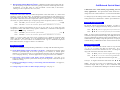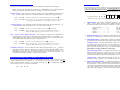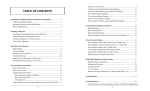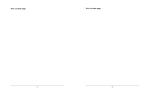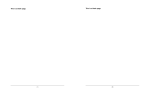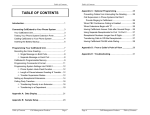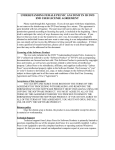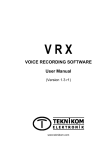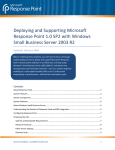Download CallExtend Version 4 Quick Start
Transcript
5. Disconnect Callers Who Don’t Dial: CallExtend can disconnect callers who do CallExtend Quick Start Guide not dial anything in response to the main greeting, instead of transferring them to the receptionist. To do this, enter “1” (one) in FIELD 5 of the chart; to have these callers go to the receptionist, enter “0” (zero). CallExtend comes with default programming and voice messages that work for many applications. This Quick Start Guide details the default operation and how to change the most common features. For advanced installations, see the User’s Manual. Receptionist Extensions: CallExtend will transfer calls to its Main Receptionist if the caller dials “0”, doesn’t dial anything, or dials an illegal digit. If CallExtend is programmed for Full Supervision or Busy-Only Supervision, busy / unanswered calls will also be transferred to the receptionist. By default, CallExtend will send receptionist calls to extension “0.” To use a different extension (or a phone number up to 16 digits long) as the receptionist, enter it as follows: Dial: Dial: 0 1 5 0 1 7 plus the extension / phone number: ______________________, and # to review the extension / phone number and make sure it’s correct. In addition, a Hunt-To Receptionist can be set up, for calls to go to when the main receptionist is busy (and returns a busy signal to CallExtend). This Hunt-To Receptionist can be up to 16 digits long. To enter it: Dial: Dial: 0 2 5 0 2 7 plus the extension / phone number: ______________________, plus # to review the extension / phone number and make sure it’s correct. Notes: 1) To have callers who reach a busy extension go to a different receptionist than callers who don’t dial anything, or to use department receptionists, see page 21 in the User’s Manual. 2) To have callers on CallExtend’s Port 1 go to a different receptionist than callers on Port 2, see page 19 in the User’s Manual. Other Features: See the User’s Manual for help installing CallExtend, or for help with the following items: • • • • Single-Digit Dialing Options and 2nd Level Menus: CallExtend can transfer callers who dial a particular digit at the main greeting to an extension or outside phone number, to a second-level menu, to an informational message (such as company hours), or to a company directory. For these applications, see page 27 in the User’s Manual. Supervising Call Transfers with Phone System Limitations: See page 16 to supervise transfers on phone systems that do not provide ring-back or that are set up for conference calling. Dialing Unusual Digits, Pausing, or Performing Extra Hook-Flashes: See pages 16, 17, 22 and 30. Setting a Digit for Callers to Dial to Replay Messages: See page 17. To change any of the settings in this Guide, connect a standard touch-tone telephone (an analog 2500 set) to CallExtend’s “Admin” port and dial as shown for the desired setting. Remote Programming: By default, remote programming is disabled. To allow CallExtend to be programmed remotely, set up a 5-digit password by dialing as follows on the Admin Phone: Dial: Dial: # 0 5 # 0 7 plus the 5-digit password you want to use: _________________ and # to review the password you entered and make sure it’s correct Note: To enter remote programming mode once the password has been set up, call in to CallExtend; during the Main Greeting, dial “#” plus the above password. You can then program CallExtend by dialing on the remote telephone, just as if you were dialing on the Admin Phone (all settings except the password). If you pause for more than 30 seconds without dialing, CallExtend will time out and exit from remote programming mode. Legal Extensions: By default, CallExtend will transfer callers to any extension they dial that starts with a “1,” “2,” or “3” and is less than six digits long. So, 10-39 and 100-399 are legal extensions, but 40-99 and 400-999 are not. To change the legal extensions: For each digit your extensions start with, dial as follows: Dial: Dial: x 0 5 x 0 7 plus the extension length (number of digits); dial # when done. to review the extension length and make sure it’s correct. where x = the digit that extensions begin with: _____________________________ Example: To legalize extensions 8000-8999, dial: 8 0 5 4 #. Notes: See page 23 of the User’s Manual to use variable-length extensions, to use extensions longer than 9 digits, to have CallExtend dial extra digits before or after extensions, or to disable direct dialing for extensions starting with a particular digit. Recording Voice Messages: System Settings: You may record custom messages in place of CallExtend’s default voice messages. The following five system settings are all programmed into CallExtend at the same time, with one command. For this reason, read through all five settings and fill the desired values into the following chart first. If you don’t need to set a particular field, use the default value. Then, dial as shown to program these five settings into CallExtend: Note: If you want calls that are answered by CallExtend’s Port 1 to hear different messages than calls answered by Port 2, see page 11 in the User’s Manual. Main Greeting: This is the first message callers hear when CallExtend answers each call. To record, dial as shown on the Admin phone or during remote programming: Dial: Dial: 0 7 1 0 7 0 Speak into the phone to record the Main Greeting, then dial # Listen to the greeting. If you are not satisfied with this message, erase it by dialing 0 7 4 and then repeat the above step to re-record. Transfer Message: This message is heard by callers before their call is transferred. e.g., “Please hold while I try that extension.” To record, dial as shown: Dial: Dial: 0 8 1 0 8 0 Speak to record the Transfer Message; dial # when done. Listen to the message. If you are not satisfied with it, erase it by dialing 0 8 4 and then repeat the above step to re-record. Busy - Don’t Answer (BDA) Message: This message is heard when CallExtend is programmed for supervised mode and the initial extension tried is unavailable. e.g., “That extension is unavailable - please hold for the receptionist” or “That extension is not available right now; please try your call again later.” Dial: Dial: 0 9 1 0 9 0 Speak to record the BDA Message; dial # when done. Listen to the message. If you are not satisfied with it, erase it by dialing 0 9 4 and then repeat the above step to re-record. Secondary Messages: If you are having callers dial any single digits 1-9 or * from the main greeting, they can hear another voice message specific to the digit dialed. These messages can be used for second-level menus, for department messages, for informational messages (such as company hours), and for a company directory. To record these messages, see page 27 in the User’s Manual. Erasing Voice Messages to Re-Record or Clear Errors: If you want to change a message after recording another message, you will need to erase all of the messages and re-record them all. You should also do this if you receive repeated errors (where you hear “illegal” or a warbling tone and see ’ on CallExtend’s display) when trying to record. To erase all messages: Dial: 0 7 9 Fields: 1 To program, dial: 2 3 4 5 1 1 0 0 0 0 5 Default values for these fields are: 4 To Review, dial: # 0 0 7 1. Hook Flash: By default, CallExtend performs a 500 ms hook-flash to transfer calls. If your phone system needs a different setting, select the appropriate digit from the following chart and enter it in FIELD 1 of the above chart: no hook-flash.................. 0 250 ms ............................ 1 300 ms ............................ 2 400 ms ............................ 3 500 ms ............................ 4 600 ms.............................5 750 ms.............................6 900 ms.............................7 1 sec ................................8 1.5 sec .............................9 2. Ring to Answer On: By default, CallExtend will answer all incoming calls on the first ring. To change this, enter the ring to answer on in FIELD 2 of the above chart. 3. Call Supervision: CallExtend can supervise call transfers in several ways. Select the desired mode and enter the appropriate digit in FIELD 3 of the above chart: Full Supervision – If CallExtend transfers a call to an extension that is busy or does not answer, that call will be sent to the receptionist (or, it can be disconnected, as described under Setting #4 next). To select full supervision, choose the number of times you want an extension to ring (2-9) before CallExtend retrieves the call. Enter this number of rings in FIELD 3 of the chart. Busy-Only Supervision – If CallExtend transfers a call to an extension that is busy, that call will be sent to the receptionist (or, it can be disconnected – see Setting #4). Calls to ringing extensions will be cut through. To select this mode, enter “1” (one) in FIELD 3 of the chart. Busy-Only Supervision is the default mode in CallExtend. Unsupervised - CallExtend cuts through all calls to the desired extension without looking for busy or ringing. To select this mode, enter “0” (zero) in FIELD 3. 4. Supervised Disconnect: If CallExtend transfers a call to an extension that is busy or doesn’t answer, CallExtend can disconnect the call, instead of sending it to the receptionist. In this case, the caller will first hear the BDA Message (e.g., “that extension is not available right now; please try again later”). To use this mode, enter “1” (one) in FIELD 4 of the chart and select either Full Supervision or Busy-Only Supervision for Setting #3. To not use this mode, enter “0” (zero) in FIELD 4.