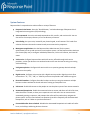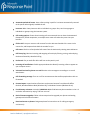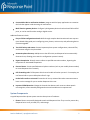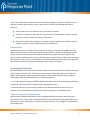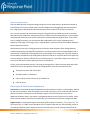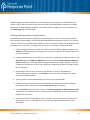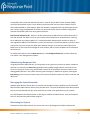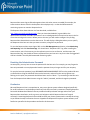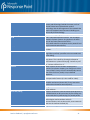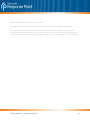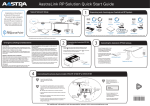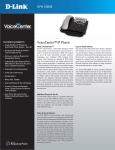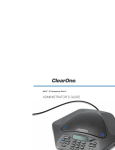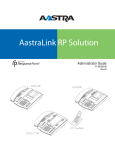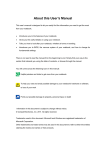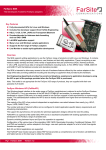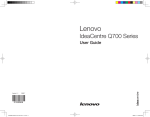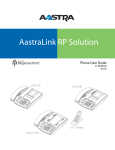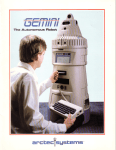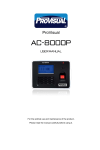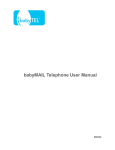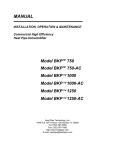Download Deploying and Supporting Microsoft Response Point 1.0 SP2 with
Transcript
Deploying and Supporting Microsoft Response Point 1.0 SP2 with Windows Small Business Server 2003 R2 Updated: February 2009 Before combining these products, you will need to have a thorough understanding of how to deploy and support Microsoft® Response Point™ phone system software in an office that is already using Windows® Small Business Server (SBS) 2003 R2. Individuals who manage these communication solutions—such as a systems engineer working for a value-added reseller (VAR) or an IT professional employed by a small business—will find this information useful. Contents About Response Point ............................................................................................................................. 2 System Features ...................................................................................................................................... 3 System Components................................................................................................................................ 5 System Software ..................................................................................................................................... 6 About Windows Small Business Server .................................................................................................... 6 Understanding the Benefits of Response Point and SBS Integration ......................................................... 6 Configuring Response Point ..................................................................................................................... 7 Preparing the LAN ................................................................................................................................... 7 Subnets and Bandwidth Requirements ................................................................................................ 7 Network Protocols ............................................................................................................................... 8 DHCP Server Settings ........................................................................................................................... 8 Ethernet Jacks ..................................................................................................................................... 9 Send us feedback | [email protected] 1 Provisioning Phone Lines ......................................................................................................................... 9 Types of Analog Service Deployments .................................................................................................. 9 Analog Service Requirements ........................................................................................................ 10 Phone Line Requirements .............................................................................................................. 11 Other Types of Voice Service Deployments ........................................................................................ 11 Setting Up Users and Phones ................................................................................................................. 12 Specifying System Receptionists ............................................................................................................ 13 Automated Receptionist .................................................................................................................... 13 Live Receptionist ............................................................................................................................... 14 Bypass Receptionist ........................................................................................................................... 14 Enabling the Voicemail to E-mail Feature............................................................................................... 15 Configuring Access for External Phones ................................................................................................. 16 Configuring VPN Access ......................................................................................................................... 16 Administering Response Point ............................................................................................................... 17 Managing the System Remotely ............................................................................................................ 17 Monitoring the System .......................................................................................................................... 17 Resetting the Administrator Password ................................................................................................... 18 Conclusion............................................................................................................................................. 18 Glossary ................................................................................................................................................ 19 About Response Point Microsoft Response Point is complete phone system software designed specifically for small businesses with 1-50 employees. In the past, deploying an advanced phone system to a small business was considered impractical. Intended for large businesses, most phone systems in today’s market are expensive, arcane, and require a dedicated IT staff. Response Point provides a welcome alternative: advanced phone system software that is easy to deploy, use, and manage. Send us feedback | [email protected] 2 System Features Response Point’s comprehensive solution offers a variety of features: Response Point button. Press the "blue RP button," and take advantage of Response Point's integrated voice recognition (IVR) technology. Voice commands. Use voice-activated commands to dial, transfer, and retrieve calls. You can also ask for the company directory or for free directory assistance. Voice dialing. Use your voice, instead of your phone keypad, to call contacts. This hands-free solution eliminates the need to memorize and press numerous key sequences. Management applications. Use the Response Point Administrator (for the system administrator) to set up and monitor the entire phone system. Use the Response Point Assistant (for the everyday user) to configure individual preferences, click-to-call contacts, and view call status. VoIP service. Configure Response Point with VoIP service, offered through VoIP service providers, so that your business can send and receive calls over the Internet using cost-saving VoIP technology. VoIP gateway device. Configure VoIP service with an on-premise gateway device that helps improve service quality. Digital service. Configure voice service with a digital service provider. Digital service is often referred to as "T1," "E1," "PRI," or "ISDN" by some service providers and in different regions. Direct-dial numbers. Configure direct-dial numbers so that you can give customers multiple business numbers without the hassle and cost of setting up new phone lines. VPN access. Enable VPN access so that people can use the phone system from remote networks. Automated Receptionist. Enable the automated voice to answer and direct calls all of the time, when the office is closed, or when your receptionist can't take calls. You can customize the automated greetings, responses, and prompts that callers will hear when they navigate the phone system. You can record answers to questions that callers frequently ask the Automated Receptionist, such as "What are your business hours?" Customizable after-hours schedule. Schedule the Automated Receptionist to handle calls afterhours, on holidays, and during business closures. Send us feedback | [email protected] 3 Automatic parked-call return. Have callers waiting in park for 3 minutes automatically returned to the person who originally handled the call. Intercom. Make 2-way intercom calls to individuals or groups. Also, send 1-way pages to individuals or groups using the intercom system. Call routing options. Choose how incoming calls are answered. You can have the Automated Receptionist, official receptionist, or multiple users route calls when they come into your business. Click to Call. Use your mouse to call contacts from the Assistant. Double-click a name in the contact list, and Response Point dials the number for you. Call status. Check in-call and parked-call status from the Assistant by viewing status indicators. Call history log. Monitor incoming and outgoing call activity by filtering, sorting, and analyzing the data collected by a detailed call log. Park music. Play an audio file callers will hear as they wait in park. Incoming call notifications. Enable popup windows that identify incoming callers to appear on your computer screen. Voicemail retrieval by phone or e-mail. Receive voice messages as recordings or as e-mail attachments. Call-forwarding message. Turn on or off an announcement that notifies people when calls are forwarded. Contact import. Import batches of business and personal contacts from Microsoft Office Outlook, Windows Address Book (Windows XP), or Windows Contacts (Windows Vista). Free directory assistance. Voice-dial 1-800-CALL-411 to find business phone numbers in the U.S. and other information by saying "Call four one one." Device firmware upgrades. Follow a three-step wizard to upgrade your phones and analog gateways with the latest firmware. Restricted access on phones. Designate phones for internal use or for calling emergency services only. Send us feedback | [email protected] 4 Customizable URLs in notification windows. Integrate with 3rd-party applications to customize the links that appear inside incoming call notifications. Multi-function gateway devices. Configure hybrid gateway devices that have both FXO and FXS ports, or can be used for either analog or digital service. Additional features include: Easy-to-follow configuration wizards. Walk through complex administrative tasks one step at a time. Wizards help guide you in configuring users, phones, voice service, and performing device firmware upgrades. Two-click backup and restore. Protect important phone system configurations, voicemail files, and contacts using this simple method. Automatic phone discovery. Add phones to the office LAN, and Response Point automatically discovers them, allowing you to start the configuration process instantly. Bypass Receptionist. Directly connect callers to specified extension numbers, bypassing the receptionist or Automated Receptionist. External Access. Permit specified external phone numbers (such as your mobile phone number) to access Response Point remotely. Call-forwarding rules. Tell Response Point how to handle calls when you can't. For example, you can forward calls to your mobile phone after 5 rings. Parked-call transfer to voicemail. Forward a call to any voicemail box when someone wants to leave a voice message for you or another Response Point user. Improved DTMF detection. Change the channel that detects touch tones to reduce speech misrecognition, often caused by background noise and variable service requirements. System Components A typical Response Point phone system contains three pieces of hardware: 1. Phones. Phones are specially designed to work with Response Point. They are a key reason why Response Point is easy to install, use, and manage. Send us feedback | [email protected] 5 2. Base unit. This device is the heart of the phone system. Think of it as the “server” or “base station” of Response Point. 3. Gateway devices. These devices connect Response Point to an analog, digital, and in some cases, a VoIP service provider. Some manufacturers combine the analog gateway with the base unit; some provide a separate device. System Software Response Point contains two software applications: 1. Response Point Administrator. The program the phone system administrator uses to configure, manage, and monitor Response Point. 2. Response Point Assistant. The program employees use to configure personal settings, check voicemail, enable caller alerts, and more. About Windows Small Business Server Microsoft Windows Small Business Server 2003 R2 is an advanced IT solution that provides small businesses with an integrated communication solution that contains many of the features used by large businesses—for example, e-mail, Internet connection, internal Web sites, remote access, support for mobile devices, file and printer sharing, and backup and restore. SBS helps secure the office LAN, keep the network up and running, and protect information so that employees can focus on business issues instead of on technology. Understanding the Benefits of Response Point and SBS Integration Microsoft Response Point and Windows Small Business Server are powerful tools in their own right. When integrated, SBS enhances the functionality of Response Point so that the phone system is more robust and easier to manage. For example: While Response Point allows you to forward voicemail to an e-mail system, it does not include its own e-mail system. SBS features a built-in e-mail system that can receive voicemail forwarded from Response Point and make them available as e-mail attachments in any Office Outlook. Send us feedback | [email protected] 6 SBS includes a sophisticated remote administration capability via Remote Desktop. By installing the Response Point Administrator on SBS, you can perform offsite administration for Response Point using SBS Remote Desktop. While Response Point Administrator provides useful, detailed system-status information, you must keep the application actively checked in if you want to be apprised of issues that require attention. SBS comes with reporting capabilities that allow you to automatically monitor Response Point and includes any urgent issues in a daily e-mail report. Configuring Response Point Before installing Microsoft Response Point, review the documentation that comes with the equipment to learn the phone system’s features and capabilities, as well as how to deploy and use it. Different manufacturers package Response Point with slightly different documentation, but all packages will typically include the following: A user manual that lists the hardware components and gives step-by-step instructions for installing a basic phone system. A phone quick reference card that describes how to use phone functions and feature keys. A voicemail quick reference card that describes how to access voicemail and navigate the voicemail system. A CD containing the Response Point Administrator and Assistant software, ReadMe files, utilities, and any additional documentation. The following sections discuss the background information you will need to plan and customize your deployment. Preparing the LAN Microsoft Response Point phone system software uses Voice-over Internet Protocol (VoIP) to communicate between phones, the base unit, and the phone line adapter. This allows you to deploy Response Point on an existing LAN, rather than installing new cabling. Subnets and Bandwidth Requirements To ensure that Response Point functions properly on your LAN, the Response Point hardware and software must be on the same subnet. Standard SBS deployments only have one subnet, so this is Send us feedback | [email protected] 7 usually not an issue. But, if your business uses multiple subnets, only the devices and computers on the same subnet as the base unit will be able to communicate with Response Point, unless you configure a virtual private network and enable VPN access using Response Point Administrator. If you’re concerned about the bandwidth capacity of your LAN and the bandwidth requirements of Response Point, don’t be. The bandwidth requirements of Response Point are remarkably low compared to the capacity present in the average small business LAN. Most likely, you won’t need to increase your LAN’s bandwidth capacity. Note: You can use the Erlang calculator to determine the VoIP bandwidth required for the number of lines on your network. Network Protocols Response Point transfers data and communicates using standard protocols. Generally, there should not be any network configuration changes needed to support these protocols. All hardware and software connected to your network—the router, SBS, and other computers—should work automatically with the following protocols: Session Initiation Protocol (SIP over UDP) to establish and coordinate phone calls between devices. Real-time Transport Protocol (RTP) to transmit audio over the LAN in the G.711 μLaw and G.723 encoding formats. Secure Hypertext Transfer Protocol (HTTPS) and Extensible Markup Language (XML) to communicate configuration settings between the Administrator program and base unit, or the Assistant program and base unit. Dynamic Host Configuration Protocol (DHCP) to acquire IP addresses; to discover the location of the base unit; and to discover phones and analog gateway devices that have not been provisioned yet. Hypertext Transfer Protocol (HTTP) and Extensible Markup Language (XML) to provision phones and analog gateway devices. DHCP Server Settings Consider configuring optional settings in your DHCP server. Because all Response Point equipment uses DHCP service and the system automatically heals when IP addresses change, static IP addresses do not need to be reserved for any Response Point equipment. However, it’s a good idea to reserve IP addresses for the base unit and phone line adapter, so that the rest of the Response Point network will Send us feedback | [email protected] 8 never need to rediscover these devices if their IP addresses change. A “prevention is better than cure” attitude in network administration is often a best practice. Consider the following preventative measures: Set the lease time on your DHCP server to a minimum of 24 hours. Reserve an IP address for your base unit, using the base unit’s MAC address, which is typically printed on a sticker affixed to the bottom of the device. Reserve an IP address for each phone line adapter, using the adapter’s MAC address, which is typically printed on a sticker affixed to the bottom of the device. Ethernet Jacks Individual phones are not central to the operation of the system, so reserving an IP address for each device creates unnecessary administrative work with little benefit. In addition to configuring the LAN, you will need to consider the physical availability of Ethernet wall jacks that connect phones. Each phone connects to Response Point via an RJ-45 Ethernet jack. Some businesses might have a shortage of Ethernet jacks. If this is the case, most Response Point phone models have Ethernet pass-through jacks that allow you to daisy-chain phones with another device, such as a computer. Provisioning Phone Lines Microsoft Response Point phone system software shares a small number of external phone lines with a larger number of internal users, and does not limit the number of external phone lines that you can deploy. Phone service providers provide external phone lines to small businesses using a variety of technologies. Confirm the following issues as you plan deployment: • Is the underlying technology compatible? Make sure the external phone line technology and features provided by your phone service provider will work with Response Point. • How many external lines are necessary? Make sure an adequate number of external lines are available. This will also determine the quantity of phone line adapters you should purchase. Types of Analog Service Deployments Response Point hardware manufacturers offer analog gateway devices that work with analog lines, which are the most common public switched telephone network (PSTN) technology deployed to small businesses in the U.S. Depending on the phone service your business uses, analog lines are provided in the following ways: Send us feedback | [email protected] 9 Plain old telephone service (POTS). This is the default telephone service connection deployed to residential and small business subscribers. Exposed on your premises via RJ-11 wall sockets, one or more twisted pair analog lines are run into your building from your phone company’s nearby local exchange. The wall socket implements a protocol called foreign exchange service (FXS), which is the standard electrical interface for providing analog lines. This technology—stable, reliable, and well understood— has had a century of refinement and enhancement. Voice-over Internet Protocol (VoIP) service with integrated access device (IAD). VoIP is a class of technologies that are used to provide voice services, such as telephone services, over IP networks. A VoIP service provides a connection to the worldwide phone network via the Internet. VoIP phone services are becoming popular because they typically offer long-distance and international calling at very low rates. It can also be more economical to have your phone and data services provided together. There are a number of companies providing toll-quality VoIP phone service to small businesses. Typically, service includes an on-premises integrated access device (IAD) that provides a number of analog phone lines to the business via FXS ports. The service offerings are rapidly evolving, and the predominance of IADs will change in the coming years as pure VoIP services emerge maturely. For now, they are a typical component of toll-quality VoIP services. They also have the advantage of providing interoperability with the analog telephone equipment your business might already have (such as a fax machine). Analog Service Requirements Regardless of how your analog lines are provided, there are two features your phone service provider must enable for Response Point to function properly: Rollover pattern. Ask your provider to configure lines to roll over. If a caller calls the number on a line that happens to be busy, the call will roll over to an available line. Note that the rollover order should be the order in which you connect the phone lines to the port numbers. For example, rollover line 1 goes to P1; rollover line 2 goes to P2; etc. Caller ID. Response Point requires caller ID for a number of important functions to work correctly: To gain remote access to the system (for example, to check voicemail from your mobile phone). To display meaningful information on the incoming call notifications. To set certain callers to bypass the receptionist and be routed directly to a specified user. Send us feedback | [email protected] 10 Phone Line Requirements After you determine the analog technology and phone-service requirements, calculate the number of external phone lines your business needs. You will configure one analog gateway per external phone line. Usage patterns and peak call volume dictate the precise number of lines that are necessary. First, you can estimate line requirements using an Erlang calculator, provided that you have accurate data input for the calculations. Alternatively, if you’re familiar with the calling patterns in your business, simply consider how many users will be on the phone simultaneously during peak hours. If your office uses an analog fax machine, you may want to add a dedicated line for the fax, depending on the frequency of fax usage. If fax usage is low, it might be better to split one of the lines between Response Point and your fax machine. Next, determine how many analog gateways your business needs. Response Point analog gateways provide analog foreign exchange office (FXO) ports. An FXO port works like an analog telephone and is connected by a standard RJ-11 analog phone line to the FXS port of an analog line. Presently, Response Point hardware manufacturers provide gateways with four FXO ports. Hence one device will support up to four analog lines, which is sufficient for most small businesses. If your office requires more lines, you can increase the phone-system capacity by using a second device. Finally, you should manually test your lines using an analog phone. A basic consumer phone with caller ID will work fine for this purpose. Connect the analog phone to each line and make sure that: The device can place and receive calls. The audio quality is satisfactory. Calls to a busy line will roll over to an available line. Caller ID works. Other Types of Voice Service Deployments VoIP service is transmitted through a broadband Internet connection via DSL or a cable modem, offered by VoIP service providers. After you configure service with a provider, you can send VoIP calls over the Internet connection. Some VoIP service providers require an Internet connection only, with no additional hardware. Others may require a VoIP gateway device to help improve service quality, and to allow customer support specialists to remotely edit your VoIP account and refresh configuration data. Digital service is transmitted through an enterprise-grade hard-wire connection. "T1" (in the U.S.), "E1" (in Europe),"PRI," or "ISDN" service providers will run a special cable into your office building, similar to the cabling installed by a telco. Digital service lines normally have up to 24 rotating channels that can Send us feedback | [email protected] 11 deliver voice and data packets to phone-system components. You will need to configure a digital gateway with this voice service. Some digital service providers may offer fractional digital service, which means you purchase only a portion of the circuit that may have only 8 available channels instead of 24. Setting Up Users and Phones In Microsoft Response Point, a “user” can represent an actual person, a physical location (e.g., the warehouse or showroom floor), a job role (e.g., the receptionist), or a group (e.g., the sales team). Each user is assigned an extension number and voicemail box by default. Callers can either dial these extensions by hand or by voice to reach Response Point users. If the user doesn’t answer, callers can leave a voice message in that user’s voicemail box (which can be disabled if voicemail is unnecessary). The number of internal users you can deploy is unlimited. Add as many users to the phone system as your business requires. Response Point allows you to assign a specified user to multiple phones, causing all the phones associated with that user to ring when calls come in. Likewise, you can assign a specified phone to multiple users, so that employees who perform similar functions can share one phone. This flexibility allows you to easily implement a variety of configurations. Scenario 1: Configure One Phone for a Specific Location For example, if employees need to call the warehouse to ask whether a particular item is in stock, do the following: Create a location user called “Warehouse.” Assign this user to the phone in the warehouse. The Warehouse user will have its own extension number. Internal callers can voice dial this location user by pressing the Response Point button and saying “warehouse” when prompted. Specify any alternative names for the warehouse (e.g., showroom) if you think that callers might use another name. Disable the voicemail option. The warehouse probably does not need a voicemail box—unless voice messages will be checked regularly or forwarded as e-mail attachments to a specified user. Scenario 2: Configure One User (That Represents One Person) on Multiple Phones For example, if Diane Margheim, the shipping/receiving supervisor, needs to answer incoming calls from two locations (her desk phone and the warehouse phone), do the following: Create a person user called “Diane Margheim.” Assign this user to Diane’s phone and to the phone in the warehouse. Send us feedback | [email protected] 12 Specify any nicknames for Diane (e.g., Ann) or preferred titles (e.g., Mrs., Miss, or Ms). Enable the voicemail option (the default setting). Diane needs her own voicemail box. Make the Diane Margheim user the “primary user” on the phone at her desk, which allows her to voice dial contacts from her contact list and access her voicemail box from her desk phone. Make the Diane Margheim user the “secondary user” on the warehouse phone, which prohibits her from voice dialing her contacts and accessing her voicemail from the warehouse phone. Scenario 3: Configure One User (That Represents Multiple People) on Multiple Phones For example, if all members of the customer service team need to be able to answer incoming calls, do the following: Create a job-role user called “Customer Service.” Assign this user to the phones of each team member. Enable the voicemail option (the default setting), depending on the team’s work style. For example, you might want to enable voicemail for the Customer Service user so that unanswered calls are automatically forwarded as e-mail attachments to the supervisor’s e-mail address. Make the Customer Service user the “primary user” on the supervisor’s phone so that he or she can retrieve the forwarded voice messages from the computer on his or her desk. Specifying System Receptionists When you install Microsoft Response Point phone system software, you need to specify a receptionist who will route incoming calls—either an actual person or the Automated Receptionist. In addition to routing calls, the Automated Receptionist can guide callers through the system, with customized prompts that you record, or can present an office directory that lists Response Point users. To circumvent both receptionists and other system prompts, users canconfigure Response Point to route selected phone numbers directly to their extension numbers. Automated Receptionist When you first deploy Response Point phone system software, all calls will be answered by the Automated Receptionist by default. However, there is one additional step you should take. If the Automated Receptionist is unable to understand the user, it will forward the call to a user who you specify, called the “Operator.” If you do not specify an operator, Response Point will disconnect any calls Send us feedback | [email protected] 13 that the Automated Receptionist cannot understand, so be sure to select a person to act as the operator. Important: In Administrator on the Call Routing page, you must record the Please say the name of the person or group prompt, which is required so that Response Point can detect the answers from callers. The Automated Receptionist has a number of other capabilities. For example, the automated voice can answer queries about business hours, directions, and fax number. It recognizes a variety of ways these questions can be phrased; you just need to customize the answers by recording your own prompts. What’s more, callers can ask the automated voice to list a directory of users and their extension numbers. By default, the directory will include all the users in the phone system. This might be acceptable for smaller installations. But for larger installations with many users, you should manually include or exclude users from the directory by selecting the List this user and extension number in the directory accessible to external callers check box on the Identification tab in the User Properties dialog box. With larger deployments, you might only want to include the manager’s name and extension number a job-role user (e.g., Reception Desk), and the central group users (e.g., Sales and Billing). You can schedule the Automated Receptionist to handle incoming calls all of the time, when the official receptionist is away from the office, or when your business is closed. The phone system administrator can specify the call-routing schedule using the Response Point Administrator, planning in advanced the hours, days, and dates that each receptionist (human and automated) will be on duty to answer and route calls. Live Receptionist If you want an actual person to answer incoming calls, create a job-role user called “Receptionist,” and assign this user to the phones of the individuals who will perform this role. Because there’s always the possibility that nobody will be available to handle calls, set up call-forwarding rules to direct unanswered calls to either voicemail (the default setting) or the Automated Receptionist. If you choose to route calls to voicemail, you might want to also have the messages forwarded to the e-mail address of the lead receptionist. Bypass Receptionist Some employees may prefer to have certain contacts call them directly, without having to navigate past the receptionist or phone tree. For these situations, Response Point phone system software includes an advanced feature called Bypass Receptionist. Using Response Point Assistant, employees can specify which of their contacts can bypass the receptionist and be directly routed to them. Use this feature only for those contacts who want to call one employee specifically or who have personal phone numbers rather than phone numbers that are shared with other people. For example, an employee should not Send us feedback | [email protected] 14 enable the Bypass Receptionist feature for a contact whose phone number is the switchboard at the contact’s office, unless they want all calls from that office to be automatically routed to them. Bypass Receptionist is disabled globally by default. To make this feature available, you must first enable it on the Call Routing page in Administrator. Enabling the Voicemail to E-mail Feature Microsoft Response Point can be configured to forward voicemail to users’ e-mail inboxes via Simple Mail Transport Protocol (SMTP). This is easily done with Windows Small Business Server. First, you must create an e-mail inbox on SBS from which Response Point can send mail, and then set up Response Point to use SBS as its e-mail server. To configure the voicemail to e-mail feature, follow these steps: 1. Create a Response Point user on SBS. In the Users node of the SBS Management program, click Add User and follow the steps, making sure that you use the standard user template. Do not set up a client computer. 2. Configure Response Point to use SBS as its e-mail server. In Response Point Administrator on the Base Unit page, click Configure E-Mail Server, and then check the Allow sending voicemail in email check box. (Note: Some Microsoft Exchange installations may require that you enable the IP address of the base unit to send e-mail. Adjust the configuration setting in Exchange to allow this functionality.) 3. Set Outgoing e-mail server to the name of your SBS server; set the E-mail address to “ResponsePoint@<your domain>”; click Connect to the server as the following user, and set User Name to “ResponsePoint.” 4. Type the passport for the ResponsePoint user that you just created on SBS. 5. Configure each user to have their voicemail forwarded to the SBS e-mail inbox. In Response Point Administrator, edit each user on the Phone System page, if necessary. 6. On the Voicemail tab for each user’s settings, click Receive messages as attachments to e-mail, and type the e-mail address of the user. Alternatively, individuals can do this themselves using Response Point Assistant. 7. Verify that voicemail is forwarded correctly. To test this, call a user and leave a voicemail, and then check the user’s e-mail inbox to see if that voice message was delivered as an e-mail attachment. Send us feedback | [email protected] 15 Configuring Access for External Phones Some employees will want to access Microsoft Response Point from a phone outside of the office, such as from their mobile phones. For example, they may want to check their voicemail, voice dial a contact, or make a long-distance call using the business’s phone service. Response Point allows you to associate a phone number with user. When a call is received from that phone number, the user can enter their extension number password (the same one they use to access voicemail), and the call will be treated as if it came from the user’s Response Point phone in the office. To configure this feature, click the Call Routing button in Response Point Administrator, click Configure External Access, and then follow the instructions in the dialog box that appears. Configuring VPN Access A virtual private network (VPN) gives employees in remote locations secured access to the resources on the local area network (LAN). People can call imported contacts, edit settings and devices, and use voice commands from a home or satellite office, as if they were working from your office headquarters. A VPN builds a simulated tunnel across the Internet so that voice and data traffic can travel safely between the local and remote networks. Note: The "local network" is the subnet where the base unit physically resides; a "remote network" is any subnet that connects to the base unit (that is, to the local network) through the VPN. Before enabling VPN access, your network specialist must configure the firewalls and access rules of two routers—the one that sits on the local network, and the one that sits on the remote network. Additionally, it's recommended that the DHCP server on the router that manages the local network be configured with a static IP assignment for the base unit. Your network specialist needs to do the following: Configure the firewalls on both network routers - The VPN tunnel is connected by the local and remote routers that permit the continual exchange of data between networks. You should set policies on both firewalls that block unauthorized traffic, so intruders can't access your private networks (LANs) from the Internet (WAN), but that allow necessary traffic between the local and remote networks over the VPN, such as SIP, RTP, HTTP, and HTTPS traffic. Configure quality of service (QoS) - Various IP packets pass through your network, carrying the data of e-mails, VoIP calls, and other network messages. Voice and data traffic may circulate through the network at the same time. For example, someone might be receiving an e-mail, while another person may be receiving an important VoIP call from a client. Session Initiation Protocol (SIP) invites your phone into a session so that voice packets can be delivered to it, and Real-Time Protocol (RTP) streams the Send us feedback | [email protected] 16 voice packets that contain the audio of VoIP calls. In contrast, Simple Mail Transfer Protocol (SMTP) carries the data packets of your e-mails. Delays in packet transfer may occur when network traffic is heavy and bandwidth is at full capacity. When the network is congested, VoIP calls should take priority over e-mail or large file downloads. Therefore, the local and remote routers should be configured to prioritize SIP and RTP traffic over other general protocols. Reserve an IP address for BU - Devices in IP-PBX systems have IP addresses from which information is sent and received. The DHCP servers on your routers lease IP addresses to network devices, meaning the IP addresses may change regularly. It's a standard network-administration practice to assign an unchangeable IP address to server devices, such as the base unit, to avoid interruptions in phone-system activity that may occur temporarily when the IP address changes. Go to the reservation table of the DHCP server on the router that manages the local network, and set a static IP address for the Response Point base unit. To configure this feature, click the Base Unit button, click Configure VPN Access, and then follow the instructions in the dialog box that appears. Administering Response Point Using Response Point Administrator, you can quickly see at a glance any issues that require immediate attention. For example, the Base Unit page displays the available storage space for voicemail; shows errors or warnings in the event log; and provides a view of all of the phones, extension numbers, and analog gateway devices in the system containing alert messages. In addition to regularly checking the Base Unit page, there are some other steps you can take to make the system even easier to monitor and administer. Managing the System Remotely Windows Small Business Server offers an excellent remote administration capability. You should install Response Point Administrator directly onto your SBS server. This puts the Response Point administration tool on the same desktop that you use to administer the other main applications in your network. To install Response Point Administrator on SBS, log on to SBS as the administrator, insert the Response Point CD, and install the Administrator program. Monitoring the System The Response Point Status Monitor is a service that runs in the background on SBS to replicate the Send us feedback | [email protected] 17 Response Point event logs to SBS and augment them with other events as needed (for example, the status monitor detects a fault in the Response Point deployment)—so that the SBS automated monitoring reports can monitor Response Point. The Response Point Status Monitor is a free download, available from http://www.microsoft.com/downloads/. After you have downloaded it, log onto SBS as the administrator and install it on SBS. The monitor runs as a background service and can be seen in the list of services running on the server. Before you use this tool, you will need to configure it by clicking Response Point Status Monitor on the Start menu. This will display a dialog box where you can specify the Response Point base unit that you want to monitor, along with its password. To view the Response Point event log on SBS, run the SBS Management application, select Monitoring and Reporting and click View Event Logs. You should see a “Response Point” log. After installing the status monitor, wait 15 minutes to give the replication service time to function, and then open the Response Point log. You should see events replicated from your base unit. Any errors that are logged will also be included in the daily SBS automated monitoring report. Resetting the Administrator Password At some point, you may have to reset the password for the base unit. For example, you may forget the base unit password or an employee who knew the password may no longer work for your company. To reset the base unit password, copy RESPONSEPOINTPASSWORDRESET.EXE from the product CD onto a USB flash drive. Plug the USB flash drive into the base unit, and wait for the activity light to stop flashing. At this point, the password should have been reset to “admin.” Try connecting to the base unit from the Response Point Administrator using the “admin” password, and then change the password. Conclusion Microsoft Response Point is comprehensive, easy-to-use phone system software designed specifically for small businesses. It can be deployed with very little effort and easily customized. Coupling Response Point with Windows Small Business Server provides the ability to better manage and monitor your Response Point installation, and is a great e-mail solution to which Response Point can forward voicemail. Customizing Response Point and SBS to fulfill your phone system needs is not difficult as long as you follow the setup instructions that are shipped with Response Point phone system software, and familiarize yourself with the procedures outlined in this document. Send us feedback | [email protected] 18 Glossary Term Definition Administrator Assistant The Response Point administration program The Response Point end-user program, used for configuring user settings, setting preferences, and importing contacts. Analog telephony adapter. The device that converts analog and digital signals so that outgoing calls can be sent over phone lines and incoming calls can be handled by Response Point. Also referred to as an “analog gateway device.” Analog Gateway ATA Automated Receptionist Bypass Receptionist Call forwarding Caller ID DHCP Directory Discovery Erlang Extension number Send us feedback | [email protected] The automated voice that can answer incoming calls, use speech recognition to determine the caller’s intent, and route calls appropriately. The feature that allows calls from selected phone numbers to be Receptionist automatically routed to specified users without going through the system receptionists. The capability that allows you to specify how you want unanswered calls to be handled. A service provided by the phone company that displays the information about incoming calls. Dynamic Host Configuration Protocol. A service that supplies networked devices with their IP address and other configuration data. SBS has a DHCP service, as do many routers. A list of users. The Automated Receptionist recites this list when callers request it. The base unit will automatically locate all phones and analog gateway devices that are on the network that have not been configured. It supplies this list to the Response Point Administrator program so that the devices can be configured. A standard unit for measuring telecommunications traffic. Each user has a corresponding extension number, which is provides an alternative to using the speechrecognition system. When callers interact with the Automated Receptionist, they can type the extension number of the person they want to speak with instead 19 Foreign Exchange Office (FXO) Foreign Exchange Switch (FXS) FXO FXS Hold HTTP HTTPS IAD Incoming call notification Job role Location MAC address Message waiting indicator (MWI) Park Send us feedback | [email protected] of saying the name. Internal users can manually dial each other using extension numbers. The electronic interface that receives an analog telephone line. For example, the phone jack in the back of a typical residential phone has FXO circuitry behind it. The electronic interface that supplies an analog telephone line. For example, a typical analog phone jack has FXS circuitry behind it. See Foreign Exchange Office See Foreign Exchange Switch Placing a call on hold keeps the active call connected, but frees up the receiver and keypad so you can place or receive another call. Hypertext Transfer Protocol. The protocol used by a Web browser to communicate with a Web server. Secure Hypertext Transfer Protocol. The secure version of HTTP, where the server is authenticated and all data is encrypted. Integrated Access Device. A device provided by some service providers to furnish Internet and telephone access. A pop-up alert that displays when a user receives an incoming call. A type of Response Point user that corresponds to a type of job, for example, the reception desk. A type of Response Point user that corresponds to a physical location, typically assigned to a phone in that location. For example, the warehouse or lobby. Media Access Control address. Every device connected to a LAN is assigned a unique address. The MAC address is usually printed on a label attached to the bottom of each device. It is a series of 12 characters, often (but not always) expressed as a series of 6 pairs (e.g., 00-19-7D-EB-BE-89). The light on a phone that notifies the primary user of that phone of unreviewed voice messages. Parking a call keeps the call active, but removes it from your phone. The call is returned to the Response Point base unit, and the party at the other end of the call hears music until somebody retrieves the call. 20 POTS Provisioning PSTN Redial Response Point button Retrieve Rollover RTP SIP T1 Three-way calling VoIP Wizard Send us feedback | [email protected] Plain old telephone service. The traditional telephone system and technology. Behind the scenes, most of the POTS have been replaced with modern technology. But the last segments of the network that reach into residential and commercial buildings are still usually POTS technology. The act of configuring a phone-system device. Public switched telephone network. The worldwide network of phone systems. Any phone on the PSTN can call any other phone on the PSTN. This is what makes the telephone such a powerful and useful communications device. A function on a phone that will redial the last dialed number. A button on Response Point phones that has the RP logo. When pressed, it provides voice commands and voice dialing. When a call has been parked, it can be retrieved to any phone. This is done by pressing the Response Point button on a phone and saying “retrieve my call” or “retrieve call from line 1.” When a phone service includes multiple phone numbers, the phone company can configure it so that if one number is busy, the call is automatically sent to one of the free lines, usually in a pre-defined sequence. Real-time Transport Protocol. A VoIP protocol used to transport audio streams (it is also used for video). Session Initiation Protocol. A VoIP protocol used to establish and control phone calls (or any interactive media session between two end points). A digital communications line capable of transmitting voice and data. A type of conference call that involves three phones. It is established in an ad-hoc manner, by first calling one person and then by conferencing in a second person. Voice-over Internet Protocol. A set of protocols and technologies used to conduct real time communications, such as phone calls, across networks that use the Internet Protocol (IP). A graphical configuration tool that simplifies 21 configuration by presenting a series of simple configuration steps, rather than a screen full of options. Send us feedback | [email protected] 22 © 2009 Microsoft Corporation. All rights reserved. Microsoft, Response Point, and Windows are trademarks of the Microsoft group of companies. The example companies, organizations, products, domain names, e-mail addresses, logos, people, places, and events depicted herein are fictitious. No association with any real company, organization, product, domain name, e-mail address, logo, person, places, or events is intended or should be inferred. Send us feedback | [email protected] 23