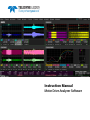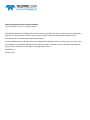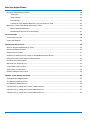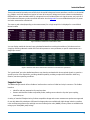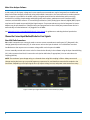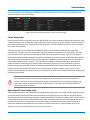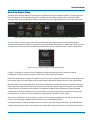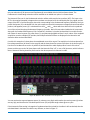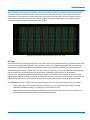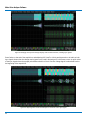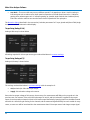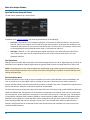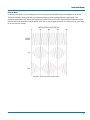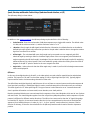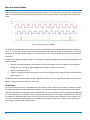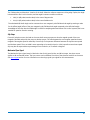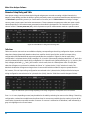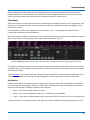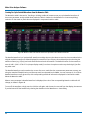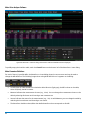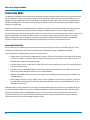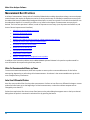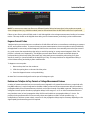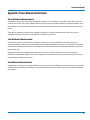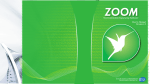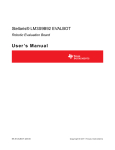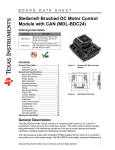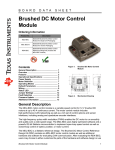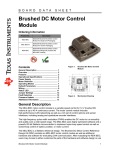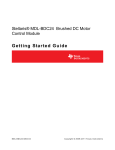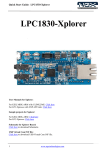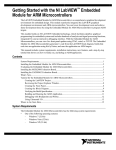Download Motor Drive Analyzer Software Instruction Manual
Transcript
Instruction Manual Motor Drive Analyzer Software Motor Drive Analyzer Software Instruction Manual © 2015 Teledyne LeCroy, Inc. All rights reserved. Unauthorized duplication of Teledyne LeCroy documentation materials other than for internal sales and distribution purposes is strictly prohibited. However, clients are encouraged to duplicate and distribute Teledyne LeCroy documentation for their own internal educational purposes. X-Stream, ProBus, HDO and Teledyne LeCroy are trademarks of Teledyne LeCroy, Inc. Other product or brand names are trademarks or requested trademarks of their respective holders. Information in this publication supersedes all earlier versions. Specifications are subject to change without notice. 925152 Rev A February 2015 Instruction Manual Table of Contents Introduction ............................................................................................................................................................... 1 Operational Overview .......................................................................................................................................................... 2 Supported Inputs ................................................................................................................................................................ 3 Choose the Correct Input Method/Probe for Your Signals .............................................................................................. 4 Direct BNC/Cable Connections .................................................................................................................................4 Passive Voltage Probes .............................................................................................................................................5 High-Voltage (HV) Passive Voltage Probes ..............................................................................................................5 Active (Single-Ended) Voltage Probes ......................................................................................................................6 Active (Differential) Voltage Probes..........................................................................................................................6 High-Voltage (Differential) Probes ............................................................................................................................6 Current Probes ............................................................................................................................................................6 Using the Motor Drive Analysis Software ................................................................................................................... 7 Accessing the Motor Drive Analysis Setup Dialogs ......................................................................................................... 7 Using the Shortcut Buttons ................................................................................................................................................ 8 Motor Drive Analysis Dialog ............................................................................................................................................... 9 AC Input and Drive Output Dialogs .................................................................................................................................. 10 Wiring Configuration ............................................................................................................................................... 11 Line-Line to Line-Neutral Conversion ..................................................................................................................... 13 Voltage and Current Assignments ......................................................................................................................... 14 Harmonic Filter ........................................................................................................................................................ 14 Sync Signal .............................................................................................................................................................. 17 DC Bus Setup Dialog ......................................................................................................................................................... 30 Mechanical Setup Dialog.................................................................................................................................................. 31 Common Settings .................................................................................................................................................... 31 Torque Setup (Analog 0-Vdc) ................................................................................................................................. 32 Torque Setup (Analog mV/V) ................................................................................................................................. 32 Speed Setup (Analog Tachometer) ........................................................................................................................ 33 Speed Setup (Pulse Tachometer) .......................................................................................................................... 33 Speed and Direction Setup (Hall Sensor) .............................................................................................................. 34 Speed, Direction, and Absolute Position Setup (Resolver) .................................................................................. 36 Speed, Direction, and Absolute Position Setup (Quadrature Encoder Interface, or QEI) ................................... 39 Slip Setup ................................................................................................................................................................. 41 Mechanical Sync Signal .......................................................................................................................................... 41 i Motor Drive Analyzer Software Numerics Setup Dialog and Table ................................................................................................................................... 42 Table Rows ...............................................................................................................................................................42 Table Columns ..........................................................................................................................................................43 Unit Selection ...........................................................................................................................................................43 Creating Per-Cycle Detailed Waveforms from the Numerics Table......................................................................44 Waveforms + Stats Setup Dialog and Statistics Table .................................................................................................. 45 Motor Parameter Definitions ...................................................................................................................................46 Detailed Waveform Vertical Scale Settings ...........................................................................................................47 Zoom+Gate Mode .................................................................................................................................................... 48 Accessing Zoom+Gate ..................................................................................................................................................... 48 Zoom+Gate Example ........................................................................................................................................................ 49 Measurement Best Practices ................................................................................................................................... 50 Allow for Recommended Warm-up Times ...................................................................................................................... 50 Auto Zero Differential Probes .......................................................................................................................................... 50 Degauss Current Probes .................................................................................................................................................. 51 Deskew non-Teledyne LeCroy Current or Voltage Measurement Devices ................................................................... 51 Choose the Correct Sync Signal for Measurements ...................................................................................................... 52 Avoid Non-Zero Offset Values.......................................................................................................................................... 53 Maximize Use of Vertical Grid.......................................................................................................................................... 53 Compensate Passive Probes ........................................................................................................................................... 53 Apply Filters to Lower Noise ............................................................................................................................................ 54 Deskew Teledyne LeCroy Probes .................................................................................................................................... 54 Appendix: Power Measurement Detail ..................................................................................................................... 55 Three Wattmeter Measurements ..................................................................................................................................... 55 Two Wattmeter Measurements ....................................................................................................................................... 55 One Wattmeter Measurements........................................................................................................................................ 55 3-phase/4-wire (3 voltage and 3 current ) Measurements ............................................................................................ 56 3-phase/3-wire (3 voltage and 3 current) Measurements ............................................................................................. 57 3-phase/3-wire (2 voltage and 2 current) Measurements ............................................................................................. 58 ii Instruction Manual Introduction The Teledyne LeCroy Motor Drive Analyzer (MDA) is a precision instrument that acquires single or three-phase motor drive input, output and DC bus waveforms, and motor shaft torque and motor shaft speed/position/angle waveforms and performs a variety of voltage, current and power calculations on these waveforms. Additionally, it calculates motor mechanical power output using inputs from a variety of different speed and torque measurement sensors. Various conversion efficiencies may also be calculated and displayed. The MDA is based on an 8-channel, 12-bit acquisition system that uses Teledyne LeCroy’s HD4096 technology. Up to 1 GHz bandwidth, with optional mixed-signal (MSO) and serial trigger/decode capabilities, is available. Standard 50 Mpts/ch of acquisition memory (up to 250 Mpts/ch optional) in Single or Normal (continuous) trigger modes enables capture of long periods of time (hundreds or thousands of seconds). Traditional mixed-signal oscilloscope acquisition and analysis capabilities are included, so it can acquire a complete range of serial data, digital logic, analog sensor, microprocessor, power supply and other signals to permit complete embedded system and control debug and validation, including cross-correlation of abnormal drive power system behaviors with embedded and control system behaviors and activities. Acquisition sample rates from 1 kS/s to 2.5 GS/s are provided, with acquisition Roll Mode supported up to 5 MS/s. Sample rates can be set very low for power analysis (~1 MS/s), at higher sample rates suitable for detailed drive analysis (10 to 25 MS/s or more), or yet higher for embedded control debug (up to 2.5 GS/s). The combination of high sample rates and long acquisition memory permits long captures in systems that combine low speed (power) and high speed (control) events—ideal for correlating high-frequency control system behaviors with lower frequency drive system behaviors. An extensive array of triggers that can isolate analog, digital, serial data, or combination events in long acquisitions supports debug of common problems that are a result of the coupling or interactions of low-frequency and high-frequency signals. In summary, the Motor Drive Analyzer combines power analyzer measurement capability with traditional oscilloscope capabilities: Short duration steady-state operating condition voltage, current and power measurements on the motor drive input, output or DC bus. Long duration transient (dynamic) operating condition voltage, current and power measurements on the motor drive input, output or DC bus. Short or long duration capture of motor torque and speed signals with conversion to mechanical values and shaft power. Short or long duration capture of other signals coincident to drive signals, such as drive control feedback signals, microprocessor signals, semiconductor device gate-drive signals, etc. to enable isolation and debug of abnormal events or operating conditions. 1 Motor Drive Analyzer Software Operational Overview The MDA utilizes a high-resolution acquisition system controlled by a core operating software program (Teledyne LeCroy X-Stream™) running under Windows OS, with the Motor Drive Analysis application embedded into the core operating software program. Signals are input to any of the eight analog channels through simple BNC/cable connection with 50Ω or 1MΩ coupling, passive probe connection with 1MΩ coupling, or Teledyne LeCroy-compatible voltage or current probes. You may also make digital inputs with the addition of a Mixed Signal option. Adapters are available to conveniently rescale signals from other devices (e.g., current transformers, Rogoswki coils, analog tachometers, torque load cells, etc.) to desired units and values when connected to the analog channels. As drive voltage and current signals are acquired, the Motor Drive Analyzer automatically performs cyclical analysis of the acquired signals using a user-specified “Sync” signal. This determines the measurement interval (period of time) that voltage, current, power, efficiency, mechanical, etc. values will be computed. Figure 1 is an example of a three-phase set of drive output line-line voltage and line current signals with the “Sync” signal defined to be the blue sinusoidal current trace. Figure 1: Sinusoidal “Sync” signal determines measurement interval for three-phase set of signals. Once measurement intervals are defined and applied across all waveforms in an acquisition, mathematical calculations can then be performed for each measurement interval as described below: 2 Voltage and Current RMS values are calculated Real Power (P, in W) = instantaneously sampled Voltage * Current waveforms Apparent Power (S, in VA) = VRMS*IRMS Reactive Power (Q, in VAr) = 𝑠𝑠 ∗ 𝑠𝑠𝑠𝑠𝑠𝑠𝑠𝑠(𝑆𝑆 2 − 𝑃𝑃2 ), sign determined by lead (s = -1) or lag (s = 1) Phase Angle (ϕ) = Cos (λ) Power Factor (λ) = P / |S| -1 Instruction Manual These mathematical operations are valid for both sinusoidal voltage and current waveforms and for non-sinusoidal (e.g., PWM or non-linear waveforms) typical of motor drive outputs. Voltage and Current values are calculated per IEEE definitions. Note that RMS values for voltage and current include all harmonic signal content, not just that of the fundamental frequency, unless specified otherwise. See the Appendix for more detailed descriptions of power and other measurement calculations. The mean or peak value (depending on the measurement) for a single acquisition is displayed in a user-defined Numerics table. Figure 2: Numerics table shows measurement values. You can display statistical data and a per-cycle detailed waveform tracking the variation of this data over time simply by selecting a Numerics table cell. Each cell represents a motor parameter, a specific measurement on a single input source: Figure 3: Statistics table shows measurement statistics for selected motor parameters. The “synthesized” per-cycle detailed waveforms may then be correlated with other acquired signals, or gated to a specific portion of the acquisition, providing valuable capability to debug complex drive behaviors under long duration, transient operating conditions. Supported Inputs TM The MDA analog channels utilize a ProBus interface: interface that consists of a BNC and a 6-pin connector. The ProBus Identifies and sets attenuation for passive probes Powers and identifies ProBus-compatible probes, making correct selection of probe input coupling, attenuation, etc. A variety of standard Teledyne LeCroy ProBus-compatible voltage and current measurement probes are supported for use with Motor Drive Analyzers. Differential voltage probes are available with high voltage isolation, excellent noise and flatness performance, and high common-mode rejection ratio (CMRR). Current probes are available with ratings up to 700A (RMS, peak) ratings. 3 Motor Drive Analyzer Software A wide variety of third-party voltage and current transformers/transducers may be integrated into the MDA and Motor Drive Power Analyzer software by using a direct BNC connection to the instrument and a rescale operation. Built-in support is provided for the widest variety of angular speed, direction and absolute position sensing mechanisms, including simple analog and digital (pulse) tachometers, quadrature encoder interfaces (QEI), resolvers, and Hall effect sensors. To conserve high-resolution (12-bit) analog input channels, digital (MSO) inputs may be used for speed sensors with digital signal outputs. Torque transducers may also be integrated. A Sensor Adapter may be purchased from Teledyne LeCroy and programmed so that a third-party measurement device is automatically re-scaled whenever it is plugged-in to the MDA. See Choose the Correct Input Method/Probe for Your Signals for guidance on selecting the best input device. Choose the Correct Input Method/Probe for Your Signals Direct BNC/Cable Connections BNC/cable connections are commonly used to connect current transducers/transformers (CT), Rogowski coils, voltage (potential) transformers (PT), or other sensor units to the input channels. A CT should have a resistor installed across the output so as to create a voltage which can be input to the MDA. You can manually rescale and convert units for these devices directly in the software using the input channel dialog (Cx). Select a new unit and Unit/V conversion ratio (and an Add value, if appropriate). You can also select the coupling (DC50Ω). NOTE: The maximum input voltage rating on a channel when using 50Ω coupling is 5Vrms. Many current and voltage sensing devices may not provide frequency response to DC, and therefore cannot be DC-coupled to the instrument. Depending on the input signal, this may impact voltage, current, and power measurement accuracy. Figure 4: Define input signal characteristics on the Channel (Cx) dialog. 4 Instruction Manual If you are using the SA10 ProBus Sensor Adapter to connect the sensor to the instrument, coupling and rescale settings will appear on the SA10 dialog: Figure 5: When using the SA10, define sensor inputs on the SA10 dialog. Passive Voltage Probes Passive probes utilize an attenuation-sense pin that identifies to the input channel the appropriate attenuation (and coupling) settings. Passive probes are single-ended, and the ground lead on a passive probe is connected directly to the instrument chassis ground. Therefore, the probe connection to the device under test (DUT) is also connected to instrument chassis ground. The passive probes (qty. 4) supplied with the MDA are rated for up to 500 MHz bandwidth with 10 MΩ input resistance, DC coupled to the input channel with 1 MΩ input resistance, resulting in a 10:1 attenuation. This high input resistance means that passive probes are the ideal tool for low-frequency signals, since circuit loading at these frequencies is minimized. However, the maximum voltage at the probe tip cannot exceed 600V (DC + peak AC, with a frequency de-rating beyond 30 kHz), and the maximum voltage at the input channel (after 10:1 attenuation) cannot exceed 400V max (DC + peak AC, <=10 kHz, when DC coupled to 1 MΩ input resistance). Thus, passive probes are ideal for measuring lower voltage signals referenced to ground. A common application for passive probes is measuring drive output voltages on a battery-powered device (within the limitations described above) where the drive output is effectively referenced to an earth ground. At higher voltages (>50V), common-mode interference may introduce unwanted noise to the measurement. In these cases, a suitable differential voltage probe is usually recommended. CAUTION: Passive probes should not be used with the probe ground connection attached to a three-phase system Neutral connection, as the Neutral voltage may not be the same as Ground, and significant currents could travel from the passive probe neutral to instrument ground—a hazardous situation that could result in shock or damage to the DUT or MDA (or both). In this case, an HV-isolated, differential voltage probe is recommended. High-Voltage (HV) Passive Voltage Probes These probes are similar to low-voltage passive voltage probes except they have a higher voltage rating at the probe tip and may require that you manually set the attenuation and coupling for the input channel. The same cautions about ground connections that apply to passive voltage probes apply to HV passive voltage probes. Two HV passive voltage probes may be used in a pseudo-differential mode if the probe grounds are connected together (but not to ground) and connected to two separate input channels using a math subtraction of the two input channels to achieve the differential result. While this may be the only suitable method for very high voltages, there can be significant common-mode interference when using this technique. 5 Motor Drive Analyzer Software Active (Single-Ended) Voltage Probes Active probes utilize a Teledyne LeCroy ProBus interface connection to identify the probe to the input channel so that the correct attenuation and coupling are set automatically. These probes typically have less voltage range than a passive probe. The same cautions about ground connections that apply to passive voltage probes apply to active single-ended voltage probes as well, but these types of probes typically have much less voltage range and peak voltage capability than passive probes. Active (Differential) Voltage Probes Differential voltage probes sense the voltage difference that appears between + and – inputs. The voltage component that is referenced to earth (the common mode voltage) is identical on both inputs and is rejected by the amplifier. These types of probes are ideal for measuring low voltages in control systems, drive inputs/outputs, and gate drive voltages as long as the voltages are not “floating” more than the common-mode voltage rating of the probe. In drives, very often the common-mode voltage is “floating” by a large amount, so typically a high-voltage differential voltage probe is used. High-Voltage (Differential) Probes High-voltage differential voltage probes operate the same as “normal” differential voltage probes, but they have the added benefit of HV isolation with respect to ground and wider differential voltage ranges. They are also very cost effective, making them a good, general-purpose differential voltage probe for a variety of power electronics inverter subsystem, drive input/output, and control system probing. Since these probes are rated for higher voltages, the tips are HV insulated and larger than normal differential voltage probes, so they are not be suitable for fine pitch probing. Also, bandwidths are usually lower (~100 MHz). Current Probes Current probes use a combination of Hall effect and transformer technology which enables measurements to be made on DC, AC and impulse currents at very high bandwidths. These probes are available with ratings up to 500A continuous (700A peak). They are designed to be used on insulated conductors as the core and shield are grounded and voltage applied to probe may cause damage the probe or the circuit under test. Note that in the presence of strong magnetic fields, accurate measurements may not be possible, so it is good operating practice to locate these probes as far away from strong magnetic fields as possible. 6 Instruction Manual Using the Motor Drive Analysis Software The Motor Drive Analysis software package uses a multi-tabbed user interface. The tabs provide basic summary information and quick access to other tabs, definition of the connection of signals for proper analysis, creation of numeric tables, and display of specialized per-cycle voltage, current, power and mechanical Waveforms. The tabs are referred to as “setup dialogs”. Accessing the Motor Drive Analysis Setup Dialogs From the menu bar along the top of the display, choose Analysis > Motor Analysis. The following Motor Drive Analysis dialogs appear (from left to right): • Motor Drive Analysis—a summary of the current setup and quick access buttons to all the other dialogs • AC Input, DC Bus, Drive Output, and Mechanical—setup dialogs used to characterize sections of the drive or motor and to select a measurement Sync signal • Numerics—used to configure the Numerics table that displays the mean or peak measurement values for a given source and measurement. • Waveforms + Stats—descriptions of per-cycle, detailed waveforms created and configuration controls for the Statistics table When first entered from Analysis > Motor Analysis, the Motor Drive Analysis setup dialog is displayed on top. Other setup dialogs may be accessed by touching the labeled blocks or by touching the tabs. Figure 6: Motor Drive Analyzer dialog group. 7 Motor Drive Analyzer Software Using the Shortcut Buttons Beneath the touch screen display are six shortcut buttons, four of which (Drive Setup, Numerics, Waveforms, and Zoom+Gate) are colored gray and perform actions specific to the Motor Drive Analysis program. Figure 7: Motor Drive Analyzer shortcut buttons on front panel of MDA. How these buttons work is described below: Table 1: MDA shortcut button functions Button Press First Drive Setup Numerics Waveforms Zoom+Gate Opens the Motor Drive Analysis setup dialog. 1) Shows the Numerics table provided at least one row (source) and one column (measurement) are defined. 1) Shows detailed waveforms. Creates zoom (Zx) traces (at 10:1 horizontal zoom ratio) for all acquired analog and digital channels, and a timeSynchronized multi-zoom group that includes all waveforms and Sync signals. Activates Vertical and Horizontal front panel knobs for zooming (Zoom button is lit). Numerics and Statistics table data now “gated” to the zoomed area. OR 2) If table not defined, then opens the Numerics dialog to allow table definition. Second Closes the Motor Drive Analysis setup dialog. 1) If Numerics table shown, hides it. OR 2) If no detailed waveforms created, then opens the Waveforms+Stats dialog. Shows Statistics table. Turns off channel zooms (Zx traces); resets detailed waveforms and Sync signals to 1:1 (same time scale as acquired channels). OR 2) If Numerics table hidden, shows it. Third Same as First. If Numerics table shown, hides it and closes Numerics dialog tab. Hides detailed waveforms and Statistics table. Same as First. Fourth Same as Second. Same as First. Same as First. Same as Second. The other two shortcut buttons (LabNotebook, Q-Scape) perform the same functions as on the HDO8000 oscilloscopes. See the MDA/HDO8000 Oscilloscopes Operator’s Manual for a description. Instructions for using the Numerics and Zoom+Gate are given later. 8 Instruction Manual Motor Drive Analysis Dialog The Motor Drive Analysis dialog is the entry point to the Motor Drive Power Analysis software. The dialog shows a block flow diagram of the electrical signal path of a Motor Drive and Motor, and provides a visual and textual summary of the wiring configuration, channel assignments, and Sync signal selection for each motor drive “block”. Figure 8: Motor Drive Analysis dialog provides visual and textual summary of motor drive “block” configurations. The icon shown on the AC Input, DC Bus and Drive Output blocks changes based on the wiring configuration selected on the respective dialog. For instance, if the AC Input wiring configuration is “3phase-3wire 3V3A”, then the AC Input block icon shows three sinusoidal signals labeled A, B, and C to evoke a 3-phase / 3-wire configurations. Figure 9: Icons show wiring configuration selected for that block. If “None” is selected for a specific wiring configuration, the block shows the icon for the previous wiring configuration selection so as to maintain a visual “cue” of what the block represents. Each block has a distinctive, application-specific set of icons so as to clearly differentiate the AC Input, DC Bus and Drive Output, and the icons are repeated in the larger wiring configuration diagrams shown on the setup dialogs. Below the block is a summary description of the wiring configuration selected, the channel assignments, and Sync signal selections made for the various drive power sections (AC Input, DC Bus, and Drive Output) so as to facilitate understanding of the complete setup definition. The Mechanical (Motor) block indicates the torque and speed configurations, the channel assignments for them, and the Sync signal selection. All summaries are shown at all times, whether or not there is an active acquisition, measurement or waveform for the section. The blocks in the flow also serve as buttons to open the corresponding setup dialogs. You may use the tab or the button to open the dialog. Detailed setup instructions for each setup dialog follows. Two additional buttons, Numerics and Waveforms + Statistics open their respective dialogs. Use these dialogs to configure the parameters shown in the measurement tables. No summary information is provided for these blocks. 9 Motor Drive Analyzer Software AC Input and Drive Output Dialogs The AC Input and Drive Output dialogs contain essentially the same setup information (although each group of settings is used independent of the other), therefore, they are described together here. The main differences between the two dialogs are: • The line (phase) nomenclature for AC Input is A, B, and C, while for Drive Output is R, S, and T • The single-phase wiring configurations differ • Drive Output includes Harmonic Filter capability In general, on either AC Input or Drive Output setup dialog, you will select: • A single or three-phase wiring configuration, or “None” • Sources to be assigned to the voltage or current inputs shown in the selected wiring configuration • A Sync signal to determine the measurement interval over which all calculations are made Figure 10: AC Input setup dialog. Figure 11: Drive Output setup dialog. 10 Instruction Manual Wiring Configuration To correctly calculate power values, identify the Wiring Configuration used by the drive power section and assign sources to each voltage and current input. AC Input and Drive Output each has five available wiring configuration selections (plus “None”)–three for threephase motors and two for single-phase motors: • 3-phase/3-wire (2 Voltages, 2 Currents) – Using Line-Line voltage probing and 2 wattmeter method. This method is ideal for measuring drive input/output efficiency since, if selected for both the AC Input and Drive Output, it requires only eight total (4 voltage and 4 current) measurements. • 3-phase/3-wire (3 Voltages, 3 Currents) – Using Line-Line voltage probing • 3-phase/4-wire (3 Voltages, 3 Currents) – Using Line-Neutral voltage probing • 1-phase/2-wire (1 Voltage, 1 Current) – AC Input setup dialog only • 1-phase/3-wire (2 Voltages, 2 Currents) – AC Input setup dialog only • 1-phase (Half Bridge) – Drive Output setup dialog only • 1-phase (Full Bridge) – Drive Output setup dialog only • None – this selection is equivalent to de-activating any voltage and current assignments to the right of the Wiring Configuration setup NOTE: The wiring configuration is not the same as the motor winding configuration. A three-phase motor winding may be either a Wye (Y, or Star) or Delta (Δ), and while a Delta motor winding will naturally limit you to a three-wire wiring configuration (there is no neutral present in a Delta winding), a Wye winding may provide ability to probe voltage line-line (three-wire) or line-neutral (four-wire). 11 Motor Drive Analyzer Software AC Input and Drive Output may each use a different wiring configuration (e.g., the AC Input may use a single-phase, two-wire wiring configuration while the Drive Output may use a three-phase, three-wire (3V3A) wiring configuration). Therefore, the connection diagram that appears on the dialog will dynamically change depending on the wiring configuration selected. The wiring configuration diagram shown above is for a three-phase, four-wire (3V3A) selection made in the AC Input setup dialog. The wiring configuration diagram below is for a three-phase, three-wire (3V3A) selection made on the Drive Output setup dialog. Figure 12: Connection diagram changes for each drive section and wiring configuration. This diagram provides important information on how to connect the probes for each phase. For example, current probes must be connected with current flow into the load (i.e., the drive or motor) and voltage probes must be connected as indicated. If you are using differential voltage probes (as would be required in the case of line-line voltage probing), you must connect the positive and negative leads of the differential probes as shown in the diagram. Failure to do so will result in incorrect values for total and per-phase power. These incorrect results may not be obvious in three-phase, three-wire (3V3A) wiring configurations where a line-line to line-neutral conversion is not performed. NOTE: The voltage connection and nomenclature in the diagram follows the utility industry convention of indicating voltage polarity (i.e., VAB indicates a voltage made with reference from A phase to B phase) and not the mathematical vector convention (i.e., AB indicating a vector drawn from A to B). The AC Input/Drive Output wiring configuration selection impacts the display of data in the Numerics table. The image below shows the Numerics table display for a three-phase, four-wire (3V3A) Drive Output wiring configuration in which voltage is sensed line-neutral. The table contains rows for the line-neutral voltages and the corresponding line currents for the Drive Output (R, S, T) setup. In this case, voltage, current and power values for each phase are displayed, as well as the sum value for the three-phase total (see the Appendix for measurement definitions). Figure 13: Leftmost source column shows values will be line-neutral (Vr, VS, and Vt). 12 Instruction Manual Line-Line to Line-Neutral Conversion For wiring configurations that require voltage sensing line-line, the Numerics table will display line-line per-phase voltage and current values, but it will not display per-phase power values due to the voltage being sensed to a different reference than the current. In the figure below, the leftmost column of the table indicates voltage as lineline (Vrs, Vst, and Vtr) and currents as line currents (lr, ls, and lt). Figure 14: Leftmost source column shows values will be line-line (Vrs, Vst, and Vtr). However, it is possible to convert the voltage reference to a Line-Neutral basis, which then permits per-phase power calculations. Simply select the L-L to L-N conversion checkbox immediately below the Wiring Configuration (this checkbox is disabled when voltage is already sensed line-neutral). Refer to Figure 12. When conversion is selected, the Numerics table data will change as shown below: Figure 15: Leftmost source column shows values have undergone L-L to L-N conversion. Now, the voltage magnitude is in a Line-Neutral basis, and the phase has been corrected as well, which allows perphase power values to be calculated. The leftmost column of the table now indicates voltage as line voltage (Vr, Vs, and Vt) and there is an LL to LN notation next to each indicating that these values were calculated using a mathematical conversion and not via direct measurement. Conversion has the benefit of allowing you to configure the Numerics table to display the per-phase power (P, S, Q, λ, and ϕ) values for each phase and converted line-neutral VRMS value (and subsequent other voltage values calculated on a line-neutral basis). NOTE: The line-neutral conversion assumes a balanced three-phase system in which the vectorial sum of all voltages is zero and the vectorial sum of all currents is zero. To perform the conversion, it enforces this assumption as a requirement, and the C (AC input) or T (Drive Output) current value will be adjusted to ensure that the vector sum of all currents is zero. Depending on the amount of adjustment to the C or T phase current reading, the total P (and S and Q) values will change slightly, as can be seen in the table images above). See Numerics Setup Dialog for more information on configuring the Numerics table. 13 Motor Drive Analyzer Software Voltage and Current Assignments A unique voltage and current input assignment section appears on the AC Input, DC Bus, and Drive Output dialogs, depending on the wiring configuration chosen. Shown below is the voltage and current input assignment on the Drive Output dialog for a three-phase, three-wire (3V3A) wiring configuration: Two columns appear–one for Voltage Inputs and one for Current Inputs—each with three assignments. The input source is shown at the left of each assignment, with the voltage or current to which it is assigned shown to the right. By default, C1 is the source for all voltages and currents. To make assignments, simply touch or click the source button, and from the pop-up, choose the channel (Cx) or memory (Mx) that is the correct source for that voltage or current. NOTE: Use care when changing from a three-phase, three-wire (3V3A) wiring configuration to a three-phase, threewire (2V2A) wiring configuration. The input assignments look very similar, but the polarity of the CA or TR voltage is now reversed (by definition of the two wattmeter method) to AC or RT. This requires that you physically reconnect the differential voltage probe or Invert the input channel on the channel dialog (and swap the selection of inputs) to switch the signal polarity and reassign a voltage. Failure to do this will result in an incorrect result. Harmonic Filter The Drive Output setup dialog contains selections for setting a Harmonic filter on the drive output. Four selections appear: 14 • Full Spectrum • Fundamental • Fundamental + N • Range Instruction Manual Only two selections (Full Spectrum and Fundamental) are available with the initial software release. The Fundamental + N and Range selections will be available as an added-cost option in a future release. The Harmonic Filter set for the Fundamental selection utilizes a discrete fourier transform (DFT). The input to the DFT is the acquired (sampled) voltage and current data over the period of time defined by the Sync signal, and the output of the DFT is real and imaginary sinusoids corresponding to the fundamental frequency defined by the Sync period. Real power (P) is calculated from the real component sinusoid instantaneous voltage and current waveform product, and apparent power (S) is calculated from the VRMS and IRMS values which are derived from the quadratic sum of the real and imaginary fundamental frequency sinusoids. Both of these values include the DC component along with the fundamental frequency if the “Include DC” checkbox is checked. As described in an earlier section, with values for reactive power (Q), power factor (λ), and phase angle (ϕ) derived from P and S values. If the analyzed acquisition contains multiple Sync periods, then multiple calculated values are displayed in the Numerics and Statistics tables as described earlier. Consider this example of a three-phase sine-modulated motor drive output. The acquisition is the three-phase lineline voltage waveforms (all shown in the top grid) and the three-phase line currents (all shown in the bottom grid). A Line-Line to Line-Neutral conversion is performed, and the Numerics table displays data for each of the three phases, and the sum total of all three phases with the Harmonic filter “off”, or set to Full Spectrum, which indicates that no harmonic filtering should be performed on the data reported in the Numerics table. Figure 16: Numerics data calculated for the Full Spectrum. You can see that the reported apparent power (S) values are very high, and therefore the reactive power (Q) values are very high, and therefore the calculated power factor (PF) and phase angle values (ϕ) are very low. If the Harmonics filter setting is changed to Fundamental and the Include DC checkbox is left unchecked, then the calculated data in the Numerics table is very different, as show in Figure 17: 15 Motor Drive Analyzer Software Figure 17: Numerics data calculated for only the Fundamental Harmonic. Note only table changes. Notice that the displayed waveform data did not change – only the Numerics table values changed. If the Include DC checkbox is checked, then the Numerics data is now calculated on that basis, as shown below: Figure 18: Numerics data calculated for Fundamental Harmonic including the DC component. 16 Instruction Manual Sync Signal In order to perform power, voltage and current measurements over individual cycles, a measurement interval must first be determined for the acquired voltage and current data. For each drive power measurement section, you will choose a Sync signal that determines the measurement interval (the default is the signal on C1). This Sync signal can be filtered to remove high-frequency content and obtain better periodicity. HOW THE SYNC SIGNAL IS USED The software determines a 50% amplitude value for the Sync signal waveform (the 50% amplitude value equals approximately 0V for a voltage signal probed line-line, or a line current signal). It then determines a 50% (or zero) crossing point for each individual cycle, and a time measurement for the start and end of each full cycle present in the acquisition. The 50% (zero) crossing point determination is made with high precision using a proprietary software algorithm that combines the following measurement techniques: • User-settable high-frequency filtering via low pass filter cutoff setting • Localized interpolation/oversampling at the 50% (zero) crossing point • Elimination or minimization of the effects of non-monotonicities at the 50% (zero) crossing point with a user-settable hysteresis band control Once the 50% (zero) crossing point times are determined, the various measurement parameters are calculated in the defined cyclical time for any waveform that uses that Sync signal. The Sync signal may be unique for the AC Input, DC Bus, Drive Output and Mechanical, or it may be shared amongst two or more power or mechanical sections. CHOOSING A SYNC SIGNAL Choose the Sync signal so as to obtain the highest amplitude, least distorted signal for cyclical determination. You may use any measured periodic signal with a time period representing the interval at which cyclic measurements should be performed. In general, the ideal Sync signal has the following characteristics: • Low distortion (e.g., a pure sine wave or very close to it) • Constant amplitude (e.g., a constant amplitude current signal during steady-state load, or constant amplitude PWM drive voltage output) • Low noise • Variation around a zero crossing (e.g., line-line voltages, or sinusoidal current signals) If a signal with the above characteristics is not naturally present in the acquisition, then adjust the LPF Cutoff (low pass filter) and Hysteresis band (zero-crossing filter) settings to improve the 50% (zero) crossing determination or to reduce the noise and distortion on the signal. In the case of severely distorted waveforms (e.g., six-step 17 Motor Drive Analyzer Software commutated voltage or current waveforms), you will likely find that it is necessary to adjust both. See the following sections on LPF Cutoff and Hysteresis for recommendations. If no signal has the ideal characteristics described above, you can define a math function to use as the Sync signal. An example where this might be useful is if the voltage probing was line-neutral (no variation around a zero crossing) and the current signals had a very wide dynamic range. In this case, a math waveform could be defined as the Difference in two line-neutral probe voltages to obtain a line-line voltage that might be a better Sync source. NOTE: LPF cutoff is accomplished with a digital (software) filter. This digital filter will result in a small phase-shift of the filtered signal when referenced to the non-filtered signal. This is normal and does not impact the accuracy of the measurement. Note also that changing the Sync signal source, LPF cutoff frequency, or hysteresis will result in a recalculation of the Numerics table results. It is therefore recommended that all these settings first be made and verified on a shorter acquisition record before acquiring longer records. SYNC SOURCE SELECTION You may select a different Sync signal source for each drive power measurement section. Each selection is used the same way but functions independently, providing maximum flexibility to achieve the most accurate results. This is typically necessary since the drive (line) input is usually fixed frequency whereas the drive output is variable frequency. Thus, two Sync sources assignments appear for AC Input and Drive Output, and the DC bus/link usually shares a Sync source with either the AC Input or Drive Output. Per-cycle voltage and current measurements are made for each identified cycle, and power is calculated from those values. Any analog or digital channel, math or memory waveform can be the Sync signal source. Simply touch or click the input button below Sync on each setup dialog, and select the source from the pop-up. The default is C1. Given that you have unlimited ability to assign C1 to a voltage, current, torque, speed or other signal, you should first use the guidelines above to determine whether C1 is an appropriate Sync signal source, and if not, select a more suitable source. VIEWING THE SYNC SIGNAL The filtered Sync signal can be viewed, and if viewed, one can gain a good understanding of whether the signal is periodic enough to determine the 50% (zero) crossing period times. In general, it is good practice to display the Sync signal waveform so as to ensure that the cyclic determination algorithm has been provided with a near-sinusoidal signal. Otherwise, incorrect cyclic voltage, current and power measurements will result. The checkbox to the right of the Sync source control displays the Sync signal waveform (when checked). When displayed, a unique descriptor box for each Sync signal is placed on the display grid: Figure 19: Sync signal descriptor boxes (“*SyncZ”). 18 Instruction Manual When viewing the Sync signal, a transparent, color-coded overlay is present to indicate the exact locations where cyclic determination is made (Figure 20). This can be used to verify that your Sync signal is performing as you would expect. If the acquisition contains many Sync signal cycles, you may need to zoom this signal to see the detail. Use the Zoom+Gate feature to zoom the Sync signal in in a time-correlated way to the original channel acquisitions and any detailed waveforms that were defined. Figure 20: Colored overlays mark measurement cycle on Sync signal. LPF CUTOFF The low pass filter (LPF) applies a digital filter with a -3dB cutoff at the specified frequency. The default value is 500 Hz. Sync source signals with significant high-frequency content (e.g., a PWM voltage signal) will be significantly attenuated in amplitude when filtered to the default frequency, but may still be suitable Sync signals if they are sinusoidal with low distortion. Signals with very high harmonic content (e.g., six-step commutated voltage signals) will have significant attenuation when the low pass filter is applied and may therefore be unsuitable for Synchronizing. Signals that experience wide dynamic ranges, such as load current signals in acquisitions under highly dynamic loading conditions, may also be unsuitable. Use care in setting the LPF filter value to lower than the default setting, and view the Sync signal to ensure that the chosen filter setting is providing the desired result. Set LPF Cutoff to a lower or higher frequency than the default 500 Hz to improve the quality of the Sync signal: • Lower values improve the noise and distortion rejection, but may overly attenuate the signal, requiring undesirable hysteresis settings, or resulting in no cyclic detection at all. • Higher values may improve the signal amplitude, but pass too much high-frequency content, leading to a distorted signal and incorrect 50% (zero) crossing determination. 19 Motor Drive Analyzer Software Figure 21 shows a capture of a sine-modulated line-line drive output voltage waveform (Z1, or the Zoom of C1, which is not shown) and the corresponding drive output line current waveform (Z4, or the zoom of C4, which is not shown). The ACinSyncZ signal (upper right, based on filtered C1 line-line voltage waveform) and DrvOutSyncZ signal (lower right, based on filtered C4 line current waveform) are displayed with the default 500 Hz LPF cutoff. Figure 21: Sinusoidal Sync signals displayed with default 500 Hz LPF Cutoff. NOTE: Only one Sync signal is required for proper measurements, and the Sync signal associated with the drive power section (ACinSync for AC Line Input or DrvOutSyncZ for Drive Output) should be used for measurements on that power section. Two Sync signals are shown in these examples only to show the difference between using a voltage or current signal for the Sync, or to show the effects of different LPF Cutoff filter or Hysteresis band settings. The voltage signal is significantly attenuated in amplitude when filtered (upper right), but still suitable as a Sync signal with the default 100mdiv hysteresis setting. The current signal (lower right) is an ideal Sync signal since it is highly sinusoidal with high amplitude and fast slew rates, before (and after) filtering. NOTE: Highly distorted waveforms (e.g., six-step commutated voltage and current waveforms) might require significantly lower LPF cutoff settings than provided by the default 500 Hz setting. See Figure 22. 20 Instruction Manual Figure 22 shows a capture of a six-step commutated line-line drive output voltage waveform (again, Z1 or the Zoom of C1, which is not shown) and the corresponding drive output line current waveform (again, Z4, or the zoom of C4, which is not shown). Figure 22: Non-sinusoidal Sync signals that would benefit from lowering the LPF Cutoff. The ACinSyncZ signal (upper right, based on filtered C1 line-line voltage waveform) and DrvOutSyncZ signal (lower right, based on filtered C4 line current waveform) are displayed with the default 500 Hz LPF cutoff. The voltage signal (upper right) is significantly attenuated in amplitude, and both of these signals are too non-sinusoidal to be reliable Sync signals, even though in this case the algorithm seems to be working effectively. The ACinSyncZ signal could have harmonics of amplitude that could be lower than the default 100 millidivision hysteresis band, resulting in false cyclic determination. The DriveOutSyncZ signal also is too non-sinusoidal. This is easily remedied by changing the LPF cutoff to a lower frequency, such as 100 Hz. 21 Motor Drive Analyzer Software Figure 23 shows the same Sync signals with the lower filter setting: Figure 23: Non-sinusoidal Sync signals corrected by adjusting LPF Cutoff filter. HYSTERESIS BAND The Hysteresis band setting defines an amplitude “band” through which the Sync signal must exceed before Sync signal slope will be determined to be acceptable for use in the 50% (zero) crossing determination. The default value is 100 millidivisions (mdiv), with the unit “divisions” being equal to oscilloscope vertical grid divisions. • Lower hysteresis values improve the ability to detect a 50% (zero) crossing on a smaller amplitude signal but with risk that false 50% (zero) crossings will be detected. • Higher hysteresis values improve the ability to reject the impact of signal distortion or noise in determination of the 50% (zero) crossing but with risk that accuracy of 50% (zero) crossing detection will be reduced. Some non-zero hysteresis value is required to prevent false 50% (zero) crossing determination. However, this also means that the Sync signal must meet a minimum amplitude requirement, and be relatively noise free at lower amplitudes. Signals with very wide dynamic ranges are therefore likely to be bad Sync signals since the low signal amplitude portions of the Sync waveform might be smaller than the hysteresis setting that is required. In this case, it is best to choose a different signal that has a more constant amplitude or a smaller dynamic range. 22 Instruction Manual To understand how the hysteresis band setting works, consider the following example below of a perfect sinusoid. In this case, the zero or 50% crossing level is simple to detect and the measurement intervals are easily determined. Figure 24: Measurement intervals on monotonic signal. Now, consider the example below in which there is a non-monotonicity near the zero or 50% crossing level. The nonmonotonicity period is detected as a measurement interval, resulting in an incorrect period determination, which will result in incorrect calculations: Figure 25: Non-monotonic signal produces “false” measurement intervals. By using the Hysteresis Band controls, you can set a hysteresis band level that is greater than the amplitude of the non-monotonicity and avoid false measurement interval calculations. Figure 26: Hysteresis Band corrects for non-monotonicity. 23 Motor Drive Analyzer Software ZOOM SYNC SIGNAL On longer acquisitions, especially those with dynamic load conditions, it may be necessary to zoom the Sync signal to verify that a good cyclic determination is achieved. Press the Zoom+Gate button to create new zoom traces of each source waveform time-correlated to a zoom of the Sync signal. If undesirable results are obtained, adjust LFP cutoff and Hysteresis settings, as necessary, or choose a different signal to use as the Sync source. See Zoom+Gate Mode for more information. EXAMPLE SYNC SIGNAL SETUP – LONG ACQUISITION WITH WIDE DYNAMIC RANGE AND OVERLOAD As described earlier in this section, long acquisitions of signals that have wide dynamic ranges and distortion require care in setting of the Sync signal in order to achieve accurate results. Consider this example of a long acquisition (two seconds of time) of a sine-modulated three-phase drive that ultimately shuts down due to an overcurrent condition, incurring a substantial output current change (i.e., wide dynamic current range) and significant distortion of the signal at the shutdown event. The three-phase line-line voltage waveforms are shown in the top grid, and the three-phase line currents are shown in the bottom grid. Figure 27: Initial display of input source waveforms for sine-modulated three-phase drive. Then, Zoom+Gate is enabled, and the original (two second long) acquisitions are kept on the left side of an octal grid, and the zoomed waveforms are located to the right. Then (for illustrative purposes) C4 (channel 4, or a current signal) is assigned as the Drive Output Sync signal (named DrvOutSyncZ and shown as a green trace). C1 (channel 1, or a voltage signal) is assigned as the AC Input Sync signal (named ACInSyncZ and shown as a blue trace). The default LPF Cutoff (500 Hz) and Hysteresis (100 mdiv) settings are retained. 24 Instruction Manual Figure 28: Sync signal display after Zoom+Gate enabled (lower right). NOTE: Only one Sync signal is required for proper measurements, and the Sync signal associated with the drive power section (e.g., ACinSyncZ for AC Line Input or DrvOutSyncZ for Drive Output) should be used for measurements on that power section. Two Sync signals are shown in these examples only to show the difference between using a voltage or current signal for the Sync, or to show the effects of different LPF Cutoff filter or Hysteresis band settings. Both signals look nearly the same amplitude. If the horizontal zoom ratio is changed to encompass nearly half the waveform, and the zoom position location is changed to the beginning of the acquisition, it can be seen that, based on the transparent overlays, the Sync signal seems to have a well-defined period in both cases. Now, if the zoom position is changed to the end of the acquisition, it can be seen that near the end of the acquisition (where the overload condition is occurring), the voltage and current signals have different behaviors with identical LPF Cutoff and Hysteresis settings, but neither of them achieve a good period determination in this location. 25 Motor Drive Analyzer Software Figure 29: Changing zoom position changes display of all zoomed waveforms, including Sync signals. Zoom further to the end of the acquisition, and adjusting LPF Cutoff to 160 Hz and Hysteresis to 20 mdiv on both Sync signals shows that the voltage source (green trace, used in DrvOutSyncZ) is the better source. A quick review of the Sync signal shows that proper period determination of the C1 line-line voltage signal is maintained back to the beginning of the acquisition. Figure 30: Adjusting filters reveals DriveOutSyncZ is the better choice Sync signal. 26 Instruction Manual EXAMPLE SYNC SIGNAL SETUP – LINE-NEUTRAL VOLTAGE WAVEFORMS WITH A SIX-STEP COMMUTATED BRUSHLESS DC MOTOR Six-step commutated waveforms can present special challenges for Sync signal setup since they are highly distorted, and since, due to common low voltage levels (<50V), voltage is often probed line-neutral using common passive voltage probes. Consider this short acquisition (500ms) below in which a BLDC motor is operating under steady-state conditions. The three line-neutral voltage signals are shown in the top grid; the line current signals are shown in the bottom grid. Figure 31: Initial display of input source waveforms for six-step commutated brushless DC motor. Then, as in the previous example, Zoom+Gate is enabled, and the original (half second long) acquisitions are kept on the left side of an octal grid, while the zoomed waveforms are located to the right. C4 (channel 4, or a current signal) is assigned to the Drive Output Sync signal (named DrvOutSyncZ and shown as a green trace), while C1 (channel 1, or a voltage signal) is assigned to the AC Input Sync signal (named ACInSyncZ and shown as a blue trace). The default LPF Cutoff (500 Hz) and Hysteresis (100 mdiv) settings are retained. 27 Motor Drive Analyzer Software Figure 32: Sync signal display after Zoom+Gate enabled (lower right). It can be immediately seen that the ACinSyncZ signal (using C1, or the line-neutral voltage signal) has too low an amplitude and poor zero crossings to be effective as a Sync signal. A better approach would be to create a line-line voltage waveform using a Math function, and make that the Sync signal instead. Figure 33 shows the new F1 trace (C1 minus C2, a line-line voltage), with the ACinSyncZ source changed from C1 to F1, but otherwise the same. Figure 33: Changing ACinSyncZ source to math function improves periodicity (blue, lower right). 28 Instruction Manual The ACInSyncZ signal amplitude remains low, but the quality of the periodic determined has improved. Closer inspection of many cycles (using the Zoom controls) indicates that all periods are properly determined. The DrvOutSyncZ signal amplitude remains good as well, but lowering the LFP Cutoff filter to 200 Hz, shown in Figure 34, improves confidence that it is correctly determining the crossing location: Figure 34: Lowering LPF Cutoff improves crossings of (green) DriveOutSyncZ. 29 Motor Drive Analyzer Software DC Bus Setup Dialog To correctly calculate power values, identify the wiring configuration used by the DC Bus power section and assign input channels to each voltage and current. Choose from either: • 1-phase/2-wire (1 Voltage, 1 Current) – this is equivalent to activating the voltage and current assignments to the right of the Wiring Configuration setup. • None – this selection is equivalent to de-activating any voltage and current assignments to the right of the Wiring Configuration setup. Voltage input assignments are performed the same as for AC Input and Drive Output, as is the Sync signal selection and adjustment. See the previous sections on Voltage and Current Assignments, Sync Signal, and Zoom+Gate for instructions on using these controls. The Sync signal source can be the same as or different than that selected for AC Input and Drive Output. Figure 35: DC Bus setup dialog. 30 Instruction Manual Mechanical Setup Dialog The Mechanical setup dialog allows you to incorporate outputs from motor torque and (shaft) angular speed/direction/position sensors into the MDA. Once incorporated, these sensor values can be displayed as measurements and detailed waveforms in user-defined units of measure (N·m, lb·ft, RPM, radians/second, etc.). They can further be used to calculate Mechanical power and, for an AC induction motor, Slip. By doing so, you can gain detailed information about overall drive operation and efficiency through the motor output. The complete (default state) dialog is shown below. Figure 36: Mechanical setup dialog. There are independent sections for Torque and Speed & Angle settings. Selections for each are: Torque – Analog 0-Vdc, Analog mV/v, None Speed & Angle – Quadrature Encoder, Analog Tachometer, Resolver, Hall Sensor, Pulse Tachometer, None Common Settings The different Torque and Speed & Angle sensors share many common settings, although the exact setup will depend on the sensor. Common settings for many sensors include: Method–the type of sensor to be integrated, or “None” to de-activate the setup. Input Source(s)–an analog channel, digital line, or memory trace that is the measured sensor signal. The type and the number selected will vary by sensor. Units–the desired display units for the sensor values. LPF Cutoff–the low pass filter setting, used to reduce the bandwidth (and eliminate noise and/or interference) from the sensor signal. This setting is available only when the source is an analog input. Range Settings–depending on sensor type, selections to equate a high and low sensor unit value with a high and low input value (the example above shows Low Torque and High Torque). These settings are enabled only when the source is an analog input. Sync Signal – as with the AC Input, DC Bus and Drive Output, the mechanical torque and speed values are computed over a given signal period defined by the Sync signal. Low Pass Filter (LPF) and Hysteresis settings operate as described earlier. The Sync source can be a captured channel signal, a math waveform, or a (stored) memory trace. The Sync source is common to both the Torque and Speed setups. +Rotation – defines the positive rotation direction for the motor shaft from the perspective of a person looking down the shaft towards the motor. Selection of “CW” defines rotation as positive when the shaft rotation is clockwise, and selection of “CCW” defines rotation as positive when the shaft rotation is counterclockwise. 31 Motor Drive Analyzer Software Gear Ratio— The motor shaft may turn at a different speed if it is geared up or down. Use this setting to indicate a gear ratio to reduce motor shaft speed compared to rotor field speed. Gear ratio >1 indicates gearing down, whereas gear ratio <1 indicates gearing up. Speed & Angle methods that include a (Rotor) Pole Pairs selection take into account the faster electrical speed with rotor pole pairs. The Numerics dialog (described in the next section) includes parameters for Torque, Speed and (Rotor Field) Angle that you can add to the Numerics table display. Torque Setup (Analog 0-Vdc) Analog 0-VDC setup is shown below: All settings required for this torque sensor type are described above in common settings. Torque Setup (Analog mV/V) Analog mV/V setup is shown below: The settings are described above in common settings, with the exception of: • mV/(excitation)V—full scale torque output • Supply—DC excitation voltage to the sensor Due to the low output voltage of this sensor, the accuracy of a measurement will likely not be as good as in the previous case. For instance, if the mV/V full scale output is 3mV/V, and 10V excitation is applied to the torque sensor, then the maximum output is 30mV at full scale torque. Realistically, inputting 30mV into the MDA channel will result in a 4-5mV/div gain setting for the channel, and the measured signal will likely be much smaller in many cases, so more error will be introduced into the measurement than if the torque sensor had a larger output signal. 32 Instruction Manual Speed Setup (Analog Tachometer) Analog Tachometer setup is shown below: The settings are described above in common settings. Speed Setup (Pulse Tachometer) Pulse Tachometer setup is shown below: In this case, the input is a pulse train with N pulses/revolution. In addition to the common settings, define: Pulse/Rotation—the number of pulses for one rotation of the motor shaft. The minimum value is 1, and the maximum value is 2000. 33 Motor Drive Analyzer Software Speed and Direction Setup (Hall Sensor) The Hall Sensor speed setup is shown below: In addition to the common settings, the setup requires definition of the following: • Pole Pairs—the number of rotor (magnetic) pole-pairs is entered in the Pole Pair selection. For each rotor Pole Pair, there is one complete set of six transitions per shaft revolution. A two pole rotor would have one mechanical shaft rotation for two sets of six transitions each. Therefore, this is an important value to enter to correctly gauge the shaft speed. Minimum value is 1 and maximum value is 6. • Hall Angle—either 60° or 120°, representing the angular separation of the three Hall sensors around the rotor. In both cases, there are six unique transitions for one shaft revolution when there is one rotor (magnetic) Pole Pair. HALL SENSOR INPUTS While the inputs for Hall R, Hall S, and Hall T can be either analog channels (C1-C8) or digital logic lines (D1-D15), as Hall effect sensor signals are digital, digital inputs are typically used to conserve analog channels for other uses. NOTE: It is good practice to first verify the Hall sensor signal levels using a passive probe and an analog channel before using the digital channels, as this will help ensure that the digital logic calculation threshold and hysteresis settings are appropriate. POLE PAIRS AND HALL ANGLE Brushless DC (BLDC) motors using six-step commutation most often utilize Hall effect sensors embedded in the rotor to provide a non-contact signal output to a pickup on the stator. These sensors are used to sense rotor position and then directly control the electrical commutation of voltage in the stator. The Hall sensor signals can be used to indicate rotor speed, from which shaft speed can be calculated. The three Hall sensors provide pulse outputs that, when taken as a 3-bit binary string, provide 6 different values that repeat in a defined order. One repetition of the six values corresponds to one rotation of the rotor for a motor with one rotor pole pair, or two repetitions corresponds to one rotation of the rotor for a 2-pole pair rotor. The sequence of the repetition indicates either clockwise (+RPM) or counter-clockwise (-RPM) rotation. The figure below shows Hall effect sensor signals for a three Hall effect sensor configuration with the sensors placed 120° apart on the stator (equally spaced) and one rotor pole pair. At every 120° one of the Hall effect sensors makes a positive transition (the figure shows 60°/horizontal division) and one electrical cycle completes in the same time as one mechanical shaft revolution. 34 Instruction Manual Figure 37: Hall sensors placed 120° apart on the stator (equally spaced) with one rotor pole pair For three sensors each 60° apart means that the three Hall sensors are all placed on one side of the stator. There are still six, unique three-bit transitions, so the operation is essentially the same, but the rising edges of the Hall sensor signals are separated by 60° at the beginning of the Hall cycle. Figure 38: Hall sensor signals on a motor with one rotor pole pair. When there are “N” rotor pole pairs, there are “N” electrical cycles per mechanical shaft revolution. Figure 39: Hall sensors placed 120° apart on a motor with with two rotor pole pairs. 35 Motor Drive Analyzer Software Speed is calculated from edge-to-edge timing measurements between the Hall A, B and C signals, with the edge-toedge time inversely proportional to frequency, from which rotational speed is derived. NOTE: Hall effect sensor signals timing with reference to other Hall effect sensor signals is directly related to the accuracy of placement of the Hall sensors on the rotor. This placement accuracy is relatively low. Additionally, Hall sensors can exhibit small movements based on thermal effects in the motor, and this can further impact the signal timing accuracy over time. Therefore, it is recommended that the Sync signal used in the Mechanical dialog include several Hall transitions, or about one complete Hall six-step transition event. If you select a Drive Output voltage or current signal as your Sync, then you will meet this recommendation. HALL SENSOR SYNC SIGNAL A Sync signal must be chosen in the Mechanical dialog in order to define the time period over which to make the speed measurement using the Hall sensor signals. The number of edge-to-edge timing measurements per calculation (and thus the time duration for each calculated speed value) depends on the Sync signal chosen in the Mechanical dialog. More edge-to-edge (Hall sensor) timing signals per calculation results in a more average speed value but fewer speed results. If the Sync signal is one of the Drive Output voltage or current signals, then the number of speed values returned per shaft rotation will be directly related to the number of stator poles and rotor pair poles in the motor. Speed, Direction, and Absolute Position Setup (Resolver) The Resolver setup dialog is shown below: In addition to the common settings, the setup requires definition of the following: 36 • Pairs—the number of resolver pole pairs is entered in the Pairs selection. An “N” pole-pair resolver would have “N” mechanical shaft rotations per sine/cosine signal period. Therefore, this is an important value to enter to correctly gauge the shaft speed. Minimum value is 1 and maximum value is 100. • Offset Angle—It is unlikely that the Resolver is mounted to the rotor shaft so that sine/cosine signals are aligned with the motor rotor magnetic field. An offset angle can be entered to compensate for the resolver misalignment so that the Angle measurement parameter represents the rotor flux field angle or some other angle of interest. • Angle Units – Selects the units that the offset angle entry is made in, and in which the Angle measurement values are displayed in. Instruction Manual RESOLVER INPUTS In this case, the input is a set of analog sine and cosine signals that (by definition) are 90 degrees out of phase. These are referred to as the sine and cosine signals and they provide speed and direction information. The excitation signal (reference) defines the frequency by which the sine and cosine signal amplitude alternates within the sine and cosine envelopes. One full period of the sine or cosine signal represents “N” rotations of the rotor shaft for an “N” pole-pair resolver. Figure 40: 1 speed (1 pole-pair) resolver inputs. 37 Motor Drive Analyzer Software Figure 41: 2 speed (2 pole-pair) resolver inputs. The Excitation Reference signal is usually used to define the Sync period for the calculation of rotor speed and angle from the sine and cosine signals. During each Sync time, a calculation of speed and angle is made from the corresponding peak values of the sine and cosine signals. OFFSET ANGLE AND ANGLE UNITS The calculated Angle parameter value is arbitrary depending on the mechanical placement of the resolver around the shaft, but this Angle parameter can be adjusted to represent the rotor flux field angle or some other angle through use of the Offset Angle setting. Angle units for the Offset Angle adjustment are selected with the Angle Units selection. 38 Instruction Manual Speed, Direction, and Absolute Position Setup (Quadrature Encoder Interface, or QEI) The QEI setup dialog is shown below: In addition to the common settings, the QEI setup dialog requires definition of the following: • Pulse/Rotation—Enter the total number of AB phase sequences per single shaft rotation. The default value 12 is 1024, and the minimum value is 1, and the maximum value is 1 x 10 . • +Rotation—Even though the QEI signals include direction information, the default direction as installed or defined by the QEI signals may not be what you desire. Simple make a selection here to change the rotation sign from one direction to another. • Offset Angle— The calculated QEI motor shaft angle can be converted to a rotor magnetic pole field electrical angle by entering a value for the Offset Angle (offset of the rotor magnetic pole field electrical angle compared to the QEI shaft angle). Knowledge of the rotor electrical field angle is useful for analyzing advanced Vector FOC control systems, but is not needed for speed or direction sensing. Enter the offset in degrees of the QEI “Z” pulse in relation to the rotor magnetic flux field. • Angle Units – Selects the units that the offset angle entry is made in, and in which the Angle measurement values are displayed in. QEI INPUTS In this case, three digital pulses (A, B and Z, or the Index pulse) are used to define speed, direction and absolute position. The inputs for A, B, and Z can be either analog (C1-C8) or digital logic lines (D1-D15). Typically, digital inputs would be used to conserve analog channels for other uses. The QEI utilizes two digital signals (A and B) that are 90° out of phase to communicate a two-bit pulse sequence N times per shaft revolution. A third digital signal is used to communicate position information once per revolution. This third signal is the "Z" index pulse signal. This type of sensor is also referred to as an “incremental encoder” since it provides information on incremental, but not absolute, rotor shaft position. Rotation speed and direction are communicated via the sequence of the A and B signals, which are 90° out of phase with each other. The A and B signals together form four unique binary AB pulse patterns, and the sequence of pulse patterns is different for different rotation directions. The QEI can be constructed so that the “A” signal rising edge can lead the “B” signal, or vice-a-versa. Rotation direction can be conveyed based on the order of the digital AB sequence (for A leading B they are, in order, 00, 10, 11, 10, for a “positive” rotation direction). However, rotation direction is arbitrary, so the user must also define in the QEI setup interface which rotation direction represents positive. 39 Motor Drive Analyzer Software There are multiple AB pulse pattern sequences per shaft rotation. The Z index pulse occurs once per revolution and, while it could be used directly for speed measurements, it lacks enough resolution, especially at low speeds, to be useful. Figure 42: QEI signal set with A leading B. The unique two-bit (AB) pulse patterns are referred to as the QEI phases and proceed through the binary sequence 00, 10, 11, 01 for positive shaft rotation. In this hypothetical encoder, there are a total of 16 repetitions of the phase sequences, or 64 pulses/revolution (ppr). The Z “index” pulse occurs once per shaft revolution (once every 64 pulse transitions). The Motor Drive Analyzer utilizes the A, B, and Z signals to calculate speed, direction and absolute shaft angle in the following manner: • Speed is calculated through the measurement of the timing between the A and B pulses as they progress through phases 1 through 4, and knowledge of the number of pulses per revolution. • Direction is calculated from • Position is obtained through measurement in time of the rising edge of the Index (Z) pulse, and establishing that as Angle = 0° The QEI A, B, and Z signals are digital; therefore, digital inputs (D0, D1, D2, etc., available with MSO) can probe these signals, conserving analog channels for other uses. QEI SYNC SIGNAL A Sync signal must be chosen in the Mechanical setup dialog in order to define the time period over which to make the speed measurement using the A and B QEI signals. The maximum number of speed calculations that could be made would be equal to the pulses/revolution divided by four if the Sync signal chosen in the Mechanical dialog had the same period as the A or B signal. If the Sync signal period is longer, then the speed is calculated on the average of multiple four AB phase long periods. If the Sync signal is one of the Drive Output voltage or current signals, then the number of speed values returned per shaft rotation will be directly related to the number of stator poles in the motor and the number of QEI pulses/rotation. 40 Instruction Manual The Z index pulse provides the 0° location of the shaft. When the software measures a rising edge Z pulse, the Angle is determined to be 0° at this location, and the angle increment would be as follows: • 360/(4 * QEI pulse/rotation value) in the case of degree units • 2*π/(4 * QEI pulse/rotation value) in the case of radian units The calculated QEI shaft Angle can be converted to a rotor magnetic pole field electrical angle by entering a value for the Offset Angle (offset of the rotor magnetic pole field electrical angle compared to the QEI shaft angle). Knowledge of the rotor electrical field angle is useful for analyzing advanced Vector FOC control systems, but is not needed for speed or direction sensing. Slip Setup For an AC induction motor, the load on the rotor shaft serves a purpose to slow the angular speed of the rotor magnetic flux field and permit the motor to develop torque. The ratio between the rotor angular speed and stator magnetic flux angular speed is called slip. Percent slip is the percent difference between the Synchronous speed and the base speed. Thus, an ACIM is never operating at its rated (no-load, or 100%) speed but some lower speed. Slip may also be expressed as a percentage of one revolution, or in radians or degrees. Mechanical Sync Signal The Mechanical Sync signal setup is identical to that for AC Input, DC Bus, and Drive Output. One Sync source applies to all mechanical values. The Sync source can be different from that of the electrical sections or the same. See Sync Signal section for more information on choosing a good Sync signal for this measurement. 41 Motor Drive Analyzer Software Numerics Setup Dialog and Table Once proper voltage, current and mechanical signal assignments are made to analog or digital channels, the Numerics setup dialog provides the ability to quickly and easily create a customized measurement table with up to 10 Table Rows representing sources (or combinations of sources) and 12 Table Columns consisting of voltage, current, power, torque, speed, and other measurements. These measurement parameter values are mean or peak values (depending on the measurement parameter) as described in the Appendix. The intersection of a row and column results in a motor parameter (MP), which represents a specific measurement made on a specific source. Figure 43: Default Numerics dialog before defining table. Table Rows Table rows are the sources that are available to display, corresponding to the wiring configuration inputs, and these selections change dynamically based on selections made for the AC Input, DC Bus, and Drive Output wiring configurations and the Mechanical torque and speed/direction methods. In Figure 43, the AC Input wiring configuration is a 3-phase/4-wire (3V3A) resulting in VA, VB, and VC (line-neutral) voltages paired with IA, IB, and IC line currents, whereas the Drive Output wiring configuration is a 3-phase/3-wire (3V3A) resulting in VRS, VST, and VTR (lineline) voltages paired with IR, IS, and IT line currents. In both cases, there is a Σthree-phase value. The (DC) Bus selection will appear or not based on whether the “None” or “1-phase/2-wire (1V1A)” selection is made. The Mechanical selection will appear as long as there is one method selection made for torque or speed/direction. For instance, if the AC Input wiring configuration was selected to be 1-phase/3-wire (2V2A) and the Drive Output wiring configuration was selected to be 3-phase/3-wire (3V3A), then the Table Rows would change as follows: Figure 44: Table Rows options change depending on the wiring configuration. Incompatible sources are disabled. From 1 to 10 rows, depending on need, may be added to the table by selecting the source on the dialog. If the wiring configuration or selections made dictates that fewer than 10 sources are possible, then the number of rows will be restricted to the maximum possible number of sources. If a source is selected as a Table Row, it will indicated by a gray color highlight on the source button. 42 Instruction Manual Before configuring the table, ensure that your voltage and current sources are assigned correctly, that current probes are placed in the correct direction for current flow, and that voltage probes are connected with the correct polarity. Otherwise, measurement parameters will calculate incorrectly for a given source. Table Columns Table columns are the actual measurements that are performed on the selected sources (rows). The superset of all measurements is always displayed. Those measurements selected are indicated by a gray color highlight on the Table Columns button. If a measurement (column) is incompatible with a source (row), then “---“ is displayed in the table cell where normally the measurement value would appear. When the maximum number of measurements (12) is reached, the remaining measurements are disabled to indicate that no more selections may be made, and the Table Column heading will say “Full”. Figure 45: Highlighting indicates selected sources and measurements. Disabled Table Columns options indicate table is full. To change the measurement set at this point, deselect unwanted measurements under Table Columns to re-enable the desired options. To quickly clear all row and column selections, simply press the Clear All button in the lower left of the Numerics dialog. See the Appendix for a complete description of what information appears for each measurement, depending on the source wiring configuration. In general, the value displayed is a mean or peak value for the entire acquisition. Unit Selection Voltage, current, power (real, apparent, reactive), power factor and phase angle have pre-defined units assigned to them and these cannot be changed. However, mechanical units related to the torque and speed/direction/position sensing can be changed. The following selections are supported: • Angle – units may be degrees, radians, or cycles. • Speed – units may be in degrees/s, radians/s, or revolutions per minute (RPM) • Torque – units may be in Newton Meters (N·m), foot pounds (ft·lb), inch ounces (in·oz), or inch pounds (in·lb) Selections made on this setup dialog will override selections made in the Mechanical setup dialog, and vice versa. 43 Motor Drive Analyzer Software Creating Per-Cycle Detailed Waveforms from the Numerics Table The Numerics table is interactive. Touching or clicking a table cell creates a new, per-cycle detailed waveform of that motor parameter, and (provided Show Statistics Table is checked on the Waveforms + Stats setup dialog) statistics for that mean or peak value are displayed in a separate Statistics table. Figure 46: Numerics table cells indicate which motor parameters have detailed waveforms. The detailed waveform is a “synthesized” waveform tracking the per-cycle values versus time, time-correlated to the original acquisition waveforms. When displayed, the waveform has a unique color and descriptor box showing the waveform name (e.g., P(Σrst)) and vertical and horizontal scale information. The default location for the waveform trace is Grid 1 (Grid 1 of Tab1 if in Q-Scape display mode); from there it may be moved to any desired grid, just like any other trace. The detailed waveform may be used as the source of a zoom, math function, measurement parameter, memory, etc. using the standard Teledyne LeCroy oscilloscope tools incorporated into the MDA. You can create up to 12 of these detailed waveforms at any given time, with corresponding statistical information displayed in the Statistics table below the Numerics table. When a motor parameter’s detailed waveform is displayed, the color of the corresponding Numerics table cell will change, as shown in Figure 46. To turn off the waveform, simply touch or click the cell again, and the trace is removed from the display, the same as if you had turned off the waveform by clearing the checkbox on the Waveforms + Stats dialog. 44 Instruction Manual Waveforms + Stats Setup Dialog and Statistics Table As described above, detailed waveforms can be created from the per-cycle measurement values by selecting any Numerics table cell. The detailed waveform is essentially a “synthesized” waveform that represents a per-cycle measurement value vs. time, time-correlated to the original acquired voltage and current waveforms, with one discrete vertical level (measurement value) in the waveform for each measurement cycle. Detailed waveforms are thus time-correlated with any other signal input to an MDA channel, and can be used to understand and debug complex behavioral interactions in the AC input, DC bus, drive output, or mechanical section that would be otherwise difficult to understand. Up to 12 detailed waveforms can be created and viewed at any one time. When a detailed waveform is created, an additional Statistics table is displayed by default. The values in this table are the statistical data values that comprise the detailed waveform. Thus, if there are 500 unique measurement cycles in the acquisition (and therefore 500 measurement values), the Statistics table will provide the statistical mean, minimum, maximum, standard deviation, number of measurements, and last value in the acquisition, as shown below: Figure 47: Statistics table display. The definition of the values displayed is as follows: • Value = last value calculated in the acquisition set • Mean = mean value for all “N” values in the statistical set • Min = minimum value for all “N” values in the statistical set • Max = maximum value for all “N” values in the statistical set • Sdev = standard deviation value for all “N” values in the statistical set • Num = number of values in the statistical set • Status = indicates whether the measurement was performed correctly or not You can show or hide this table by selecting/deselecting the “Show Statistics Table” checkbox on the Waveforms + Stats setup dialog. There are a maximum of 12 motor parameters (MP1, MP2,…MP12) representing a specific measurement on a specific source (i.e., a “cell” of the Numerics table) that may be displayed at once in the Statistics table. Although the default is to display the table with the corresponding detailed waveform, you can hide the waveform while retaining the MP in the table by clearing the Waveform checkbox next to the MP. The Waveforms + Stats setup dialog provides a summary of the 12 motor parameters/detailed waveforms, as well as an alternative method for creating and modifying them. 45 Motor Drive Analyzer Software Figure 48: Waveforms + Statistics dialog with Statistics table and detailed waveforms displayed. To quickly empty the Statistics table, touch the Clear All button at the bottom left of the Waveform + Stats dialog. Motor Parameter Definitions For each of these 12 possible MPs, the Waveforms + Stats dialog shows its current status and may be used to change the MP definition. The following image shows a single MP definition as it appears on the dialog: 46 • On/Off shows or hides the MP in the Statistics table. When On (light gray), the MP is shown on the table, when Off (black), the MP is hidden. • Measure indicates the measurement chosen (e.g., Vrms). You can change the measurement shown on the table by selecting this button and choosing a new measurement. • Source indicates the source for the measurement (e.g., Vrs). As with Measure, you can change the table by selecting the Source button and choosing a new source. • The Waveform checkbox shows/hides the detailed waveform that corresponds to this MP. Instruction Manual Detailed Waveform Vertical Scale Settings When a detailed waveform is displayed, a corresponding descriptor box appears below the grid: Selecting the descriptor box (it will appear highlighted, as shown above) activates that trace and the Waveform Vertical Scale Settings on the Waveforms + Stats dialog: • Height/div or the arrow buttons adjusts the trace amplitude • Center shifts its horizontal position so it is centered on the grid • Find Scale automatically detects and sets the scale based on waveform mean amplitude • Auto Find Scale checkbox indicates whether a new scale should be found automatically whenever the values change enough to warrant it a scale change. By definition, the detailed waveforms don’t have horizontal rescale capability and are always locked to the same timebase setting as the original input source traces or to the zoom scale when Zoom+Gate is enabled. However, if desired, you can create a zoom trace of the detailed waveform using the standard zoom controls, which can be adjusted horizontally. Select the detailed waveform by name (e.g., φ(Σrst)) from the “Motor” category on the zoom Select Source pop-up dialog (shown below). These selections automatically change depending on the MP setup. NOTE: When the zoom of the detailed waveform is created, the source shown on the zoom descriptor box will appear as TPxx, with xx being the MP number (01-12) that corresponds to the detailed waveform. 47 Motor Drive Analyzer Software Zoom+Gate Mode The Motor Drive Analyzer combines the best capabilities of power analyzer products with very long record captures (up to 250 Mpts, or minutes of acquisition data), and consequently is able to perform numerical calculations and display per-cycle detailed waveforms for hundreds or thousands of power cycles. This provides a unique ability to validate and debug drive, control and mechanical system behaviors that is not possible using a traditional power analyzer or oscilloscope. However, such long records and large datasets are difficult to analyze. The Zoom+Gate feature provides a simple method for zooming all input sources (analog and digital), detailed waveforms, and Sync signals together, positioning the zoom window on any portion of the trace. The common zoom window then acts as the measurement gate for the Numerics and Statistics tables. Thus, it is possible to push one button (Zoom+Gate), turn a couple knobs to adjust zoom ratio and position, and quickly compare the acquired waveforms and per-cycle detailed waveforms, while automatically recalculating the measurements for only the zoomed area you see. Accessing Zoom+Gate Zoom+Gate may be enabled by pushing the Zoom+Gate shortcut button on the front of the MDA (Figure 7) or by touching the Enable Zoom+Gate button on the AC Input, DC Bus, Drive Output, and Mechanical dialogs. Both hardware and software buttons perform the same actions: • Creates zoom traces (Zx) of all displayed input sources. These new Zx waveforms will likely not be located in the grid you desire, so select a new grid style and/or drag the trace descriptor box for each Zx trace to a different grid to position them appropriately. • Includes all Zx traces in a multi-zoom so that all Zx traces are zoomed with the same ratio and positioned in a time-correlated fashion. • Includes any per-cycle detailed waveforms and Sync signal traces in the multi-zoom with the Zx traces so that all are zoomed and positioned in a time-correlated fashion. • Adds per-cycle detailed waveforms and Sync signals that are displayed after Zoom+Gate is enabled to the multi-zoom group. • Permits other math (Fx) or memory (Mx) traces to also be added to the multi-zoom, as desired. To do this, from File toolbar, select Math > ZoomSetup, then select MultiZoom tab, and include additional Fx or Mx traces in the multi-zoom. Although there are several instances of the control, activating/deactivating Zoom+Gate in any one way serves for the entire application. When Zoom+Gate is enabled, the light bar on the Zoom+Gate button is lit, and the Enable Zoom+Gate software button is highlighted light gray. The front panel Zoom button (between the Vertical and Horizontal scale controls) is also lit, indicating that these controls may be used to control the zoom ratio and position, and thus also control the gating location and size. 48 Instruction Manual Zoom+Gate Example In this example, a Drive Output is captured and measurement parameters are calculated in the Numerics and Statistics tables, and several synthesized per-cycle detailed waveforms are created. The current signal undergoes a wide dynamic range, so it is not necessarily the best Sync signal, so the voltage signal is chosen instead, and appropriately filtered with a Hysteresis band setting of 500mdiv to avoid bad cyclic calculations. Nonetheless, the overload condition just before drive shutdown shows a lot of ringing, making it difficult to determine cyclic values in this area. Q-Scape display mode is used to show the full acquisition on the left and the Zoom+Gate area on the right. Q-Scape is shown in Dual mode. Cursors are placed on the waveforms and values can be read on the descriptor boxes at each cursor location. The Statistics table indicates that the Zoom+Gate area has a total of 12 measurement cycles (you can count the cycles on the Zoomed DrvOutSync waveform). The stress on the drive as it reaches overload conditions can be seen in the zoomed voltage and current waveforms. The P(SumRST) and PF(SumRST) Waveforms show the Power and Power Factor values during the overload, and the values are represented in the Statistics table. Figure 49: Zoom+Gate and cursors combined to yield precision measurements. 49 Motor Drive Analyzer Software Measurement Best Practices A variety of measurement “best practices” should be followed when making three-phase voltage, current and power measurements that require the highest accuracies. If these practices are not followed, measurement accuracy will be reduced. We have provided enough background description on each “best practice” so that the best decision can be made about whether it is necessary to follow or not, based on the degree of measurement accuracy that is desired. The list of best practices is below, in order of importance to accuracy (most important are listed first, and those of lesser importance are listed last). Allow for recommended warm-up times Auto Zero differential probes Degauss current probes Deskew non-Teledyne LeCroy current or voltage measurement devices Choose the correct Sync signal for measurements Avoid use of non-zero offset values Maximize use of vertical grid Compensate passive probes Apply filters to lower noise Deskew Teledyne LeCroy voltage and current probes In addition to the instructions below, see the MDA/HDO8000 Operator’s Manual or the pertinent probe manual for more information about performing each best practice. Allow for Recommended Warm-up Times To ensure accurate measurements, allow active probes to warm-up the recommended amount of time before autozeroing, degaussing or performing critical measurements. 20 minutes is the recommended warm-up time for most Teledyne LeCroy instruments. Auto Zero Differential Probes Auto Zero removes DC offset from the probe measurement. Perform an Auto Zero on a differential voltage or current probe after initial warm-up, at the beginning of critical measurements, or when the ambient temperature has changed by more than 5°C. Probes that require Auto Zero have an Auto Zero button on the probe dialog that appears next to the input channel dialog when the probe is connected. Invoke Auto Zero by pressing the button: 50 Instruction Manual NOTE: To ensure an accurate Auto Zero on a differential probe, follow the instructions in the probe user manual. Some voltage probes (e.g., HVD310x models) must be disconnected from the DUT before Auto Zero is performed. Failure to Auto Zero a probe will likely result in a DC bias applied to the voltage measurements, leading to inaccurate results. This step should not be skipped when taking a critical measurement, particularly a power measurement. Degauss Current Probes Teledyne LeCroy current probes use a combination of Hall effect and ferrite-core transformer technology to measure AC, DC, and impulse currents. To ensure the most accurate measurements, the current probes must be periodically demagnetized to remove any residual magnetic field from the transformer core caused by excessive input currents (e.g., peak current that exceeds the probe rating or sensitivity setting) or strong external magnetic fields. This process is referred to as “Degaussing.” The Degauss process takes about 5 seconds and should always be performed during initial setup (after probe warm-up), when peak currents exceed the probe rating for a given sensitivity setting, or (recommended) at the beginning of a day. This step should not be skipped when taking a critical measurement, particularly a power measurement. To degauss a current probe: 1. Remove the probe from the conductor. 2. Slide the opening lever to close and lock the probe. 3. Press the Degauss button on the probe dialog. An Auto Zero is automatically performed as part of the degauss cycle. Deskew non-Teledyne LeCroy Current or Voltage Measurement Devices A variety of measurement devices (current transformers, Rogowski coils, potential transformers, torque load cells, long BNC cables, etc.) may be integrated to the MDA. Cables, probes and other measurement devices introduce a propagation delay from the measurement point back to the input channel of the MDA. In general, Teledyne LeCroy voltage and current probes introduce propagation delays in the range of 1 to 15 ns. Other measurement devices may introduce more (or less) propagation delay. RG58 coaxial cable has a propagation delay of ~2ns/m. For precision timing measurements or best accuracy when two signals are used in a math operation (e.g., a multiplication to achieve a power value), correction for the propagation delays may be necessary depending on the signal speed(s) and necessary precision required. 51 Motor Drive Analyzer Software “Deskew” is the process by which various propagation delays are corrected for at the input plane of the MDA. To perform a deskew: 1. Measure voltage and current signals coincidently using the same signal source. 2. Enter the deskew adjustment (plus or minus) on the input channel dialog. Teledyne LeCroy’s DCS015 Deskew Calibration Source connects to the AUX IN connector of the MDA and produces a set of signals that allow voltage and current probe deskew (within limitations of the current loop size). You could also use a similar device of your own construction. The propagation delays of non-Teledyne LeCroy measurement devices should be understood so that a sensible decision can be made as to whether the propagation delays should be adjusted for (deskewed). AC input (line frequency) or drive output PWM periods typically have frequencies in the range of 1 to 300 Hz, and the propagation delay errors between different voltage and current measurement devices may be so small compared to the speed of the signal being measured that rigorous deskew of input signals is unlikely to result in improved power measurement accuracy. For instance, a 10ns error between a voltage and a current signal that is contained within a 10ms (100 Hz) period would result in a miniscule measurement error – the propagation delay is 0.0001% of the measurement period. Therefore, most users do not bother to deskew probes for power measurements unless the propagation delays are much larger than what is described above. Choose the Correct Sync Signal for Measurements Sync signal selection is critical to the correct operation of the Motor Drive Power Analyzer software, as it determines the interval at which measurements are performed. Any measured signal that corresponds to one repetitive time period can be used as the Sync (Synchronization) signal. A signal that varies around a zero crossing (e.g., line-line probed voltage signals, or line-neutral current signals) and that experiences little change in amplitude during the complete acquisition is the best choice to Sync on. In general, this would be the signal that most closely represents a sine wave, although it is not absolutely necessary to use a sine wave. See Sync Signal for details and recommendations on choosing the best source. In the case of highly distorted waveforms (e.g., six-step commutated voltage or current waveforms), you will likely find that some adjustment of the Low Pass Filter (LPF) cutoff and Hysteresis (zero-crossing filter) settings is necessary. You can view the low-pass-filtered Sync signal, and in doing so, gain a better understanding of whether the software has a good periodic signal to determine zero-crossing times. Signals with very high harmonic content (e.g., six-step commutated voltage signals) will have significant attenuation when the low pass filter is applied and may therefore be less suitable as a Sync signal. Signals that 52 Instruction Manual experience wide dynamic ranges, such as load current signals in acquisitions under highly dynamic loading conditions, may also be unsuitable. Thus, the choice of the Sync signal requires some thought prior to beginning motor drive set up, and perhaps a visual inspection of the filtered Sync signal, to achieve accurate power measurement results. If in doubt as to the suitability of the chosen Sync signal, or the correctness of the settings to determine the correct zero-crossings (and therefore measurement intervals), turn on the Sync signal trace and use the Zoom+Gate controls to visually determine whether correct period determination is being made. Avoid Non-Zero Offset Values If possible, avoid adding channel offset when taking critical voltage, current or power measurements. By adding offset to the channel, offset error is introduced. When probing voltage signals line-neutral, use of offset likely cannot be avoided. However, when probing voltage signals line-line, the peak positive voltage will be equal to the peak negative voltage, and offset can be set to zero while still maximizing the signal on the vertical grid. Best practice is to ensure that offset is set to zero, if possible, before making critical measurements. Maximize Use of Vertical Grid As described in the MDA/HDO8000 Operator’s Manual and MDA Getting Started Guide, each display grid is divided into 8 vertical divisions and 10 horizontal divisions. The 12-bit ADC resolution (4096 discrete levels) is divided equally amongst the 8 vertical divisions, with the front-end gain range (eight times the V/div setting) determining the peakto-peak voltage represented by full scale (8 vertical divisions). You will obtain the best accuracy for any voltage, current or power measurement by maximizing the size of the signal on the vertical grid, therefore utilizing the maximum amount of ADC counts to resolve the displayed signal. This is different than with many power analyzers that reserve a portion of the vertical grid for overshoot (based on a user-defined or factory-default crest factor assumption). Be sure to reserve an appropriate amount of the vertical grid for expected signal overshoots or dynamic range. NOTE: Pre-processing bandwidth filters (such as ERes) are applied by the software after the hardware acquisition but before the signal is displayed. Therefore, it is recommended to first observe signals on the display grid without ERes applied so as to set the appropriate V/div (gain) for each channel. Then, apply ERes as necessary to filter the bandwidth further. Utilize multi-grid or Q-Scape displays—or both—to view many signals when they are maximized on the vertical axis. To view signal details, create a zoom of the original trace and expand the zoom trace vertically instead of changing the channel V/div. Compensate Passive Probes The passive probes supplied with the MDA are matched to the input impedance of the instrument but will need capacitive compensation (“trimming”) to accurately match the probe input impedance and achieve the best frequency response. Perform a low-frequency calibration using the Cal signal available from the MDA's front panel. Follow the directions in the probe instruction manual to compensate the frequency response of the probes. 53 Motor Drive Analyzer Software NOTE: The top row of analog inputs (channels 1 through 4) may have small differences in input impedance (~1 pF input capacitance difference) from the bottom row of analog inputs (channels 5 through 8). For best accuracy, perform a new low-frequency calibration if the probe is moved from a top-row to a bottom-row channel. Apply Filters to Lower Noise You may filter analog acquisitions to reduce bandwidth (and noise) by applying an Enhanced Resolution (ERes) factor on the input channel dialog. Each channel may be filtered independent of every other channel. This may be helpful to reduce the effects of noise in the acquisition, especially given that drive input AC line frequency and drive output PWM switching frequency bandwidth tends to be much lower than the total system bandwidth. The ERes filtered (resultant) bandwidth is displayed on the input channel dialog and is dependent on the sampling rate. If the sampling rate is changed, the filter bandwidth will change as well, for a given ERes setting. NOTE: The ERes filter is a “software” filter applied post-acquisition to the hardware acquisition data. If the signal is suspected to have high levels of overshoot or other noise that peaks well above the top and base of the signal, then it is advisable to first acquire signals without filtering applied, ensure that no overrange conditions are occurring, and only then apply filtering to reduce the noise. Realistically, the highest frequency signal components are not the primary contributors to power measurement accuracy for AC line, DC Bus, or PWM drive output signals. Filtering will eliminate noise from the signal, but likely not change the measurement result appreciably unless the noise levels are very high to begin with. Deskew Teledyne LeCroy Probes As described in the earlier Deskew section, cables, probes and other measurement devices introduce a propagation delay from the measurement point back to the input channel of the MDA. In general, Teledyne LeCroy voltage and current probes introduce propagation delays in the range of 1 to 15 ns, and these propagation delays may essentially be ignored for purposes of measuring AC line input or PWM drive output signals and calculating power values. Furthermore, there is no meaningful inherent propagation delay between MDA input channels (either analog or digital), as this is accounted for in the MDA signal path design. You do not have to adjust for propagation delay between channels. Deskew of Teledyne LeCroy probes would be necessary for higher speed signals, such as a high frequency drainsource voltage and drain current, where proper time alignment of the signals is necessary in order to achieve the highest possible accuracy for very short duration switching and conduction loss measurements. 54 Instruction Manual Appendix: Power Measurement Detail Three Wattmeter Measurements Three-phase, four-wire (3V3A) wiring configuration power (P, S, Q) calculations are made using a three wattmeter method. In this case, line-neutral voltages and line currents for each phase are available, and measurements on all three phases can be directly made with the associated voltage and current waveforms using a wattmeter for each phase. Three-phase, three-wire (3V3A) wiring configuration power (P, S, and Q) calculations are made using a three wattmeter method if a Line-Line to Line-Neutral conversion is performed. Two Wattmeter Measurements Three-phase, three-wire (3V3A) wiring configuration power (P, S. and Q) calculations are made using a two wattmeter method. In this case, line-line voltages are available along with line currents. Since there are no directly associated line voltages and currents, a two wattmeter method is performed to calculated and display total threephase power only. Single-phase, three-wire (2V2A) wiring configuration power (P, S and Q) calculations are made using a two wattmeter measurement. By definition, these voltages are measured line-neutral, so there are two pairs of directly associated line voltages and currents. One Wattmeter Measurements Single-phase, two-wire (1V1A) wiring configuration power (P, S, and Q) calculations are made using a one wattmeter measurement. By definition, the voltage is line-neutral, and there is only one pair of directly associated line voltage and currents. 55 Motor Drive Analyzer Software 3-phase/4-wire (3 voltage and 3 current ) Measurements In this case, a Neutral is present, voltage is probed Line-Neutral and Line currents are sensed. The calculation methodology for Voltage, Current, and Power values is as summarized in the table below. The line-neutral voltage values and line current values are shown as A, B, C, R, S, and T. Values displayed in the table represent the following calculations as performed on each recovered cycle as defined by the Sync source signal: VRMS VAC VDC VPK+ IRMS IAC IDC IPK+ IPK- VPKVPK-PK IPK-PK ICF VCF A, B, C, R, S, T Mean value for all measured cycles during the acquired time period Worst-case value of all measured cycles during the acquired time period Mean value of the individual phase values Worst-case value of the individual phase values (DC) Bus ΣABC, ΣRST Mechanical Not applicable – no result returned P A B C ΣABC (DC) Bus R S T ΣRST Mechanical 56 Instantaneous VA*IA Instantaneous VB*IB Instantaneous VC*IC PA+PB+PC ϕ √(SA -PA ) PA/|SA| Cos (λA) Worst-case value of all measured cycles during the acquired time period VRMS(B)*IRMS(B) √(SB -PB ) PB/|SB| Cos (λB) Worst-case value of all measured cycles during the acquired time period VRMS(C)*IRMS(C) √(SB -PB ) PC/|SC| Cos (λB) Worst-case value of all measured cycles during the acquired time period SA+SB+SC QA+QB+QC (λA+λB+λC)/3 (ϕA+ϕB+ϕC)/3 Worst-case value of the individual phase values Q VRMS(A)*IRMS(A) VRMS(BUS)*IRMS(BUS) Instantaneous VR*IR Instantaneous VS*IS Instantaneous VT*IT PR+PS+PT Torque * Speed PPK+ λ S 2 2 2 2 2 2 Not applicable – no result returned -1 -1 -1 PPK- Worst-case value of all measured cycles during the acquired time period VRMS(R)*IRMS(R) √(SR -PR ) PR/|SR| Cos (λR) Worst-case value of all measured cycles during the acquired time period VRMS(S)*IRMS(S) √(SS -PS ) PS/|SS| Cos (λS) Worst-case value of all measured cycles during the acquired time period VRMS(T)*IRMS(T) √(ST -PT ) PT/|ST| Cos (λT) Worst-case value of all measured cycles during the acquired time period SR+SS+ST QR+QS+QT (λR+λS+λT)/3 (ϕR+ϕS+ϕT)/3 Worst-case value of the individual phase values 2 2 2 2 2 2 Not applicable – no result returned -1 -1 -1 Peak value Instruction Manual 3-phase/3-wire (3 voltage and 3 current) Measurements In this case, a no neutral is present, voltage is probed Line-Line and Line currents are sensed. The calculation methodology for Voltage, Current, and Power values is as summarized in the table below. The line-line voltage values are shown as VAB, VBC, VCA, VRS, VST, and VTR, and line current values are shown as IA, IB, IC, IR, IS, IT, Values displayed in the table represent the following calculations as performed on each recovered cycle as defined by the Sync source signal: VAB, VBC, VCA, VRS, VST, VTR IA, IB, IC, IR, IS, IT VRMS VAC VDC IRMS IAC IDC VPK+ VPKVPK-PK VCF Mean value for all measured cycles during the acquired time period Not applicable Worst-case value of all measured cycles during the acquired time period Not applicable Not applicable Mean value for all measured cycles during the acquired time period Not applicable Worst-case value of all measured cycles during the acquired time period (DC) Bus ΣABC, ΣRST Mean value of the individual phase values ΣRST Mechanical Worst-case value of the individual phase values Not applicable – no result returned P (DC) Bus IPK-PK ICF Mean value for all measured cycles during the acquired time period Mechanical ΣABC IPK+ IPK- Instantaneous (VAC*IA + VBC*IB) S Q VRMS(AC)*IRMS(A) + VRMS(BC)*IRMS(B) √(SΣABC -PΣABC ) VRMS(BUS)*IRMS(BUS) Instantaneous (VST*IS + VRT*IR) Torque * Speed VRMS(ST)*IRMS(S) + VRMS(RT)*IRMS(R) 2 2 λ ϕ PΣABC/|SΣABC| Cos (λΣABC) Not applicable – no result returned √(SΣRST -PΣRST ) 2 2 PΣRST/|SΣRST| Not applicable – no result returned -1 PPK+ PPKWorst-case value of the individual phase values Worst-case value of all measured cycles during the acquired time period Cos (λΣRST) -1 Worst-case value of the individual phase values Peak value If the Line-Line to Line-Neutral conversion is performed on this wiring method, then the methodology as outlined in 3-phase/4-wire (3 voltage, 3 current) is performed. 57 Motor Drive Analyzer Software 3-phase/3-wire (2 voltage and 2 current) Measurements In this case, no neutral is present, voltage is probed Line-Line and Line currents are sensed. The calculation methodology for Voltage, Current, and Power values is as summarized in the table below and since the two wattmeter method is implicitly selected there are only two voltage readouts and two current readouts provided in the table. The line-line voltage voltage values are shown as VBC, VAC, VST, and VRT, and line current values are shown as IA, IB, IR, and IT Values displayed in the table represent the following calculations as performed on each recovered cycle as defined by the Sync source signal: VBC, VAC, VST, VRT IA, IB, IR, IS VRMS VAC VDC IRMS IAC IDC VPK+ VPKVPK-PK VCF Mean value for all measured cycles during the acquired time period Not applicable Worst-case value of all measured cycles during the acquired time period Not applicable Not applicable Mean value for all measured cycles during the acquired time period Not applicable Worst-case value of all measured cycles during the acquired time period (DC) Bus ΣABC, ΣRST Mean value of the individual phase values ΣRST Mechanical 58 Worst-case value of the individual phase values Not applicable – no result returned P (DC) Bus IPK-PK ICF Mean value for all measured cycles during the acquired time period Mechanical ΣABC IPK+ IPK- Instantaneous (VAC*IA + VBC*IB) S Q VRMS(AC)*IRMS(A) + VRMS(BC)*IRMS(B) √(SΣABC -PΣABC ) VRMS(BUS)*IRMS(BUS) Instantaneous (VST*IS + VRT*IR) Torque * Speed VRMS(ST)*IRMS(S) + VRMS(RT)*IRMS(R) 2 2 λ ϕ PPK+ PPK- PΣABC/|SΣABC| Cos (λΣABC) Worst-case value of the individual phase values Not applicable – no result returned √(SΣRST -PΣRST ) 2 2 PΣRST/|SΣRST| Not applicable – no result returned -1 Worst-case value of all measured cycles during the acquired time period Cos (λΣRST) -1 Worst-case value of the individual phase values Peak value