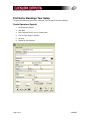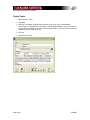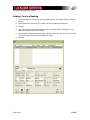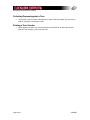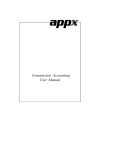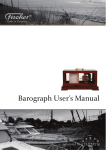Download Booking Tours Setup
Transcript
Clockwork Computing User Manual ProCharter Bookings Tour Setup This document details the process for setting up Tours through ProCharter bookings. Create Operators (Agents) 1. Go to Maintain->Agents 2. Click New 3. Enter Operator Details such as shown below 4. Tick the Tour Supplier checkbox 5. Hit Save 6. Repeat for each operator Page 1 of 4 2/6/2007 Clockwork Computing User Manual Create Tours 1. Go to Maintain->Tours 2. Click New 3. Enter the Tour Name, Operator (from previous step), Price, etc as shown below. Commission is calculated on the Price-Non Commissionable Amount, and can be either a Percent of Net, or Amount per Head. The description field is a rich text field, and can take formatting, such as Bold, Italic, etc 4. Hit Save 5. Repeat for each Tour Page 2 of 4 2/6/2007 Clockwork Computing User Manual Adding a Tour to a Booking 1. Create a booking as normal (i.e. entering Booking Name, Passengers Details on the Pax Screen) 2. Either go to View->Tour Entry or click the Tour Entry button on the Main tab 3. Hit New 4. Select the Tour using the lookup button, enter the number of Pax in the Qty box, and adjust price/commission/etc as required. 5. Set the Deposit Type to be either Deposit Paid (you collect only the commission) or Paid in Full (you collect the net and get invoiced for it later) 6. Hit Save Page 3 of 4 2/6/2007 Clockwork Computing User Manual Collecting Payment against a Tour 1. The previous step will create a Miscellaneous request with the Product Tour and can be paid off normally on the Receipt screen Printing a Tour Voucher 1. Either go to the Request tab, select the Request and click Print or Select the voucher from the Tour Voucher screen and click Print Page 4 of 4 2/6/2007