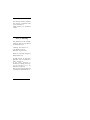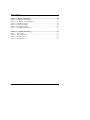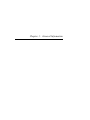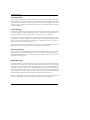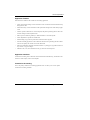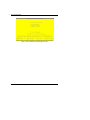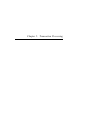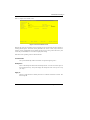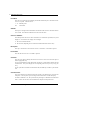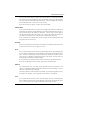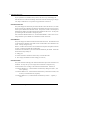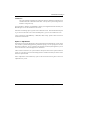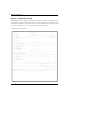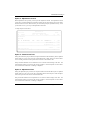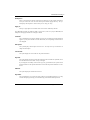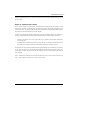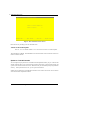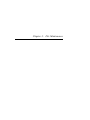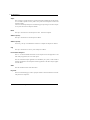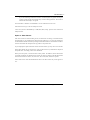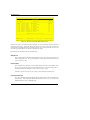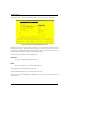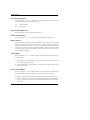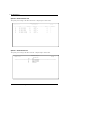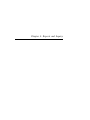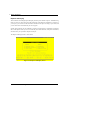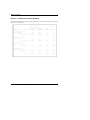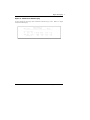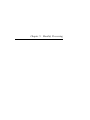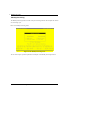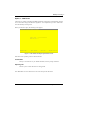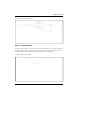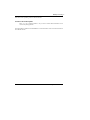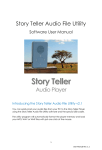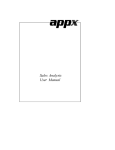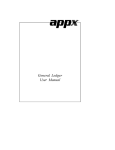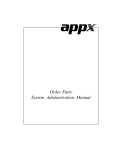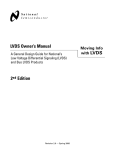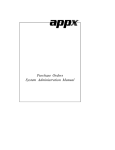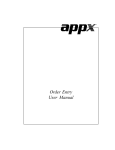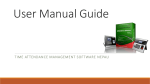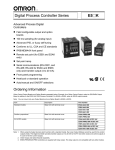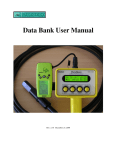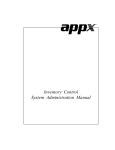Download Commission Accounting User Manual
Transcript
Commission Accounting User Manual Confidential Information This document contains proprietary and valuable, confidential trade secret information of APPX Software, Inc., Richmond, Virginia Notice of Authorship This publication and the computer software it relates to were authored by APPX Software, Inc. © 1995 by APPX Software, Inc. 1100 Boulders Parkway Richmond, Virginia 23225 APPX® is a registered copyright of APPX Software, Inc. All rights reserved. No part of this publication may be reproduced or used in any form or by any means, electronic or mechanical, including photocopying and recording, or by any information storage and retrieval system, without permission in writing from APPX Software, Inc. Table of Contents Chapter 1: General Information ...................................................................... 1 Purpose .............................................................................................................................. 2 Contents ....................................................................................................................... 2 Other Manuals ............................................................................................................. 2 Phases ................................................................................................................................ 2 Initial Setup ................................................................................................................. 3 Live Operations ........................................................................................................... 3 Recovery Processing ................................................................................................... 3 Accounting Audit Trails .................................................................................................... 3 Transaction Entry ........................................................................................................ 4 Journal Printing ........................................................................................................... 4 Transaction Posting ..................................................................................................... 4 Modification Logs ............................................................................................................. 4 Application Features .......................................................................................................... 5 Application Interfaces ........................................................................................................ 5 Commission Accounting .................................................................................................... 5 Chapter 2: Transaction Processing .................................................................. 7 Option 1 - Commissions .................................................................................................... 8 Option 2 - Adjustments .................................................................................................... 15 Option 3 - Commissions Journal ..................................................................................... 18 Option 4 - Adjustments Journal ....................................................................................... 19 Option 5 - Commissions Post .......................................................................................... 19 Option 6 - Adjustments Post ............................................................................................ 19 Option 7 - Commission Pay Status Edit .......................................................................... 20 Option 8 - Commissions Transfer ................................................................................... 25 Option 22 - Print All Journals ......................................................................................... 26 Option 23 - Post All Transactions ................................................................................... 27 Option 24 - Print/Post All Transactions .......................................................................... 27 Chapter 3: File Maintenance .......................................................................... 29 Option 1 - Salespersons ................................................................................................... 30 Option 2 - Sales Classes .................................................................................................. 35 Option 3 - Sales Areas ..................................................................................................... 37 Option 4 - Parameters ..................................................................................................... 39 Option 5 - Salespersons List ............................................................................................ 41 Option 6 - Sales Classes List ........................................................................................... 42 Option 7 - Sales Areas List ............................................................................................. 42 Option 8 - Parameters List .............................................................................................. 43 Commission Accounting User Manual iii Table of Contents Chapter 4: Reports and Inquiry ..................................................................... 45 Option 1 - Commission Status Report ............................................................................. 47 Option 2 - Commission Accounting Report .................................................................... 48 Option 3 - Sales History Report ...................................................................................... 49 Option 4 - Salespersons Inquiry ...................................................................................... 50 Option 5 - Sales History Inquiry ..................................................................................... 50 Option 6 - Commission Status Inquiry ............................................................................ 51 Chapter 5: Monthly Processing ..................................................................... 53 Option 1 - 1099 Forms .................................................................................................... 55 Option 2 - 1099 Audit Report ......................................................................................... 56 Option 3 - Monthly Status ............................................................................................... 57 Option 4 - Close Month ................................................................................................... 58 iv Commision Accounting User Manual Chapter 1: General Information 1 General Information Purpose This manual provides instructions for using the Live Operations phase of the Commission Accounting application. Use this manual as a guide for performing day-to-day and monthly cost accounting procedures. All features and options described in this manual are included in the APPX Commission Accounting application. Any modification of the software or documentation is the responsibility of the licensed software consultant who makes the modification. Contents In addition to an overview explaining the functions of the application, this manual includes: • Sample screen displays • Data field characteristics • Instructions and explanations for valid entries • Pertinent examples • Sample reports, lists, and inquiries Other Manuals The APPX User Manual provides general information about starting up your system, making entries, printing, and using other features common to all APPX applications. Since the information contained in the APPX User Manual is not repeated in this or other APPX manuals, you should read it carefully before working with the system. This manual along with the Commission Accounting System Administration manual and the APPX User manual complete the set of documentation that accompanies each APPX application. For questions about the computer hardware used at your installation, refer to the manuals provided by the hardware manufacturer. Phases The Commission Accounting application operates in three distinct phases: • Initial Setup • Live Operations • Recovery Processing Each of these phases has a specific role in processing data. 2 Commission Accounting User Manual General Information 1 Initial Setup During Initial Setup, master files and system-maintained files can be set up, and transaction history may be entered. This information provides a basis for the Live Operations phase. Live Operations In Live Operations, commissions may be entered directly. Commissions can also be transferred from the Accounts Receivable and Order Entry applications and then edited. Adjustments can be made to the balance due a salesperson, and hand check payments can be entered for unpaid commissions. Special functions are provided for changing the pay status of a commission for an individual salesperson and for transferring commission data to the Accounts Payable or Payroll applications for payment (if these are part of the system). If your system includes Sales Analysis, the system can transfer commission information to that application. Commission Accounting can produce several reports, including: • Commission Status • Commission Accounting • Sales History Inquiry functions are available to display salesperson commissions, sales history, and commission status. Recovery Processing As you use the Commission Accounting application, there is a certain day-to-day risk of losing data because of sudden power surges or outages, and other system problems. Recovery Processing is used to manually restore information to system-maintained fields and files that are normally not accessible during the Live Operations phase. Recovery Processing is provided as an aid to your software consultant and should only be accessed by your consultant or under his or her direction. This application is designed to interface with other APPX accounting applications. Check with your software consultant for more information about integrating applications. Accounting Audit Trails During Live Operations, the Transaction Processing, File Maintenance, and Reports and Inquiry menus provide functions used during day-to-day operation of the system. To process transactions, a three-step procedure is followed: (1) transaction entry; (2) journal printing; and (3) transaction posting, where records are integrated with permanent master files. Commission Accounting User Manual 3 1 General Information Transaction Entry Entry of data occurs in groups, or batches, called “Control Groups,” that you should review before posting them to your master files. These groups are identified by user ID, which allows each operator to process transactions separately from other operators. The system performs validation checks on all transactions entered. Commission Accounting may also receive sales information from Accounts Receivable and Order Entry. Journal Printing After initial transaction entry, each control group must be printed on a journal before it can be posted. The journals should be reviewed or edited by the operator, or someone else in the department who can verify the entered data. Save the journals; they are an important part of your audit trail. During journal printing, the system performs validation checks on the data to ensure that it can be posted correctly. Errors and warnings may be printed on the journal and summarized at the end of the journal. A control group that prints with errors will not be allowed to post until the errors are corrected and the journal is reprinted without errors. This process ensures that data is verified twice before being posted to permanent master files, and gives added assurance that erroneously entered data will not be posted to permanent files. Transaction Posting Once transactions have been entered and the journal has been printed and verified, the control group is ready to be posted to your permanent master files. This process usually involves adding records to a system-maintained detail file, and summarizing the detail for historical records. Each transaction is deleted after it has been posted. Modification Logs In all APPX applications, optional Modification Logs may be enabled to provide an additional degree of audit control over who makes changes to master files, and when such changes are made. When a modification log name is supplied to a file maintenance function, a record of all additions, deletions, and changes to that file is supplied to a print file. When additions are made, all new field contents are shown; when deletions are done, the key value and all field contents are recorded; when changes are made, old field contents and new field contents are shown. In all cases, the user ID of the individual who performed the maintenance is printed, along with the date and time of the change. Examples of master files in Commission Accounting are Salespersons, Sales Classes, Sales Areas, and Parameters. Modification logs are not enabled for transaction files such as Commissions. 4 Commission Accounting User Manual General Information 1 Application Features These features are offered in the Commission Accounting application: • Allows optional flow-through of sales commissions from Accounts Receivable and Order Entry during Invoices Post • Permits direct entry of sales commissions with optional flow-through to the Sales Analysis application • Transfers specific commissions to Accounts Payable, and permits optional payment of sales commissions through Accounts Payable checks • Offers option of transferring summary or detail information to Accounts Payable • Allows adjustments to posted sales commissions • Enables editing of pay status of posted sales commissions before payment • Provides for holding payment of a sales commission until the invoice generating the sales commission has been paid by the customer in Accounts Receivable • Offers three methods of computing commission amounts: by selling price, by product from Inventory Control, or by gross margin • Maintains sales, costs, and commissions history by month for each salesperson Application Interfaces Commission Accounting receives data from Accounts Receivable and Order Entry, and transfers Commissions to Sales Analysis, and Accounts Payable. Commission Accounting This is the primary Commission Accounting application menu. It allows you to access specific Commission Accounting submenus. Commission Accounting User Manual 5 1 General Information Figure 1. The Commission Accounting Menu Screen 6 Commission Accounting User Manual Chapter 2: Transaction Processing 2 Transaction Processing Transaction Processing The Transaction Processing menu lists many of the functions used during the routine operation of the Commission Accounting application. Data entry functions are used to enter commissions and adjustments. Journals must be printed for these same items before posting. These journals provide an audit trail and verification of the entries. Transactions are only posted to files after journals have been printed without error. Two special functions are also provided for changing the pay status and amount of commission payments, and for transferring commissions to the Accounts Payable application for payment. The Transaction Processing menu is shown below: Figure 2. The Transaction Processing Screen Option 1 - Commissions This function allows you to enter sales commission transactions. If Accounts Receivable and Order Entry are not part of your system, you must use this function to enter commission transactions from sales invoices. If your system includes Accounts Receivable or Order Entry, commission transactions may be posted directly from these applications to the Unpaid Commissions system-maintained file. Select “Commissions” from the Data Entry option on the Transaction Processing menu. The Commissions function uses two entry screens: one for the invoice header and one for line items. 8 Commission Accounting User Manual Transaction Processing 2 Here is a sample invoice header screen: Figure 3. The Invoice Header Screen When the key value for a particular record is requested, you can review all the records in the file by selecting the Scan option. The records will be presented on an “Access” screen, and you will be allowed to scan the available data until you find the record you want. Then, position the cursor by that record and press RETURN; the record will be displayed for editing. Data items for the preceding screen are described below: Transaction No The system automatically numbers transactions in sequence beginning with ‘1’. Salesperson Enter a valid salesperson number from the Salespersons file. You can use the Scan option to find an appropriate entry. The system displays the salesperson name so that you can verify your entry. Apply To Enter up to eight characters to identify the invoice on which the commission is based. This field is required. Commission Accounting User Manual 9 2 Transaction Processing Post Mo/Yr Enter up to two characters each to identify the calendar month and year to which this transaction is to be posted. Valid entries are: 1—13: Calendar period EY: End-of-Year Subtotal Enter up to seven digits and two decimals for the subtotal of the invoice on which the commission is based. The subtotal is defined as the sum of the line items. Comm on Subtotal? This field specifies the base on which commissions are calculated. By default, the system displays ‘Y’ in this field. The display can be changed: Y: The invoice Subtotal amount N: The line item (depending on the commission method selected for the line item) Description Enter up to 24 characters to describe the invoice or commission. This field is required. Invoice Date Enter the date of the invoice. This field is required. Customer Enter up to five digits to identify the customer on the invoice. You can use the Scan option to find an appropriate entry. If your system includes Accounts Receivable, this must be a valid customer number from the Customers file. The system displays the corresponding name so that you may verify your entry. If your system does not include Accounts Receivable, this field may be used for your information. Commission Pct The system displays the Commission Percent entered on the Salespersons record for this salesperson. You may enter up to three digits and one decimal to override the display. If Comm on Subtotal? is ‘N’, the system uses this percentage as a default for line items unless there is a sales class record for this combination of salesperson and product class. 10 Commission Accounting User Manual Transaction Processing 2 Pay Status The system displays the Pay Status code entered on the Salespersons record, along with the corresponding description. You may override the display by entering one of the following codes from the Descriptions file: Normal: Code Description N Normal P Pay Commission H Hold Payment Pay commissions only after the invoice has been fully receipted in Ac counts Receivable. Pay Commission: Pay commissions regardless of the status of the invoice in Accounts Re ceivable. Hold Payment: Do not pay commissions for this invoice until this status is changed. Commission If Comm on Subtotal? is ‘Y’, the system calculates the commission amount by multiplying Subtotal by Commission Pct and displays it in this field. If either the Subtotal or the Commission Pct field is changed, this amount is recalculated. You can enter up to seven digits and two decimals to override this display. If you do, the system divides the new amount by the Subtotal to recalculate the Commission Pct. If Comm on Subtotal? is ‘N’, you will not be able to make an entry in this field. The entered data is validated. Press RETURN to display system-supplied information and then press RETURN again to continue to the next screen. Select the Next Record option to go to the next Commissions record. At this screen the use of the MODE keys—ADD, DEL, CHG, or INQ—pertain to those records in the Commissions file. The screen shown below presents information about Commission Line Items. Commission Accounting User Manual 11 2 Transaction Processing Figure 4. The Commission Line Items Screen When the key value for a particular record is requested, you can review all the records in the file by selecting the Scan option. The records will be presented on an “Access” screen, and you will be allowed to scan the available data until you find the record you want. Then, position the cursor by that record and press RETURN; the record will be displayed for editing. Data items for the preceding screen are described below: Line Item No The system automatically numbers line items in sequence beginning with ‘1’. You may change the number; however, each line item must be identified by a unique number. Product Enter up to 12 characters to identify the product for this line item. You can use the Scan option to find an appropriate entry. If your system includes Inventory Control, this must be a valid product number from the Products file. Also, the combination of this entry and the Warehouse entry must be on file in the Products By Warehouse file. The system displays the description from the Products file so that you can verify your entry. If this line item does not apply to a product, leave this field blank. Warehouse Enter up to two digits to identify the warehouse for this line item. You can use the Scan option to find an appropriate entry. 12 Commission Accounting User Manual Transaction Processing 2 If your system includes Inventory Control, this number must be a valid warehouse number from Inventory Control Warehouses file. Also, the combination of this entry and the Product entry must be on file in the Products By Warehouse file. The system displays the description from the Warehouses file so that you can verify your entry. If this line item does not apply to a product, leave this field blank. Product Class If your system includes Inventory Control, the system displays the product class number from the Products By Warehouse record identified by the Product and Warehouse entries above. The system also displays the product class description. You may enter up to three digits to override the displayed product class number. If you change the product class number, the new product class must be on file in the Inventory Control Product Classes file. If your system does not include Inventory Control, you may enter up to three digits to identify the product class for this line item. Quantity Enter up to five digits and two decimals for the number of stockkeeping units related to this inventory line item. If units do not apply here, enter ‘1’. Price If your system includes Inventory Control, the system displays the price per stockkeeping unit from the Products By Warehouse record identified by the Product and Warehouse entries above. If there is a Products By Customer record for this combination of product and customer, this price is defaulted or changed by the entries in that record. You may enter up to five digits and two decimals to change this display. If your system does not include Inventory Control, enter the price per stockkeeping unit. If price per stockkeeping unit does not apply here, enter the line item amount. Amount The system displays up to seven digits and two decimals for the line item amount. This amount is calculated by multiplying the Quantity and Price entries and rounding to two decimal places. The amount may be changed. The Amount, Quantity, and Price fields are interrelated. If you change the Quantity or Price, the Amount is recomputed. If you change the Amount, the Price is recomputed. Cost If your system includes Inventory Control, the system displays the cost per stockkeeping unit from the Products By Warehouse record identified by the Product and Warehouse entries above. You may enter up to six digits and three decimals to change this entry. Commission Accounting User Manual 13 2 Transaction Processing If your system does not include Inventory Control, enter the cost per stockkeeping unit. Note that this cost is used when calculating commissions which are based upon gross margin. Also, keep in mind that this cost represents an approximation of actual cost. Commission Percent The system displays the commission percent from the Sales Classes file. However, if a Sales Classes record for this combination of salesperson and product class does not exist, the commission percent defaults from the header record. This percent is based on the Salesperson identified on the header screen and the Product Class identified on this screen. You may enter up to three digits and one decimal to change this percent. If the Commission Method selected is ‘P’, this field should default to ‘100%’ unless an overriding commission percent default was established in the Sales Classes file. Comm Method The system displays the calculation method from the Sales Classes file. This method is based on the Salesperson identified on the header screen and the Product Class identified on this screen. You may change this entry. However, if a Sales Classes record for this combination of salesperson and product class does not exist, a commission method will not default here. Commissions are calculated as a percent of the amount identified by the method. Valid codes and the amounts they identify are: S: Selling price P: Product commission amount from the Inventory Control Products file G: Gross margin (the difference between selling price and cost) Commissionable The system calculates and displays the commissionable amount upon which commissions are calculated. You may enter up to seven digits and two decimals to change this entry. Commissionable varies according to the commission method selected. Therefore, if: • Commission Method is ‘S’, Commissionable is determined by Selling Price (that is, Unit Price x Quantity). • Commission Method is ‘P’, Commissionable is determined by Commission Amount (in the Inventory Control Products file) x Quantity. • Commission Method is ‘G’, Commissionable is determined by Amount — (Quantity x Cost). 14 Commission Accounting User Manual Transaction Processing 2 Commission The system calculates and displays the commission amount by multiplying the amounts in the Commissionable and Commission Percent fields. You may enter up to seven digits and two decimals to change this entry. The entered data is validated. Press RETURN to display system-supplied information and then press RETURN again to save the information on this screen. Select the Previous Image option to go back to the Commissions screen. Select the Next Record option to go to the next Line Items screen. Select the END option to go to the next Commissions screen. At this screen the use of the MODE keys—ADD, DEL, CHG, or INQ—pertain to those records in the Commission Line Items file. Option 2 - Adjustments This function is used to enter adjustments to the Unpaid Commissions and Sales History records, which were created for specified salespeople during commission posting or invoice posting from Accounts Receivable or Order Entry. If your system does not include the Accounts Payable application, you can also use this function to enter hand payments for commissions. Under normal circumstances, the system maintains the Payment field on all Unpaid Commission records. It is only when you want to make hand payments for commissions should you need to use this function to adjust this field. Select “Adjustments” from the Data Entry option on the Transaction Processing menu. Here is the Adjustments entry screen: Commission Accounting User Manual 15 2 Transaction Processing Figure 5. The Commission Accounting Adjustments Screen When the key value for a particular record is requested, you can review all the records in the file by selecting the Scan option. The records will be presented on an “Access” screen, and you will be allowed to scan the available data until you find the record you want. Then, position the cursor by that record and press RETURN; the record will be displayed for editing. Data items for the preceding screen are described below: Transaction No The system automatically numbers transactions in sequence beginning with ‘1’. Salesperson Enter a valid salesperson number to identify the salesperson on the Unpaid Commissions record that you want to adjust. You can use the Scan option to find an appropriate entry. The system displays the salesperson’s name so that you can verify your entry. Apply To Enter up to eight characters for the “apply to” invoice number of the Unpaid Commissions record you are adjusting. This field is required. Amount To adjust the Cr Liability amount on the Unpaid Commissions record, enter up to seven digits and two decimals for the amount of the adjustment. A positive adjustment increases the liability; a negative adjustment reduces the liability. 16 Commission Accounting User Manual Transaction Processing 2 Adjustment Date This field indicates the date of the adjustment. By default, the system displays today’s date. You may change this date. Post Mo/Yr Enter up to two characters each to identify the calendar month and year to which this transaction is to be posted. Valid entries are: l - 13: Calendar period EY: End-of-Year Payment? Enter ‘Y’ or ‘N’ to indicate whether this transaction is a payment on an existing commission or an adjustment to an existing commission: Y: This transaction is a commission payment. A positive Amount decreases the Cr Liability and Balance Due amounts on the Unpaid Commissions record for the salesperson and “apply to” invoice specified. It also increases the Commission Paid amount on the Sales History record for this salesperson and the posting year identified on the control group header. A negative Amount has the exact opposite effect. N: This transaction adjusts an existing commission. A positive adjustment amount increases the Commission, Cr Liability, and Balance Due amounts on the Unpaid Commissions record for the salesperson and “apply to” invoice specified. It also increases the Commission Earned amount on the Sales History record for this salesperson and the posting year identified on the control group header. A negative Amount has the exact opposite effect. Description If desired, enter up to 24 characters to describe this adjustment. The entered data is validated. Press RETURN to save the information on this screen. Select the Next Record option to go to the next Adjustments Entry record. At this screen the use of the MODE keys—ADD, DEL, CHG, or INQ—pertain to those records in the Adjustments Entry file. Commission Accounting User Manual 17 2 Transaction Processing Option 3 - Commissions Journal Before commissions can be posted, you must print the Commissions Journal. The Commissions Journal option prints a journal of commissions transactions entered. During journal printing, the system verifies that the records are accurate. Make sure that you also manually verify the journal for accuracy. If the system finds no errors, you can post the Commissions transactions. A sample output is shown below. Expert Distributing, Inc. 04/09/91 10:52 am KAY Page: 1 Commissions Journal Trx Salesperson Post Mo/Yr Apply To Description Inv Date Subtotal Comm Sub? Commission Customer Comm % Pay Status ==================================================================================================================================== Post Month/Year 04 90 Operator ID AAA 0001 010 Mr. Jarvis W. Payne 00000010 Alexander's, Inc. Line ---0001 Product Class/Product/Warehouse ------------------------------010 Standard 10 #10 3-1/2" White Round 10 Main Facility 0002 020 Special Order 30 #56 10" Red Cylinder 20 South End Facility 04 90 1002 Products 10 and 30 Method Comm% Quantity ------ ----- -------5.00 3.00 04/12/90 Price ----250.000 Amount -----1250.00 Unit Cost --------110.000 360.000 1080.00 290.000 2330.00 Y 5.0 116.50 N Commissionable -------------- Commission ---------- ----------------------------- Line Item Totals --> 2330.00 ---------------------------------------------------------------------------------------------------------------------------------0002 Line ---0001 030 Ms. Vanessa L. Hastings 00000040 Burlington Enterprises Product Class/Product/Warehouse ------------------------------030 Custom 20 #4 12" Gold Plated Black Round 10 Main Facility 0002 010 Standard 40 #58 10" Yellow Cylinder 20 South End Facility 04 90 4022 Products 20 and 40 Method Comm% Quantity ------ ----- -------S 8.0 3.00 P 7.0 5.00 04/10/90 1020.00 N 5.0 P Price ----320.000 Amount -----960.00 Unit Cost --------250.000 Commissionable -------------960.00 Commission ---------76.80 12.000 60.00 10.000 35.00 2.45 ----------------------------- Line Item Totals --> 1020.00 995.00 79.25 -------------------------------------------------------------------------------------------------------------------------------------------- Operator ID AAA Total --> 195.75 ================================================================================================================================== ---------Post Month/Year 04 90 Total --> 195.75 ================================================================================================================================== ----------- Grand Total --> 195.75 Number of Errors in This Journal: 0 ================================================================================================================================== ================================================================================================================================== 18 Commission Accounting User Manual Transaction Processing 2 Option 4 - Adjustments Journal Before adjustments can be posted, you must print the Adjustments Journal. The Adjustments Journal option prints a journal of adjustments transactions entered. During journal printing, the system verifies that the records are accurate. Make sure that you also manually verify the journal for accuracy. If the system finds no errors, you can post the adjustments transactions. A sample output is shown below. Expert Distributing, Inc. 04/09/91 11:04 am KAY Page: 1 Commission Accounting Adjustments Journal Trx Salesperson Apply To Date Post Mo/Yr Description Pay? Amount ==================================================================================================================================== Post Month/Year 04 90 Operator ID AAA 0001 0002 010 020 Mr. Jarvis W. Payne Mr. James V. Anthony A0005 B0003 04/01/90 04/03/90 04 90 04 90 Returned Merchandise Hand Payment N Y 75.0020.00 ----------- Operator ID AAA Total --> 55.00================================================================================================================================== ---------Post Month/Year 04 90 Total --> 55.00================================================================================================================================== ----------- Grand Total --> 55.00Number of Errors in This Journal: 0 ================================================================================================================================== ================================================================================================================================== Option 5 - Commissions Post During the commissions post procedures, the Unpaid Commissions and Sales History files are updated. If Sales Analysis is part of your system, the system updates files in Sales Analysis to reflect Commission Accounting transactions if this option has been chosen in the Parameters file. Keep in mind that liabilities for the commissions are not created in General Ledger at this time. The General Ledger interface occurs during the posting procedure in Accounts Payable once the commissions transfer from Commission Accounting is completed. Option 6 - Adjustments Post During the adjustments post procedures, the Unpaid Commissions and Sales History files are updated. If Sales Analysis is part of your system, the system updates files in Sales Analysis to reflect the adjustments if this option has been chosen in the Parameters file. Keep in mind that liabilities for the adjustments are not created in General Ledger at this time. The General Ledger interface occurs during the posting procedure in Accounts Payable once the commissions transfer from Commission Accounting is completed. Commission Accounting User Manual 19 2 Transaction Processing Option 7 - Commission Pay Status Edit Commissions are posted to the Unpaid Commissions file from Accounts Receivable, Order Entry, and Commission Accounting. This function allows you to change information on Unpaid Commissions records before the Commission Transfer function is run. This information includes such items as pay status, pay date, and commission description. There are two options as to how you can edit Pay Status information. You may edit by salesperson or by invoice. In either case, the system provides you with a setup screen from which you can make your choice. Each option offers a different entry screen. Therefore, the option you choose determines the entry screen that will follow. Select “Commission Pay Status Edit” from the Special Functions option on the Transaction Processing menu. The following entry appears: Figure 6. The Commission Pay Status Edit Screen Data items for the preceding screen are described below: Edit Pay Status by Salesperson or Invoices The system allows you to enter either ‘S’, or ‘I’, or you may leave the field blank. If you want to edit Pay Status by salesperson, enter ‘S’. If you prefer to edit Pay Status by invoice, enter ‘I’. Leave the field blank if you wish to exit this function altogether. The entered data is validated. Press RETURN to save the record and continue. If you enter ‘S’ to edit Pay Status by salesperson, the following entry screen appears: 20 Commission Accounting User Manual Transaction Processing 2 Figure 7. The Commission Pay Status Edit by Salesperson Screen Data items for the preceding screen are described below: Salesperson Enter a valid salesperson number to identify the salesperson on the Unpaid Commissions records you wish to edit. You can use the Scan option to find the appropriate entry. The system displays the salesperson’s name so that you can verify your entry. Pay Status The system displays a pay status code, along with the corresponding description. You may override the display by entering one of the following codes from the Descriptions file: Code N P Description Normal Pay Commission H Hold Payment Normal: Pay commissions only after the invoice has been fully receipted in Accounts Receivable. Pay Commission: Pay commissions regardless of the status of the invoice in Accounts Receivable. Hold Payment: Do not pay commissions for this invoice until this status is changed. Commission Accounting User Manual 21 2 Transaction Processing Pay Date The system displays the date on which the commission will be transferred. By default, this is the same date as the Invoice Date. It may be changed. If you change the Cr Liability on this screen to pay only a partial amount, the system will set this field to blank on the Unpaid Commissions record. The entered data is validated. Press RETURN to display system-supplied information. Then press RETURN again to update that salesperson’s unpaid commission records and return to the first screen. If you enter ‘I’ to edit Pay Status by invoice, the following entry screen appears: Figure 8. The Commission Pay Status Edit by Invoice Screen Certain entries on this screen will be automatically displayed. In most cases, the displayed entry can be changed. If an asterisk (*) appears next to one of the fields listed below, it indicates a “display only” entry, which cannot be changed. When the key value for a particular record is requested, you can review all the records in the file by selecting the Scan option. The records will be presented on an “Access” screen, and you will be allowed to scan the available data until you find the record you want. Then, position the cursor by that record and press RETURN; the record will be displayed for editing. Data items for the preceding screen are described below: 22 Commission Accounting User Manual Transaction Processing 2 Salesperson Enter a valid salesperson number to identify the salesperson on the Unpaid Commissions record you wish to edit. You can use the Scan option to find the appropriate entry. The system displays the salesperson’s name so that you can verify your entry. Apply To Enter up to eight digits for the number of the invoice that is affected by this edit. Press RETURN to display the following fields. Note, however, that once you press RETURN, the Salesperson and Apply To fields can no longer be edited. Customer* The system displays the customer number on the invoice to which this unpaid commission applies. If your system includes Accounts Receivable, the corresponding customer name is also displayed. Description The system displays the description of the invoice. You may enter up to 24 characters to change this description. Invoice Date* The system displays the invoice date on the posted commission. Pay Date The system displays the date on which the commission will be transferred. By default, this is the same date as the Invoice Date. It may be changed. If you change the Cr Liability on this screen to pay only a partial amount, the system will set this field to blank on the Unpaid Commissions record when the partial commission is transferred. Subtotal* The system displays the subtotal of the invoice. Pay Status The system displays a pay status code, along with the corresponding description. You may override the display by entering one of the following codes from the Descriptions file: Commission Accounting User Manual 23 2 Transaction Processing Code Description N Normal P Pay Commission H Hold Payment Normal: Pay commissions only after the invoice has been fully receipted in Accounts Receivable. Pay Commission: Pay commissions regardless of the status of the invoice in Accounts Receivable. Hold Payment: Do not pay commissions for this invoice until this status is changed. Commissionable* The system displays the commissionable amount upon which commissions are calculated. Cr Liability The system displays the amount of commission to be paid. By default, this amount is originally set to the commission amount. You can enter up to seven digits and two decimals to change this amount. Commission* The system displays the amount of commission for the invoice. Balance Due* The system displays the portion of the commission which has not yet been transferred for payment. Originally, this field is set to the commission amount; it is updated when commissions are transferred for payment to Accounts Payable, and if a payment is entered through the Adjustments function. (This transfer is made using the Commissions Transfer function, which can be manually selected from the Transaction Processing menu. It can also be run automatically as part of Close Month processing, if this option is selected in the Parameters file.) Expense Account The system displays the expense account for this salesperson from the Salespersons file. It can be changed. If your system includes General Ledger, the expense account number must be on file in the Chart of Accounts file. The system displays the description of this account from that file so that you can verify your entry. The entered data is validated. Press RETURN to save the record. 24 Commission Accounting User Manual Transaction Processing 2 Select the Next Record option to go to the next Commissions record. Select the End option to return to the first screen. Option 8 - Commissions Transfer If your system includes Accounts Payable, the Commissions Transfer function can be used to create invoice entry records in Accounts Payable. The function uses data in the Unpaid Commissions file to create these entries. The payment code entered on each Salespersons record specifies whether data for that salesperson will be transferred to Accounts Payable. An option in the Parameters file allows this function to be run automatically during Close Month processing. Another Parameters option determines whether detail or summary data is transferred: • If detail is transferred, one invoice or time card entry is created for each Unpaid Commissions record to be paid. • If summary data is transferred, one invoice or time card entry is created for each salesperson to be paid. The record includes a summary of all Unpaid Commissions records to be paid. This function can only be used to transfer data from Unpaid Commissions records that have a “normal” or “pay now” payment status. (See the Descriptions file for an explanation of pay status codes.) For records with a “normal” payment status, the corresponding invoice in Accounts Receivable must be fully receipted. Select “Commissions Transfer” from the Special Functions section on the Transaction Processing menu. The Commissions Transfer entry screen is shown below. Commission Accounting User Manual 25 2 Transaction Processing Figure 9. The Commission Transfer Screen Data items for the preceding screen are described below: Transfer To Accounts Payable? Enter ‘Y’ or ‘N’ to indicate whether or not to create invoice entries in Accounts Payable. The entered data is validated. Press RETURN to save the information on this screen and run the Commissions Transfer function. Option 22 - Print All Journals You are required to print journals for all commissions and adjustments before you post. The Print All Journals selection allows you to print all of these journals consecutively. During journal printing, the system verifies that the records are accurate. Make sure that you also manually verify the journals for accuracy. If the system finds no errors, you can post the transactions. Samples of the Commissions and Adjustments Journals can be found in the sections on the Commissions Journal and the Adjustments Journal. 26 Commission Accounting User Manual Transaction Processing 2 Option 23 - Post All Transactions When you are ready to post commissions and adjustments, select this option from the Transaction Processing menu. The system verifies that journals have been printed before it posts the transactions. Refer to the sections on Commissions Post and Adjustments Post for details about posting. Option 24 - Print/Post All Transactions If you choose this option, the system prints a journal for all your transactions. It then immediately posts all transactions. During journal printing, the system verifies that the records are accurate. Make sure that you also manually verify the journal for accuracy. The system verifies that all journals have been printed before it posts the transactions. Refer to the Journals and Post sections on Commissions and Adjustments for details and samples. Commission Accounting User Manual 27 2 Transaction Processing 28 Commission Accounting User Manual Chapter 3: File Maintenance 3 File Maintenance File Maintenance Commission Accounting master files contain data for salespersons, sales classes, sales areas, pay status code descriptions, and system parameters. As you use the system daily, you may want to add, change, delete, or view file data. The File Maintenance functions allow you to create and update master file records. You can also print a listing of these files at any time. Here is the File Maintenance menu: Figure 10. The File Maintenance Menu Screen The following pages provide sample screens and field definitions for each File Maintenance function. Option 1 - Salespersons This function is used to set up and maintain a record for each member of your sales staff. Each salesperson must be assigned a unique number for identification. The salesperson number is used to recall and reference the Salespersons record. Also, to identify salespersons who receive credit for sales, the salesperson number is included on invoices and recurring billings (entered through Accounts Receivable), and on sales orders (entered through Order Entry). If you specified a Salesperson for “House Account” in the Parameters file, you should set up a Salespersons record for that “house account.” Since a sales commission basis of 100% is not always allocated to salespersons, the residual amount would be allocated to the “house.” “House account” com- 30 Commission Accounting User Manual File Maintenance 3 missions transferred from Accounts Receivable and Order Entry are considered non-commissionable. Thus, when setting up this record, be sure to assign it a blank pay code. When you use this option, a record of all entries will be printed. For additions, all new field contents are printed; for deletions, the deleted record’s contents are shown; for changes, both old field contents and new field contents are shown; and, in all cases, the User ID, date, and time are printed. Select “Salespersons” from the File Maintenance menu. The Salespersons entry screen is shown below: Figure 11. The Salespersons File Maintenance Screen When the key value for a particular record is requested, you can review all the records in the file by selecting the Scan option. The records will be presented on an “Access” screen, and you will be allowed to scan the available data until you find the record and press RETURN; the record will be displayed for editing. Data items for the preceding screen are described below: Salesperson Enter up to three digits to identify the salesperson. You can use the Scan option to find an appropriate entry. Commission Accounting User Manual 31 3 File Maintenance Alpha Enter a code of up to eight characters to provide an alternative identification for the salesperson. This field is required. You may want to use a portion of the salesperson’s name for the salesperson Alpha. You can use the salesperson alpha to sort data during report processing or to locate a salesperson if you do not know the salesperson number. Name Enter up to 30 characters for the salesperson’s name. This field is required. Address (Line 1) Enter up to 30 characters for the salesperson’s address. Address (Line 2) If necessary, enter up to an additional 30 characters to complete the salesperson’s address. City Enter up to 20 characters for the city in the salesperson’s address. Post to Sales Analysis? Enter ‘Y’ to transfer detailed information for this salesperson from this application to the Sales Analysis application, for use in sales reports. Enter ‘N’ if the Sales Analysis application is not included in your system, or if the transfer of summary information for this salesperson from this application to the Sales Analysis application will suffice. State Enter the standard two-letter state abbreviation. Pay Code Enter one of the following pay codes to specify the manner in which commissions are considered paid for this salesperson: 32 Commission Accounting User Manual File Maintenance 3 A: Commissions are transferred to Accounts Payable for payment. When commissions for this salesperson are transferred to Accounts Payable, the system creates an invoice entry or entries in Accounts Payable. It is at this point that commissions are considered paid by Commission Accounting. (See the description of the Transfer Commissions function in the Transaction Processing chapter.) If you choose this Pay Code, you must enter a valid vendor number in the Vendor field on this screen. E: Commissions are marked as paid within Commission Accounting during Close Month processing. Use this pay code if you do not have Accounts Payable or Payroll, or you do not wish to transfer commissions to either of these applications. “ ”: If the pay code is left blank, commissions are neither transferred to an application nor marked as paid. If this Salespersons record is set up for a “house account,” you should leave the pay code blank. All unpaid commissions are deleted during Close Month processing. Zip Code Enter up to 10 characters for the salesperson’s zip code. Pay Status Enter a one-character code from the Descriptions file to define the pay status for this salesperson. The system displays the corresponding description. This entry serves as the default during Transaction Processing. Choices are: Code Description N Normal P Pay Commission H Hold Payment Normal: Pay commissions only after the invoice has been fully receipted in Accounts Receivable. Pay Commission: Pay commissions regardless of the status of the invoice in Accounts Receivable. Hold Payment: Do not pay commissions for this invoice until this status is changed. Country Enter up to 20 characters for the salesperson’s country. Commission Accounting User Manual 33 3 File Maintenance Quota Enter up to seven digits for the quota assigned to this salesperson. This field is used for information only. Social Security No Enter the salesperson’s Social Security number for income to be reported on the 1099 form. Use this field only if you plan on generating a 1099 form for this salesperson from within Commission Accounting. If you make an entry in this field, the system automatically calculates reportable income for this salesperson when 1099 forms are printed. If this salesperson has some income that is reportable and other income that is not reportable, you should establish two separate Salespersons records. Commission Percent Enter up to three digits and one decimal for the percentage used to calculate this salesperson’s commission. This field serves as the default for this salesperson during Transaction Processing in Commission Accounting, Accounts Receivable, and Order Entry. Sales Area Enter a valid sales area number from the Sales Areas file. You can use the Scan option to find an appropriate entry. This entry identifies the sales area to which this salesperson belongs. The system displays the sales area name so that you can verify your entry. This field is primarily used for sorting reports. Vendor If you entered ‘A’ for Pay Code, you must enter a vendor number from the Accounts Payable Vendors file. The salesperson must have a record with this vendor number in the Vendors file. You can use the Scan option to find an appropriate entry. This field is used when commission invoices are created in Accounts Payable. The system displays the corresponding vendor name so that you can verify your entry. Expense Account Enter the number of the expense account used when commissions are paid. If your system includes General Ledger, this account must be on file in the Chart of Accounts file. You can use the Scan option to find an appropriate entry. The account description is displayed so that you can verify your entry. If you are operating without Accounts Payable, this field is for your information only. 34 Commission Accounting User Manual File Maintenance 3 If you are transferring commissions records to Accounts Payable for payment, this expense account is used in creating the transaction entry records in those applications. This account is debited when the liability is recognized. The entered data is validated. Press RETURN to save the information on this screen. Select Next Record to go to the next Salespersons record. At this screen, the use of the MODE keys—ADD, DEL, CHG, or INQ—pertain to those records in the Salespersons file. Option 2 - Sales Classes Sales Class records are referenced during entries (in Commission Accounting, Accounts Receivable, and Order Entry) by the combination of salesperson and product class. For each such combination, this file identifies a default commission percentage and calculation method. These defaults are used for all entries that include the salesperson and any products in the product class. If your salespeople are paid commissions based on line item amounts, you may choose to use this file. Keep in mind, though, that you do not have to set up a record here for every combination of salesperson and product class. You simply will not have the defaults. When you use this option, a record of all entries will be printed. For additions, all new field contents are printed; for deletions, the deleted record’s contents are shown; for changes, both old field contents and new field contents are shown; and, in all cases, the User ID, date, and time are printed. Select “Sales Classes” from the File Maintenance menu. The Sales Classes entry screen appears below. Commission Accounting User Manual 35 3 File Maintenance Figure 12. The Sales Classes File Maintenance Screen When the key value for a particular record is requested, you can review all the records in the file by selecting the Scan option. The records will be presented on an “Access” screen, and you will be allowed to scan the available data until you find the record you want. Then, position the cursor by that record and press RETURN; the record will be displayed for editing. Data items for the preceding screen are described below: Salesperson Enter a valid salesperson number from the Salespersons file. You can use the Scan option to find an appropriate entry. The system displays the corresponding salesperson name so that you can verify your entry. Product Class Enter a product class number of up to three digits from the Inventory Control Product Class file. You can use the Scan option to find an appropriate entry. The system displays the corresponding product class description so that you can verify your entry. If Inventory Control is not part of your system, you may designate a product class. Commission Percent Enter up to three digits and one decimal for the percentage used to calculate commissions for this sales class. If the Commission Method entered on this screen is ‘P’, you can leave this field blank and the system will default 100%. 36 Commission Accounting User Manual File Maintenance 3 When commissions are calculated on the line item level in Commission Accounting, Order Entry, and Accounts Receivable, this field defaults based on the salesperson entered on the header record and the product entered on the line item record. This field will override the Commission Percent default established on the Salespersons record. Commission Method Enter one of the following codes to identify the commission calculation method. Commissions are calculated as a percentage of the amount identified by the code. Valid codes and the amounts they identify are: S: Selling price P: Product commission amount from the Inventory Control Products file G: Gross margin (the difference between selling price and cost) When commissions are calculated on the line item level in Commission Accounting and Order Entry, this field defaults based on the salesperson entered on the header record and the product entered on the line item record. This field will override the Commission Method default established on the Salespersons record. The entered data is validated. Press RETURN to save the information on this screen. Select the Next Record option to go to the next Sales Classes record. At this screen, the use of the MODE keys—ADD, DEL, CHG, or INQ—pertain to those records in the Sales Classes file. Option 3 - Sales Areas This file allows you to set up records for each sales area in your company. Each salesperson in the Salespersons file is assigned to one of these sales areas. You can sort information for Commission Accounting and Sales Analysis reports according to the sales areas established in this file. When you use this option, a record of all entries will be printed. For additions, all new field contents are printed; for deletions, the deleted record’s contents are shown; for changes, both old field contents and new field contents are shown; and, in all cases, the User ID, date, and time are printed. Commission Accounting User Manual 37 3 File Maintenance Select “Sales Areas” from the File Maintenance menu. Here is the Sales Areas entry screen: Figure 13. The Sales Areas File Maintenence Screen When the key value for a particular record is requested, you can review all the records in the file by selecting the Scan option. The records will be presented on an “Access” screen, and you will be allowed to scan the available data until you find the record you want. Then, position the cursor by that record and press RETURN; the record will be displayed for editing. Data items for the preceding screen are described below: Sales Area Enter up to two digits to identify this sales area. Name Enter up to 24 characters for the name of this sales area. Press RETURN to save the information on this screen. Select the Next Record option to go to the next Sales Areas record. At this screen, the use of the MODE keys—ADD, DEL, CHG, or INQ—pertain to those records in the Sales Areas file. 38 Commission Accounting User Manual File Maintenance 3 Option 4 - Parameters The Parameters file defines important system-wide options and requirements that affect the operation of your application. The information in this file specifies whether or not data is posted to Accounts Payable, and Sales Analysis. It also includes the current calendar month and year, the number of accounting periods in your fiscal year, and other information. If you are entering split commissions through Order Entry or Accounts Receivable, you may want to set up a Salespersons record as a “house account.” Since a sales commission basis of 100% is not always allocated to salespersons, the residual amount of that 100% would be allocated to the “house.” When you use this option, a record of all entries is printed. For additions, all new field contents are printed; for deletions, the deleted record’s contents are shown; for changes, both old field contents and new field contents are shown. In all cases, the User ID, date, and time are printed. Select “Parameters” from the File Maintenance menu. Here is the Parameters entry screen: Figure 14. The Parameters Screen The entries on this screen will be automatically displayed. In some cases, the displayed entry can be changed. If an asterisk (*) appears next to one of the fields listed below, it indicates a “display only” entry, which cannot be changed. Data items for the preceding screen are described below: Commission Accounting User Manual 39 3 File Maintenance Post to Other Applications The system displays ‘Y’ or ‘N’ to indicate whether or not information can be transferred to each of the applications listed. Abbreviations are: AP: Accounts Payable SA: Sales Analysis Current Calendar Month/Year* The system displays the current calendar month and year. Number of Fiscal Months* The system displays ‘12’ or ‘13’ to indicate the number of periods in the fiscal year. Months of History The system displays the number of months of salesperson history that are kept in the Sales History file. After the system reaches this number, the records for the oldest month are deleted during Close Month processing. If you will be printing 1099 forms in Commission Accounting, you will need to keep at least 12 months of history; however, this number should be at least twice the Number of Fiscal Months so that history for the previous and current years is available for reporting. Transfer Detail? The system displays ‘Y’ or ‘N’ to indicate whether or not detail information is transferred to Accounts Payable: Y: Transfer detail to Accounts Payable. Create one invoice or time card entry record for each Unpaid Commissions record. N: Do not transfer detail to Accounts Payable. Create one invoice or time card entry record for each salesperson. Transfer at Close Month? The system displays ‘Y’ or ‘N’ to indicate whether or not the Commissions Transfer function is run automatically during Close Month processing. This display can be changed. Y: Run the Commissions Transfer function automatically during Close Month processing. N: Do not run the Commissions Transfer function automatically during Close Month processing. Commissions Transfer must be manually selected from the Transaction Processing menu. 40 Commission Accounting User Manual File Maintenance 3 Salesperson for “House Account” Enter a code to identify the “house account” set up in the Salespersons file. Ask for Operator ID? If this field is set to ‘Y’, the operator ID is requested at the beginning of transaction entry within this application. This permits editing of another operator’s transactions. If this field is set to ‘N’, then the system does not request an operator ID at the beginning of transaction entry. Transactions “belong” to the operator who entered the transactions; therefore it is not possible to edit another operator’s transactions. The entered data is validated. Press RETURN to save the information on this screen. Option 5 - Salespersons List You can print the contents of any file by selecting the corresponding list from the File Maintenance menu. Lists include those items in each record that can be entered or changed, as well as systemmaintained information. During Live Operations, you should print lists to check the accuracy of the data that is being entered. These lists provide you with a printed record of the information used during Live Operations. A sample output is shown below. Expert Distributing, Inc. 04/09/91 11:08 am KAY Page: 1 Salespersons List Salesperson Name Expense Account Quota Pay Code Alpha Address 1 Sales Area Comm Pct Post to SA? Address 2 Vendor Soc Sec No Pay Status City/State/Zip Employee Country Earning No ================================================================================================================================== 020 Mr. James V. Anthony 4020000001WH Sales Commissions, Wholesale 600000 A Anthony 10 Western United States 5.0 Y 3115 27th Place, NW 00000120 State Withholding Agency N Seattle, WA 98001 030 Hastings Ms. Vanessa L. Hastings Suite 1000 10010 Meridian Seattle, WA 98010 4020000001MA Sales Commissions, Mfg. 30 Central United States 00000100 Kris Williams 100000 5.0 A N P 999 House House Commissions Record 4020000001MA Sales Commissions, Mfg. 90 Unrestricted 0 0.0 E Y P Mr. Jarvis W. Payne 4020000001MA Sales Commissions, Mfg. 10 Western United States 00000110 Internal Revenue Service 010 Payne 6012 First Avenue Northwest Seattle, WA 98106 040 Woolf Mr. Max Woolf 2010 Mintwood Place Washington, DC 20009 4020000001WH Sales Commissions, Wholesale 20 Eastern United States 500000 5.0 539-64-2656 250000 5.0 A Y N Y N Commission Accounting User Manual 41 3 File Maintenance Option 6 - Sales Classes List This option prints a listing of the Sales Classes file. A sample output is shown below. Expert Distributing, Inc. 04/09/91 11:11 am KAY Page: 1 Sales Classes List Name Prod Class Description Comm Pct Comm Method ================================================================================================================================== 010 Mr. Jarvis W. Payne 010 Standard 7.0 P 010 Mr. Jarvis W. Payne 020 Special Order 8.0 S 010 Mr. Jarvis W. Payne 030 Custom 9.0 G 020 Mr. James V. Anthony 010 Standard 7.0 P 020 Mr. James V. Anthony 020 Special Order 8.0 S 020 Mr. James V. Anthony 030 Custom 9.0 G 030 Ms. Vanessa L. Hastings 010 Standard 7.0 P 030 Ms. Vanessa L. Hastings 020 Special Order 9.0 G 030 Ms. Vanessa L. Hastings 030 Custom 8.0 S Option 7 - Sales Areas List This option prints a listing of the Sales Areas file. A sample output is shown below. Expert Distributing, Inc. 04/09/91 11:12 am KAY Page: 1 Sales Areas List Area Name ================================================================================================================================== 10 Western United States 20 Eastern United States 30 Central United States 40 Canada 90 Unrestricted 42 Commission Accounting User Manual File Maintenance 3 Option 8 - Parameters List This option prints a listing of the Parameters file. A sample output is shown below. Expert Distributing, Inc. KAY Page: 1 Commission Accounting Parameters List ================================================================================================================================== 04/09/91 11:13 am Post to Other Applications? Current Calendar Month / Year Number of Fiscal Months Months of History Transfer Detail? Transfer at Close Month? Salesperson for "House Account" Ask for Operator ID? AP Y PA N SA Y 8 89 12 24 Y N 999 House Commissions Record Y Commission Accounting User Manual 43 3 File Maintenance 44 Commission Accounting User Manual Chapter 4: Reports and Inquiry 4 Reports and Inquiry Reports and Inquiry The Commission Accounting Reports and Inquiry functions print a number of reports. Included among these are reports on current and year-to-date transactions, and salesperson information. In setting up your reports, you can both sort the information included on each report according to your needs, and you can select the level of detail that you want to appear. Several inquiry functions are also available to provide on-screen displays of Commission Accounting data. These inquiries allow you to view current and year-to-date transaction, salesperson information, and sales history for a particular salesperson and year. The Reports and Inquiry menu is shown below: Figure 15. The Reports and Inquiry Screen 46 Commission Accounting User Manual Reports and Inquiry 4 Option 1 - Commission Status Report This report lists salespersons and their unpaid commissions. A sample Commission Status Report is shown below: Expert Distributing, Inc. 04/09/91 11:17 am KAY Page: 1 Commission Status Report Apply To Inv Date Customer Sales Commissable Status Commission Unpaid Cr Liab ================================================================================================================================== Sales Area 10 Western United States Salesperson 20 Mr. James V. Anthony A0005 B0003 08/06/89 00000040 Burlington Enterprises 08/12/89 00000010 Alexander's, Inc. -- Salesperson Subtotals --> 21600.00 21600.00 950.00 950.00 ---------- ---------22550.00 22550.00 ========== ========== N N 1080.00 47.00 --------1127.00 ========== 0.00 27.00 --------27.00 ========== 0.00 0.00 --------0.00 ========= Salesperson 10 Mr. Jarvis W. Payne 1004 A0005 08/15/89 00000020 Master Sellers Company 08/06/89 00000040 Burlington Enterprises -- Salesperson Subtotals --> -- Sales Area Subtotals --> 270.00 270.00 21600.00 21600.00 ------------------21870.00 21870.00 ========== ========== N N ------------------44420.00 44420.00 ========== ========== 13.50 13.50 1080.00 0.00 ------------------1093.50 13.50 ========== ========== 13.50 0.00 ---------13.50 ========== ---------2220.50 ========== ---------40.50 ========== ---------13.50 ========== 290.00 ---------290.00 ========== 290.00 ---------290.00 ========== 290.00 ---------290.00 ========== ---------290.00 ========== ---------290.00 ========== ---------290.00 ========== Sales Area 20 Eastern United States Salesperson 40 Mr. Max Woolf 1005 08/10/89 00000050 Miscellaneous Customer -- Salesperson Subtotals --> -- Sales Area Subtotals --> 5800.00 5800.00 ------------------5800.00 5800.00 ========== ========== N ------------------5800.00 5800.00 ========== ========== Sales Area 90 Unrestricted Salesperson 999 House Commissions Record 1004 08/15/89 00000020 Master Sellers Company -- Salesperson Subtotals --> -- Sales Area Subtotals --> -- Grand Totals --> 90.00 0.00 ------------------90.00 0.00 ========== ========== ------------------90.00 0.00 ========== ========== ---------50310.00 ========== ---------50220.00 ========== P 0.00 0.00 ------------------0.00 0.00 ========== ========== 0.00 ---------0.00 ========== ---------0.00 ========== ---------0.00 ========== ---------0.00 ========== ---------2510.50 ========== -------330.50 ========== ---------303.50 ========== Commission Accounting User Manual 47 4 Reports and Inquiry Option 2 - Commission Accounting Report This report lists commissions earned, transferred, and due for each salesperson. Here is a sample Commission Accounting Report: Expert Distributing, Inc. 04/09/91 11:20 am KAY Page: 1 Commission Accounting Report YTD Commissions YTD Commissions Commissions Salesperson Pay Code Earned Transferred Unpaid Cr Liability ================================================================================================================================== Sales Area 10 Western United States 010 020 Mr. Jarvis W. Payne Mr. James V. Anthony A A -- Sales Area Subtotals --> 3658.50 5327.00 ---------8985.50 ========== 3645.00 5300.00 ---------8945.00 ========== 13.50 27.00 ---------40.50 ========== 13.50 0.00 ---------13.50 ========== 4305.00 ---------4305.00 ========== 4015.00 ---------4015.00 ========== 290.00 ---------290.00 ========== 290.00 ---------290.00 ========== 0.00 ---------0.00 ========== 0.00 ---------0.00 ========== 0.00 ---------0.00 ========== 0.00 ---------0.00 ========== 0.00 ---------0.00 ========== 0.00 ---------0.00 ========== 0.00 ---------0.00 ========== 0.00 ---------0.00 ========== ---------13290.50 ========== ---------12960.00 ========== ---------330.50 ========== ---------303.50 ========== Sales Area 20 Eastern United States 040 Mr. Max Woolf -- Sales Area Subtotals --> Sales Area 30 Central United States 030 Ms. Vanessa L. Hastings A -- Sales Area Subtotals --> Sales Area 90 Unrestricted 999 House Commissions Record E -- Sales Area Subtotals --> -- Grand Totals --> 48 Commission Accounting User Manual Reports and Inquiry 4 Option 3 - Sales History Report This report lists sales history by salesperson and year. Here is a sample Sales History Report: Expert Distributing, Inc. 04/09/91 11:22 am KAY Page: 1 Sales History Report Month Sales Commissable Costs GM% Comm Earned Comm Trsf ================================================================================================================================== Salesperson 20 Mr. James V. Anthony Year 88 06 07 09 10 11 12 -- Year Totals --> 60000.00 120000.00 30000.00 30000.00 24000.00 45000.00 ---------309000.00 ========== 60000.00 100000.00 30000.00 30000.00 24000.00 45000.00 ---------289000.00 ========== 38428.66 70626.52 16863.80 15926.40 12394.40 22770.70 ---------177010.48 ========== 36 41 44 47 48 49 --43 === 3000.00 5000.00 1500.00 1500.00 1200.00 2250.00 ---------14450.00 ========== 3000.00 5000.00 1500.00 1500.00 1200.00 2250.00 ---------14450.00 ========== 31500.00 52500.00 22550.00 ---------106550.00 ========== 31500.00 52500.00 22550.00 ---------106550.00 ========== 13520.54 22791.00 3213.70 ---------39525.24 ========== 57 57 86 --63 === 1575.00 2625.00 1127.00 ---------5327.00 ========== 1575.00 2625.00 1100.00 ---------5300.00 ========== ---------415550.00 ========== ---------395550.00 ========== ---------216535.72 ========== --48 === ---------19777.00 ========== ---------19750.00 ========== 90.00 ---------90.00 ========== 0.00 ---------0.00 ========== 3.38 ---------3.38 ========== 96 --96 === 0.00 ---------0.00 ========== 0.00 ---------0.00 ========== ---------90.00 ========== ---------0.00 ========== ---------3.38 ========== --96 === ---------0.00 ========== ---------0.00 ========== 7400.00 4700.00 12400.00 12000.00 24000.00 34000.00 30500.00 13800.00 ---------138800.00 ========== 3480.00 2250.00 7306.63 5600.00 12734.60 16599.58 14900.00 6300.00 ---------69170.81 ========== 53 52 49 53 49 51 54 54 --52 === 370.00 235.00 620.00 600.00 1200.00 1700.00 1525.00 690.00 ---------6940.00 ========== 370.00 235.00 620.00 600.00 1200.00 1700.00 1525.00 690.00 ---------6940.00 ========== Year 89 01 05 08 -- Year Totals --> -- Salesperson Totals --> Salesperson 999 House Commissions Record Year 89 08 -- Year Totals --> -- Salesperson Totals --> Salesperson 10 Mr. Jarvis W. Payne Year 88 05 06 07 08 09 10 11 12 -- Year Totals --> 7400.00 4700.00 14400.00 12000.00 24900.00 34100.00 32300.00 13800.00 ---------143600.00 ========== Commission Accounting User Manual 49 4 Reports and Inquiry Option 4 - Salespersons Inquiry This information shows month-to-date, year-to-date, and last-year information for a specified salesperson. A sample inquiry is shown below. Expert Distributing, Inc. KAY Page: 1 Salespersons Inquiry =============================================================================== 04/10/91 10:53 am Salesperson 010 Mr. Jarvis W. Payne Month-to-Date Year-to-Date Last Year Sales ----0.00 73570.00 143600.00 Quota Comm Earned ----------0.00 3658.50 6940.00 500000 Comm Transf ----------0.00 3645.00 6940.00 Option 5 - Sales History Inquiry This inquiry shows sales and commission history, by month, for a particular salesperson and year. Below is a sample Sales History Inquiry. Expert Distributing, Inc. KAY Page: 1 Sales History Inquiry =============================================================================== 04/10/91 10:56 am Salesperson 010 JAN FEB MAR APR MAY JUN JUL AUG SEP OCT NOV DEC EOY -- Totals --> 50 Mr. Jarvis W. Payne Year 88 Sales ----0.00 0.00 0.00 0.00 7400.00 4700.00 14400.00 12000.00 24900.00 34100.00 32300.00 13800.00 Costs ----0.00 0.00 0.00 0.00 3480.00 2250.00 7306.63 5600.00 12734.60 16599.58 14900.00 6300.00 GM% --0 0 0 0 53 52 49 53 49 51 54 54 Comm Earned ----------0.00 0.00 0.00 0.00 370.00 235.00 620.00 600.00 1200.00 1700.00 1525.00 690.00 Comm Trsf --------0.00 0.00 0.00 0.00 370.00 235.00 620.00 600.00 1200.00 1700.00 1525.00 690.00 0.00 ---------143600.00 0.00 ---------69170.81 0 --52 0.00 ---------6940.00 0.00 ---------6940.00 Commission Accounting User Manual Reports and Inquiry 4 Option 6 - Commission Status Inquiry For each salesperson, this inquiry shows commission status history by invoice. Below is a sample Commission Status Inquiry. Expert Distributing, Inc. 04/10/91 11:08 am KAY Page: 1 Commission Status Inquiry =============================================================================== 020 Mr. James V. Anthony Cust Invoice ---------00000010 B0003 Date ---04/09/91 -- Salesperson Totals --> PS -N Commissbl Commission --------- ---------950.00 47.00 ---------- ---------950.00 47.00 Unpaid -----27.00 ---------27.00 Cr Liab ------0.00 ---------0.00 Commission Accounting User Manual 51 4 Reports and Inquiry 52 Commission Accounting User Manual Chapter 5: Monthly Processing 5 Monthly Processing Monthly Processing The Monthly Processing menu has month- and year-end closing functions that complete the commission accounting cycle. Here is the Monthly Processing menu: Figure 16. The Monthly Processing Screen The rest of this chapter provides explanations and samples of the Monthly Processing functions. 54 Commission Accounting User Manual Monthly Processing 5 Option 1 - 1099 Forms 1099 forms are printed on standard 1099-MISC (Statement for Recipients of Miscellaneous Income) stock. These forms comply with federal tax regulations. To accomplish this job, select “1099 Forms” from the Monthly Processing menu. When you select this option, the following screen appears: Figure 17. The 1099 Forms Report Specifications Screen Data items for the preceding screen are described below: Federal ID No Enter up to 20 characters for your federal ID number, used for printing 1099 forms. Reporting Year Enter the year for which 1099 forms are being printed. Press RETURN to save the information on this screen and print the 1099 forms. Commission Accounting User Manual 55 5 Monthly Processing Option 2 - 1099 Audit Report You can use this function to print an audit report of the information that will be printed on 1099 forms for any reporting year. To accomplish this job, select “1099 Audit Report” from the Monthly Processing menu. When you select this option, the following screen appears: Figure 18. The 1099 Audit Report Specifications Screen Data items for the preceding screen are described below: Reporting Year Enter the year for which 1099 forms were printed. Press RETURN to save the information on this screen and print the 1099 Audit Report. 56 Commission Accounting User Manual Monthly Processing 5 Below is a sample 1099 Audit Report. Expert Distributing, Inc. 04/09/91 11:35 am KAY Page: 1 1099 Audit Report For The Year Ending: 89 Salesperson Soc Sec No Name Commissions Paid ================================================================================================================================== 010 539-64-2656 Mr. Jarvis W. Payne 3645.00 6012 First Avenue Northwest Seattle, WA 98106 -- Grand Totals --> ---------3645.00 ========== Option 3 - Monthly Status Use this inquiry function to verify the current status of the Commission Accounting application. Monthly Status provides an on-screen display that shows the current calendar month and year. To accomplish this job, select “Monthly Status” from the Monthly Processing menu. A sample inquiry is shown below. ****************************** Monthly Status Calendar Month/Year ******************************* 10 89 Commission Accounting User Manual 57 5 Monthly Processing Option 4 - Close Month During the Close Month procedure, all Commission Accounting files are prepared for the next accounting month. The system performs the following updates: • If the Transfer at Close Month? option is chosen in the Parameters file, the Transfer Commissions function is run as part of Close Month processing • Deletes all commission records fully transferred to Accounts Payable; plus those records which are “marked as paid,” or with a pay code of “ ” in the Unpaid Commissions file • Updates the date fields in the Parameters file to reflect the new month • Deletes obsolete history records Select “Close Month” from the Monthly Processing menu to run this function. The entry screen shown below appears. Figure 19. The Close Month Specifications Screen 58 Commission Accounting User Manual Monthly Processing 5 Data items for the preceding screen are described below. Transfer to Accounts Payable? Enter ‘Y’ or ‘N’ to indicate whether or not you want to transfer detail information to the Accounts Payable application. The entered data is validated. Press RETURN to save the information on this screen and continue the Close Month function. Commission Accounting User Manual 59 APPX Software, Inc. Commission Accounting User Manual Published 5/95