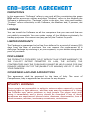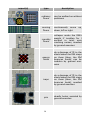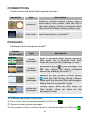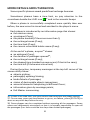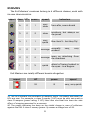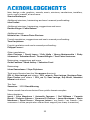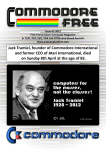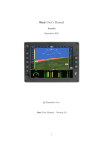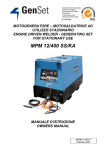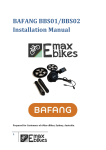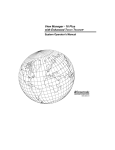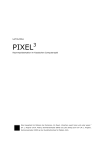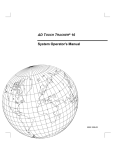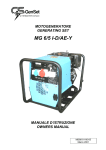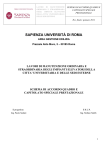Download BOH user`s manual
Transcript
1 DEFINITIONS In this agreement: "Software" refers to any and all files constituting the game BOH and its accessory utilities and data; "Medium" refers to the medium the Software is delivered on; "Package" refers to the disc, box, inlay and booklet; "Product" refers collectively to the Software, the Medium and, if present, the Package. LICENSE You can install the Software on all the computers that you own and that are not publicly accessible. You can make copies of the Medium exclusively for backup purposes. You cannot use (any part of) the Product for profit. LIMITED WARRANTY The Package is guaranteed to be free from defects for a period of ninenty (90) days from the date of purchase. You can request the replacement of a defective Package by returning it, at your expense, to your dealer along with a proof of purchase. DISCLAIMER THE PRODUCT IS PROVIDED "AS-IS" WITHOUT ANY OTHER WARRANTY. TO THE FULLEST EXTENT PERMITTED BY LAW, THE AUTHOR, THE CONTRIBUTORS AND THE PUBLISHER CANNOT BE HELD LIABLE FOR ANY DAMAGE ARISING OUT OF THE (INABILITY OF MAKING) USE OF IT. USE AT YOUR OWN RISK. GOVERNING LAW AND JURISDICTION This agreement shall be governed by the laws of Italy. The court of Campobasso, Italy is appointed as the venue for any dispute. EPILEPSY WARNING Some people are susceptible to epileptic seizures when exposed to certain flashing lights or light patterns - and they may even be unaware of it. Using the Software may cause problems to such people. The player must stop using it immediately and a doctor should be consulted if any of these symptoms are experienced: blurred vision, dizziness, disorientation, loss of consciousness, twitches, involuntary movements, convulsions. 2 Thank you for purchasing BOH! This game has been created with lots of passion and care. I made my utmost effort to ensure that the basic gameplay concept would develop into a challenging, involving and rewarding experience for the player. Getting the jist of it takes little, but becoming expert and then completing all the missions will keep you busy for a long time! The old school flavour of the gameplay is also present in the mix of old and new techniques utilized for the implementation - if, on the one hand, the end result may look odd in comparison to modern games, on the other hand it offers a fascinatingly different videogaming experience. Making this game has been demanding but, at the same time, also a true pleasure, so I hope that playing it will provide you with at least as much fun and satisfaction! Simone Bevilacqua 3 MINIMUM REQUIREMENTS 500 MHz 32-bit CPU • 32-bit graphics card • 16-bit sound card • 16 MB RAM • 30 MB disk space • AmigaOS 4.0 / AROS (x86 CPU) / Linux (x86 CPU, SDL 1.2, SDL_mixer 1.2, SDL_net 1.2) / MacOS X 10.4 / Windows XP RECOMMENDED RESOURCES 800+ MHz CPU • joypad • internet connection INSTALLING THE GAME If you have an ISO image, first mount it as a virtual disc or burn it to a CD-R. Once the CD is mounted/inserted, open it and launch the installer suitable for your system (unless started automatically). If you have a digital package, unpack it somewhere (if necessary) and then launch the installer. Follow the on-screen instructions. If BOH is already installed in the chosen destination, it will be updated (before proceeding, it is recommendable to make a backup of your missions directory1). LAUNCHING THE GAME Launch the program located in the chosen destination. ENJOYING THE SOUNDTRACK The soundtrack directory on the CD contains the CD-quality lossless files of all the game music. You can listen to it with a player that supports the FLAC format. The directory contains also the graphic files (full-quality serigraphy, LightScribe serigraphy, jewel case booklet and inlay) to produce a full CD package. The soundtrack archive is also available for free download from the official website. 1. On Windows 7 and later, the missions files to preserve might have been relocated by the operating system to the VirtualStore directory, normally found at %LOCALAPPDATA%\VirtualStore\Program Files (x86) (paste this path in the address bar of an Explorer window and search for the BOH\missions directory therein). 4 They appeared. Nobody knows whence. Nobody knows who they are. Nobody knows what they want. But everybody knows what they can do. Chaos, horror, destruction, pain. They endlessly generate hordes of enemies that kill instantly with just their touch. It took long and desperate researches to prepare the weapons suitable to face such a deadly tide. The Resistance formed. And the real fight started. Now, a few months later, the situation looks even more helpless: the weapons turned out not to be as effective as expected and engineers struggle to come up with better ones. To make matters even worse, supplies are now over: the last members of the Resistance are being sent equipped with only the first and weakest prototypes. You are among them. You just have the little hope that, somewhere, the battlefield still keeps the equipment of those who tried - and failed - before. But you do not really care: your only obsessive thought, your only burning desire is to find those breeders of sorrow and wipe them from the face of the world. Them. The Evil Masters. The hunt is on. 5 Every page has a circular list of items 2. The topmost (and blinking) item is always the currently selected one. Additional windows appear to show details about the selected items. NAVIGATION control keyboard joypad [ARROW UP] direction up [ARROW DOWN] direction down [SPACE]/[RETURN]/[ENTER] button 1 [ESCAPE]/[BACKSPACE] button 2 To confirm the current selection, press . To pass to the previous/next item, press / (the list scrolls 1 step down/up and wraps around at the top/bottom). To scroll up/down the list by 1 page, press [PAGE DOWN/UP]. To jump directly to the next item beginning with a certain alphanumeric character, press the corresponding key. To return to the previous page 3, press or choose the “←” item. To reset the configuration, press [F12]. MAIN MENU PAGE NEW MISSIONS (x)4: opens the page of the missions that have not been completed yet. OLD MISSIONS (x)5: opens the page of the missions that have already been completed. OPTIONS: opens the program configuration page. 2. Items relative to non-applicable options are omitted. 3. Going back from the main page quits the program altogether. 4. This option is available only if there is at least 1 uncompleted mission. x is the number of missions, except the secret missions not yet unlocked (a mission is unlocked when all the other missions it depends on are completed). 5. This option is available only if there is at least 1 completed mission. 6 ?: shows a few notes about the program, among which the version and the total time of play6. NEW/OLD MISSIONS PAGES These pages list all the available missions, ordered by difficulty and then by name7. Choosing a mission starts it. An additional window shows the following information about the selected mission: difficulty (very low / low / average / high / very high); number of phases; record time (MM:SS) and holder for each phase (if any); total time of play (HH:MM:SS); name(s) of the author(s); last modification date (YYYYMMDD HH:MM). OPTIONS PAGE LANGUAGE: opens the language8 selection page. For each translation, an additional window shows the name(s) of the translator(s) and the last modification date. THEME: opens the theme selection page. A theme is a set of data that defines how the game looks and sounds 9. For each theme, an additional window shows the name(s) of the author(s) and the last modification date. The list includes also <NEXT/SESSION>, <NEXT/MISSION>, <RANDOM/SESSION>, <RANDOM/MISSION>, which select the next or a random theme each time the program is started or after a mission is over. DIFFICULTY: normal/easy: sets the global difficulty - easy moderates the enemies spawning, ups the weapons power by 1 HP and allows to restart from the last phase 10, but it does not permit records to be saved and missions to be marked as completed. VIDEO MODE: opens the video mode selection page, which 6. To return to the menu press or . 7. Secret missions appear at the top, with an open lock icon. More missions can be added to the missions directory anytime. 8. More translations can be added to the phrasebooks directory anytime. 9. The graphics in this manual refer to the default theme. More themes can be added to the themes directory anytime. 10. See the chapter for details. 7 includes various full screen resolutions11 and the WINDOW option. PIXEL MODE: opens the pixel mode selection page12. A pixel mode defines the size and the aspect of pixels. The sizes range from 1x to 5x. The aspect can be solid, CRT or LCD. INTERPOLATION: yes/no: enables/disables the filter that makes graphics look smoother13. VOLUME: sets the sound volume from 0 (mute) to 4 (loud). MUSIC: yes/no: enables/disables music. NAME REQUEST: once / per session / always: defines whether the player name has to be asked once only / each time the program is started / before every mission. RECORDS SUBMISSION: yes/no: enables/disables the submission of records to the online world standings 14. KEYBOARD: reconfigures the keyboard controls. When asked about a control, press the key to assign to it. JOYPAD15: reconfigures the joypad controls. When asked about a control, press the button to assign to it. MENU CONTROLS: standard/inverted: defines whether / and [PAGE UP]/[PAGE DOWN] should work as described in the NAVIGATION section or the other way around. 11. Only the suitable resolutions are listed. If the system cannot be queried, only the desktop resolution is listed. The chosen video mode may limit the available pixel modes. See the CHOOSING THE FULL SCREEN AND PIXEL MODES section for details. 12. Only the suitable modes are listed. The chosen pixel mode may limit the available video modes, affect the smoothness of video refresh and, in extreme cases, slow down the program execution. See the CHOOSING THE FULL SCREEN AND PIXEL MODES section for details. 13. Due to the rougher graphics, disabling is intended for slow systems only. 14. The official website makes the world standings of the best players/records available in real-time. When submission is enabled, all the records not yet submitted are sent upon quitting from the menu. To have the records accepted, it is first necessary to register a valid email address through the guided procedure executed by the program itself. 15. This option is available only if a suitable device is detected. 8 CHOOSING THE FULL SCREEN AND PIXEL MODES In BOH the whole screen rotates: if pixels are not perfectly square, graphics, being pre-rendered, visually shrink and expand as they rotate, causing an unpleasant effect. On contemporary monitors, pixels are not square when the resolution chosen is not the native one and the monitor stretches the picture to cover the whole screen. The first solution is to change the monitor settings so that the image is not stretched. Alternatively, it is advisable to choose a resolution that has the same aspect ratio of the monitor. To help with the choice, BOH marks the available resolutions as follows: ★★ = correct ratio16; ★ = acceptable ratio; no stars = unsuitable ratio. BOH always renders an area of 320x240 pixels. If the chosen resolution is bigger, zooming may be required to cover the screen as much as possible. Since zooming causes a performance hit, the zoom factor should be as small as possible. The zoom factor coincides with the size of the chosen pixel mode. Pixel modes determine also the style pixels are rendered in: the CRT and LCD modes require more power than the simple solid mode, so they may affect performance as well. Additional notes: the current resolution limits the available pixel modes: f.ex., 1024x768 excludes the 4x and 5x pixel modes; the current pixel mode limits the available resolutions: f.ex., a 3x pixel mode excludes all the resolutions below 960x720; a resolution other than the native one may reduce the sharpness of pixels; the first time the program automatically starts with the desktop resolution and the biggest solid pixel mode possible. Practical steps to choose good modes: 1. select the 1x solid pixel mode; 2. select the smallest resolution with correct/acceptable ratio; 3. select the pixel mode with the biggest size available. 16. Since BOH does not talk to the hardware or the OS directly, it assumes that the monitor resolution is that of the desktop. 9 When a mission is selected, you are first asked your name 17. Then, after a concise recap18, the mission starts. OVERVIEW A mission can consist of one or more phases. Each phase takes place in a battlefield made of dungeons, passages, traps, obstacles, puzzles, etc. The Resistance Member (RM from now on) controlled by you must reach the exit after either defeating the Evil Master hiding in the battlefield or, in some specific non-final phases, finding the exit key. As the RM advances, the Evil Master spawns more and more enemies. If the Evil Master is to be faced, the RM has to summon it from a specific point. When summoned, the Evil Master stops spawning enemies, makes the existing ones go berserk and attacks the RM directly. A mission is accomplished when all its phases are completed successfully. A mission is failed when the RM dies, the time expires or the player aborts. SCREEN The screen shows: the battlefield in top-down view; the RM at the center; a Head-Up Display (HUD) at the bottom-left corner; a map19 at the bottom-right corner; temporary messages at the top-left corner. 17. This request may be skipped depending on the DIFFICULTY and NAME REQUEST options (see the → OPTIONS PAGE section). The requester opens with the last name typed in. Cancelling the editing restores the previous name. In some themes (like the default one), upper and lower case characters look identical. 18. Press any key/button when you are ready to go on. 19. Only when the RM has an automapper (see the EQUIPMENT section). 10 CONTROLS The game has been designed to make use of as few keys/buttons as possible. The following table shows the default in-game controls: control keyboard joypad [ARROW UP] direction up [ARROW DOWN] direction down [ARROW LEFT] direction left [ARROW RIGHT] direction right [X] button 1 [SPACE] button 2 To run forward, press . To walk backward, press (the speed is halved). To turn left/right, press / (when moving, the turning speed is fixed; when standing, it increases progressively up to a certain point). 20 To shoot, press (to stop shooting, release). To zoom/unzoom the map, press and release . To enable/disable the full screen map, keep pressed for a while. To pause, press [ESCAPE] 21; to resume the mission, press ; to abandon the mission, press [ESCAPE]. EQUIPMENT The RM begins missions with just the following equipment: a fully charged shield; a class C weapon; a small light. The shield covers the whole body. It eliminates the enemies that come into contact with it. Every time it eliminates an enemy, its charge diminishes proportionally to the enemy's power. When it discharges 20. is also used to open some passages (see the PASSAGES section). 21. The pause kicks in automatically also if the screen/window loses the focus. 11 completely, it implodes dematerializing the RM 22. The charge level is indicated beside the HUD icon . The class C weapon has a power rating of 1 Hit Point (i.e. it inflicts to enemies a damage of 1 HP) and a slow reload time. The small light emits a short 90° cone of rather faint light. The table below lists the pieces of equipment that can be found along the way - to pick them up, it is enough to walk on them23. aspect device function/specifications partial recharge recharges the shield by 20% total recharge recharges the shield in full class B weapon power rating: 2 HP reload time: average class A weapon power rating: 3 HP reload time: quick aiming device projects a beam that shows the shooting trajectory mid light amplitude: 180° range: average brightness: average big light amplitude: 360° range: long brightness: high 22. At 10% of the charge the shield starts pulsing to signal the danger. 23. If already in possession of better equipment, objects are not picked up. Recharges are taken only if the shield is not fully charged already. 12 360° viewer expands the RM's field of vision to 360°24 normal automapper automatically creates a map of the locations that enter the RM's field of vision advanced automapper like the small one, but offers also a full screen view25 of the map short-range detector automappers add-on that emits an audio signal if an enemy is close (the closer the enemy, the higher the frequency) long-range detector like the short-range one, but capable of detecting enemies at a greater distance remote control device for opening the hidden passages26 BATTLEFIELDS A battlefield is made of a variable number of corridors, passages and more or less ample areas. It always includes an entrance and an exit. It may spread over several levels, each of which, aside from limited light spots, may be totally dark or have an ambient illumination27 of its own. Depending on the difficulty of the mission, its overall structure is more or less dangerous, enigmatic and disorienting. The next sections detail the building blocks that form battlefields. FLOORS Floors are where the RM and/or ground enemies move. 24. Normally the RM has a frontal 180° field of vision. 25. The battlefield is not visibile while the map is shown in full screen. 26. See the PASSAGES section for details. 27. When fighting directly, the Evil Master may use it as a disturbance factor, making it flash continuously. 13 aspect(s) type description ordinary floors can be walked on without problems moving floors continuously move up, down, left or right crumbly floors collapse under the RM's weight if trodden for 1 second in total; emit cracking noises; avoided by ground enemies enemy fields do a damage of 1% to the shield when the RM steps on them (then, the RM bounces back); can be trodden by ground enemies traps do a damage of 1% to the shield when the RM steps on them (then, the RM bounces back); avoided by ground enemies pits deadly holes; avoided by ground enemies 14 OBSTACLES Obstacles hinder walking28 and also block shots, light or sound. aspect(s) type description barriers block everything transparent block everything but light barriers blocks block walking block walking; explode when shot, damaging enemies (-1 HP) and shield (-1%), if too close; may destroyable cause chain explosions; after objects the explosion, the passage becomes clear; may hide recharges - to search, push until notified29 fixed lamps block walking; emit a 360° bright light rotating lamps block walking; emit a faint light while rotating 28. The RM and ground enemies attempt to slide along the surfaces of obstacles. The resulting movement speed depends on the collision angle: if the direction is almost parallel to the surface, the slowdown is barely noticeable; if the direction is perfectly perpendicular, movement stops entirely. 29. The search progress is indicated as a percentage at the top-left of the screen (see the MORE DETAILS ABOUT MISSIONS section). 15 CONNECTIONS Connections link physically separate areas30. aspect(s) type description teleports linked in variable-length chains; after a short wait in the center, take the RM to the next device; destroy enemies other than the Evil Master during teleporting staircases lead downstairs or upstairs31 PASSAGES Passages link contiguous areas32. aspect (close/open) type description timed passages open 3 seconds after being touched; stay open for 3 seconds and then close as soon as the passage is clear locked passages opened by keys (1 per passage; the RM can collect the keys scattered around by walking on them33) hidden passages opened by the remote control (press with the RM facing them); camouflage with the barriers (the automapper draws them in a specific color) automatic passages initially open; after the RM steps on their areas, close as soon as the passage is clear 30. Enemies never take connections. 31. The current floor is indicated beside the HUD icon . 32. Enemies never operate passages. 33. The number of keys currently carried is indicated beside the HUD icon 16 . button passages open after the RM has pressed (all) the associated button(s) ; any number of passages can be linked to the same button(s)34 one-way passages open only from one side; stay open for 3 seconds and then close as soon as the passage is clear SPECIAL LOCATIONS The following locations play a special role. aspect(s) type description entrance lets the RM in at the beginning of a phase and then closes forever exit message point opens when the Evil Master 35 defeated or with the exit key is reveals a message (a hint, a clue, a part of story, etc.) when the RM touches its front side; the message disappers if the RM turns or walks away summoning summons point trodden the Evil Master when 34. Connected passages and buttons are labeled with the same letter (to discover the name of a passage just touch it). Possible cases: button X → passage X (when button X is pressed, passage X opens); button X → passages X1, ..., Xp (when button X is pressed, passages X1, ..., Xp open); buttons X1, ..., Xb → passage X (when all buttons X1, ..., Xb are pressed, passage X opens); buttons X1, ..., Xb → passages X1, ..., Xp (when all buttons X1, ..., Xb are pressed, passages X1, ..., Xp open). 35. A ★ besides the number of keys in the HUD indicates the possession of the exit key. Exit keys are never found in final phases. 17 MORE DETAILS ABOUT MISSIONS Some specific phases award predefined recharge bonuses. Sometimes phases have a time limit, so pay attention to the 36 countdown beside the HUD icon and to the acoustic beeps. When a phase is successfully completed more quickly than ever before, the new record is stored and ascribed to the player's name. Each phase is introduced by an informative page that shows: the mission name; a prologue (if any); the phase number (if there are more than 1); the recharge bonus (if any); the time limit (if any); the current record and holder name (if any). At the end of a phase, a report37 shows: an epilogue (if any); the number of passages opened38; the recharge bonus (if any); the elapsed time (marked as new record, if that is the case); the time left (if there was a time limit). During the action, temporary messages at the top-left corner of the screen notify/show: objects picking; passage(s) opening/closing; kinds/labels of passages; status of destroyable objects inspections; ascents/descents/teleporting to different floors; information given by message points; Evil Master summoning. 36. If there is no time limit, the clock counts the time since the phase started. 37. On success, press any key/button to go on; on failure, press [ESCAPE] to abort or any other key/button to retry. 38. Some phases can be completed without opening all the passages. Some others are deliberately structured so that it is actually impossible to open all the passages (f.ex. there could be less keys than locked passages). 18 ENEMIES The Evil Masters' creatures belong to 6 different classes, each with its own characteristics. aspect class HP39 power40 speed behaviour 6 2 1 very slow from afar, seem drunk 5 2 2 slow brainless, but always on the prowl 4 1 1 very quick like class 5... but they fly! 3 2 3 average normally prudent 2 3 4 average keen on attacking from the shadows 1 4 5 quick afraid of being looked in the eyes... to a degree very, very Evil Masters are totally different beasts altogether: aspect HP power speed 18 8 very, very quick 39. The HPs indicate the resistance to weapon shots. An enemy dies when its HPs are over. For example, a class 2 enemy (3 HP) must be shot twice with a class B weapon (power rating: 2 HP). Note that non-fatal hits have the side effect of stopping enemies for a moment. 40. The power indicates the drain on the shield charge in case of collisions against the RM. A class 2 enemy (power: 4) causes a charge loss of 4%. 19 As the figures suggest, they are superior by far to any other enemy. They are even immune to the shield and the teleport field, meaning that to get rid of them there is no option but to shoot them dead. Not to mention that not at all insignificant capability they have of teleporting themselves anywhere anytime... Moreover, as if it were not enough, when summoned they make the enemies already present on the battlefield go berserk: from that moment on, they will blindly attack with HPs, power and speed increased by 50%. 20 OTHER CONTROLS In string requesters: text editing is as normal; [RETURN] or [ENTER] confirm; [ESCAPE] cancels. The [ALT]+[F4] combination quits the program anytime. The window close gadget quits the program anytime. [F1] saves a screenshot to T: on AmigaOS/AROS, /tmp on Linux/MacOS, %TMP% on Windows anytime. HINTS Face the missions in increasing order of difficulty. Do not be let down by the difficulty of hard missions eventually, you will find your way and complete them. Use recharges wisely. Do not waste time (with enemies). TROUBLESHOOTING If the program exists immediately after starting, ensure that your system meets the minimum requirements and that it is correctly configured. If your joypad is not detected, ensure that it is properly configured in the OS and that it is connected before the program is started. If the graphic refresh is not smooth enough: a) close any other running application; b) select a lighter pixel mode; c) select a smaller resolution; d) disable interpolation. If you experience problems after changing the settings and [F12] does not work, quit the program, delete the configuration.txt file in the main directory and then restart the program. If the online standings access point changes in future, records submission will be possible by adding manually the options SITE.HOST/SITE.PATH to the configuration.txt file in the main directory. In such event, detailed instructions will be provided on the official pages. If the problem still persists or is not listed above, please send a detailed report, including your machine specifications and, if present, the log.txt file in the main directory. 21 TRIVIA "BOH" is an Italian interjection that means "I don't know": the project started as a hard-to-label experimentation, so it was the only suitable name for the directory where the first source files were stored; then, when the time of choosing a proper name came, "BOH" remained because of the influence themeability has on the game's identity. As regards the gameplay, BOH was inspired by these C64 titles: Wizard of Wor, The Amazing Spider-Man and Impossible Mission; from a technical point of view, inspiration came from the MS-DOS version of Shadowlands and the coin-op Formula 1 game Tail to Nose; other influences came from Alien Breed, The Chaos Engine and Ambermoon for the Amiga computer. The program has been written so that developing missions and themes requires no special tool (just lots of patience and some skills!)41. Development began sometime in the middle of 2007 and was done mostly on an AmigaOne XE running AmigaOS. The program code is 100% C. CONTACTS email: [email protected] website: www.retream.com/BOH Facebook: www.facebook.com/bohthegame Twitter: twitter.com/bohthegame 41. To create your own expansions, please refer to the developer's manual. 22 Idea, design, code, graphics, sounds, music, missions, translations, installers, icons, user's manual, art and more: Simone Bevilacqua Additional missions, betatesting and user's manual proofreading: John Scolieri Additional missions, betatesting, suggestions and more: Davide Allegra / Fabio Baleani Additional music: Michele Lias / Simone Pietro Rincione Finnish translation, suggestions and user's manual proofreading: Timo Karjalainen French translation and user's manual proofreading : Philippe Ferrucci Other translations: Alain Platjouw / David Lopez / Eirik Hjelle / Marco Mattarocchia / Ricky Johansson / Sebastian Rosa / Thomas Würgler / Tomi Petteri Luotonen Betatesting, suggestions and more: Guido Fasciano / Mark Ashley / Valentino Conti Betatesting: Johan Samuelsson / Sirpa Pöyhönen Third-party libraries (see the licenses directory): SDL by Sam Latinga and others / SDL_mixer by Sam Latinga, Stephane Peter, Ryan Gordon and others / SDL_net by Sam Latinga, Roy Wood, Masahiro Minami and others This font: Sansation © 2009 Bernd Montag Some sounds have been derived from public domain samples. Many thanks to: Jesus / Alice Mandrone / Antonello Capuano / Carl Williams / Carmela Biondi / Federico Salerno / Germano Di Stefano / James Monkman / Mario Mandrone / Raoul Scerra / Vincenzo Lettera / my family / my friends / the customers / all the people who offered their support (too many to mention) 23 24