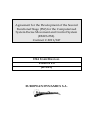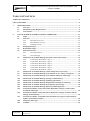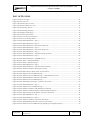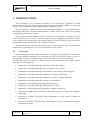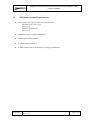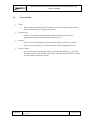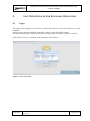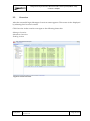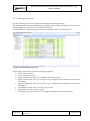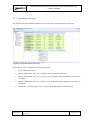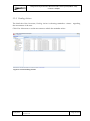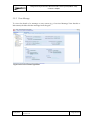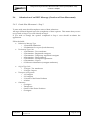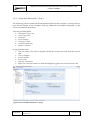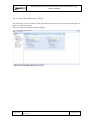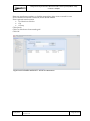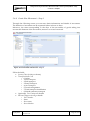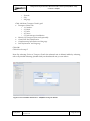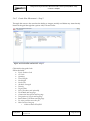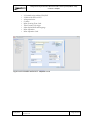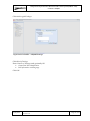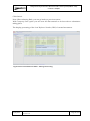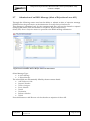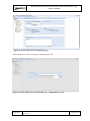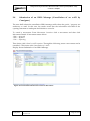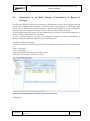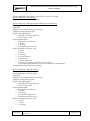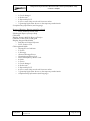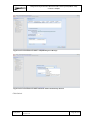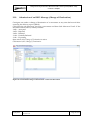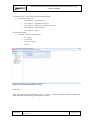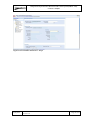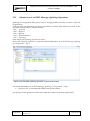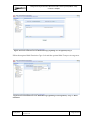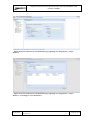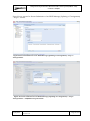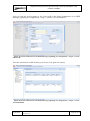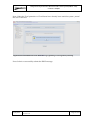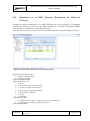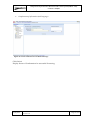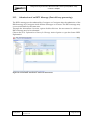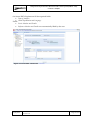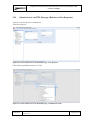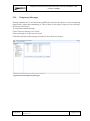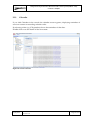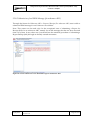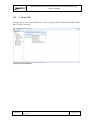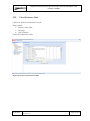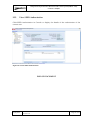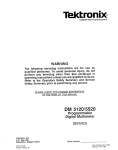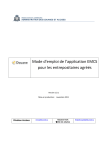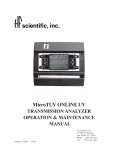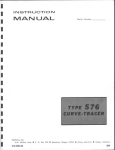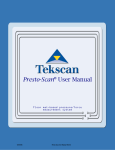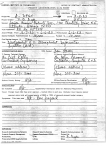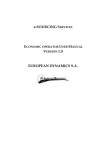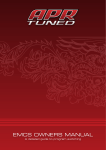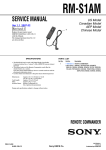Download User manual for EMCS (File Size: 8442,39Kb)
Transcript
Agreement for the Development of the Second Functional Stage (FS2) for the Computerized System Excise Movement and Control System (EMCS-FS2). Contract C.2011/047 D14 USER MANUAL VERSION 1.0 (FINAL) EUROPEAN DYNAMICS S.A. Agreement for the Development of the Second Functional Stage (FS2) for the Computerized System Excise Movement and Control System (EMCS – FS2). Contract C.2011/047 Prepared by: EUROPEAN DYNAMICS 209 Kifissias Avenue Marousi 15124 Greece Modification history Date 13/02/2012 Version 1.0 Author ED Comments Date 13/02/2012 Version 1.0 Name S. Drossos Title Assistant Project Manager 13/02/2012 1.0 D. Milionis Project Manager 13/02/2012 1.0 L. Bardis Final Version Approvals 14/02/2012 D14 User Manual Version: 1.0 Quality Assurance Manager Page 2 of 71 Agreement for the Development of the Second Functional Stage (FS2) for the Computerized System Excise Movement and Control System (EMCS – FS2). Contract C.2011/047 TABLE OF CONTENTS TABLE OF CONTENTS .................................................................................................................................. 3 LIST OF FIGURES ........................................................................................................................................... 5 1 2. INTRODUCTION ................................................................................................................................ 7 1.1 Overview ................................................................................................................................. 7 1.2 Minimum System Requirements ....................................................................................... 9 1.3 Conventions .......................................................................................................................... 10 LIST OF INTERFACES FOR ECONOMIC OPERATORS ......................................................... 11 2.1 Login ...................................................................................................................................... 11 2.2 Overview ............................................................................................................................... 12 2.2.1 Messages Overview .......................................................................................... 13 2.2.2 Movements Overview ...................................................................................... 14 2.2.3 Pending Actions ................................................................................................ 15 2.3 Pending Messages ............................................................................................................... 16 2.4 Rejected Messages ............................................................................................................... 17 2.5 Movement Search ................................................................................................................ 18 2.5.1 View Movement ................................................................................................ 19 2.5.2 View Message .................................................................................................... 20 2.6 Submission of an IE815 Message (Creation of New Movement) ............................... 21 2.6.1 Create New Movement – Step 1 ...................................................................... 21 2.6.2 Create New Movement – Step 2 ...................................................................... 23 2.6.3 Create New Movement – Step 3 ...................................................................... 25 2.6.4 Create New Movement – Step 4 ...................................................................... 27 2.6.5 Create New Movement – Step 5 ...................................................................... 29 2.6.6 Create New Movement – Step 6 ...................................................................... 33 2.7 Submission of an IE819 Message (Alert of Rejection of an e-AD) ............................. 35 2.8 Submission of an IE810 Message (Cancellation of an e-AD by Consignor) ............ 37 2.9 Submission of an IE818 Message (Cancellation of Report of Receipt) ..................... 39 2.10 Submission of an IE813 Message (Change of Destination) ......................................... 45 2.11 Submission of an IE825 Message (Splitting Operation) .............................................. 49 2.12 Submission of an IE837 Message (Explanation on Delay for Delivery) ................... 56 2.13 Submission of an IE871 Message (Post-delivery processing) ..................................... 58 2.14 Submission of an IE705 Message (Reference Data Requests)..................................... 62 2.15 Generation of IE802 – TIM_AAD Timer (Reminder at Expiry of Time Limit for Report of Receipt) ......................................................................................................... 63 2.16 Generation of IE802 – TIM_CHS Timer (Reminder at Expiry of Time Limit for Change of Destination) ...................................................................................................... 64 2.17 Generation of IE802 – TIM_FDF Timer (Reminder at Expiry of Time Limit for Update of Destination fields) ............................................................................................ 64 2.18 Temporary Messages .......................................................................................................... 65 2.19 Calendar ................................................................................................................................ 66 14/02/2012 D14 User Manual Version: 1.0 Page 3 of 71 Agreement for the Development of the Second Functional Stage (FS2) for the Computerized System Excise Movement and Control System (EMCS – FS2). Contract C.2011/047 2.20 for unknown ARC ............................................................................................................... 67 2.20.1 Overview ............................................................................................................ 67 2.20.2 Submission of an IE818 Message (for unknown ARC)................................. 68 2.21 Upload XML ......................................................................................................................... 69 2.22 View Reference Data .......................................................................................................... 70 2.23 View SEED Authorisation ................................................................................................. 71 14/02/2012 D14 User Manual Version: 1.0 Page 4 of 71 Agreement for the Development of the Second Functional Stage (FS2) for the Computerized System Excise Movement and Control System (EMCS – FS2). Contract C.2011/047 LIST OF FIGURES Figure 1 Screen User Login ............................................................................................................................................... 11 Figure 2 Screen Overview ................................................................................................................................................. 12 Figure 3 Screen Messages Overview ............................................................................................................................... 13 Figure 4 Screen Movements Overview ........................................................................................................................... 14 Figure 5 Screen Pending Actions ..................................................................................................................................... 15 Figure 6 Screen Pending Messages .................................................................................................................................. 16 Figure 7 Screen Rejected Messages .................................................................................................................................. 17 Figure 8 Screen Movement Search ................................................................................................................................... 18 Figure 9 Screen View Movement Details ........................................................................................................................ 19 Figure 10 Screen View Message IE801 ............................................................................................................................. 20 Figure 11 Screen IE815 Submission – Step 1 ................................................................................................................... 22 Figure 12 Screen IE815 Submission - Step 2 .................................................................................................................... 23 Figure 13 Screen IE815 Submission - Search Tax Warehouse....................................................................................... 24 Figure 14 Screen IE815 Submission - Step 3 .................................................................................................................... 25 Figure 15 Screen IE815 Submission - Search Tax Warehouse....................................................................................... 26 Figure 16 Screen IE815 Submission - Step 4 .................................................................................................................... 27 Figure 17 Screen IE815 Submission - Add/Edit Transport Details ............................................................................. 28 Figure 18 Screen IE815 Submission - Step 5 .................................................................................................................... 29 Figure 19 Screen IE815 Submission– Add/Edit Goods ................................................................................................. 30 Figure 20 Screen IE815 – Add/Edit Package .................................................................................................................. 31 Figure 21 Screen IE815 – Kind of Package ...................................................................................................................... 32 Figure 22 Screen IE815 Submission - Step 6 .................................................................................................................... 33 Figure 23 Screen IE815 Submission – Add Document Certificate ............................................................................... 33 Figure 24 Screen Submission IE815 - Message Processing............................................................................................ 34 Figure 25 Screen IE819 Alert or Reject Action for Movement ...................................................................................... 35 Figure 26 Screen Submission of an IE819 Message ........................................................................................................ 36 Figure 27 Screen Submission of an IE819 Message – Add/Edit Reason Code........................................................... 36 Figure 28 Screen IE810 Submission Action for Movement ........................................................................................... 37 Figure 29 Screen Submission of an IE810 Message ........................................................................................................ 38 Figure 30 Screen IE818 Report of Receipt - Action for Movement............................................................................... 39 Figure 31 Screen IE818 Submission - Step 1 .................................................................................................................... 40 Figure 32 Screen Submission of an IE818 Message ........................................................................................................ 41 Figure 33 Screen Submission IE818 -Add/Edit Report of Receipt .............................................................................. 44 Figure 34 Screen Submission IE818 -Refused- Add Unsatisfactory Reason ............................................................... 44 Figure 35 Screen IE813 Change of Destination- Action for Movement ....................................................................... 45 Figure 36 Screen IE813 Submission - Step 1 .................................................................................................................... 46 Figure 37 Screen IE813 Submission - Step 2 .................................................................................................................... 47 Figure 38 Screen Submission IE813 - Search Tax Warehouse....................................................................................... 48 Figure 39 Screen IE825 Splitting Operation- Action for Movement ............................................................................ 49 Figure 40 Screen Submission of an IE825 Message (Splitting of Consignment) Step 1 ............................................. 50 14/02/2012 D14 User Manual Version: 1.0 Page 5 of 71 Agreement for the Development of the Second Functional Stage (FS2) for the Computerized System Excise Movement and Control System (EMCS – FS2). Contract C.2011/047 Figure 41 Screen Submission of an IE825 Message (Splitting of Consignment) – Step 1 – Basic Selections......... 50 Figure 42 Screen Submission of an IE825 Message (Splitting of Consignment) – Step 2 – Delivery ....................... 51 Figure 43 Screen Submission of an IE825 Message (Splitting of Consignment) – Step 2 – Delivery – Searching for a Tax Warehouse ................................................................................................................................................ 51 Figure 44 Screen Submission of an IE825 Message (Splitting of Consignment) – Step 3 – Transportation ............ 52 Figure 45 Screen Submission of an IE825 Message (Splitting of Consignment) – Step 3 – Transportation – Add/Edit Transport Details ............................................................................................................................. 52 Figure 46 Screen Submission of an IE825 Message (Splitting of Consignment) – Step 4 – Goods .......................... 53 Figure 47 Screen Submission of an IE825 Message (Splitting of Consignment) – Step 4 – Goods – Edit Goods ... 54 Figure 48 Screen Submission of an IE825 Message (Splitting of Consignment) – Step 4 – Goods – Good Submitted ............................................................................................................................................................ 54 Figure 49 Screen Submission of an IE825 Message (Splitting of Consignment) Warning ........................................ 55 Figure 50 Screen IE837 Submission -Action for Movement.......................................................................................... 56 Figure 51 Screen Submission of an IE837 Message ........................................................................................................ 57 Figure 52 Screen IE871 Submission -Action for Movement.......................................................................................... 58 Figure 53 Screen IE871 Submission .................................................................................................................................. 59 Figure 54 Screen IE871 Submission – Analysis Details ................................................................................................. 60 Figure 55 Screen IE871 Submission – Analysis Details – View Goods and Package Details.................................... 61 Figure 56 Screen Submission of an IE705 Message - New Request ............................................................................. 62 Figure 57 Screen Submission of an IE705 Message - Add/Edit List Code ................................................................. 62 Figure 58 Screen Generation of an IE802 Message......................................................................................................... 63 Figure 60 Screen Temporary Messages ........................................................................................................................... 65 Figure 61 Screen Calendar ................................................................................................................................................ 66 Figure 62 Screen For Unknown ARCs – Overview........................................................................................................ 67 Figure 63 Screen Submission of an IE818 Message For Unknown ARC ..................................................................... 68 Figure 64 Upload XML file................................................................................................................................................ 69 Figure 65 Screen View Reference Data ............................................................................................................................ 70 Figure 66 Screen SEED Authorisation ............................................................................................................................. 71 14/02/2012 D14 User Manual Version: 1.0 Page 6 of 71 Agreement for the Development of the Second Functional Stage (FS2) for the Computerized System Excise Movement and Control System (EMCS – FS2). Contract C.2011/047 1 INTRODUCTION This document is the instruction manual of the Electronic Application systém Monitoring and Control of intra-Community movement of products subject to excise duty (energy, tobacco and alcoholic products) under suspension of taxes. The key element of EMCS system is the electronic submission of the Administrative Document (Electronic Document Management e-AAD), which will replace the existing accompanying document on paper. This system will allow Member States to monitor in real time the movement of goods under Excise Duty and to carry out the necessary checks, simplifying procedures with a goal to improve the functioning of the internal market, ensure collection of the tax rates set by Member States and reduce the risk of fraud in this area. The manual will not describe the business logic of the system but will contain detailed instructions for the end user to carry out all functions of the system. 1.1 Overview Entities Message and Movement are the main concepts of the application. A movement may contain multiple messages, but a message can only be in one movement (or none, if the messages are intra-custom messages and are not sent to an economic operator). The Message entity is essentially a digital version of the document. For example, typical messages of a movement are: Submission of an IE815 Message (Creation of New Movement) Submission of an IE819 Message (Alert or rejection of an e-AD) Submission of an IE810 Message (Cancellation of an e-AD by the Consignor) Submission of an IE818 Message (Submission of Report of Receipt) Submission of an IE819 Message (Submission of Alert or Reject Message) Submission of an IE813 Message (Change of Destination) Submission of an IE825 Message (Splitting Operation) Submission of an IE871 Message (Explanation on Delay) Submission of IE837 Message (Explanation of delay for delivery) Generation of IE802-TIM_AAD Timer (Reminder at expiry of time limit for Report of Receipt) Generation of IE802 -TIM_CHS Timer (Reminder at expiry time for change of destination) Generation of IE802 -TIM_FDF Timer (Reminder at expiry of time limit for update of destination fields ) 14/02/2012 D14 User Manual Version: 1.0 Page 7 of 71 Agreement for the Development of the Second Functional Stage (FS2) for the Computerized System Excise Movement and Control System (EMCS – FS2). Contract C.2011/047 By submitting the IE815 message a new movement is created, for which the operator can create new messages. The Movement (and also Messages) incorporates the concepts of sender and the recipient. The term Sender of Movement means the Consignor of the goods and the term Recipient of Movement means the recipient of the goods (Consignee). The sender is the originator of the message regardless of the fact that this movement may not have begun by him. This means that, for example in the case of IE818 (Delivery Report) the sender of the message is actually the recipient of the Movement. Therefore the messages characterized as outgoing (if sent from our system to another entity (office or financial institution)) or incoming (if received by our system (from an office or other financial institution)). Hence, the IE815 message which in fact is the draft e-AAD „initiates” an outgoing movement. 14/02/2012 D14 User Manual Version: 1.0 Page 8 of 71 Agreement for the Development of the Second Functional Stage (FS2) for the Computerized System Excise Movement and Control System (EMCS – FS2). Contract C.2011/047 1.2 Minimum System Requirements One of the following browsers must be installed Mozilla Firefox 2.xx/3.xx Opera 9.xx Internet Explorer 6/7 Safari 3.xx Minimum screen resolution 1024x768 JavaScript must be enabled Cookies must be enabled A PDF reader must be installed (for printing documents) 14/02/2012 D14 User Manual Version: 1.0 Page 9 of 71 Agreement for the Development of the Second Functional Stage (FS2) for the Computerized System Excise Movement and Control System (EMCS – FS2). Contract C.2011/047 1.3 Conventions Fonts o Terminology o When using the following font Username, then the corresponding element refers to an element of an application form. Console: As Console in this manual is mentioned the left part of the application where all the functions for each user are. Screens o In all screens of the application, the required fields are colored in yellow o In case of wrong input (e.g. invalid date),the field is highlighted in red Search Criteria o 14/02/2012 All search criteria are optional. They can be partially filled. (E.g., if the EO Full Name search field is filled with “Papa”, then the results will have all the records which contain this diction. D14 User Manual Version: 1.0 Page 10 of 71 Agreement for the Development of the Second Functional Stage (FS2) for the Computerized System Excise Movement and Control System (EMCS – FS2). Contract C.2011/047 2. 2.1 LIST OF INTERFACES FOR ECONOMIC OPERATORS Login The login screen appears in case that an Economic Operator owns more than one excise numbers. In this case the license should be selected in order to enter the EMCS system. The system checks the validity of user data and opens the Economics’ Operator console. Click Select a License to continue to the functions of the system. Figure 1 Screen User Login 14/02/2012 D14 User Manual Version: 1.0 Page 11 of 71 Agreement for the Development of the Second Functional Stage (FS2) for the Computerized System Excise Movement and Control System (EMCS – FS2). Contract C.2011/047 2.2 Overview After the successful login, Messages Overview screen appears. This screen is also displayed by selecting the Overview console. Click Overview in the console to navigate to the following three tabs: Messages Overview Movements Overview Pending Actions Figure 2 Screen Overview 14/02/2012 D14 User Manual Version: 1.0 Page 12 of 71 Agreement for the Development of the Second Functional Stage (FS2) for the Computerized System Excise Movement and Control System (EMCS – FS2). Contract C.2011/047 2.2.1 Messages Overview In screen Messages Overview appear all messages concerning the user. The messages list contains the messages sent by the user and the messages received by him. The messages sent by that user are all marked with an "Outbound Flow" while messages received are marked with an "Incoming Flow”. Figure 3 Screen Messages Overview By choosing Actions the user has the following options View: Message details View: Movement Details Specify Table Data: Show All, to display all user messages Specify Table Data: Show for Consignor only, to display the movements of the user as Consignor Specify Table Data: Show for Consignee only, to display the movements of the user as Consignee Download: Selected message as PDF (only for 801) Download: Selected message as XML Download: All Table Data as XLS, storing the display data in a file browser 14/02/2012 D14 User Manual Version: 1.0 Page 13 of 71 Agreement for the Development of the Second Functional Stage (FS2) for the Computerized System Excise Movement and Control System (EMCS – FS2). Contract C.2011/047 2.2.2 Movements Overview The second tab is the tab Movements Overview showing all movements on the user. Figure 4 Screen Movements Overview By choosing Actions user has the following options: View: Movement Details Specify Table Data: Show All, to display all movements of the user Specify Table Data: Show for Consignor only, to display the movements of the user as Consignor Specify Table Data: Show for Consignee only, to display the movements of the user as Consignee Download : All Table Data as XLS, storing the display data in a file browser 14/02/2012 D14 User Manual Version: 1.0 Page 14 of 71 Agreement for the Development of the Second Functional Stage (FS2) for the Computerized System Excise Movement and Control System (EMCS – FS2). Contract C.2011/047 2.2.3 Pending Actions The third tab of the Overview, Pending Actions is showing reminders - timers the movements of the user. regarding Click View Movement to see the movement to which the reminder refers. Figure 5 Screen Pending Actions 14/02/2012 D14 User Manual Version: 1.0 Page 15 of 71 Agreement for the Development of the Second Functional Stage (FS2) for the Computerized System Excise Movement and Control System (EMCS – FS2). Contract C.2011/047 2.3 Pending Messages Pending messages grid consists of messages that remain pending due to the unavailability of Theseas subsystem to respond. Figure 6 Screen Pending Messages By choosing Actions user has the following options: View: Message Details Download: Selected message as XML Download : All Table Data as XLS, storing the display data in a file browser 14/02/2012 D14 User Manual Version: 1.0 Page 16 of 71 Agreement for the Development of the Second Functional Stage (FS2) for the Computerized System Excise Movement and Control System (EMCS – FS2). Contract C.2011/047 2.4 Rejected Messages Rejected messages grid consists of rejected messages caused by Theseas subsystem. Figure 7 Screen Rejected Messages By choosing Actions user has the following options: View: Message Details Download: Selected message as XML Download : All Table Data as XLS, storing the display data in a file browser 14/02/2012 D14 User Manual Version: 1.0 Page 17 of 71 Agreement for the Development of the Second Functional Stage (FS2) for the Computerized System Excise Movement and Control System (EMCS – FS2). Contract C.2011/047 2.5 Movement Search Click Search Movements in the console to display movements providing if necessary specific criteria: Show: specify the frame size results Status: state of motion (e.g., cancelled) Group by: sets the display order of results Click Detailed criteria for additional criteria: ARC Sender (Excise Number) Recipient (Excise Number) Start Date (From/To) Date of last Message (From/To) Click Search to display the results. After selecting an element of the grid Movement Selection Results, click Details to view details of the movement. Figure 8 Screen Movement Search 14/02/2012 D14 User Manual Version: 1.0 Page 18 of 71 Agreement for the Development of the Second Functional Stage (FS2) for the Computerized System Excise Movement and Control System (EMCS – FS2). Contract C.2011/047 2.5.1 View Movement To view the details movements on a screen (e.g. Overview Movements or a search Movements) double click traffic form the grid. Figure 9 Screen View Movement Details 14/02/2012 D14 User Manual Version: 1.0 Page 19 of 71 Agreement for the Development of the Second Functional Stage (FS2) for the Computerized System Excise Movement and Control System (EMCS – FS2). Contract C.2011/047 2.5.2 View Message To view the details of a message on any screen (e.g. Overview Message View details or Movement) double click the message from the grid. Figure 10 Screen View Message IE801 14/02/2012 D14 User Manual Version: 1.0 Page 20 of 71 Agreement for the Development of the Second Functional Stage (FS2) for the Computerized System Excise Movement and Control System (EMCS – FS2). Contract C.2011/047 2.6 Submission of an IE815 Message (Creation of New Movement) 2.6.1 Create New Movement – Step 1 To start with, user should complete a series of basic selections. All steps followed depend upon the completion of these options. This means that you can not go back to Step 1 if you are already at Step 2. If you wish to change the options completed in Step 1 user should re-submit the application. Fill in the fields Submission Message Type o 1: Standard submission o 2: Submission for export (local clearance) Destination Type Code o 1: Destination - Tax warehouse o 2: Destination - Registered consignee o 3: Destination - Temporary registered consignee o 4: Destination - Direct delivery o 5: Destination - Exempted organisation o 6: Destination – Export o 8: Unknown destination (consignee unknown) Origin Type Code o 1: Origin - Tax warehouse o 2: Origin - Import Transport Arrangement o 1: Consignor o 2: Consignee o 3: Owner of the Excise Products o 4: Other Guarantor o Consignor o Transporter o Owner of the Excise Products o Consignee 14/02/2012 D14 User Manual Version: 1.0 Page 21 of 71 Agreement for the Development of the Second Functional Stage (FS2) for the Computerized System Excise Movement and Control System (EMCS – FS2). Contract C.2011/047 Figure 11 Screen IE815 Submission – Step 1 14/02/2012 D14 User Manual Version: 1.0 Page 22 of 71 Agreement for the Development of the Second Functional Stage (FS2) for the Computerized System Excise Movement and Control System (EMCS – FS2). Contract C.2011/047 2.6.2 Create New Movement – Step 2 The following screen contains all the information related to the consignor. It is important to note that the details of the consignor and any additional information displayed on this screen are inherited from Step 1. View the pre-filled fields Destination Type Code Origin Type Code Consignor Excise Number Consignor Details Competent Authority Reference Number In step 2 fill the fields Date of Dispatch. The date of dispatch should not exceed one week from the current date. Time of Dispatch Invoice Number Invoice Date Deferred Submission Enter Tax warehouse number or click the magnifying glass icon to find it from a list Figure 12 Screen IE815 Submission - Step 2 14/02/2012 D14 User Manual Version: 1.0 Page 23 of 71 Agreement for the Development of the Second Functional Stage (FS2) for the Computerized System Excise Movement and Control System (EMCS – FS2). Contract C.2011/047 In case of a search for Tax Warehouse Enter optional search criteria Tax Warehouse Number City Country Click Search. Click OK Click Tax Warehouse from results grid Click Next to proceed to step 3 of e-AAD submission Figure 13 Screen IE815 Submission - Search Tax Warehouse 14/02/2012 D14 User Manual Version: 1.0 Page 24 of 71 Agreement for the Development of the Second Functional Stage (FS2) for the Computerized System Excise Movement and Control System (EMCS – FS2). Contract C.2011/047 2.6.3 Create New Movement – Step 3 The following screen contains all the information related to the recipient and the place of delivery of the movement. Fill out the Excise Number of the Consignee Figure 14 Screen IE815 Submission - Step 3 14/02/2012 D14 User Manual Version: 1.0 Page 25 of 71 Agreement for the Development of the Second Functional Stage (FS2) for the Computerized System Excise Movement and Control System (EMCS – FS2). Contract C.2011/047 Enter tax warehouse number or click the magnifying glass icon to search for one. If Tax Warehouse Search is selected, fill the search criteria Enter optional search criteria Tax Warehouse Number City Country Click Search. Click Tax Warehouse from results grid Click OK Figure 15 Screen IE815 Submission - Search Tax Warehouse 14/02/2012 D14 User Manual Version: 1.0 Page 26 of 71 Agreement for the Development of the Second Functional Stage (FS2) for the Computerized System Excise Movement and Control System (EMCS – FS2). Contract C.2011/047 2.6.4 Create New Movement – Step 4 Through the following screen you can enter basic information and details of movement. The duration of movement can be expressed either in hours or days. Moreover, the time corresponding to the days of the movement of goods taking into account the duration of the movement, must not to exceed one week. Figure 16 Screen IE815 Submission - Step 4 Fill in the fields Journey Time (in days or hours) Transport Mode Code o 0: Other o 1: Sea Transport o 2: Rail transport o 3: Road Transport o 4: Air Transport o 5: Postal consignment o 7: Fixed transport installations o 8: Inland waterway transport Optionally First Transporter details Fill out Transport Arranger details o VAT Number o Name o Street name o Street Number 14/02/2012 D14 User Manual Version: 1.0 Page 27 of 71 Agreement for the Development of the Second Functional Stage (FS2) for the Computerized System Excise Movement and Control System (EMCS – FS2). Contract C.2011/047 o o o Postcode City Language Click Add from Transport Details grid Transport Unit Code o 1: Container o 2: Vehicle o 3: Trailer o 4: Tractor o 5: Fixed transport installations Identity Of Transport Units and optionally Commercial Seal Identification Complementary Information and Language Seals Information and Language Click OK. Click Next for step 5. Note: By selecting Delete at Transport Details the selected unit is deleted while by selecting edit or by double selecting (double click) on the selected unit you can edit it. Figure 17 Screen IE815 Submission - Add/Edit Transport Details 14/02/2012 D14 User Manual Version: 1.0 Page 28 of 71 Agreement for the Development of the Second Functional Stage (FS2) for the Computerized System Excise Movement and Control System (EMCS – FS2). Contract C.2011/047 2.6.5 Create New Movement – Step 5 Through this screen s the user has the ability to import, modify and delete any item already listed on the grid through the options Add, Edit and Delete. Figure 18 Screen IE815 Submission - Step 5 Click Add in the grid Goods. Fill in the fields Excise Product Code CN Code Quantity Gross Weight Net Weight Stock Code Alcoholic Strength Density Degree Plato Size of Producer and optionally Fiscal Mark and language Commercial description and language Designation of Origin and language Brand Name of Products and language For wine products must also fill Wine Product Category o 1: Wine without PDO/PGI 14/02/2012 D14 User Manual Version: 1.0 Page 29 of 71 Agreement for the Development of the Second Functional Stage (FS2) for the Computerized System Excise Movement and Control System (EMCS – FS2). Contract C.2011/047 o o o o o o o o o 2: Varietals wine without PDO/PGI 3: Wine with PDO or PGI 4: Imported wine 5: Other Wine Growing Zone Code Third Country Of Origin Other Information and language Wine Operation Wine Operation Code Figure 19 Screen IE815 Submission– Add/Edit Goods 14/02/2012 D14 User Manual Version: 1.0 Page 30 of 71 Agreement for the Development of the Second Functional Stage (FS2) for the Computerized System Excise Movement and Control System (EMCS – FS2). Contract C.2011/047 Click Add in grid Packages. Figure 20 Screen IE815 – Add/Edit Package Click Kind of Package. Enter Number of Packages and optionally fill Commercial Seal Identification Seal Information and language Click OK. 14/02/2012 D14 User Manual Version: 1.0 Page 31 of 71 Agreement for the Development of the Second Functional Stage (FS2) for the Computerized System Excise Movement and Control System (EMCS – FS2). Contract C.2011/047 Figure 21 Screen IE815 – Kind of Package Click OK. Click Next for step 6. 14/02/2012 D14 User Manual Version: 1.0 Page 32 of 71 Agreement for the Development of the Second Functional Stage (FS2) for the Computerized System Excise Movement and Control System (EMCS – FS2). Contract C.2011/047 2.6.6 Create New Movement – Step 6 This screen contains information on Documents and Guarantees. Figure 22 Screen IE815 Submission - Step 6 Click Add of Document Certificate to add a new document certificate. Figure 23 Screen IE815 Submission – Add Document Certificate 14/02/2012 D14 User Manual Version: 1.0 Page 33 of 71 Agreement for the Development of the Second Functional Stage (FS2) for the Computerized System Excise Movement and Control System (EMCS – FS2). Contract C.2011/047 Click Submit. Note: When selecting Back, you can go back to a previous screen. With Temporary Save option you can store all data entered so far but with no submission taking place. The display processing of the Local Reference Number (LRN) of created movement. Figure 24 Screen Submission IE815 - Message Processing 14/02/2012 D14 User Manual Version: 1.0 Page 34 of 71 Agreement for the Development of the Second Functional Stage (FS2) for the Computerized System Excise Movement and Control System (EMCS – FS2). Contract C.2011/047 2.7 Submission of an IE819 Message (Alert of Rejection of an e-AD) Through the following screen user has the ability to submit an alert of rejection message (IE819) before the goods arrive at the destination to notify the involved actors. This message is submitted only by the consignee and the e-AD can be alerted or rejected changing the status of the movement to Accepted or Rejected respectively. Select (819) Alert or Rejection Action to proceed to the IE819 message submission Figure 25 Screen IE819 Alert or Reject Action for Movement Select Message Type : 0: Alert Message 1: Reject Message The other fields are automatically filled by the movement details AAD Reference Code Sequence Number Trader Consignee Excise Number Details Destination Reference Number Details Press Add button to add Reasons code for the alert or rejection of the e-AD. 14/02/2012 D14 User Manual Version: 1.0 Page 35 of 71 Agreement for the Development of the Second Functional Stage (FS2) for the Computerized System Excise Movement and Control System (EMCS – FS2). Contract C.2011/047 Figure 26 Screen Submission of an IE819 Message Select the Reason Code for alerting or rejecting the e-AD. Figure 27 Screen Submission of an IE819 Message – Add/Edit Reason Code 14/02/2012 D14 User Manual Version: 1.0 Page 36 of 71 Agreement for the Development of the Second Functional Stage (FS2) for the Computerized System Excise Movement and Control System (EMCS – FS2). Contract C.2011/047 2.8 Submission of an IE810 Message (Cancellation of an e-AD by Consignor) The user shall submit the cancellation IE810 message traffic when the goods / property are underway to send. In this case, the sender notes that the information recorded in the opening statement is inadequate and decides to cancel it. To cancel a movement: From Movements Overview click a movement and then click Movement Details. If movement status allows «X01» - Accepted «X05» - Rejected «Χ11» - Exporting Then choice (810) Cancel e-AAD is active. Through the following screen a movement can be cancelled. Click action (810) Cancellation of e-AAD Display Screen Submission of an IE810 Message. Figure 28 Screen IE810 Submission Action for Movement 14/02/2012 D14 User Manual Version: 1.0 Page 37 of 71 Agreement for the Development of the Second Functional Stage (FS2) for the Computerized System Excise Movement and Control System (EMCS – FS2). Contract C.2011/047 Fill in required fields Reason Code o 0: Other o 1: Typing error o 2: Commercial transaction interrupted o 3: Duplicate e-AAD o 4: The movement has not begun at the date of dispatch Fill in optional fields Complementary Information and language Click Submit. Figure 29 Screen Submission of an IE810 Message 14/02/2012 D14 User Manual Version: 1.0 Page 38 of 71 Agreement for the Development of the Second Functional Stage (FS2) for the Computerized System Excise Movement and Control System (EMCS – FS2). Contract C.2011/047 2.9 Submission of an IE818 Message (Cancellation of Report of Receipt) The Delivery Report is sent by the recipient of movement to notify the Consignor that the goods have reached their destination. With the arrival of the goods, the Recipient shall check for any differences in them (surplus or deficit) and records the result in Report of Receipt. Thus, the recipient can accept or reject these goods partially or wholly. If the recipient rejects all goods, the movement does not cease to exist as the sender has to make a change of destination of movement. In case of partial rejection of goods, the consignee is required to enter in the Report of Receipt the quantity that he rejects for each item separately. To submit a Report of Receipt Click the Movement Overview tab and click an incoming movement. If the movement status is «X01» - Accepted «X11» - Exporting then action choice (818) Report of Receipt is active Click action (818) Report of Receipt is active Figure 30 Screen IE818 Report of Receipt - Action for Movement Click Submit. 14/02/2012 D14 User Manual Version: 1.0 Page 39 of 71 Agreement for the Development of the Second Functional Stage (FS2) for the Computerized System Excise Movement and Control System (EMCS – FS2). Contract C.2011/047 Enter Global Conclusion of Receipt 1: Receipt accepted and satisfactory 2: Receipt accepted although unsatisfactory 3: Receipt refused 4: Receipt partially refused Click Next Figure 31 Screen IE818 Submission - Step 1 14/02/2012 D14 User Manual Version: 1.0 Page 40 of 71 Agreement for the Development of the Second Functional Stage (FS2) for the Computerized System Excise Movement and Control System (EMCS – FS2). Contract C.2011/047 View pre-filled fields AAD Reference Code Sequence Number Global Conclusion of Receipt Destination Office Reference Number Trader Consignee Trader Name Street Name Street Number Postcode City Language Delivery Place Excise Number Trader Name Street Name Street Number Postcode City Language Figure 32 Screen Submission of an IE818 Message 14/02/2012 D14 User Manual Version: 1.0 Page 41 of 71 Agreement for the Development of the Second Functional Stage (FS2) for the Computerized System Excise Movement and Control System (EMCS – FS2). Contract C.2011/047 Fill required fields according to the Global Conclusion of Receipt Report of Receipt - Satisfactory o Excise Products Arrival Date Report of Receipt - Receipt accepted although unsatisfactory Fill the grid Report of Receipt Body Click Add Display Screen Add/ Edit Report of Receipt Click one of the Goods in grid Display pre-filled fields o Body Record Unique Reference o Excise Product Code Click optional fields o Shortage/Excess Indicator o E: Excess o S: Shortage o Unsatisfactory Reason Code Enter Unsatisfactory Reason Code o 0: Other o 1: Excess o 2: Shortage o 3: Goods damaged o 4: Broken seal o 5: Reported by ECSl o 6: One or more body records with incorrect values o 7: Quantity higher than the one on the temporary authorization Complementary Information and language Report of Receipt - Receipt refused o Excise Products Arrival Date Fill the grid Report of Receipt Body Click Add Display Screen Add/ Edit Report of Receipt Click one of the Goods in grid Display pre-filled fields o Body Record Unique Reference o Excise Product Code Click optional fields o Shortage/Excess Indicator o E: Excess o S: Shortage o Observed Shortage/Excess o Unsatisfactory Reason Code Enter Unsatisfactory Reason Code o 0: Other o 1: Excess o 2: Shortage 14/02/2012 D14 User Manual Version: 1.0 Page 42 of 71 Agreement for the Development of the Second Functional Stage (FS2) for the Computerized System Excise Movement and Control System (EMCS – FS2). Contract C.2011/047 o 3: Goods damaged o 4: Broken seal o 5: Reported by ECSl o 6: One or more body records with incorrect values o 7: Quantity higher than the one on the temporary authorization Complementary Information (and Language) Report of Receipt - Receipt partially refused o Excise Products Arrival Date Fill the grid Report of Receipt Body Click Add Display Screen Add/Edit Report of Receipt Click one of the Goods in the grid Display the pre-filled fields o Body Record Unique Reference o Excise Product Code Click optional fields o Shortage/Excess Indicator o E: Excess o S: Shortage o Observed Shortage/Excess o Unsatisfactory Reason Code o Enter Unsatisfactory Reason Code o 0: Other o 1: Excess o 3: Goods damaged o 4: Broken seal o 5: Reported by ECSl o 6: One or more body records with incorrect values o 7: Quantity higher than the one on the temporary authorization o Complementary Information (and Language) 14/02/2012 D14 User Manual Version: 1.0 Page 43 of 71 Agreement for the Development of the Second Functional Stage (FS2) for the Computerized System Excise Movement and Control System (EMCS – FS2). Contract C.2011/047 Figure 33 Screen Submission IE818 -Add/Edit Report of Receipt Figure 34 Screen Submission IE818 -Refused- Add Unsatisfactory Reason Click Submit. 14/02/2012 D14 User Manual Version: 1.0 Page 44 of 71 Agreement for the Development of the Second Functional Stage (FS2) for the Computerized System Excise Movement and Control System (EMCS – FS2). Contract C.2011/047 2.10 Submission of an IE813 Message (Change of Destination) Consignor can make a change of destination of a movement at any time before and after receiving the delivery report (IE818). Click from the tab Movement Overview a movement and then click Movement Details. If the movement status allows, namely whether «X01» - Accepted «X05» - Rejected «X08» - Refused «Χ10» - Partially Refused «Χ11» - Exporting then action (813) Change of Destination is active. Click action (813) Change of Destination. Figure 35 Screen IE813 Change of Destination- Action for Movement 14/02/2012 D14 User Manual Version: 1.0 Page 45 of 71 Agreement for the Development of the Second Functional Stage (FS2) for the Computerized System Excise Movement and Control System (EMCS – FS2). Contract C.2011/047 On screen IE813 – Basic Selections fill required fields Destination Type Code o 1: Destination - Tax warehouse o 2: Destination - Registered consignee o 3: Destination - Temporary registered consignee o 4: Destination - Direct delivery o 6: Destination - Export Fill optional fields Changed Transport Arrangement o 1: Consignor o 2: Consignee o 3: Owner of goods o 4: Other Figure 36 Screen IE813 Submission - Step 1 Click Next Then the screen Submission IE813 - Step 2 - Change Destination appears which includes the main elements of the change of destination action. 14/02/2012 D14 User Manual Version: 1.0 Page 46 of 71 Agreement for the Development of the Second Functional Stage (FS2) for the Computerized System Excise Movement and Control System (EMCS – FS2). Contract C.2011/047 Figure 37 Screen IE813 Submission - Step 2 14/02/2012 D14 User Manual Version: 1.0 Page 47 of 71 Agreement for the Development of the Second Functional Stage (FS2) for the Computerized System Excise Movement and Control System (EMCS – FS2). Contract C.2011/047 Enter the excise number of the Tax Warehouse click or select the magnifying glass icon in the field of Tax warehouse to open the Screen Submission IE813 - Search Tax Warehouse. Enter optionally one or more search criteria for Tax Warehouse. Tax Warehouse Number City Country Showing results based on the criteria introduced. Click the desired storage of the grid results. Click OK Figure 38 Screen Submission IE813 - Search Tax Warehouse Press Submit to complete the IE813 message submission. Display Screen of Confirmation for successful Processing. 14/02/2012 D14 User Manual Version: 1.0 Page 48 of 71 Agreement for the Development of the Second Functional Stage (FS2) for the Computerized System Excise Movement and Control System (EMCS – FS2). Contract C.2011/047 2.11 Submission of an IE825 Message (Splitting Operation) Splitting of Consignment takes place only for energy products and one or more e-ADs can be generated. Click from the tab Movement Overview a movement and then click Movement Details. If the movement status allows, namely whether «X01» - Accepted «X05» - Rejected «X08» - Refused «Χ10» - Partially Refused «Χ11» - Exporting then action (825) Splitting Operation is active. Press (825) Splitting Operation to open the Screen Submission of an IE825 Message (Splitting of Consignment) – Step 1 Figure 39 Screen IE825 Splitting Operation- Action for Movement On Screen Submission of an IE825 Message (Splitting of Consignment) – Step 1 Upstream ARC is automatically filled from the movement. On Splitting Details grid press Add to start with the creation of the first spitted eAD. 14/02/2012 D14 User Manual Version: 1.0 Page 49 of 71 Agreement for the Development of the Second Functional Stage (FS2) for the Computerized System Excise Movement and Control System (EMCS – FS2). Contract C.2011/047 Figure 40 Screen Submission of an IE825 Message (Splitting of Consignment) Step 1 Fill in the required field Destination Type Code and the optional filed Transport Arrangement. Figure 41 Screen Submission of an IE825 Message (Splitting of Consignment) – Step 1 – Basic Selections 14/02/2012 D14 User Manual Version: 1.0 Page 50 of 71 Agreement for the Development of the Second Functional Stage (FS2) for the Computerized System Excise Movement and Control System (EMCS – FS2). Contract C.2011/047 Figure 42 Screen Submission of an IE825 Message (Splitting of Consignment) – Step 2 – Delivery Figure 43 Screen Submission of an IE825 Message (Splitting of Consignment) – Step 2 – Delivery – Searching for a Tax Warehouse 14/02/2012 D14 User Manual Version: 1.0 Page 51 of 71 Agreement for the Development of the Second Functional Stage (FS2) for the Computerized System Excise Movement and Control System (EMCS – FS2). Contract C.2011/047 Press Next to proceed to Screen Submission of an IE825 Message (Splitting of Consignment) – Step 4 – Goods. Figure 44 Screen Submission of an IE825 Message (Splitting of Consignment) – Step 3 – Transportation Figure 45 Screen Submission of an IE825 Message (Splitting of Consignment) – Step 3 – Transportation – Add/Edit Transport Details 14/02/2012 D14 User Manual Version: 1.0 Page 52 of 71 Agreement for the Development of the Second Functional Stage (FS2) for the Computerized System Excise Movement and Control System (EMCS – FS2). Contract C.2011/047 Select the available goods for the Splitting Operation. Press the button Split this Good Item. Alter the Good Item's data according to the needs Note: Each candidate eAD that is going to be spitted should contain at least two split details. Figure 46 Screen Submission of an IE825 Message (Splitting of Consignment) – Step 4 – Goods 14/02/2012 D14 User Manual Version: 1.0 Page 53 of 71 Agreement for the Development of the Second Functional Stage (FS2) for the Computerized System Excise Movement and Control System (EMCS – FS2). Contract C.2011/047 Press OK and the good appears in the Goods grid of the Screen Submission of an IE825 Message (Splitting of Consignment) – Step 4 – Goods – Good Submitted Figure 47 Screen Submission of an IE825 Message (Splitting of Consignment) – Step 4 – Goods – Edit Goods Press the Add button to add another good to the Goods grid if necessary. Figure 48 Screen Submission of an IE825 Message (Splitting of Consignment) – Step 4 – Goods – Good Submitted 14/02/2012 D14 User Manual Version: 1.0 Page 54 of 71 Agreement for the Development of the Second Functional Stage (FS2) for the Computerized System Excise Movement and Control System (EMCS – FS2). Contract C.2011/047 Note: When the Total quantities of Good Items have already been used the system „warns” the user of this fact. Figure 49 Screen Submission of an IE825 Message (Splitting of Consignment) Warning Press Submit to successfully submit the IE825 message 14/02/2012 D14 User Manual Version: 1.0 Page 55 of 71 Agreement for the Development of the Second Functional Stage (FS2) for the Computerized System Excise Movement and Control System (EMCS – FS2). Contract C.2011/047 2.12 Submission of an IE837 Message (Explanation on Delay for Delivery) Through the screen Submission of an IE837 Message the user (Consignor or Consignee) explains the reasons for the delay of the IE818 submission or Change of destination IE813. To proceed to the Submission of the IE837 message: Click tab Movement Overview the desired movement as shown in the following screen shot. Figure 50 Screen IE837 Submission -Action for Movement Display the pre-filled fields Reference Number AAD Sequence Number Click the required fields Click Explanation Code 0: Other 1: Cancelled commercial transaction 2: Pending commercial transaction 3: Ongoing investigation by officials 4: Bad weather conditions 5: Strike 6: Accident Click Message Role 1: Explanation on delay for sending the report of receipt/export 2: Explanation on delay for giving destination Click optional fields 14/02/2012 D14 User Manual Version: 1.0 Page 56 of 71 Agreement for the Development of the Second Functional Stage (FS2) for the Computerized System Excise Movement and Control System (EMCS – FS2). Contract C.2011/047 Complementary Information (and Language) Figure 51 Screen Submission of an IE837 Message Click Submit Display Screen of Confirmation for successful Processing 14/02/2012 D14 User Manual Version: 1.0 Page 57 of 71 Agreement for the Development of the Second Functional Stage (FS2) for the Computerized System Excise Movement and Control System (EMCS – FS2). Contract C.2011/047 2.13 Submission of an IE871 Message (Post-delivery processing) The IE871 message can be submitted by Consignor or Consignee after the submission of the IE818 message by Consignee which declares shortages or excesses. The IE871 message may occur several times by the same actor. Through the Movements Overview option double click into the movement for which an IE871 message need to be submitted Choose the (871) Explanation on Reason for Shortage Action Option to open the Screen IE871 Explanation Figure 52 Screen IE871 Submission -Action for Movement 14/02/2012 D14 User Manual Version: 1.0 Page 58 of 71 Agreement for the Development of the Second Functional Stage (FS2) for the Computerized System Excise Movement and Control System (EMCS – FS2). Contract C.2011/047 On Screen IE871 Explanation fill the required fields: Date of Analysis Global Explanation and Language Fields: Excise Number and Details Reference Number and Details are automatically filled by the user Figure 53 Screen IE871 Submission 14/02/2012 D14 User Manual Version: 1.0 Page 59 of 71 Agreement for the Development of the Second Functional Stage (FS2) for the Computerized System Excise Movement and Control System (EMCS – FS2). Contract C.2011/047 Click Add to open the Screen IE871 Explanation – Analysis Details On Screen IE871 Explanation – Analysis Details user is able to fill explanation reasons per each good item. Furthermore he is able to View Goods & Package Details of the Good Item as it is shown on Screen IE871 Explanation – Analysis Details – View Goods and Package Details. The OK button is active when a good item is selected in the grid Goods Summary Fill into the optional fields Explanation and Language and Actual Quantity. The fields Unique Reference and Excise Product Code are automatically filled after selecting a good item from the Goods Summary grid. Figure 54 Screen IE871 Submission – Analysis Details 14/02/2012 D14 User Manual Version: 1.0 Page 60 of 71 Agreement for the Development of the Second Functional Stage (FS2) for the Computerized System Excise Movement and Control System (EMCS – FS2). Contract C.2011/047 Figure 55 Screen IE871 Submission – Analysis Details – View Goods and Package Details Press Submit to successfully process the IE871 message. Display Screen of Confirmation for successful Processing. 14/02/2012 D14 User Manual Version: 1.0 Page 61 of 71 Agreement for the Development of the Second Functional Stage (FS2) for the Computerized System Excise Movement and Control System (EMCS – FS2). Contract C.2011/047 2.14 Submission of an IE705 Message (Reference Data Requests) Click in Console Reference Data Requests. Click New Request. Figure 56 Screen Submission of an IE705 Message - New Request Click Add on grid Requested List of Codes. Figure 57 Screen Submission of an IE705 Message - Add/Edit List Code 14/02/2012 D14 User Manual Version: 1.0 Page 62 of 71 Agreement for the Development of the Second Functional Stage (FS2) for the Computerized System Excise Movement and Control System (EMCS – FS2). Contract C.2011/047 2.15 Generation of IE802 – TIM_AAD Timer (Reminder at Expiry of Time Limit for Report of Receipt) The IE802-TIM_AAD Timer is automatically generated by the system and its purpose is to remind Consignor and Consignee of the specific movement to proceed with the IE818 message submission. After receiving the IE802 message Consignor is able to submit through the Movements Overview tab the IE837 (Explanation on Delay) message. After receiving the IE802 message Consignor is able to submit through the Movements Overview tab the IE837 (Explanation on Delay) message or the IE818 (Report of Receipt) message. Figure 58 Screen Generation of an IE802 Message 14/02/2012 D14 User Manual Version: 1.0 Page 63 of 71 Agreement for the Development of the Second Functional Stage (FS2) for the Computerized System Excise Movement and Control System (EMCS – FS2). Contract C.2011/047 2.16 Generation of IE802 – TIM_CHS Timer (Reminder at Expiry of Time Limit for Change of Destination) The IE802-TIM_CHS Timer is automatically generated by the system and its purpose is to remind Consignor of the specific movement to proceed with the IE813 message submission. After receiving the IE802 message Consignor is able to submit through the Movements Overview tab the IE837 (Explanation on Delay) message. 2.17 Generation of IE802 – TIM_FDF Timer (Reminder at Expiry of Time Limit for Update of Destination fields) The IE802-TIM_FDF Timer is automatically generated by the system and its purpose is to remind Consignor of the specific movement to proceed with the IE813 message submission. After receiving the IE802 message Consignor is able to submit through the Movements Overview tab the IE837 (Explanation on Delay) message and IE813 (Change of Destination) message. 14/02/2012 D14 User Manual Version: 1.0 Page 64 of 71 Agreement for the Development of the Second Functional Stage (FS2) for the Computerized System Excise Movement and Control System (EMCS – FS2). Contract C.2011/047 2.18 Temporary Messages During submission of a new Movement (IE815) the user has the choice to save the message temporarily, rather than submitting it. This is done by choosing Temporary Saved Messages (from step 2 and after) To access the cached message: Click Temporary Messages in Console Click a message in Temporary Saved Grid Click Edit and the stored message is loaded to New Movement Screen Figure 59 Screen Temporary Messages 14/02/2012 D14 User Manual Version: 1.0 Page 65 of 71 Agreement for the Development of the Second Functional Stage (FS2) for the Computerized System Excise Movement and Control System (EMCS – FS2). Contract C.2011/047 2.19 Calendar If you click Calendar in the console the calendar screen appears, displaying reminders of user's movement in ascending calendar order. By selecting a date (e.g.17 September) shows the reminders of that date. Double click to see the details of the movement. Figure 60 Screen Calendar 14/02/2012 D14 User Manual Version: 1.0 Page 66 of 71 Agreement for the Development of the Second Functional Stage (FS2) for the Computerized System Excise Movement and Control System (EMCS – FS2). Contract C.2011/047 2.20 for unknown ARC In case that Consignee submits an IE818 message for an Unknown ARC number, which means that no Movement exists for the submitted ARC then the message remains as Pending on Screen For Unknown ARCs – Overview 2.20.1 Overview Figure 61 Screen For Unknown ARCs – Overview By choosing actions user has the following options: View: Message Details Download: Selected messages as XML Download : All Table Data as XLS, storing the display data in a file browser 14/02/2012 D14 User Manual Version: 1.0 Page 67 of 71 Agreement for the Development of the Second Functional Stage (FS2) for the Computerized System Excise Movement and Control System (EMCS – FS2). Contract C.2011/047 2.20.2 Submission of an IE818 Message (for unknown ARC) Through the Screen for Unknown ARCs – Report of Receipt (For unknown ARC) user is able to submit an IE818 message for an Unknown Arc number. Note: This screen can be used only for the exceptional case of submitting a Report for Receipt (818) for an unknown ARC, namely for an 801 message that has not been received from our system. In any other case you should use the standard procedure of submitting a Report Receipt (818) through an already created movement. Figure 62 Screen Submission of an IE818 Message For Unknown ARC 14/02/2012 D14 User Manual Version: 1.0 Page 68 of 71 Agreement for the Development of the Second Functional Stage (FS2) for the Computerized System Excise Movement and Control System (EMCS – FS2). Contract C.2011/047 2.21 Upload XML Through the Screen Upload XML user is able to upload IE815, IE818, IE813, IE825, IE810, IE837 or IE871 message. Figure 63 Upload XML file 14/02/2012 D14 User Manual Version: 1.0 Page 69 of 71 Agreement for the Development of the Second Functional Stage (FS2) for the Computerized System Excise Movement and Control System (EMCS – FS2). Contract C.2011/047 2.22 View Reference Data Click View Reference Data from Console. Enter criteria Reference Data Table Language Date (Validity) Click Choose Reference Table. Figure 64 Screen View Reference Data 14/02/2012 D14 User Manual Version: 1.0 Page 70 of 71 Agreement for the Development of the Second Functional Stage (FS2) for the Computerized System Excise Movement and Control System (EMCS – FS2). Contract C.2011/047 2.23 View SEED Authorisation Click SEED Authorization in Console to display the details of the authorization of the current user. Figure 65 Screen SEED Authorisation END OF DOCUMENT 14/02/2012 D14 User Manual Version: 1.0 Page 71 of 71