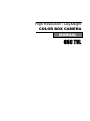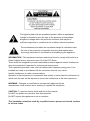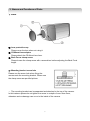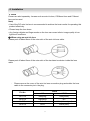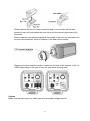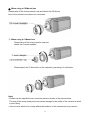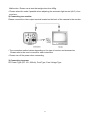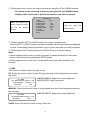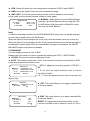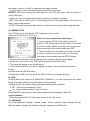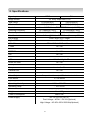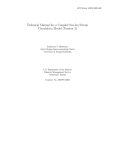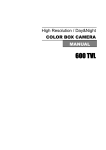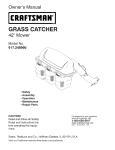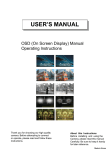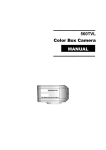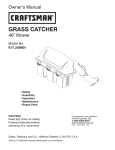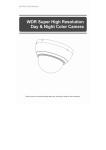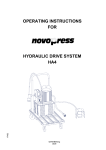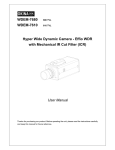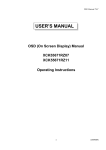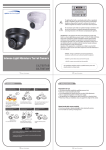Download 650 TVL
Transcript
High Resolution / Day&Night COLOR BOX CAMERA 사용 설명서 MANUAL 용 서 650 TVL The lightning flash with an arrowhead symbol, within an equilateral triangle is intended to alert the user to the presence of uninsulated dangerous voltage within the product's enclosure that may be of sufficient magnitude to constitute a risk of electric shock to persons. The exclamation point within an equilateral triangle is intended to alert the user to the presence of important operating and maintenance (servicing) instructions in the literature accompanying the appliance. INFORMATION - This equipment has been tested and found to comply with limits for a Class A digital device, pursuant to part 15 of the FCC Rules. These limits are designed to provide reasonable protection against harmful interference when the equipment is operated in a commercial environment. This equipment generates, uses, and can radiate radio frequency energy and, if not installed and used in accordance with the instruction manual, may cause harmful interference to radio communications. Operation of this equipment in a residential area is likely to cause harmful interference in which case the user will be required to correct the interference at his own experience. WARNING - Changes or modifications not expressly approved by the manufacturer could void the user’s authority to operate the equipment. CAUTION : To prevent electric shock and risk of fire hazards: Do NOT use power sources other than that specified. Do NOT expose this appliance to rain or moisture. This installation should be made by a qualified service person and should conform to all local codes 2 ■ Warning The camera needs periodic inspection. Contact an authorized technician for inspection. Stop using your camera when you find a malfunction. If you use your camera around smoke or unusual heat for a long time, fire may be caused. Do not Install the camera on a surface that can not support it. Unless the surface is suitable, it could cause falling or other hazards. Do not hold plug with wet hands. It could cause an electric shock. Do not disassemble the camera. It may result in fire, electric shock or other hazards. Do not use the camera close to a gas or oil leak. It may result in fire or other hazards. 3 ■ Contents 1.Features --------------------------------- 6 2. Components --------------------------------- 7 3. Names and functions of parts --------------------------------- 8 4. Installation --------------------------------- 10 5. Setup Menu Operation --------------------------------- 14 6. Troubleshooting --------------------------------- 24 7. Specifications --------------------------------- 25 4 1. Features ☺Ultra High Resolution 650 TV Lines Clear image quality has been achieved by employing a double-speed SONY CCD with 410,000(effective) pixels, which provides a horizontal resolution of 650 TV lines. ☺Excellent Sensitivity The built-in high sensitivity COLOR CCD enable a clear image even in 0.1Lux (color), 0.00001Lux (Sens-Up) or lower illumination. ☺Electrical Day & Night (True Day & Night: Optional) The camera identifies whether it is day or night and automatically switches to the appropriate mode, depending on its environment. By day, the camera switches to color mode in order to maintain optimal color. At night, it switches to B/W mode so as to obtain better picture definition. ☺F-DNR(Defog) This camera supports Defog function which does a process of clearing blurred image caused by fog and snow by analyzing the brightness of input image and compensating Color of the image. ☺Coaxial cable communication This is a remote control function that uses the coaxial cable with the control signal. And this helps you control the camera’s condition what you want without additional cabling in installation or repair. ☺Motion Detection Since the camera detects motion and generates signals without any additional external sensors, you can monitor activity more efficiently by connecting the camera to an alarm device. ☺White Defect restoration When the camera has white defect in the CCD with ages, User can restore it. ☺D-WDR Built-in Digital WDR ☺SMART 3D-DNR The high performance New DSP chip dramatically reduces the gain noise in digital image processing, producing clear, sharp images in low lighting environment. Especially It will be operate 3D DNR mode before happening motion, but if there is motion, it will be change smart 3D DNR mode. ☺Controlled by OSD Menu The camera can be controlled by selecting text displayed on the monitor screen. ☺Additional Functions HSBLC, DIS, FREEZE, Mirror(H,V-FLIP,ROTATE), D-ZOOM, Negative Image, Sharpness, Privacy functions. 5 2. Components ------------- 1) COLOR CAMERA 2) AUTO IRIS LENS CONNECTION ------------PLUG 3) C-MOUNT ADAPTOR ------------- 4) L-WRENCH ------------- 5) MANUAL ------------- 6 3. Names and Functions of Parts 1) Front ① Lens protection cap Please cover the lens when not using it. ② CS-Mount lens adaptor Please attach the CS-Mount lens here. ③ Back Focus clamp screw Please loosen the clamp screw with a screwdriver before adjusting the Back Focal length. ☞ Mounting bracket screw hole Please use the screw hole when fixing the camera onto the mounting bracket. Please use the clamp screw as specified picture. ☞ The mounting bracket can be separated and attached to the top of the camera. In this instance please do not tighten the screw to a depth of more than 5mm, otherwise serious damage can occur to the inside of the camera. 7 2) Back ① Auto iris lens connector This is the connection terminal for the auto iris lens. ② Video output terminal Sends video signals and connects to the video input terminal of the monitor. ③ Power lamp Lights up when the correct power is supplied to the camera. ④ Setting button SETUP button : Used for the menu display. This button can be used to confirm settings after changing the value of the selected function or current conditions. UP & DOWN buttons : Used for selecting items by moving the cursor up or down on the menu screen. LEFT & RIGHT buttons : Used when changing item values, by moving the cursor to the left or right on the menu screen. ⑤ Power input terminal Connects to the power appropriate to each power requirement. ⑥ Auto Iris Switch Video or DC ☞ Make sure that user can’t use video type lens using high voltage camera. 8 4. Installation 1) Lens Lenses are sold separately. Lenses such as auto iris lens, CS-Mount lens and C-Mount lens can be used. Note) • Use of the DC auto iris lens is recommended to achieve the best results for operating this product effectively. • Please keep the lens clean. • Any foreign objects and finger marks on the lens can cause inferior image quality in low light level conditions. ① When using an auto iris lens Please peel off about 8mm of the outer skin of the auto iris lens cable. Please peel off about 2mm of the outer skin of the insulated conductor inside the lens cable - Please remove the cover of the auto iris lens connection plug and solder the lens cable to the connector pin in the plug. Pin No. LENS DC VIDEO No.1 Pin Damping- Red(power) No.2 Pin Damping+ NC No.3 Pin Drive+ White(video signal) No.4 Pin Drive- Black(GND) 9 - - Please replace the auto iris lens connection plug cover and take off the lens protection cap, and then attach the auto iris lens to the camera by screwing it in clockwise. Please insert the connection plug that is connected to the auto iris lens cable into the auto lens connector, which is located on the back of the camera - Please set the lens selection switch, located on the back of the camera, to DC or VIDEO depending on the type of auto iris lens which is being used. Caution Make sure that user can’t use video type lens using high voltage camera. 10 ② When using a CS-Mount lens Please take off the lens protection cap and attach the CS-Mount lens to the camera by screwing it in clockwise. ③ When using a C-Mount lens - Please take off the lens protection cap and attach the C-mount adaptor. - Please attach the C-Mount lens to the camera by screwing it in clockwise. Note) • Please use the specified lens connection parts as shown in the picture below. The use of the wrong sized parts may cause damage to the inside of the camera or result in poor fitting. • Use of a lens which is too heavy affects the balance of the camera and may cause a 11 Malfunction. Please use a lens that weighs less than 450g. • Please select Av mode if possible when adjusting the automatic light control (ALC) of an auto lens. 2) Connecting to a monitor Please connect the video output terminal located on the back of the camera to the monitor. • The connection method varies depending on the type of monitor and accessories. Please refer to the user's manual for each instrument. • Please turn off the power when connecting. 3) Connecting to power DC Power Type (DC 12V, 500mA), Dual Type, Free Voltage Type 12 5. Setup Menu Operation • Menu Structure LENS DC / VIDEO / MANUAL EXPOSURE SHUTTER AUTO / FLK / MANUAL / 1/60 AGC LOW / MIDDLE / HIGH / OFF SENSE-UP AUTO / OFF RETURN BACK LIGHT OFF / DWDR / BLC / HSBLC WHITE BAL ATW / AWB / AWC-SET / MANUAL DAY & NIGHT AUTO / EXT / NIGHT / COLOR SMART 3DNR OFF / ON F-DNR OFF / MANUAL / AUTO FUNCTION MOTION OFF / ON PRIVACY OFF / ON D-EFFECT D-ZOOM / SAMART ZOOM / DIS / PIP / FREEZE / MIRROR / NEG. IMAGE IMAGE ADJ SHARPNESS / MONITOR / LENS SHADING / DEFECT COMM ADJ CAM TITLE SYNC LANGUAGE RETURN EXIT SAVE / CANCEL / RESET • Settings ① Please press the SETUP button Settings can now be made. The SETUP menu is displayed on the monitor. 13 ② Please select any function you wish to activate by using the UP and DOWN buttons. - The arrow can be moved up or down by using the UP and DOWN buttons. - Please position the arrow to point to the function you wish to operate. Select any function you wish to operate by using the UP and DOWN buttons. MAIN MENU 1. LENS DC↙ 2. EXPOSURE ↙ 3. BACK LIGHT OFF 4. WHITE BAL ATW 5. DAY NIGHT AUTO 6. SMART 3DNR OFF 7. F-DNR OFF 8. FUNCTION ↙ 9. EXIT ↙ Modes can be changed using the LEFT and RIGHT buttons. ③ Please press the LEFT or RIGHT button if you wish to change mode. When the LEFT or RIGHT button is pressed, available values and modes are displayed in order. Please keep pressing the button until you get to the mode you wish to operate. ④ Please select 'EXIT' and then press the SETUP button to finish the setting. Note) • If arrow appears at the mode you wish to operate, it means that there is a sub-menu which can be selected by pressing the SETUP button. • If arrow appears at the mode item, it means that there is no mode available to be selected. 1. LENS This function is used to select the type of lens. DC: Select this mode in case of using DC type lens and control brightness value at the sub-menu. ▶BRIGHTNESS: Adjust the screen brightness DC LENS ▶IRIS SPEED: Adjust iris speed ▶1. BRIGHTNESS IIIIIIIIIII 1~100 2. IRIS SPEED RETURN IIIIIIIIIIIII 1~5 RET↙ MANUAL: Select this mode in case of using manual lens and control brightness value at the submenu. DC LENS ▶1. BRIGHTNESS IIIIIIIIIII 1~100 RETURN RET↙ ▶BRIGHTNESS: Adjust the screen brightness VIDEO: Select this mode in case of using Video lens. 14 2. EXPOSURE This function is used to adjust EXPOSURE EXPOSURE ▶SHUTTER AUTO AGC HIGH SENSE-UP ON↙ RETURN RET↙ SHUTTER: Select shutter speed. The default value is AUTO. ▶ AUTO, FLK, MANUAL, 1/50 AGC (Auto Gain Control) ▶ LOW / MIDDLE / HIGH SENS-UP (Digital slow shutter) ▶ OFF / AUTO (x2~x256) 3. BACK LIGHT This function is used to view a picture more clearly under back light condition. ▶ BLC Enable a user to directly select a desired area from a picture, and to view the area more clearly. BLC ▶1. VALUE 2. AREA 3. DEFAULT 4. RETURN MIDDLE SINGLE↙ ↙ RET↙ VALUE: Select BLC value. • LOW / MIDDLE /HIGH AREA: Select area and then adjust size and position of the area. DEFAULT: Initialize all data you set. ▶ DWDR When there are both bright and dark areas at the same time, this mode makes both areas distinctive. DWDR ▶1. LOW LEVEL IIIIIIIIII 0~15 2. HIGH LEVEL IIIIIIIIIII 0~15 3. RETURN RET↙ LOW LEVEL: Set lower level (0~15) HIGH LEVEL: Set High level (0~15) ▶ HSBLC HSBLC ▶1. GAIN IIIIIIIIIII 1~100 2. MODE NIGHT ONLY 3. MASK LEVEL IIIIIIIIII 1~100 4. DEFAULT ↙ 5. M. SKIP AREA OFF 6. RETURN RET↙ GAIN: select gain value. MODE: select between night only mode and all day mode MASK LEVEL: select mask level. DEFAULT: Initialize all data you set. M.SKIP AREA: set exception area where HSBL MASK doesn’t work. 4. WHITE BALANCE The screen color can be adjusted by using the WHITE BALANCE function. 15 ▶ ATW: Select this when the color temperature is between 2,000°K and 9,000°K ▶ AWB: this mode doesn’t have the color temperature range. ▶ AWC->SET: To find the optimal setting for the current luminance environment in this mode, put the camera towards a sheet of white paper. ▶ MANUAL: Select this to fine-tune White Balance MANUAL WD manually. Set White Balance first by using the ATW ▶1. BLUE IIIIIIIII 1~100 2. RED IIIIIIIII 1~100 or AWB mode. After that switch to MANUAL mode, 3. RETURN RET↙ fine-tune the White Balance. Note) • Under the following conditions the WHITE BALANCE function may not operate properly. In such cases, please select the AWB mode. When the object’s surroundings have a very high color temperature such as a clear sky. When the object’s surroundings are dark, If the camera directly faces a fluorescent light or is installed in a place where there are considerable changes in illumination, the WHITE BALANCE function may become unstable. 5. DAY&NIGHT You can display pictures in color or B/W. Please select the mode you wish to operate by pressing the LEFT or RIGHT button. ▶ COLOR: The picture is always displayed in color. ▶ AUTO: The mode is switched to ‘Color’ in a normal environment, but switches to ‘B/W’ mode when ambient illumination is low. - DELAY: adjusting converting speed for COLOR ↔ D&N AUTO ▶DELAY IIIIIIIIIIIIIIIIII 0~15 D→N IIIIIIIIIIIIIIIIIII 16~249 N←D IIIIIIIIIIIIIIIIIII 1~233 RETURN RET↙ BW - D→N: user can adjust luminous level to convert from Day to Night. - N→D: user can adjust luminous level to convert from Night to Day. D&N EXT ▶DELAY IIIIIIIIIIIIIIIIIIIII 0~15 RETURN RET↙ D&N NIGHT ▶BURST OFF IR SMART OFF IR LED ON RETURN RET↙ ▶ EXT: This mode allows you to apply a desired filter to external signals. ▶ B/W: This mode allows you to apply a desired filter to external signals. BURST: If it cannot be synchronizing video on the monitor in the BW mode of camera, it turns on.(When 16 the camera in B/W mode, the WHITE BALANCE is deactivated.) If DAY NIGHT mode is AUTO, the AGC is fixed HIGH. IR LED: if you use IR LED, select On mode. IR SMART: When the IR camera is used, this function can suppresses saturation of the picture that happens in the short distance from object and you can set area up that you want. 6. SMART 3DNR This function reduces the background noise in a low luminance environment. It will operate 3D DNR mode before happening motion, but if there is motion, it will change to smart 3D DNR mode. ▶ON: Activates 3DNR so that noise is reduced. Set the 3DNR mode to ‘'ON’' and press the SET button. Then you can adjust the noise reduction level. ▶OFF: Deactivates 3DNR. Noise is not reduced. SMART 3DNR 1. VALUE IIIIIIIIII 0~200 2. SMART NR ON 3. SMART LEVEL IIIIIIII 0~200 4. SENSITIVITY IIIIIIIII 0~100 RETURN RET↙ VALUE: adjust 3 DNR level SMART NR: if you want to use SMART 3D DNR, select ON mode. SMART LEVEL: adjust SMART 3D DNR level SENSIVITY: adjust sensitivity level 7. F-DNR (Defog) This camera supports DEFOG function which does a process of clearing blurred image caused by fog and snow by analyzing the brightness of input image and compensating the color of the image ▶ OFF: Deactivates F-DNR. F-DNR MANUAL 1. LEVEL IIIIIIIIIIIII1~ 5 2. DUMMY IIIIIIIIIIIII1~ 10 3. DUMMY IIIIIIIIIIIII1~ 10 4 GAMMA 0.1~1 5. RETURN RET↙ F-DNR AUTO 1. LEVEL IIIIIIIIIIIII 1~5 2. RETURN RET↙ ▶ F-DNR MANUAL This function is operated manually LEVEL: Select level ▶ F-DNR AUTO This function is operated automatically. LEVEL: select level 17 F-DNR OFF F-DNR ON 8. FUNCTION Select any function you wish to operate by using the UP and DOWN buttons. FUNCTION 1. MOTION 2. PRIVACY 3. D-EFFECT 4. IMAGE ADJ 5. CAMERA TITLE 6. SYNC 7. LANGUAGE 8. RETURN Modes can be changed OFF OFF ↙ ↙ OFF INT ENGLISH using the LEFT and RIGHT buttons. 1) MOTION Motion detection function allows more effective observation. When any movement is detected, signal is generated ▶ ON: If ‘MOTION’ function is active, character of person is flickering on right above position when motion is detected on selected area. MOTION 1. AREA 1 2. AREA DISPLAY ON↙ 3. VALUE IIIIIIIIIII 0~100 4. MOTION VIEW ON 5. RETURN AREA: Select the programmed area that can be set up to 4 areas. AREA DISPLAY: Turn on and off the programmed motion area. VALUE: Adjust motion sensitivity of the programmed motion area. MOTION VIEW: Turn on and off the display when motion detected. ▶ OFF: Cancel Motion detection function. 2) PRIVACY (POLYGON) You may conceal specific area on the screen with this ‘PRIVACY’ function. 18 PRIVACY 1. AREA 1 2. AREA DISPLAY ON↙ 3. COLOR IIIIIIIIIII 0~15 4. TRANSPAR IIIIIIIIIII 0~3 5. RETURN AREA: Select the programmed privacy area (Area 1~8) AREA DISPLAY: Turn on and off the programmed privacy masking. Set position and area size for privacy masking using arrow COLOR: Setup color of the programmed motion area mask (1-15 color) TRANSPAR: select color transparency. 3) D-EFFECT D-EFFECT 1. D-ZOOM 2. SMART ZOOM 3. DIS 4. PIP 5. FREEZE 6. MIRROR 7. NEG. IMAGE 8. RETURN ON↙ ON↙ OFF OFF OFF OFF OFF D-ZOOM: You can use a digital zoom (256x). - PAN: Moving zoom-in picture to left-right - TILT: Moving zoom-in picture to up-down * It doesn’t work for PAN. TILT when the D-ZOOM is on x1.0. SMART ZOOM: When motion is detected, SMART ZOOM will be operated to preset point automatically. DIS(Digital image stabilizer):Protect against camera shake PIP(Picture in picture): When using digital zoom, you can view wide scene without digital zoom on the monitor. FREEZE: You can view still or moving pictures. MIRROR: You can flip the picture - MIRROR: Horizontal reverse pictures on the monitor. - V-FLIP: Vertical reverse pictures on the monitor. - ROTATE: diagonal reverse pictures on the monitor (180° rotation) NEG. IMAGE: Switching to negative color. 4) IMAGE ADJ SHARPNESS: Adjust sharpness of the video picture IMAGE ADJ MONITOR: Select the kind of the monitor (LCD / CRT) 1. SHARPNESS IIIIIIIII 0~31 OSD COLOR: User can select OSD color 2. MONITOR CRT↙ 3. LENS SHADING ON↙ ▶ CRT: Select this menu when using a CRT monitor. 4. DEFECT 5. RETURN ↙ - PED LEVEL: Adjust PED level. - COLOR GAIN: Adjust COLOR GAIN ▶ LCD: Select this menu when using a LCD monitor - GAMMA: Adjust GAMMA level - PED LEVEL: Adjust PED level. - COLOR GAIN: Adjust COLOR GAIN LENS SHADING: When setting the zoom to maximum and Lens angle of view are 19 saturated on screen, set ON to make the Lens edge invisible. It might happen only if fluorescent light is shined fully on screen. DEFECT: When the camera has white defect in the CCD with ages, user can restore it using OSD menu. - Sense-up: User can adjust white defect according to luminous condition. - DIFF: User has to select level(1~4) according to size of the white defect. If it is big, you have to select high number - START: Before pressing the Start menu, you have to cover camera lens using lens cap 5) CAMERA TITLE If the TITLE is input, the camera TITLE appears on the monitor. Select an ID from A,B~Y,Z, 0,1~8,9. Note) If the wrong name has been input..... • If you press the SETUP button after moving the cursor to CLR, all the letters will be erased. If you want to correct a letter, please move the cursor to the arrow at the bottom left of the screen and press 'SET'. • Please position the cursor above the letter you wish to correct, and then move the cursor on to the letter you wish to choose and press the SETUP button. • When a name has been chosen, please select a position for the name display. ▪ Please move the cursor onto 'POS' and then press the SETUP button. ▪ The name will appear at the top left corner. ▪ Please find the position you wish to display the name in by using the 4 directional buttons, and then press the SETUP button. ▪Please select 'END' and then press the SETUP button to complete ID input. 6) SYNC In areas where the supply is at 60Hz/NTSC (50Hz/PAL), you can synchronize the output phase of multiple cameras using the power synchronization function (Line-Lock) without using a synchronization signal generator. • INT : Internal Synchronization Type • L/L : Power Synchronization Type, Line-lock Press the SET button and you can select a desired phase between 0 and 359. synchronization. • When the power is DC 12V, the menu is fixed to the ‘INT’ mode. 7) LANGUAGE It can be switched to English, Korean, Polish, Turkish, Hebrew, Arab, Russian, French, Spanish, Italian, Portuguese, German, chinese, Japanese on OSD menu. 20 7. Troubleshooting If there are problems in operation, please refer to the items below. If the problem persists, please contact the agent you purchased this product from. Problems Nothing appears on the screen. Troubleshooting • Please check the power connection. • Please check the video signal line connection. • Please check and make sure that the auto lens switch is set to DC (VIDEO) when using a VIDEO(DC) lens. The video image is not clear. • Please check if the lens is clean. Please clean the lens with a clean cloth or brush. • Please adjust the contrast feature of the monitor. • Please readjust the back focus of the camera. The screen is dark. • Please adjust the contrast feature of the monitor. • If you have an intermediate device, set the 75 / Hi-z properly, and check the terminals. • Please check if an auto iris lens is being used and adjust the brightness level. There is a problem with the camera operation. • Please check if an appropriate power source to the camera complies with the manufacturer's standard requirement, or if the voltage keeps changing. The MOTION DETECTION function is not working. • Please check if 'MOTION DETECTION' mode is turned on. • Please check if the MD LEVEL is too low. • Please check the setting of the MD AREA. Colors are not quite right. • Please check the 'WHITE BAL' setting The screen is flickering. • Please check if the camera is facing directly into sunlight or fluorescent light. • Please check if an auto iris lens is being used. • Please check the connection of the lens connector cable. COLOR mode is not working. • Please check if the AGC menu is set to the OFF position. SENS-UP function is not • Please check if the AGC menu is set to the OFF working. position. • Please check if the SHUTTER menu is set to MANUAL mode. 21 8. Specifications Signal system NTSC Image Sensor PAL 1/3” Sony Super HAD CCD Total Pixels 811(H)X508(V) 795(H)X596(V) Effective Pixels 768(H)X494(V) 752(H)X582(V) Resolution Scanning Frequency Color : 650 TV Lines, B/W : 750 TV Lines (with ICR) 15.734KHz(H), 60(V) 15.625KHz(H), 50(V) Shutter Speed 1/60~1/100,000 sec/ FLK 1/50~1/100,000 sec/ FLK Min. Illumination Color : 0.1Lux @ F 1.2, 0.00001Lux (Sense-up 256x) Day & Night Color / Auto / EXT / Night Digital WDR On / Off White Balance ATW / AWB / AWC-Set / Manual F-DNR On / Off Coaxial Communication Available DEFECT On / Off DIS On / Off BLC BLC / HSBLC AGC Low / Middle / High / Off Smart 3D-DNR On / Off Privacy / Motion Zone 8 Zones / 4 Zones Sharpness Level : 0 ~ 31 Camera Title On / Off S/N Ratio More than 50dB Video Output Composite video output 75 ohm terminated Lens Mount C / CS Mount Sync. System Internal Operating Humidity 30 % ~ 90 % RH Operating Temp. - 10°C to 50° Dimension 61(W) X 55(H) X 104.7(D)mm Weight About 420g Power Consumption Power Supply Max 2.5W DC 12 V(10.2V~14.5 V) Dual Voltage : AC24V / DC12V(Optional) High Voltage : AC 90V~250V 50/60Hz(Optional) 22