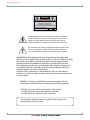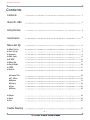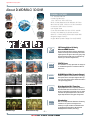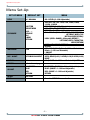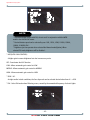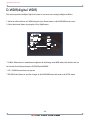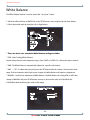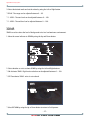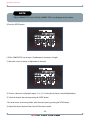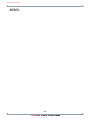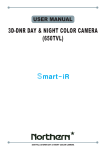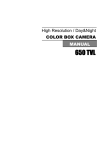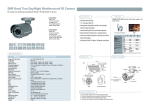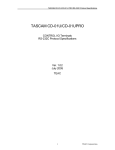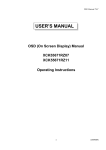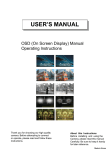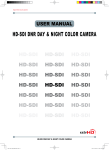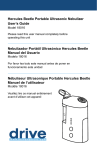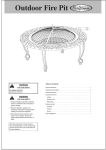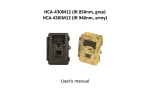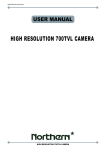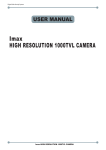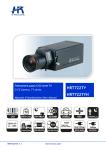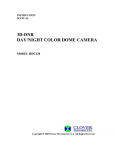Download Manual
Transcript
Digital Video Security Systems USER MANUAL 3D-DNR DAY & NIGHT COLOR CAMERA 3D-DNR DAY & NIGHT COLOR CAMERA Digital Video Security Systems CAUTION CAUTION CAUTION RISK OF ELECTRIC SHOCK DO NOT OPEN RISK OF ELECTRIC SHOCK RISK OF DOELECTRIC NOT OPENSHOCKCAUTION:TO REDUCE THE RISK OF ELECTRIC SHOCK DO NOT OPEN DO NOT REMOVE COVER(OR BACK). CAUTION:TO REDUCE THE RISK OF ELECTRIC SHOCK USER-SERVICEABLE PARTS INSIDE. CAUTION:TO REDUCE THE RISK OF ELECTRIC NO SHOCK DO NOT REMOVE COVER(OR BACK). DO NOT REMOVE COVER(ORREFER BACK).SERVICING TO QUALIFIED SERVICE PERSONNEL. NO USER-SERVICEABLE PARTS INSIDE. NO USER-SERVICEABLE PARTS INSIDE. REFER SERVICING TO QUALIFIED SERVICE PERSONNEL. REFER SERVICING TO QUALIFIED SERVICE PERSONNEL. ISO14001 ISO14001 ISO14001 The lightning flash with an arrowhead symbol, within an equilateral triangle is intended to alert the user to the presence of uninsulated dangerous voltage within the product's enclosure that may be of sufficient magnitude to constitute a risk of electric shock to persons. The exclamation point within an equilateral triangle is intended to alert the user to the presence of important operating and maintenance (servicing) instructions in the literature accompanying the appliance. INFORMATION - This equipment has been tested and found to comply with limits for a Class A digital device, pursuant to part 15 of the FCC Rules & CE Rules. These limits are designed to provide reasonable protection against harmful interference when the equipment is operated in a commercial environment. This equipment generates, uses, and can radiate radio frequency energy and, if not installed and used in accordance with the instruction manual, may cause harmful interference to radio communications. Operation of this equipment in a residential area is likely to cause harmful interference in which case the user will be required to correct the interference at his own expense. WARNING - Changes or modifications not expressly approved by the manufacturer could void the user’s authority to operate the equipment. CAUTION : To prevent electric shock and risk of fire hazards: ☞Do NOT use power sources other than those specified. ☞Do NOT expose this appliance to rain or moisture. This installation should be made by a qualified service person and should conform to all local codes. 3D-DNR DAY & NIGHT COLOR CAMERA Digital Video Security Systems Precautions Do not install the camera in extreme temperature conditions. Only use the camera under conditions where temperatures are between -10°C and +50°C. Be especially careful to provide ventilation whenoperating under high temperatures. Do not touch the front lens of the camera. This is one of the most important parts of the camera. Be careful not to leave fingerprints on the lens cover. Do not expose the camera to rain or spill liquids on it. If it gets wet, wipe dry immediately. Liquids can contain minerals that corrode the electronic components. Do not install or use the camera in an environment where the humidity is high. Do not install or use the camera in an environment where the humidity is high. Do not drop the camera or subject it to physical shocks. It can cause malfunctions to occur. Do not expose the camera to radioactivity. If exposed to radioactivity the CCD will fail. Do not install the camera under unstable lighting conditions. Severe lighting change or flicker can cause the camera to work improperly. Never keep the camera pointed directly at strong light. Severe lighting change or flicker can cause the camera to work improperly. NOTE * If the camera is exposed to spotlight or object reflecting strong light, smear or blooming may occur. * please check that the power satisfies the normal specification before connecting the camera. 3D-DNR DAY & NIGHT COLOR CAMERA Digital Video Security Systems Contents Contents 1 About 3D - DNR 2 Sefety Instructions 3 General Features 4 Menu Set Up 5 ▶Menu Set Up ▶Lens Set Up ▶Exposure ▶Back Light ▶D-WDR ▶White Bal. ▶Day & Night ▶3DNR ▶Special 7 8 9 11 14 15 16 17 18 ◈Camera Title ◈D - Effect ◈Motion ◈Privacy ◈Sync ◈Return 18 21 23 24 25 26 ▶Adjust ▶Reset ▶Exit 26 26 26 Trouble Shooting 27 -13D-DNR DAY & NIGHT COLOR CAMERA Digital Video Security Systems About D-WDR/BLC/ 3D DNR GENERAL FEATURES 550TV Lines 3D-DNR OSD Control Digital Zoom HS BLC Digital WDR SETUP 1. LENS 2. EXPOSURE 3. WHITE BAL 4. DAY NIGHT 5. 3DNR 6. SPECIAL 7. ADJUST 8. RESET 9. EXIT EXPOSURE DC ATB COLOR OFF SHUTTER BRIGHTNESS AGC SENS-UP BLC D-WDR RETURN - 1/3” Sony Super HAD CCD - Up-Most High Resolution : - 600TV Lines BLCColor - 550TV Line / B/W DNR Backlight - Built-In Next Generation Compensation DSP 3D DNR with 3D Filter - Max. Sens-Up (x258), 0.00001 Lux of Min. Illumination - Convenient OSD control function - x32 Digital Zoom - Free Area Selectable function of BLC and MD - Privacy Color Masking for 8 Area selection - Max 70% of Disk Saving Effect with Super DNR DNR BLC - Negative Image Function Backlight Compensation DSP - Digital Wide DynamicDNR Range Function(D-WDR) BLC Backlight Compensation SPECIAL 1 / 60 HIGH AUTO OFF OFF RET 48 1. CAM TITLE 2. D-EFFECT 3. MOTION 4. PRIVACY 5. SYNC 6. LANGUAGE 7. RETURN OFF OFF INT ENGLISH RET 550 Digital Reduction OSD 3D-DNR 3D-DNR ON WDR 550 550 Digital Wide Dynamic Range Horizontal Resolution Horizontal Resolution Standard Camera 550TV Lines Camera WDR WDR DAY Digital & NIGHT Wide Dynamic Range Anti-Vandal Digital Wide Dynamic Range Digital WDR OFF Digital WDR ON BLC Backlight Compensation DAY & NIGHT DAY & NIGHT Normal BLC 3D Filtering Method of Newly Advanced DNR Function Newly developed 3D filtering enhances Digital Noise reduction at low light levels. 3D Filtering of the Video Signal Optimises the Signal to Noise ratio, giving vastly improved low light visivility and a powerful Sens-Up function (up to 258 times magnification). DNR D DNR D 550TV Lines The combination of a Sony Super HAD CCD image sensor and DNR DSP provides an excellent resolution of 550 TV lines. D-WDR(Digital Wide Dynamic Range) D-WDR is a powerful and ultra advanced technology that captures cleaner and superior high Resolution pictures even where images appear dark because there is a strong back light present. High Spotlight BLC Function High SpotlightDNR BLC Function is Especially Effective to DSP Plate of the Vehicles in the Street or Read the Number Parking Lot at Night Time. Especially Users Can Adjust and Select the Special Required Area to Observe the Target Object Under the Strong Spots of Light Exist. HS BLC Minimum Illumination IR 0.00001 Lux ILBCT Standard Image DSP OFF Horizontal Noise Resolution 3D-DNR OFF DNR Minimum Illumination Image Illumination With an Incredibly Minimum Illumination of Amazing 0.00001Lux can Capture Good Images Even in Extremely Low Light Conditions and Related Noises are Significantly Reduced by the Ultra Advanced DNR(Digital Noise Reduction) Technology. -2- 550 Minimum Horizontal CAMERA 3D-DNR DAY & NIGHT COLOR Illumination Resolution 0.00001 Lux Minimum Illumination DNR D Digital Video Security Systems Safety Instructions Precautions for use Please read this manual thoroughly before using the camera to become familiar with the correct operational procedures. Cautions When Using ☞ Do not open the camera body and touch any electrical parts to avoid possible electric shocks. ☞ Do not insert objects into the camera body to prevent fire hazards and electric shock. ☞ Do not touch the camera with wet hands to avoid electric shock. ☞ Do not disconnect the power cord from a power plug when still connected to the outlet. ☞ Always disconnect the power by removing the plug from the power socket. ☞ lf the camera emits a burning smell, immediately disconnect it from the power source and report the problem to your distributor. Cautions When Install ☞ Only apply power after installation of the product. ☞ Do not install the camera in a position facing directly at a strong light source. ☞ Do not install or use the camera in areas of high humidity. ☞ Do not install near any cooling or heating equipment. ☞ Do not install the camera in dusty environments. ☞ Do not install the camera in places where the camera is subjected to physical shocks. ☞ This products must be used with a regulated adaptor for power. -33D-DNR DAY & NIGHT COLOR CAMERA Digital Video Security Systems 3D-DNR DSP General Features 3D-DNR DSP Digital Noise 3D-DNR Reduction 3D-DNR DSP 3D Filtering Method of Newly Advanced DNR Function ☞ Newly developed 3D filtering enhances Digital Noise reduction at low light levels. 3D Filtering of 3D-DNR Digital DSP Noise Reduction 550 3D-DNR Digital Noise Reduction 3D-DNR Horizontal Resolution 3D-DNR DSP the Video Signal Optimises the Signal to Noise ratio, giving vastly improved low light visivility and a powerful Sens-Up function (up to 258 times magnification). Digital Noise Reduction 550 3D-DNR 3D-DNR Horizontal WDR 550 Resolution DSP Digital ☞ The combination of a Sony Super HAD CCD image sen-sor and DNR DSP provides an excellent Noise Digital Horizontal 3D-DNR Reduction Wide Dynamic Range Resolution 3D-DNR DSP 550TV Lines 550 WDR Horizontal Resolution Digital Noise Digital WideReduction Dynamic Range WDR BLC 550 3D-DNR Digital Digital Noise Backlight Wide Dynamic Range Compensation Reduction Horizontal Resolution 3D-DNR WDR resolution of 550 TV lines. D-WDR(Digital Wide Dynamic Range) ☞ D-WDR is a powerful and ultra advanced BLC 550 Backlight technology that captures cleaner and superior high Resolution pic-tures even where images appear dark because there is a strong back light present. BLC WDR 550 0.00001 Lux BLC High Spotlight BLC Function Digital Wide Dynamic Range Compensation Horizontal Minimum Resolution Illumination Backlight Digital Compensation Wide Dynamic Range Horizontal Resolution Backlight Minimum Compensation Illumination WDR 0.00001 Lux High Spotlight BLC Function is Especially Effective to Read the Number Plate of the Vehicles in ☞ WDR Digital WideMinimum Dynamic Range Illumination BLC Lux 0.00001 DISKDigital SAVING Backlight Compensation WideMinimum Dynamic Range Illumination 0.00001 Lux the Street or Parking Lot at Night Time. Especially Users Can Adjust and Select the Special Required Area to Observe the Target Object Under the Strong Spots of Light Exist. BLC DISK SAVING Backlight Compensation Minimum Illumination BLC 0.00001 Lux DISKOSD SAVING Backlight Compensation Illumination ☞ With an Incredibly Minimum Illumination of Amazing 0.00001Lux can Capture Good Images Even in Extremely DISK SAVING Minimum Illumination OSD 0.00001 Lux Minimum Illumination OSD 0.00001 Lux Low Light Conditions and Related Noises are Significantly Reduced by the Ultra Advanced DNR(Digital Noise Reduction) Technology. DISK SAVING OSD DISK SAVING OSD Disk Saving Effects ☞ Advanced 3DNR technology improves picture quality and saves hard drive space, as less DISK SAVING noise means much smaller file sizes - much smaller than standard CCTV camera images. OSD OSD Additional Functions ☞ OSD - On Screen Display menu with multi-Language support. Privacy Masking - 8 zones, Sens-Up - x258 times, Digital Zoom - x36 -43D-DNR DAY & NIGHT COLOR CAMERA Digital Video Security Systems Menu Set-Up SET UP MENU LENS DEFAULT SET DC / MANUAL EXPOSURE SHUTTER BRIGHTNESS AGC: --SENS-UP BLC D-WDR RETURN WHITE BAL. ATW DAY / NIGHT. AUTO/B/W COLOR/EXT 3D-DNR ON SPECIAL Refer to the next page ADJUST SHARPNESS BLUE RED RETURN RESET FACTORY EXIT MENU DC : LEVEL (0 ~100 Adjustable) SHUTTER : FLK/ 1/60 / 1/250, 1/500, 1/2000, 1/5000, 1/10000, 1/100000 BRIGHTNESS (0 ~100 Adjustable) AGC : OFF / LOW / MIDDLE/ HIGH SENS-UP : x2~ x258 Level Selectable BLC : OFF / BLC (GAIN : LOW, MIDDLE, HIGH/ DEFAULT : LEFT/RIGHT, WIDTH, TOP/ BOTTOM, HEIGHT, RTURN) / HSBLC (LEVEL : RANGE 1~8 Selectable/ DEFAULT : LEFT/RIGHT, WIDTH, TOP/BOTTOM, HEIGHT, RETURN) D-WDR : OFF / INDOOR/ OUTDOOR RETURN ATW/ AWB/ MANUAL(R Gain : 0 ~100 Level Selectable, B Gain : 0 ~100 Level Selectable) / AWC SET COLOR AUTO : DELAY (0~63) / S-LEVEL(0~100)/ E-LEVEL(0~100) RESET ON (RANGE : 0 ~100 Level Selectable) / OFF SHARPNESS : (RANGE : 0 ~ 31 Level Adjustable) BLUE : (RANGE : 0 ~ 100 Level Adjustable) RED : (RANGE : 0 ~ 100 Level Adjustable) RETURN Save the SETUP Menu and exit -53D-DNR DAY & NIGHT COLOR CAMERA Digital Video Security Systems Special Menu SPECIAL MENU DEFAULT SET MENU CAMERA TITLE OFF ON / OFF D - EFFECT ON FREEZE / MIRROR/ D-ZOOM/ GAMMA/ NEG. IMAGE MOTION ON PRIVACY ON SYNC INT RETUEN AREA SELECT : AREA 1 AREA DISPLAY : ON / OFF LEFT / RIGHT : 0 ~ 100 Level Adjustable WIDTH : 0 ~ 100 Level Adjustable TOP / BOTTOM : 0 ~ 100 Level Adjustable HEIGHT : 0 ~ 100 Level Adjustable SENSITIVITY : 0 ~ 40 Level Adjustable RETURN AREA SELECT : AREA 1 AREA DISPLAY : ON / OFF LEFT / RIGHT : 0 ~ 100 Level Adjustable WIDTH : 0 ~ 100 Level Adjustable TOP / BOTTOM : 0 ~ 100 Level Adjustable HEIGHT : 0 ~ 100 Level Adjustable COLOR : Selectable in 15 Color RETURN END -63D-DNR DAY & NIGHT COLOR CAMERA Digital Video Security Systems Menu Set Up Menu items can be selected by using the OSD buttons of the camera 1. Press the Set Up button. * The Set Up menu will be displayed on the monitor. SETUP LENS EXPOSURE WHITE BAL DAY / NIGHT 3DNR SPECIAL ADJUST RESET EXIT DC ATW COLOR ON 2. Move and select the required function using the Up and Down button. * Move the arrow indicator Up or Down to select the desired feature by pressing the Up or Down button. SETUP LENS EXPOSURE WHITE BAL DAY / NIGHT 3DNR SPECIAL ADJUST RESET EXIT DC ATW COLOR ON -73D-DNR DAY & NIGHT COLOR CAMERA Digital Video Security Systems 3. Changing menu settings using the Left or Right button. * Available values or Status are displayed by pressing the Left or Right buttons. Press the button until desired value / status is displayed. 4. After completing the setting move the arrow indicator to EXIT and press the SET button to EXIT. NOTE * Move to the available submenu by moving arrow to desired feature. * Submenu is not available when this symbol is display "- - - -" Lens 1. Move the arrow indicator to LENS using the Up and Down buttons on the Set Up menu screen. 2. Select the desired lens type by pressing the Left or Right button. SETUP LENS EXPOSURE WHITE BAL DAY / NIGHT 3DNR SPECIAL ADJUST RESET EXIT DC ATW COLOR ON DC:DC Auto Iris Lens -83D-DNR DAY & NIGHT COLOR CAMERA Digital Video Security Systems NOTE * When DC is selected, the brightness can be adjusted. The brightness control range is 1 ~ 100. Lens BRIGHTNESS RETURN 100 3. Press the RETURN to return to the SETUP menu. Exposure This function is used to select Automatic or Manual shutter speed control. 1. On the Set Up menu screen select EXPOSURE by using the Up or Down button. 2. Select the desired shutter mode by pressing the Left or Right button. SETUP LENS EXPOSURE WHITE BAL DAY / NIGHT 3DNR SPECIAL ADJUST RESET EXIT DC ATW COLOR ON * FLK : Select FLK mode when flickering occurs; caused by the unmatched frequency of electric lights. -93D-DNR DAY & NIGHT COLOR CAMERA Digital Video Security Systems EXPOSURE SHUTTER BRIGHTNESS SENS-UP BLC D-WDR RETURN FLK ---HIGH AUTO BLC OFF NOTE * To produce better results with FLK, do not use it in conjunction with the WDR mode in the BACKLIGHT menu. * Desired shutter speed can be selected by user 1/60, 1/250, 1/500, 1/2000, 1/5000, 1/0000, 1/100000, FLK . * Brightness just can operate when selected the Manual mode(Option), When selected DC mode, brightness will be disabled . * AGC(AUTO GAIN CONTROL): A higher gain increases brightness but also increases any noise. OFF : Deactivates the AGC function LOW : Allows automatic gain control to LOW. MIDDLE : Allows automatic gain control to MIDDLE. HIGH : Allows automatic gain control to HIGH * SENS - UP: At night and/or in dark conditions, the Sens-Up mode can be selected desired value from x2 ~ x258. * FLK : Select FLK mode when flickering occurs; caused by the unmatched frequency of electric lights. SENS-UP SENS-UP RETURN x2 - 10 3D-DNR DAY & NIGHT COLOR CAMERA Digital Video Security Systems * RETURN: Select Return to save the changes in the EXPOSURE menu and retun to the SETUP menu. NOTE * Pressing the SET button in AUTO mode allows adjustment of image brightness by increasing or decreasing the shutter speed (x2 ~x258). * The higher the level, the brighter the image becomes, but it is possible that an after image (ghosting) could appear. * When SENS-UP is activated the increased magnification can induce noise and pixelation; this is quite normal. Back Light(BLC) This camera provides intelligent light level control to overcome even strong backlight conditions. 1. Move the allow indicator to BACKLIGHT using the Up or Down button on the SETUP menu screen. 2. Select the desired level by using the Left or Right button. EXPOSURE SHUTTER BRIGHTNESS AGC SENS-UP BLC D-WDR RETURN 1/60 ---LOW ---BLC OFF * OFF : BLC function does not operate. * BLC : Users can select and define a specific area in a scene, and view the area clearly. * HSBLC : When there are simultaneous brightness & dark image areas HSBLC makes both distinct. - 11 3D-DNR DAY & NIGHT COLOR CAMERA Digital Video Security Systems BLC ON BLC OFF 3. Select a mode using the Left and Right buttons then press the SET button. Select BLC to adjust the desired BLC area and GAIN level. * GAIN : Adjust the BLC sensitivity by selecting LOW, MIDDLE or HIGH. * DEFAULT : Press the Default to back to the factory default when input the wrong data . ① Move the arrow indicator to select the WIDTH of cells to increase or decrease by using the Left / Right button from 0 ~ 7 cells. BLC GAIN DEFAULT LEFT / RIGHT WIDTH TOP / BOTTOM HEIGHT RETURN LOW 7 8 7 8 ② Move the arrow indicator to select the HEIGHT of cells to increase or decrease by using the Left / Right button from 0 ~ 7 cells. ③ Move the arrow indicator to the LEFT / RIGHT and TOP / BOTTOM to select the desired area positon by using the LEFT or RIGHT button. - 12 3D-DNR DAY & NIGHT COLOR CAMERA Digital Video Security Systems * Move the arrow indicator to RETURN and press the Set Up button after complete the BLC area set to return to EXPOSURE menu. 4. Select HSBLC(High Suppress Backlight Compensation) by using the Left and Right buttons then press the Set Up button to set up the desired HSBLC area and GAIN level. HSBLC OFF HSBLC ON * LEVEL : Adjust the HSBLC sensitivity by selecting between 0~8. * DEFAULT : Press the Default to return to the factory default when input the wrong data . ① Move the arrow indicator to select the WIDTH of cells to increase or decrease by using the Left / Right button from 0 ~ 7 cells. HSBLC LEVEL DEFAULT LEFT / RIGHT WIDTH TOP / BOTTOM HEIGHT RETURN 8 7 8 7 8 ② Move the arrow indicator to select the HEIGHT of cells to increase or decrease by using the Left / Right button from 0 ~ 7 cells. ③ Move the arrow indicator to the LEFT / RIGHT and TOP / BOTTOM to select the desired area positon by using the LEFT or RIGHT button. - 13 3D-DNR DAY & NIGHT COLOR CAMERA Digital Video Security Systems D-WDR(digital WDR) This camera provides intelligent light level control to overcome even strong backlight conditions. 1. Move the allow indicator to D-WDR using the Up or Down button on the EXPOSURE menu screen. 2. Select the desired feature by using the Left or Right button. EXPOSURE SHUTTER BRIGHTNESS AGC SENS-UP BLC D-WDR RETURN 1/60 ---LOW ---BLC OFF * D-WDR : When there are simultaneous brightness & dark image areas WDR makes both distinct and can be selected desired feature between OUTDOOR and INDOOR. * OFF : D-WDR function does not operate. * RETURN: Select Return to save the changes in the EXPOSURE menu and retun to the SETUP menu. - 14 3D-DNR DAY & NIGHT COLOR CAMERA Digital Video Security Systems White Balance The White Balance function is used to control the “on-screen” colours. 1. Move the allow indicator to WHITE BAL on the SETUP menu screen using the Up and Down button. 2. Select the desired mode by using the Left or Right button. SETUP LENS EXPOSURE WHITE BAL DAY / NIGHT 3DNR SPECIAL ADJUST RESET EXIT DC ATW COLOR ON * There are three user selectable White Balance settings available. * ATW : (Auto Tracking White Balance) Normal setting; when the colour temperature range is from 1,800˚K to 10,500˚K. (Ex: a fluorescent lamp or outdoors) * AWB : The White Balance is automatically adjusted in a specific environment. * AWC → SET : To obtain the best results press the SET button while the camera is focused onto white paper. If the environment, and/or light source changes, the White Balance will require re-adjustment. * MANUAL : Used for fine adjustment of White Balance. Set White Balance first using ATW or AWC then change to MANUAL and press SETUP button. Increase or decrease the value of R-Gain(Red) and B-Gain(Blue) while monitoring the colour of the image. WHITE BAL MANUAL BLUE - - - - - - - -100 RED - - - - - - - -100 RETURN - 15 3D-DNR DAY & NIGHT COLOR CAMERA Digital Video Security Systems Day / Night Picture can be displayed in either colour of black and white. 1. Select DAY / NIGHT using the Up or Down button on the SETUP menu screen. SETUP LENS EXPOSURE WHITE BAL DAY / NIGHT 3DNR SPECIAL ADJUST RESET EXIT DC ATW COLOR ON 2. Select the desired mode using the Left and Right buttons. * COLOR : The picture is always displayed in color. * BW : The White Balance is automatically adjusted in a specific environment. * AUTO : The mode is automatically switches to COLOUR in normal conditions and switches to B/W mode when ambient illumination is low. To set the switching time or speed in AUTO mode, press the SET button. DAY NIGHT AUTO DELAY - - - - - - - - 63 S - LEVEL - - - - - - - -100 E - LEVEL - - - - - - - -100 RETURN - 16 3D-DNR DAY & NIGHT COLOR CAMERA Digital Video Security Systems 3. Select the desired mode and set the values by using the Left or Right button . * DELAY : The range can be adjusted between 0 ~ 63. * S - LEVEL : The start level can be adjusted between 0 ~ 100. * E - LEVEL : The end level can be adjusted between 0 ~ 100. 3DNR 3DNR is used to reduce the level of background noise in a low luminance environment. 1. Move the arrow indicator to 3DNR by using the Up and Down button. SETUP LENS EXPOSURE WHITE BAL DAY / NIGHT 3DNR SPECIAL ADJUST RESET EXIT DC ATW COLOR ON 2. Select whether or not to activate 3DNR by using the Left and Right buttons. * ON: Activates 3DNR - Digial noise reduction can be adjusted between 0 ~ 100. * OFF: Deactivates 3DNR - noise is not reduced. 3DNR LEVEL - - - - - - - -100 RETURN * Select RETURN by using the Up or Down button to return to Set Up menu. - 17 3D-DNR DAY & NIGHT COLOR CAMERA Digital Video Security Systems Special 1. When the SETUP menu screen is displayed, select SPECIAL using the Up and Down buttons. SETUP LENS EXPOSURE WHITE BAL DAY / NIGHT 3DNR SPECIAL ADJUST RESET EXIT DC ATW COLOR ON 2. Select one of the mode using the Up and Down button. SPECIAL 1. CAM TITLE OFF OFF 2. D - EFFECT 3. MOTION OFF OFF 4. PRIVACY OFF OFF 5. SYNC OFF OFF 6. RETURN 1. CAM TITLE : When input, the Camera ID is displayed on the monitor. 1-1) Move the arrow indicator to CAMERA ID using the Up or Down button on the SETUP menu screen. 1-2) Set to ON using the Left or Right button. - 18 3D-DNR DAY & NIGHT COLOR CAMERA Digital Video Security Systems NOTE * When CAMERA TITLE is set to OFF, the CAMERA TITLE is not displayed on the monitor. 3) Press the SETUP button. CAMERA TITLE 0123456789 ABCDEFGHIJKLM NOPQRSTUVWXYZ ▷ → ← ↑ ↓ ( ) ㅡ_□ / = & : ~ , . ← → CLR POS END 1-4) The CAMERA TITLE can be up to 15 alphanumeric characters in length. ① Move the cursor to choose an alphanumeric character. CAMERA TITLE 0123456789 ABCDEFGHIJKLM NOPQRSTUVWXYZ ▷ → ← ↑ ↓ ( ) ㅡ_□ / = & : ~ , . ← → CLR POS END ② Choose a character in displayed range A~Z, a~z, 0~9 using the Up, Down, Left and Right buttons. ③ Select the desired character by pressing the SETUP button. - The cursor moves to the next position, after character input, by pressing the SETUP button. ④ Repeat the above steps until the Camera ID has been created. - 19 3D-DNR DAY & NIGHT COLOR CAMERA Digital Video Security Systems NOTE * In cases where the wrong Camera ID has been input........ Move the cursor to CLR and press SETUP button to erase characters from left to right, and repeat the above steps to input the characters again. 1-5) To select the position where the Camera ID should be displayed on the screen. ① Move the cursor to POS and press the SET button. CAMERA TITLE 0123456789 ABCDEFGHIJKLM NOPQRSTUVWXYZ ▷ → ← ↑ ↓ ( ) ㅡ_□ / = & : ~ , . ← → CLR POS END ② Created camera ID is displayed. CAM1 (Factory default position) - 20 3D-DNR DAY & NIGHT COLOR CAMERA Digital Video Security Systems ③ Select a new position by using the four CAM1 directional button, Press the SET button to confirm the position. 2) D - EFFECT Move the cursor to D-EFFECT and press the SET button to set the other image functions. SPECIAL 1. CAM TITLE OFF OFF 2. D - EFFECT 3. MOTION OFF OFF 4. PRIVACY OFF OFF 5. SYNC OFF OFF 6. RETURN 2 -1) FREEZE : Image freezing or moving Image D-EFFECT 1. FREEZE OFF 2. MIRROR V-FLIP 3. D-ZOOM OFF 4. GAMMA 0.45 5. NEG. IMAGE OFF 6. RETURN - 21 3D-DNR DAY & NIGHT COLOR CAMERA Digital Video Security Systems 2 -2) MIRROR : Flip the image horizontally on the screen. D-EFFECT 1. FREEZE OFF 2. MIRROR V-FLIP 3. D-ZOOM OFF 4. GAMMA 0.45 5. NEG. IMAGE OFF 6. RETURN * V-FLIP : Flip the image vertically on the screen. * ROTATE : Flip the horizontal image vertically on the screen. * OFF : Disabled. MIRROR ON MIRROR OFF 3) D - ZOOM: Digital zoom available, range x1 ~ x32. PAN : The pan range can be controlled between -10 ~ + 100 TILT : The pan range can be controlled between -10 ~ + 100 D-ZOOM D-ZOOM x 2.6 PAN 20 20 TILT RETURN - 22 3D-DNR DAY & NIGHT COLOR CAMERA Digital Video Security Systems NOTE * PAN and TILT function should be available when using the digital zoom. 2-4) GAMMA : Desired gamma values can be adjusted between 0.05 ~ 1.00. 2-5) NEG. IMAGE : ON : Activates negative image just like film OFF : Normal image 2-6) RETURN : Move the arrow indicator to RETURN after complete the setup to return to SPECIAL menu. 3. MOTION MOTION AREA SELECT AREA DISPLAY LEFT / RIGHT WIDTH TOP / BOTTOM HEIGHT SENSITIVITY RETURN AREA ON 100 100 100 100 40 3-1) When the special menu screen is displayed, use the Up or Down botton to access the MOTION menu. ① AREA SELECT : Determines whether the MD area selected AREA 1, 2, 3, 4. ② Move the arrow indicator to select the HEIGHT of cells to increase or decrease by using the Left / Right button between the level 0 ~ 100. ③ Move the arrow indicator to the LEFT / RIGHT and TOP / BOTTOM to select the desired area positon by using the LEFT or RIGHT button. ④ Move the arrow indicator to select the WIDTH of cells to increase or decrease by using the Left / Right button between the level 0 ~ 100. - 23 3D-DNR DAY & NIGHT COLOR CAMERA Digital Video Security Systems ⑤ Move the arrow indicator to select the SENSITIVITY to increase or decrease by using the Left / Right button between the level 0 ~ 40. RETURN : Move the arrow indicator to RETURN after complete the setup to return to SPECIAL menu. 4. PRIVACY Hide an area you want to hide on the screen. 4-1). When the SPECIAL menu screen is displayed, press the Up and Down buttons to set to PRIVACY. SPECIAL 1. CAM TITLE OFF ON 2. D - EFFECT 3. MOTION OFF OFF 4. PRIVACY OFF ON 5. SYNC OFF OFF 6. RETURN 4-2). Set up the area mode using the 4 direction buttons. ① AREA SELECT : You can select up to 8 MD area. PRIVACY AREA SELECT AREA DISPLAY LEFT / RIGHT WIDTH TOP / BOTTOM HEIGHT COLOR RETURN AREA ON 100 100 100 100 40 ② AREA DISPLAY : OFF : Disabled ON : Activates area display - 24 3D-DNR DAY & NIGHT COLOR CAMERA Digital Video Security Systems ③ Move the arrow indicator to WIDTH to make desired width of cells to increase or decrease by using the Left / Right button between the level 0 ~ 100. ④ Move the arrow indicator to HEIGHT to make desired height of cells to increase or decrease by using the Left / Right button between the level 0 ~ 100. ⑤ Move the arrow indicator to the LEFT / RIGHT and TOP / BOTTOM to select the desired area positon by using the LEFT or RIGHT button. ⑥ Move the arrow indicator to COLOR to select the desired color of each area cells by using the Left / Right button between the 15 different color. RETURN : Move the arrow indicator to RETURN after complete the setup to return to SPECIAL menu. 5) SYNC : INT (Internal Synchronisation) Move the arrow indicator to RETURN after complete the setup to return to SETUP menu. ADJUST 1. When the SETUP menu screen is displayed, select ADJUST using the Up and Down buttons. SETUP LENS EXPOSURE WHITE BAL DAY / NIGHT 3DNR SPECIAL ADJUST RESET EXIT DC ATW COLOR ON - 25 3D-DNR DAY & NIGHT COLOR CAMERA Digital Video Security Systems 2. Select the desired mode by using Up or Down button.. ADJUST SHARPNESS - - - - - - - -100 BLUE - - - - - - - -100 RED - - - - - - - -100 RETURN SHARPNESS : Improving image clarity. The level can be adjusted to obtain an improved image. However, when the level is set too high it can distort the image or cause noise. * Select BLUE or RED to increase or decrease the value of R-Gain(RED) and B-Gain(BLUE) while monitoring the color of the image. RETURN :Move the arrow indicator to RETURN after complete the setup to return to SETUP menu. RESET Resets the camera settings to the factory defaults. EXIT Press the SET button in the EXIT menu to save the current settings and exit the SETUP menu. - 26 3D-DNR DAY & NIGHT COLOR CAMERA Digital Video Security Systems Trouble Shooting PROBLEM Northing appears on the screen. POSSIBLE CAUSE ☞Check the power cable, power supply output and video connection between the camera and monitor. ☞Are the camera lens or the lens glass dirty? The image on the screen is dim. Clean the lens / glass with a soft clean cloth. ☞Adjust the monitor controls, as required. ☞If the camera is facing a very strong light, change the camera position. ☞Adjust the lens focus. The image on the screen is dark. ☞Adjust the contrast control of the monitor. The camera is not working properly and the surface of the camera is hot. ☞Check the camera is correctly connected to an appropriate Motion Detection is not activated. ☞Has MOTION DET been set to ON in the menu? The color of the picture is not correct. ☞If there is an intermediate device, correctly set the 75Ω/Hi-z. regulated power source. ☞Has MD AREA been properly defined? ☞Check the settings in WHITE BALANCE menu. The image on the screen flickers. ☞Make sure that the camera isn’t facing direct sunlight or The SENS-UP does not work. ☞Check that the AGC setting in the EXPOSURE menu is’t set to OFF. fluorescent lighting. If necessary,change the camera position. ☞Check the EXPOSURE menu and make sure SHUTTER is set to------. - 27 3D-DNR DAY & NIGHT COLOR CAMERA Digital Video Security Systems -MEMO- - 28 3D-DNR DAY & NIGHT COLOR CAMERA