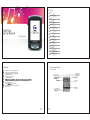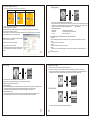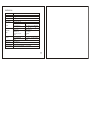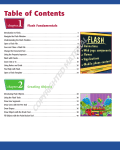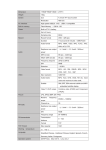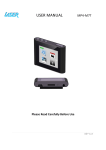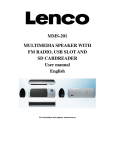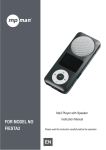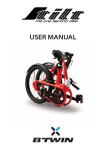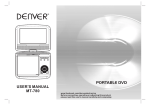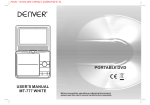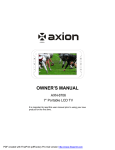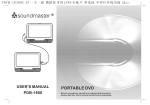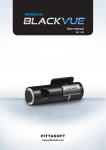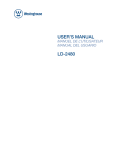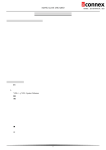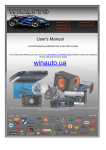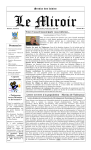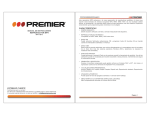Download User Manual
Transcript
Contents F unc tion P.1 F unc tion Introducing the p la ye r P.2 S c re e n d is pla y Overview P.3 Overview B a s ic ope ra tion P.4 B a s ic o pe ra tion P la y Music P.5 P la y Music How to Copy Audio Files P.7 How to Copy Audio Files P la ying M ovie P.8 P la ying M ovie R e c ording P.9 User Manual R e c ording F M F U N C T IO N P.10 F M F unc tion P HOTO B R OWS E R P.12 P hoto B rows e r E -B O O K R E A D E R P.14 E -B ook R e a d PLAY GAME P.15 Play Game S Y S T E M SETUP P.16 S ys tem Setup T R O U B L E S H O O T IN G P.18 T rouble S hooting S P E C IF IC AT IO N S P.19 FUNCTION: 1 Introducing the player Screen display Unique Video movie playing function Supports multi audio format playing MP3/WMA/OGG music format playback JPEG picture browser Play music and movie list Recording/Repeating Music player can display song lyrics while the song is being played. Seven display modes und EQ settings Seven Store data on the player like a hard drive Cartoon menu 1 S pe c ifica tions 2 Overview PLAYING STA TUS Status display , Song is playing. Status display , Song is paused. 4 5 6 7 1 NE XT 2 PL AY LA ST ON /OF F 2 MO DE Power on / Power , swtich to the OFF position and hold the PLAY button. Menu Through press MODE key to enter sub-menus. The menus are divided into main menu ,sub-menu and stopping sub-menu . Play or pause While playing , press the PLAY button to pause. While paused, press the PLAY button to resume play. Adjust the volume Under music, movie, speech (play or record) or radio mode: Shortly press VOL- , descrease the volume Shortly press VOL+ , increase the volume VO L+ VO L- 3 Basic operation . 8 US B Keys functions 1.NEXT ( ) : Hold to Fast forward; press to skip to next item ): 2.PLAY ( 3.LAST ( ) : Hold to Rewind; press to skip to previous item 4.ON /OFF : Power key , control power on /power 5.MODE(M) : Mode key, Access the menu , enter work mode. Hold to access Main Menu. 6.VOL+ ( ) : Increase the volume. 7.VOL- ( ) : Decrease the volume. 8.USB 3 3. Play Music Press the MODE button to enter the Music Menu. You will see options including: “Local Folder”, “Delete File”, “Delete All”, and “Exit”. Anytime in this menu, pressing the PLAY/PAUSE button will cause you to return to Music Mode. 4 1. Repeat - In this section, you have the following options : normal, repeat one, repeat folder, repeat all, random or intro. 2. Equalizer - Your EQ options here include: Natural, Rock, Pop, Classic, Soft, Jazz, and DBB. 3. SRS WOW Effects - This is an effects system which includes: 3D sound, TruBass, and FOCUS. Each of these features can be customized in the menu. - In the Music Menu, highlight “SRS WOW mode” and press the MODE button. Here your options will be to enable SRS WOW mode, customize the user settings of each effect, and to disable SRS WOW mode. Navigation is the same in this menu; using the NEXT/LAST buttons to scroll and the MODE button to select. 1. Locating a song/file - In the Music Menu, highlight “Local folder” and press the MODE button. This will bring you to the folder/file selection menu. Here you can scroll up and down using the NEXT/LAST buttons, and using the MODE button to select. ( You will notice a folder called “ROOT”; this is the main folder of the player. Also a folder marked with a “ \ ” means you are going back up a folder. For example, if you are in the RECORD folder, and select the folder marked “ \ “, you will be brought to the main menu, or the ROOT folder. 2. Deleting a song/file. -In the Music Menu, highlight “Delete file”, and press the MODE button. This will bring you to the last folder you were viewing in the “Local folder”. This menu will give you various options to Here, highlight a song/file and press the MODE button. Then you will be prompted to choose “yes” or “no”. Highlight “yes” and press the MODE button to delete the selected song/file. 3. Delete All Files *** CAUTION – This feature will erase all of your files. *** - In the Music Menu, highlight “Delete all” and press the MODE button. Then using the NEXT/LAST buttons, select “yes” and your files will be completely deleted. MUSIC MENU OPTIONS While music is playing, press the MODE button to access the Music Menu. customize your listening experience. 5 4. Tempo Rate - This option gives you the ability to adjust the tempo of a live song This only works with MP3 format files and gives you a range from 8-8. 5. Replay Simply press the MODE button - Here you can choose between A-B repeating, Following mode, and Contrast. when “Replay” is highlighted and use the NEXT/LAST buttons to scroll through the settings. 6. Replay times - This options allows you to adjust the number of times a song is replayed. 7. Replay gap - Here you are able to adjust the replay gap. DISPLAY LYRICS AND SONGS AT THE SAME TIME This gives you the ability to see the lyrics during playback. This player supports LRC document for displaying lyrics. 1. How to use the lyrics document - Keep the LRC file and the song file in the same folder and make sure they have the same name. Example: Song name: Rock.mp3 Lyric name: Rock.lrc 6 12 How to Copy Audio Files 4. Playing a Movie There are three kinds of display mode after connecting with PC: 1.waiting condition 2.download document 3. uploading document From the main menu, select MOVIE and press the MODE button. The player includes full version software of AMV Converter Tool, which will convert most media file types to AMV. * The player is only compatible with AMV movies. ( File types supported: .AVI, .MPEG, .MPG, .WMV, .RM, .QT *AMV Convert Tool is only compatible with decrypted movies. .MOV, and .SWF) MOVIE MODE CONTROLS - PAUSE/PLAY Play/Pause the selected movie - NEXT/LAST Scroll between movies in the same folder - Vol+/VolAdjust the volume level The player has a standard USB disk function, which is supported by both Windows and Mac OS. (Windows 98 requires driver installation.) Windows systems above Windows 2K require no driver installation, as well as Mac OS systems above 10.3 and Linux systems above Linux Kernel 2.4 While connected to the computer via the USB cable, the battery will be recharging and the player is still functional. Press the MODE button to return to the Main Menu. MOVIE MODE MENU (press the MODE button to access Movie Mode Menu) Local folder -This is the same browsing function as in Music mode. Here you will find the movies loaded on your player. ADDING FILES TO THE PLAYER WITH YOUR COMPUTER 1. Open the drive in your computer. 2. Select files you want to copy to the player. 3. Drag the files to the drive of the player. * Note this player will only support up to 99 files per folder. Copy remaining files in excess of 99 to a new or another folder. 7 5. Recording 8 Delete - Here you can select a movie to delete. Delete All - Here you can delete all the movies on your player. Repeat - In this section, you have the following options : normal, repeat one, repeat folder, repeat all, random or intro. Exit - Return to Movie mode. 6. Play the recording 1. From the main menu, select VOICE and press the MODE button. 2. This section controls are the same as the Music mode. Use PLAY/PAUSE to play and pause the current clip, NEXT/LAST browse between the clips that have been recorded, and the MODE button will load a folder finder and also delete files. The volume controls also function the exact same way as they do in Music mode. From the main menu, select RECORD and press the MODE button. This player supports live recording of the user’s voice through the built-in microphone. Supported file formats include .WAV and .ACT. 1. AUDIO RECORDING - Once in Recording Mode, press the PLAY/PAUSE button to begin recording. You can push the PLAY/PAUSE button button to pause the recording, then press the PLAY/PAUSE button again to resume the recording. Once finished, hold down the MODE button to save the recording and return to the main menu. 2. MP3/WAV Music Recording The player can record music from an external source such as an MP3 player connected through the line input from the earphone jack of the other device. The recording will be saved as a WAV format audio file. 7. FM FUNCTION From the main menu, slect FM RADIO, and press the MODE button. 9 10 FM INTERFACE Delete all saved frequencies -Delete all save channels and switch back to FM TUNER mode. Current frequency place. It changes depending on current frequency change in the frequency scale Frequency scale list AUTO SEARCH -This will scan for any available stations, then return to the station you were just listening to. 105.9MHZ Current frequency number FM TUNER CONTROLS Long press NEXT/LAST Forward or backward to Search frequency then play. If it is the scheduled channel, the frequency will show on the display . NORMAL BAND - Browse frequencies ranging from: 87MHz to 108MHz Short press NEXT/LAST Tiny adjustment forward or backward per every 0.1MHZ. Press VOL+/VOL- Adjust the volume. JAPAN BAND - Browse frequencies ranging from: 76MHz to 90MHz Short press PLAY t frequency if there is any Enter the next frequency or return to the scheduled frequency. If not, it is unnesessary to short press PLAY. EXIT - Return to FM TUNER mode. Short press MODE Enter FM submenu Long press MODE Return to Main Menu. 8 PHOTO BROWSER From the main menu, select PHOTO and press the MODE button. FM TUNER MENU (hold the MODE button to access the menu) The player is compatible with JPEG and BMP picture files. Save Frequency -This will allow you to save up to 20 different radio stations as presets. Frequency Recording -Select this to switch to the recording mode and press the PLAY/PAUSE button to begin recording. Once finished, hold the MODE button to save and return to FM TUNER mode. The recording can be played back in the VOICE mode. Frequency deletion -Press the MODE button to delete the current frequency and go back to FM TUNER mode. 11 12 10 FILE SELECTION Press the PLAY/PAUSE button to view a selected picture. Once in viewing mode, you can press NEXT/LAST to scroll through the pictures in the same folder. Press the PLAY/PAUSE button again to return to the Photo Browsing mode. E-BOOK READER From the main menu, select E-BOOK and press the MODE button. PHOTO BROWSER MENU (press the MODE button to access the menu) Local folder -This is the same browsing function as in Music mode. Here you will find the pictures loaded on your player. Play set - You can either select manual or auto. (auto is a slide show and you can adjust the length of time between each picture) In this mode you can upload text files to your player and view them as E-Books. (supports .txt files only) Delete - Here you can select a picture to delete. E-BOOK MENU (press the MODE button to access the menu) Exit - Return to Photo Browser mode. Local folder -This is the same browsing function as in Music mode. Here you will find the E-Books loaded on your player. Play set - You can either select manual or auto. (auto is a slide show and you can adjust the length of time between each page) Delete - Here you can select an E-Book to delete. Exit - Return to Photo Browser mode. 13 14 11 9 GAME SYSTEM SETUP From the main menu, select SETUP and press the MODE button. From the main menu, select GAME and press the MODE button. SETUP MENU Clock - Here you can set the date and time. Use the Volume controls to scroll between each part the NEXT/LAST controls to change each field. LCD set - Here you can use the NEXT/LAST controls to change the brightness function of the LCD screen. This also functions as a power saving feature which the user to control the amount of time before the screen will either dimm or turn off all together. Setting options for timeout are from 0-30 (which are represented in seconds). Setting the value to 0 will disable the LCD timeout (screen will remain on permanently). Language - Use the NEXT/LAST controls to choose which language you want the player to display. Power off - Here you can select the amount of time before the player turns off or falls asleep. 15 Replay Mode Select whether you want manual or auto replay 16 . TROUBLE SHOOTING Online Mode - Here you can select how you want to divide and protect your player. Choosing multi drive will let you split the player into different parts, while normal leaves it as just one. Encrypting you player will keep it safe from unwanted users. * Applies only to Windows 2000 SP2 or older. ** Encryption requires “MP3 Player utilities” software. d Memory info - This will display how much memory you have left and what percent you have currently used up. No display No Audio from earphones Firmware version - This will display the current firmware version you have installed. Firmware upgrade - This will allow you to connect through your computer and download a newer firmware version. Ear protection - This will allow you to enable/disable the ear protection option and select between low, medium, and high. This will protect you from unwanted volume changes. Exit - Return to the SETUP menu. 17 1. Check whether the battery has been properly charged. 2. Check if it is powered on. 1.Check if volume is ZERO status or earphone is connected properly. 2.Make sure the earphone clear. 3. Make sure is completed and not damaged. Characters in LCD are corrupted Make sure you have chosen the correct language Poor FM reception 1.Adjust the position between earphone and player, or move the player to another location and try power equipment nearby 2. Turn 3. Earphone works as antenna Music download fails 1. Check whether USB cable is damaged and is connected properly or whether the driver is installed 2. Make sure there are no more than 99 files per folder 3. Check whether the player's memory is full Play Displays “Format Error” 1. Unsupported file format, or file is Copy-protected w/DRM. Make sure file is supported & not DRM protected. 18 SPECIFICATION Dimension Weight LCD PC connection Memory Power supply Record MP3,WMA, OGG FM radio Music format Temperature Multi-language Operating System 69*43.5*15 mm 42g 1.8 High speed USB2.0 Flash memory:128 M~1G max play time: 8hrs Sample rate 8KHz Recording format WAV 32K bps ACT 8K bps Recording time 35hrs ACT 128M Flash Max earphone output L 10mW R 10mW 32Ohm MP3 bit rate 8K bps 320K bps WMA bit rate 5K bps 128K bps Frequency response 20Hz~20KHz SNR 85dB Receiving frequency range 76MHz96MHz / 87MHz 108MHz max earphone output L 10mW R 10mW 32Ohm SNR 45dB MP3,WMA,OGG -5 ~ 40 degree Simple Chinese, English and traditional Chinese etc. Windows98/SE/ME/2K/XP,Mac OS 10,Linux 2.4.2 19