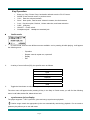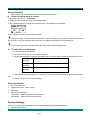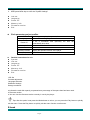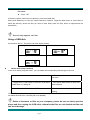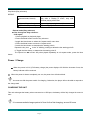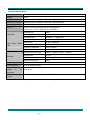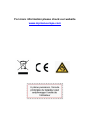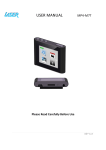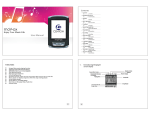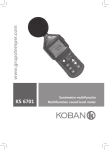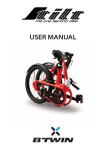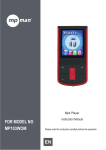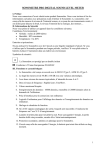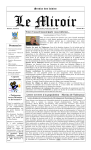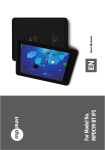Download Mpman FIESTA 2 2GB
Transcript
Mp3 Player with Speaker FOR MODEL NO FIESTA2 Instruction Manual Please read this instruction carefully before the operation EN User Manual KEY DEFINITIONS 9 1 3 2 4 6 7 8 ① ② ③ ④ ⑤ ⑥ ⑦ ⑧ ⑨ Power ON/OFF Play: Play/Pause Button MENU: Menu Button NEXT: Next music LAST: Previous music VOL: VOL+/ VOLEarphone jack. USB plug MICRO SD CARD Page 1 5 Key Operation 1. 2. 3. 4. 5. 6. 7. 8. z 1. Power on / Play / Pause / Stop, hereinafter referred to as the "PLAY" button. “MODE” Enter the main menu or previous menu. “VOL”:Enter the volume interface. “Next”:Next option, Fast-forward. Volume increases, the fast increase. “Last”:Previous option, Rewind., Volume reduction, and faster reduction. “USB”:USB plug. “ON/OFF”:Power switch. “Headphone jack”:Headphone standard jack. Audio mode In music mode, there are two different menus available: one is pressing M while playing. It will appear the following menu: - 2. Equalizer Repeat: normal, repeat one, repeat all Replay Exit A variety of sound effects (EQ), the specific menu as follows: Natural Rock Pop Classical Soft Jazz DBB 3. Toggle the Next button to select, short press Mode key to confirm. The other menu will appears wile pressing M key in the Stop or Pause mode, you will find the following menu: local folder, delete file, delete all and exit. z synchronous lyrics display The player supports "* LRC" lyrics files, lyrics and songs synchronous playback. Native songs match the appropriate lyrics are automatically read during playback. Do not need to press any key allows you to use with ease Page 2 Sound recording Native support for 99 recording files are stored for each directory. z In the recording mode to record 1. Enter the main menu: “Recording” 2. Toggle the Next button to select the recording mode. 3. Short press Mode key to enter the recording mode, the graphics are as follows: 4. Short press the Play button to start recording. During recording, short press the Play button to pause recording, long press the Play button to save the audio file. Long press Mode button to exit the recording mode and save the recording file. The recording process only responds to the "Play" button and the Mode button. z To select the recording type 1. In the recording stop interface 2. Short press Mode key to enter record submenu 3. Toggle the Next button, select the "recording type" sub-menu item, press the Mode button to enter Fine recording wav format, the sound quality is better. Long-term recording wav format, the sound quality is ordinary. Super recording Wav format, high bit rate recording file 4. Press Next to select the right type of recording, and a short press Mode key to confirm the selected type. 5. Press the Play button to start recording. Play recording file 1. 2. 3. 4. Enter the main menu Toggle Next button, select "Voice" Press play Select the recording file. Last button:Select the previous recording file. Next button:Select the next recording file. System Settings Here you can set system parameters, the options change with the firmware upgrade. 1. Enter the main menu Page 3 2. Toggle Next key to select "System Settings" 3. Short press Mode key to enter the "System Settings" z z z z z z Lcd set Language Power off Memory info Firmware version Exit z Each parameter project profiles LCD Set Language to set a different languages Power off to set a countdown time (minutes), the time will automatically shut down Memory info Firmware version (Exit) z z z z z z z z set the system to play / stop mode, the screen saver Shows device information Display the firmware version of the player exit this interface Detailed instructions for use System Lcd set Language Power off Mermory info Firmware version Exit LCD Set Contrast adjustment Language Selection Shutdown Settings Storage conditions: ● Indicate the total disk capacity, expressed as a percentage of the space than has been used. ● Firmware version ● You can view the firmware version currently in use by the player. Tips: after the option is set press the Mode button to exit or you can press the Play button to quickly exit the menu. Press the Play button to quickly exit the menu function on all menus. E-book Page 4 Under the main menu, select E-Book by pressing the M button. File select z Test3.TXT ● Directory options: Select the root directory of the removable disk. Short press Mode key to enter the "Select Directory" interface. Toggle the Next button or Last button to select the directory where the files you want to read. Short press the Play button to open/access the selected file. This unit only supports “txt” files. Using a USB disk Connected to the PC: The player has three display modes 2. Downloading information 1. Waiting state 3. Uploading information z Delete mode (Stop submenu) In the music mode, playback mode , you can delete the corresponding files storage in the unit. 1. Stop interface 2. Short press Mode key to enter the sub-menu 3. Toggle Next or Last button in the menu, and select "Delete Files" or "delete all" 4. short press Mode button to enter into delete interface 5. Struck the Next button "NO" to "YES" 6. Press the Mode key to confirm start deleting “Delete All”, the current directory under the current mode delete all the files (such as in the music mode only can delete all music files, recording file is not deleted) Delete a document or files on your computer, please be sure to safely eject the player and then unplug the USB cable, otherwise the files are not deleted and the unit can result damage. Page 5 Play Mode (Play submenu) REPEAT (normal mode, Normal) After the catalog of songs to play, continue to play after a catalog of music, stop until finished playing all the files. (Repeat, Repeat One) repeatedly play a single music file (Full circle, Repeat All) Repeatedly play all the music files Repeat mode (Play submenu) ■ enter through the Play submenu: ○ A-B repeat 1. Music playback or playback player. 2 Press the Mode button to enter Play submenu. 3 toggle the Next button to select the "repeat mode" menu item. 4 Press the Mode button to enter the "repeat mode". 5 struck the Next button to determine the starting point A,. Repeat the key icon in the "A" blinking, waiting to determine the starting point B 6. Toggle the Next button, to determine the starting point B. The repeat icon is fixed. AB points played repeatedly to exit repeat mode, press the Next button Power / Charge When the power is 3.8V, (Full battery charge) the power displays full. With the increase of use, the battery indicator will be reduced. When the power is almost completely run out, the power icon will show blank. You must turn ON the power switch for charging. Otherwise, the player will not be able to respond to the charge task. CHARGING THE UNIT This unit recharges the battery when connected to a USB port, the battery will be fully charged in around 4 hour. It is recommended a longer period of time for the first charging, around 6 hours Page 6 Technical Specifications Dimensions 84mm(L) * 35mm(W) * 12mm(H) Weight 46.8g Display dot-matrix (128 * 64),False OLED LCD display Connected computer high-speed USB 2.0 (Read 1000K Byte, write 800K Byte) Memory Flash Memory: 2GB-8GB Power Power up to 6-8 hours playback time (Headphone) Power up to 1-2 hours playback time (Speakers) Recording sampling rate 8KHz Recording Format WAV(32K bps)、 Recording time 35Hrs,ACT,128M Flash) headphone output (L)10mW+(R)10mW(32Ohm) MP3 bit rate MP3、WMA、WMV、 WMA、WMV、ASF bit rate ASF Frequency Response FM radio 8K bps – 320K bps 5K bps – 384K bps 20Hz to 20KHz Signal to noise ratio 80dB receiver frequency range 76MHz – 90MHz / 87MHz – 108MHz Storage units 20+20 Maximum headphone output (L)10mW+(R)10mW(32Ohm) Signal to noise ratio 45dB Music formats MP3 / WMA Use temperature -5 to 40 degrees Celsius Sixteen appear language States in the Simplified Chinese, Spanish,etc. The system operating English, Traditional Chinese, German, Windows98/SE/ME/2K/XP/Vista/Win7 Note: Product design and specifications are subject to change without notice. Page 7 French, Italian, For more information please check our website www.mpmaneurope.com