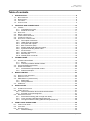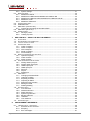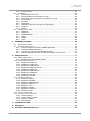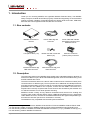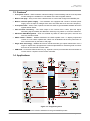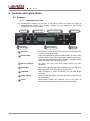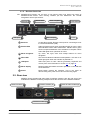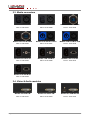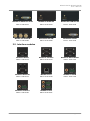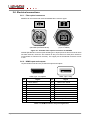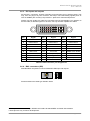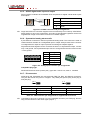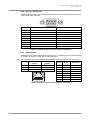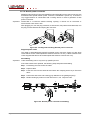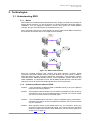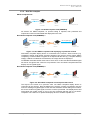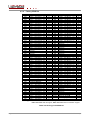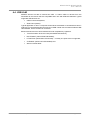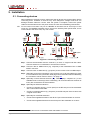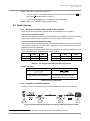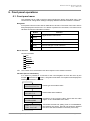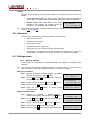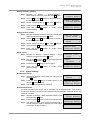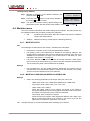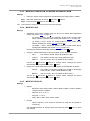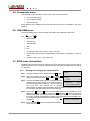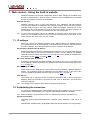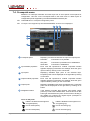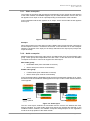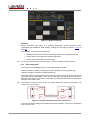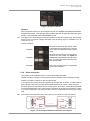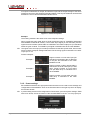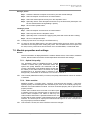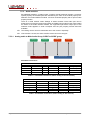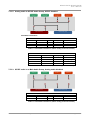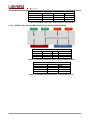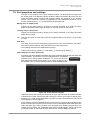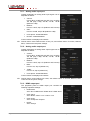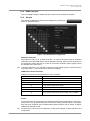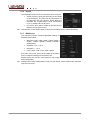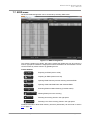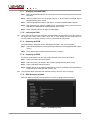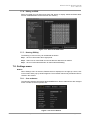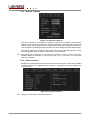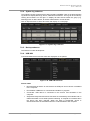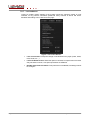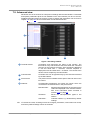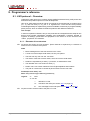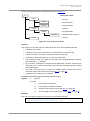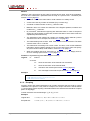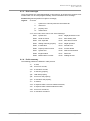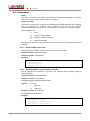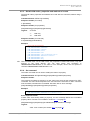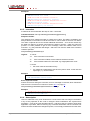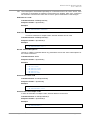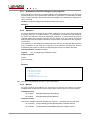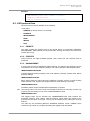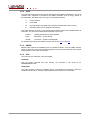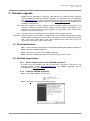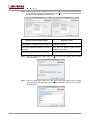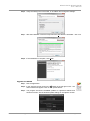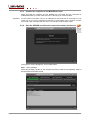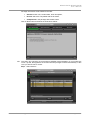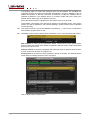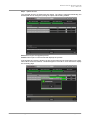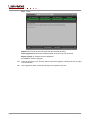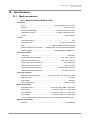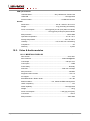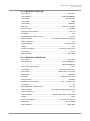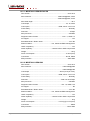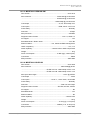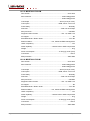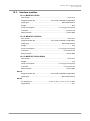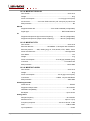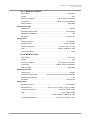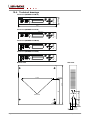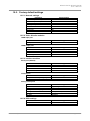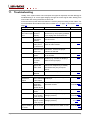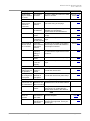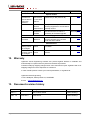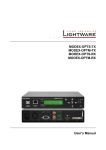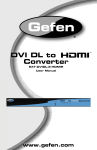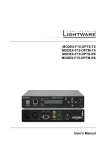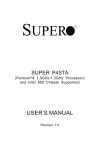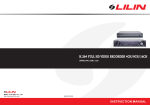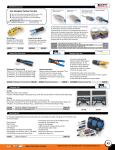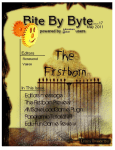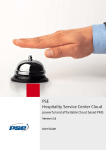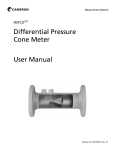Download MODEX-OPTS, MODEX-OPTM User`s manual
Transcript
MODEX-OPTS-TX
MODEX-OPTM-TX
MODEX-OPTS-RX
MODEX-OPTM-RX
User’s Manual
25G-FR160
User’s Manual
SAFETY INSTRUCTIONS
Class I apparatus construction. This equipment must be used with a main power system
with a protective earth connection. The third (earth) pin is a safety feature, do not bypass
or disable it.
This equipment should be operated only from the power source indicated on the product.
To disconnect the equipment safely from power, remove the power cord from the rear of
the equipment, or from the power source. The MAINS plug is used as the disconnect
device, the disconnect device shall remain readily operable.
There are no user-serviceable parts inside of the unit. Removal of the top cover will expose
dangerous voltages. To avoid personal injury, do not remove the top cover. Do not operate
the unit without the cover installed.
The apparatus shall not be exposed to dripping or splashing and that no objects filled with
liquids, such as vases, shall be placed on the apparatus.
The apparatus must be safely connected to multimedia systems. Follow instructions
described in this manual.
WEEE
( W as te E l e c tr ic a l & E lec tr on ic Eq u ipm en t )
Correct Disposal of This Product
This marking shown on the product or its literature, indicates that it should not be disposed
with other household wastes at the end of its working life. To prevent possible harm to the
environment or human health from uncontrolled waste disposal, please separate this from
other types of wastes and recycle it responsibly to promote the sustainable reuse of
material resources.
Household users should contact either the retailer where they purchased this product, or
their local government office, for details of where and how they can take this item for
environmentally safe recycling.
Business users should contact their supplier and check the terms and conditions of the
purchase contract. This product should not be mixed with other commercial wastes for
disposal.
Caution: Laser product
This laser product is designated as Class 1M, wavelengths are 850 nm, 1310 nm, 1490
nm, 1550 nm.
LASER RADIATION
DO NOT VIEW DIRECTLY WITH
OPTICAL INSTRUMENTS
CLASS 1M LASER PRODUCT
Section 1. Introduction
Page 3 / 90
DECLARATION OF CONFORMITY
We,
Lightware Kft. 1071 Budapest Peterdy str. 15 HUNGARY
as manufacturer declare, that the products
MODEX-OPTS-TX
MODEX-OPTM-TX
MODEX-OPTS-RX
MODEX-OPTM-RX
( Computer Monitor Extender )
in accordance with the EMC Directive 2004/108/EC and the Low Voltage Directive
2006/95/EEC are in conformity with the following standards:
EMI/EMC .................... EN 55103-1 E3, EN 55103-2
Safety .......................................... EN 60065 Class I
Date:
1 April 2014
Name:
Gergely Vida ( Managing Director )
Signed:
Page 4 / 90
Section 1. Introduction
25G-FR160
User’s Manual
Table of contents
1.
INTRODUCTION ...................................................................................................................... 8
1.1.
1.2.
1.3.
1.4.
2.
BOX CONTENTS................................................................................................................... 8
DESCRIPTION...................................................................................................................... 8
FEATURES .......................................................................................................................... 9
APPLICATIONS .................................................................................................................... 9
CONTROLS AND CONNECTIONS....................................................................................... 10
2.1. FRAMES ........................................................................................................................... 10
2.1.1. Transmitter front view ............................................................................................. 10
2.1.2. Receiver front view ................................................................................................. 11
2.2. REAR VIEW ....................................................................................................................... 11
2.3. MEDIA CONNECTORS ......................................................................................................... 12
2.4. VIDEO & AUDIO MODULES.................................................................................................. 12
2.5. INTERFACE MODULES ........................................................................................................ 13
2.6. ELECTRICAL CONNECTIONS ............................................................................................... 14
2.6.1. Fiber optical connectors .......................................................................................... 14
2.6.2. HDMI inputs and outputs ........................................................................................ 14
2.6.3. DVI inputs and outputs............................................................................................ 15
2.6.4. BNC connectors (SDI) ............................................................................................ 15
2.6.5. S/PDIF digital audio input and output ..................................................................... 16
2.6.6. Symmetrical analog stereo audio ........................................................................... 16
2.6.7. IR connectors .......................................................................................................... 16
2.6.8. RS-232 / RS-422 port ............................................................................................. 17
2.6.9. Ethernet port ........................................................................................................... 17
2.6.10. Neutrik power connector ......................................................................................... 18
3.
TECHNOLOGIES................................................................................................................... 19
3.1. UNDERSTANDING EDID..................................................................................................... 19
3.1.1. Basics...................................................................................................................... 19
3.1.2. Common problems related to EDID ........................................................................ 19
3.2. ADVANCED EDID MANAGEMENT ........................................................................................ 20
3.3. HDCP MANAGEMENT ........................................................................................................ 20
3.3.1. Protected and unprotected content ......................................................................... 20
3.3.2. Real life examples................................................................................................... 21
4.
MODEX CONCEPT ................................................................................................................ 22
4.1. MODULE CODE SEQUENCE................................................................................................. 22
4.2. MODULE LAYOUT .............................................................................................................. 22
4.3. EDID MEMORY (TRANSMITTER).......................................................................................... 23
4.3.1. EDID types .............................................................................................................. 23
4.3.2. Factory EDID list ..................................................................................................... 24
4.4. USB K+M ........................................................................................................................ 25
5.
INSTALLATION ..................................................................................................................... 26
5.1. CONNECTING DEVICES ...................................................................................................... 26
5.2. SERIAL DEVICES................................................................................................................ 27
5.2.1. General information about serial communication ................................................... 27
5.2.2. Example connection diagrams ................................................................................ 27
5.3. MOUNTING OPTIONS .......................................................................................................... 28
5.3.1. Rack shelf mounting (with 1U high rack shelf) ....................................................... 28
5.3.2. Truss mounting (with Mounting bracket V2) ........................................................... 28
5.3.3. Through furniture mounting (with Mounting bracket V2) ........................................ 28
6.
FRONT PANEL OPERATIONS ............................................................................................. 29
6.1. FRONT PANEL MENU .......................................................................................................... 29
6.2. INFO MENU ....................................................................................................................... 30
6.3. SETTINGS MENU................................................................................................................ 30
6.3.1. Network settings ..................................................................................................... 30
Section 1. Introduction
Page 5 / 90
6.3.2. System settings ....................................................................................................... 31
6.4. MODULES MENU................................................................................................................ 32
6.4.1. MODEX-PH-OPTS.................................................................................................. 32
6.4.2. MODEX-AV-HDMI-OM and MODEX-AV-HDMI14-OM .......................................... 32
6.4.3. MODEX-AV-HDMI-DVI-IM and MODEX-AV-HDMI-DVI-4K-IM .............................. 33
6.4.4. MODEX-IF-AUD ...................................................................................................... 33
6.4.5. MODEX-IF-RS232-IR ............................................................................................. 33
6.5. CROSSPOINTS MENU ......................................................................................................... 34
6.6. USB K&M MENU .............................................................................................................. 34
6.7. EDID MENU (TRANSMITTER) .............................................................................................. 34
6.7.1. Viewing and changing the emulated EDID ............................................................. 34
6.8. EDID MENU (RECEIVER) .................................................................................................... 35
6.9. PRESETS MENU................................................................................................................. 35
6.9.1. Saving a preset ....................................................................................................... 35
6.9.2. Loading a preset ..................................................................................................... 35
7.
WEB CONTROL – USING THE BUILT-IN WEBSITE .......................................................... 36
7.1. IP SETTINGS ..................................................................................................................... 36
7.2. ESTABLISHING THE CONNECTION ....................................................................................... 36
7.3. LAYOUT OF BUILT-IN WEB................................................................................................... 37
7.4. CROSSPOINT MENU ........................................................................................................... 38
7.4.1. Video crosspoint ..................................................................................................... 39
7.4.2. Audio crosspoint ..................................................................................................... 39
7.4.3. Infra crosspoint ....................................................................................................... 40
7.4.4. Serial crosspoint ..................................................................................................... 41
7.4.5. Preset settings ........................................................................................................ 42
7.5. MODULE PROPERTIES AND SETTINGS ................................................................................. 43
7.5.1. Optical link quality ................................................................................................... 43
7.5.2. Video modules ........................................................................................................ 43
7.5.3. Audio modules ........................................................................................................ 44
7.6. PORT PROPERTIES AND SETTINGS...................................................................................... 47
7.6.1. Analog audio input port ........................................................................................... 48
7.6.2. Analog audio output port ......................................................................................... 48
7.6.3. HDMI output port ..................................................................................................... 48
7.6.4. HDMI input port ....................................................................................................... 49
7.6.5. SDI port ................................................................................................................... 49
7.6.6. IR port ..................................................................................................................... 50
7.6.7. RS232 port .............................................................................................................. 50
7.7. EDID MENU ...................................................................................................................... 51
7.7.1. Changing emulated EDID ....................................................................................... 52
7.7.2. Learning an EDID ................................................................................................... 52
7.7.3. Exporting an EDID .................................................................................................. 52
7.7.4. Importing an EDID .................................................................................................. 52
7.7.5. EDID Summary window .......................................................................................... 52
7.7.6. Editing an EDID ...................................................................................................... 53
7.7.7. Deleting EDID(s) ..................................................................................................... 53
7.8. SETTINGS MENU................................................................................................................ 53
7.8.1. Core submenu ........................................................................................................ 53
7.8.2. Network submenu ................................................................................................... 54
7.8.3. Status submenu ...................................................................................................... 54
7.8.4. System log submenu .............................................................................................. 55
7.8.5. Backup submenu .................................................................................................... 55
7.8.6. USB K/M ................................................................................................................. 55
7.8.7. Lock submenu ......................................................................................................... 56
7.9. ADVANCED VIEW ............................................................................................................... 57
8.
PROGRAMMER’S REFERENCE .......................................................................................... 58
8.1. LW3 PROTOCOL – OVERVIEW............................................................................................ 58
8.1.1. Elements of tree structure ....................................................................................... 58
8.1.2. Escaping ................................................................................................................. 60
8.1.3. Error messages ....................................................................................................... 61
Page 6 / 90
Section 1. Introduction
25G-FR160
User’s Manual
8.1.4. Prefix summary ....................................................................................................... 61
8.2. COMMANDS ...................................................................................................................... 62
8.2.1. Get all children of a node ........................................................................................ 62
8.2.2. Get all properties and methods of a node............................................................... 62
8.2.3. Get all child nodes, properties and methods of a node .......................................... 63
8.2.4. Set command .......................................................................................................... 63
8.2.5. Invocation ................................................................................................................ 64
8.2.6. Subscription ............................................................................................................ 64
8.2.7. Notifications about the changes of the properties .................................................. 66
8.2.8. Signature ................................................................................................................. 66
8.2.9. Manual .................................................................................................................... 66
8.3. LW3 PROTOCOL TREE ....................................................................................................... 67
8.3.1. /REMOTE ................................................................................................................ 67
8.3.2. /PRESETS .............................................................................................................. 67
8.3.3. /MANAGEMENT/ .................................................................................................... 67
8.3.4. /EDID....................................................................................................................... 68
8.3.5. /MEDIA .................................................................................................................... 68
8.3.6. /SYS ........................................................................................................................ 68
9.
FIRMWARE UPGRADE......................................................................................................... 69
9.1. SHORT INSTRUCTIONS ....................................................................................................... 69
9.2. DETAILED INSTRUCTIONS................................................................................................... 69
9.2.1. Get the firmware pack and the UPBSW application ............................................... 69
9.2.2. Install the UPBSW application ................................................................................ 69
9.2.3. Connect the computer to the MODEX device(s) .................................................... 72
9.2.4. Start the UPBSW and follow the instructions shown on the screen ....................... 72
10. SPECIFICATIONS ................................................................................................................. 77
10.1. MEDIA CONNECTORS ......................................................................................................... 77
10.1.1. MODEX-OPTS and MODEX-OPTM ....................................................................... 77
10.2. VIDEO & AUDIO MODULES.................................................................................................. 78
10.2.1. MODEX-AV-DVIDL-IM ............................................................................................ 78
10.2.2. MODEX-AV-DVIDL-OM .......................................................................................... 79
10.2.3. MODEX-AV-HDMI-DVI-IM ...................................................................................... 79
10.2.1. MODEX-AV-HDMI-DVI-4K-IM ................................................................................ 80
10.2.2. MODEX-AV-HDMI-OM ........................................................................................... 80
10.2.3. MODEX-AV-HDMI-4K-OM ...................................................................................... 81
10.2.4. MODEX-AV-3GSDI-IM............................................................................................ 81
10.2.5. MODEX-AV-DVI-OM............................................................................................... 82
10.2.6. MODEX-AV-DVI-IM ................................................................................................ 82
10.3. INTERFACE MODULES ........................................................................................................ 83
10.3.1. MODEX-IF-RS232 .................................................................................................. 83
10.3.2. MODEX-IF-2xRS232 .............................................................................................. 83
10.3.3. MODEX-IF-RS232-RS422 ...................................................................................... 83
10.3.4. MODEX-IF-RS232-IR ............................................................................................. 84
10.3.5. MODEX-IF-ETH ...................................................................................................... 84
10.3.6. MODEX-IF-AUDIN .................................................................................................. 84
10.3.7. MODEX-IF-AUDOUT .............................................................................................. 85
10.3.8. MODEX-IF-AUD ...................................................................................................... 85
10.4. TECHNICAL DRAWINGS ...................................................................................................... 86
10.5. FACTORY DEFAULT SETTINGS ............................................................................................ 87
10.5.1. Network settings ..................................................................................................... 87
10.5.2. Video & Audio modules........................................................................................... 87
10.5.3. Interface modules ................................................................................................... 87
10.5.4. EDID settings .......................................................................................................... 87
11. TROUBLESHOOTING ........................................................................................................... 88
12. WARRANTY .......................................................................................................................... 90
13. DOCUMENT REVISION HISTORY ....................................................................................... 90
Section 1. Introduction
Page 7 / 90
1. Introduction
Thank you for choosing MODEX, the Lightware Modular Extender family. The MODEX
family is a hybrid, modular and multi-layer group of extenders supporting AV and broadcast
industry’s formats. Capable of extending digital and analog audio and video, USB KVM,
Ethernet and control signals like RS-232, RS-422 or Infrared.
1.1. Box contents
MODEX transmitter or
receiver
Power cable with IEC
connector1
Power cable with Neutrik
powerCON connector and
additional chuck2
UTP patch cable (1 m)
Rubber foot with screw and
washer (4x)
Phoenix® Combicon
(3.5mm pitch) connector3
Infrared transmitter with
TRS male connector4
Infrared receiver with TRS
male connector4
1.2. Description
The technology built into the MODEX family breaks many standard limitations allowing 30
meters DVI cable on input, Advanced EDID Management, Pixel Accurate Reclocking, LAN
and RS-232/RS-422 control.
The half unit extender allows one video & audio module and two interface modules (each
can be the same or different type). The front panel has an additional 10/100 Mbps Ethernet
port (with full functionality, but can be used as a control interface) and USB KVM connectors
(transmitter has one USB-B for the computer; receiver has two USB-A connectors for a
keyboard and a mouse). Keyboard and mouse functions are emulated by the extender and
no USB enumeration occurs while operator switching.
MODEX includes a family of long distance transmitters and receivers for sending and
receiving video, audio, RS-232 and IR control, USB KVM and Ethernet over a single fiber
cable. Media connector, the heart of the MODEX determines the signal transportation type
as well as the direction (the unit is a transmitter or receiver).
The MODEX is fully compatible with the 25G hybrid architecture.
1
Except the following media connectors: MODEX-CON-OPTS-NT-PCN and MODEX-CON-OPTM-NT-PCN.
For the following media connectors: MODEX-CON-OPTS-NT-PCN and MODEX-CON-OPTM-NT-PCN.
3 For the following modules: MODEX-IF-AUDIN and MODEX-IF-AUDOUT (1-1 pc.), MODEX-IF-AUD (2 pcs.)
4 For the following module: MODEX-IF-RS232-IR
2
Page 8 / 90
Section 1. Introduction
25G-FR160
User’s Manual
1.3. Features5
Front panel control – EDID emulation, Network settings, Preset handling and the most important
module settings are available on LCD-based menu with navigation buttons.
Built-in web page – Easy access from a Web browser to control and configure the MODEX pair.
Built-in universal power supply – The extenders are equipped with a built-in universal power
supply, which accepts AC voltages from 100 to 240 Volts with 50 or 60 Hz line frequency.
Front panel LEDs – Audio, Video, Optical Link and PSU LEDs to get immediate feedback about the
signals and link status.
Pixel accurate reclocking – The video output on the receiver has a clean, jitter free signal,
eliminating signal instability and distortion caused by long cables or connector reflections.
Advanced EDID Management – User can emulate any EDID on video input ports, read out and
store any monitor’s EDID.
HDCP enable / disable – MODEX extenders are HDCP-capable ones. To display unprotected
content on a non-HDCP capable sink, HDCP can be disabled via the front panel menu or
from a web browser by the built-in web page.
Single fiber technology – MODEX-OPTS and -OPTM extenders give optical transmission over a
single or duplex fiber; equipped with a Neutrik OpticalCON or industrial grade connector
but both can be used with LC fiber cable.
USB K+M – Connected USB HID devices (e.g. keyboard, mouse) are extended from transmitter to
receiver thus a computer can be remote controlled.
1.4. Applications
Figure 1-1. Integrated system
5
The available features depend on the modules installed into the given MODEX product.
Section 1. Introduction
Page 9 / 90
2. Controls and connections
2.1. Frames
2.1.1. Transmitter front view
Info: MODEX-OPTS frames can be seen on the photos which look almost the same as
MODEX-OPTM frames. Their housing contains just two differences: the ‘OPTM’
designation and the part number.
Ethernet 1
2 Status LEDs
5 USB K+M
Page 10 / 90
Menu navigation 3
6 Menu display
4 PSU LEDs
7 Reset
1
Ethernet
Locking RJ45 socket. Remote control port for connecting the unit
to Local Area Network (LAN).
2
Status LEDs
Audio LED lights green when the audio transfer is active. Video
LED indicates correct video transmission. CNTRL LED is green
when low speed handshake of the extenders is complete. OPTS
LINK LED lights when optical link is active.
3
Menu navigation
Up, down, left, right, enter and escape buttons for menu
navigation.
4
PSU LEDs
CPU live LED blinks to indicate normal operation. +5V and +3.3V
LEDs light green when the extender is powered on.
5
USB K+M
USB connection to HOST (Computer) unit via USB B-type
connector.
6
Menu display
Displays status information and menu operation on the LCD with
2x16 characters.
7
Reset
Reset button reboots the extender. This is the same as
disconnecting from power source and reconnecting again.
Section 2. Controls and connections
MODEX-OPTS, MODEX-OPTM
User’s Manual
2.1.2. Receiver front view
Info: MODEX-OPTS frames can be seen on the photos which look almost the same as
MODEX-OPTM frames. Their housing contains just two differences: the ‘OPTM’
designation and the part number.
2 Status LEDs
Ethernet 1
Menu navigation 3
6 Menu display
USB ports 5
4 PSU LEDs
7 Reset
1
Ethernet
Locking RJ45 socket. Remote control port for connecting the unit
to Local Area Network (LAN).
2
Status LEDs
Audio LED lights green when the audio transfer is active. Video
LED indicates correct video transmission. CNTRL LED is green
when low speed handshake of the extenders is complete. OPTS
LINK LED lights when optical link is active.
3
Menu navigation
Up, down, left, right, enter and escape buttons for menu
navigation.
4
PSU LEDs
CPU live LED blinks to indicate normal operation. +5V and +3.3V
LEDs light green when the extender is powered on.
5
USB ports
USB K+M ports for HID 1 devices (preferably Keyboard and
mouse). See more information in section 4.4 on page 25.
6
Menu display
Displays status information and menu operation on the LCD with
2x16 characters.
7
Reset
Reset button reboots the extender. This is the same as
disconnecting from power source and reconnecting again.
2.2. Rear view
MODEX can be supplied with many kind of interface modules, thus the rear view of the
extenders are different. Following example shows the structure of the installed modules.
2 Interface module (E)
Media connector 1
Interface module (D)
1
4 Video & Audio module (B)
3
HID: Human Interface Device
Section 2. Controls and connections
Page 11 / 90
2.3. Media connectors
MODEX-CON-NT-OPTS
MODEX-CON-NT-OPTM
MODEX-CON-OPTS-ODVA
Part nr. 9161 0227
Part nr. 9161 0228
Part nr. 9161 0229
MODEX-CON-OPTM-ODVA
MODEX-CON-OPTS-NT-PCN
MODEX-CON-OPTM-NT-PCN
Part nr. 9161 0230
Part nr. 9161 0231
Part nr. 9161 0232
MODEX-CON-OPTS-ST
MODEX-CON-OPTM-ST
MODEX-CON-OPTS-SC
Part nr. 9161 0235
Part nr. 9161 0236
Part nr. 9161 0237
MODEX-CON-OPTM-SC
Part nr. 9161 0238
2.4. Video & Audio modules
MODEX-AV-DVIDL-IM
MODEX-AV-DVIDL-OM
MODEX-AV-HDMI-DVI-IM
Part nr. 9161 0401
Part nr. 9161 0404
Part nr. 9161 0407
Page 12 / 90
Section 2. Controls and connections
MODEX-OPTS, MODEX-OPTM
User’s Manual
MODEX-AV-HDMI-DVI-4K-IM
MODEX-AV-HDMI-OM
MODEX-AV-HDMI-4K-OM
Part nr. 9161 0410
Part nr. 9161 0413
Part nr. 9161 0416
MODEX-AV-3GSDI-IM
MODEX-AV-DVI-OM
MODEX-AV-DVI-IM
Part nr. 9161 0426
Part nr. 9161 0430
Part nr. 9161 0433
MODEX-IF-RS232
MODEX-IF-2xRS232
MODEX-IF-RS232-RS422
Part nr. 9161 0712
Part nr. 9161 0713
Part nr. 9161 0714
MODEX-IF-RS232-IR
MODEX-IF-ETH
MODEX-IF-AUDIN
Part nr. 9161 0715
Part nr. 9161 0718
Part nr. 9161 0719
MODEX-IF-AUDOUT
MODEX-IF-AUD
Part nr. 9161 0720
Part nr. 9161 0721
2.5. Interface modules
Section 2. Controls and connections
Page 13 / 90
2.6. Electrical connections
2.6.1. Fiber optical connectors
MODEX can be ordered with several standard fiber connector types.
ST receptacle
B
SC receptacle
A
B
NT receptacle
(Neutrik® OpticalCON DUO)
A
LC receptacle
(Tyco LC ODVA)
Figure 2-1. Available Fiber optical connectors for MODEX
Neutrik OpticalCON connector (NO2-4FDW type LC duplex) and LC ODVA connector have
two fiber channels, channel A and channel B. Only one channel is used (from channel A
on transmitter to channel B on receiver). The copper pins of the Neutrik connector are not
in use.
2.6.2. HDMI inputs and outputs
19-pole HDMI connectors are provided for inputs and outputs.
19 17 15 13 11 9
18 16 14 12 10 8
7
5
6
3
4
1
1
2
2
HDMI Type A receptacle
Pin
1
2
3
4
5
6
7
8
9
10
Signal
TMDS Data2+
TMDS Data2 Shield
TMDS Data2–
TMDS Data1+
TMDS Data1 Shield
TMDS Data1–
TMDS Data0+
TMDS Data0 Shield
TMDS Data0–
TMDS Clock+
3 5
7
4 6
9 11 13 15 17 19
8 10 12 14 16 18
HDMI Type A Plug
Pin
Signal
11
12
13
14
15
16
17
18
19
TMDS Clock Shield
TMDS Clock–
CEC
Reserved
SCL
SDA
DDC/CEC/HEC Ground
+5 V Power (max 50 mA)
Hot Plug Detect
Table 2-1. HDMI connector and pin assignments
Page 14 / 90
Section 2. Controls and connections
MODEX-OPTS, MODEX-OPTM
User’s Manual
2.6.3. DVI inputs and outputs
29 pole DVI-I connectors, however internally connected pins vary by interface types. This
way, user can plug in any DVI connector, but keep in mind that analog signals (such as
VGA or RGBHV) are currently not processed – planned for future developments.
Always use high quality DVI cable for connecting sources and displays. Pay attention to
the DVI cable, if dual link signal is to be sent, use only dual link capable DVI cables.
1
2
3
4
5
6
7
8
C1
C2
9 10 11 12 13 14 15 16
17 18 19 20 21 22 23 24
C3 C4
C5
Pin
Signal
Pin
Signal
Pin
Signal
1
TMDS Data2-
9
TMDS Data1-
17
TMDS Data0-
2
TMDS Data2+
10
TMDS Data1+
18
TMDS Data0+
3
TMDS Data2/4 Shield
11
TMDS Data1/3 Shield
19
TMDS Data0/5 Shield
12
TMDS
Data3-1
20
TMDS Data5-1
TMDS Data4+1
13
TMDS Data3+1
21
TMDS Data5+1
DDC Clock
14
+5V Power
22
TMDS Clock Shield
7
DDC Data
15
GND (for +5V)
23
TMDS Clock+
8
Analog Vertical Sync2
16
Hot Plug Detect
24
TMDS Clock-
C1
Analog Red2
C2
Analog Green2
C3
Analog Blue2
C4
Analog Horizontal Sync2
C5
GND
4
TMDS
Data4-1
5
6
Table 2-2. DVI-I connector pin assignments
2.6.4. BNC connectors (SDI)
Standard BNC receptacle is used for SD/HD/3G-SDI input and outputs.
BNC receptacle
BNC plug
Recommended coax cable type: Belden 1694A
1
2
These pins are connected only in MODEX-AV-DVIDL-IM and MODEX-AV-DVIDL-OM modules.
These pins are only for future developments.
Section 2. Controls and connections
Page 15 / 90
2.6.5. S/PDIF digital audio input and output
Some interface modules have standard RCA receptacles for digital coaxial audio inputs
and outputs.
Nr.
3
2
1
0
0
RCA plug
RCA receptacle
Name
1
S/PDIF input or output
2
Plastic insulator
3
GND
Figure 2-2. S/PDIF connector and pin assignments
Info: Plugs and sockets on consumer equipment are conventionally color-coded by CEA/CEDIA863-B (ANSI) to aid correct connections. According to the standard Lightware devices are
supplied with orange colored RCA connectors for S/PDIF signals.
2.6.6. Symmetrical analog stereo audio
5-pole Phoenix connector is used for symmetrical analog audio. The connector is used on
certain interface modules as a configurable input or output. Always check if this connector
is configured as an output or input to prevent connecting two outputs together.
Asymmetrical audio signals can be connected as well. For asymmetrical output, connect
only + and ground. For asymmetrical input connect + and ground to the source and connect
– to the ground.
1
2
3
4
5
Pin nr.
1
2
3
4
5
Signal
Left+
LeftGround
RightRight+
Figure 2-3. Analog input connector pin assignments
Compatible plug type:
Phoenix® Combicon series (3.5mm pitch), type: MC 1.5/5-ST-3.5, order nr. 1840395.
2.6.7. IR connectors
IR Receiver and Transmitter are connected with TRS (Tip, Ring, and Sleeve) connectors.
They are also known as (3,5 mm or approx. 1/8”) audio jack, phone jack, phone plug or
mini-jack plug.
123
1 3
Receiver – 3-pole-TRS
1 Tip
2 Ring
3 Sleeve
IR Input GND
IR Input +
Transmitter – 2-pole-TRS
1 Tip
2 Ring
3 Sleeve
IR Output +
IR Output IR Output -
Table 2-3. TRS connector pin assignment for supplied IR accessories
Info: Transmitter’s Ring pole is optional. If your IR Transmitter has three pole TRS plug, then the
Ring and the Sleeve are the same signal (Output - ).
Page 16 / 90
Section 2. Controls and connections
MODEX-OPTS, MODEX-OPTM
User’s Manual
2.6.8. RS-232 / RS-422 port
MODEX can be ordered with interface containing industry standard RS-232 and RS-422 9pole D-SUB male connector.
5
1
9
6
Pin nr.
RS-232
RS-422
1
2
3
4
5
6
7
8
9
NC - not connected
RX data receive (input)
TX data transmit (output)
DTR (Internally connected to Pin 6)
GND signal ground (shield)
DSR (Internally connected to Pin 4)
RTS
CTS
NC - not connected
RX- data receive complement
RX+ data receive true
TX+ data transmit true
TX- data transmit complement
GND signal ground (shield)
DSR (Internally connected to Pin 4)
RTS
CTS
NC - not connected
Table 2-4. D-SUB 9-pole-connector and pin assignments
2.6.9. Ethernet port
MODEX can be remote controlled through Ethernet. The Ethernet port can be connected
to a LAN hub, switch or router with a UTP patch cable.
Info: Do not connect more than one port of the MODEX pair to the same LAN to avoid loops.
OFF
ON
Blink
LED1
(green)
no link / 10 Mbps
100 Mbps
N/A
LED2
8
LED2
(orange)
no activity
N/A
activity
LED1
1
Pin nr.
Name
Wire color
1
2
3
4
5
6
7
8
TX +
TX RX +
Not used
Not used
RX Not used
Not used
Green stripe
Green
Orange stripe
Blue
Blue stripe
Orange
Brown stripe
Brown
Table 2-5. RJ45 connector and Ethernet pin connections
Section 2. Controls and connections
Page 17 / 90
2.6.10. Neutrik power connector
MODEX-CON-OPTS-NT-PCN and MODEX-CON-OPTM-NT-PCN media connectors are
assembled with special Neutrik power connector, NAC3MPA-1 (Power In). It ensures a
very rugged solution in combination with a locking device in order to guarantee a safe
power connection.
Important!
PowerCON is a connector without breaking capacity; it should not be connected or
disconnected under load or live!
After plugging it in, turn the plug clockwise; to disconnect, first pull the latch backward, turn
the plug counterclockwise and unplug the connector.
1.
2.
2.
3.
Figure 2-4. Locking and unlocking Neutrik power connector
Supplied power cable
The cable is assembled with NAC3FCA Neutrik power connector (Power In) with white
chuck that fits for thin cables (diameter between 6.0 and 11.0 mm). A black-colored chuck
is also supplied that fits for thick cables (diameter between 9.5 and 15.0 mm).
Assembling
Important!
Cable assembling can be only done by qualified person!
If the cable needs to be replaced, the following steps help when assembling:
Step 1. Put bushing and chuck onto the cable.
Step 2. Prepare cable.
Step 3. Insert the wire into the terminals and fasten the clamping device by a flat screw
driver.
Step 4. Push insert and chuck into housing (pay attention to the guiding keyway!)
Step 5. Fasten bushing by means of a fork wrench 3/4”, min. Torque 2.5 Nm.
5
20
23
4
2
1
1
3
L
N
Figure 2-5. Neutrik power connector assembling
Page 18 / 90
Section 2. Controls and connections
MODEX-OPTS, MODEX-OPTM
User’s Manual
3. Technologies
3.1. Understanding EDID
3.1.1. Basics
EDID stands for Extended Display Identification Data. Simply put, EDID is the passport of
display devices (monitors, TV sets, projectors). It contains information about the display’s
capabilities, such as supported resolutions, refresh rates (these are called Detailed
Timings), the type and manufacturer of the display device, etc.
After connecting a DVI source to a DVI display, the source reads out the EDID to determine
the resolution and refresh rate of the image to be transmitted.
Figure 3-1. EDID communication
Most DVI computer displays have 128-byte long EDID structure. However, Digital
Televisions and HDMI capable displays may have another 128 bytes, which is called EEDID and defined by CEA (Consumer Electronics Association). This extension contains
information about additional Detailed Timings, audio capabilities, speaker allocation and
HDMI capabilities. It is important to know, that all HDMI capable devices must have CEA
extension, but not all devices are HDMI capable which have the extension.
3.1.2. Common problems related to EDID
Problem: „I have changed to a different EDID on MODEX-OPTS-TX to have a different
resolution but nothing happens.”
Solution:
Some graphics cards and video sources read out the EDID only after power-up
and later they don’t sense that EDID has been changed. You need to restart
your source to make it read out the EDID again.
Problem: „I have a MODEX-OPTS-TX and I’m using a Lightware factory preset EDID. I
would like to be able to choose from different resolutions, but my source allows
only one resolution.”
Solution:
Section 3. Technologies
Most Lightware factory preset EDIDs allow only one resolution, forcing the
sources to output only that particular signal. You need to select the Universal
EDID that supports all common VESA resolutions; see the factory EDID list in
section 4.3.2 on page 24.
Page 19 / 90
3.2. Advanced EDID management
Each DVI sink (e.g. monitors, projectors, plasma displays, and switcher inputs) must
support the EDID data structure. Source BIOS and operating systems are likely to query
the sink using DDC2B protocol to determine what pixel formats and interface are supported.
DVI standard makes use of EDID data structure for the identification of the monitor type
and capabilities. Most DVI sources (VGA cards, set top boxes, etc.) will output DVI signal
after accepting the connected sink’s EDID information. In case of EDID readout failure or
missing EDID, the source will not output DVI video signal.
MODEX transmitters provide Lightware’s Advanced EDID Management function that helps
system integration. The transmitter’s built-in EDID memory stores and emulates more than
100 EDID data (factory presets and user memory, the exact number depends on the
firmware) plus the monitor's EDID that is connected to the receiver’s output connector.
MODEX stores the EDID of the attached monitor or projector in a non-volatile memory.
This way the EDID from a monitor is available when the monitor is unplugged, or switched
off.
The EDID emulated on the DVI input can be copied from the transmitter's memory (static
EDID emulation), or from the last attached monitors memory (dynamic EDID emulation).
For example, the transmitter can be set up to emulate a device, which is connected to the
receiver’s DVI output. In this case the EDID automatically changes, if the monitor is
replaced with another display device (as long as it has a valid EDID).
Advanced EDID management can be controlled by the front panel’s control buttons and via
the built-in webpage.
Info: The user is not required to disconnect the DVI cable to change an EDID as opposed to
other manufacturer’s products. EDID can be changed even if source is connected to the
input and powered ON.
Info: When EDID has been changed, the transmitter toggles the HOTPLUG signal for 2 seconds.
Some sources do not observe this signal, so in this case the change is not recognized by
the source. In such cases the source device must be restarted or powered OFF and ON
again.
3.3. HDCP management
Lightware Visual Engineering is a legal HDCP adopter, and has developed several
functions that helps to solve HDCP related problems. Complex AV systems often have both
HDCP and non-HDCP components. MODEX extenders allow to transmit HDCP encrypted
and unencrypted signals. The devices will be still HDCP compliant as they will never output
an encrypted signal to a non-HDCP compliant display device. If an encrypted signal should
be switched to a non-compliant output, it will show a red screen alert or will be muted.
3.3.1. Protected and unprotected content
Many video sources send HDCP protected signal if they detect that the sink is HDCP
capable – even if the content is not copyrighted. This can cause trouble if a HDCP capable
device (e.g. an extender-pair) is connected between the source and the display. In this
case the content can’t be viewed on non-HDCP capable displays and interfaces like event
controllers.
Rental and staging technicians often complain about Apple laptops, who always send
HDCP encrypted signals if the receiver device (display, matrix router, etc.) reports HDCP
compliancy. However HDCP encryption is not required all the time (e.g. computer desktop
image) MacBook and MacBook Pro still do that.
To avoid unnecessary HDCP encryption, Lightware introduced the HDCP
enabling/disabling function: the HDCP capability can be disabled on the extenders. If
HDCP is disabled, the connected source will detect that the sink is not HDCP capable, and
turn off authentication. The source will not be able to communicate with any of the devices
(displays, repeaters, etc.) that are connected to the receiver’s output, therefore it could not
see if they are HDCP capable or not.
Page 20 / 90
Section 3. Technologies
MODEX-OPTS, MODEX-OPTM
User’s Manual
3.3.2. Real life examples
HDCP-compliant sink
Encrypted signal
Encrypted signal
HDMI cable
MODEX
Transmitter
Protected
content
Fiber optical
cable
HDMI cable
MODEX
Receiver
HDCP-compliant sink
Figure 3-2. HDCP-compliant sink (HDMI/DVI)
All devices are HDCP-compliant, no special setting is required, both protected and
unprotected content is transmitted and displayed on the sink.
Non-HDCP-compliant sink (HDMI/DVI) 1.
Non-encrypted signal
Non-encrypted signal
HDMI cable
MODEX
Transmitter
Unprotected
content
Fiber optical
cable
HDMI cable
MODEX
Receiver
Non-HDCP
compliant sink
Figure 3-3. Non-HDCP compliant sink displaying unprotected content
Non-HDCP compliant display device is connected to the receiver. Some sources (e.g.
computers) always send HDCP encrypted signals if the receiver device reports HDCP
compliancy, however HDCP encryption is not required all the time (e.g. computer desktop
image). If HDCP is enabled in the extenders, the image will not be displayed.
On MODEX extenders HDCP mode can be set to Auto. In this case the transmitted signal
will not be encrypted if the content is not protected. Thus non-HDCP compliant sinks will
display non-encrypted signal.
Non-HDCP-compliant sink (HDMI/DVI) 2.
Encrypted signal
HDMI cable
Protected
content
MODEX
Transmitter
Fiber optical
cable
HDMI cable
MODEX
Receiver
Non-HDCP
compliant sink
Figure 3-4. Non-HDCP compliant sink and protected content
The layout is the same as in previous case: non-HDCP compliant display device is
connected to the receiver. Now the difference is that the content is protected, thus the
source is sending encrypted signal. In this case the extenders’ HDCP setting has no effect:
the source sends encrypted signal, since the content is protected. The display device will
show blank red, muted screen or pop up an error message that the sink is not HDCPcompliant. The solution is to replace the display device to a HDCP-capable one.
Section 3. Technologies
Page 21 / 90
4. MODEX concept
4.1. Module code sequence
Each MODEX unit has a 15-character-long code sequence which identifies the modules
built in the frame. The code sequence consists of 5x3 blocks of characters. The
3-character-long blocks are the last three characters of a module’s part code (this code is
also painted on the module/frame).
The following example represents the structure of the code sequence:
The module code – that is displayed in idle state – of above MODEX unit is:
103227410715721
Interface Module (D)
Interface Module (E)
Video & Audio Module (B)
Media connector
Frame
103: (9161 0103) MODEX-OPTS-TX
Frame
227: (9161 0227) MODEX-CON-NT-OPTS
Media connector
410: (9161 0410) MODEX-AV-HDMI-DVI-4K-IM
Video & Audio Module (B)
715: (9161 0715) MODEX-IF-RS232-IR
Interface Module (E)
721: (9161 0721) MODEX-IF-AUD
Interface Module (D)
Info: The order of the modules and codes are determined by Lightware.
4.2. Module layout
The layout of the modules is fixed so as the order of
the module codes. B, D and E letters determine the
module positions which help to identify them in LW3
protocol.
C means the physical module (PHY), which is
integrated into the Core module in MODEX-OPT
extenders.
Media
connector
Video
(B)
The letters are also displayed in the built-in website
in the Settings menu, Status submenu, see section
7.8.3 on page 54, and Lock submenu, see in section
7.8.7 on page 56.
Interface Interface
(E)
(D)
Core
PHY
(C)
USB/Eth
Front Panel
Page 22 / 90
Section 4. MODEX concept
MODEX-OPTS, MODEX-OPTM
User’s Manual
4.3. EDID memory (transmitter)1
EDID memory is non-volatile and consists of four blocks, each for different purposes:
Factory preset EDIDs
User-saved EDIDs
Dynamic EDID (EDID of last connected sink on the output port)
Emulated EDIDs (EDID currently emulated on a specific input port)
EDIDs are numbered from 1 in each block. They can be referred as the first letter of the
block name and the number of the desired EDID. This way F02 refers to the second factory
preset EDID.
Dynamic and emulated EDID blocks’ size depends on the A/V modules. EDID memory
structure is the following:
F01..F119 .................................................................. Factory Preset EDIDs
U01..U31 ..................................................... User programmable memories
Dxx .................................................. Last attached monitor’s EDID (output)
Exx ...........................................................................Emulated EDID (input)
Dynamic, factory and user EDIDs can be switched and emulated at the input(s).
Info: Factory EDIDs (Fxx) are factory preprogrammed and cannot be modified. These are the
most commonly used resolutions.
Info: MODEX can handle both 128 Byte EDID and 256 Byte extended EDID structures.
Info: Attached monitor’s EDID is stored automatically, until a new monitor is attached to that
particular output. In case of powering the unit off, last attached monitor’s EDID remains in
non-volatile memory even if the monitor is disconnected.
4.3.1. EDID types
Most of the factory preset EDIDs include only one resolution. This is to force the connected
source to give a signal with the needed resolution. However there are Universal EDIDs as
well which allow many resolutions.
Factory EDIDs are divided into groups regarding their type. Some EDIDs support DVI only,
some support HDMI and some are for analog VGA signals. Also there are EDIDs for Dual
Link DVI resolutions.
DVI EDIDs does not support audio. Universal DVI EDID indicates support for many PC
(VESA) resolutions.
HDMI EDIDs support embedded audio. These EDIDs have PCM stereo audio format
enabled. To allow other audio formats like Dolby and DTS, special EDIDs have to be used.
There are three Universal HDMI EDIDs which include the same resolutions but support
different capabilities:
EDID
Universal_HDMI_PCM
Universal_HDMI_ALL
Universal_HDMI_DC
PCM audio
yes
yes
yes
other audio
no
yes
yes
deep color
no
no
yes
Table 4-1. Universal HDMI EDIDs
Info: Analog EDIDs are for future developments.
Dual Link DVI EDIDs does not support audio. Use only for Dual Link ports.
1
The exact EDID memory size depends on the firmware and the installed A/V modules.
Section 4. MODEX concept
Page 23 / 90
4.3.2. Factory EDID list
Mem.
F01
F02
F03
F04
F05
F06
F07
F08
F09
F10
F11
F12
F13
F14
F15
F16
F17
F18
F19
F20
F21
F22
F23
F24
F25
F26
F27
F28
F29
F30
F31
F32
F33
F34
F35
F36
F37
F38
F39
F40
F41
F42
F43
F44
F45
F46
F47
F48
F49
F50
F51
F52
F53
F54
F55
F56
F57
F58
F59
F60
Resolution
640 x 480 @ 59.95
848 x 480 @ 60.0
800 x 600 @ 60.30
1024 x 768 @ 60.0
1280 x 768 @ 50.0
1280 x 768 @ 59.92
1280 x 768 @ 75.0
1360 x 768 @ 60.1
1280 x 1024 @ 50.0
1280 x 1024 @ 60.1
1280 x 1024 @ 75.1
1400 x 1050 @ 49.99
1400 x 1050 @ 59.99
1400 x 1050 @ 75.0
1680 x 1050 @ 59.99
1920 x 1080 @ 50.0
1920 x 1080 @ 60.0
2048 x 1080 @ 50.0
2048 x 1080 @ 59.99
1600 x 1200 @ 50.0
1600 x 1200 @ 60.0
1920 x 1200 @ 50.0
1920 x 1200 @ 59.55
2048 x 1200 @ 59.95
Reserved
Reserved
Reserved
Reserved
Universal_DVI
1440 x 240i @ 60.3
1440 x 288i @ 50.6
640 x 480 @ 59.94
720 x 480 @ 59.92
720 x 576 @ 50.0
1280 x 720 @ 50.0
1280 x 720 @ 60.0
1920 x 540i @ 50.3
1920 x 540i @ 50.0
1920 x 540i @ 59.98
1920 x 540i @ 60.5
1920 x 1080 @ 24.0
1920 x 1080 @ 24.99
1920 x 1080 @ 30.0
1920 x 1080 @ 50.0
1920 x 1080 @ 59.93
1920 x 1080 @ 60.0
Universal_HDMI_PCM
Universal_HDMI_ALL
Universal_HDMI_DC
720 x 480 @ 30.1
720 x 576 @ 25.3
640 x 480 @ 60.0
640 x 480 @ 75.0
800 x 600 @ 50.0
800 x 600 @ 60.3
800 x 600 @ 74.99
1024 x 768 @ 49.98
1024 x 768 @ 60.0
1024 x 768 @ 75.2
1280 x 768 @ 50.0
Hz
Hz
Hz
Hz
Hz
Hz
Hz
Hz
Hz
Hz
Hz
Hz
Hz
Hz
Hz
Hz
Hz
Hz
Hz
Hz
Hz
Hz
Hz
Hz
Hz
Hz
Hz
Hz
Hz
Hz
Hz
Hz
Hz
Hz
Hz
Hz
Hz
Hz
Hz
Hz
Hz
Hz
Hz
Hz
Hz
Hz
Hz
Hz
Hz
Hz
Hz
Hz
Type
Mem.
D
D
D
D
D
D
D
D
D
D
D
D
D
D
D
D
D
D
D
D
D
D
D
D
F61
F62
F63
F64
F65
F66
F67
F68
F69
F70
F71
F72
F73
F74
F75
F76
F77
F78
F79
F80
F81
F82
F83
F84
F85
F86
F87
F88
F89
F90
F91
F92
F93
F94
F95
F96
F97
F98
F99
F100
F101
F102
F103
F104
F105
F106
F107
F108
F109
F110
F111
F112
F113
F114
F115
F116
F117
F118
F119
D
H
H
H
H
H
H
H
H
H
H
H
H
H
H
H
H
H
H
H
H
A
A
A
A
A
A
A
A
A
A
A
Resolution
1280 x 768 @ 59.92
1280 x 768 @ 75.0
1360 x 768 @ 60.1
1364 x 768 @ 50.0
1364 x 768 @ 59.93
1364 x 768 @ 74.98
1280 x 1024 @ 50.0
1280 x 1024 @ 60.1
1366 x 1024 @ 59.99
1400 x 1050 @ 49.99
1400 x 1050 @ 59.99
1400 x 1050 @ 75.0
1920 x 540 @ 50.0
1920 x 540 @ 59.98
1920 x 1080 @ 50.0
1920 x 1080 @ 60.0
1600 x 1200 @ 50.0
1600 x 1200 @ 60.0
1920 x 1200 @ 59.55
1920 x 1200 @ 50.0
Reserved
Reserved
Reserved
Reserved
Reserved
Reserved
Reserved
Reserved
Univ_Analog
1920 x 2160 @ 59.98
1024 x 2400 @ 60.1
1920 x 2400 @ 59.97
2048 x 2400 @ 59.97
2048 x 1536 @ 59.99
2048 x 1536 @ 74.99
2560 x 1600 @ 59.85
3840 x 2400 @ 23.99
1280 x 720 @ 60.0
1920 x 1080 @ 60.0
1024 x 768 @ 60.0
1280 x 1024 @ 50.0
1280 x 1024 @ 60.1
1280 x 1024 @ 75.1
1600 x 1200 @ 50.0
1600 x 1200 @ 60.0
1920 x 1200 @ 59.55
2560 x 1440 @ 59.94
2560 x 1600 @ 59.85
3840 x 2400 @ 23.99
3840 x 2160 @ 24.0
3840 x 2160 @ 25.0
3840 x 2160 @ 30.0
Reserved
Reserved
Reserved
Reserved
Reserved
Universal_4K_PCM
Universal_4K_ALL
Type
Hz
Hz
Hz
Hz
Hz
Hz
Hz
Hz
Hz
Hz
Hz
Hz
Hz
Hz
Hz
Hz
Hz
Hz
Hz
Hz
A
A
A
A
A
A
A
A
A
A
A
A
A
A
A
A
A
A
A
A
Hz
Hz
Hz
Hz
Hz
Hz
Hz
Hz
Hz
Hz
Hz
Hz
Hz
Hz
Hz
Hz
Hz
Hz
Hz
Hz
Hz
Hz
Hz
A
DL
DL
DL
DL
DL
DL
DL
DL
H3D
H3D
H
H
H
H
H
H
H
H
H
H
H
H
H
H4K
H4K
EDID types: D=DVI EDID; H=HDMI EDID; A=Analog EDID; DL=Dual-Link DVI EDID;
H3D=HDMI EDID with 3D support; H4K: HDMI EDID with 4K resolution support
Table 4-2. Factory preset EDID list
Page 24 / 90
Section 4. MODEX concept
MODEX-OPTS, MODEX-OPTM
User’s Manual
4.4. USB K+M
MODEX devices are able to extend two USB 1.1 and/or USB 2.0 devices from the
transmitter to the receiver that are compatible and in line with USB HID standard. Typical
supported USB devices are:
USB mouse and keyboard,
Smart Card (reader).
Typical application is when a computer located at the transmitter is controlled at receiver’s
side by the connected keyboard and mouse via USB. Certain touch monitors fulfill the USB
HID standard, which can also be connected.
Below listed devices have been tested and found compatible by Lightware:
Touch Revolution K17A-0101-A0 (VID:0x0EEf PID:0x72C4),
Dell ST2220T (VID:0x1FD2 PID:0x0064),
LG 23ET83V (VID:0x0457 PID:0x1030) – currently one point touch is supported,
ZYTRONIC (VID:0x14C8 PID:0x0005) and
Wacom intous5 tablet.
Section 4. MODEX concept
Page 25 / 90
5. Installation
5.1. Connecting devices
When building an electronic system, make sure that all devices are powered down before
connecting them. Powered on devices may have dangerous voltage levels that can
damage sensitive electronic circuits. After the system is complete, connect the power
cables to the extenders and to the power outlet; the units are immediately powered ON.
Info: Do not connect more than one port of a MODEX to the same LAN to avoid loops. In the
same way; if a MODEX transmitter and a receiver are linked by fiber optical cable, do not
connect both to the same LAN, only one of them.
Figure 5-1. Connecting devices
Step 1. Connect the transmitter and the receiver by a multi- or single mode fiber cable.
Connect channel A on transmitter to channel B on receiver.
Step 2. Connect a DVI or HDMI source (e.g. computer) to the transmitter's DVI or HDMI
INPUT connector.
Step 3. Connect a DVI or HDMI sink (e.g. projector) to the receiver's DVI or HDMI output.
Step 4. Optionally connect the transmitter or the receiver to a Local Area Network in order
to control the devices by the built-in Web page. More information about establishing
the connection can be found in section 7 on page 36.
Step 5. Optionally connect Ethernet devices 1 (e.g. switch, laptop, computer etc.) to the
available RJ45 connector(s) of the extender(s). All connected devices will work as
if they are connected to the same network.
Step 6. Optionally for RS-232 extension1:
Connect a controller unit (e.g. Touch panel) to the RS-232 port of the transmitter
with a null modem serial cable.
Connect a controlled device (e.g. Projector) to the RS-232 port of the receiver with
a regular serial cable.
Step 7. Optionally for Infra-Red extension1:
1
Connect the supplied IR emitter to the IR OUT port of the transmitter or receiver.
Connect the supplied IR detector to the IR IN port of the transmitter or receiver.
Mentioned devices are examples and can be connected to either transmitter or receiver.
Page 26 / 90
Section 5. Installation
MODEX-OPTS, MODEX-OPTM
User’s Manual
Step 8. Optionally for USB HID extension1:
Connect at least one USB HID device to the receiver. Use the keyboard
the mouse labelled USB-A connectors.
Connect the transmitter to the computer by the USB-B cable.
and
Step 9. Power on the devices using the power cables.
5.2. Serial devices
5.2.1. General information about serial communication
There are two kind of devices in general serial communication from our aspect:
Data Terminal Equipment (DTE)
DTE is an end-instrument that converts user information into signals or reconverts received
signals. Typical DTE devices: computers, LCD touch panels, control systems.
Data Circuit-terminating Equipment (DCE)
DCE is device that sits between the DTE and a data transmission circuit. It also called data
communication equipment and data carrier equipment. Typical DCE devices: projectors,
industrial monitors and amplifiers.
Among others the pin assignment is different between DTE and DCE and different type of
serial cables have to be used between the serial devices.
DTE
DCE
Pin2
RD
TD
Pin3
TD
RD
DTE
DCE
DTE
Null-modem
Straight
DCE
Straight
Null-modem
Legend: RD=Received data; TD=Transmitted data
Table 5-1. Pin assignments and applicable serial cables
Serial cable types
Straight serial cable
Null-modem serial cable
Straight pin-outs on both ends
Straight pin-out at the one end and
cross pin-out at the other end
(interchange lines of TX and RX)
Table 5-2. Serial cable types
5.2.2. Example connection diagrams
Following cases are examples; devices may have different receptacles and pin-outs.
Figure 5-2. Extending RS-232 between computer (DTE) and projector (DCE)
1
Mentioned devices are examples and can be connected to either transmitter or receiver
Section 5. Installation
Page 27 / 90
Figure 5-3. Extending RS-232 between computer (DTE) and computer (DTE)
5.3. Mounting options
Devices can be mounted in several ways, depending on the application. Besides using with
rack shelf, a mounting bracket is available which offers easy mounting on truss systems
with standard clamps or using the unit built into furniture.
5.3.1. Rack shelf mounting (with 1U high rack shelf)
Step 1. Turn the unit upside down.
Step 2. Put the rack shelf upside down on the unit, and
position it to get the mounting holes aligned.
Step 3. Fasten the unit on the rack shelf with the provided
screws.
Step 4. Mount the rack shelf in the rack.
5.3.2. Truss mounting (with Mounting bracket V2)
Step 1. Fasten the mounting bracket on the side of the unit with the
provided screws.
Step 2. Use a bolt to attach a standard clamp.
(The clamp is not supplied with the device.)
Step 3. Mount the unit on the truss with the clamp.
5.3.3. Through furniture mounting (with Mounting bracket V2)
To get a good result, the thickness of the board should not exceed 25 millimeters.
Step 1. Cut a suitable hole in the board.
Step 2. Attach the mounting bracket on the side of the unit with the
provided screws.
Step 3. Mount the unit on the board.
Step 4. Loosen the screws a little on the bracket and adjust the unit to
line up with the front of the board.
Page 28 / 90
Section 5. Installation
MODEX-OPTS, MODEX-OPTM
User’s Manual
6. Front panel operations
6.1. Front panel menu
The extender has an LCD on the front panel showing the built-in front panel menu. This
can be used to change basic settings or display different information about the modules.
Navigation
Front panel LCD has 2 lines and 16 characters in each line. The name of the menu item is
always displayed in the first line. If no button is pressed for 10 minutes, LCD returns to its
idle state and Device information is shown.
Button
▲ (up)
▼ (down)
Function
Toggle between menu items
◄ (left)
Move the cursor or step back to previous menu
► (right)
Move the cursor
(enter)
Execute changes or enter submenu
●
(escape)
Step back to previous menu
Menu structure
Device information
Info
Settings
Modules
Crosspoints
USB K&M
EDID
Presets
Info: The content of the underlined menu items depend on the installed modules.
Idle state (Device information)
If no button is pressed for 10 minutes or the user navigates out from the menu by the
escape ● and/or the left ◄ button, LCD gets into idle state. Front panel menu displays the
following information in idle state:
MODEX-F15-OPTS
103227410715721
Frame type and module codes
MODEX-F15-OPTS
192.168.2.9
Device label and IP address
A:48kHz PCM
V:1920x1080p
Properties of the incoming video signal and the audio
signal – that is embedded to the video.
LINK: [--------]
TIME: 0:17:07
Transmitter-receiver link quality (if link is not established,
the brackets are empty). Second row shows the elapsed
time since the last successful connection (hh:mm:ss).
Section 6. Front panel operations
Page 29 / 90
Locking
Modules can be locked by using the built-in website. Front panel menu can be locked as
follows:
Lock LCD home screen: The whole screen is locked, no front panel operations
can be done, front panel buttons are disabled, Device information is displayed.
Disable setup from LCD menu: Front panel
operations are enabled, but settings cannot be
changed, a closed padlock sign is displayed.
¹IP Address:
Þ
192.168.002.2ý
Info: The locking/unlocking can be switched from the built-in website, see more information in
section 7.8.7 on page 56.
6.2. Info menu
The Info menu displays basic information about the unit as follows:
MCU Firmware version
FPGA Firmware version
Web content version
Supply A (the power supply unit)
Supply B (not in use, reserved for future developments)
Temperature – measured on the core module. If the temperature is above the
Overheat limit, the speaker sounds, the unit reboots and the event is logged.
6.3. Settings menu
6.3.1. Network settings
If the extender is connected to an Ethernet Network, the settings are available in this
submenu.
Info: If you change more settings in Network submenu, it is not necessary to restart the device
after every step. Reboot after setting all necessary parameters is enough.
Setting the IP address
Step 1. Navigate to Settings / Network Settings / IP Address
submenu and press the enter button.
Step 2. Use left ◄ and right ► buttons to place the cursor to
the desired number.
Step 3. Set the numbers by the up ▲ and down ▼ buttons.
Step 4. Press the enter button to save changes.
Step 5. Press the enter
(recommended).
button to restart device
¹Network SettinÞ
¾-IP Address º
¹IP Address:
Þ
192.168.002.2½
Restart now?
ENTER=Yes ESC=No
Setting the Subnet mask
Step 1. Navigate to Settings / Network Settings /
Subnet mask submenu and press the enter button.
¹Network SettinÞ
¾-Subnet mask º
Step 2. Use left ◄ and right ► buttons to place the cursor to
the desired number.
¹Subnet mask: Þ
255.255.255.0½
Step 3. Set the numbers by the up ▲ and down ▼ buttons.
Step 4. Press the enter button to save changes.
Step 5. Press the enter button to restart (recommended).
Page 30 / 90
Restart now?
ENTER=Yes ESC=No
Section 6. Front panel operations
MODEX-OPTS, MODEX-OPTM
User’s Manual
Setting the Static gateway
Step 1. Navigate to Settings / Network Settings /
Static gateway submenu, press the enter button.
Step 2. Use left ◄ and right ► buttons to place the cursor to
the desired number.
Step 3. Set the numbers by the up ▲ and down ▼ buttons.
Step 4. Press the enter button to save changes.
Step 5. Press the enter
(recommended).
button to restart device
¹Network SettinÞ
¾-Static gatewº
¹Static gatewayÞ
192.168.000.0½
Restart now?
ENTER=Yes ESC=No
Setting the Port number
Step 1. Navigate to Settings / Network Settings / Port Number
submenu and press the enter button.
Step 2. Use left ◄ and right ► buttons to place the cursor to
the desired number.
Step 3. Set the numbers by the up ▲ and down ▼ buttons.
Step 4. Press the enter button to save changes.
¹Network SettinÞ
¾-Port Number º
¹Port number:
06107
Þ
½
button to restart device
Restart now?
ENTER=Yes ESC=No
Step 1. Navigate to Settings / Network Settings / DHCP
submenu and press the enter button.
¹Network SettinÞ
¿-DHCP
º
Step 2. Use the up ▲ and down ▼ buttons to toggle between
Enabled and Disabled settings.
¹DHCP:
Disabled
Step 5. Press the enter
(recommended).
DHCP setting
Step 3. Press the enter button to save changes.
Step 4. Press the enter
(recommended).
button to restart device
Þ
½
Restart now?
ENTER=Yes ESC=No
6.3.2. System settings
Resetting the device
Step 1. Navigate to Settings / Reset submenu and press the
enter button.
Step 2. Press the enter button to restart device or the
escape ● button to cancel.
Step 3. The extender is immediately restarted.
¹System
¾-Reset
º
Restart Device?
ENTER=Yes ESC=No
Enter bootload mode
Firmware upgrade of the device can be executed only in Bootload mode. If the working
mode of the device is not switched to bootload mode automatically, the mode can be also
switched manually.
¹System
Step 1. Navigate to Settings / Enter bootload submenu and
¾-Enter bootloº
press the enter button.
Step 2. Press the enter button to switch to Bootload mode.
Step 3. LCD will turn to dark. (The device can be switched to
normal operation mode by pressing the reset button
or turning it off and on again.)
Section 6. Front panel operations
Enter Bootload?
ENTER=Yes ESC=No
----------------
Page 31 / 90
Loading factory defaults
Step 1. Navigate to Settings / Fact. defaults submenu and
press the enter button.
¹System
¿-Fact. defaulº
Step 2. Press the enter button to load factory defaults or
the escape ● button to cancel.
Fact. defaults?
ENTER=Yes ESC=No
Step 3. The device is restarted; factory default settings and
parameters are set. See the list about the details in section 10.5 on page 87.
6.4. Modules menu
This menu contains information and certain settings of the modules. The menu shows only
the installed modules. Each module contains two submenus:
Info:
Contains basic information about the module: Part number, Hardware
version and Serial number.
Settings:
Different module by module (see the following sections).
6.4.1. MODEX-PH-OPTS
Info
The followings are listed about core module – besides basic information:
Firmware ID: Firmware version of the integrated optical module.
Link quality: If the Link measurement is enabled in the Settings submenu, link
quality between transmitter and receiver is displayed in brackets; if the link is not
established, the brackets are empty. This is also shown in idle state; for more
information see section 6.1 on page 29.
Link errors: Number of Link errors is shown in the other submenu, which means
the occurrences of link problems (e.g. unsure connection) between the extenders.
This is tracked only when Link measurement is enabled.
Link measurement: The link quality between transmitter and receiver can be
checked when Link measurement option is enabled in this submenu. Link quality
and Link errors are displayed in the Info submenu.
Settings
6.4.2. MODEX-AV-HDMI-OM and MODEX-AV-HDMI14-OM
Settings
Video: The following parameters of the output video port can be set:
-
HDMI mode: Auto / DVI / HDMI 24bit / HDMI 30 bit / HDMI 36 bit
-
Color space: Auto / RGB / YUV 4:4:4 / YUV 4:2:2
-
HDCP mode: Auto / Always
When the HDCP mode is set to Always, the signal on the output is
encrypted regardless of the incoming signal. When the mode is set to Auto,
the output is encrypted only if the content is protected.
-
Color range: Auto / Compress / Expand
Some sources may send the video signal with different color range. If the
black or white level seems to be incorrect in the picture try to set this
parameter to compress or expand the color range.
Info: Changed settings are saved immediately when selecting by the buttons.
Page 32 / 90
Section 6. Front panel operations
MODEX-OPTS, MODEX-OPTM
User’s Manual
6.4.3. MODEX-AV-HDMI-DVI-IM and MODEX-AV-HDMI-DVI-4K-IM
Settings
Input port: Active video input port can be selected by this setting (DVI or HDMI).
Step 1. Select the desired port by the up ▲ and down ▼ buttons.
Step 2. Press the enter button to save settings.
Info: If the module is locked, active input port cannot be changed.
6.4.4. MODEX-IF-AUD
Settings
Application mode: Basic working mode can be set; for details about application
modes see section 7.5.3 on page 44.
-
(0) Analog Emb. & Ret. Aux (default): Analog audio to Main audio
Group, S/PDIF to S/PDIF Audio Group (see section 7.5.3.1 on page 44).
-
(1) Analog Forw. & Ret., S/: Analog audio to S/PDIF Audio Group,
S/PDIF disabled (see section 7.5.3.2 on page 45).
-
(2) S/PDIF Emb., Analog not: S/PDIF audio in to Main Audio Group,
Analog audio disabled (see section 7.5.3.3 on page 45).
Changes are stored automatically without pressing the enter button.
Analog in: Certain parameters of the input signal can be adjusted as follows:
-
Gain:
from 0 dB to +24 dB, step 3 dB (default is 0 dB)
-
Volume:
from 0 dB to -63 dB, step 0.5 dB (default is 0 dB)
-
Balance:
from 0 to 100%, step 1% (default is 50%=center)
Use the up ▲ and down ▼ buttons to change values. Changes are stored
automatically without pressing the enter button.
Analog out: Certain parameters of the output signal can be adjusted as follows:
-
Volume:
from 0 dB to -52 dB (step 0.5 dB), from -54 dB to -66 dB (step
2 dB); -69 dB; -72 dB; -78 dB (default is 0 dB)
-
Balance:
from 0 to 100%, step 1% (default is 50%=center)
Use the up ▲ and down ▼ buttons to change values. Changes are stored
automatically without pressing the enter button.
6.4.5. MODEX-IF-RS232-IR
Settings
RS232:
-
Baud rate: 2400 / 4800 / 9600 / 19200 / 38400 / 57600 / 115200 / 128000 /
153600 / 230400 / 256000
-
Data bits: 5 / 6 / 7 / 8 / 9
-
Stop bits: 1 / 1.5 / 2
-
Parity: None / Odd / Even / Mark / Space
IR Input
-
Carrier frequency: from 30.000 to 200.000 Hz, step 500 Hz (default is
37.000 Hz)
Use navigation buttons to change values and press the enter button to store
new settings.
Section 6. Front panel operations
Page 33 / 90
6.5. Crosspoints menu
The following simple operations can be done in the crosspoints menu:
port locking/unlocking,
port muting/unmuting,
output switching.
These features are available at the audio and video ports that are installed in the given
MODEX.
6.6. USB K&M menu
Connected USB devices’ state and basic information are displayed in this menu.
Port 1:
, Port 2:
Manufacturer
Product type
Serial number
VID
PID
5V present state: (True / False) – only in TX units.
Device state: (Disconnected / Suspended / Enumerated / Connected) – only in TX
units.
Host info: HID / Free – only in RX units.
6.7. EDID menu (transmitter)
Available input ports are listed in the EDID menu of the transmitter. If there is a DVI and an
HDMI input port on the AV module, both will be listed. Currently emulated EDID can be set
on each port.
6.7.1. Viewing and changing the emulated EDID
Step 1. Navigate to EDID menu and press the enter button.
Step 2. Select the desired port by the up ▲ and down ▼
buttons, than press the enter or the right ► button.
EDID
º
¹EDID
¾-DVI
º
Step 3. Currently emulated EDID is shown. In the first line the
selected port and the source of the EDID is shown.
¹DVIÝF12
¹½º
On attached figure factory EDID nr. 12 is emulated on
LWR;1400x1050@
DVI input port. The second line is scrolled
automatically to display more information about the EDID: the manufacturer code,
the resolution with the refresh rate and the sink type.
Step 4. Use the left ◄ and right ► buttons to select EDID group: Factory EDIDs (F) / User
EDIDs (U) / Dynamic EDID (D). Use the up ▲ and down ▼ buttons to select the
desired EDID (keep the button pressed to scroll the list faster). The second line of
the LCD is scrolled automatically to display more information about the EDID. See
more information about EDID structure in section 4.1
**EDID Changed**
on page 22.
Step 5. Press the enter button to emulate selected EDID
on the input port.
Page 34 / 90
Section 6. Front panel operations
MODEX-OPTS, MODEX-OPTM
User’s Manual
6.8. EDID menu (receiver)
The available video output port is displayed in the EDID menu
of the receiver. The EDID of the last attached sink is shown
in this menu.
¹HDMIÝD1
VSC;1600x1200@
In the first line the output port (D1, Dynamic EDID) is shown. The second line is scrolled
automatically to display more information about the EDID: manufacturer code, resolution
with refresh rate and sink type.
Info: Attached monitor’s EDID is stored automatically, until a new monitor is attached to that
particular output. In case of powering the unit off, last attached monitor’s EDID remains in
non-volatile memory even if the monitor is unconnected.
6.9. Presets menu
Preset operations can be done in the Presets menu. Each extender has 8 preset memories
that can be loaded and saved at any time.
Info: A preset setting stores the full configuration of all input and output ports and emulated EDID
settings, so preset loading have an effect on every output, except the locked ones.
6.9.1. Saving a preset
Step 1. Create the desired layout and settings in the extender.
Step 2. Navigate to Presets menu and press the enter
button.
¹Presets
¿-Save Preset º
Step 3. Select Save preset submenu by the down ▼ button
and press the enter , or the right ► button.
¹Save Preset:
Preset 1
Step 4. Select a preset by the up ▲ and down ▼ buttons.
Preset saved
½
Step 5. Press the enter button to save the settings.
6.9.2. Loading a preset
Step 1. Navigate to Presets menu and press the enter
button.
¹Presets
¾-Load Preset º
Step 2. Select Load preset submenu by the down ▼ button
and press the enter , or the right ► button.
¹Load Preset:
Preset 1
Step 3. Select a preset by the up ▲ and down ▼ buttons.
Preset loaded
½
Step 4. Press the enter button to load the preset.
Section 6. Front panel operations
Page 35 / 90
7. Web control – Using the built-in website
MODEX extenders have several configuration options. More settings are available using
the built-in website than on the front panel. Connection can be established to the website
through any Ethernet connector of the MODEX.
Network structure
MODEX extenders have a front panel Ethernet port. Additional rear-side Ethernet
connectors are available on MODEX-IF-ETH interface module. All the connectors and the
controller entity belong to the same network inside the MODEX. Ethernet link is also
transferred to the connected pair via physical layer link. Connect any RJ45 connector of
the transmitter or the receiver to a LAN and you can control both units.
Info: Do not connect more than one port of a MODEX to the same LAN to avoid loops. In the
same way; if a MODEX transmitter and a receiver are linked by fiber optical cable, do not
connect both to the same LAN, only one of them.
7.1. IP settings
Before you connect to a MODEX extender using a Web browser the IP address must be
set. The Ethernet port can be configured on the front panel LCD menu or remotely through
the built-in website. There are three different ways to configure the IP address.
Set the factory default static IP address
MODEX extenders have static IP settings at the first startup. You can reload these settings
to the default state by the LCD menu (Settings / System / Factory Default). For detailed
information about this step see section 6.3.1 on page 30. Factory default IP addresses are
described in section 10.5.1 on page 87.
Set a user-defined static IP address
IP address, Subnet mask and Static gateway can be set by the user on front panel LCD
menu (Settings / Network Settings). For detailed information about this step see section
6.3.1 on page 30.
Set a dynamic IP address
DHCP mode can be enabled on the front panel LCD menu (Settings / Network Settings /
DHCP). The extenders acquire IP addresses from the DHCP server on the LAN in this
case. For detailed information about this step see section 6.3.1 on page 30.
Port settings
Port setting has no influence on the connection if the built-in web is used to control the
MODEX. When the extender is connected by LAN, port nr. 80 and 81 are used which
cannot be changed.
Info: Port setting has an influence when firmware upgrade is performed.
7.2. Establishing the connection
To connect to a MODEX launch a web browser and type the IP address. You can verify the
actual address of the MODEX unit on its front panel display (Settings / Network).
Info: Built-in webpage can be opened at most in 4 different browser tabs simultaneously.
System requirements
Operating System: Microsoft Windows XP, Windows Vista, Windows 7, Mac OS X, or
Linux.
Web Browser: Mozilla Firefox, Apple Safari (Microsoft Internet Explorer is not supported).
Page 36 / 90
Section 7. Web control – Using the built-in website
MODEX-OPTS, MODEX-OPTM
User’s Manual
7.3. Layout of built-in web
After the connection is established Crosspoint menu appears by default. Device selector
indicates which device has been connected to. This is the local device. In this window
remote device can be selected. Both devices must be configured for appropriate transfer.
There are three tabs in main menu: Crosspoint, EDID and Settings.
1
2
3
4
5
8
7
6
1 Device selector
Selecting Local or Remote Device by clicking the grey tab; it will
be loaded in the browser window.
2 Main menu
Displaying Crosspoint, EDID or Settings from the main menu.
3
Preset button
Displaying the Preset window to save or load the extender’s full
configuration.
4
Properties button
Toggling right panel display, showing the properties of selected
port. The panel is also displayed when left-clicking on a port.
5
Tutorial button
Displaying MODEX tutorial in the appearing window containing
the most important descriptions shortly.
6 Advanced view button
Displaying Advanced view page, showing the terminal window
and the protocol tree.
7 Active area
Displaying the content of the selected menu and module.
8 Layers
Showing the available layers as submenus; they depend on the
installed interface modules.
Local and remote control
When the transmitter and the receiver are linked by a fiber cable and one of them is
connected to a LAN, the other extender can be also controlled. In this case the extender
that is connected by the LAN cable is the Local Device, the other extender is the Remote
Device.
Section 7. Web control – Using the built-in website
Page 37 / 90
7.4. Crosspoint menu
MODEX is a multi-layer extender and each layer has an own specific control panel for
configuration. Left click on the Crosspoint label in the main menu to obtain layers of
configuration panel supported by the selected MODEX extender pair.
Info: USB KVM has no crosspoint configuration panel.
Info: If a layer is not supported by the selected MODEX, its menu is not displayed.
4
5
6
3
2
1
1 Crosspoint panel
2 Input module properties
Displaying connections between the input and output ports:
Dark tiles:
Connection is not possible.
Grey tiles:
Connection is possible but not established.
White tiles:
Connection is established.
Each color bar represents a module. Properties window
appears displaying information and settings about the given
input module by clicking on the colored bar.
3
Input ports
Displaying available input ports of the selected layer.
Properties panel can be displayed on the right side by clicking
on its button.
4
Output module properties
Each color bar represents a module. Properties window
appears displaying information and settings about the given
output module by clicking on the colored bar.
5
Output ports
Displaying available output ports of selected layer. Properties
panel can be displayed on the right side by clicking on its
button.
6
Navigation buttons
If the window is smaller than required, input and/or output
ports may not fit in the available area. Thus the arrows on this
button get activated and the ports can be scrolled. Clicking in
the middle icon restores the original layout (crosspoint is
arranged to the left top corner).
Icons on the ports:
Page 38 / 90
HDCP is enabled and the signal is
encrypted (black)
HDCP is disabled or the signal is not
encrypted (grey)
Port is muted (black)
Port is unmuted (grey)
Port is locked (black)
Port is unlocked (grey)
Section 7. Web control – Using the built-in website
MODEX-OPTS, MODEX-OPTM
User’s Manual
7.4.1. Video crosspoint
The number of the inputs and the outputs are depending on the number and the direction
of the video modules. As MODEX supports only one video transmission over the link, the
link appears as an input or as an output depending on the direction of the extender.
At the transmitter side the link appears as an output. At the receiver side the link appears
as an input.
Figure 7-1. Video crosspoint (Transmitter)
Example
Above figure shows one input and one output. HDMI is the input port and the output port is
the fiber optical connector – towards to the receiver. In this case there is no real crosspoint
switching, the signal of the input port is always switched to the output port (except if the
output is muted).
7.4.2. Audio crosspoint
MODEX extenders support two audio groups: the Main audio group and the S/PDIF audio
group. These groups are independent from each other. In this case there are forbidden
crosspoint connections. The link can support four audio layers:
Main audio group:
Embedded audio (from transmitter to receiver)
Return AUX (from receiver to transmitter)
S/PDIF audio group:
Forward Audio (from transmitter to receiver)
Return Audio (from receiver to transmitter)
At the transmitter side the Embedded audio and the Forward Audio appears as an output,
the Return Audio and the Return AUX appears as an input. At the receiver side the direction
is the opposite.
Embedded audio
S/PDIF input
Analog input
Forward audio
Transmitter
Return AUX
HDMI input
fixed
optional
Receiver
Analog input
S/PDIF input
Return audio
Analog output
HDMI output
S/PDIF output
Analog output
S/PDIF output
Figure 7-2. Audio layers
The four audio layers, between the transmitter and the receiver are defined and fixed,
always extended. The other audio inputs and outputs are optional and depend on the
installed interface modules; the available crosspoint settings depend on the application
mode set in the properties of the audio module.
Section 7. Web control – Using the built-in website
Page 39 / 90
Figure 7-3. Audio crosspoint
Example
Above screenshot was made of a MODEX transmitter’s Audio crosspoint layout
(assembled with MODEX-IF-AUD module). Settings are according to section 7.5.3.1 on
page 44.
The following connections are established:
HDMI audio input port is switched to Analog Output and to Embedded audio,
S/PDIF input port is switched to S/PDIF output port,
Return audio is switched to Forward audio.
Info: To have the desired audio crosspoint setup, check the settings in both extenders.
7.4.3. Infra crosspoint
The number of the available ports in a unit is determined as follows:
Number of inputs = Number of inputs [local unit] + Number of inputs [remote unit]
Number of outputs = Number of outputs [local unit]
All infrared inputs are transmitted to the remote device all the time. As the data of all infra
input ports can be transmitted via the link, the link does not appear as an output as it
appears in the video or in the audio crosspoints. The input port with a link icon symbolizes
the input of the remote side.
Info: The selection should be done on the local device which infra source(s) has/have to be
output on a local infra port.
IR in
IR out
Splitter
IR out
Fiber cable
Splitter
IR in
Figure 7-4. IR layout between transmitter and receiver
The input and output settings are available under port properties; each port is represented
by a connector icon.
Page 40 / 90
Section 7. Web control – Using the built-in website
MODEX-OPTS, MODEX-OPTM
User’s Manual
Figure 7-5. Infra crosspoint
Example
Above screenshot shows an Infra crosspoint layout of a MODEX assembled with MODEXIF-RS232-IR module. Local IR input signal is switched to the IR output port within the given
module – and extended to the other MODEX as well.
Info: The signal of the local input port is always extended via the fiber optical cable, but the other
device’s Infra crosspoint settings determine if the incoming signal is switched to its IR
output port or not.
Further examples:
Example 1
IR signal received via fiber optical cable
is switched to the IR output port. Local IR
input signal is extended via fiber optical
cable.
Example 2
IR signal of local input port and IR signal
received via fiber cable are mixed on
each other and switched to the IR output
port. Local IR input signal is extended via
fiber optical cable.
Example 3
Only local IR input signal is transmitted
to the other extender.
7.4.4. Serial crosspoint
The number of the available ports in a unit is determined as follows:
Number of inputs = Number of the ports [local unit] + Number of the ports [remote unit]
Number of outputs = Number of the ports [local unit]
In crosspoint view every serial port appears as an input and an output. It means that Tx
data channel of the port is an input and Rx data channel is an output – within one port.
All serial inputs are transmitted to the remote device all the time. As all serial ports data
can be transmitted via the link, the link does not appear as an output as it appears in video
or in audio crosspoints. The input port with a link icon symbolizes the input of the remote
side.
Info: The serial source switched to the local output can be selected on the local device.
Splitter
RS-232
RS-232
Fiber cable
Splitter
Figure 7-6. Serial layout between transmitter and receiver.
Section 7. Web control – Using the built-in website
Page 41 / 90
If an input is switched to an output, and both the input and the output belongs to the same
serial port connector, that results an internal loopback. This way the serial link can be tested
between the source and the MODEX extender device.
Figure 7-7. Serial crosspoint
Example
The working method is the same as for Infra crosspoint settings.
Above screenshot was made about a Serial crosspoint layout of a MODEX (assembled
with MODEX-IF-RS232-IR module). Local UART input signal (on Rx data lane) and the
signal received via fiber optical cable are switched to the UART output port (Tx data lane)
within the given module. Local UART input signal is extended also to the other MODEX.
Info: The signal of the local input port is always extended via the fiber optical cable, but the other
device’s Serial crosspoint settings determine if the incoming signal is switched to its UART
output port or not.
Further examples:
Example 1
Signal received on local UART port (Rx
data lane) is switched to the Tx data lane
of the port and extended to the other
MODEX as well.
Example 2
Signal received via fiber optical cable is
switched to the local UART port (Tx data
lane). Signal received on local UART
port (Rx data lane) is extended to the
other MODEX.
Example 3
Signal received on local UART port (Rx
data lane) is extended to the other
MODEX.
7.4.5. Preset settings
Each MODEX extender has eight preset memories that can be used to store settings and
configurations of the MODEX. Click on the Presets button in the right top corner to display
the Presets window.
Info: A preset setting stores the full configuration of all modules, ports and system settings. EDID
data is not stored, but the ID number of the emulated EDID is saved – for every input port.
Figure 7-8. Presets window
Page 42 / 90
Section 7. Web control – Using the built-in website
MODEX-OPTS, MODEX-OPTM
User’s Manual
Saving a preset
Step 1. Create the desired crosspoint connections, port and module settings.
Step 2. Select Crosspoint view and click on Presets button.
Step 3. Select the desired preset memory from the dropdown menu.
Step 4. Optionally write a short description and store it by the Set button (description can
be also stored without saving/loading a preset).
Step 5. Click on Save preset button.
Loading a preset
Step 1. Select Crosspoint view and click on Presets button.
Step 2. Select a preset from the dropdown menu.
Step 3. Optionally mark or unmark the ‘Applying this preset will remove all locks’ setting.
Step 4. Click on Load preset button.
Info: Loading a preset does not change User EDID memory.
Info: If a place in the User EDID memory has been changed after saving the preset, the EDID
itself will not be changed when loading the preset. The new EDID saved in the place will
be valid, since a preset stores the ID number of an emulated EDID, not the EDID data.
7.5. Module properties and settings
General
General information is displayed about the module: Module name, Part number, Hardware
version, Serial number and further module-dependent information and settings.
7.5.1. Optical link quality
The properties panel of MODEX-PH-OPTx module
contains a feature that gives information about the
optical link quality between the transmitter and the
receiver. (Scroll down in the window and the section will
be visible.) If the radio button is checked, link quality
measurement is in progress (data is collected in the
background). If the button is unchecked, error counter is reset to 0.
Info: If the module (MODEX-PH-OPTx) is locked, link quality measurement cannot be enabled
or disabled.
7.5.2. Video modules
MODEX modules – including video-, interface- and physical link modules – have their
special property list. Related ports are indicated by the color of the module property bar.
Different color means different module. Left click on Module property bar to open module
property window.
Certain video modules have more than one video inputs
or outputs, but only one of these inputs or outputs can be
used in video crosspoint. The reason is that only one
video stream transmission is permitted between the core
module and the video module. Under Settings there is a Mode selector which activates the
interface. The active input or output port of selected mode appears in video crosspoint and
the port property becomes available.
Info: If the module is locked, the active interface cannot be changed.
Section 7. Web control – Using the built-in website
Page 43 / 90
7.5.3. Audio modules
Each MODEX modules – including video-, interface- and physical link modules – have their
special property list. Related ports are indicated by the color of the module property bar.
Different color means different module. Left click on Module property bar to open module
property window.
There is a mode selector under Settings of Audio modules. Each audio port can be
assigned to one of the two audio groups (Main or S/PDIF) using mode function. After setting
the mode of the audio interface module, the supported input and/or output port of the
selected mode appears in audio crosspoint and the port property window becomes
available.
Info: This setting can be set in the transmitter and in the receiver separately.
Info: If the module is locked, the audio interface mode cannot be changed.
7.5.3.1. Analog audio to Main Audio Group, S/PDIF to S/PDIF group
Phoenix connector
(analog in)
Phoenix connector
(analog out)
RCA connector
(S/PDIF in)
Main Audio Group
RCA connector
(S/PDIF out)
S/PDIF Audio group
Available connections
Return AUX
Return audio
HDMI
Transmitter
Analog Input
S/PDIF input
Analog output
S/PDIF Output
Embedded audio
Forward audio
Table 7-1. Available connections (when setting in the transmitter)
Embedded audio
Forward audio
Receiver
Analog Input
S/PDIF input
HDMI
Analog output
S/PDIF Output
Return AUX
Return audio
Table 7-2. Available connections (when setting in the receiver)
Page 44 / 90
Section 7. Web control – Using the built-in website
MODEX-OPTS, MODEX-OPTM
User’s Manual
7.5.3.2. Analog audio to S/PDIF Audio Group, S/PDIF disabled
Phoenix connector
(analog in)
Phoenix connector
(analog out)
Main Audio Group
RCA connector
(S/PDIF in)
RCA connector
(S/PDIF out)
S/PDIF Audio group
Available connections
Return AUX
Return audio
Transmitter
HDMI Analog Input
Analog output
Embedded audio
Forward audio
Table 7-3. Available connections (when setting in the transmitter)
Embedded audio
Receiver
Forward audio Analog Input
HDMI
Analog output
Return AUX
Return audio
Table 7-4. Available connections (when setting in the receiver)
7.5.3.3. S/PDIF audio in to Main Audio Group, Analog audio disabled
Phoenix connector
(analog in)
Phoenix connector
(analog out)
Main Audio Group
Return AUX
Return audio
RCA connector
(S/PDIF in)
RCA connector
(S/PDIF out)
S/PDIF Audio group
Transmitter
HDMI S/PDIF input
Embedded audio
Forward audio
Table 7-5. Available connections (when setting in the transmitter)
Section 7. Web control – Using the built-in website
Page 45 / 90
Embedded audio
Receiver
Forward audio S/PDIF input
HDMI
Return AUX
Return audio
Table 7-6. Available connections (when setting in the receiver)
7.5.3.4. S/PDIF audio out from Main Audio Group, Analog audio disabled
Phoenix connector
(analog in)
Phoenix connector
(analog out)
RCA connector
(S/PDIF in)
Main Audio Group
Return AUX
RCA connector
(S/PDIF out)
S/PDIF Audio group
Transmitter
Return audio HDMI
S/PDIF output
Embedded audio
Forward audio
Table 7-7. Available connections (when setting in the transmitter)
Embedded audio
Receiver
Forward audio
HDMI
S/PDIF output
Return AUX
Return audio
Table 7-8. Available connections (when setting in the receiver)
Page 46 / 90
Section 7. Web control – Using the built-in website
MODEX-OPTS, MODEX-OPTM
User’s Manual
7.6. Port properties and settings
Left click on Port property icon to open Property window. The physical port, the input and
the output ports have different property windows. Status information about the port and
signal information about incoming and outgoing signals are displayed in the property
window. At the same time it gives the opportunity to set parameters, rename a port or
access special functions – e.g. Frame detector at input port side.
Muting (only on output ports)
Outputs can be easily muted by clicking on the button Unmuted. If the output is muted,
button text is Muted. When a port is muted, no signal is present on the output.
Locking (only on input ports)
Outputs can be easily locked by clicking on the button Unlocked. If the output is locked,
button text is Locked.
Info: If the port is locked, its mute state cannot be changed neither by the button, nor by loading
a preset.
Port name
The name of a port can be changed by typing the new name and clicking the Set button.
The change will be visible on the port button and on front panel menu.
The following characters are allowed when naming:
Letters (A-Z) and (a-z), hyphen (-), underscore (_), numbers (0-9) and dot (.).
Frame detector (on video input ports)
Input ports can show detailed information about the signal like blanking intervals and active
video resolution. This feature is a good troubleshooter if compatibility
problems occur during system installation. To access this function, Frame detector
open parameter window for the input port on which the signal has to
be checked. Click on Frame Detector button to show detailed timings.
Figure 7-9. Frame detector window
Lightware’s frame detector function works like an input signal analyzer and makes possible
to determine the exact video format that is sent by the source, thus helps to identify many
problems. E.g. actual timing parameters may differ from the expected and this may cause
some displays to drop the picture.
Frame detector measures detailed timings on the matrices’ incoming video signals just like
a built-in oscilloscope, but it is much more easy to use. Actual display area shows the active
video size (light grey). Dark gray area of the full frame is the blanking interval which can
contain the info frames and embedded audio data for HDMI signals. Shown values are
measured actually on the signal and not retrieved only from the HDMI info frames.
Section 7. Web control – Using the built-in website
Page 47 / 90
7.6.1. Analog audio input port
Certain parameters of analog audio input signal can be
adjusted as follows:
Volume:
from 0 dB to -52 dB (step 0.5 dB), from -54 dB to
-66 dB (step 2 dB); -69 dB; -72 dB; -78 dB
(default is 0 dB)
Balance:
from 0 to 100%, step 1% (default is 50%=center)
Gain:
from 0 to 24 dB, step 3 dB (default is 0 dB)
Invert phase: enabled/disabled
DC filter: enabled/disabled
Current values are displayed in brackets.
Info: Reload button resets default Name of the port, and default values of Volume, Balance,
Bass, Treble and Invert phase settings.
7.6.2. Analog audio output port
Certain parameters of analog audio output signal can be
adjusted as follows:
Volume:
from 0 dB to -52 dB (step 0.5 dB), from -54 dB to
-66 dB (step 2 dB); -69 dB; -72 dB; -78 dB
(default is 0 dB)
Balance:
from 0 to 100%, step 1% (default is 50%=center)
Bass:
from 0 to 24, step 2 (default is 0)
Treble:
from 0 to 6, step 2 (default is 0)
Invert phase: enabled/disabled
Current values are displayed in brackets.
Info: Reload button resets default Port name, and default values of Volume, Balance, Bass,
Treble and Invert phase settings.
7.6.3. HDMI output port
The properties panel of HDMI output port contains the
following adjustable settings:
Page 48 / 90
HDMI mode:
Auto / DVI / HDMI 24 bit / HDMI 30 bit / HDMI 36 bit
Color space:
Auto / RGB / YCbCr 4:4:4 / YCbCr: 4:2:2
Color range:
Auto / Compress / Expand
HDCP:
Auto / Always
Section 7. Web control – Using the built-in website
MODEX-OPTS, MODEX-OPTM
User’s Manual
7.6.4. HDMI input port
Only one setting belongs to HDMI input port: HDCP can be enabled or disabled.
7.6.5. SDI port
SDI channel configuration window can be displayed by pressing its
button on properties panel.
Channel configuration
Figure 7-10. SDI Channel configuration
SDI Audio Channels
SDI signal can carry up to 16 audio channels – 8 of them can be allocated to dedicated
channels in line with HDMI audio channel allocation settings. Select the two groups from
the drop-down menus and click on a cube to connect the channels. (Same groups cannot
be selected at the same time.)
Info: Channel assignment is not changed on the cubes when another group is selected from the
drop-down menu – layout of the cubes remains unchanged.
HDMI audio channel allocation
Number of channels can be selected from 2 to 8 channels:
Number of channels
2
3
4
5
6
7
8
Assignment
1:FL; 2:FR
1:FL; 2:FR; 3:LFE
1:FL; 2:FR; 3:LFE; 4:FC
1:FL; 2:FR; 3:LFE; 4:FC; 5:RL
1:FL; 2:FR; 3:LFE; 4:FC; 5:RL; 6:RR
1:FL; 2:FR; 3:LFE; 4:FC; 5:RL; 6:RR; 7:RLC
1:FL; 2:FR; 3:LFE; 4:FC; 5:RL; 6:RR; 7:RLC; 8:RRC, or
1:FL; 2:FR; 3:LFE; 4:FC; 5:RL; 6:RR; 7:FLC; 8:FRC
Table 7-9. HDMI audio channel allocation
Preset
Preset memories can be used to store SDI audio settings and configurations. There are 4
factory and 5 user programmable preset memories. Factory presets cannot be changed,
and cannot be renamed. User programmable preset memories can be saved, changed,
loaded and renamed as well.
Info: Preset memory stores the full configuration of SDI audio settings: channel allocation and
assignments.
Section 7. Web control – Using the built-in website
Page 49 / 90
7.6.6. IR port
The followings can be set on the properties panel of IR port:
Carrier frequency [kHz] (set according to the needs
of the IR device). The value can be set between 30
and 200 kHz with one decimal, further digits are
truncated. E.g. if typed value is ‘37.52’, saved value
is ‘37.5’. Default value is 38.0 kHz.
Port name, which will be visible on its button and in
Modules of front panel menu.)
Info: Reload button resets default Name of the port and default value of Carrier frequency.
7.6.7. RS232 port
The properties window contains adjustable settings of
RS232 port as follows:
Baud rate: 2400 / 4800 / 9600 / 19200 / 38400 /
57600 / 115200 / 128000 / 153600 / 230400 /
256000 baud
Data Bits: 5 / 6 / 7 / 8 / 9
Stop Bits: 1 / 1.5 / 2
Parity: None / Odd / Even / Mark / Space
Port name can be set, which will be visible on its button
and in Crosspoint settings of front panel menu.
RS232 output port has two more buttons to set muting
and locking status.
Info: Reload button resets default Name of the port and default values of Baud rate, Data Bits,
Stop bits and Parity.
Page 50 / 90
Section 7. Web control – Using the built-in website
MODEX-OPTS, MODEX-OPTM
User’s Manual
7.7. EDID menu
Advanced EDID Management can be accessed by selecting EDID menu.
Figure 7-11. EDID management
The window contains two panels: left panel contains the EDIDs that can be used as a
source; right panel contains the target places where the EDIDs can be emulated. The list
can be scrolled by mouse wheel or by grabbing the list.
Control buttons
1Save
Exporting an EDID (save to a file)
Load
Importing an EDID (load from a file)
Info
Opening EDID Summary window showing selected EDID
Edit
Opening Advanced EDID Editor with selected EDID
Executing EDID emulation/learning (Transfer button)
Clear selected
Deleting EDID (from user memory)
Select All
Selecting all memory places in the right panel
Unselect All
Selecting none of the memory places in the right panel
Detailed information about EDID memory structure (transmitter) can be found in section
4.3 on page 23.
Section 7. Web control – Using the built-in website
Page 51 / 90
7.7.1. Changing emulated EDID
Step 1. Select desired EDID list from one of the three sources by pressing its button above
left panel.
Step 2. Select an EDID from the left panel that has to be emulated; the EDID will be
highlighted with yellow cursor.
Step 3. Press Emulated button above right panel; currently emulated EDID is shown.
Step 4. Select desired port where the EDID has to be emulated (more ports can also be
selected); the EDID will be highlighted with yellow cursor.
Step 5. Press Transfer button to change emulated EDID.
7.7.2. Learning an EDID
Info: The process is the same like changing emulated EDID; the only difference is the target on
the right panel: select ‘User’ button. Thus one or more EDIDs can be copied into user
memory either from factory memory or from a connected sink (Dynamic).
7.7.3. Exporting an EDID
The EDID listed in left panel can be downloaded as a file (*.bin) to the computer.
Step 1. Select desired EDID from the left panel (the EDID has to be highlighted with yellow
cursor).
Step 2. Press Save button to download the file to the computer.
7.7.4. Importing an EDID
Previously saved EDID (*.bin file) can be imported into user memory as follows:
Step 1. Press User button above left panel.
Step 2. Select a memory slot from the list; it will be highlighted with yellow cursor.
Step 3. Press Load button below left panel.
Step 4. Browse the file in the opening window then click on Load EDID. Browsed EDID is
imported into the selected User memory slot.
Info: The imported EDID overwrites the selected memory slot even if it is not empty.
7.7.5. EDID Summary window
Select an EDID in the left panel and press Info button to display EDID summary.
Figure 7-12. EDID Summary
Page 52 / 90
Section 7. Web control – Using the built-in website
MODEX-OPTS, MODEX-OPTM
User’s Manual
7.7.6. Editing an EDID
Select an EDID from left panel and press Edit button to display Advanced EDID editor
window. Modified EDID can be stored in user memory.
Figure 7-13. Advanced EDID Editor
7.7.7. Deleting EDID(s)
The EDID(s) in User memory can be deleted as follows:
Step 1. Click on User button above right panel.
Step 2. Select one or more EDID from the list that are desired to be deleted.
Step 3. Click on Clear selected button to delete selected EDID(s).
7.8. Settings menu
Reboot
When Settings menu is selected, Reboot button is displayed in the right top corner; click
on the button and a pop-up window appears. The extender reboots only if Reboot button is
clicked in the window.
7.8.1. Core submenu
The submenu displays information about MODEX frame. Device label can be also changed
which is visible on the front panel LCD.
Figure 7-14. Core submenu
Section 7. Web control – Using the built-in website
Page 53 / 90
7.8.2. Network submenu
Figure 7-15. Network submenu
When the extender is connected to a network or directly to a computer, the necessary
settings can be set in this submenu. If a fixed IP address is planned to use, fill Static IP
address, Static subnet mask and Static gateway fields. If dynamic IP address is planned to
use, set DHCP to Enabled from the drop-down list; other settings are made automatically.
Port number setting has an influence only when connecting to a third party device or doing
firmware upgrade. Click on Apply changes button to save settings.
Info: Port setting has no influence on the connection if the built-in web is used to control the
MODEX. When the extender is connected by LAN, port nr. 80 and 81 are used which
cannot be changed.
7.8.3. Status submenu
Besides some general information and firmware versions in left panel, name of the installed
modules are listed in the right panel of this submenu. System time means the elapsed time
since last boot.
Figure 7-16. Status submenu
Info: Supply B is reserved for future developments.
Page 54 / 90
Section 7. Web control – Using the built-in website
MODEX-OPTS, MODEX-OPTM
User’s Manual
7.8.4. System log submenu
The submenu shows events that have been logged by MODEX. Click on the buttons below
log window to display Warnings, Errors, Fatal errors or Notices. The log can be scrolled by
clicking arrow buttons on the right. To display all listed events within the group (e.g.
Warnings) click on More button; all events will be listed in a new window.
Click on Export button to collect all events and display on a new page.
Figure 7-17. System log submenu
7.8.5. Backup submenu
This feature is under development.
7.8.6. USB K/M
Connected USB devices and the status are displayed on the panels:
Figure 7-18. USB K/M submenu
Device states
Disconnected: No device is connected to the USB port and no device is emulated
to the computer.
Enumerated: USB device is connected and install is in progress.
Connected: USB device is connected to the receiver and emulated on the
computer.
Suspended: Keyboard and mouse functions are emulated by the extender and no
USB enumeration occurs while operator switching. A computer is not aware when
the device has been changed. When the state is Suspended, device is
disconnected from the extender however it is still emulated to the computer.
Section 7. Web control – Using the built-in website
Page 55 / 90
7.8.7. Lock submenu
Locking a module means settings of the module cannot be changed: neither on user
interface, nor by protocol commands (Advanced view); however it will be still active.
Modules and settings can be locked on this page:
Figure 7-19. Lock submenu
Page 56 / 90
Lock core module: Crosspoint change is not allowed on any layer (Video, Audio,
Infra, Serial, etc…).
Lock LCD Home Screen: When this option is checked, front panel menu is locked.
Only idle state is shown, front panel operations are disabled.
Disable setup from LCD menu: Front panel menu is available, but settings cannot
be changed.
Section 7. Web control – Using the built-in website
MODEX-OPTS, MODEX-OPTM
User’s Manual
7.9. Advanced view
Advanced view is the surface for LW3 protocol settings with terminal window. Commands
and specific parameters (that are not available on the user interface) can be run and set.
Detailed information about the protocol, nodes, methods and parameters can be found in
chapter 8 on page 58. Click on Close button to hide Advanced view.
1
2
3
4
Figure 7-20. Debug window
1 Terminal window
Commands and responses are listed in this window. The
timecode in every row shows the exact time when the command
was sent or the response received. Sent command is displayed
in red and starts with ‘>’ character, received response is
displayed in blue and starts with ‘<’ character. The content of the
window can be emptied by the Clear button.
2 Command line
Command text can be typed directly by this field and executed
by the Send button.
3
Protocol tree
The protocol tree is available via this panel. Select an item to see
its content.
4
Node list
Correspondent parameters and nodes are shown which are
connected to the selected item in the protocol tree.
Manual button:
Manual (short description) of the node can be
called and displayed in the terminal window.
See more information about manuals in
section 8.2.9 on page 66.
Set button:
Saves the value/parameter typed in the
textbox.
Call button:
Calls the method, e.g. reloads factory default
settings.
Info: If a module is locked, its settings cannot be changed; parameters, values will not be saved,
and factory default settings cannot be reloaded.
Section 7. Web control – Using the built-in website
Page 57 / 90
8. Programmer’s reference
8.1. LW3 protocol – Overview
Lightware 3 (LW3) protocol is currently used by MODEX extender family, 25G product line
and will be the preferred protocol in new developments.
LW3 is an ASCII based protocol and all commands are terminated with a carriage return
(Cr, ‘\r’) and line feed (Lf, ‘\n’) pair. It is organized as a tree structure that provides
outstanding flexibility for implementing a human readable, but still easy to programmatically
parse protocol, which is suitable for different products with different feature list.
The concept
In order to implement a flexible, easy-to-use protocol that is straightforward to adapt to new
devices and provides outstanding scalability and sustainability, Lightware decided to
organize all settings, parameters and properties of the device to a tree structure with
‘nodes’, ‘properties’ and ‘methods’.
8.1.1. Elements of tree structure
Info: All names and values are case sensitive. Space character is replaced by ‘●’ character in
elements and commands descriptions.
Node
Basic building block of the tree structure is the ‘node’.
A node can have multiple child nodes, but only one parent.
The tree has only one root: the ‘root node’.
The leaves of the tree are also nodes, which do not have child nodes.
Nodes are separated by a slash (‘/’) character; no backslash is used.
The identifier of the root node is a slash (‘/’).
Nodes’ name can contain elements of the English alphabet and numbers.
The path of a node has to contain all parent nodes from the root node.
Format (the root node): nX●/
Path: nX●/[nodeName]/[nodeName]/[nodeName]
Legend:
‘n’:
node
‘X’ can be:
‘-’:
default for a node,
‘m’:
manual for the node (see section 8.2.9 on page 66),
‘E’:
error message for the node (see section 8.1.3 on page 61).
Info: All parent nodes must be listed in the path of a node.
Page 58 / 90
Section 8. Programmer’s reference
MODEX-OPTS, MODEX-OPTM
User’s Manual
Following example presents the depth tree traversal of Figure 8-1:
n-/
Path of the nodes:
node1
n-/node1
node11
n-/node1/node11
node12
n-/node1/node12
node2
n-/node2
n-/node2/node21
node21
node211
n-/node2/node21/node211
n-/node3
node3
Figure 8-1. Tree structure of nodes
Property
The ‘property’ in the LW3 protocol is basically a leaf, which has a well-defined value.
A property has a value.
A property cannot have child nodes or child properties. It is always a leaf.
A node can have any number of properties (may not have any).
A property is referenced with a dot (‘.’) after the node name.
The properties’ name can contain the elements of the English alphabet, numbers
and underscore (‘_’) character.
By convention, properties are beginning with capital letter, all other characters are
lowercase ones. In case of compound words, all words are beginning with a capital
letter (CamelCase).
The value of the property can contain any readable ASCII character (the control
characters have to be escaped, see section 8.1.2 on page 60).
A property can be read-only or read/write.
Format: pX●/[nodeName].[propertyName]=[propertyValue]
Legend:
p:
property
X can be:
‘r’:
if the property is read-only.
‘w’:
if the property is readable, writable.
‘m’:
manual for the property (see section 8.2.9 on page 66).
‘E’:
error message for the property (see section 8.1.3 on page 61).
Example:
First one is a read-only property, second one is a read-write property:
< pr●/SYS/CORE.PartNumber=91610103
< pw●/SYS/CORE.DeviceLabel=MODEX-F15-OPTS
Section 8. Programmer’s reference
Page 59 / 90
Method
‘Method’ in the LW3 protocol is also a leaf. It cannot have a value, such as the properties,
but it can be invoked with a parameter with the help of a special ‘CALL’ command (see
section 8.2.5 on page 64).
A method cannot have child nodes or child methods. It is always a leaf.
A node can have any number of methods (may not have any).
A method is referenced with a colon (‘:’) after the node.
Methods’ name can contain the elements of the English alphabet, numbers and
underscore (‘_’) character.
By convention, methods are beginning with lowercase letter. In case of compound
words, the very first letter is lowercase, and the first letter of each other words are
capitalized (lowerCamelCase).
The parameter of the method can contain any readable ASCII character (control
characters have to be escaped, see section 8.1.2 on page 60).
The method always has a return ‘state’ if the method could be executed. The state
could be either ‘OK’ or ‘FAILED’.
The method not necessarily has a return ‘value’. If it does, it can contain additional
information, which is always specific for the current case (return value can specify
why the execution failed). Find details in section 8.2.5 on page 64.
When the method cannot be executed (e.g. the parameter list is illegal), there is
an error message (see section 8.1.3 on page 61).
Format: mX●/[nodeName]:[methodName]=[returnValue]
Legend:
m:
method
X can be:
‘O’:
when the execution of the method was successful,
‘F’:
when the execution of the method failed,
‘m’:
manual for the method (see section 8.2.9 on page 66),
‘E’:
error message for the method (see section 8.1.3 on page 61).
Example:
< mO●/node1/node12:method1
< mO●/MEDIA/IR/XP1:DefaultSwitch
< mO●/EDID:DeleteEdid
8.1.2. Escaping
Property values and method parameters can contain characters that are used as control
characters in the protocol. They must be escaped. The escape character is the backslash
(‘\’) and escaping means injecting a backslash before the character that should be escaped
(like in C language).
Control characters are the followings: \ { } # % ( ) \r \n \t
Example:
Page 60 / 90
Original text:
John●(Doe).●#3:●5%2=1●node1\node11
Escaped text:
John●\(Doe\).●\#3:●5\%2=1●node1\\node11
Section 8. Programmer’s reference
MODEX-OPTS, MODEX-OPTM
User’s Manual
8.1.3. Error messages
There are several error messages defined in LW3 protocol. All of them have a unique error
number which can be used programmatically, and an informative error message.
Format: XE●[primitive]●%EYYYY:●[Error message]
Legend:
X can be:
‘-’:
syntax error. Cannot parse the command at all.
‘n’:
node error.
‘p’:
property error.
‘m’:
method error.
YYY: error code, which can be one of the followings:
E001
Syntax error
E010
Illegal parameter count
E002
Node not found
E011
Item already exist
E003
EOL expected
E012
Item does not exist
E004
Writing read-only property
E013
Illegal operation
E005
Invalid value
E014
Internal error
E006
Property does not exist
E015
Access denied
E007
Syntax error
E016
Write access denied
E008
Illegal method
E017
Reserved
E009
Method does not exist
E018
Waiting timeout
8.1.4. Prefix summary
The following prefixes are defined in LW3 protocol:
‘n-’:
a node,
‘nE’: an error for a node,
‘nm’: a manual for a node,
‘pr’:
a read-only property,
‘pw’: read-write property,
‘pE’: an error for the property,
‘pm’: a manual for the property,
‘m-’: a method,
‘mO’: a response after a success method execution,
‘mF’: a response after a failed method execution,
‘mE’: an error for a method,
‘mm’: a manual for a method.
Section 8. Programmer’s reference
Page 61 / 90
8.2. Commands
Getter
The ‘GET’ command can be used to get subnodes, properties and methods of a specific
node. It also can be used to get the value of a property.
Response format
The first two characters of a response are unambiguously identifies the type of the element
that the response line concerns. First character is the type of the element
(node/property/method), second is for miscellaneous information (e.g. read/write rights).
Defined prefixes are:
‘n-’:
node
‘pr’:
property – only readable
‘pw’: property – writable, readable
‘m-’: method executable
After prefix the response contains the full path of the node, property or method after a space
character.
8.2.1. Get all children of a node
Get all of the child nodes of a parent node, with one GET command.
Command format: GET●[nodePath]
Response format: n-●[nodePath]
Example:
>
<
<
<
GET●/MEDIA/IR
n-●/MEDIA/IR/XP1
n-●/MEDIA/IR/P1
n-●/MEDIA/IR/P2
8.2.2. Get all properties and methods of a node
Get all properties and methods of a specific node, with one GET command, using an
asterisk wildchar.
Command format: GET●[nodePath].*
Response format: (for properties)
pX●[nodePath].[propertyName]=[parameter]
Legend:
X can be:
‘r’:
read-only
‘w’:
read-write
Response format: (for methods)
m-●[nodePath]:[methodName]
Example:
>
<
<
<
Page 62 / 90
GET●/PRESETS/1.*
pr●/PRESETS/1.Index=1
pw●/PRESETS/1.RemoveLock=false
pw●/PRESETS/1.Text=Preset 1
Section 8. Programmer’s reference
MODEX-OPTS, MODEX-OPTM
User’s Manual
8.2.3. Get all child nodes, properties and methods of a node
Get all child nodes, properties and methods of a node with one command, without using a
wildchar.
Command format: GETALL●[nodePath]
Response format: (for nodes)
n-●[nodePath]
Response format: (for properties)
pX●[nodePath].[propertyName]=[parameter]
Legend:
X can be:
‘r’:
read-only
‘w’:
read-write
Response format: (for methods)
m-●[nodePath]:[methodName]
Example:
>
<
<
<
<
<
<
<
<
GETALL●/MANAGEMENT
n-●/MANAGEMENT/NETWORK
n-●/MANAGEMENT/STATUS
n-●/MANAGEMENT/LOCK
n-●/MANAGEMENT/LOG
pr●/MANAGEMENT.rebootNeeded=false
pw●/MANAGEMENT.WebEnvironment=
m-●/MANAGEMENT:Udc
m-●/MANAGEMENT:Msg
Info: The command does not list child nodes and properties of listed child nodes, only that
belongs to the node directly. E.g. the child nodes and properties of
/MANAGEMENT/NETWORK is not listed in this example, those can be queried if
‘GETALL●/MANAGEMENT/NETWORK’ is run.
8.2.4. Set command
The setter command can be used to modify the value of a property.
Command format: SET●[nodePath].[propertyName]=[newPropertyValue]
Response format:
The response for setting a property to a new value is the same as the response for ‘GET’
command. The value in the response is the new value if the execution of ‘SET’ command
was successful, otherwise the unmodified ‘old value’ with an error message.
pw●[nodePath].[propertyName]=[newPropertyValue]
Example:
> SET●/MANAGEMENT/NETWORK.PortNumber=6107
< pw●/MANAGEMENT/NETWORK.PortNumber=6107
Error response format:
If there were errors during setting a property, an error message follows the unmodified
property value. Find the error numbers in section 8.1.3 on page 61.
pE●[nodePath].[propertyName]=[umodifiedValue]●%EXXX:Error message
Legend:
XXX: error number (see section 8.1.3 on page 61).
Section 8. Programmer’s reference
Page 63 / 90
Examples:
>
<
>
<
>
<
>
<
SET●/SYS/CORE/B/VIDEODVOOO.HdcpEnable=false
nE●%E002:Node not found
SET●/SYS/CORE.PartNumber=12345678
pE●%E004:Writing read-only property
SET●/SYS/CORE/B/VIDEODVI.HdcpEnable=falssss
pE●%E005:Invalid value
SET●/SYS/CORE/B/VIDEODVI.HdcpEnab=false
pE●%E006:Property not exists
8.2.5. Invocation
A method can be invoked with the help of ‘CALL’ command.
Command format: CALL●[nodePath]:[methodName]([parameter])
Response format:
The response for a method execution is a state and a value. The state is mandatory and
always defined, if the method could be executed. It can be either a success or a failure.
The value is optional and it can contain additional information – such as the reason why
the state is a failure or a specific value when the state is success – which the client can
process. It is also possible to get an error message, when the method could not be
executed – e.g. the parameter was illegal – and hence not even the state of the execution
could be specified.
mX●[nodePath]:[methodName]=Y
Legend:
X can be:
‘O’:
if the execution is successful.
‘F’:
if the execution is failed, but the method could be executed.
‘E’:
if the method could not be executed: e.g. illegal parameter count.
Y can be:
the return value of the method if any.
it is valid that a method does not have any return value. In this case the
equal sign (‘=‘) can be omitted.
Example:
> CALL●/MANAGEMENT/LOCK:LockAll()
< mO●/MANAGEMENT/LOCK:LockAll
Error response format:
If there were errors during the execution, an error message is received, which follows the
method name. Find the error numbers in section 8.1.3 on page 61.
mE●[nodePath]:[methodName]●%EXXX:Error message
Example:
> CALL●/EDID:DeleteEdid(U100)
< mE●%E005:Invalid●value
8.2.6. Subscription
User can subscribe to any node. Subscribe to a node means that user will get a notification
if any of the properties of the node is changed. These notifications are asynchronous
messages – such as the ones described above – and hence they are useful to keep client
application up-to-date, without receiving any unwanted information. When user does not
want to be informed about the changes anymore, he can simply unsubscribe from the node.
Page 64 / 90
Section 8. Programmer’s reference
MODEX-OPTS, MODEX-OPTM
User’s Manual
Info: The subscriptions are handled separately for connections and not for users. Hence, if the
connection is terminated all registered subscriptions are deleted. After every connection
the subscribe command has to be sent in order to get the notifications of the changes.
Subscribe to a node
Command format: OPEN●[nodePath]
Response format: o-●[nodePath]
Example:
> OPEN●/MANAGEMENT/NETWORK
< o-●/MANAGEMENT/NETWORK
Subscribe to multiple nodes
In order to subscribe to multiple nodes, asterisk wildchar can be used.
Command format: OPEN●[nodePath]/*
Response format: o-●[nodePath]/*
Example:
> OPEN●/MANAGEMENT/LOG/*
< o-●/MANAGEMENT/LOG/*
Get the active subscriptions
Issuing an ‘OPEN’ command without any parameters returns the active subscriptions for
the current connection.
Command format: OPEN
Response format: o-●[nodePath]
Example:
>
<
<
<
<
<
OPEN
o-●/SYS/CORE
o-●/MEDIA/VIDEO
o-●/MEDIA/AUDIO
o-●/MEDIA/IR
o-●/MEDIA/UART
Unsubscribe from a node
Command format: CLOSE●[nodePath]
Response format: c-●[nodePath]
Example:
> CLOSE●/MANAGEMENT/LOCK
< c-●/MANAGEMENT/LOCK
Unsubscribe from multiple nodes
In order to subscribe to multiple nodes, asterisk wildchar can be used.
Command format: CLOSE●[nodePath]/*
Response format: c-●[nodePath]/*
Example:
> CLOSE●/MANAGEMENT/*
< c-●/MANAGEMENT/*
Section 8. Programmer’s reference
Page 65 / 90
8.2.7. Notifications about the changes of the properties
When the value of a property is changed and the user is subscribed to the node, which the
property belongs to, an asynchronous notification is generated. This notification is called
as the ‘change message’. The format of such a message is very similar to the response for
‘GET’ command.
Format: CHG●[nodePath].[propertyName]=[newPropertyValue]
Example:
CHG●/MEDIA/IR.P1=IR Input
8.2.8. Signature
For some command the response can contain multiple lines. Every line is terminated with
a carriage return (Cr, ‘\r’) and line feed (Lf, ‘\n’) characters. In several cases the number of
the lines in the response cannot be determined in advance. In several cases the client is
intended waiting for the whole response and also wants to be sure, that received lines
belong together and to the same command. In these cases a special feature the ‘signature’
can be used.
The signature is a four-digit-long hexadecimal value that can be optionally placed before
every command. In that case, the response to that particular command will also be
preceded by the signature, and the corresponding lines will be in between brackets.
Command format: XXXX#[command]
Legend:
xxxx: four-digit-long hexadecimal value.
Response format:
{XXXX
[command lines]
}
Example:
>
<
<
<
<
<
<
<
0001#GET●/MEDIA
{0001
n-●/MEDIA/VIDEO
n-●/MEDIA/AUDIO
n-●/MEDIA/UART
n-●/MEDIA/IR
n-●/MEDIA/PACKETROUTER
}
Info: The lines of the signature are also Cr and Lf terminated.
8.2.9. Manual
For every property and method in the tree there is a manual. The manual is a human
readable text that describes the syntax and provides a hint for how to use the primitives.
Command format:
for property:
MAN●[nodePath].[propertyName]
for method:
MAN●[nodePath]:[methodName]
Response format:
The human readable manual is separated by a space (‘ ‘) character from the primitives.
for properties: pm●[nodePath].[propertyName]●Human readable manual
for methods:
Page 66 / 90
mm●[nodePath]:[methodName]●Human readable manual
Section 8. Programmer’s reference
MODEX-OPTS, MODEX-OPTM
User’s Manual
Example:
>
<
>
<
MAN●/PRESETS.Count
pm●/PRESETS.Count:[int] Number of presets
MAN●/SYS/CORE:ResetLink
mm●/SYS/CORE:ResetLink:Reset optical link.
8.3. LW3 protocol tree
The tree structure of each MODEX is the following:
/ (root node)
/REMOTE (if remote device is connected)
/PRESETS
/MANAGEMENT
/EDID
/MEDIA
/SYS
8.3.1. /REMOTE
The node contains the protocol tree of the remote device (if connected): PRESETS,
MANAGEMENT, EDID, MEDIA and SYS subnodes. Settings and values are valid for the
remote device only.
8.3.2. /PRESETS
Group node for the eight available presets; each preset has own subnode with its
properties.
8.3.3. /MANAGEMENT/
A group node for every management related settings. The features and settings here are
not related to the current crosspoint settings. The node contains the following subnodes:
/MANAGEMENT/NETWORK
Contains Network-related properties, such as IP address, Gateway, Subnet mask, DHCP
and Port settings.
/MANAGEMENT/STATUS
Basic status values are stored about the MODEX: Firmware versions, Internal Voltage
values, Module code, System time (elapsed time since last booting in seconds).
/MANAGEMENT/LOCK
Installed modules can be locked/unlocked individually or together.
Info: The locking state is also stored under /SYS/CORE nodes and its subnodes (as read-only
property), but the settings can be done in /MANAGEMENT/LOCK.
/MANAGEMENT/LOG
Last logged events can be queried here. /MANAGEMENT/LOG node contains five
properties (Warning, Error, Debug, Fatal and Notice), which shows the number of the
occurrence of the given event type. The log can be emptied by the calling the clearLog
method.
The node has five subnodes (NOTICE, WARNING, ERROR, FATAL, DEBUG) which
contain the log entries as a property describing the logged event with details.
Section 8. Programmer’s reference
Page 67 / 90
8.3.4. /EDID
The node and its subnodes represent all information about EDID management. The node
contains basic methods in connection with EDID emulation such as Copy, Delete or
Emulate EDID. Subnodes refer to the type of the EDID as follows:
F:
Factory EDIDs,
U:
User EDID,
D:
Dynamic EDID (The EDID of the monitor last attached to the receiver),
E:
Emulated EDID (List of assigned video ports).
The node structure of Factory, User and Dynamic EDIDs contain the available EDIDs as
subnodes. The structure of these EDID subnodes is the same:
Header:
Valid/Invalid (based on EDID header)
Data:
EDID data – in HEX format
IsValid:
True/False – (based on EDID data)
For detailed information about EDID memory see section 4.3 on page 23.
8.3.5. /MEDIA
MEDIA node contains the available layers on installed modules, such as VIDEO, AUDIO,
UART or IR module. Port and Crosspoint settings are structured in subnodes with methods
and properties in the nodes of the layers.
8.3.6. /SYS
The node has two subnodes: LOG and CORE.
/SYS/LOG
Last log events collected from last booting. The structure is the same as for
/MANAGEMENT/LOG.
/SYS/CORE
The node contains properties of MODEX frame; nevertheless its subnodes contain the
installed modules (B, C, D and E). Signal parameters are listed in the subnodes.
Page 68 / 90
Section 8. Programmer’s reference
MODEX-OPTS, MODEX-OPTM
User’s Manual
9. Firmware upgrade
MODEX can be upgraded by connecting a Windows PC via LAN and using Lightware’s
Universal Platform BootIoader Software (UPBSW). The application can be downloaded
from www.lightware.eu. In order to get the firmware pack with the necessary components
(*.lfp file) for your specific product, please contact [email protected]. UPBSW can be
installed to a Windows PC.
Info: While the firmware is being upgraded, normal operation mode is suspended as the
extender is switched to bootload mode. Signal processing between the extenders is not
performed. Do not interrupt the firmware upgrade. If any problem occurs, switch off the
extender and restart the process.
Info: User EDID memory or settings are not modified/erased during the upgrade.
Important! Always upgrade both extenders of a MODEX pair: if you upgrade the transmitter, use the
same firmware package also on the receiver. More devices can be upgraded at the same
time: in this case connect them to the LAN via Ethernet and make sure they are not
connected to each other by fiber optical cable.
9.1. Short instructions
Step 1. Get the firmware pack and the Universal Platform Bootloader (UPBSW) application.
Step 2. Install the UPBSW application.
Step 3. Connect the computer to the MODEX device(s).
Step 4. Start the UPBSW and follow the instructions shown on the screen.
9.2. Detailed instructions
9.2.1. Get the firmware pack and the UPBSW application
In order to get the firmware pack with the necessary components (*.lfp file) for your
device(s), please contact [email protected]. The UPBSW application can be
downloaded from www.lightware.eu.
9.2.2. Install the UPBSW application
Step 1. Run install_UPBSW_v1.0.6b1.exe.
Step 2. Click Next in the opening Welcome window.
Section 9. Firmware upgrade
Page 69 / 90
Step 3. Select the type of the installation. Here can be chosen the normal and the snapshot
install. Select the optional components then click Next. (Using the Normal install as
the default value is highly recommended.)
Normal install (recommended)
Snapshot install
The installer can update only this instance.
Cannot be updated.
One only updateable instance can exist for
all users.
More than one different version can be
installed for all users.
Does not contain the version in its name.
Version number is displayed in the name.
Step 4. Select the destination folder and click Next. (Using the default path is highly
recommended.)
Step 5. Select the Start menu folder and click Next. (Using the default folder is highly
recommended. If the Start menu entries was not checked in the Step 2, this window
will be skipped.)
Page 70 / 90
Section 9. Firmware upgrade
MODEX-OPTS, MODEX-OPTM
User’s Manual
Step 6. Verify the settings and click Install, or click Back and change the settings.
Step 7. After the installation of the last component the Next button is activated – click on it.
Step 8. If the installation is complete, click Finish.
Upgrade the UPBSW
Step 1. Run the application.
Step 2. In the welcome screen click on the ? button in the top right corner – the
About window will appear. Click on the Update button.
Step 3. The program checks the available updates on Lightware website and
shows its version. Set the desired update settings in the Options section.
Section 9. Firmware upgrade
Page 71 / 90
9.2.3. Connect the computer to the MODEX device(s)
Make sure that the computer and the MODEX are connected and the connection is
established either by a patch cable via LAN, or directly by a cross-link cable.
Important!
Do not connect more than one port of a MODEX to the same LAN to avoid loops. In the
same way, if you want to upgrade the firmware of a transmitter and a receiver, connect
both to the LAN, but make sure they are not connected via fiber optical cable.
9.2.4. Start the UPBSW and follow the instructions shown on the screen
The welcome screen will appear, click on Next button.
Step 1. Select package
Select the package (*.lfp file) on the computer that will be used for the upgrading. Click on
Browse button and select the file.
Page 72 / 90
Section 9. Firmware upgrade
MODEX-OPTS, MODEX-OPTM
User’s Manual
Package information will be loaded to the tabs:
General version info, creation date, short description,
Devices which are compatible with the firmware,
Components in the package with release notes.
Click on Next button and follow the instructions below:
Info: Files with “.lfp” extension are associated to UPBSW during installation. If you double click
on the “.lfp” file, the application is launched and the package is loaded automatically. In this
case you will see above screen.
Step 2. Select devices
Section 9. Firmware upgrade
Page 73 / 90
The following step is to select the device(s) which will be updated. The available and
supported devices are searched and listed automatically; currently, UPBSW is able to
update the firmware of devices connected via Ethernet or USB port. MODEX can be
updated via Ethernet. If the desired device is not listed, update the list by clicking the
Refresh button and/or type its IP address in the line.
Select the desired devices: highlight them with yellow cursor, then click OK.
The firmware components of the devices are listed on the following screen; their version
and the one that is available in the browsed package. Update versions will be uploaded
into the device(s).
Info: The media connector code of the MODEX is replaced by ***, since it has no importance
from firmware upgrade point of view.
Info: If MODEX cannot send the details about its firmware, click on the Use Bootloader button:
Add a device by clicking on the Add device button. The previous screen will be shown;
devices, what have already been added are marked in the first column. Select the desired
device(s) and click on OK.
Remove a device by selecting it (highlight with yellow) and click on Remove device button;
or click on Remove all button to empty the list.
Factory reset can be also executed by ticking the option on the right. The settings has the
same effect as resetting the device from front panel.
Click on Next button to step forward.
Page 74 / 90
Section 9. Firmware upgrade
MODEX-OPTS, MODEX-OPTM
User’s Manual
Step 3. Update devices
The selected devices are listed with their status. The setup is logged automatically; the
default path can be changed by ticking the option and browsing a folder.
Start button begins the upgrade process.
Details button opens a new window that displays the process.
If the upgrade of a device is finished, its log can be opened by the View button on the right.
When all the tasks are finished, a windows appears. Click OK to close and Next to display
the summary page.
Section 9. Firmware upgrade
Page 75 / 90
Step 4. Finish
Repeat button starts the process again with the selected device(s).
Open log directory shows the temporary folder where the logs can be found.
Export log files by saving them as a zipped file.
Press Exit to close the program.
Info: However the devices are rebooted after the firmware upgrade, switching off and on again
is recommended.
Info: If the upgrade is failed, restart the device(s) and repeat the process.
Page 76 / 90
Section 9. Firmware upgrade
MODEX-OPTS, MODEX-OPTM
User’s Manual
10. Specifications
10.1. Media connectors
10.1.1. MODEX-OPTS and MODEX-OPTM
Connectors
Fiber ....................................................................... Neutrik opticalCON connector
Ethernet ........................................................................................ RJ45 connector
USB KVM (transmitter) .............................................1 x USB-B female connector
USB KVM (receiver)..................................................2 x USB-A female connector
Power .............................................................................................. IEC 110-230V
Control
Front panel buttons .......................................................................................... Yes
Front panel LCD ................................................................. Yes, 2 x 16 characters
Web .................................................................. Built-in website (TCP/IP Ethernet)
EDID management (transmitter) .... 119 factory and 31 user programmable EDID
EDID emulation ...................................................... 256-Byte Extended EDID v1.3
Fiber specifications
Link speed ..............................................................................................6.25 Gbps
Single mode fiber wavelength .............................................. 1310, 1490, 1550 nm
Multimode fiber wavelength ................................................... 850, 1310, 1550 nm
Single mode extension distance .................................................. 10 km (32800 ft)
Multimode extension distance ....................................................... 300 m (1000 ft)
Optical transmission channel 1 ...................................... OPTS/OPTM connection
Optical transmission channel 2 ................................................ currently not in use
Video specifications
Supported video resolutions .................. Up to 4K (24 Hz, 4:2:2, 297 MHz, 24 bit)
Max pixel clock ......................................................................................... 297 MHz
Frame delay ............................................................................................. No delay
Video signal latency ....................................................................... Approx. 3 lines
Audio specification
Embedded audio* ........................................ 8 channel PCM or HBR compressed
Return AUX .................................................... 4 channel PCM or 5.1 compressed
Forward audio ................................................ 2 channel PCM or 5.1 compressed
Return audio .................................................. 2 channel PCM or 5.1 compressed
* The embedded audio in the video stream can be switched to any other audio
Ethernet specification
Ethernet ............................................................................................10/100 Mbit/s
Section 10. Specifications
Page 77 / 90
USB specifications
USB standards ....................................................... Only HID devices, Smart Card
USB HUB ........................................................................................ Not supported
Device number ....................................................................... 2xUSB HID devices
General
Dimensions ............................................................... 221 W x 240 D x 42.5 H mm
Weight ....................................................................... 2 kg (excluding all modules)
Power consumption ....................... 7.5 W (typical), 9.6 W (max) without modules
............................................................... 15 W (typical) 25 W (max) with modules
ESD protection ..................................................................................... ±8 kV HBM
Operation temperature ...................................................................... 0°C to +70°C
Storage temperature ...................................................................... -20°C to +85°C
Humidity ................................................................... 10% to 90% non-condensing
Compliance ....................................................................................................... CE
Warranty .................................................................................................... 3 years
10.2. Video & Audio modules
10.2.1. MODEX-AV-DVIDL-IM
Part number .......................................................................................... 9161 0401
Max resolution .......................................................................... 2560x1600@60Hz
Color depth ...................................................................................... 8 bit per color
Color space .................................................................................................... RGB
Frame delay ............................................................................................. No delay
Data rate ................................................................................. Total max 9.9 Gbps
Max pixel clock ......................................................................................... 165 MHz
Supported video formats ............................................................................ DVI 1.0
3D support ....................................................................................................... Yes
Embedded audio / Return audio ................................................................ No / No
EDID emulation .............................................. Yes, Advanced EDID management
HDCP compliancy ............................................................................................ Yes
Audio capability ............................................................................... Not supported
Weight ........................................................................................................... 100 g
Power consumption ............................................................. 1.4W (typ), 2W (max)
Connectors ................................................................................................... DVI-D
ESD protection ...................................................................................... ±8kV HBM
Page 78 / 90
Section 10. Specifications
MODEX-OPTS, MODEX-OPTM
User’s Manual
10.2.2. MODEX-AV-DVIDL-OM
Part number .......................................................................................... 9161 0404
Max resolution .......................................................................... 2560x1600@60Hz
Color depth ...................................................................................... 8 bit per color
Color space .................................................................................................... RGB
Frame delay ............................................................................................. No delay
Data rate ................................................................................. Total max 9.9 Gbps
Max pixel clock ......................................................................................... 165 MHz
Supported video formats ............................................................................ DVI 1.0
3D support ....................................................................................................... Yes
Embedded audio / Return audio ................................................................ No / No
EDID emulation .............................................. Yes, Advanced EDID management
HDCP compliancy ............................................................................................ Yes
Audio capability ............................................................................... Not supported
Weight ........................................................................................................... 100 g
Power consumption .......................................................... 3.5W (typ), 3.5W (max)
Connectors ................................................................................................... DVI-D
ESD protection ...................................................................................... ±8kV HBM
10.2.3. MODEX-AV-HDMI-DVI-IM
Part number .......................................................................................... 9161 0407
Max resolution .......................................................................... 1920x1200@36 bit
................................................................................................. 1600x1200@24 bit
Max (in/out) cable length ............................................................................... 30 m
Color depth ........................................................................ 36 bit (12 bit per color)
Color space ..................................................................... RGB, YCbCr 4:4:4/4:2:2
Frame delay ............................................................................................. No delay
Data rate ...............................................................................Total max 6.75 Gbps
Max pixel clock ......................................................................................... 225 MHz
Supported video formats ......................................................... DVI 1.0, HDMI 1.3a
3D support .........................................................................................................No
Embedded audio / Return audio .............................................................. Yes / No
EDID emulation .............................................. Yes, Advanced EDID management
HDCP compliancy ............................................................................................ Yes
Audio capability ............................................... 4 stereo PCM or HBP compressed
Weight ........................................................................................................... 105 g
Power consumption ......................................................... 1.3 W (typ) 2.2 W (max)
Connectors ........................................................................................ DVI-D, HDMI
ESD protection ..................................................................................... ±8 kV HBM
Section 10. Specifications
Page 79 / 90
10.2.1. MODEX-AV-HDMI-DVI-4K-IM
Part number .......................................................................................... 9161 0410
Max resolution ............................................................... 1600x1200@60Hz, 36 bit
...................................................................................... 3840x2160@30Hz, 24 bit
Max cable length ............................................................................................ 30 m
Color depth ....................................................................................... 24, 30, 36 bit
Color space ..................................................................... RGB, YCbCr 4:4:4/4:2:2
Frame delay ............................................................................................. No delay
Data rate .....................................................................................................9 Gbps
Max pixel clock ......................................................................................... 300 MHz
Supported video formats ........................................................... DVI 1.1, HDMI 1.4
3D support ....................................................................................................... Yes
Embedded audio / Return audio .............................................................. Yes / No
EDID emulation .............................................. Yes, Advanced EDID management
HDCP compliancy ............................................................................................ Yes
Audio capability ...............................................4 stereo PCM or HBR compressed
Weight ........................................................................................................... 105 g
Power consumption ...........................................................................2.75W (max)
Connectors ........................................................................................ DVI-D, HDMI
ESD protection ...................................................................................... ±8kV HBM
10.2.2. MODEX-AV-HDMI-OM
Part number .......................................................................................... 9161 0413
Max resolution ........................................................................... 1920x1200@36bit
.................................................................................................. 1600x1200@24bit
Color depth ........................................................................ 36 bit (12 bit per color)
Color space ..................................................................... RGB, YCbCr 4:4:4/4:2:2
Frame delay ............................................................................................. No delay
Data rate ...............................................................................Total max 6.75 Gbps
Max pixel clock ......................................................................................... 225 MHz
Supported video formats ......................................................... DVI 1.0, HDMI 1.3a
3D support .........................................................................................................No
Embedded audio / Return audio .............................................................. Yes / No
EDID emulation .............................................. Yes, Advanced EDID management
HDCP compliancy ............................................................................................ Yes
Audio capability ............................................... 4 stereo PCM or HBP compressed
Weight ............................................................................................................. 95 g
Power consumption ......................................................... 0.4 W (typ) 0.7 W (max)
Connectors .................................................................................................... HDMI
ESD protection ..................................................................................... ±8 kV HBM
Page 80 / 90
Section 10. Specifications
MODEX-OPTS, MODEX-OPTM
User’s Manual
10.2.3. MODEX-AV-HDMI-4K-OM
Part number .......................................................................................... 9161 0416
Max resolution ............................................................. 1600x1200 @ 60 Hz 36 bit
.................................................................................... 3840x2160 @ 30 Hz 24 bit
................................................................................ 1920x1080p @ 120 Hz 24 bit
Color depth ..................................................................... 24, 30, 36 bit deep color
Color space ..................................................................... RGB, YCbCr 4:4:4/4:2:2
Frame delay ............................................................................................. No delay
Data rate .....................................................................................................9 Gbps
Max pixel clock ......................................................................................... 300 MHz
Supported video formats ........................................................... DVI 1.0, HDMI 1.4
3D support ....................................................................................................... Yes
Embedded audio / Return audio .............................................................. Yes / No
EDID emulation .............................................. Yes, Advanced EDID management
HDCP compliancy ................................................................................... Yes, v1.4
Audio capability ...............................................4 stereo PCM or HBR compressed
Weight ............................................................................................................. 95 g
Power consumption ..................................................... 0.38W (typ), 2.88 W (max)
Connectors .................................................................................................... HDMI
ESD protection ...................................................................................... ±8kV HBM
10.2.4. MODEX-AV-3GSDI-IM
Part number .......................................................................................... 9161 0426
Max resolution ...................................................................... 1920x1080p@ 60 Hz
........................................................... 3G-SDI Level A: 1920x1080p YCbCr 4:2:2
........................................................... 3G-SDI Level B: 1920x1080p YCbCr 4:2:2
Max input cable length ............................................................... 130 m @ 3G-SDI
Color depth ................................................................................................... 20 bit
Color space .................................................... 10 bit / Y, 10 bit / CbCr, 12 bit RGB
Frame delay ............................................................................................. No delay
Data rate ...............................................................................Total max 2.97 Gbps
Supported video formats ............................................... SD-SDI, HD-SDI, 3G-SDI
3D support .........................................................................................................No
Embedded audio .............................................................................................. Yes
EDID emulation ..................................................................................................No
Audio capability ................................................................................ 4 stereo PCM
Weight ........................................................................................................... 120 g
Power consumption .......................................................... 0.7W (typ), 1.1W (max)
Connectors ................................................................... 3xBNC (1x in, 2x loop out)
ESD protection ...................................................................................... ±8kV HBM
Section 10. Specifications
Page 81 / 90
10.2.5. MODEX-AV-DVI-OM
Part number .......................................................................................... 9161 0430
Max resolution ......................................................................... 1920x1200@ 36 bit
................................................................................................ 1600x1200@ 24 bit
Color depth ........................................................................ 36 bit (12 bit per color)
Color space ..................................................................... RGB, YCbCr 4:4:4/4:2:2
Frame delay ............................................................................................. No delay
Data rate ...............................................................................Total max 6.75 Gbps
Max pixel clock ......................................................................................... 225 MHz
Supported video formats ......................................................... DVI 1.0, HDMI 1.3a
3D support .........................................................................................................No
Embedded audio / Return audio .............................................................. Yes / No
EDID emulation .............................................. Yes, Advanced EDID management
HDCP compliancy ............................................................................................ Yes
Audio capability ...............................................4 stereo PCM or HBR compressed
Weight ............................................................................................................. 95 g
Power consumption .......................................................... 0.4W (typ), 0.7W (max)
Connectors ................................................................................................... DVI-D
ESD protection ...................................................................................... ±8kV HBM
10.2.6. MODEX-AV-DVI-IM
Part number .......................................................................................... 9161 0433
Max resolution ......................................................................... 1920x1200@ 36 bit
................................................................................................ 1600x1200@ 24 bit
Color depth ........................................................................ 36 bit (12 bit per color)
Color space ..................................................................... RGB, YCbCr 4:4:4/4:2:2
Frame delay ............................................................................................. No delay
Data rate ...............................................................................Total max 6.75 Gbps
Max pixel clock ......................................................................................... 225 MHz
Supported video formats ......................................................... DVI 1.0, HDMI 1.3a
3D support .........................................................................................................No
Embedded audio / Return audio .............................................................. Yes / No
EDID emulation .............................................. Yes, Advanced EDID management
HDCP compliancy ............................................................................................ Yes
Audio capability ...............................................4 stereo PCM or HBR compressed
Weight ............................................................................................................. 95 g
Power consumption .......................................................... 0.4W (typ), 0.7W (max)
Connectors ................................................................................................... DVI-D
ESD protection ...................................................................................... ±8kV HBM
Page 82 / 90
Section 10. Specifications
MODEX-OPTS, MODEX-OPTM
User’s Manual
10.3. Interface modules
10.3.1. MODEX-IF-RS232
Part number .......................................................................................... 9161 0712
Supported baud rate ...................................... from 2400 to 256000 (configurable)
Signal type .............................................................................. RX/TX bidirectional
Weight ............................................................................................................. 60 g
Power consumption ......................................................... 0.1 W (typ) 0,2 W (max)
Connector ..........................................................................................9-pole D-sub
ESD protection ................................................................................... ±15 kV HBM
10.3.2. MODEX-IF-2xRS232
Part number .......................................................................................... 9161 0713
Supported baud rate ...................................... from 2400 to 256000 (configurable)
Signal type .............................................................................. RX/TX bidirectional
Weight ............................................................................................................. 70 g
Power consumption ......................................................... 0.1 W (typ) 0,2 W (max)
Connector .................................................................................... 2 x 9-pole D-sub
ESD protection ................................................................................... ±15 kV HBM
10.3.3. MODEX-IF-RS232-RS422
Part number .......................................................................................... 9161 0714
Weight ............................................................................................................. 70 g
Power consumption ......................................................... 0.1 W (typ) 0,2 W (max)
Connector .................................................................................... 2 x 9-pole D-sub
ESD protection ................................................................................... ±15 kV HBM
RS-232
Supported baud rate ...................................... from 2400 to 256000 (configurable)
Signal type .............................................................................. RX/TX bidirectional
RS-422
Pin assignment ........................................ 1: RX-, 2: RX+, 3: TX+, 4: TX-, 5: GND
Signal levels .................................................................................................... ±5 V
Section 10. Specifications
Page 83 / 90
10.3.4. MODEX-IF-RS232-IR
Part number .......................................................................................... 9161 0715
Weight ............................................................................................................. 65 g
Power consumption ......................................................... 0.1 W (typ) 0.2 W (max)
IR connector .................. 2x3.5 mm TRS connector (1/8” mini-jack), 9-pole D-sub
ESD protection ...................................................................................................No
RS-232
Supported baud rate ...................................... from 2400 to 256000 (configurable)
Signal type .............................................................................. RX/TX bidirectional
IR
Supported frequencies (input carrier frequency) ................. 38 kHz (configurable)
Supported frequencies (output carrier frequency) ............... 38 kHz (configurable)
10.3.5. MODEX-IF-ETH
Part number .......................................................................................... 9161 0718
Ethernet data rate ................................ 10/100Base-T, full duplex with autodetect
Ethernet protocol......... ARP, ICMP (ping), IP, TCP, DHCP, HTTP, SMTP, Telnet
Power over Ethernet ....................................................................... Not supported
Auto-MDIX ....................................................................................................... Yes
Weight ............................................................................................................. 70 g
Power consumption ................................................... 0.05 W (typ) 0,066 W (max)
Connector .................................................................................... 1 x female RJ45
ESD protection ..................................................................................... ±8 kV HBM
10.3.6. MODEX-IF-AUDIN
Part number .......................................................................................... 9161 0719
Weight ............................................................................................................. 80 g
Power consumption ....................................................... 0.2 W (typ) 0.33 W (max)
Connectors ................................................................. 1xRCA, 1x5 pole PHOENIX
ESD protection ...................................................................................... ±8kV HBM
S/PDIF digital audio
Audio format................................................................................................S/PDIF
Supported sample rates ..................................................................... 16 to 48 kHz
AES/EBU compatibility.......................................................................................No
Bit depths ........................................................................................... Up to 24 bits
Analog audio
Sample frequency .............................................................................. 16 to 96 kHz
Maximum level ............................................................................... Input: 4.4 Vp-p
Frequency response ......................................................... 20 Hz to 20 kHz: ±1 dB
Gain................................................................................................... -5dB to 19dB
Input impedance ...........................................................................................28 k
Page 84 / 90
Section 10. Specifications
MODEX-OPTS, MODEX-OPTM
User’s Manual
10.3.7. MODEX-IF-AUDOUT
Part number .......................................................................................... 9161 0720
Weight ............................................................................................................. 80 g
Power consumption ....................................................... 0.2 W (typ) 0.33 W (max)
Connectors ................................................................. 1xRCA, 1x5 pole PHOENIX
ESD protection ...................................................................................... ±8kV HBM
S/PDIF digital audio
Audio format................................................................................................S/PDIF
Supported sample rates ..................................................................... 16 to 48 kHz
AES/EBU compatibility.......................................................................................No
Bit depths ........................................................................................... Up to 24 bits
Analog audio
Sample frequency .............................................................................. 16 to 96 kHz
Maximum level ............................................................................. 4.4 Vp-p (6 dBu)
Frequency response ......................................................... 20 Hz to 20 kHz: ±1 dB
Gain.............................................................................. +5dB to -73dB (and -dB)
Output impedance ........................................................................................1.2 k
10.3.8. MODEX-IF-AUD
Part number .......................................................................................... 9161 0721
Weight ............................................................................................................. 90 g
Power consumption ....................................................... 0.2 W (typ) 0.33 W (max)
Connectors ................................................................. 2xRCA, 2x5 pole PHOENIX
ESD protection ...................................................................................... ±8kV HBM
S/PDIF digital audio
Audio format................................................................................................S/PDIF
Supported sample rates ...................... 16 to 48 kHz (input), 16 to 48 kHz (output)
AES/EBU compatibility.......................................................................................No
Bit depths ........................................................................................... Up to 24 bits
Analog audio
Sample frequency .............................................................................. 16 to 96 kHz
Maximum level ....................................... Input: 4.4 Vp-p; output: 4.4 Vp-p (6 dBu)
Frequency response ......................................................... 20 Hz to 20 kHz: ±1 dB
Gain......................................................................................... Input: -5dB to 19dB
........................................................................ Output: +5dB to -73dB (and -dB)
Input/output impedance ............................................. Input: 28 k; output: 1.2 k
Section 10. Specifications
Page 85 / 90
10.4. Technical drawings
Front view (MODEX-OPTM-TX)
MODEX-OPTM-TX
CPU LIVE
VIDEO
ENTER
42.5
AUDIO
+5V
+3.3V
CNTRL
ETHERNET
10/100
OPTM LINK
RESET
106
USB K+M
COMPUTER
221
Front view (MODEX-OPTS-TX)
MODEX-OPTS-TX
AUDIO
CPU LIVE
VIDEO
ENTER
+5V
+3.3V
CNTRL
ETHERNET
10/100
OPTS LINK
RESET
103
USB K+M
COMPUTER
Front view (MODEX-OPTM-RX)
MODEX-OPTM-RX
ESC
AUDIO
CPU LIVE
VIDEO
+5V
+3.3V
CNTRL
OPTM LINK
RESET
107
ETHERNET
10/100
Front view (MODEX-OPTS-RX)
MODEX-OPTS-RX
ESC
AUDIO
CPU LIVE
VIDEO
+5V
+3.3V
CNTRL
OPTS LINK
RESET
104
ETHERNET
10/100
Bottom view
Side view
21.25
33
M4 thread
M3 thread
50
87
240
178.5
RoHS
15.2
13.65
Page 86 / 90
Section 10. Specifications
MODEX-OPTS, MODEX-OPTM
User’s Manual
10.5. Factory default settings
10.5.1. Network settings
Parameter
IP address (transmitter)
IP address (receiver)
Subnet mask
Static gateway
Port number
DHCP
HTTP port
WEB socket
Setting/Value
192.168.0.101
192.168.0.102
255.255.255.0
192.168.0.1
6107
disabled
80
81
10.5.2. Video & Audio modules
HDMI input port
Parameter
Input port
Setting/Value
HDMI
HDMI output port
Parameter
HDMI mode
Color space
HDCP mode
Color range
Setting/Value
Auto
Auto
Auto
Auto
10.5.3. Interface modules
Serial port (RS-232)
Parameter
RS232 Baud rate [baud]
RS232 data bits
Stop bits
Parity
Setting/Value
9600
8
1
None
Infrared port
Parameter
IR input carrier frequency [Hz]
IR output carrier frequency [Hz]
Setting/Value
38000
38000
Analog audio ports
Parameter
Application mode
Analog in Gain [dB] (only on input)
Analog out Volume [dB]
Analog out Balance
Invert phase
DC filter
Setting/Value
(0) Analog Emb. & Ret. Aux
0
0
50% (centered)
disabled
disabled
10.5.4. EDID settings
Parameter
DVI port
HDMI port
Section 10. Specifications
Setting/Value
F49
F49
Page 87 / 90
11. Troubleshooting
Usually, if the system seems not to transport the signal as expected, the best strategy for
troubleshooting is to check signal integrity through the whole signal chain starting from
source side and moving forward to receiver end.
At first check front panel LEDs and take the necessary steps according to their states. For
more information about status LEDs refer to section 2.1.1 on page 10 and section 2.1.2 on
page 11.
Symptom
Action
Video & Audio module
No picture on
Device(s) not
Check the extenders and the other
the video output powered
devices if they are properly powered;
port
properly
try to unplug and reconnect them.
Cable
Cables must fit very well, check all
connection
the connectors.
problem
Not the proper Check the properties of the
video port is
Video & Audio module.
the active one
Not the proper If the source/display has more
interface is the connectors, check if the proper
active one
interface is selected.
The output is
Check the mute state of output port
muted
of TX and RX.
Display is not
Check the emulated EDID and select
able to receive another (e.g. emulate the display’s
the video
EDID on the input port).
format
Data rate is too Select a lower resolution; if the
high for the
source is a computer try to modify
video cable
the refresh rate (only for expert
users).
HDCP is
Enable HDCP on input port.
disabled
Audio interface module
No audio is
present on
output
HDMI output
signal contains
no audio
Page 88 / 90
Root cause
Other audio
port is switched
to the output
Audio
application
mode set to
another layout
Output port is
muted
Analog audio
input: volume
is set very low
Analog audio
output: volume
is set very low
HDMI mode
was set to DVI
Check the crosspoint settings of
audio layer.
Refer to
Section 7.5.2
Section 7.6
Section 7.7.1
Section 7.6.3
Section 7.4
Check the Audio application mode of Section 6.4.4
the Audio module.
or section 7.5.3
Check the Audio port properties.
Check the Analog audio input port
settings (Volume).
Section 7.6
Section 6.4.4
or section 7.6.1
Check the Analog audio output port
settings (Volume).
Section 6.4.4
or 7.6.2
Check the properties of the output
port on RX and set to HDMI or Auto.
Section 6.4.2
or section 7.6.3
Section 11. Troubleshooting
MODEX-OPTS, MODEX-OPTM
User’s Manual
Symptom
HDMI output
signal contains
no audio
Connected
serial device
cannot be
controlled
Root cause
DVI EDID is
emulated
Cable
connection
problem
Navigation
buttons are out
of operation
Settings cannot
be changed on
front panel
Refer to
Check the EDID and select an HDMI
EDID to emulate.
Section 6.7 or
section 7.7
Serial and Infra modules
Check the connectors to fit well;
check the wiring of the plugs.
Serial settings
are different
Connected IR
device cannot
be controlled
Action
Serial port is
muted
Serial
crosspoint is
not set properly
IR Emitter
and/or detector
connection
problem
IR carrier
frequency
setting is
different
IR port is
muted
Infra crosspoint
is not set
properly
LCD home
screen is
locked
Setup is
disabled on
front panel
Check the serial port settings in the
MODEX to meet with the
requirements of the serial device.
Check the mute state of serial
port(s).
Check the crosspoint state of Serial
layer.
Section 7.6.7
Check if the IR emitter is plugged in
the IR output, and the IR detector in
the IR input connector.
Section 5.1
Check the IR settings in the MODEX
to meet with the requirements of the
IR device.
Section 7.6.4
Section 7.6
Section 7.4.4
Check the mute state of IR port(s).
Section 7.6
Check the crosspoint state of Infra
layer.
Section 7.4.3
Front panel menu
Connect to the MODEX via the builtin web and unlock LCD.
Connect to the MODEX via the builtin web and unlock front panel setup.
Section 7.8.7
Section 7.8.7
LAN (Ethernet)
Disable DHCP server and set the IP
addresses to be in the same subnet.
No LAN
connection can
be established
Incorrect IP
address is set
(direct connect)
IP address
Change the IP address to a not
conflict
reserved one or enable DHCP if
DHCP server exists in the network.
USB
USB device
does not
operate
Cables are not
connected on
both sides
Not supported
USB device is
connected
Section 11. Troubleshooting
Section 2.6.8
Check the USB cable between TX
and the computer.
Section 5.1,
Step 8
Mostly keyboard, mouse (USB HID
devices) are supported, check your
device type.
Section 4.4
Page 89 / 90
Symptom
Extenders are
not linked or
remote device
cannot be
reached
Root cause
Fiber cable is
connected to
the not used
channel
Action
Optical module
Check the connectors: from TX
(Channel A) to RX (Channel B).
Refer to
Section 5.1
Optical cable
became
contaminated
Different
firmware is
installed
Use special fiber optical cable
cleaning equipment or a soft cloth to
carefully clean it.
Check the firmware in TX and RX;
the versions have to match. If
necessary do firmware upgrade.
Firmware upgrade
The extender is IP address
Check the IP address of MODEX
not listed
difference
and the computer: they must be
under the same subnet.
Miscellaneous
Crosspoint
Core module is Unlock the core module via the builtsetting cannot
locked
in website.
be changed
Module
The module is Unlock the module via the built-in
property cannot locked
website.
be changed
Section 7.8.3
and Chapter 9
Section 7.1
Section 7.8.7
Section 7.8.7
12. Warranty
Lightware Visual Engineering warrants this product against defects in materials and
workmanship for a period of three years from the date of purchase.
Customer shall pay shipping charges when unit is returned for repair. Lightware will cover
shipping charges for return shipments to customers.
In case of defect please contact your local representative, or Lightware at
Lightware Visual Engineering
H-1071 Budapest, Peterdy Street 15, HUNGARY
E-mail:
[email protected]
13. Document revision history
Document
Release Date
Rev 1.1
Rev. 1.0
Page 90 / 90
20-03-2014
Changes
Editor
New modules added
Laszlo Zsedenyi
Initial version
Laszlo Zsedenyi
Section 12. Warranty