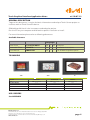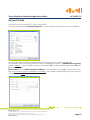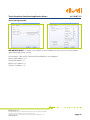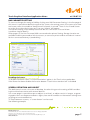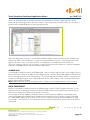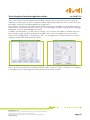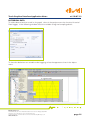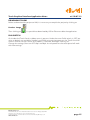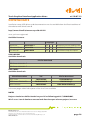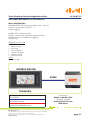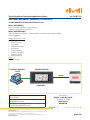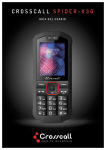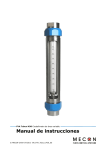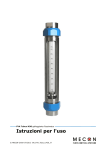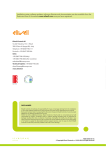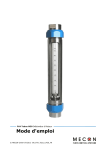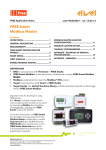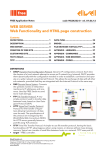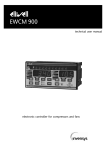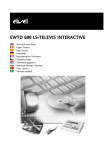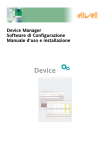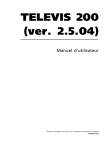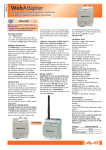Download Touch Graphical Interface
Transcript
Touch Graphical Interface Application Notes code 9IS24295-1 - rel. 30.07.13 Touch Graphical Interface Contents DEFINITIONS............................................. 1 FUNCTIONAL BUTTON............................. 14 GENERAL DESCRIPTION........................... 2 CLOCK SETTINGS..................................... 14 TGI MODELS.............................................. 3 SIMULATION............................................ 14 INITIAL SETTINGS...................................... 3 DOWNLOD TO HMI / DIAL SWITCH......... 15 ETHERNET IP SETTINGS............................ 5 DOWNLOADS........................................... 16 HMI PARAMETERS SETTINGS.................... 7 USE CASES................................................ 17 SCREEN DEFINITION AND OBJECTS........ 7 FREE SMART.................................... 17 ALARM LOG............................................... 8 EWCM EO........................................ 18 DATA TRANSPORT .................................... 8 FREE EVOLUTION............................ 20 HISTORICAL DATA.................................... 12 APPENDIX - TIPS...................................... 22 MACRO/WINDOW/RECIPE...................... 13 DEFINITIONS • DIAL SWITCH Other name for "Dip Switch" • TOUCH VOICE Other name for "Buzzer" • HMI Human Machine Interface • Macro 'C' language subroutine • PLC 'Programmable Logic Controller i.e FREE Smart or Evolution • Modbus 'special': Modbus commands 10 and 6 only • BB "Bit Button": Binary button (0/1) e.g trigger Eliwell Controls s.r.l. Via dell’Industria, 15 • Zona Industriale Paludi • 32010 Pieve d’Alpago (BL) ITALY Telephone +39 0437 986 111 • Fax +39 0437 989 066 Technical helpline +39 0437 986 250 • E-mail [email protected] www.eliwell.com Touch Graphical Interface Application Notes rel. 30.07.13 GENERAL DESCRIPTION Target of this document is to give the basic information to develop a Touch–Screen project as interface with an Eliwell Controls device. SKWorkshop V4.0 tool is the instrument to develop the project. Run the CD on your computer and follow the specific instruction to install. For more information please refer to following documents Available Literature Languages Data Sheet CT123179/80/81 EN IT DE Overview Instruction Sheet 9IS24278 EN IT - Installation instructions User Manual 9MA10234 EN - - Full SKWorkshop description TGI MODELS 3.5" Models 4.3" 7" TGI035AE TGI043AS/B TGI07AS TGI0350100400 TGI0430110400 TGI0700210400 TFT LCD display 4:3 16:9 16:9 Dimensions 3.5" 4.3" 7" Resolution 320x240 480x272 800x480 Colours 262144 262144 262144 p/n USB DRIVERS See APPENDIX Eliwell Controls s.r.l. Via dell’Industria, 15 • Zona Industriale Paludi • 32010 Pieve d’Alpago (BL) ITALY Telephone +39 0437 986 111 • Fax +39 0437 989 066 Technical helpline +39 0437 986 250 • E-mail [email protected] www.eliwell.com page 2 Touch Graphical Interface Application Notes rel. 30.07.13 INITIAL SETTINGS In the main menu, select File (F) , then New Pro (N) In the window define the Project Properties i.e. Project Name, Path, type of screen and Model. A second window will follow to define the serial communication channel and mode. See example: the connecting channel COM1 uses Modbus protocol i.e. Modbus RTU (special) It means Master : “special” defines that only command 10 is used instead of commands 10 and 6 to write registers. Please note: also the PLC Continuous Address in the example is set to 16,. These are the number of continuous registers readable or writeable, the number is depending from the electronic control used as Slave. Eliwell Controls s.r.l. Via dell’Industria, 15 • Zona Industriale Paludi • 32010 Pieve d’Alpago (BL) ITALY Telephone +39 0437 986 111 • Fax +39 0437 989 066 Technical helpline +39 0437 986 250 • E-mail [email protected] www.eliwell.com page 3 Touch Graphical Interface Application Notes rel. 30.07.13 The next window will define the starting screen color and shape. You may select also a picture as screen background. The project appears as shown: previous settings could be changed at any time By clicking on Link 1, it is possible to set • Parameter for serial communication • Baudrate • ... • HMI Address (touch screen address) • PLC address (it is the electronic control serial address), or leave default values for other parameters Eliwell Controls s.r.l. Via dell’Industria, 15 • Zona Industriale Paludi • 32010 Pieve d’Alpago (BL) ITALY Telephone +39 0437 986 111 • Fax +39 0437 989 066 Technical helpline +39 0437 986 250 • E-mail [email protected] www.eliwell.com page 4 Touch Graphical Interface Application Notes rel. 30.07.13 Please Note. Only PLC Continuos Address has to be set considering the capability of electronic control regarding the maximum number of registers sending in the serial channel. ETHERNET IP SETTING Alternative to 485 communication is, in some cases, the Ethernet line. In such case as mandatory step set the IP address of HMI for first. Each HMI has 5 dial switch, typically dip switches are all OFF. By setting dip1 & dip3 to ON, at the next power on, it will be possible to set a fixed IP address and other parameters. Once you have set, turn the dip in OFF state again and turn off / on the HMI. Master setting example IMPORTANT NOTE. IP address here above is the Slave IP address, where Master sends the message. Eliwell Controls s.r.l. Via dell’Industria, 15 • Zona Industriale Paludi • 32010 Pieve d’Alpago (BL) ITALY Telephone +39 0437 986 111 • Fax +39 0437 989 066 Technical helpline +39 0437 986 250 • E-mail [email protected] www.eliwell.com page 5 Touch Graphical Interface Application Notes rel. 30.07.13 Slave setting example IMPORTANT NOTE. IP address here above is the IP address of slave itself, the same address defined by dip-switch or HMI. Plaese Note: HMI and PLC Master/Slave addresses are swapped : Master HMI address = 0 Slave HMI address = 1 Master PLC address = 1 Slave PLC address = 0 Eliwell Controls s.r.l. Via dell’Industria, 15 • Zona Industriale Paludi • 32010 Pieve d’Alpago (BL) ITALY Telephone +39 0437 986 111 • Fax +39 0437 989 066 Technical helpline +39 0437 986 250 • E-mail [email protected] www.eliwell.com page 6 Touch Graphical Interface Application Notes rel. 30.07.13 HMI PARAMETER SETTING To set or to change the setting of HMI by clicking over HMI Parameter Setting, in the first page of this menu it is possible to define the type of the screen, the starting screen, the screen saver time and screen name, the enable of beep sound if a button is actived. There is also if Load Screen to set the first screen during start up, if not set a "demo" will appear. In the Alarm Setting menu a beep sound can be set :it will occur in case of Alarm (see Alarm Log for details). Other pages as Set User Password, HMI connected to the printer Setting, Storage Location are available to define password to limit the access, to connect a printer and to save data in internal flash or connected memory (standard key). Disabling the buzzer To disable the buzzer select “no sound reminders” option in the Touch voice combo box. If the Buzzer has been disable the function bottom “Touch Voice sound on/off” is disabled SCREEN DEFINITION AND OBJECT The definition of screen is the core of develop, the other things are the setting of HMI considering the wished connection with external devices. In a screen page it is possible to put as objects as wished, an object consist in images, or general graphic items to compose to obtain a figure, but overall numbers or information coming from or going to connected devices. To switch between screens, a “screen button” can be used. See following example. Eliwell Controls s.r.l. Via dell’Industria, 15 • Zona Industriale Paludi • 32010 Pieve d’Alpago (BL) ITALY Telephone +39 0437 986 111 • Fax +39 0437 989 066 Technical helpline +39 0437 986 250 • E-mail [email protected] www.eliwell.com page 7 Touch Graphical Interface Application Notes rel. 30.07.13 Define a starting Screen, with only a picture, for example an “Eliwell” logo, right key of the mouse or by selecting Insert in the main menu, then select Static Picture, here you can select a picture from standard library or from your picture file. After the “Welcome” screen, it is possible to define others screen containing the wished information, by object “Screen Button” is easy to move to different screens, then there are several objects to write a Text, to insert a Picture, to read/write a variable from Instrument, etc. They are “intuitive, easy to use” functions, use the User manual for reference, and the examples into the listed applications at the end of this document. ALARM LOG In standard list (project menu) of SKWorkshop, there is Alarm Log function. In this page is possible to check the status of one bit for each digital alarm, and the threshold (upper or lower limit) of one analog value for each analog alarm. To see the log with the alarm status is necessary to create a screen putting an Insert (top side main menu), then Alarm, then function Alarm Control or other similar available. Note. HMI Parameter Setting of project menu, allows to set a beep sound in case of alarm. DATA TRANSPORT Below in standard list (project menu) of SKWorkshop, there is Data Transport function, it is an important function because it allows to send variables from one Instrument to another one, or from one Instrument to Touch Panel and/or viceversa. It is enough to fill the Address field with Source and Destination address, and to define the event that produce the updating of the data exchanged, this event can be a trigger (variable to 1 defined by address) or a time, in this case it is necessary to set the time interval (in step of seconds, 1s minimum, in case of more transfer with the same time, only the last one will be executed). Eliwell Controls s.r.l. Via dell’Industria, 15 • Zona Industriale Paludi • 32010 Pieve d’Alpago (BL) ITALY Telephone +39 0437 986 111 • Fax +39 0437 989 066 Technical helpline +39 0437 986 250 • E-mail [email protected] www.eliwell.com page 8 Touch Graphical Interface Application Notes rel. 30.07.13 Then, this function can be used to transfer data coming from an external Source to internal memory as Destination, it allows to define and to adjust data addressed only in the Data Transport table, without the need to update all single menu. Very useful a combination of Data Transfer function and macro, the best use of communication line between Instrument and Touch Panel consist to exchange variables regarding the only page displayed, to have speed updating of value. To obtain this behaviour, in Data Transfer setting, set as Source the address variable and number of words (single variable or group of variables with successive addresses) of Instrument and internal storage LWxx as Destination, then set as trigger for this Data Transfer an internal storage variable LBxx and Automatic Reset. After that build a macro that set to 1 the over defined LBxx (see Macro paragraph for details), now in the menu where those variables shall be used, insert the “Timer” function (it is an object in the object menu) specifying the macro to be launch and its interval. Eliwell Controls s.r.l. Via dell’Industria, 15 • Zona Industriale Paludi • 32010 Pieve d’Alpago (BL) ITALY Telephone +39 0437 986 111 • Fax +39 0437 989 066 Technical helpline +39 0437 986 250 • E-mail [email protected] www.eliwell.com page 9 Touch Graphical Interface Application Notes rel. 30.07.13 In the next picture, the object Timer call every 100ms the macro Marco0. IMPORTANT NOTE. Data Transfer works in one direction only, Source to Destination. To update parameters or other, it is mandatory to create another transfer between former Destination (now Source) to former Source (now Destination). in the next picture see a parameter definition where the read value is coming from internal storage LW32 and the written value is send to LW62, then exist 2 data transfer, the first one involve LW32 as Destination from Source specified Instrument address, the second one involve LW62 as Source to Destination the same specified Instrument address (note also the macro Marco3 used to produce the triggering to send this transfer). Eliwell Controls s.r.l. Via dell’Industria, 15 • Zona Industriale Paludi • 32010 Pieve d’Alpago (BL) ITALY Telephone +39 0437 986 111 • Fax +39 0437 989 066 Technical helpline +39 0437 986 250 • E-mail [email protected] www.eliwell.com page 10 Touch Graphical Interface Application Notes Eliwell Controls s.r.l. Via dell’Industria, 15 • Zona Industriale Paludi • 32010 Pieve d’Alpago (BL) ITALY Telephone +39 0437 986 111 • Fax +39 0437 989 066 Technical helpline +39 0437 986 250 • E-mail [email protected] www.eliwell.com rel. 30.07.13 page 11 Touch Graphical Interface Application Notes rel. 30.07.13 HISTORICAL DATA To collect data to be then used i.e. for graph, select in the project menu the function Historical Data Logger, in the following window select the variable to log and sampling details. To show the behaviour on variable under logging, select the opportune chart in the object menu. Eliwell Controls s.r.l. Via dell’Industria, 15 • Zona Industriale Paludi • 32010 Pieve d’Alpago (BL) ITALY Telephone +39 0437 986 111 • Fax +39 0437 989 066 Technical helpline +39 0437 986 250 • E-mail [email protected] www.eliwell.com page 12 Touch Graphical Interface Application Notes rel. 30.07.13 MACRO By action on it is possible to write a Macro. The Macro are subroutine writable in C language, they can manage algorithm also complex, they can be triggered by Timer Object at specified time interval or by an event (i.e. button). Here an example of macro used to set to 1 the variable trigger1, then used to trigger a Data Transport event. WINDOW The definition of “Window” in the project menu is very close to Screen definition: the only differences are the size and position over the screen. To open a window over the current screen use a “screen button”, in the same way for a screen, it is necessary to specify number of screen (here called window) to be opened. RECIPE Useful to write or to load a set of values to or from a Device. With RECIPE it is possible to define the type of data with reference address, then send or to receive this recipe use Functional Button. Eliwell Controls s.r.l. Via dell’Industria, 15 • Zona Industriale Paludi • 32010 Pieve d’Alpago (BL) ITALY Telephone +39 0437 986 111 • Fax +39 0437 989 066 Technical helpline +39 0437 986 250 • E-mail [email protected] www.eliwell.com page 13 Touch Graphical Interface Application Notes rel. 30.07.13 FUNCTIONAL BUTTON Important action is reserved to functional button, it allows to perform touch panel setting, as selection language, buzzer on touch on-off, and other several functions. CLOCK SETTING Important thing to do is to set, if shown, the clock of HMI. Each HMI has 5 Dial switch, normally these dial switches are OFF, set dip1 & dip3 to ON, at the next power on, it will be possible to set the clock and other parameters. Once time has been set, set again the dip in OFF state, and turn off /on the HMI. SIMULATION Before to simulate the project, it is necessary to compile the project by clicking on Knocker Image By clicking on afterwards it is possible to debug the application. The communication channel will be required, set the COM address of own PC, this COM has to be connected to external device with opportune tool. Eliwell Controls s.r.l. Via dell’Industria, 15 • Zona Industriale Paludi • 32010 Pieve d’Alpago (BL) ITALY Telephone +39 0437 986 111 • Fax +39 0437 989 066 Technical helpline +39 0437 986 250 • E-mail [email protected] www.eliwell.com page 14 Touch Graphical Interface Application Notes rel. 30.07.13 DOWNLOAD TO HMI Before to download the project to HMI, it is necessary to compile the project by clicking on Knocker Image Then clicking on it is possible to download by USB or Ethernet cable the application. DIAL SWITCH On the back of Touch Panel a rubber cover is present. Under the cover 5 dial-switch, in OFF position as default, are available. Set dip 1 and 3 ON at successive power-on: the Touch Panel will show its internal set-up in terms of IP address, Time/Date, Backlight intensity, etc. Change the settings: then turn OFF dip1 and dip2. At next power on the touch panel will work with new settings. Eliwell Controls s.r.l. Via dell’Industria, 15 • Zona Industriale Paludi • 32010 Pieve d’Alpago (BL) ITALY Telephone +39 0437 986 111 • Fax +39 0437 989 066 Technical helpline +39 0437 986 250 • E-mail [email protected] www.eliwell.com page 15 Touch Graphical Interface Application Notes rel. 30.07.13 DOWNLOADS Installation setup, USB drivers and documentation are also available from the Restricted Area of the website www.eliwell.com @ http://www.eliwell.it/content.aspx?id=29991 once you have registered. Available Literature Languages App Notes 9IS24295-1 EN - - document you are reading now Instruction Sheet 9IS24278 EN IT - Installation instructions User Manual 9MA10234 EN - - Full SKWorkshop description USB DRIVERS Available downloads File for download USB Driver 32 bit Win 7 USB Driver 64 bit Win 7 USE CASES Available downloads Eliwell Controllers FREE Smart FREE Smart / EWCM EO FREE Evolution TGI File for download TGISK035AE FREE SMART.zip TGISK043AE/B EWCM EO.zip TGISK070AS FREE EVOLUTION.zip In the next pages a brief description of the Use Cases available NOTES Projects simulation shall be loaded on your PC at following path C:\\SAMKOON\ Win 7 users: Launch Samkoon.exe tool and after that open relevant project / use case Eliwell Controls s.r.l. Via dell’Industria, 15 • Zona Industriale Paludi • 32010 Pieve d’Alpago (BL) ITALY Telephone +39 0437 986 111 • Fax +39 0437 989 066 Technical helpline +39 0437 986 250 • E-mail [email protected] www.eliwell.com page 16 Touch Graphical Interface Application Notes rel. 30.07.13 USE CASE FREE SMART (FILE: FREE SMART.zip) What (SUPERVISOR): R/W RAM/EEPROM locations (probes, status, alarms); Set basic commands (ON/OFF, …); Alarm Logging. ModBus RTU Communication Display number with with/without decimal point Display Alarms List and Alarm Logging Enumerators Object/Function used • TEXT; • Static Picture; • Bit Lamp; • Screen Button; • Numeric Display; • Numeric Entry; • Alarm Control. Other • Alarm Log; MODBUS MASTER RS485 TGI043AE/S FIELD RS485 NETWORK Ethernet Connection RS485 in ModBus RTU Controller example SK-043AS Touch Screen FREE Smart SUPERVISOR RS485/Ethernet Eliwell Controls s.r.l. Via dell’Industria, 15 • Zona Industriale Paludi • 32010 Pieve d’Alpago (BL) ITALY Telephone +39 0437 986 111 • Fax +39 0437 989 066 Technical helpline +39 0437 986 250 • E-mail [email protected] www.eliwell.com page 17 Touch Graphical Interface Application Notes rel. 30.07.13 USE CASE FREE SMART_EWCM EO (FILE: EWCM EO.zip) 1) FREE SMART and SK-043AS Touch Screen What (NETWORK): Share variables (probes, status, alarms); Set basic commands (ON/OFF, …). What (SUPERVISOR): R/W Controller Parameter and Variables, numeric and strings (Bridge); Alarm Logging. Object/Function used • TEXT; • Static Picture; • Bit Lamp; • Multistate Lamp; • Bit Button; • Screen Button; • Numeric Display; • Numeric Entry; • Alarm Control. Other • Alarm Log. ETHERNET MODBUS TCP/IP MODBUS MASTER RS485 TGI043AE/S FIELD RS485 NETWORK Ethernet Connection RS485 in ModBus RTU Controller example FREE Smart EWCM EO SUPERVISOR RS485/Ethernet Eliwell Controls s.r.l. Via dell’Industria, 15 • Zona Industriale Paludi • 32010 Pieve d’Alpago (BL) ITALY Telephone +39 0437 986 111 • Fax +39 0437 989 066 Technical helpline +39 0437 986 250 • E-mail [email protected] www.eliwell.com page 18 Touch Graphical Interface Application Notes rel. 30.07.13 USE CASE FREE SMART (EWCM EO) (FILE: EWCM EO.zip) 2) EWCM EO (MK504) on SK-0070AS and SK-043AS Touch Screen What (NETWORK): Share variables (probes, status, alarms); Set basic commands (ON/OFF, …). What (SUPERVISOR): Share variables (probes, status, alarms); Set basic commands (ON/OFF, …); R/W Controller Parameter and Variables, numeric and strings (Bridge); Variables Logging. MODBUS MASTER RS485 TGI043AE/S ETHERNET MODBUS TCP/IP MODBUS MASTER RS485 TGI043AE/S FIELD RS485 NETWORK Ethernet Connection RS485 in ModBus RTU Controller example FREE Smart EWCM EO SUPERVISOR RS485/Ethernet Eliwell Controls s.r.l. Via dell’Industria, 15 • Zona Industriale Paludi • 32010 Pieve d’Alpago (BL) ITALY Telephone +39 0437 986 111 • Fax +39 0437 989 066 Technical helpline +39 0437 986 250 • E-mail [email protected] www.eliwell.com page 19 Touch Graphical Interface Application Notes rel. 30.07.13 USE CASE FREE EVOLUTION (FILE: FREE EVOLUTION.zip) 1) FREE EVOLUTION (AHU03) on SK-070AS Touch Screen What (NETWORK): Share variables (probes, status, alarms); Set basic commands (ON/OFF, …). What (SUPERVISOR): Share variables (probes, status, alarms); Set basic commands (ON/OFF, …); R/W Controller Parameter and Variables, numeric and strings (Bridge); Variables Logging. Object/Function used • TEXT; • Static Picture; • Bit Lamp; • GIF display; • Screen Button (also with Macro); • Functional Button; • Numeric Display; • Numeric Entry (also with Macro); • Ascii Character Entry (with Macro); • Timer; • Historical Trend; • Alarm Control. Other • Alarm Log; • Setting of Language by functional button; • On/Off Buzzer on the Touch by functional button; • Data Transport; • Macro. MODBUS MASTER RS485 MODBUS SLAVE RS485 TGI070AS FIELD RS485 NETWORK Ethernet Connection RS485 in ModBus RTU Controller example FREE Evolution SUPERVISOR RS485/Ethernet Eliwell Controls s.r.l. Via dell’Industria, 15 • Zona Industriale Paludi • 32010 Pieve d’Alpago (BL) ITALY Telephone +39 0437 986 111 • Fax +39 0437 989 066 Technical helpline +39 0437 986 250 • E-mail [email protected] www.eliwell.com page 20 Touch Graphical Interface Application Notes rel. 30.07.13 USE CASE FREE EVOLUTION (FILE: FREE EVOLUTION.zip) 2) FREE EVOLUTION on SK-070AS Touch Screen What (NETWORK): Share variables (probes, status, alarms); Set basic commands (ON/OFF, …). What (SUPERVISOR): Share variables (probes, status, alarms); Set basic commands (ON/OFF, …); Variables, numeric and strings (Bridge); Variables Logging. MODBUS MASTER RS485 ETHERNET MODBUS TCP/IP RS485 TGI070AS BINDING 3rd PARTY MODBUS SLAVE bridge FREE Studio WEB ACCESS simultaneously ftp: http: http FIELD RS485 NETWORK Ethernet Connection RS485 in ModBus RTU ETHERNET Controller example FREE Evolution + EVS Plugin SUPERVISOR RS485/Ethernet Eliwell Controls s.r.l. Via dell’Industria, 15 • Zona Industriale Paludi • 32010 Pieve d’Alpago (BL) ITALY Telephone +39 0437 986 111 • Fax +39 0437 989 066 Technical helpline +39 0437 986 250 • E-mail [email protected] www.eliwell.com page 21 Touch Graphical Interface Application Notes rel. 30.07.13 APPENDIX - TIPS FREE Family Modbus Address: For work with free family at the modbus address must be subtract 1. Work around BIT BUTTON To use BB to write, the Boolean value must be convert in Integer with macro Eliwell Controls s.r.l. Via dell’Industria, 15 • Zona Industriale Paludi • 32010 Pieve d’Alpago (BL) ITALY Telephone +39 0437 986 111 • Fax +39 0437 989 066 Technical helpline +39 0437 986 250 • E-mail [email protected] www.eliwell.com page 22