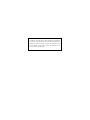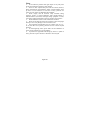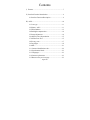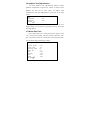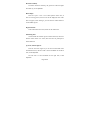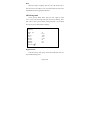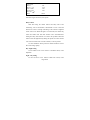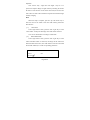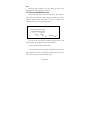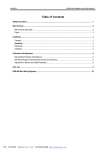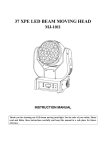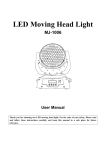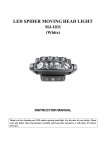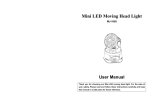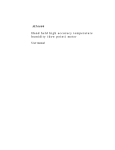Download OSD Operation Manual
Transcript
Sony Effio E Surveillance Camera (Built-in OSD) USER’S MANUAL Applicable for: Standard Cameras, Dome Cameras, Waterproof IR Cameras Thank you for purchasing our products. Please read the manual carefully before operating Version: 412710V01 9# The limited stated: The information included in this article is according to the current edition content establishment, regarding this contains, the content doesn’t make any statement or the guarantee. In addition this article will possibly not contain the information which will be changed, without notice situation. The company has the revision power to this publication. Safety Precaution This symbol means that there might exist uninsulated dangerous voltage inside the case, be careful of electric shock. This symbol reminds you to pay attention to important operation and maintenance instructions in the accompanied information. Warning ¾ n order to prevent damage caused by fire or electric shock, please do not put cameras exposed in the moist environment or rainwater. ¾ Please make sure the adapter is consistent with product specifications, otherwise it might cause fire, electric shock or damage. ¾ Pay attention to polarity of the adapter, it might cause some accidents like fires. ¾ Please don’t connect multiple cameras with the same adapter at the same time; overloading of adapter capacity may cause fires. ¾ Power supply must be firmly fixed so as not to loose to cause fires. ¾ If the device gets ″ abnormal smell or smoke”, please stop it immediately and contact with our customer service center. ¾ If the camera doesn’t work as usual, please do not dismantle it by yourself. Please contact our local distributor or our maintenance office authorized by our company, otherwise we won’t promise warranty. ¾ Please do not splash water on the product components when cleaning. Page3of27 Notes ¾ Do not make the products under great impact or stay away from strong electromagnetic interference and vibration. ¾ There are some sophisticated parts inside the camera, therefore, during transportation and installation, please avoid the damage cause by stress or severe vibration. For the sake of safety, please do not switch on power before accomplishing all installation. ¾ Please comply with all electrical safety standards during operation, camera or signal transmission cable should maintain a sufficient distance (50 meters) with high-voltage equipment or cables, if necessary, lighting and thunder protective measures must be taken. ¾ Please install the camera in well-ventilated environment. ¾ Please do not make the camera face sunshine or other strong light directly in case of any damage to the lens and the sensor. ¾ The temperature and humidity range for cameras work are -10 ~ 50 ℃, less than 95% separately, please do not start cameras beyond this range. ¾ To avoid lightning strikes, please make sure the installation of power supply ground line in a good condition. ¾ To prevent the equipment from damage by shower or splash of water, please do not place the device substances such as liquid. Page4of27 Contents Ⅰ、Features ............................................................................7 Ⅱ、InterfaceFunction Introduction ........................................9 2.1 Interface Function Description ................................9 Ⅲ、OSD ..............................................................................10 3.1 Lens type ............................................................... 11 3.2 Shutter / AGC ........................................................ 11 3.3 White Balance........................................................13 3.4 Backlight compensation.........................................14 3.5 Image adjustment ...................................................14 3.6 Adaptive Tone Reproduction .................................15 3.7 Motion Zone Test ...................................................15 3.8 Privacy zone ..........................................................17 3.9 Day/Night ..............................................................18 3.10 NR........................................................................21 3.11 Camera identification code ..................................22 3.12 Synchronous Mode ..............................................23 3.13 Languages ............................................................23 3.14 Camera replacement ............................................23 3.15 Return to the previous page .................................23 Page5of27 3.16 Exit/Save ...........................................................23 IV、Technical Specification ...............................................24 V、 FAQ ............................................................................26 Page6of27 Ⅰ、Features 1、 SONY CCD New Generation SONY CCD Adopting the latest Second-generation high-sensitive CCD and DSP, it can receive clear and lucid images even at circumstances with very low illumination. 2、 Hi-resolution Video Resolution Color horizontal resolution can reach 650TVL, B/W horizontal resolution reach 700TVL. 3、 Day & Night Switch Day & Night cameras can switch automatically into color or B/W according to optical changes. When the environment gets down gloomily, the new generation day & night camera uses new generation's original installation magnetism valve type infrared optical filter, will replace automatically for the transparent optical filter. The camera will automatically cut over for clean, sharp black-and-white images. 4、 Wide Dynamic Technology The dynamic camera expands the picture applicable scope, used the state-of-art science and technology, the effective technology which is mainly used in simultaneously photographing when building interior and window spots. Using this kind of technology is able to display indoor and the outdoor picture simultaneously & clearly. 5、 2 Digital noise reduction technology In the camera solidifies the digital noise reduction function toughed, strengthened the signal-to-noise ratio (S/N) and the image clarity, thus the camera can get clear, sharp images under the low light environment. 6、 MD Multi-district establishment function When the user is monitoring, the day and night camera monitor any object on the screen starting to move, will transmit an alarm immediately to the monitoring equipment, causes the user attention the object which moves on screen. The new generation day & night camera has the multi-region migration detection establishment function, and has sensitivity multiple establishments for move detection. Any motion object, at any time even there is no place to run away. The subtle points Page7of27 appears completely. 7、 (PRIVACY)PRIVACY ZONES multi-district establishment function To carry on the privacy protection in the public region, stemming from the protection by the monitoring either the environment privacy, some special areas or the phantom will camouflage through the privacy the black block to camouflage the image, achieves the privacy protection goal. With the new generation day & night camera, the user may establish easily the privacy position and size to camouflage the black block. The camera developed many privacy for the user to camouflage the black block specially, caused the privacy protection question in each kind of situation monitoring becomes easy, simple. 8、 OSD control simply & conveniently The new generation day and night camera has disposed the function rich menu completely, all cameras operations complete completely by the demonstration on monitoring device's menu relaxed debugging. The user carry on superior performance establishments at the greatest degree, conveniently. Thus the camera has been guaranteed with highest quality picture effect. Page8of27 Ⅱ、Interface Function Introduction 2.1 Interface Function Description ENTER This key is Enter key, used to enter and exit the menu operations, which needs to determine. UP/DOWN With the UP and DOWN cursor keys to move up and down the menu options. LEFT/RIGHT With the LEFT, RIGHT keys move around and modify the parameters of the activities of the menu options. Page9of27 Ⅲ、OSD Press the "OK" button for 2 seconds, the camera will pop up the main menu system (Figure 1) SETUP MENU LENS SHUTTER/AGC WHITE BAL BACKLIGHT PICT ADJUST ATR MOTION DET NEXT EXIT SETUP MENU PRIVACY DAY/NIGHT NR CAMERA ID SYNC LANGUAGE CAMERA RESET MANUAL AUTO ATW OFF OFF ON SAVE ALL OFF AUTO OFF INT ENGLISH BACK EXIT SAVE ALL Page10of27 3.1 Lens type There are 2 types of lenses, respectively: DC lens (DC drive lens), video camera (manual lens). Users can select the lens type according to the using the camera. Press the "left" or "right" button on to choose the lens. When select the auto iris, should choose "Auto" file; users can adjust the "speed" value to adjust the open speed of auto iris. The value smaller, the speed of opening the iris is lower; the value bigger, the speed is faster. AUTO IRIS TYPE MODE SPEED DC AUTO 0--255 RETURN 3.2 Shutter / AGC Move the cursor to "Shutter / AGC"; press the "OK" button to enter the Shutter / AGC sub-menu. Shutter/AGC has two sub-menus: "Automatic", "Manual". Press left-right key, and then press the Enter key to enter sub-menu to set the relevant parameters. Page11of27 AOTU SETUP HIGHT LUMINANCE MODE AUTO IRIS BRIGHTNESS 0---------------255 LOW LUMINANCE MODE BRIGHTNESS RETURN AGC x0.50 High brightness mode has the two choices: "automatic shutter + auto iris, auto iris". User can select according to the lens equipped correspondingly. When using a fixed lens, user must select "Auto Shutter + auto iris" mode. When using auto iris lens, user must select the "Auto Iris" mode. Brightness can be set between 0-255. User can adjust the brightness of the overall picture, the smaller the value, the darker the screen, the greater the value, the brighter the picture. Low brightness mode, automatic gain has two options: on and off. Select the brightness between the 0.25-1 to match the appropriate gain factor. Use can choose brightness between 0.25-1, the smaller the value, the darker the screen, illumination worse, greater value, the brighter the picture, the higher illumination. Page12of27 3.3 White Balance White balance can be set to ATW, PUSH, USER1, USER2, ANTI CR, MANUAL or PUSH LOCK. ATW (Auto Tracking White balance) and PUSH (Full pull-in) are continuously monitoring/analyzing the color temperature of the incoming light and correcting the white balance. ATW limits the color temperature range at about 2,500˚K~8,500˚K to reduce the excessive compensation for the big object which has a single color. PUSH has no limits between about 1,800˚K~10,500˚K but it may over-compensate the white balance for the big object which has a single color. *In cases where it goes under 2,500˚K such as halogen light, ATW may stop. If so, PUSH mode is recommended. *In cases if Switch on the camera in an area where SAVE ENERGY LAMPS are the only source of lights the Picture might be RED in ATW mode. In these cases PUSH mode is recommended. USER1 and USER2 are a fixed white balance which is user-programmable by R-GAIN and B-GAIN and useful only for the steady light. ANTI CR (Anti Color Rolling) can reduce color rolling under the fluorescent light when the camera operates in shutter control without an auto iris lens. (NTSC version only) . Page13of27 3.4 Backlight compensation Backlight mode In the "Backlight Compensation" menu, press the "left" "right" to select "Backlight compensation, brightness compensation, closed". Users can select the appropriate backlight mode, according to the actual needs. 3.5 Image adjustment PICT ADJUST MIRROR BRIGHTNESS CONTRAST SHARPNESS HUE GAIN RETURN OFF 0-255 0-255 0-255 0-255 0-255 The mirror has two options: On and off. Opening time: image is horizontal mirror, off time: the image is normal. Brightness, contrast, sharpness value can choose between 0-255. The color tone is also the real color of the image color. Users can choose the real colors between 0-255. Gain is of the screen color depth, 0-255 optional. The smaller the value, the color is lighter; the greater value, the more concentrated color. Page14of27 3.6 Adaptive Tone Reproduction The ATR (Adaptive Tone Reproduction) function provides gradation compensation to improve the contrast of subjects whose gradation has been lost in cases where, for instance, both low-luminance areas and high-luminance areas exist in the same picture. ATR LUMINANCE CONTRAST RETURN LOW LOW Brightness and contrast values can be chose between the "low, medium, high", User can choose an appropriate value to achieve the best image quality. 3.7 Motion Zone Test In the " Motion Zone Test " menu, press the "left" "right" to select "On". At this point the image will open the motion detection. Then, click "OK" button to enter the " Motion Zone Test" setting sub-menu, to set the detect range and sensitivity settings. MOTION DET DETECT SENSE BLOCK DISP MONITOR AREA AREA SEL TOP BOTTOM LEFT RIGHT RETURN 0-127 ON ON 1/4 0-288 0-288 0-468 0-468 Page15of27 Detection sensitivity Set motion detection sensitivity, the greater the value the higher the sensitivity, 0-127 adjustable. Block display There are "open" / "off" / "set" of three options. Select "On", if there is a moving picture, the box icon will be displayed; select "Off" does not appear; select "Settings", you can enter the confirm button to set the hidden regions. Region Selection Select motion detection zone, and the set the related zone. Monitoring Zone Check whether the relevant region in motion detection, which is a function switch. When it is closed, this zone does not participate in motion detection. Up, down, left and right set Press the "left" and "right" key to set the level and width of the fixed detection zone, the above side is as the benchmark for the below zone, 0~288 adjustable. The left side is as the benchmark for the right zone, 0~468 adjustable. Page16of27 Back When the setup is complete, press the "up" and "down" key to move the cursor to the "Back". Then, click "OK" button to return to the implementation for the appropriate functions. 3.8 Privacy zone In the "privacy shield" menu, press the "left" "right" to select "On". At this point the image will open the Privacy masking. Then, click "OK" to enter "privacy shield" setting sub-menu, you can mask the scope of privacy and sensitivity settings. PRIVACY AREA SEL TOP DOWN LEFT RIGHT COLOR TRANSP MOSAIC RETURN 1/4 0-288 0-288 0-468 0-468 0-8 1.00 OFF Region Selection Select the privacy zone region, and set the related zone, there are four available setting zones. Page17of27 Up, down, left and right set Press the "left" and "right" key to set the level and width of the fixed detection zone, the above side is as the benchmark for the below zone, 0~288 adjustable. The left side is as the benchmark for the right zone, 0~468 adjustable. Color selection of the zone. Set the color of the privacy zone block, 1-8 adjustable. Transparency: 0-1 optional. Mosaic: On / Off optional. Back When the setup is complete, press the "up" and "down" key to move the cursor to the "Back". Then, click "OK" button to return to the implementation for the appropriate functions. 3.9 Day/Night Day/night switching function is mainly for the user to use the camera easily on different occasions. There are 3 modes of day/night: color mode, black and white mode, auto mode. Auto Mode In the "night switch" menu, press the "left" "right" key to select "Auto Mode". Click "OK" to enter "Auto Mode" submenu, you can set the corresponding parameters. Page18of27 DAY/NIGHT BURST DELAY CNT DAY—NIGHT NIGHT—DAY RETURN OFF 0-255 0-255 0-255 Back Back Pulse burst signal: on and off, two options. Delay Control With this setting the camera achieves the delay time of the transferring: color to black/white or black/white to color. Conversion between the colors is through controlling of the camera’s brightness sensor of the scene. When the light is at critical time, the camera may switch the modes back and forth between color and black/white. Setting the delay time function can resolve this problem. When the camera senses the light intensity during this period are in line with the color conversion before the conversion feature, or do not perform. It is also intended to better protect the camera and allows users to have better image quality. Day--Night setting Set the initiate level of the camera’s color/black switch, 0-255 adjustable. Night—Day setting Set the end level of the camera’s black/color switch, 0-255 Page19of27 adjustable. Note: Set the "Day - Night Set" and "Night - Day set" is to prevent the frequent changes in light caused by switching the camera has been in a state of users. On the choice of the value, do not set to the same value. The same value will lead to frequent switch under the light intensity changing. Back When the setup is complete, press the "up" and "down" key to move the cursor to the "Back". Then click "OK" button, perform the back function. (1) Color Mode In the "night switch" menu, press the "left" "right" key to select "color model". At this point the image color mode will be enforced. Users can set this function according to actual needs. (2) Black/White Mode In the "night switch" menu, press the "left" "right" key to select "black and white model". At this time, the image will be enforced as black and white mode. Then, click "OK" button to enter the "black and white mode" submenu, to set the corresponding parameters. B/W BURST RETURN OFF Page20of27 (1) Pulse Set the pulse switch, the default value: Off. 3.10 NR In the "noise reduction" menu click "OK" button to enter the "noise reduction" sub-menu, you can set the corresponding parameters. Noise reduction is in the case of very low light reduction caused by low-light point of the picture noise to enhance the signal to noise ratio (S / N) and image clarity, and the camera in low light conditions catches clearly sharpness image, the quality can be guaranteed. NR NR MODE Y LEVEL C LEVEL RETURN Y/C 0-15 0-15 Set the noise reduction mode, Y / C, Y, C, off four options. Choose noise reduction corresponds to the modes. Select Y / C mode, you can adjust the value of brightness and color in noise reduction between 0-15. The larger the value, the smaller the noise is. Select Y mode, you can adjust the Y level value decomposition. Select C mode, you can adjust the C level value decomposition. Page21of27 Back When the setup complete, click "OK" button to return to the implementation for the appropriate functions. 3.11 Camera identification code In the "functional camera code" menu, press the "left" "right" to select "On" At this point the camera image will display the name of executive function. Click "OK" button to enter the "camera code" setting sub-menu, you can set the camera name. CAMERA ID ABCDEFGHIJKLMNOPQRSTUV WXYZ0123456789-! “#%$& ()——`¥,: ;〈=〉?@\*.x+/ CHR1 CHR2 ←↑↓→ CLR POS RETURN You can set the camera code as numbers, uppercase letters, and related symbols. The length of the names is 15 characters. "Clear" is for removing the camera name. "Location" name for the set position. Through the "up, down, left, right" mobile name location, to determine a good location, then press "OK" button to return the name of the Edit menu. Page22of27 "Return" is the end of the name edit to return to the previous menu. 3.12 Synchronous Mode Synchronized pattern default for internal synchronization 3.13 Languages Chinese, Japanese, English, French, Russian, German, Spanish, Portuguese eight language selections. 3.14 Camera replacement Chooses this item, then presses confirms the key, all parameters will restore the leaving the plant default value. 3.15 Return to the previous page After establishing completes, according to “on”, “under” the key the cursor moves “returns the previous page”, presses again “determines” in the key execution corresponding returns the first-level menu. 3.16 Exit/Save After the parameter establishment completes, when it needs to preserve, according to “on”, “under” the key moves the cursor “the withdrawal”, according to left, the right key choice “the preservation” presses “determines” the key, moves “the withdrawal” to press again confirms the key, the withdrawal menu. Page23of27 IV、Technical Specification Function Imaging Sensor Pixel Signal System Syn. System Shutter speed S/N Ratio Video Output Horizontal resolution Minimum Illumination 1 / 3" Sony Effio E PAL:976(H)×582(V); NTSC:976(H)×494(V) PAL/ NTSC Internal Synchronization PAL:1/50~1/100000s; NTSC:1/60~1/100000s More than 50dB(AGC OFF) 1.0Vp-p, 75 ohms Color: 650TVL, B/W: 700TVL Color0.1Lux(F1.2,50IRE,AGC ON) B/W:0.001Lux(F1.2,50IRE,AGC ON) 0 Lux when IR on IR Leds (optional) & IR distance D/N Switch Brightness Switch D/N Switching Time Title setting Title Position Image Brightness AGC OSD Peripheral Brightness Compensation Strong Light Reversion (1) 24pcs ф5mm IR LEDs: 20-25 meters; (2) 36pcs ф5mm IR LEDs: 35-40 meters; (2) 42pcs ф5mm IR LEDs: 35-40 meters; (4) 72pcs ф5mm IR LEDs: 40-45 meters; (4) 36pcs ф8mm IR LEDs: 45-50 meters; (5) 12pcs power IR LEDs: 80-90 meters; (6) wavelength of IR LED: 850nm Auto/Color/B/W/External Control Color to B/W & B/W to Color for option 0s~10s 16 characters Any position on the Screen 0~99 adjustable Off/12db/24db/36db English/Chinese OSD 0~50 adjustable 0~60 adjustable Page24of27 Backlight Compensation PRIVACY Privacy Zone Color WDR WDR Sensitivity Motion Detection Alarm Display AWB Image Freeze Special Sharpness GAMMA DNR RS-485 Remote control Communication Add. BPS baud rate Control Protocol Video Output Power Supply Power consumption Operation Temperature 0~3 adjustable 1~8 Zones Color 0~Color 7 optional Off/On/Auto 0~10 adjustable On / Off (multi-sensitivity settings, alarm time optional) Icon ATW, PUSH, USER1, USER2, ANTI CR, MANUAL or PUSH LOCK On/Off Rotation/ up-side down /Mirror/Off 0~49 adjustable 0.3~1.0 adjustable 2D DNR Support 1-254 optional 2400/9600/14400/19200/38400 Pelco-D BNC method DC12V/AC24V(optional) 2.0 W -100C~+500C Page25of27 V、 FAQ 1. Q: No image after installation? a. Check to connect the power supply correctly, whether the indicating led is always on or not; b. Check the video cable, make sure it is workable. c. Check if the monitor has been open. 2. Q: Image interference after installation a. Check the power quality, if the adapter can’t work, please replace another one. b. Check if electromagnetic interference exists in the surroundings, please use some anti-interference devices. 3. Q: RS485 can’t control menu? a. Please check the controller issued code is correct; b. Please check if the control circuit is smooth; c. Please verify the communication address, baud rate well-matched; d. Please check if the connection interface is loose. 4. Q: Camera image can’t switch into B/W at night? Please open the camera menu to see if "Day/Night Switch" is set as AUTO, if not, please change into AUTO. 5. Q: Noise is very obvious at night with low illumination. please make sure AGC ON. 6. Q: The image color is abnormal. a. please make sure if the white balance is correctly set as Auto White Balance. b. Please enter the menu to restore factory settings. 7. Q: Image appears to be whiter than usual after installation? a. Please check whether the lens aperture was adjusted too large, so that the image appears whiter. b. Please verify the camera rear panel, if the regulator potentiometer is adjusted too large. c. Check if the brightness of the monitor is too large. 8. Q: When installation, image is not clear or exist dark corners? a. Please adjust focus and zoom of the lens. Make sure the focus should be adjusted in a proper way. Page26of27 b. Please check if the lens is clean. Page27of27