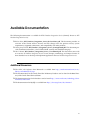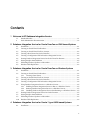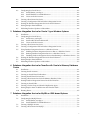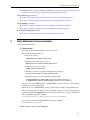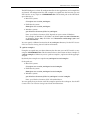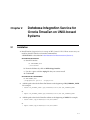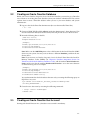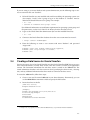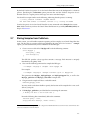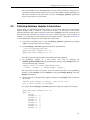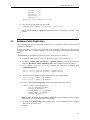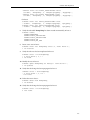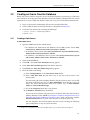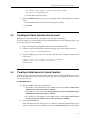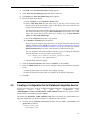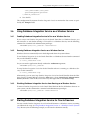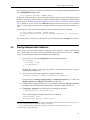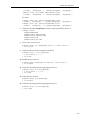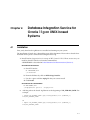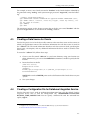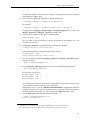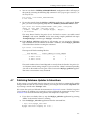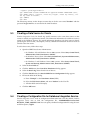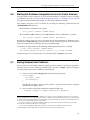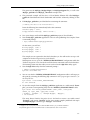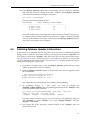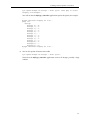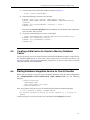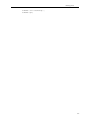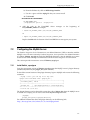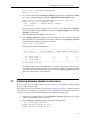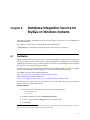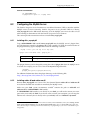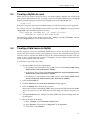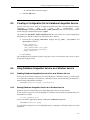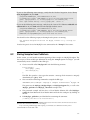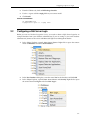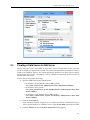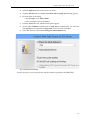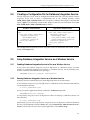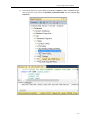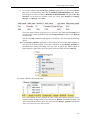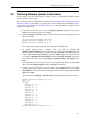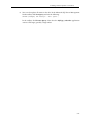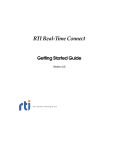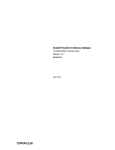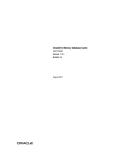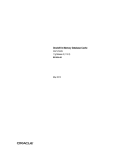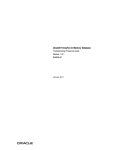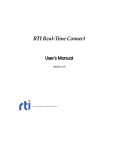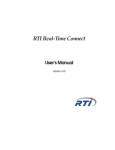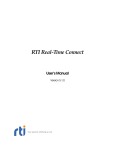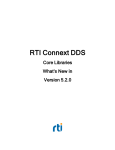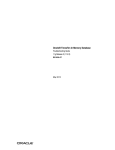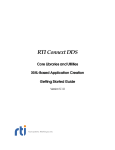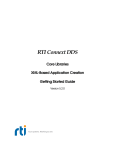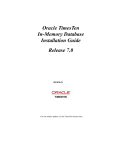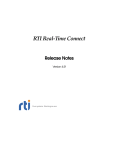Download RTI Database Integration Service Getting Started Guide
Transcript
RTI Database Integration Service Getting Started Guide Version 5.2.0 © 2015 Real-Time Innovations, Inc. All rights reserved. Printed in U.S.A. First printing. June 2015. Trademarks Real-Time Innovations, RTI, NDDS, RTI Data Distribution Service, DataBus, Connext, Micro DDS, the RTI logo, 1RTI and the phrase, “Your Systems. Working as one,” are registered trademarks, trademarks or service marks of Real-Time Innovations, Inc. All other trademarks belong to their respective owners. Third Party Copyright Notices The Oracle® TimesTen® In-Memory Database and the Oracle® Database are products of Oracle. Copy and Use Restrictions No part of this publication may be reproduced, stored in a retrieval system, or transmitted in any form (including electronic, mechanical, photocopy, and facsimile) without the prior written permission of RealTime Innovations, Inc. All software and documentation (whether in hard copy or electronic form) enclosed are subject to the license agreement. The software and documentation may be used or copied only under the terms of the license agreement. The programs in this book have been included for their instructional value. RTI does not offer any warranties or representations in respect of their fitness for a particular purpose, nor does RTI accept any liability for any loss or damage arising from their use. Technical Support Real-Time Innovations, Inc. 232 E. Java Drive Sunnyvale, CA 94089 Phone: (408) 990-7444 Email: [email protected] Website: https://support.rti.com/ Available Documentation The following documentation is available for RTI® Database Integration Service (formerly known as RTI Database Integration Service): ❏ Release Notes, RTI_Database_Integration_Service_ReleaseNotes.pdf. This document provides an overview of the current release’s features and lists changes since the previous release, system requirements, supported architectures, and compatibility with other products. ❏ Getting Started Guide, RTI_Database_Integration_Service_GettingStarted.pdf. This document provides installation instructions, a short ‘Hello World’ tutorial, and troubleshooting tips. ❏ User’s Manual, RTI_Database_Integration_Service_UsersManual.pdf. This document starts with an overview of Database Integration Service’s basic concepts, terminology, and unique features. It then describes how to develop and implement applications that use Database Integration Service. Additional Resources ❏ The ODBC API Reference from Microsoft is available from http://msdn.microsoft.com/en-us/ library/ms714562(VS.85).aspx. ❏ The documentation for the Oracle TimesTen In-Memory Database can be found in the doc/ directory of the Oracle TimesTen installation. ❏ The documentation for Oracle databases can be found http://www.oracle.com/technology/documentation/index.html. ❏ The documentation for MySQL is available from http://dev.mysql.com/doc/#manual. iii Contents 1 Welcome to RTI Database Integration Service 1.1 Intended Readers......................................................................................................................... 1-1 2 Paths Mentioned in Documentation ......................................................................................... 1-2 2 Database Integration Service for Oracle TimesTen on UNIX-based Systems 2.1 Installation .................................................................................................................................... 2-1 2.2 Creating an Oracle TimesTen Database.................................................................................... 2-2 2.3 Creating an Oracle TimesTen User Account............................................................................ 2-2 2.4 Creating a Data Source for Oracle TimesTen ........................................................................... 2-3 2.5 Creating a Configuration File for Database Integration Service........................................... 2-4 2.6 Starting Database Integration Service for Oracle TimesTen Daemon.................................. 2-4 2.7 Storing Samples from Publishers .............................................................................................. 2-5 2.8 Publishing Database Updates to Subscribers .......................................................................... 2-7 2.9 Database Table Replication ........................................................................................................ 2-8 3 Database Integration Service for Oracle TimesTen on Windows Systems 3.1 Installation .................................................................................................................................... 3-1 3.2 Creating an Oracle TimesTen Database.................................................................................... 3-2 3.2.1 Creating a Data Source ................................................................................................. 3-2 3.3 Creating an Oracle TimesTen User Account............................................................................ 3-3 3.4 Creating a Data Source for Oracle TimesTen ........................................................................... 3-3 3.5 Creating a Configuration File for Database Integration Service........................................... 3-4 3.6 Using Database Integration Service as a Windows Service................................................... 3-5 3.6.1 Enabling Database Integration Service to Run as a Windows Service .................. 3-5 3.6.2 Running Database Integration Service as a Windows Service................................ 3-5 3.6.3 Disabling Database Integration Service from Running as a Windows Service .... 3-5 3.7 Starting Database Integration Service for Oracle Daemon.................................................... 3-5 3.8 Storing Samples from Publishers .............................................................................................. 3-6 3.9 Publishing Database Updates to Subscribers .......................................................................... 3-8 3.10 Database Table Replication ........................................................................................................ 3-9 4 Database Integration Service for Oracle 11g on UNIX-based Systems 4.1 Installation .................................................................................................................................... 4-1 iv 4.2 Configuring the Oracle Server................................................................................................... 4-2 4.2.1 Install librtirtc_oracleq.so ............................................................................................. 4-2 4.2.2 Install libnddsc.so and libnddscore.so ....................................................................... 4-2 4.2.3 Create an Oracle Account............................................................................................. 4-2 4.3 Creating a Data Source for Oracle............................................................................................. 4-3 4.4 Creating a Configuration File for Database Integration Service........................................... 4-3 4.5 Starting the Database Integration Service for Oracle Daemon ............................................. 4-4 4.6 Storing Samples from Publishers .............................................................................................. 4-4 4.7 Publishing Database Updates to Subscribers .......................................................................... 4-6 5 Database Integration Service for Oracle 11g on Windows Systems 5.1 Installation .................................................................................................................................... 5-1 5.2 Configuring the Oracle Server................................................................................................... 5-2 5.2.1 Install rtirtc_oracleq.dll................................................................................................. 5-2 5.2.2 Install nddsc.dll and nddscore.dll............................................................................... 5-2 5.2.3 Create an Oracle Account............................................................................................. 5-2 5.3 Creating a Data Source for Oracle............................................................................................. 5-3 5.4 Creating a Configuration File for Database Integration Service........................................... 5-3 5.5 Using Database Integration Service as a Windows Service................................................... 5-4 5.5.1 Enabling Database Integration Service to Run as a Windows Service .................. 5-4 5.5.2 Running Database Integration Service as a Windows Service................................ 5-4 5.5.3 Disabling Database Integration Service from Running as a Windows Service .... 5-4 5.6 Starting the Database Integration Service for Oracle Daemon ............................................. 5-5 5.7 Storing Samples from Publishers .............................................................................................. 5-5 5.8 Publishing Database Updates to Subscribers .......................................................................... 5-7 6 Database Integration Service for TimesTen with Oracle In-Memory Database Cache 6.1 Installation .................................................................................................................................... 6-1 6.2 Creating Oracle Accounts........................................................................................................... 6-2 6.3 Creating an Oracle TimesTen Database.................................................................................... 6-2 6.4 Creating Oracle TimesTen Accounts......................................................................................... 6-2 6.5 Creating a Data Source for Oracle In-Memory Database Cache........................................... 6-3 6.6 Starting Database Integration Service for Oracle TimesTen .................................................. 6-3 6.7 Creating an Oracle Table............................................................................................................. 6-4 6.8 Creating a Cache Group and Start the Replication Agent..................................................... 6-4 6.9 Storing Samples from a Publisher into the TimesTen Table .................................................. 6-5 6.10 Shutting Down ............................................................................................................................. 6-5 7 Database Integration Service for MySQL on UNIX-based Systems 7.1 Installation .................................................................................................................................... 7-1 7.2 Configuring the MySQL Server................................................................................................. 7-2 7.2.1 Install librtirtc_mysqlq.so............................................................................................. 7-2 7.2.2 Install libnddsc.so and libnddscore.so ....................................................................... 7-3 7.3 Creating a MySQL Account ....................................................................................................... 7-3 7.4 Creating a Data Source for MySQL........................................................................................... 7-3 v 7.5 Creating a Configuration File for Database Integration Service........................................... 7-4 7.6 Running the MySQL Server in ANSI_QUOTES Mode .......................................................... 7-5 7.7 Starting the Database Integration Service Daemon................................................................ 7-5 7.8 Storing Samples from Publishers .............................................................................................. 7-5 7.9 Publishing Database Updates to Subscribers .......................................................................... 7-7 8 Database Integration Service for MySQL on Windows Systems 8.1 Installation .................................................................................................................................... 8-1 8.2 Configuring the MySQL Server................................................................................................. 8-2 8.2.1 Installing rtirtc_mysqlq.dll........................................................................................... 8-2 8.2.2 Installing nddsc.dll and nddscore.dll ......................................................................... 8-2 8.3 Creating a MySQL Account ....................................................................................................... 8-3 8.4 Creating a Data Source for MySQL........................................................................................... 8-3 8.5 Creating a Configuration File for Database Integration Service........................................... 8-4 8.6 Using Database Integration Service as a Windows Service................................................... 8-4 8.6.1 Enabling Database Integration Service to Run as a Windows Service .................. 8-4 8.6.2 Running Database Integration Service as a Windows Service................................ 8-4 8.6.3 Disabling Database Integration Service from Running as a Windows Service .... 8-5 8.7 Running the MySQL Server in ANSI_QUOTES Mode .......................................................... 8-5 8.8 Starting the Database Integration Service Daemon................................................................ 8-5 8.9 Storing Samples from Publishers .............................................................................................. 8-6 8.10 Publishing Database Updates to Subscribers .......................................................................... 8-8 9 Database Integration Service for Microsoft SQL Server 9.1 Installation .................................................................................................................................... 9-1 9.2 Configuring a SQL Server Login ............................................................................................... 9-2 9.2.1 Permissions..................................................................................................................... 9-3 9.3 Creating a Data Source for SQL Server .................................................................................... 9-4 9.4 Creating a Configuration File for Database Integration Service........................................... 9-6 9.5 Using Database Integration Service as a Windows Service................................................... 9-6 9.5.1 Enabling Database Integration Service to Run as a Windows Service .................. 9-6 9.5.2 Running Database Integration Service as a Windows Service................................ 9-6 9.5.3 Disabling Database Integration Service from Running as a Windows Service .... 9-7 9.6 Starting the Database Integration Service Daemon................................................................ 9-7 9.7 Storing Samples from Publishers .............................................................................................. 9-7 9.8 Publishing Database Updates to Subscribers .........................................................................9-11 vi Chapter 1 Welcome to RTI Database Integration Service Welcome to RTI® Database Integration Service (formerly, RTI Real-Time Connect)—a high-performance solution for integrating applications and data across real-time and enterprise systems from RTI. Database Integration Service is the integration of two complementary technologies: data-centric publish-subscribe middleware and relational database management systems (RDBMS). This powerful integration allows your applications to uniformly access data from real-time/embedded and enterprise data sources via RTI Connext™ DDS, or via database interfaces. Since both these technologies are data-centric and complementary, they can be combined to enable a new class of applications. In particular, Connext DDS can be used to produce a truly decentralized, distributed RDBMS, while RDBMS technology can be used to provide persistence for real-time data. 1.1 Intended Readers This document is intended for system administrators and others who are responsible for performing installation and configuration tasks. This document guides you through the process of installing Database Integration Service and running three different scenarios: ❏ Storing Samples From Publishers ❏ Publishing Database Updates to Subscribers ❏ Database Table Replication. We only cover this scenario for Oracle TimesTen. Database replication is also possible with MySQL and Oracle 11g. The following platform configurations are covered. After reading this introduction, you can skip to the chapter that discusses the configuration that you will be using. Note: Database Integration Service for Oracle and Database Integration Service for Oracle MySQL require that Connext DDS is already installed. To use Oracle TimesTen, read either: ❏ Chapter 2: Database Integration Service for Oracle TimesTen on UNIX-based Systems ❏ Chapter 3: Database Integration Service for Oracle TimesTen on Windows Systems 1-1 Paths Mentioned in Documentation ❏ Additionally, to use Oracle In-Memory Database Cache, read Chapter 6: Database Integration Service for TimesTen with Oracle In-Memory Database Cache To use Oracle 11g, read either: ❏ Chapter 4: Database Integration Service for Oracle 11g on UNIX-based Systems ❏ Chapter 5: Database Integration Service for Oracle 11g on Windows Systems To use MySQL, read either: ❏ Chapter 7: Database Integration Service for MySQL on UNIX-based Systems ❏ Chapter 8: Database Integration Service for MySQL on Windows Systems To use Microsoft SQL Server, read: ❏ Chapter 9: Database Integration Service for Microsoft SQL Server 2 Paths Mentioned in Documentation The documentation refers to: ❏ <NDDSHOME> This refers to the installation directory for Connext DDS. The default installation paths are: • Mac OS X systems: /Applications/rti_connext_dds-version • UNIX-based systems, non-root user: /home/your user name/rti_connext_dds-version • UNIX-based systems, root user: /opt/rti_connext_dds-version • Windows systems, user without Administrator privileges: <your home directory>\rti_connext_dds-version • Windows systems, user with Administrator privileges: C:\Program Files\rti_connext_dds-version (for 64-bits machines) or C:\Program Files (x86)\rti_connext_dds-version (for 32-bit machines) You may also see $NDDSHOME or %NDDSHOME%, which refers to an environment variable set to the installation path. Wherever you see <NDDSHOME> used in a path, replace it with your installation path. Note for Windows Users: When using a command prompt to enter a command that includes the path C:\Program Files (or any directory name that has a space), enclose the path in quotation marks. For example: “C:\Program Files\rti_connext_dds-version\bin\rtiddsgen” or if you have defined the NDDSHOME environment variable: “%NDDSHOME%\bin\rtiddsgen” ❏ RTI Workspace directory, rti_workspace 1-2 Paths Mentioned in Documentation The RTI Workspace is where all configuration files for the applications and example files are located. All configuration files and examples are copied here the first time you run RTI Launcher or any script in <NDDSHOME>/bin. The default path to the RTI Workspace directory is: • Mac OS X systems: /Users/your user name/rti_workspace • UNIX-based systems: /home/your user name/rti_workspace • Windows systems: your Windows documents folder\rti_workspace Note: 'your Windows documents folder' depends on your version of Windows. For example, on Windows 7, the folder is C:\Users\your user name\Documents; on Windows Server 2003, the folder is C:\Documents and Settings\your user name\Documents. You can specify a different location for the rti_workspace directory. See the RTI Connext DDS Core Libraries Getting Started Guide for instructions. ❏ <path to examples> Examples are copied into your home directory the first time you run RTI Launcher or any script in <NDDSHOME>/bin. This document refers to the location of these examples as <path to examples>. Wherever you see <path to examples>, replace it with the appropriate path. By default, the examples are copied to rti_workspace/version/examples So the paths are: • Mac OS X systems: /Users/your user name/rti_workspace/version/examples • UNIX-based systems: /home/your user name/rti_workspace/version/examples • Windows systems: your Windows documents folder\rti_workspace\version\examples Note: 'your Windows documents folder' is described above. You can specify that you do not want the examples copied to the workspace. See the RTI Connext DDS Core Libraries Getting Started Guide for instructions. 1-3 Database Integration Service for Oracle TimesTen on UNIX-based Systems Chapter 2 2.1 Installation 1. Install Database Integration Service on top of RTI Connext™ DDS. There are two ways to install it, from RTI Launcher or from the command line. <NDDSHOME> is described in Paths Mentioned in Documentation (Section 2). To install from RTI Launcher: a. Start RTI Launcher: cd <NDDSHOME>/bin ./rtilauncher b. From the Utilities tab, click on RTI Package Installer. c. Use the + sign to add the .rtipkg file that you want to install. d. Click Install. To install from the command line: cd <NDDSHOME>/bin ./rtipkginstall <path to .rtipkg file> 2. Add the path to the Oracle TimesTen libraries to the beginning of LD_LIBRARY_PATH. For example: > setenv LD_LIBRARY_PATH /opt/TimesTen/tt1121/lib:$LD_LIBRARY_PATH or > export LD_LIBRARY_PATH=/opt/TimesTen/tt1121/lib:$LD_LIBRARY_PATH 3. Add the path to the Oracle TimesTen utilities to the beginning of PATH. For example: > setenv PATH /opt/TimesTen/tt1121/bin:$PATH or > export PATH=/opt/TimesTen/tt1121/bin:$PATH 2-1 Creating an Oracle TimesTen Database 2.2 Creating an Oracle TimesTen Database Before you can use Database Integration Service for Oracle TimesTen, you need to get a TimesTen user account to an existing data store (database) from your database administrator. This section explains how to create a TimesTen database when you act as your own database and system administrator. ❏ Log in as the Oracle TimesTen administrator (the user that installed TimesTen): > su - root ❏ Create an ODBC INI file called .odbc.ini under the administrator’s home directory. This file will contain the DSN (Data Source Name) that will provide access to the data store. ❏ Insert the following lines in the file: [ODBC Data Source] Example=TimesTen Driver [Example] DRIVER=/opt/TimesTen/tt1121/lib/libtten.so DataStore=/tmp/Example DatabaseCharacterSet=AL32UTF8 Note: Make sure that DRIVER points to the valid location of the Oracle TimesTen ODBC driver on your system. You may want to choose a different DataStore path than the one shown above. Note: If you want to use Database Integration Service for Oracle TimesTen with Oracle InMemory Database Cache (IMDB) (see Chapter 6: Database Integration Service for TimesTen with Oracle In-Memory Database Cache), add the attribute OracleNetServiceName and be sure that the attribute DatabaseCharacterSet is set to the same character set that Oracle 11g uses. For example: [Example] DRIVER=/opt/TimesTen/tt1121/lib/libtten.so DataStore=/tmp/Example DatabaseCharacterSet=WE8ISO8859P1 OracleNetServiceName=orcl11g You can determine the Oracle database character set by executing the following query on SQL*Plus as any user: SQL> SELECT value FROM nls_database_parameters WHERE parameter='NLS_CHARACTERSET'; ❏ Create the new data store by executing the following command: > ttIsql -connStr "DSN=Example" command> exit 2.3 Creating an Oracle TimesTen User Account Starting with Oracle Timesten 11.2.1, database access control is mandatory. 2-2 Creating a Data Source for Oracle TimesTen If you are acting as your own database and system administrator, use the following steps to create an account for the user “Student”: 1. If Oracle TimesTen was not installed with world accessibility, the operating system user (for example, “oracle”) who is going to log in to the database as “Student” must be added to the Oracle Timesten user’s group. For example: > su - root > useradd -G <TimesTen users group> oracle For additional information on installation requirements for operating system group and file permissions, see the Oracle TimesTen In-Memory Database Installation Guide. 2. Log in as the Oracle TimesTen administrator (the user that installed TimesTen): > su - root 3. Connect to the Oracle TimesTen database where the user account must be created1: > ttIsql -connStr "DSN=Example" 4. Enter the following to create a user account with name “Student” and password “mypsswrd”: Command> create user Student identified by mypsswrd; Command> grant all privileges to Student; Command> exit 2.4 Creating a Data Source for Oracle TimesTen Database Integration Service for Oracle TimesTen uses the Oracle TimesTen ODBC driver to access data sources (datastores). Usually these are the same data sources to which your applications connect. The connection information for each data source is stored in the .odbc.ini file. The stored information describes each data source in detail, specifying the driver name, a description, and any additional information the driver needs to connect to the data source. To create the .odbc.ini file, follow these steps: 1. Create a new text file named .odbc.ini in your home directory. Alternatively, you can use the ODBCINI environment variable to specify the file location. 2. Insert these lines in the file: [ODBC Data Source] Example=TimesTen Driver [Example] DRIVER=/opt/TimesTen/tt1121/lib/libtten.so DataStore=/tmp/Example UID=Student PWD=mypsswrd DatabaseCharacterSet=AL32UTF8 1. If ttisql is not on your path, it can be found in the bin/ directory of your Oracle TimesTen installation. 2-3 Creating a Configuration File for Database Integration Service Note: If you want to use Database Integration Service for Oracle TimesTen with Oracle InMemory Database Cache (IMDB) (see Chapter 6: Database Integration Service for TimesTen with Oracle In-Memory Database Cache), you must add the attributes OracleNetServiceName and OraclePWD to the DSN. In addition, the attribute DatabaseCharacterSet must be set to the same character set that Oracle 11g uses. For example: [Example] DRIVER=/opt/TimesTen/tt1121/lib/libtten.so DataStore=/tmp/Example UID=Student PWD=mypsswrd OraclePWD=mypsswrd DatabaseCharacterSet=WE8ISO8859P1 OracleNetServiceName=orcl11g 3. 2.5 Save your changes. Creating a Configuration File for Database Integration Service Database Integration Service reads its configuration information from an XML file. By default, Database Integration Service tries to load the configuration file, <Database Integration Service executable location>/../../resource/xml/RTI_REAL_TIME_CONNECT.xml. You can specify a different file with the command line option, -cfgFile. The default file, RTI_REAL_TIME_CONNECT.xml, does not contain any valid database configuration information yet. For this example, we will edit this file as follows: 1. Look for the tag <timesten_connection>. Replace the tags <dsn>, <user_name>, and <password> as follows: <timesten_connection> <dsn>Example</dsn> <user_name>Student</user_name> <password>mypsswrd</password> </timesten_connection> 2. Save the file. This configuration file instructs Database Integration Service to monitor the data source as specified by the "Example" DSN. 2.6 Starting Database Integration Service for Oracle TimesTen Daemon Start Database Integration Service for Oracle TimesTen by executing the following command from <NDDSHOME>/bin. <NDDSHOME> is described in Paths Mentioned in Documentation (Section 2). > ./rtirtc_timesten -noDaemon -cfgName default 2-4 Storing Samples from Publishers By default, Database Integration Service for Oracle TimesTen runs in the background as a daemon process. Specifying the -noDaemon option prevents that and the Database Integration Service Daemon starts as a regular process. Messages are sent to standard output. You should see output similar to the following, indicating that the process is running. >./rtirtc_timesten -noDaemon -cfgName default RTI Real-Time Connect to TimesTen, Release 5.x.y: startup succeeded Database Integration Service for Oracle TimesTen is now connected to the Example data source. Note: Make sure that you have the Oracle TimesTen libraries in your LD_LIBRARY_PATH, see Step 3 of Section 2.1. 2.7 Storing Samples from Publishers In this section, you will enable automatic capturing of data samples in an Oracle TimesTen data store. The first step is to create an IDL type definition. By using RTI Code Generator’s1 -example option, you will automatically create a Publisher of this IDL type. 1. Create a new text file called “MyType.idl” with the following contents: struct MyType { short pkey; //@key char message[13]; }; This IDL file specifies a data type that contains a message. Each instance is uniquely identified by the “pkey” field. 2. Now run the following command to compile the IDL type: > rtiddsgen -language C -example <arch> MyType.idl For example: > rtiddsgen -language C -example i86Linux2.6gcc4.1.1 MyType.idl This generates the MyType, MyTypePlugin, and MyTypeSupport files, as well as the MyType_publisher and MyType_subscriber example code. 3. The generated example will have a makefile named: makefile_MyType_<arch> You may need to edit the makefile to specify the location of the compiler if it is not available on your path. 4. Edit MyType_publisher.c, and find the line containing the comment: /* Modify the data to be written here */ Insert the following lines immediately below this comment: instance->pkey = count; strcpy(instance->message, "Hello world!"); 1. RTI Code Generator (rtiddsgen) is an IDL code generator distributed with Connext DDS. Please see the RTI Code Generator User’s Manual for more information. 2-5 Storing Samples from Publishers 5. Save your changes and build the MyType_publisher and MyType_subscriber applications by executing: > gmake -f makefile_MyType_<arch> 6. Start the MyType_publisher application so that it starts publishing data samples. > objs/<arch>/MyType_publisher On the screen, you will see: Writing MyType, count 0 Writing MyType, count 1 Writing MyType, count 2 ... The samples are not captured in the Oracle TimesTen data store yet. For this, you need to set up a subscription in Database Integration Service for Oracle. Subscriptions are set up in the RTIDDS_SUBSCRIPTIONS configuration table that Database Integration Service for Oracle TimesTen created when it connected to the Oracle TimesTen data store. To insert entries into this table, you can use the Oracle TimesTen interactive SQL utility. 7. Start the TimesTen Interactive SQL utility from the command prompt: > ttisql -connStr "DSN=Example" 8. You can see that the RTIDDS_SUBSCRIPTIONS configuration table is still empty at this point by executing the following SQL command—don't forget to type a semicolon ‘;’ at the end of the line: Command> select * from RTIDDS_SUBSCRIPTIONS; 0 rows found. 9. To store the samples from the MyType_publisher application in a table named Example, insert a corresponding entry into the RTIDDS_SUBSCRIPTIONS table: Command> insert into RTIDDS_SUBSCRIPTIONS values ('Student', 'Example', 0, 'Example MyType', 'MyType'); 1 row inserted. This entry directs Database Integration Service for Oracle TimesTen to create a user table named Example with owner Student and to start storing samples published with topic Example MyType and data type MyType in domain 0. 10. If the MyType_publisher application is still running, you can execute the following SQL statement to view the contents of the table—otherwise, restart MyType_publisher as described above before executing this statement. Command> select * from Example; The output will look something like this: ... < 134, Hello world!\000, 0, 1 > < 135, Hello world!\000, 0, 1 > < 136, Hello world!\000, 0, 1 > 85 rows found. 2-6 Publishing Database Updates to Subscribers The actual number of rows found depends on when exactly the Database Integration Service Daemon started storing samples. If you execute the select statement repeatedly you will see the number of rows grow. This is because the MyType_publisher application writes a new instance every 4 seconds. 2.8 Publishing Database Updates to Subscribers In this section, you will enable Database Integration Service for Oracle TimesTen to automatically publish changes made to a table in a data source. For this, you will again use the Oracle TimesTen Interactive SQL utility to change a record in the “Example” table. We assume that you have followed the instructions in Section 2.6 to start a Database Integration Service Daemon. In addition, we assume that you have followed the instructions in Steps 1 through 4 in Section 2.7 to create the IDL file and generate and compile the example code. 1. If you have not already done so, stop the MyType_publisher application by pressing “Ctrl-c” in the window where it is running. 2. Start the MyType_subscriber application from the command line: > objs/<arch>/MyType_subscriber MyType subscriber sleeping for 4 sec... MyType subscriber sleeping for 4 sec... ... You will see this message repeatedly, since nothing is being published. 3. For publishing changes to a data source, you need to configure the RTIDDS_PUBLICATIONS table. For publishing the changes to the Example table, execute the following SQL statement: Command> insert into RTIDDS_PUBLICATIONS values ('Student', 'Example', 0, 'Example MyType', 'MyType'); This entry directs Database Integration Service for Oracle TimesTen to start publishing changes to table Example of owner Student as the topic Example MyType with type MyType in domain 0. 4. Now change one of the previously captured samples in the Example table, for instance the last one: Command> update Example set message = 'Hello again!' where pkey in (select max(pkey) from Example); You will see that the MyType_subscriber application reports the update, for example: ... MyType subscriber sleeping for 4 sec... pkey: 748 message: message[ 0]: 'H' message[ 1]: 'e' message[ 2]: 'l' message[ 3]: 'l' message[ 4]: 'o' message[ 5]: ' ' message[ 6]: 'a' message[ 7]: 'g' 2-7 Database Table Replication message[ 8]: 'a' message[ 9]: 'i' message[10]: 'n' message[11]: '!' message[12]: ’ ‘ MyType subscriber sleeping for 4 sec... ... 5. You can also update all entries in the table: Command> update Example set message = 'Hello again!'; Notice that the MyType_subscriber application receives all changes, possibly a large number. 2.9 Database Table Replication This section explains how to use Database Integration Service to replicate tables between two Oracle TimesTen DataStores. Database Integration Service uses lazy replication to send updates to other hosts in the network. Using lazy replication, a database update is sent to the subscribers after the transaction is committed. <NDDSHOME> is described in Paths Mentioned in Documentation (Section 2). 1. Follow the instructions in Section 2.1 through Section 2.5 on a second host. 2. Set the tag <enable_table_replication> in <general_options> to true in the configuration files (RTI_REAL_TIME_CONNECT.xml in this example) on host1 and host2. 3. Start Database Integration Service by running the following command from <NDDSHOME>/bin: host1> ./rtirtc_timesten -noDaemon -cfgName default host2> ./rtirtc_timesten -noDaemon -cfgName default 4. Start the TimesTen Interactive SQL utility from the command prompt: host1> ttisql -connStr "DSN=Example" host2> ttisql -connStr "DSN=Example" 5. Create a table named ExampleRep in host1 that will be replicated in host2: Command> CREATE TABLE ExampleRep ( pkey TT_SMALLINT NOT NULL, message TT_VARCHAR(13), RTIDDS_DOMAIN_ID TT_INTEGER, RTIRTC_REMOTE TT_INTEGER, PRIMARY KEY (pkey)); Note: RTIDDS_DOMAIN_ID and RTIRTC_REMOTE are meta-columns used by Database Integration Service to control the replication process. 6. To replicate the ExampleRep table in host 1 and 2, set up a publication and a subscription in each one of the hosts: On host1: 2-8 Database Table Replication Command> insert into RTIDDS_SUBSCRIPTIONS values ('Student', 'ExampleRep', 0, 'Example MyTypeRep', 'MyTypeRep'); Command> insert into RTIDDS_PUBLICATIONS values ('Student', 'ExampleRep', 0, 'Example MyTypeRep', 'MyTypeRep'); On host2: Command> insert into RTIDDS_SUBSCRIPTIONS values ('Student', 'ExampleRep', 0, 'Example MyTypeRep', 'MyTypeRep'); Command> insert into RTIDDS_PUBLICATIONS values ('Student', 'ExampleRep', 0, 'Example MyTypeRep', 'MyTypeRep'); 7. Verify that the table ExampleRep has been created automatically in host 2: Command> tables; STUDENT.EXAMPLEREP STUDENT.RTIDDS_PUBLICATIONS STUDENT.RTIDDS_SUBSCRIPTIONS STUDENT.RTIRTC_LOG STUDENT.RTIRTC_TBL_INFO 8. Insert a new row in host 1: Command> insert into ExampleRep values (0, 'Hello World 0'); 1 row inserted. 9. Verify that the row has been replicated in host 2: Command> select * from ExampleRep; < 0, Hello World 0, 0, 1 > 1 row found. 10. Modify the row in host 2: Command> update ExampleRep set message = 'Hello World 1'; 1 row updated. 11. Verify that the change has been propagated to host 1: Command> select * from ExampleRep; < 0, Hello World 1, 0, 123 > 1 row found. 12. Delete the row in host 1: Command> delete from ExampleRep; 1 row deleted. 13. Verify that the change has been propagated to host 2: Command> select * from ExampleRep; 0 rows found. 2-9 Chapter 3 Database Integration Service for Oracle TimesTen on Windows Systems This chapter provides instructions on how to install Database Integration Service for Oracle TimesTen on Windows platforms. This chapter assumes you are using Microsoft Visual Studio® 20131. <NDDSHOME> is described in Paths Mentioned in Documentation (Section 2). 3.1 Installation Install Database Integration Service on top of RTI Connext™ DDS. There are two ways to install it, from RTI Launcher or the command line. From RTI Launcher: 1. Start RTI Launcher from the Start menu or from the command line: cd <NDDSHOME>\bin rtilauncher 2. From the Utilities tab, click on RTI Package Installer. 3. Use the + sign to add the .rtipkg file that you want to install. 4. Click Install. From the command line: cd <NDDSHOME>\bin rtipkginstall <path to .rtipkg file> 1. You may use other supported Microsoft compilers listed in the Release Notes. 3-1 Creating an Oracle TimesTen Database 3.2 Creating an Oracle TimesTen Database Before you can use Database Integration Service for Oracle TimesTen, you need to get a TimesTen user account to an existing data store (database) from your database administrator. This section explains how to create a TimesTen database when you act as your own database administrator. 1. Log in as the instance administrator (the user that installed TimesTen). 2. Create a DSN for the new TimesTen database as described in Section 3.2.1. 3. Create the new datastore by executing the following1: > ttIsql -connStr "DSN=ExampleAdmin" Command> exit 3.2.1 Creating a Data Source To add a data source: 1. Open the ODBC Data Source Administrator: • On Windows XP Professional and Windows Server 2003 systems: Select Start, Control Panel, Administrative Tools, Data Sources (ODBC). • On Windows Vista systems: Select Start, Control Panel, System and Maintenance, Administrative Tools, Data Sources (ODBC). • On Windows 7 and Windows Server systems: Select Start, Control Panel, System and Security, Administrative Tools, Data Sources (ODBC). 2. Select the User DSN tab. 3. Click Add...; the Create New Data Source dialog appears. 4. Select TimesTen Data Manager 11.2.1 from the list of drivers. 5. Click Finish; the TimesTen ODBC Setup dialog appears. 6. Fill in the fields in the dialog. a. Enter “ExampleAdmin” as the Data Source Name (DSN). b. Enter a Data Store Path; the path must exist, so you may want to create a new directory first. The data-store path name uniquely identifies the physical data-store. It is the full path name of the data-store (e.g., C:\data\AdminData). Note that this is not a file name—the actual data-store file names have suffixes (e.g., C:\data\AdminData.ds0, C:\data\AdminData.log0). c. Be sure the Temporary check box is not selected. d. Set Database Character Set to AL32UTF8. If you want to use Database Integration Service for Oracle TimesTen with Oracle InMemory Database Cache (IMDB) (see Chapter 6: Database Integration Service for TimesTen with Oracle In-Memory Database Cache), make sure that the attribute DatabaseCharacterSet is set to the same character set used by Oracle 11g. You can determine the Oracle database character set by executing the following query on SQL*Plus (as any user, all on one line): 1. If ttisql is not on your path, it can be found in the bin\ directory of your Oracle TimesTen installation. 3-2 Creating an Oracle TimesTen User Account SQL> SELECT value FROM nls_database_parameters WHERE parameter='NLS_CHARACTERSET'; e. All other fields can be left empty. 7. Select the IMDB Cache tab if you want to integrate with Oracle In-Memory Database Cache. a. Enter the Oracle Net service Name. For example, “orcl11g”. b. Click OK. 3.3 Creating an Oracle TimesTen User Account Starting with Oracle Timesten 11.2.1, database access control is mandatory. If you are acting as your own database and system administrator, use the following steps to create an account for the user “Student”: 1. Log in as the instance administrator (the user that installed TimesTen). 2. Connect to the Oracle TimesTen database where the user account must be created: > ttIsql -connStr "DSN=ExampleAdmin" 3. Enter the following to create a user account with the name “Student” and password “mypsswrd”: Command> create user Student identified by mypsswrd; Command> grant all privileges to Student; Command> exit 3.4 Creating a Data Source for Oracle TimesTen Database Integration Service for Oracle TimesTen uses the Oracle TimesTen ODBC driver to access data sources (datastores). In this section you will create a data source (DSN) for Database Integration Service for Oracle. To add a data source: 1. Open the ODBC Data Source Administrator: • On Windows XP and Windows Server 2003 systems: Select Start, Control Panel, Administrative Tools, Data Sources (ODBC). • On Windows Vista systems: Select Start, Control Panel, System and Maintenance, Administrative Tools, Data Sources (ODBC). • On Windows 7 and Windows Server 2008 systems: Select Start, Control Panel, System and Security, Administrative Tools, Data Sources (ODBC). 2. Select the User DSN tab. In this document Database Integration Service will be run from the command line. If you want to run the daemon as a Window service select System DSN instead of User DSN. 3-3 Creating a Configuration File for Database Integration Service 3. Click Add; the Create New Data Source dialog appears. 4. Select TimesTen Data Manager 11.2.1 from the list of drivers. 5. Click Finish; the TimesTen ODBC Setup dialog appears. 6. Fill out the fields in the dialog. a. Enter “Example” as the Data Source Name (DSN). b. Enter a Data Store Path; the path must exist, so you may want to create a new directory first. Make sure that the value of this field is the same value that was used to create the DSN in Section 3.2.1. The data-store path name uniquely identifies the physical data-store. It is the full path name of the data-store (e.g., C:\data\AdminData). Note that this is not a file name—the actual data-store file names have suffixes (e.g., C:\data\AdminData.ds0, C:\data\AdminData.log0). c. Be sure the Temporary check box is not selected. d. Set Database Character Set to AL32UTF8. If you want to use Database Integration Service for Oracle TimesTen with Oracle InMemory Database Cache (IMDB) (see Chapter 6: Database Integration Service for TimesTen with Oracle In-Memory Database Cache), be sure that the attribute DatabaseCharacterSet is set to the same character set that Oracle 11g uses. You can determine the Oracle database character set by executing the following query on SQL*Plus as any user (enter it all on one line): SQL> SELECT value FROM nls_database_parameters WHERE parameter='NLS_CHARACTERSET'; e. All other fields can be left empty. 7. Select the General Connection tab and enter “Student” as the User ID. 8. Select the IMDB Cache tab if you want to integrate with Oracle In-Memory Database Cache. a. Enter the Oracle Net service Name. For example “orcl11g”. b. Enter the Oracle Password of the user ‘Student’ in the Oracle 11g database. 9. 3.5 Click OK. Creating a Configuration File for Database Integration Service Database Integration Service reads its configuration information from a file. By default, Database Integration Service tries to load the configuration file, <NDDSHOME>\resource\xml\RTI_REAL_TIME_CONNECT.xml. You can specify a different file with the command line option, -cfgFile. The default file, RTI_REAL_TIME_CONNECT.xml, does not contain any valid database configuration information yet. For this example, we will edit this file as follows: 1. Look for the tag <timesten_connection>. Replace the tags <dsn>. <user_name>, and <password> as follows: <timesten_connection> <dsn>Example</dsn> 3-4 Using Database Integration Service as a Windows Service <user_name>Student</user_name> <password>mypsswrd</password> </timesten_connection> 2. Save the file. This configuration file instructs Database Integration Service to monitor the data source as specified by the "Example" DSN. 3.6 Using Database Integration Service as a Windows Service 3.6.1 Enabling Database Integration Service to Run as a Windows Service If you want to run Database Integration Service for Oracle TimesTen as a Windows Service, you must install it as such before running it. To install it as a Windows Service, run the following command in a terminal with Administrator privileges: <NDDSHOME>\bin\rtirtc_timesten -installService 3.6.2 Running Database Integration Service as a Windows Service Windows Services automatically run in the background when the system reboots. To run Database Integration Service for Oracle TimesTen as a Windows Service from the command line, use the Windows sc utility: sc rtirtc_timesten520 start Or you can run the application directly without the -noDaemon argument: <NDDSHOME>\bin\rtirtc_timesten To stop Database Integration Service for Oracle TimesTen when it is running as a Windows Service, use this command: sc rtirtc_timesten520 stop Alternatively, you can start/stop Database Integration Service for Oracle TimesTen from the Windows Services Control Manager. From the Start menu, select Control Panel, Administrative Services, Services. Click on the service in the list, then right-click to select Start or Stop. 3.6.3 Disabling Database Integration Service from Running as a Windows Service To remove Database Integration Service for Oracle TimesTen from the list of Windows Services on your system, run this command in a terminal with Administrator privileges: <NDDSHOME>\bin\rtirtc_timesten -uninstallService 3.7 Starting Database Integration Service for Oracle Daemon You can start the Database Integration Service for Oracle Daemon as a Windows service (assuming you followed the steps in Using Database Integration Service as a Windows Service (Section 3.6)). However, for the following example, we will start the daemon manually. 3-5 Storing Samples from Publishers Start Database Integration Service for Oracle TimesTen by executing the following command from the <NDDSHOME>\bin directory. rtirtc_timesten -noDaemon -cfgName default By default, Database Integration Service for Oracle TimesTen tries to start in the background as a Windows Service. (In order to do that, it must have been enabled as a Windows Service following the steps in Enabling Database Integration Service to Run as a Windows Service (Section 3.6.1).) However, if you specify the -noDaemon option, Database Integration Service Daemon starts as a regular process (instead of as a Windows Service). Messages are sent to standard output. You should see output similar to the following, indicating that the process is running. > rtirtc_timesten -noDaemon -cfgName default RTI Database Integration Service for TimesTen, Release 5.x.y: startup succeeded Database Integration Service for Oracle TimesTen is now connected to the “Example” data source. 3.8 Storing Samples from Publishers In this section, you will enable automatic capturing of data samples in a Oracle TimesTen data store. The first step is to create an IDL type definition. By using RTI Code Generator’s1 -example option, you will automatically create a Publisher of this IDL type. 1. Create a new text file called MyType.idl with the following contents: struct MyType { short pkey; //@key char message[13]; }; This IDL file specifies a data type that contains a message. Each instance is uniquely identified by the pkey field. 2. Now execute the following command to compile the IDL type: rtiddsgen -language C -example i86Win32VS20132 MyType.idl This generates the MyType, MyTypePlugin, and MyTypeSupport files, as well as the MyType_publisher and MyType_subscriber example code. 3. The generated example will also have a Visual Studio solution file, MyType-vs2013.sln. Start Microsoft Visual Studio 2013 and load this solution by clicking on this file. 4. Edit MyType_publisher.c, and find the line containing the comment: /* Modify the data to be written here */ Insert the following lines immediately below this comment: instance->pkey = count; strcpy(instance->message, "Hello world!"); 1. RTI Code Generator (rtiddsgen) is an IDL code generator distributed with Connext DDS. Please see the RTI Code Generator User’s Manual for more information about how to run rtiddsgen. 2. If you are using a different supported compiler, you will need to use a different value here, such as i86Win32VS2010 for Visual Studio 2010. 3-6 Storing Samples from Publishers 5. Save your changes and build the MyType_publisher project in Visual Studio. 6. Start the MyType_publisher application so that it starts publishing data samples. From a command prompt, > objs\i86Win32VS2013\MyType_publisher On the screen, you will see: Writing MyType, count 0 Writing MyType, count 1 Writing MyType, count 2 ... The samples are not captured in the Oracle TimesTen data store yet. For this, you need to set up a subscription in Database Integration Service for Oracle TimesTen. Subscriptions are set up in the RTIDDS_SUBSCRIPTIONS configuration table that Database Integration Service for Oracle TimesTen created when it connected to the Oracle TimesTen data store. For inserting entries into this table, you can use the Oracle TimesTen interactive SQL utility. 7. Start the TimesTen Interactive SQL utility from the command prompt: > ttisql -connStr "DSN=Example" 8. You can see that the RTIDDS_SUBSCRIPTIONS configuration table is still empty at this point by executing the following SQL command—don't forget to type a semicolon ‘;’ at the end of the line: Command> select * from RTIDDS_SUBSCRIPTIONS; 0 rows found. 9. To store the samples from the MyType_publisher application in a table named Example, you insert a corresponding entry into the RTIDDS_SUBSCRIPTIONS table: Command> insert into RTIDDS_SUBSCRIPTIONS values ('Student', 'Example', 0, 'Example MyType', 'MyType'); 1 row inserted. This entry directs Database Integration Service for Oracle TimesTen to create a user table named Example with owner Student and to start storing samples published with topic Example MyType and data type MyType in Domain 0. 10. If the MyType_publisher application is still running, you can execute the following SQL statement to view the contents of the table—otherwise, restart MyType_publisher as described above before executing this statement. Command> select * from Example; The output will look something like this: ... < 134, Hello world!, 0, 1 > < 135, Hello world!, 0, 1 > < 136, Hello world!, 0, 1 > 85 rows found. 3-7 Publishing Database Updates to Subscribers The actual number of rows found depends on when exactly the Database Integration Service Daemon started storing samples. If you execute the select statement repeatedly you will see the number of rows grow. This is because the MyType_publisher application writes a new instance every 4 seconds. 3.9 Publishing Database Updates to Subscribers In this section, you will enable Database Integration Service for Oracle TimesTen to automatically publish changes made to a table in a data source. For this, you will again use the Oracle TimesTen Interactive SQL utility to change a record in the Example table. We assume that you have followed the instructions in Section 3.6 to start a Database Integration Service Daemon. In addition, we assume that you have followed the instructions in Steps 1 through 4 in Section 3.8 to create the IDL file and generate and compile the example code. 1. If you have not already done so, stop the MyType_publisher application by pressing Ctrl-c in the window where it is running. 2. Build the MyType_subscriber project in Visual Studio and start the application from the command line: > objs\i86Win32VS2013\MyType_subscriber MyType subscriber sleeping for 4 sec... MyType subscriber sleeping for 4 sec... ... You will get this message repeatedly, since nothing is being published. 3. For publishing changes to a data source, you need to configure the RTIDDS_PUBLICATIONS table. For publishing the changes to the Example table, execute the following SQL statement: Command> insert into RTIDDS_PUBLICATIONS values ('Student', 'Example', 0, 'Example MyType', 'MyType'); This entry directs Database Integration Service for Oracle TimesTen to start publishing changes to table Example of owner Student as the topic Example MyType with type MyType in Domain 0. 4. Now change one of the previously captured samples in the Example table, for instance the last one: Command> update Example set message = 'Hello again!' where pkey in (select max(pkey) from Example); You will see that the MyType_subscriber application reports the update, for example: ... MyType subscriber sleeping for 4 sec... pkey: 748 message: message[ 0]: 'H' message[ 1]: 'e' message[ 2]: 'l' message[ 3]: 'l' message[ 4]: 'o' message[ 5]: ' ' message[ 6]: 'a' 3-8 Database Table Replication message[ 7]: 'g' message[ 8]: 'a' message[ 9]: 'i' message[10]: 'n' message[11]: '!' message[12]: <0> MyType subscriber sleeping for 4 sec... ... 5. You can also update all entries in the table: Command> update Example set message = 'Hello again!'; Notice that the MyType_subscriber application receives all changes, possibly a large number. 3.10 Database Table Replication This section explains how to use Database Integration Service to replicate tables between two Oracle TimesTen DataStores. Database Integration Service uses lazy replication to send updates to other hosts in the network. Using lazy replication, a database update is sent to the subscribers after the transaction is committed. 1. Follow the instructions in Section through Section 3.5 on a second host. 2. Set the tag <enable_table_replication> in <general_options> to true in the configuration files on host1 and host2. 3. Start Database Integration Service by running the following command from bin\i86Win32VS2013 in the installation directory: host1> rtirtc_timesten -noDaemon -cfgName default host2> rtirtc_timesten -noDaemon -cfgName default 4. Start the TimesTen Interactive SQL utility from the command prompt: host1> ttisql -connStr "DSN=Example" host2> ttisql -connStr "DSN=Example" 5. Create a table named ExampleRep in host 1 that will be replicated in host2: Command> CREATE TABLE ExampleRep ( pkey TT_SMALLINT NOT NULL, message TT_VARCHAR(13), RTIDDS_DOMAIN_ID TT_INTEGER, RTIRTC_REMOTE TT_INTEGER, PRIMARY KEY (pkey)); Note: RTIDDS_DOMAIN_ID and RTIRTC_REMOTE are meta-columns used by Database Integration Service to control the replication process. 6. To replicate the ExampleRep table in host 1 and 2, set up a publication and a subscription in each one of the hosts: On host1: Command> insert into RTIDDS_SUBSCRIPTIONS values 3-9 Database Table Replication ('Student', 'ExampleRep', 0, 'Example MyTypeRep', 'MyTypeRep'); Command> insert into RTIDDS_PUBLICATIONS values ('Student', 'ExampleRep', 0, 'Example MyTypeRep', 'MyTypeRep'); On host2: Command> insert into RTIDDS_SUBSCRIPTIONS values ('Student', 'ExampleRep', 0, 'Example MyTypeRep', 'MyTypeRep'); Command> insert into RTIDDS_PUBLICATIONS values ('Student', 'ExampleRep', 0, 'Example MyTypeRep', 'MyTypeRep'); 7. Verify that the table ExampleRep has been created automatically in host 2: Command> tables; STUDENT.EXAMPLEREP STUDENT.RTIDDS_PUBLICATIONS STUDENT.RTIDDS_SUBSCRIPTIONS STUDENT.RTIRTC_LOG STUDENT.RTIRTC_TBL_INFO 8. Insert a new row on host 1: Command> insert into ExampleRep values (0, 'Hello World 0'); 1 row inserted. 9. Verify that the row has been replicated on host 2: Command> select * from ExampleRep; < 0, Hello World 0, 0, 1 > 1 row found. 10. Modify the row in host 2: Command> update ExampleRep set message = 'Hello World 1'; 1 row updated. 11. Verify that the change has been propagated to host 1: Command> select * from ExampleRep; < 0, Hello World 1, 0, 123 > 1 row found. 12. Delete the row on host 1: Command> delete from ExampleRep; 1 row deleted. 13. Verify that the change has been propagated to host 2 Command> select * from ExampleRep; 0 rows found. 3-10 Database Integration Service for Oracle 11g on UNIX-based Systems Chapter 4 4.1 Installation First, verify that Oracle 11g Release 2 is installed and running on your system. The installation of Oracle 11g is beyond the scope of this document. Please refer to Oracle documentation for the process to install and configure Oracle 11g. 1. Install Database Integration Service on top of RTI Connext™ DDS. There are two ways to install it, from RTI Launcher or from the command line. <NDDSHOME> is described in Paths Mentioned in Documentation (Section 2). To install from RTI Launcher: a. Start RTI Launcher: cd <NDDSHOME>/bin ./rtilauncher b. From the Utilities tab, click on RTI Package Installer. c. Use the + sign to add the .rtipkg file that you want to install. d. Click Install. To install from the command line: cd <NDDSHOME>/bin ./rtipkginstall <path to .rtipkg file> 2. Add the path to the Oracle 11g libraries to the beginning of LD_LIBRARY_PATH. For example: > setenv LD_LIBRARY_PATH /opt/oracle/product/11.2.0/dbhome_1/ lib:$LD_LIBRARY_PATH or > export LD_LIBRARY_PATH=/opt/oracle/product/11.2.0/dbhome_1/ lib:$LD_LIBRARY_PATH 4-1 Configuring the Oracle Server 3. Set ORACLE_HOME. For example: > setenv ORACLE_HOME /opt/oracle/product/11.2.0/dbhome_1 or > export ORACLE_HOME=/opt/oracle/product/11.2.0/dbhome_1 4.2 Configuring the Oracle Server Database Integration Service Daemon uses external procedures, EXTPROCs, to interface with the Oracle server. Or more accurately, Database Integration Service provides external procedures in a library, librtirtc_oracleq.so, that the Oracle server must be able to load while running to communicate with the Database Integration Service Daemon. Chapter 4 in the Database Integration Service User’s Manual provides a detailed process to follow in order to install and configure the Oracle server to use librtirtc_oracleq.so. This section provides a procedure with the least amount of configuration. Alternative ways to install the files required to support Database Integration Service’s external procedures can be found in the accompanying Database Integration Service User’s Manual. 4.2.1 Install librtirtc_oracleq.so Copy the appropriate version of librtirtc_oracleq.so into $ORACLE_HOME/bin on the server host. $ORACLE_HOME is the installation directory of the Oracle 11g database. This library is distributed with Database Integration Service for Oracle and can be found in lib/<arch> in the installation directory. The correct version of the library to use depends on the platform on which the Oracle server is running. For example, <arch> might be i86Linux2.6gcc4.1.1. You can also configure the Oracle server to find the shared library in directories outside of the Oracle installation tree. Please see Chapter 4 in the Database Integration Service User’s Manual. 4.2.2 Install libnddsc.so and libnddscore.so This section only applies to Linux systems. librtirtc_oracleq.so uses Connext DDS and thus the shared libraries libnddsc.so and libnddscore.so must also be installed and be accessible at runtime by the Oracle server. Add the directory containing the appropriate Connext DDS libraries to the environment variable, LD_LIBRARY_PATH, for the user who starts the Oracle server. You may need to restart the Oracle server after this variable has been changed. Other ways of installing libnddsc.so and libnddscore.so on the Oracle server can be found in Chapter 4 in the Database Integration Service User’s Manual. 4.2.3 Create an Oracle Account Before you can use Database Integration Service for Oracle, you need to obtain an Oracle account from your database administrator. If you are acting as your own database administrator, start SQL*Plus from the command prompt on the Oracle server and log in as the system manager: > sqlplus system/<password>@<Oracle_Service_Name> 4-2 Creating a Data Source for Oracle For example, to create a new Oracle account for “Student” on the Oracle database identified by the connection string “orcl11g” with system manager password “mypsswrd”, enter the following:1 > sqlplus system/mypsswrd@orcl SQL> CREATE USER Student IDENTIFIED BY mypsswrd DEFAULT TABLESPACE users; SQL> GRANT connect, resource, create any trigger, create any library, create any table TO Student; SQL> COMMIT; SQL> EXIT The remaining sections in this chapter assume that an Oracle user named "Student" with the password "mypsswrd" has an account for the “orcl11g” database. 4.3 Creating a Data Source for Oracle Database Integration Service for Oracle usually connects to the same data source or data sources to which your applications connect. The connection information for each data source is stored in the “.odbc.ini” file. The stored information describes each data source in detail, specifying the driver name, a description, and any additional information the driver needs to connect to the data source. To create the “.odbc.ini” file, follow these steps: 1. Create a new file named “.odbc.ini” in your home directory using your favorite text editor. Alternatively, you can use the ODBCINI environment variable to specify the file location. 2. Insert these lines in the file: [ODBC Data Source] Example=Oracle Driver [Example] DRIVER=/opt/oracle/product/11.2.0/dbhome_1/lib/libsqora.so.11.1 Servername=ORCL11G NOTE Make sure that DRIVER points to the valid location of the Oracle driver on your system. 3. 4.4 Save your changes. Creating a Configuration File for Database Integration Service Database Integration Service reads its configuration information from a file. By default, Database Integration Service tries to load the configuration file, <NDDSHOME2>/resource/xml/ RTI_REAL_TIME_CONNECT.xml. You can specify a different file with the command line option, -cfgFile. 1. If sqlplus is not on your path, it can be found in the bin/ directory of your Oracle installation. 2. See Paths Mentioned in Documentation (Section 2) 4-3 Starting the Database Integration Service for Oracle Daemon The default file, RTI_REAL_TIME_CONNECT.xml, does not contain any actual database configuration information yet. For this example we will edit this file as follows: 1. Look for the tag <oracle_connection>. Replace the tags <dsn>, <user_name>, and <password> as follows: <oracle_connection> <dsn>Example</dsn> <user_name>Student</user_name> <password>mypsswrd</password> </oracle_connection> 2. Save the file. This configuration file instructs Database Integration Service to monitor the data source as specified by the "Example" DSN. 4.5 Starting the Database Integration Service for Oracle Daemon Start Database Integration Service for Oracle: > cd <NDDSHOME1>/bin > ./rtirtc_oracle -noDaemon -cfgName default By default, Database Integration Service for Oracle runs in the background as a daemon process. Specifying the “-noDaemon” option prevents that, and starts up the Database Integration Service Daemon as a regular process. Messages are sent to standard output. You should see the following output: >./rtirtc_oracle -noDaemon -cfgName default RTI Database Integration Service for Oracle, Release 5.x.y: startup succeeded Database Integration Service for Oracle is now connected to the “Example” data source. Note: Make sure that you have the Oracle 11g libraries on your LD_LIBRARY_PATH, see Section 4.1. 4.6 Storing Samples from Publishers In this section, you will enable automatic capturing of data samples in an Oracle 11g database. The first step is to create an IDL type definition. By using the “-example” option of rtiddsgen2 you will automatically create a Publisher of this IDL type. 1. Create a new text file called “MyType.idl” with the following contents: struct MyType { short pkey; //@key char message[13]; 1. See Paths Mentioned in Documentation (Section 2) 2. rtiddsgen is an IDL code generator distributed with Connext DDS. Please refer to the RTI Code Generator User’s Manual for more information about how to run rtiddsgen. 4-4 Storing Samples from Publishers }; This IDL file specifies a data type that contains a message. Each instance is uniquely identified by the “pkey” field. 2. Now execute the following command to compile the IDL type: > rtiddsgen -language C -example <arch> MyType.idl For example: > rtiddsgen -language C -example i86Linux2.6gcc4.1.1 MyType.idl This generates the MyType, MyTypePlugin, and MyTypeSupport files, as well as the MyType_publisher and MyType_subscriber example code. 3. The generated example will also have a makefile named: makefile_MyType_<arch> You may need to edit the makefile to specify the location of the compiler if it is not available on your path. 4. Edit MyType_publisher.c, and find the line containing the comment: /* Modify the data to be written here */ Insert the following lines immediately below this comment: instance->pkey = count; strcpy(instance->message, "Hello world!"); 5. Save your changes and build the MyType_publisher and MyType_subscriber applications by executing: > gmake -f makefile_MyType_<arch> 6. Start the MyType_publisher application so that it starts publishing data samples. > objs/<arch>/MyType_publisher On the screen, you will see: Writing MyType, count 0 Writing MyType, count 1 Writing MyType, count 2 ... The samples are not captured in the Oracle 11g database yet. For this you need to set up a subscription in Database Integration Service for Oracle. Subscriptions are set up in the “RTIDDS_SUBSCRIPTIONS” configuration table that Database Integration Service for Oracle created when it connected to the Oracle database. To insert entries into this table, you can use the Oracle‘s SQL*Plus utility again. 7. Start the SQL*Plus utility from the command prompt:1 > sqlplus student/mypsswrd@orcl11g SQL> set autocommit on;2 1. If sqlplus is not on your path, it can be found in the bin/ directory of your Oracle installation. 2. By default, sqlplus is not in autocommit mode. Use this statement to turn on autocommit. 4-5 Publishing Database Updates to Subscribers 8. You can see that the “RTIDDS_SUBSCRIPTIONS” configuration table is still empty at this point by executing the following SQL command—don't forget to type a semicolon ‘;’ at the end of the line: SQL> select * from RTIDDS_SUBSCRIPTIONS; 0 rows found. 9. To store the samples from the MyType_publisher application in a table named “Example”, you insert a corresponding entry into the “RTIDDS_SUBSCRIP-TIONS” table: SQL> insert into RTIDDS_SUBSCRIPTIONS (table_owner, table_name, domain_id, topic_name, type_name) values ('Student', 'Example', 0, 'Example MyType', 'MyType'); 1 row inserted. This entry directs Database Integration Service for Oracle to create a user table named “Example” with owner “Student” and to start storing samples published with topic “Example MyType” and data type “MyType” in Domain 0. 10. If the MyType_publisher application is still running, you can execute the following SQL statement to view the contents of the table—otherwise, restart MyType_publisher as described above before executing this statement. SQL> select * from Example; The output will look something like this: PKEY ---------90 91 92 ... MESSAGE RTIDDS_DOMAIN_ID RTIRTC_REMOTE ------------- ---------------- ------------Hello world! 44 1 Hello world! 44 1 Hello world! 44 1 The actual number of rows found depends on exactly when the Database Integration Service Daemon started storing samples. If you execute the “select” statement repeatedly, you will see the number of rows grow. This is because the MyType_publisher application writes a new instance every 4 seconds. 4.7 Publishing Database Updates to Subscribers In this section, you will enable Database Integration Service for Oracle to automatically publish changes made to a table in a data source. For this, you will again use the Oracle’s SQL*Plus utility to change a record in the “Example” table. We assume that you have followed the instructions in Section 4.5 to start a Database Integration Service Daemon. In addition, we assume that you have followed the instructions in Steps 1 to 4 in Section 4.6 to create the IDL file and generate and compile the example code. 1. If you have not already done so, stop the MyType_publisher application by pressing “Ctrl-c” in the window where it is running. 2. Start the MyType_subscriber application from the command line: > objs/<arch>/MyType_subscriber MyType subscriber sleeping for 4 sec... MyType subscriber sleeping for 4 sec... 4-6 Publishing Database Updates to Subscribers ... You will get this message repeatedly, since nothing is being published. 3. For publishing changes to a data source, you need to configure the “RTIDDS_PUBLICATIONS” table. For publishing the changes to the “Example” table, execute the following SQL statement: SQL> insert into RTIDDS_PUBLICATIONS (table_owner, table_name, domain_id, topic_name, type_name) values ('Student', 'Example', 0, 'Example MyType', 'MyType'); This entry directs Database Integration Service for Oracle to start publishing changes to table “Example” of owner “Student” as the topic “Example MyType” with type “MyType” in the Domain 0. 4. Now change one of the previously captured samples in the “Example” table, such as the last one: SQL> update Example set message = 'Hello again!' where pkey in (select max(pkey) from Example); You will see that the MyType_subscriber application reports the update, for example: ... MyType subscriber sleeping for 4 sec... pkey: 748 message: message[ 0]: 'H' message[ 1]: 'e' message[ 2]: 'l' message[ 3]: 'l' message[ 4]: 'o' message[ 5]: ' ' message[ 6]: 'a' message[ 7]: 'g' message[ 8]: 'a' message[ 9]: 'i' message[10]: 'n' message[11]: '!' message[12]: <0> MyType subscriber sleeping for 4 sec... ... 5. You can also update all entries in the table: SQL> update Example set message = 'Hello again!'; Notice that the MyType_subscriber application receives all changes, possibly a large number. 4-7 Chapter 5 Database Integration Service for Oracle 11g on Windows Systems This chapter provides instructions on how to install Database Integration Service for Oracle 11g on Windows platforms. This chapter assumes you are using Microsoft Visual Studio® 20131. <NDDSHOME> is described in Paths Mentioned in Documentation (Section 2). 5.1 Installation Before installing Database Integration Service for Oracle, verify that Oracle 11g Release 2 is installed and running on your system. The installation of Oracle 11g is beyond the scope of this document. Please refer to Oracle documentation for the process to install and configure Oracle 11g. Install Database Integration Service on top of RTI Connext™ DDS. There are two ways to install it, from RTI Launcher or from the command line. From RTI Launcher: 1. Start RTI Launcher from the Start menu or from the command line: cd <NDDSHOME>\bin rtilauncher 2. From the Utilities tab, click on RTI Package Installer. 3. Use the + sign to add the .rtipkg file that you want to install. 4. Click Install. From the command line: cd <NDDSHOME>\bin rtipkginstall <path to .rtipkg file> 1. You may use other supported Microsoft compilers such as Visual Studio 2010, Visual Studio 2008, Visual Studio .NET 2003, or Visual Studio 6.0, however, the instructions in this chapter were written assuming Visual Studio 2013. 5-1 Configuring the Oracle Server 5.2 Configuring the Oracle Server The Database Integration Service Daemon uses external procedures, EXTPROCs, to interface with the Oracle server. Or more accurately, Database Integration Service provides external procedures in a library, rtirtc_oracleq.dll, that the Oracle server must be able to load while running to communicate with the Database Integration Service Daemon. Chapter 4 in the Database Integration Service User’s Manual provides a detailed process to follow in order to install and configure the Oracle server to use rtirtc_oracleq.dll. This section provides a procedure with the least amount of configuration. Alternative ways to install the files required to support Database Integration Service’s external procedures can be found in the Database Integration Service User’s Manual. 5.2.1 Install rtirtc_oracleq.dll Make sure that the environment variable ORACLE_HOME exists and is set correctly to the directory containing the installation of Oracle. Copy the appropriate version of rtirtc_oracleq.dll into %ORACLE_HOME%\bin on the server host. %ORACLE_HOME% is the installation directory of the Oracle 11g database. This library is distributed with Database Integration Service for Oracle and can be found in lib\<architecture> in the installation directory. You can also configure the Oracle server to find the shared library in directories outside of the Oracle installation tree. Please consult Chapter 4 in the Database Integration Service User’s Manual. 5.2.2 Install nddsc.dll and nddscore.dll Because rtirtc_oracleq.dll uses Connext DDS, the shared libraries nddsc.dll and nddscore.dll must also be installed and accessible at run time by the Oracle server. For that purpose, also make sure the permissions of the folder containing the nddsc.dll and nddscore.dll libraries are appropriate for the user who is running the Oracle server. Important! Make sure your Path system environment variable1 contains the path to the Connext DDS libraries (<NDDSHOME>\lib\<arch>, where <arch> depends on your architecture, such as i86Win32VS2008). If <NDDSHOME>\lib\<arch> is not already in your Path, add it now. You will need to restart your computer after you modify Path. If you do not want to restart the computer, you can copy the libraries into a directory that is already in the system Path, such as c:\Windows\System32. 5.2.3 Create an Oracle Account Before you can use Database Integration Service for Oracle, you need to obtain an Oracle account from your database administrator. If you are acting as your own database administrator, start SQL*Plus from the command prompt on the Oracle server and log in as the system manager:2 > sqlplus system/<password>@<Oracle_Service_Name> For example, to create a new Oracle account for “Student” on the Oracle database identified by the connection string “orcl” with system manager password “mypsswrd”, enter the following: 1. To view and/or edit the Path system environment variable: from the Start button/menu, select Settings, Control Panel, System, Advanced tab, then select the Environment Variables button. View or edit the Path in the System Variables. (The exact steps for accessing the environment variables may vary, depending on your version of the Windows operating system.) 2. If sqlplus is not on your path, it can be found in the bin\ directory of your Oracle installation. 5-2 Creating a Data Source for Oracle > sqlplus system/mypsswrd@orcl SQL> CREATE USER Student IDENTIFIED BY mypsswrd DEFAULT TABLESPACE users; SQL> GRANT connect, resource, create any trigger, create any library, create any table TO Student; SQL> COMMIT; SQL> EXIT The remaining sections in this chapter assume that an Oracle user named "Student" with the password "mypsswrd" has an account for the “orcl” database. 5.3 Creating a Data Source for Oracle Database Integration Service for Oracle 11g usually connects to the same data source or data sources to which your applications connect. The connection information for each data source is stored in the Windows registry. The stored information describes each data source in detail, specifying the driver name, a description, and any additional information the driver needs to connect to the data source. To add a data source, follow these steps: 1. Open the ODBC Data Source Administrator: • On Windows XP and Windows Server 2003 systems: Select Start, Control Panel, Administrative Tools, Data Sources (ODBC). • On Windows Vista systems: Select Start, Control Panel, System and Maintenance, Administrative Tools, Data Sources (ODBC). • On Windows 7 and Windows Server 2008 systems: Select Start, Control Panel, System and Security, Administrative Tools, Data Sources (ODBC). 2. Select the User DSN tab. 3. Click the Add button; the Create New Data Source dialog appears. 4. Select the Oracle 11g driver from the list of drivers. 5. Click the Finish button; the Oracle ODBC Driver Configuration dialog appears. 6. Fill out the fields in the dialog. a. Enter “Example” as the Data Source Name (DSN). b. Select the TNS Service Name, and enter "Student" as the User ID. c. All other fields can be left empty. 7. 5.4 Click the OK button. Creating a Configuration File for Database Integration Service Database Integration Service reads its configuration information from a file. By default, Database Integration Service tries to load the configuration file, <NDDSHOME>/resource/xml/ RTI_REAL_TIME_CONNECT.xml. You can specify a different configuration file using the command line option, -cfgFile. 5-3 Using Database Integration Service as a Windows Service The default file RTI_REAL_TIME_CONNECT.xml does not contain any valid database configuration information yet. For this example we will edit this file as follows: 1. Look for the tag <oracle_connection>. Replace the tags <dsn>, <user_name>, and <password> as follows: <oracle_connection> <dsn>Example</dsn> <user_name>Student</user_name> <password>mypsswrd</password> </oracle_connection> 2. Save the file. This configuration file instructs Database Integration Service to monitor the data source as specified by the "Example" DSN. 5.5 Using Database Integration Service as a Windows Service 5.5.1 Enabling Database Integration Service to Run as a Windows Service If you want to run Database Integration Service for Oracle 11g as a Windows Service, you must install it as such before running it. To install it as a Windows Service, run the following command in a terminal with Administrator privileges: <NDDSHOME>\bin\rtirtc_oracle -installService 5.5.2 Running Database Integration Service as a Windows Service Windows Services automatically run in the background when the system reboots. To run Database Integration Service for Oracle 11g as a Windows Service from the command line, use the Windows sc utility: sc rtirtc_oracle520 start Or you can run the application directly without the -noDaemon argument: <NDDSHOME>\bin\rtirtc_oracle To stop Database Integration Service for Oracle 11g when it is running as a Windows Service, use this command: sc rtirtc_oracle520 stop Alternatively, you can start/stop Database Integration Service for Oracle 11g from the Windows Services Control Manager. From the Start menu, select Control Panel, Administrative Services, Services. Click on the service in the list, then right-click to select Start or Stop. 5.5.3 Disabling Database Integration Service from Running as a Windows Service To remove Database Integration Service for Oracle 11g from the list of Windows Services on your system, run this command in a terminal with Administrator privileges: <NDDSHOME>\bin\rtirtc_oracle -uninstallService 5-4 Starting the Database Integration Service for Oracle Daemon 5.6 Starting the Database Integration Service for Oracle Daemon You can start the Database Integration Service for Oracle Daemon as a Windows service (assuming you followed the steps in Using Database Integration Service as a Windows Service (Section 5.5)). However, for the following example, we will start the daemon manually. Start Database Integration Service for Oracle by executing the following command from the <NDDSHOME>\bin directory. ❏ For Windows XP Professional systems: rtirtc_oracle -noDaemon -cfgName default ❏ For Windows 2003, Windows Server 2008, Windows Vista, and Windows 71 systems: rtirtc_oracle -noDaemon -cfgName default -dbtransport 1 By default, Database Integration Service for Oracle runs in the background as Windows service. Specifying the -noDaemon option prevents that, and the Database Integration Service Daemon is started as a regular process. Messages are sent to standard output. You should see output similar to the following, indicating that the process is running. > rtirtc_oracle -noDaemon -cfgName default RTI Database Integration Service, Release 5.x.y: startup succeeded Database Integration Service for Oracle is now connected to the “Example” data source. 5.7 Storing Samples from Publishers In this section, you will enable automatic capturing of data samples in an Oracle 11g database. The first step is to create an IDL type definition. By using the “-example” option of rtiddsgen2 you will automatically create a Publisher of this IDL type. 1. Create a new file called “MyType.idl” with the following contents: struct MyType { short pkey; //@key char message[13]; }; This IDL file specifies a data type that contains a message. Each instance is uniquely identified by the “pkey” field. 2. Now execute the following command to compile the IDL type: > rtiddsgen -language C -example i86Win32VS20133 MyType.idl 1. On Windows 2003, Windows Vista and Windows 7 systems: If you run the Database Integration Service Daemon with the -noDaemon option and the Oracle server runs as a Windows service, Database Integration Service will not be able to communicate using shared memory. To use shared memory, run both Database Integration Service and the Oracle server as services, or run both of them from the command line. 2. rtiddsgen is an IDL code generator distributed with Connext DDS. Please refer to the RTI Code Generator User’s Manual for more information about how to run rtiddsgen. 3. If you are using a different supported compiler, you will need to use a different value here, such as i86Win32VS2008 for Visual Studio 2008. See the RTI Connext DDSCore Libraries Release Notes. 5-5 Storing Samples from Publishers This generates the MyType, MyTypePlugin, and MyTypeSupport files, as well as the MyType_publisher and MyType_subscriber example code. 3. The generated example will also have a Visual Studio Solution file called MyTypevs2013.sln. Start Microsoft Visual Studio 2013 and load this solution by clicking on this file. 4. Edit MyType_publisher.c, and find the line containing the comment: /* Modify the data to be written here */ Insert the following lines immediately below this comment: instance->pkey = count; strcpy(instance->message, "Hello world!"); 5. Save your changes and build the MyType_publisher project in Visual Studio. 6. Start the MyType_publisher application so that it starts publishing data samples. From a command prompt, > objs\i86Win32VS2013\MyType_publisher On the screen, you will see: Writing MyType, count 0 Writing MyType, count 1 Writing MyType, count 2 ... The samples are not captured in the Oracle database yet. You still need to set up a subscription in Database Integration Service for Oracle. Subscriptions are set up in the “RTIDDS_SUBSCRIPTIONS” configuration table that Database Integration Service for Oracle created when it connected to the Oracle database. For inserting entries into this table you can use the Oracle‘s SQL*Plus utility again. 7. Start the SQL*Plus utility from the command prompt:1 > sqlplus student/mypsswrd@orcl SQL> set autocommit on;2 8. You can see that the “RTIDDS_SUBSCRIPTIONS” configuration table is still empty at this point by executing the following SQL command—don't forget to type a semicolon ‘;’ at the end of the line: SQL> select * from RTIDDS_SUBSCRIPTIONS; no rows selected. 9. To store the samples from the MyType_publisher application in a table named “Example”, you insert a corresponding entry into the “RTIDDS_SUBSCRIP-TIONS” table: SQL> insert into RTIDDS_SUBSCRIPTIONS (table_owner, table_name, domain_id, topic_name, type_name) values ('Student', 'Example', 0, 'Example MyType', 'MyType'); 1 row inserted. This entry directs Database Integration Service for Oracle to create a user table named “Example” with owner “Student” and to start storing samples published with topic “Example MyType” and data type “MyType” in Domain 0. 1. If sqlplus is not on your path, it can be found in the bin\ directory of your Oracle installation. 2. By default, sqlplus is not in autocommit mode. Use this statement to turn on autocommit. 5-6 Publishing Database Updates to Subscribers 10. If the MyType_publisher application is still running, you can execute the following SQL statement to view the contents of the table—otherwise, restart MyType_publisher as described above before executing this statement. SQL> select * from Example; The output will look something like this: PKEY MESSAGE RTIDDS_DOMAIN_ID RTIRTC_REMOTE ---------- ------------- ---------------- ------------90 Hello world! 44 1 91 Hello world! 44 1 92 Hello world! 44 1 ... The actual number of rows found depends on when exactly the Database Integration Service Daemon started storing samples. If you execute the “select” statement repeatedly you will see the number of rows grow. This is because the MyType_publisher application writes a new instance every 4 seconds. 5.8 Publishing Database Updates to Subscribers In this section, you will enable Database Integration Service for Oracle to automatically publish changes made to a table in a data source. For this, you will again use the Oracle’s SQL*Plus utility to change a record in the “Example” table. We assume that you have followed the instructions in Section 5.6 to start a Database Integration Service Daemon. In addition, we assume that you have followed the instructions in Steps 1 to 4 in Section 5.7 in creating the IDL file and generating and compiling the example code. 1. If you have not already done so, stop the MyType_publisher application by pressing “Ctrl-c” in the window where it is running. 2. Build the MyType_subscriber project in Visual Studio and start the application from the command line: > objs\i86Win32VS2013\MyType_subscriber MyType subscriber sleeping for 4 sec... MyType subscriber sleeping for 4 sec... ... You will get this message repeatedly, since nothing is being published. 3. For publishing changes to a data source, you need to configure the “RTIDDS_PUBLICATIONS” table. For publishing the changes to the “Example” table, execute the following SQL statement: SQL> insert into RTIDDS_PUBLICATIONS (table_owner, table_name, domain_id, topic_name, type_name) values ('Student', 'Example', 0, 'Example MyType', 'MyType'); This entry directs Database Integration Service for Oracle to start publishing changes to table “Example” of owner “Student” as the topic “Example MyType” with type “MyType” in Domain 0. 4. Now change one of the previously captured samples in the “Example” table, for instance the last one: 5-7 Publishing Database Updates to Subscribers SQL> update Example set message = 'Hello again!' where pkey in (select max(pkey) from Example); You will see that the MyType_subscriber application reports the update, for example: ... MyType subscriber sleeping for 4 sec... pkey: 748 message: message[ 0]: 'H' message[ 1]: 'e' message[ 2]: 'l' message[ 3]: 'l' message[ 4]: 'o' message[ 5]: ' ' message[ 6]: 'a' message[ 7]: 'g' message[ 8]: 'a' message[ 9]: 'i' message[10]: 'n' message[11]: '!' message[12]: <0> MyType subscriber sleeping for 4 sec... ... 5. You can also update all entries in the table: SQL> update Example set message = 'Hello again!'; Notice that the MyType_subscriber application receives all changes, possibly a large number. 5-8 Chapter 6 Database Integration Service for TimesTen with Oracle In-Memory Database Cache This chapter describes how to install and run Database Integration Service for Oracle TimesTen with Oracle In-Memory Database Cache (IMDB). For detailed information about Oracle In-Memory Database Cache, see the Oracle In-Memory Database Cache User’s Guide. This chapter assumes that you are familiar with IMDB and that you have already installed Database Integration Service for Oracle TimesTen and run through the exercises in Chapters 2 or 3. If you have not yet done this, please work through Chapter 2 or 3 first. 6.1 Installation Oracle In-Memory Database Cache requires the installation of Oracle 11g and Oracle TimesTen 11.2.1. The installation of Oracle 11g is beyond the scope of this document. Please refer to Oracle documentation for the process to install and configure Oracle 11g. For instructions on how to install Oracle TimesTen11.2.1, refer to Section 2.1 (UNIX) and Section (Windows) in this document. If you did not configure the environment variable TNS_ADMIN during the Oracle TimesTen installation process, you can do it now using the ttmodinstall utility with the -tns_admin option. See the Oracle TimesTen In-Memory Database reference for more details. > ttmodinstall -tns_admin /opt/oracle/product/11.2.0/dbhome_1/network/ admin The option -tns_admin is used to specify the location of the tnsnames.ora file in your Oracle 11g installation. 6-1 Creating Oracle Accounts 6.2 Creating Oracle Accounts Before you can use Database Integration Service for Oracle TimesTen with Oracle In-Memory Database Cache, you need to create three Oracle users: ❏ A Student user that owns the Oracle tables that will be cached in TimesTen. If you have not created the user yet, Section 4.2 (UNIX) and Section 5.2 (Windows) explain how to do it. ❏ A timesten user that owns the Oracle tables used to store information about IMDB. ❏ A cache administration user, cacheuser, that owns and maintains Oracle objects that store information used to managed IMDB. To create the timesten and cacheuser users, enter the following. We assume that the database is identified by the service name orcl11g and the sys password is mypsswrd. > cd <Oracle TimesTen install dir>/oraclescripts > sqlplus1 sys/mypsswrd@orcl11g as sysdba SQL> CREATE TABLESPACE cachetblsp DATAFILE 'datfttuser.dbf' SIZE 100M; SQL> @initCacheGlobalSchema "cachetblsp" SQL> CREATE USER cacheuser IDENTIFIED BY oracle DEFAULT TABLESPACE cachetblsp QUOTA UNLIMITED ON cachetblsp; SQL> @grantCacheAdminPrivileges "cacheuser" SQL> exit 6.3 Creating an Oracle TimesTen Database Before you can use Database Integration Service for Oracle TimesTen with Oracle In-Memory Database Cache, you need to create or gain access to a data store (database) with the same character set as the Oracle database. Section 2.2 (UNIX) and Section 3.2 (Windows) explain how to create a data store with Oracle TimesTen when you act as your own database administrator. 6.4 Creating Oracle TimesTen Accounts In addition to the creation of Oracle users, integration with IMDB requires the creation of two Oracle TimesTen users: ❏ A Student user that owns the cached tables in Oracle TimesTen. If you have not created the user yet, Section 2.3 (for UNIX systems) and Section 3.2.1 (for Windows systems) explain how to do it. ❏ A cache manager user, cacheuser, that performs the cache group operations. To create and configure the cacheuser user with password timesten, log in as the Oracle TimesTen administrator (the user that installed TimesTen) and follow these steps: 1. If sqlplus is not on your path, it can be found in the bin/ directory of ORACLE_HOME. 6-2 Creating a Data Source for Oracle In-Memory Database Cache 1. Connect to the Oracle TimesTen database created in Section 6.3: > ttIsql -connStr "DSN=Example" 2. Enter the following to create the user account: Command> create user cacheuser identified by timesten; Command> GRANT CREATE SESSION, CACHE_MANAGER, CREATE ANY TABLE TO cacheuser; Command> call ttCacheUidPwdSet('cacheuser','oracle'); Command> exit The call to the ttCacheUidPwdSet built-in procedure sets the Oracle cache administration user name and password. 3. As the new cache manager user, create a cache grid: > ttIsql Command> Command> Command> 6.5 "DSN=Example;UID=cacheuser;PWD=timesten;OraclePWD=oracle" call ttGridCreate('myGrid'); call ttGridNameSet('myGrid'); exit Creating a Data Source for Oracle In-Memory Database Cache Database Integration Service for Oracle TimesTen with Oracle In-Memory Database Cache will use the TimesTen ODBC driver to access data sources (data stores). If you have not done it yet, Section 2.4 (UNIX) and Section 3.4 (Windows) explain how to create a data source for Oracle TimesTen that also works with IMDB. 6.6 Starting Database Integration Service for Oracle TimesTen Before you start Database Integration Service for Oracle TimesTen, verify that your configuration file, <RTIRTCHOME>/resource/xml/RTI_REAL_TIME_CONNECT.xml, has the following contents: <timesten_connection> <dsn>Example</dsn> <user_name>Student</user_name> </timesten_connection> Next, start Database Integration Service for Oracle TimesTen from the command prompt. >./rtirtc_timesten -noDaemon -cfgName default RTI Database Integration Service for Oracle, Release 5.x.y: startup succeeded Database Integration Service for Oracle is now connected to the Example data source. 6-3 Creating an Oracle Table 6.7 Creating an Oracle Table Connect to the Student Oracle account and create a table that will be cached by Oracle TimesTen: > sqlplus student/mypsswrd@orcl SQL> set autocommit on;1 SQL> drop table Example;2 SQL> create table Example (pkey NUMBER(5), message CHAR(13), primary key(pkey)); Grant SELECT, INSERT, UPDATE and DELETE privileges on the Example table to the cache administration user: SQL> SQL> SQL> SQL> SQL> 6.8 GRANT GRANT GRANT GRANT quit; SELECT INSERT UPDATE DELETE ON ON ON ON Example Example Example Example TO TO TO TO cacheuser; cacheuser; cacheuser; cacheuser; Creating a Cache Group and Start the Replication Agent Use the ttIsql utility to connect to the Example data store. At the command prompt, call the ttCacheStart procedure to start the cache agent for the data store: > ttIsql -connStr "DSN=Example" Command> call ttCacheStart(); Next, use the CREATE CACHE GROUP statement to create an asynchronous writethrough cache group named ExampleCache, to cache the contents of the Example Oracle table on TimesTen: Command> CREATE ASYNCHRONOUS WRITETHROUGH CACHE GROUP ExampleCache FROM EXAMPLE (pkey TT_SMALLINT, message CHAR(13), primary key(pkey)); The cache group specification must include a TimesTen definition of the table(s) to be cached in Oracle TimesTen. The mapping between Oracle types and TimesTen types in the FROM clause is described in Chapter 5 of the Database Integration Service User’s Manual. Start the TimesTen replication agent. Command> call ttRepStart(); Command> quit; 6.9 Storing Samples from a Publisher into the TimesTen Table Using ttisql, insert the following entry into the RTIDDS_SUBSCRIPTIONS table in the TimesTen data store to capture the samples from the MyType_publisher application. This is the 1. By default, sqlplus is not in autocommit mode. Use this statement to turn on autocommit. 2. You only need to execute this step if the table “Example” already exists because you worked through the exercises in Chapters 4 or 5. 6-4 Shutting Down same application that you created and compiled in either Section 2.7 or Section 3.8. > ttIsql -connStr "DSN=Example" Command> insert into RTIDDS_SUBSCRIPTIONS values ('Student', 'Example', 0, 'Example MyType', 'MyType'); Command> quit; Start the MyType_publisher application from the command prompt. > objs/<arch>/MyType_publisher Writing MyType, count 0 Writing MyType, count 1 Writing MyType, count 2 The published samples are now being stored in the TimesTen Example table. These changes are automatically being synchronized to the Oracle Example table by Cache Connect to Oracle as configured by the cache group ExampleCache. Check that this is happening by examining the contents of the Oracle table using SQL*Plus: > sqlplus student/mypsswrd@orcl SQL> set autocommit on; SQL> select * from Example; The output will look something like this: PKEY MESSAGE RTIDDS_DOMAIN_ID RTIRTC_REMOTE ---------- ------------- ---------------- ------------90 Hello world! 44 1 91 Hello world! 44 1 92 Hello world! 44 1 The actual number of rows found depends on when the Database Integration Service Daemon started storing samples. If you execute the select statement repeatedly, you will see the number of rows grow as new values are published by MyType_publisher every 4 seconds and the changes are stored into TimesTen by the Database Integration Service Daemon, then replicated to Oracle with Oracle In-Memory Database Cache. This example shows how Database Integration Service can be used in a system where real-time applications produce data at high rates that need to be stored in a persistent database. In this solution, Database Integration Service for Oracle uses the Oracle TimesTen In-Memory database as a high-performance data cache and Oracle In-Memory Database Cache to record the data permanently in an Oracle database. 6.10 Shutting Down When you are finished with this example, you should shut down Oracle with Oracle In-Memory Database Cache (or else it will continue to run in the background). 1. Stop the replication agent: > ttisql -connStr "DSN=Example" Command> call ttRepStop(); 2. Drop the cache group: Command> DROP CACHE GROUP ExampleCache; 3. Stop the cache agent: 6-5 Shutting Down Command> call ttCacheStop(); Command> quit; 6-6 Chapter 7 7.1 Database Integration Service for MySQL on UNIX-based Systems Installation First, verify that MySQL is installed and running on your system. The required version of MySQL is listed in the Release Notes. The installation of MySQL is beyond the scope of this document. Please refer to the MySQL Reference Manual for the process to install and configure MySQL. Database Integration Service requires the installation of the MySQL ODBC driver. See the Release Notes for the required version. The driver is not bundled with the MySQL server and must be installed separately. The ODBC connector can be downloaded from http://dev.mysql.com/downloads/connector/ odbc/5.1.html. The installation guide can be found in http://dev.mysql.com/doc/refman/5.1/en/connectorodbc-installation.html. The MySQL ODBC driver requires an ODBC driver manager. We recommend using UnixODBC 2.2.12 (or higher), a complete, free/open ODBC solution for UNIX-based systems. The driver manager can be downloaded from http://www.unixodbc.org. UnixODBC Note: Database Integration Service links to the UnixODBC library libodbc.so.1. In release 2.3.1, UnixODBC changed the library version from 1 to 2. If, after installing UnixODBC, Database Integration Service cannot find libodbc.so, create a symlink to libodbc.so.1 from libodbc.so.2: > ln -s libodbc.so.2 libodbc.so.1 To install Database Integration Service: 1. Install Database Integration Service on top of RTI Connext™ DDS. There are two ways to install it, from RTI Launcher or from the command line. <NDDSHOME> is described in Paths Mentioned in Documentation (Section 2). To install from RTI Launcher: a. Start RTI Launcher: cd <NDDSHOME>/bin ./rtilauncher 7-1 Configuring the MySQL Server b. From the Utilities tab, click on RTI Package Installer. c. Use the + sign to add the .rtipkg file that you want to install. d. Click Install. To install from the command line: cd <NDDSHOME>/bin ./rtipkginstall <path to .rtipkg file> 2. Add the path to the UnixODBC LD_LIBRARY_PATH. For example: driver manager to the beginning of > setenv LD_LIBRARY_PATH /usr/lib:$LD_LIBRARY_PATH or > export LD_LIBRARY_PATH=/usr/lib:$LD_LIBRARY_PATH Replace /usr/lib with the location of the UnixODBC driver manager in your system. 7.2 Configuring the MySQL Server The Database Integration Service Daemon uses user defined functions, UDFs, to interface with the MySQL server. Or more accurately, Database Integration Service provides user defined functions in a library, librtirtc_mysqlq.so (under the lib/<arch> directory), that the MySQL server must be able to load while running to communicate with the Database Integration Service Daemon. This section provides instructions to install librtirtc_mysqlq.so. 7.2.1 Install librtirtc_mysqlq.so Copy the appropriate version of librtirtc_mysqlq.so into the MySQL server’s plugin directory (the directory named by the plugin_dir system variable). To check the current location of the plugin directory, login to MySQL and execute the following statement: > mysql -uroot (you can log in as any user) mysql> show variables like ‘plugin_dir’; +---------------+--------------------------------------+ | Variable_name | Value | +---------------+--------------------------------------+ | plugin_dir | /opt/mysql/product/5.1.44/lib/plugin | +---------------+--------------------------------------+ 1 row in set (0.14 sec) The plugin directory can be changed by setting the value of plugin_dir when the MySQL server is started. For example, you can set its value in the my.cnf configuration file: [mysqld] plugin_dir=/path/to/plugin/directory For additional information about the plugin directory see the following link: http://dev.mysql.com/doc/refman/5.1/en/install-plugin.html 7-2 Creating a MySQL Account 7.2.2 Install libnddsc.so and libnddscore.so This section only applies to Linux systems. librtirtc_mysqlq.so uses Connext DDS and thus the shared libraries libnddsc.so and libnddscore.so must also be installed and be accessible at run time by the MySQL server. For that purpose, also make sure the permissions of the folder containing the nddsc.dll and nddscore.dll libraries are appropriate for the user who is running the MySQL server. Add the directory containing the appropriate Connext DDS libraries to the environment variable, LD_LIBRARY_PATH, for the user who starts the MySQL server. You may need to restart the MySQL server after this variable has been changed. 7.3 Creating a MySQL Account Before you can use Database Integration Service, you need to obtain a MySQL user account from your database administrator. If you are acting as your own database administrator, start mysql from the command prompt to connect to the MySQL server as the MySQL root user: > mysql -uroot If you have assigned a password to the root account, you will also need to provide the -p option. For example, to create a new MySQL account with user name Student and password mypsswrd, enter the following: > mysql -uroot mysql> GRANT ALL PRIVILEGES ON *.* TO 'Student'@'localhost' IDENTIFIED BY 'mypsswrd' WITH GRANT OPTION; The remaining sections in this chapter assume that a MySQL user named Student with the password mypsswrd has an account on the local host. 7.4 Creating a Data Source for MySQL Database Integration Service uses the MySQL ODBC driver to access data sources. Usually these are the same data sources to which your applications connect. The connection information for each data source is stored in the .odbc.ini file. The stored information describes each data source in detail, specifying the driver name, a description, and any additional information the driver needs to connect to the data source. To create the .odbc.ini file, follow these steps: 1. Create a new file named .odbc.ini in your home directory using your favorite text editor. Alternatively, you can use the ODBCINI environment variable to specify the file location. 2. Insert these lines in the file: [ODBC Data Source] Example=MySQL Driver [Example] DRIVER=/usr/lib/libmyodbc5.so 7-3 Creating a Configuration File for Database Integration Service Database=test Notes: • Make sure that DRIVER points to the valid location of the MySQL ODBC driver on your system. • When connecting to a MySQL server located on the local system, the mysql client connects through a local file called a socket instead of connecting to the localhost loopback address 127.0.0.1. For the mysql client, the default location of this socket file is /tmp/mysql.sock. However, many MySQL installations place this socket file somewhere else, such as /var/lib/mysql/mysql.sock. You may see this error message when you start the daemon: [unixODBC][MySQL][ODBC 3.51 Driver]Can't connect to local MySQL server through socket '/tmp/mysql.sock' To correct this error, specify the right socket file by adding the SOCKET attribute to the DSN entry. For example: [Example] DRIVER=/usr/lib/libmyodbc3.so SOCKET=/var/lib/mysql/mysql.sock Database=test 3. Save your changes. The “Example” data source uses the “test” database which is usually available as a workspace for users to try things out. 7.5 Creating a Configuration File for Database Integration Service Database Integration Service reads its configuration information from a file. By default, Database Integration Service tries to load the configuration file, <Database Integration Service executable location>/../../resource/xml/RTI_REAL_TIME_CONNECT.xml. You can specify a different file with the command-line option, -cfgFile. The default file, RTI_REAL_TIME_CONNECT.xml, does not contain any actual valid information yet. For this example we will edit this file as follows: 1. Look for the tag <mysql_connection>. Replace the tags <dsn>, <user_name>, and <password> as follows: <mysql_connection> <dsn>Example</dsn> <user_name>Student</user_name> <password>mypsswrd</password> </mysql_connection> 2. Save the file. This configuration file instructs Database Integration Service to monitor the data source as specified by the "Example" DSN. 7-4 Running the MySQL Server in ANSI_QUOTES Mode 7.6 Running the MySQL Server in ANSI_QUOTES Mode Database Integration Service requires the MySQL server to be configured in ANSI_QUOTES mode. Under that configuration, the MySQL server treats ‘”’ as an identifier quote character and not as a string quote character. To verify if the MySQL server is already configured in ANSI_QUOTES mode, run the following SQL statement from the mysql command prompt: mysql> SELECT @@global.sql_mode; If the string ‘ANSI_QUOTES’ is not part of the result, the MySQL server needs to be configured in ANSI_QUOTES mode by executing the following SQL statement: mysql> SET GLOBAL sql_mode = 'ANSI_QUOTES'; 7.7 Starting the Database Integration Service Daemon Start Database Integration Service by executing the following commands. <NDDSHOME> is described in Paths Mentioned in Documentation (Section 2). > cd <NDDSHOME>/bin > ./rtirtc_mysql -noDaemon -cfgName default By default, Database Integration Service runs in the background as a daemon process. Specifying the “-noDaemon” option prevents that, and starts up the Database Integration Service Daemon as a regular process. Messages are sent to standard output. You should see the following output, indicating that the process is running. >./rtirtc_mysql -noDaemon -cfgName default RTI Database Integration Service for MySQL, Release 5.x.y: startup succeeded Database Integration Service is now connected to the “Example” data source. Note: Make sure that you have the UnixODBC driver manager library, libodbc.so, on your LD_LIBRARY_PATH (see Step 2 in Section 7.1). 7.8 Storing Samples from Publishers In this section, you will enable automatic capturing of data samples in MySQL database. The first step is to create an IDL type definition. By using the “-example” option of rtiddsgen1 you will automatically create a Publisher of this IDL type. 1. Create a new text file called “MyType.idl” with the following contents: struct MyType { short pkey; //@key char message[13]; 1. Please see the RTI Code Generator User’s Manual for more information about how to run rtiddsgen. 7-5 Storing Samples from Publishers }; This IDL file specifies a data type that contains a message. Each instance is uniquely identified by the “pkey” field. 2. Now execute the following command to compile the IDL type. <NDDSHOME> is described in Paths Mentioned in Documentation (Section 2). > <NDDSHOME>/bin/rtiddsgen -language C -example <arch> MyType.idl For example: > <NDDSHOME>/bin/rtiddsgen -language C -example i86Linux2.6gcc4.1.1 MyType.idl This generates the MyType, MyTypePlugin, and MyTypeSupport files, as well as the MyType_publisher and MyType_subscriber example code. 3. The generated example will also have a makefile named: makefile_MyType_<arch> You may need to edit the makefile to specify the location of the compiler if it is not available on your path. 4. Edit MyType_publisher.c, and find the line containing the comment: /* Modify the data to be written here */ Insert the following lines immediately below this comment: instance->pkey = count; strcpy(instance->message, "Hello world!"); 5. Save your changes and build the MyType_publisher and MyType_subscriber applications by executing: > gmake -f makefile_MyType_<arch> 6. Start the MyType_publisher application so that it starts publishing data samples. > objs/<arch>/MyType_publisher On the screen, you will see: Writing MyType, count 0 Writing MyType, count 1 Writing MyType, count 2 ... The samples are not captured in the MySQL database yet. For this you need to set up a subscription in Database Integration Service. Subscriptions are set up in the “RTIDDS_SUBSCRIPTIONS” configuration table that Database Integration Service created when it connected to the MySQL database. Start mysql from the command prompt: > mysql -uStudent -pmypsswrd test mysql> 7. You can see that the “RTIDDS_SUBSCRIPTIONS” configuration table is still empty at this point by executing the following SQL command—don't forget to type a semicolon ‘;’ at the end of the line: 7-6 Publishing Database Updates to Subscribers mysql> select * from RTIDDS_SUBSCRIPTIONS; Empty set (0.01 sec) 8. To store the samples from the MyType_publisher application in a table named “Example”, insert a corresponding entry into the “RTIDDS_SUBSCRIP-TIONS” table: mysql> insert into RTIDDS_SUBSCRIPTIONS (table_owner, table_name, domain_id, topic_name, type_name) values ('test', 'Example', 0, 'Example MyType', 'MyType'); 1 row inserted. This entry directs Database Integration Service to create a user table named “Example” and to start storing samples published with topic “Example MyType” and data type “MyType” in Domain 0. Note: The table_owner in MySQL is the database. 9. If the MyType_publisher application is still running, you can execute the following SQL statement to view the contents of the table—otherwise, restart MyType_publisher as described above before executing this statement. mysql> select * from Example; The output will look something like this: +------+--------------+------------------+---------------+------------+ | pkey | message | RTIDDS_DOMAIN_ID | RTIRTC_REMOTE | RTIRTC_SCN | +------+--------------+------------------+---------------+------------+ ... | 134 | Hello world! | 0 | 1 | 0 | | 135 | Hello world! | 0 | 1 | 0 | | 136 | Hello world! | 0 | 1 | 0 | +------+--------------+------------------+---------------+------------+ 85 rows in set (0.00 sec) The actual number of rows found depends on exactly when the Database Integration Service Daemon started storing samples. If you execute the “select” statement repeatedly, you will see the number of rows grow. This is because the MyType_publisher application writes a new instance every 4 seconds. 7.9 Publishing Database Updates to Subscribers In this section, you will enable Database Integration Service to automatically publish changes made to a table in a data source. We assume that you have followed the instructions in Section 7.7 to start a Database Integration Service Daemon. In addition, we assume that you have followed the instructions in Steps 1 to 4 in Section 7.8 to create the IDL file and generate and compile the example code. 1. If you have not already done so, stop the MyType_publisher application by pressing “Ctrl-c” in the window where it is running. 2. Start the MyType_subscriber application from the command line: > objs/<arch>/MyType_subscriber MyType subscriber sleeping for 4 sec... MyType subscriber sleeping for 4 sec... 7-7 Publishing Database Updates to Subscribers ... You will get this message repeatedly, since nothing is being published. 3. For publishing changes to a data source, you need to configure the “RTIDDS_PUBLICATIONS” table. For publishing the changes to the “Example” table, execute the following SQL statement: mysql> insert into RTIDDS_PUBLICATIONS (table_owner, table_name, domain_id, topic_name, type_name) values ('test', 'Example', 0, 'Example MyType', 'MyType'); This entry directs Database Integration Service to start publishing changes to table “Example” as the topic “Example MyType” with type “MyType” in Domain 0. 4. Now change one of the previously captured samples in the “Example” table, such as the last one: mysql> update Example set message = 'Hello again!' where pkey = (select * from (select max(pkey) from Example) as _max); You will see that the MyType_subscriber application reports the update, for example: MyType subscriber sleeping for 4 sec... pkey: 748 message: message[ 0]: 'H' message[ 1]: 'e' message[ 2]: 'l' message[ 3]: 'l' message[ 4]: 'o' message[ 5]: ' ' message[ 6]: 'a' message[ 7]: 'g' message[ 8]: 'a' message[ 9]: 'i' message[10]: 'n' message[11]: '!' message[12]: <0> MyType subscriber sleeping for 4 sec... ... 5. You can also update all entries in the table: mysql> update Example set message = 'Hello again!'; Notice that the MyType_subscriber application receives all changes, possibly a large number. 7-8 Chapter 8 Database Integration Service for MySQL on Windows Systems This chapter provides instructions on how to install Database Integration Service for MySQL on Windows platforms. This chapter assumes you are using Microsoft Visual Studio 20131. <NDDSHOME> is described in Paths Mentioned in Documentation (Section 2) 8.1 Installation Before installing Database Integration Service, verify that MySQL is installed and running on your system. See the Release Notes for the correct version of MySQL for your platform. The installation of MySQL is beyond the scope of this document. Please refer to the MySQL Reference Manual for the process to install and configure MySQL. Database Integration Service requires the installation of the MySQL ODBC 5.1.6 driver or higher. The driver is not bundled with the MySQL server and must be installed separately. The ODBC connector can be downloaded from: http://dev.mysql.com/downloads/connector/odbc/5.1.html. The installation guide can be found here: http://dev.mysql.com/doc/refman/5.1/en/connector-odbc-installation.html. Install Database Integration Service on top of RTI Connext™ DDS. There are two ways to install it, from RTI Launcher or the command line. From RTI Launcher: 1. Start RTI Launcher from the Start menu or from the command line: cd <NDDSHOME>\bin rtilauncher 2. From the Utilities tab, click on RTI Package Installer. 3. Use the + sign to add the .rtipkg file that you want to install. 4. Click Install. 1. You may use other supported Microsoft compilers such as Visual Studio 2010 or Visual Studio 2008, however, the instructions in this chapter were written assuming Visual Studio 2013. 8-1 Configuring the MySQL Server From the command line: cd <NDDSHOME>\bin rtipkginstall <path to .rtipkg file> 8.2 Configuring the MySQL Server The Database Integration Service Daemon uses user-defined functions, UDFs, to interface with the MySQL server. Or more accurately, Database Integration Service provides UDFs in a library, rtirtc_mysqlq.dll (in the lib\<arch> directory), that the MySQL server must be able to load while running to communicate with the Database Integration Service Daemon. This section provides instructions on how to install rtirtc_mysqlq.dll. 8.2.1 Installing rtirtc_mysqlq.dll Copy <NDDSHOME>\lib\<arch>\rtirtc_mysqlq.dll into the MySQL server’s plugin directory (the directory named by the plugin_dir system variable). To check the current location of the plugin directory, login to MySQL and execute the following statement: > mysql -uroot (you can log in as any user) mysql> show variables like ‘plugin_dir’; Variable_name Value plugin_dir C:\Program Files\MySQL\MySQL Server 5.1\lib/plugin 1 row in set (0.03 sec) The plugin directory can be changed by setting the value of plugin_dir when the MySQL server is started. For example, you can set its value in the my.cnf configuration file: [mysqld] plugin_dir=/path/to/plugin/directory For additional information about the plugin directory, see the following link: http://dev.mysql.com/doc/refman/5.1/en/install-plugin.html. 8.2.2 Installing nddsc.dll and nddscore.dll Because rtirtc_mysqlq.dll uses Connext DDS, the dynamic libraries nddsc.dll and nddscore.dll must also be installed and accessible at runtime by the MySQL server. Make sure your Path system environment variable1 contains the path to nddsc.dll and nddscore.dll (in <NDDSHOME>\lib\<arch>). If <NDDSHOME>\lib\<arch> is not already in your Path, you will need to restart your computer after you modify the Path. If you do not want to restart your computer, you can copy the libraries into a directory that is already in the system Path, such as c:\Windows\System32. 1. To view and/or edit the Path system environment variable, from the Start button/menu, select Settings, Control Panel, System, Advanced tab, then select the Environment Variable button. View or edit the Path in the System Variables. (The exact steps for accessing environment variables may vary, depending on your version of the Windows operating system). 8-2 Creating a MySQL Account 8.3 Creating a MySQL Account Before you can use Database Integration Service, you need to obtain a MySQL user account from your database administrator. If you are acting as your own database administrator, start mysql from the command prompt to connect to the MySQL server as the MySQL root user: > mysql -uroot If you have assigned a password to the root account, you will also need to provide a -p option. For example, to create a new MySQL account with a user name of “Student” and a password of “mypsswrd”, enter the following (all on one line): mysql> GRANT ALL PRIVILEGES ON *.* TO 'Student'@'localhost' IDENTIFIED BY 'mypsswrd' WITH GRANT OPTION; The remaining sections in this chapter assume that a MySQL user named "Student" with the password "mypsswrd" has an account on the local host. 8.4 Creating a Data Source for MySQL Database Integration Service uses the MySQL ODBC driver to access data sources. Usually these are the same data sources to which your applications connect. The connection information for each data source is stored in the Windows registry. The stored information describes each data source in detail, specifying the driver name, a description, and any additional information the driver needs to connect to the data source. To add a data source, follow these steps: 1. Open the ODBC Data Source Administrator: • On Windows XP and Windows Server 2003 systems: Select Start, Control Panel, Administrative Tools, Data Sources (ODBC). • On Windows Vista systems: Select Start, Control Panel, System and Maintenance, Administrative Tools, Data Sources (ODBC). • On Windows 7 and Windows Server 2008 systems: Select Start, Control Panel, System and Security, Administrative Tools, Data Sources (ODBC). 2. Select the User DSN tab. 3. Click the Add button; the Create New Data Source dialog appears. 4. Select the MySQL driver from the list of drivers. Most recent versions of the MySQL ODBC connector include ANSI and Unicode ODBC drivers. In such cases, use the ANSI driver for interacting with Database Integration Service. 5. Click the Finish button; the ‘MySQL Connector/ODBC Data Source Configuration’ dialog will appear. 6. Fill out the fields in the dialog. a. Enter “Example” as the Data Source Name (DSN). b. Enter "Student" as the User and “mypsswrd” as the Password. c. Select “test” as the Database. 8-3 Creating a Configuration File for Database Integration Service d. All other fields can be left empty. 7. 8.5 Click the OK button. Creating a Configuration File for Database Integration Service Database Integration Service reads its configuration information from a file. By default, Database Integration Service tries to load the configuration file, <NDDSHOME>\resource\xml\RTI_REAL_TIME_CONNECT.xml. You can specify a different file using the command line option, -cfgFile. The default file RTI_REAL_TIME_CONNECT.xml does not contain any actual configuration information yet. For this example we will edit this file as follows: 1. Look for the tag <mysql_connection>. Replace the tags <dsn>, <user_name>, and <password> as follows: <mysql_connection> <dsn>Example</dsn> <user_name>Student</user_name> <password>mypsswrd</password> </mysql_connection> 2. Save the file. This configuration file instructs Database Integration Service to monitor the data source as specified by the "Example" DSN. 8.6 Using Database Integration Service as a Windows Service 8.6.1 Enabling Database Integration Service to Run as a Windows Service If you want to run Database Integration Service for MySQL as a Windows Service, you must install it as such before running it. To install it as a Windows Service, run the following command in a terminal with Administrator privileges: <NDDSHOME>\bin\rtirtc_mysql -installService 8.6.2 Running Database Integration Service as a Windows Service Windows Services automatically run in the background when the system reboots. To run Database Integration Service for MySQL as a Windows Service from the command line, use the Windows sc utility: sc rtirtc_mysql520 start Or you can run the application directly without the -noDaemon argument: <NDDSHOME>\bin\rtirtc_mysql To stop Database Integration Service for MySQL when it is running as a Windows Service, use this command: 8-4 Running the MySQL Server in ANSI_QUOTES Mode sc rtirtc_mysql520 stop Alternatively, you can start/stop Database Integration Service for MySQL from the Windows Services Control Manager. From the Start menu, select Control Panel, Administrative Services, Services. Click on the service in the list, then right-click to select Start or Stop. 8.6.3 Disabling Database Integration Service from Running as a Windows Service To remove Database Integration Service for MySQL from the list of Windows Services on your system, run this command in a terminal with Administrator privileges: <NDDSHOME>\bin\rtirtc_mysql -uninstallService 8.7 Running the MySQL Server in ANSI_QUOTES Mode Database Integration Service requires the MySQL server to be configured in ANSI_QUOTES mode. Under that configuration, the MySQL server treats ‘”’ as an identifier quote character and not as a string quote character. To verify if the MySQL server is already configured in ANSI_QUOTES mode, run the following SQL statement from the mysql command prompt: mysql> SELECT @@global.sql_mode; If the string ‘ANSI_QUOTES’ is not part of the result, the MySQL server needs to be configured in ANSI_QUOTES mode by executing the following SQL statement: mysql> SET GLOBAL sql_mode = 'ANSI_QUOTES'; 8.8 Starting the Database Integration Service Daemon You can start the Database Integration Service for Oracle Daemon as a Windows service (assuming you followed the steps in Using Database Integration Service as a Windows Service (Section 8.6)). However, for the following example, we will start the daemon manually. Start Database Integration <NDDSHOME>\bin. Service by executing the following command from ❏ For Windows XP Professional systems: rtirtc_mysql -noDaemon -cfgName default ❏ For Windows 2003, Windows Server 2008, Windows Vista, and Windows 71 systems: rtirtc_mysql -noDaemon -cfgName default -dbtransport 1 By default, Database Integration Service runs in the background as Windows service. Specifying the -noDaemon option prevents that, and starts up the Database Integration Service Daemon as a regular process. Messages are sent to standard output. rtirtc_mysql -noDaemon -cfgName default 1. On Windows 2003, Windows Vista, and Windows 7 systems, the Database Integration Service Daemon executed using the -noDaemon option cannot communicate using shared memory with the MySQL server running as a service. 8-5 Storing Samples from Publishers If you see the following error message, verify that the Database Integration Service library rtirtc_mysqlq.dll is in your Path: [DDSQLDaemonCNAHelper_createCNAConnection,line 761:ERROR:4096:50002] [CNA:CNAOpe n] Error initializing MySQL Server Queue: [MySQL][ODBC 5.1.6 Driver][mysqld-5.1.44-community-nt] Can't open shared library 'rtirtc_mysqlq.dll' (errno: 2) If you see the following error message, verify that the Connext DDS libraries nddsc.dll and nddscore.dll are in your Path and restart the MySQL database server: [DDSQLDaemonCNAHelper_createCNAConnection,line 761:ERROR:4096:50002] [CNA:CNAOpen] Error initializing MySQL Server Queue: [MySQL][ODBC 5.1.6 Driver][mysqld-5.1.44-community-nt] FUNCTION test.MySqlNddsQueue_initialize does not exist You should see the following output, indicating that the process is running. RTI Database Integration Service for MySQL, Release 5.x.y: startup succeeded Database Integration Service for MySQL is now connected to the “Example” data source. 8.9 Storing Samples from Publishers In this section, you will enable automatic capturing of data samples in a MySQL database. The first step is to create an IDL type definition. By using the -example option of rtiddsgen1 you will automatically create a Publisher of this IDL type. 1. Create a new file called “MyType.idl” with the following contents: struct MyType { short pkey; //@key char message[13]; }; This IDL file specifies a data type that contains a message. Each instance is uniquely identified by the “pkey” field. 2. Now execute the following command to compile the IDL type. <NDDSHOME>\bin\rtiddsgen -language C -example i86Win32VS20132 MyType.idl This generates the MyType, MyTypePlugin, and MyTypeSupport files, as well as the MyType_publisher and MyType_subscriber example code. 3. The generated example will also have a Visual Studio Solution file called MyTypevs2013.sln. Start Microsoft Visual Studio 2013 and load this workspace by clicking on this file. 4. Edit MyType_publisher.c, and find the line containing the comment: /* Modify the data to be written here */ 1. rtiddsgen is an IDL code generator distributed with Connext DDS. Please refer to the RTI Code Generator User’s Manual for more information about how to run rtiddsgen. 2. If you are using a different supported compiler, you will need to use a different value here, such as i86Win32VS2008 for Visual Studio 2008. 8-6 Storing Samples from Publishers Insert the following lines immediately below this comment: instance->pkey = count; strcpy(instance->message, "Hello world!"); 5. Save your changes and build the MyType_publisher project in Visual Studio. 6. Start the MyType_publisher application so that it starts publishing data samples. From a command prompt, enter: > objs\i86Win32VS2013\MyType_publisher On the screen, you will see: Writing MyType, count 0 Writing MyType, count 1 Writing MyType, count 2 ... The samples are not captured in the MySQL database yet. For this you need to set up a subscription in Database Integration Service. Subscriptions are set up in the “RTIDDS_SUBSCRIPTIONS” configuration table that Database Integration Service created when it connected to the MySQL database. 7. Start mysql from the command prompt: > mysql -uStudent -pmypsswrd test mysql> 8. You can see that the “RTIDDS_SUBSCRIPTIONS” configuration table is still empty at this point by executing the following SQL command—don't forget to type a semicolon ‘;’ at the end of the line: mysql> use test; mysql> select * from RTIDDS_SUBSCRIPTIONS; Empty set (0.01 sec) 9. To store the samples from the MyType_publisher application in a table named “Example”, insert a corresponding entry into the “RTIDDS_SUBSCRIPTIONS” table: mysql> insert into RTIDDS_SUBSCRIPTIONS (table_owner, table_name, domain_id, topic_name, type_name) values ('Student', 'Example', 0, 'Example MyType', 'MyType'); 1 row inserted. This entry directs Database Integration Service to create a user table named “Example” and to start storing samples published with topic “Example MyType” and data type “MyType” in Domain 0. Note: The table_owner in MySQL is the database. 10. If the MyType_publisher application is still running, you can execute the following SQL statement to view the contents of the table—otherwise, restart MyType_publisher as described above before executing this statement. mysql> select * from Example; The output will look something like this: 8-7 Publishing Database Updates to Subscribers pkey message RTIDDS_DOMAIN_ID RTIRTC_REMOTE RTIRTC_SCN 134 Hello world! 0 1 0 135 Hello world! 0 1 0 136 Hello world! 0 1 0 . . . 85 rows in set (0.00 sec) The actual number of rows depends on when exactly the Database Integration Service Daemon started storing samples. If you execute the “select” statement repeatedly you will see the number of rows grow. This is because the MyType_publisher application writes a new instance every 4 seconds. 8.10 Publishing Database Updates to Subscribers In this section, you will enable Database Integration Service to automatically publish changes made to a table in a data source. We assume that you have followed the instructions in Section 8.8 to start a Database Integration Service Daemon. In addition, we assume that you have followed the instructions in Steps 1 to 4 in Section 8.9 in creating the IDL file and generating and compiling the example code. 1. If you have not already done so, stop the MyType_publisher application by pressing “Ctrl-c” in the window where it is running. 2. Build the MyType_subscriber project in Visual Studio and start the application from the command line: > objs\i86Win32VS2013\MyType_subscriber MyType subscriber sleeping for 4 sec... MyType subscriber sleeping for 4 sec... ... You will get this message repeatedly, since nothing is being published. 3. For publishing changes to a data source, you need to configure the “RTIDDS_PUBLICATIONS” table. For publishing the changes to the “Example” table, execute the following SQL statement: mysql> insert into RTIDDS_PUBLICATIONS (table_owner, table_name, domain_id, topic_name, type_name) values ('Student', 'Example', 0, 'Example MyType', 'MyType'); This entry directs Database Integration Service to start publishing changes to table “Example” as the topic “Example MyType” with type “MyType” in Domain 0. 4. Now change one of the previously captured samples in the “Example” table, for instance the last one: mysql> update Example set message = 'Hello again!' where pkey = (select * from (select max(pkey) from Example) as _max); You will see that the MyType_subscriber application reports the update, for example: ... MyType subscriber sleeping for 4 sec... 8-8 Publishing Database Updates to Subscribers pkey: 748 message: message[ 0]: 'H' message[ 1]: 'e' message[ 2]: 'l' message[ 3]: 'l' message[ 4]: 'o' message[ 5]: ' ' message[ 6]: 'a' message[ 7]: 'g' message[ 8]: 'a' message[ 9]: 'i' message[10]: 'n' message[11]: '!' message[12]: <0> MyType subscriber sleeping for 4 sec... ... 5. You can also update all entries in the table: mysql> use test; mysql> update Example set message = 'Hello again!'; Notice that the MyType_subscriber application receives all changes, possibly a large number. 8-9 Chapter 9 Database Integration Service for Microsoft SQL Server This chapter provides instructions on how to install Database Integration Service for Microsoft® SQL Server™ on Windows platforms. <NDDSHOME> is described in Paths Mentioned in Documentation (Section 2). 9.1 Installation Before installation: ❏ Verify that Microsoft SQL Server 2012 SP1 or higher is installed and running on your system. The installation of SQL Server is beyond the scope of this document. Please refer to SQL Server Installation instructions1 for the process to install and configure SQL Server. Database Integration Service requires the SQL Server “Client Tools Connectivity” component2 for ODBC support. ❏ You must also have Visual C++ Redistributable for Visual Studio 2012 Update 3 installed. It is available from this Microsoft website: http://www.microsoft.com/en-ca/download/details.aspx?id=30679 ❏ Verify that Microsoft .NET Framework 4.5 or higher is installed on your system. The installation of the .NET Framework is beyond the scope of this document. Please refer to Microsoft’s Download Center3 for the process to install .NET. Install Database Integration Service on top of RTI Connext™ DDS. There are two ways to install it, from RTI Launcher or the command line. From RTI Launcher: 1. Start RTI Launcher from the Start menu or from the command line: cd <NDDSHOME>\bin rtilauncher 1. Microsoft documentation for SQL Server 2012 is available here: http://msdn.microsoft.com/en-us/library/ bb500469(v=sql.110).aspx 2. Client Tools Connectivity in the Installation Center is documented as “Connectivity Components”: http:// msdn.microsoft.com/en-us/library/ms144275(v=sql.110).aspx 3. Microsoft .NET Framework 4.5 Download Center page: http://www.microsoft.com/en-us/download/ details.aspx?id=30653 9-1 Configuring a SQL Server Login 2. From the Utilities tab, click on RTI Package Installer. 3. Use the + sign to add the .rtipkg file that you want to install. 4. Click Install. From the command line: cd <NDDSHOME>\bin rtipkginstall <path to .rtipkg file> 9.2 Configuring a SQL Server Login Before you can use Database Integration Service, you need to obtain a SQL Server login for an example database from your database administrator. If you are acting as your own database administrator, connect to the server with Microsoft SQL Server Management Studio. 1. In the Object Explorer, expand <Your Server Name>. Right-click to open the context menu for Databases and select New Database… 2. In the New Database dialog box, enter the name Test for the database and click OK. 3. In the Object Explorer, expand <Your Server Name> and Security. Right-click to open the context menu for Logins and select New Login… 9-2 Configuring a SQL Server Login 4. If you are using Windows authentication, find the local or Domain user to add to SQL Server: enter the username in the Login name: box, select the radio button for Windows authentication, and click OK. Otherwise, select the SQL Server authentication radio button and enter password information. Note that the ‘User must change password at next login’ option is selected by default. The remaining sections in this chapter assume that a user named Student with the password mypsswrd has a login on the SQL Server. This login may use Windows authentication or SQL Server authentication. 9.2.1 Permissions Database Integration Service depends on SQL Server features such as Change Tracking and the Service Broker in order to publish changes from a table to a DDS Topic. If the database or a monitored table do not have these enabled, Database Integration Service will issue ALTER DATABASE and ALTER TABLE queries to enable them. In order to grant Database Integration Service permission for this, simply assign the login to the db_owner database role for the Test database on the User Mapping page when creating the login. Your database administrator may assign permissions with a finer granularity, or may even alter the necessary objects manually. These procedures are specific to your environment and outside the scope of Database Integration Service documentation. 9-3 Creating a Data Source for SQL Server 9.3 Creating a Data Source for SQL Server Database Integration Service uses ODBC to access data sources. Usually these are the same data sources to which your applications connect. The connection information for each data source is stored in the Windows registry. The stored information describes each data source in detail, specifying the driver name, a description, and any additional information the driver needs to connect to the data source. To add a data source, follow these steps: 1. Open the ODBC Data Source Administrator: • On Windows XP and Windows Server 2003 systems: Select Start, Control Panel, Administrative Tools, Data Sources (ODBC). • On Windows Vista systems: Select Start, Control Panel, System and Maintenance, Administrative Tools, Data Sources (ODBC). • On Windows 7 and Windows Server 2008 systems: Select Start, Control Panel, System and Security, Administrative Tools, Data Sources (ODBC). 2. Select the User DSN tab. In this document Database Integration Service will be run from the command line. If you want to run the daemon as a Window service, select System DSN instead of User DSN. 3. Click the Add button; the Create New Data Source dialog appears. 9-4 Creating a Data Source for SQL Server 4. Select the SQL Server driver from the list of drivers. 5. Click the Finish button; the Create a New Data Source to SQL Server dialog appears. 6. Fill in the fields in the dialog. • Enter Example as the Name (DSN). • Select your SQL Server as the Server. 7. Click the Next button; the authentication options appear. 8. Choose either Windows authentication or SQL Server authentication. For the latter, enter Student as the Login ID and mypsswrd as the Password. Click Next. 9. Select Test from the menu labeled Change the default database to:. 10. Click Next, then Finish. Database Integration Service only interacts with the database specified in the ODBC DSN. 9-5 Creating a Configuration File for Database Integration Service 9.4 Creating a Configuration File for Database Integration Service Database Integration Service reads its configuration information from a file. By default, Database Integration Service tries to load a configuration file in the working directory called USER_REAL_TIME_CONNECT.xml. You can specify a different file using the command-line option -cfgFile. The remaining sections in this chapter assume that you created the file C:\Student\USER_REAL_TIME_CONNECT.xml as follows: Windows Authentication <dds> <real_time_connect name="Test"> <sqlserver_connection> <dsn>Example</dsn> </sqlserver_connection> </real_time_connect> </dds> SQL Server Authentication <dds> <real_time_connect name="Test"> <sqlserver_connection> <dsn>Example</dsn> <user_name>Student</user_name> <password>mypsswrd</password> </sqlserver_connection> </real_time_connect> </dds> This configuration file instructs Database Integration Service to monitor the data source as specified by the Example DSN. 9.5 Using Database Integration Service as a Windows Service 9.5.1 Enabling Database Integration Service to Run as a Windows Service If you want to run Database Integration Service for SQL Server as a Windows Service, you must install it as such before running it. To install it as a Windows Service, run the following command in a terminal with Administrator privileges: <NDDSHOME>\bin\rtirtc_timesten -installService 9.5.2 Running Database Integration Service as a Windows Service Windows Services automatically run in the background when the system reboots. To run Database Integration Service for SQL Server as a Windows Service from the command line, use the Windows sc utility: sc rtirtc_timesten520 start Or you can run the application directly without the -noDaemon argument: <NDDSHOME>\bin\rtirtc_timesten To stop Database Integration Service for SQL Server when it is running as a Windows Service, use this command: sc rtirtc_timesten520 stop Alternatively, you can start/stop Database Integration Service for SQL Server from the Windows Services Control Manager. From the Start menu, select Control Panel, Administrative Services, Services. Click on the service in the list, then right-click to select Start or Stop. 9-6 Starting the Database Integration Service Daemon 9.5.3 Disabling Database Integration Service from Running as a Windows Service To remove Database Integration Service for SQL Server from the list of Windows Services on your system, run this command in a terminal with Administrator privileges: <NDDSHOME>\bin\rtirtc_timesten -uninstallService 9.6 Starting the Database Integration Service Daemon You can start the Database Integration Service for Oracle Daemon as a Windows service (assuming you followed the steps in Using Database Integration Service as a Windows Service (Section 9.5)). However, for the following example, we will start the daemon manually. Either use an absolute path to the Database Integration Service executable <NDDSHOME>\bin) or adjust your PATH environment variable accordingly. (in Note: If you start Database Integration Service as a Windows service on Windows 2003 or newer platforms, the shared-memory transport is not supported. For details on how to configure DDS applications to use different transport settings, please see the RTI Connext DDS Core Libraries User’s Manual (Section 8.5.7, TRANSPORT_BUILTIN QosPolicy). 1. Start Database Integration Service by executing the following commands: cd Student rtirtc_sqlserver -noDaemon -cfgName Test By default, Database Integration Service runs in the background as a Windows service. Specifying the -noDaemon option prevents that, and starts up the Database Integration Service Daemon as a regular process. Log messages are sent to standard output. You should see the following output, indicating that the process is running. RTI Database Integration Service to SQL Server, Release 5.x.y: startup succeeded Database Integration Service is now connected to the Example data source. 9.7 Storing Samples from Publishers In this section, you will enable automatic capturing of data samples into a SQL Server database. The first step is to create an IDL type definition. By using the -example option of rtiddsgen you will automatically create a Publishing application using this IDL type. <NDDSHOME> is described in Paths Mentioned in Documentation (Section 2). 1. Create a new file named MyType.idl with the following contents: struct MyType { short pkey; //@key char message[13]; }; This IDL file specifies a data type that contains a message. Each instance is uniquely identified by the pkey field. 9-7 Storing Samples from Publishers 2. Assuming <NDDSHOME>\bin is in your PATH environment variable, execute the following command to compile the IDL type: rtiddsgen -language C -example i86Win32VS2012 MyType.idl This generates the MyType, MyTypePlugin, and MyTypeSupport files, as well as the MyType_publisher and MyType_subscriber example code. 3. The generated example will also have a Visual Studio Solution file called MyTypevs2012.sln. Start Microsoft Visual Studio and load this solution by opening this file. 4. Edit MyType_publisher.c, and find the line containing the comment: /* Modify the data to be written here */ Insert the following lines immediately below this comment: instance->pkey = count; strcpy(instance->message, "Hello world!"); 5. Save your changes and build the MyType_publisher project. 6. Start the MyType_publisher application so that it starts publishing data samples. From a command prompt with the working directory set to the location of the generated code, enter: objs\i86Win32VS2005\MyType_publisher On the screen, you will see: Writing MyType, count 0 Writing MyType, count 1 Writing MyType, count 2 ... The samples are not captured in the SQL Server database yet. For this, you need to set up a subscription in Database Integration Service. Subscriptions are set up in the RTIDDS_SUBSCRIPTIONS configuration table that Database Integration Service created when it connected to the database. 7. Start Microsoft SQL Server Management Studio and login as Student. If you inspect the RTIDDS_SUBSCRIPTIONS configuration table, you will see that it is still empty at this point. 9-8 Storing Samples from Publishers 8. In the Object Explorer, expand <Your Server Name>, Databases, Test, and Tables. Rightclick to open the context menu for RTIDDS_SUBSCRIPTIONS and choose Select Top 1000 Rows. 9-9 Storing Samples from Publishers 9. To store the samples from the MyType_publisher application in a table named Example, insert a corresponding entry into the RTIDDS_SUBSCRIPTIONS table. Rightclick to open the context menu for RTIDDS_SUBSCRIPTIONS and choose Edit Top 200 Rows. In the first five columns, insert the values Test, Example, 0, Example MyType, and MyType. Press Enter. This entry directs Database Integration Service to create a user table named Example and to start storing samples published with topic Example MyType and data type MyType in Domain 0. Note that the table_owner column requires a non-NULL value, but is not used for SQL Server. 10. If the MyType_publisher application is still running, you can use the Object Explorer as seen above to view the contents of the table—otherwise, restart MyType_publisher as described above before proceeding. You may need to refresh the Tables subtree in Object Explorer: right-click to open the context menu for Tables and select Refresh. The output will look something like this: The actual number of rows depends on when exactly the Database Integration Service Daemon started storing samples. If you execute the SELECT statement repeatedly you will see the number of rows grow. This is because the MyType_publisher application writes a new instance every four seconds. 9-10 Publishing Database Updates to Subscribers 9.8 Publishing Database Updates to Subscribers In this section, you will enable Database Integration Service to automatically publish changes made to a table in a data source. We assume that you have followed the instructions in Starting the Database Integration Service Daemon (Section 9.6). In addition, we assume that you have followed the instructions in Step 1 to Step 4 in Storing Samples from Publishers (Section 9.7) to create the IDL file, and generate and compile the example code. 1. If you have not already done so, stop the MyType_publisher application by pressing Ctrl-C in the window in which it is running. 2. Build the MyType_subscriber project in Visual Studio and start the application from the command line: objs\i86Win32VS2012\MyType_subscriber MyType subscriber sleeping for 4 sec... MyType subscriber sleeping for 4 sec... ... You will get this message repeatedly, since nothing is being published. 3. To publish changes from a database table, you need to configure the RTIDDS_PUBLICATIONS table. To publish the changes from the Example table, start Microsoft SQL Server Management Studio and login as Student. In the Object Explorer, expand <Your Server Name>, Databases, Test, and Tables. Right-click to open the context menu for RTIDDS_PUBLICATIONS and choose Edit Top 200 Rows. In the first five columns, insert the values Test, Example, 0, Example MyType, and MyType; press Enter. This entry directs Database Integration Service to start publishing changes to table Example as the topic Example MyType with type MyType in Domain 0. 4. Change one of the previously captured samples in the Example table. In the Object Explorer, right-click to open the context menu for the Example table and choose Edit Top 200 Rows. Scroll to the last row. Change the value in the message column to Hello again! Press Enter. You will see that the MyType_subscriber application reports the update, for example: ... MyType subscriber sleeping for 4 sec... pkey: 748 message: message[ 0]: 'H' message[ 1]: 'e' message[ 2]: 'l' message[ 3]: 'l' message[ 4]: 'o' message[ 5]: ' ' message[ 6]: 'a' message[ 7]: 'g' message[ 8]: 'a' message[ 9]: 'i' message[10]: 'n' message[11]: '!' message[12]: <0> MyType subscriber sleeping for 4 sec... ... 9-11 Publishing Database Updates to Subscribers 5. You can also update all entries in the table. In the Microsoft SQL Server Management Studio toolbar, click New Query and enter the following: UPDATE [Example] SET message = 'Hello again!'; In the toolbar, click Execute Query. Notice that the MyType_subscriber application receives all changes, possibly a large number. 9-12