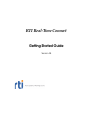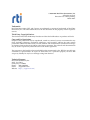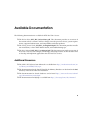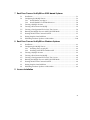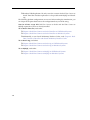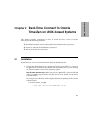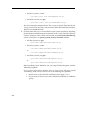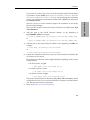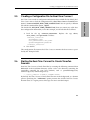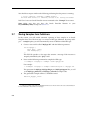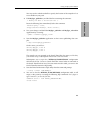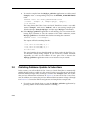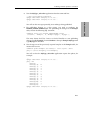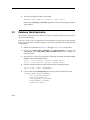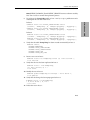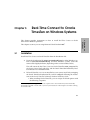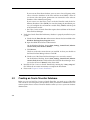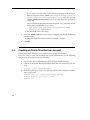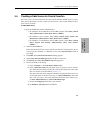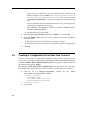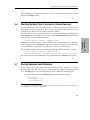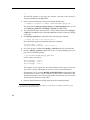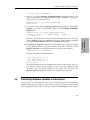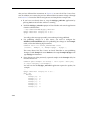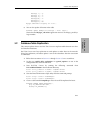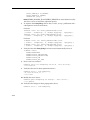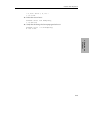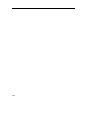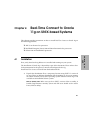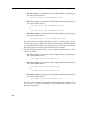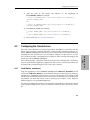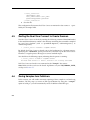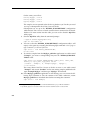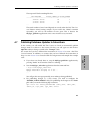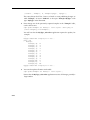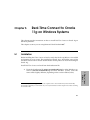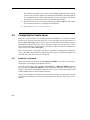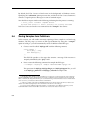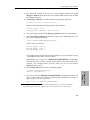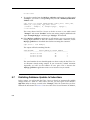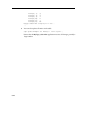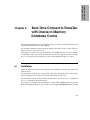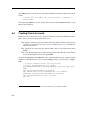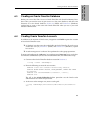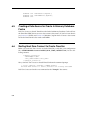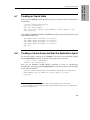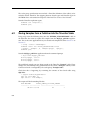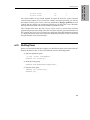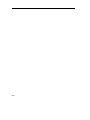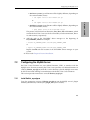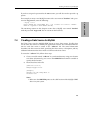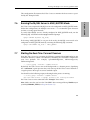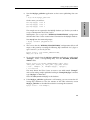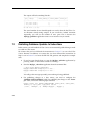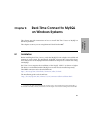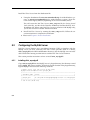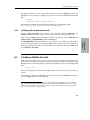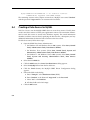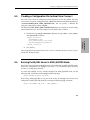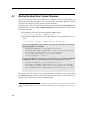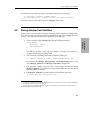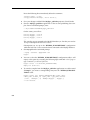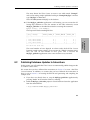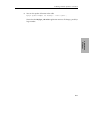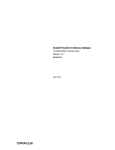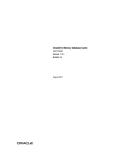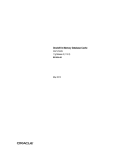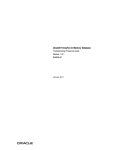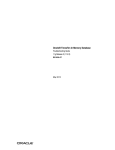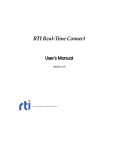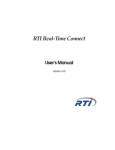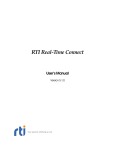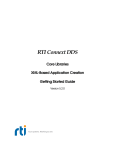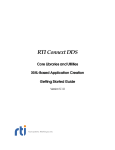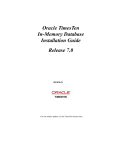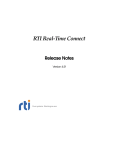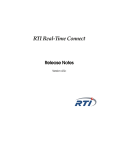Download RTI Real-Time Connect Getting Started Guide
Transcript
RTI Real-Time Connect Getting Started Guide Version 4.5 © 2006-2012 Real-Time Innovations, Inc. All rights reserved. Printed in U.S.A. First printing. March 2012. Trademarks Real-Time Innovations, RTI, and Connext are trademarks or registered trademarks of Real-Time Innovations, Inc. All other trademarks used in this document are the property of their respective owners. Third Party Copyright Notices The Oracle® TimesTen® In-Memory Database and the Oracle® Database are products of Oracle. Copy and Use Restrictions No part of this publication may be reproduced, stored in a retrieval system, or transmitted in any form (including electronic, mechanical, photocopy, and facsimile) without the prior written permission of Real-Time Innovations, Inc. All software and documentation (whether in hard copy or electronic form) enclosed are subject to the license agreement. The software and documentation may be used or copied only under the terms of the license agreement. The programs in this book have been included for their instructional value. RTI does not offer any warranties or representations in respect of their fitness for a particular purpose, nor does RTI accept any liability for any loss or damage arising from their use. Technical Support Real-Time Innovations, Inc. 232 E. Java Drive Sunnyvale, CA 94089 Phone: (408) 990-7444 Email: [email protected] Website: https://support.rti.com/ Available Documentation The following documentation is available for RTI® Real-Time Connect: ❏ The Release Notes, RTI_RTC_ReleaseNotes.pdf. This document provides an overview of the current release’s features and lists changes since the previous release, system requirements, supported architectures, and compatibility with other products. ❏ The Getting Started Guide, RTI_RTC_GettingStarted.pdf. This document provides installation instructions, a short ‘Hello World’ tutorial, and troubleshooting tips. ❏ The User’s Manual, RTI_RTC_UsersManual.pdf. This document starts with an overview of Real-Time Connect’s basic concepts, terminology, and unique features. It then describes how to develop and implement applications that use Real-Time Connect. Additional Resources ❏ The ODBC API Reference from Microsoft is available from http://msdn.microsoft.com/enus/library/ms714562(VS.85).aspx. ❏ The documentation for the Oracle TimesTen In-Memory Database can be found in the doc/ directory of the Oracle TimesTen installation. ❏ The documentation for Oracle databases can be found http://www.oracle.com/technology/documentation/index.html. ❏ The documentation for MySQL is available from http://dev.mysql.com/doc/#manual. iii iv Contents 1 Welcome to RTI Real-Time Connect 1.1 Intended Readers ...........................................................................................................1-1 2 Real-Time Connect to Oracle TimesTen on UNIX-based Systems 2.1 Installation ......................................................................................................................2-1 2.2 Creating an Oracle TimesTen Database ......................................................................2-4 2.3 Creating an Oracle TimesTen User Account ..............................................................2-5 2.4 Creating a Data Source for Oracle TimesTen .............................................................2-6 2.5 Creating a Configuration File for Real-Time Connect..............................................2-7 2.6 Starting the Real-Time Connect to Oracle TimesTen Daemon ................................2-7 2.7 Storing Samples from Publishers ................................................................................2-8 2.8 Publishing Database Updates to Subscribers ..........................................................2-10 2.9 Database Table Replication.........................................................................................2-12 3 Real-Time Connect to Oracle TimesTen on Windows Systems 3.1 Installation ......................................................................................................................3-1 3.2 Creating an Oracle TimesTen Database ......................................................................3-2 3.2.1 Creating a Data Source....................................................................................3-3 3.3 Creating an Oracle TimesTen User Account ..............................................................3-4 3.4 Creating a Data Source for Oracle TimesTen .............................................................3-5 3.5 Creating a Configuration File for Real-Time Connect.................................................3-6 3.6 Starting the Real-Time Connect to Oracle Daemon ..................................................3-7 3.7 Storing Samples from Publishers ................................................................................3-7 3.8 Publishing Database Updates to Subscribers ............................................................3-9 3.9 Database Table Replication......................................................................................... 3-11 4 Real-Time Connect to Oracle 11g on UNIX-based Systems 4.1 Installation ......................................................................................................................4-1 v 4.2 Configuring the Oracle Server .................................................................................... 4-3 4.2.1 Install librtirtc_oracleq.so .............................................................................. 4-3 4.2.2 Install libnddsc.so and libnddscore.so......................................................... 4-4 4.2.3 Create an Oracle Account .............................................................................. 4-4 4.3 Creating a Data Source for Oracle .............................................................................. 4-5 4.4 Creating a Configuration File for Real-Time Connect................................................ 4-5 4.5 Starting the Real-Time Connect to Oracle Daemon ................................................. 4-6 4.6 Storing Samples from Publishers................................................................................ 4-6 4.7 Publishing Database Updates to Subscribers ........................................................... 4-9 5 Real-Time Connect to Oracle 11g on Windows Systems 5.1 Installation...................................................................................................................... 5-1 5.2 Configuring the Oracle Server .................................................................................... 5-2 5.2.1 Install rtirtc_oracleq.dll .................................................................................. 5-2 5.2.2 Install nddsc.dll and nddscore.dll ................................................................ 5-3 5.2.3 Create an Oracle Account .............................................................................. 5-3 5.3 Creating a Data Source for Oracle .............................................................................. 5-4 5.4 Creating a Configuration File for Real-Time Connect................................................ 5-5 5.5 Starting the Real-Time Connect to Oracle Daemon ................................................. 5-5 5.6 Storing Samples from Publishers................................................................................ 5-6 5.7 Publishing Database Updates to Subscribers ........................................................... 5-8 6 Real-Time Connect to TimesTen with Oracle In-Memory Database Cache vi 6.1 Installation...................................................................................................................... 6-1 6.2 Creating Oracle Accounts ............................................................................................ 6-2 6.3 Creating an Oracle TimesTen Database ..................................................................... 6-3 6.4 Creating Oracle TimesTen Accounts .......................................................................... 6-3 6.5 Creating a Data Source for Oracle In-Memory Database Cache ............................ 6-4 6.6 Starting Real-Time Connect to Oracle TimesTen ...................................................... 6-4 6.7 Creating an Oracle Table .............................................................................................. 6-5 6.8 Creating a Cache Group and Start the Replication Agent ...................................... 6-5 6.9 Storing Samples from a Publisher into the TimesTen Table.................................... 6-6 6.10 Shutting Down .............................................................................................................. 6-7 7 Real-Time Connect to MySQL on UNIX-based Systems 7.1 Installation ......................................................................................................................7-1 7.2 Configuring the MySQL Server ...................................................................................7-3 7.2.1 Install librtirtc_mysqlq.so ...............................................................................7-3 7.2.2 Install libnddsc.so and libnddscore.so..........................................................7-4 7.3 Creating a MySQL Account .........................................................................................7-4 7.4 Creating a Data Source for MySQL .............................................................................7-5 7.5 Creating a Configuration File for Real-Time Connect.................................................7-6 7.6 Running the MySQL Server in ANSI_QUOTES Mode ............................................7-7 7.7 Starting the Real-Time Connect Daemon ...................................................................7-7 7.8 Storing Samples from Publishers ................................................................................7-8 7.9 Publishing Database Updates to Subscribers ..........................................................7-10 8 Real-Time Connect to MySQL on Windows Systems 8.1 Installation ......................................................................................................................8-1 8.2 Configuring the MySQL Server ...................................................................................8-2 8.2.1 Installing rtirtc_mysqlq.dll .............................................................................8-2 8.2.2 Installing nddsc.dll and nddscore.dll ...........................................................8-3 8.3 Creating a MySQL Account .........................................................................................8-3 8.4 Creating a Data Source for MySQL .............................................................................8-4 8.5 Creating a Configuration File for Real-Time Connect.................................................8-5 8.6 Running the MySQL Server in ANSI_QUOTES Mode ............................................8-5 8.7 Starting the Real-Time Connect Daemon ...................................................................8-6 8.8 Storing Samples from Publishers ................................................................................8-7 8.9 Publishing Database Updates to Subscribers ............................................................8-9 9 License Installation vii viii 1. Welcome Chapter 1 Welcome to RTI Real-Time Connect Welcome to RTI® Real-Time Connect—a high-performance solution for integrating applications and data across real-time and enterprise systems from RTI. Real-Time Connect is the integration of two complementary technologies: data-centric publish-subscribe middleware and relational database management systems (RDBMS). This powerful integration allows your applications to uniformly access data from realtime/embedded and enterprise data sources via RTI Connext™ (formerly RTI Data Distribution Service), or via database interfaces. Since both these technologies are data-centric and complementary, they can be combined to enable a new class of applications. In particular, Connext can be used to produce a truly decentralized, distributed RDBMS, while RDBMS technology can be used to provide persistence for real-time data. 1.1 Intended Readers This document is intended for system administrators and others who are responsible for performing installation and configuration tasks. This document guides you through the process of installing Real-Time Connect and running three different scenarios: ❏ Storing Samples From Publishers ❏ Publishing Database Updates to Subscribers 1-1 ❏ Database Table Replication. We only cover this scenario for Real-Time Connect to Oracle TimesTen. Database replication is also possible with MySQL and Oracle 11g. The following platform configurations are covered. After reading this introduction, you can skip to the chapter that discusses the configuration that you will be using. Note for all OSs except AIX: Real-Time Connect to Oracle and Real-Time Connect to MySQL require that Connext is already installed. To use Oracle TimesTen, read either: ❏ Chapter 2: Real-Time Connect to Oracle TimesTen on UNIX-based Systems ❏ Chapter 3: Real-Time Connect to Oracle TimesTen on Windows Systems ❏ Additionally, to use Oracle In-Memory Database Cache, read Chapter 6: RealTime Connect to TimesTen with Oracle In-Memory Database Cache To use Oracle 10g, read either: ❏ Chapter 4: Real-Time Connect to Oracle 11g on UNIX-based Systems ❏ Chapter 5: Real-Time Connect to Oracle 11g on Windows Systems To use MySQL, read either: ❏ Chapter 7: Real-Time Connect to MySQL on UNIX-based Systems ❏ Chapter 8: Real-Time Connect to MySQL on Windows Systems 1-2 TimesTen on UNIX-based Systems This chapter provides instructions on how to install Real-Time Connect to Oracle TimesTen on the following platforms: ❏ Red Hat® Enterprise Linux® 3.0, 4.0 and 5.0 on Pentium®-class processors ❏ Solaris 2.9 and 2.10 on UltraSPARC® processors ❏ AIX 5.3 on Power-class processors 2.1 Installation Install Real-Time Connect to Oracle TimesTen from the distribution file: 1. Unpack the distribution file to a temporary location using GNU™’s version of tar, gtar. There are different distribution files depending on if you are running on a 32-bit or 64-bit version of the operating system. Note to Solaris and AIX Users: Make sure you have gtar, GNU’s version of the tar utility; it handles long filenames correctly. (Linux users should use the native Linux tar utility.) For example (your filename will be slightly different, depending on the version number/letter): • On AIX systems, use gtar: > gtar zxfv rtirtc.4.5x.aix64bundle.tar.gz 2-1 2. TimesTen on UNIX Chapter 2 Real-Time Connect to Oracle • On Linux systems, use tar: > tar zxfv rtirtc.4.5x.linux32bundle.tar.gz • On Solaris systems, use gtar: > gtar zxfv rtirtc.4.5x.solaris32bundle.tar.gz This will extract the compressed Real-Time Connect to Oracle TimesTen file, the Getting Started Guide (this file), and the Oracle TimesTen In-Memory Database Release 11.2.1 distribution file. 2. If Oracle TimesTen 11.2.1 is not installed on your system, install it by unpacking the distribution and following the instructions in the Oracle TimesTen In-Memory Database Installation Guide, which can be found in <install-folder>/doc/doc.zip, where <install-folder> is sparc32, sparc64, linux86, linux8664 or aix64. • On AIX systems, use gtar: > gtar zxfv timesten112140.aix64.tar.gz • On Linux systems, use tar: > tar zxfv timesten112140.linux86.tar.gz or > tar zxfv timesten112140.linux8664.tar.gz • On Solaris systems, use gtar: > gtar zxfv timesten112140.sparc32.tar.gz or > gtar zxfv timesten112140.sparc64.tar.gz When installing Oracle TimesTen, you can accept all default options with the following exceptions: If you want to allow direct database access to users of any OS group (world accessibility), make sure you answer ‘no’ to the following two questions: • Restrict access to the TimesTen installation to the group 'xxxx'? • Do you want to restrict access to the TimesTen installation to a different group? 2-2 Installation Real-Time Connect to Oracle TimesTen requires the installation of the Oracle TimesTen Data Manager. The rest of this chapter assumes that Oracle TimesTen is installed under /opt/ TimesTen/tt1121. 3. Add the path to the Oracle TimesTen libraries to the beginning of LD_LIBRARY_PATH. For example: > setenv LD_LIBRARY_PATH /opt/TimesTen/tt1121/lib:$LD_LIBRARY_PATH or > export LD_LIBRARY_PATH=/opt/TimesTen/tt1121/lib:$LD_LIBRARY_PATH 4. Add the path to the Oracle TimesTen utilities to the beginning of PATH. For example: > setenv PATH /opt/TimesTen/tt1121/bin:$PATH or > export PATH=/opt/TimesTen/tt1121/bin:$PATH 5. Unpack the compressed Real-Time Connect to Oracle TimesTen installation file in a location of your choice: For example (your filename will be slightly different, depending on the version number/letter): • On AIX systems, use gtar: > gtar zpxfv rtirtc.4.5x.aix64.tar.gz • On Linux systems, use tar: > tar zpxfv rtirtc.4.5x.linux32.tar.gz • On Solaris systems, use gtar: > gtar zpxfv rtirtc.4.5x.solaris32.tar.gz This process will result in four directories, /bin, /docs, /lib and /resource, which contain the Real-Time Connect to Oracle TimesTen executables, user documentation, libraries and resources, respectively. 6. Please read Chapter 9: License Installation. 2-3 2. TimesTen on UNIX If you want to use Real-Time Connect to Oracle TimesTen with Oracle In-Memory Database Cache (IMDB) (see Chapter 6: Real-Time Connect to TimesTen with Oracle In-Memory Database Cache), be sure that during the installation process you configure the environment variable TNS_ADMIN with the path to the tsnnames.ora file. 2.2 Creating an Oracle TimesTen Database Before you can use Real-Time Connect to Oracle TimesTen, you need to get a TimesTen user account to an existing data store (database) from your database administrator. This section explains how to create a TimesTen database when you act as your own database and system administrator. ❏ Log in as the Oracle TimesTen administrator (the user that installed TimesTen): > su - root ❏ Create an ODBC INI file called .odbc.ini under the administrator’s home directory. This file will contain the DSN (Data Source Name) that will provide access to the data store. ❏ Insert the following lines in the file: [ODBC Data Source] Example=TimesTen Driver [Example] DRIVER=/opt/TimesTen/tt1121/lib/libtten.so DataStore=/tmp/Example DatabaseCharacterSet=AL32UTF8 Note: Make sure that DRIVER points to the valid location of the Oracle TimesTen ODBC driver on your system. You may want to choose a different DataStore path than the one shown above. Note: If you want to use Real-Time Connect to Oracle TimesTen with Oracle InMemory Database Cache (IMDB) (see Chapter 6: Real-Time Connect to TimesTen with Oracle In-Memory Database Cache), add the attribute OracleNetServiceName and be sure that the attribute DatabaseCharacterSet is set to the same character set that Oracle 11g uses. For example: [Example] DRIVER=/opt/TimesTen/tt1121/lib/libtten.so DataStore=/tmp/Example DatabaseCharacterSet=WE8ISO8859P1 OracleNetServiceName=orcl11g 2-4 Creating an Oracle TimesTen User Account You can determine the Oracle database character set by executing the following query on SQL*Plus as any user: SQL> SELECT value FROM nls_database_parameters WHERE parameter='NLS_CHARACTERSET'; 2. TimesTen on UNIX ❏ Create the new data store by executing the following command: > ttIsql -connStr "DSN=Example" command> exit 2.3 Creating an Oracle TimesTen User Account Starting with Oracle Timesten 11.2.1, database access control is mandatory. If you are acting as your own database and system administrator, use the following steps to create an account for the user “Student”: 1. If Oracle TimesTen was not installed with world accessibility, the operating system user (for example, “oracle”) who is going to log in to the database as “Student” must be added to the Oracle Timesten user’s group. For example: > su - root > useradd -G <TimesTen users group> oracle For additional information on installation requirements for operating system group and file permissions, see the Oracle TimesTen In-Memory Database Installation Guide. 2. Log in as the Oracle TimesTen administrator (the user that installed TimesTen): > su - root 3. Connect to the Oracle TimesTen database where the user account must be created: > ttIsql1 -connStr "DSN=Example" 4. Enter the following to create a user account with name “Student” and password “mypsswrd”: Command> create user Student identified by mypsswrd; Command> grant all privileges to Student; Command> exit 1. If ttisql is not on your path, it can be found in the bin/ directory of your Oracle TimesTen installation. 2-5 2.4 Creating a Data Source for Oracle TimesTen Real-Time Connect to Oracle TimesTen uses the Oracle TimesTen ODBC driver to access data sources (datastores). Usually these are the same data sources to which your applications connect. The connection information for each data source is stored in the .odbc.ini file. The stored information describes each data source in detail, specifying the driver name, a description, and any additional information the driver needs to connect to the data source. To create the .odbc.ini file, follow these steps: 1. Create a new text file named .odbc.ini in your home directory. Alternatively, you can use the ODBCINI environment variable to specify the file location. 2. Insert these lines in the file: [ODBC Data Source] Example=TimesTen Driver [Example] DRIVER=/opt/TimesTen/tt1121/lib/libtten.so DataStore=/tmp/Example UID=Student PWD=mypsswrd DatabaseCharacterSet=AL32UTF8 Note: If you want to use Real-Time Connect to Oracle TimesTen with Oracle InMemory Database Cache (IMDB) (see Chapter 6: Real-Time Connect to TimesTen with Oracle In-Memory Database Cache), you must add the attributes OracleNetServiceName and OraclePWD to the DSN. In addition, the attribute DatabaseCharacterSet must be set to the same character set that Oracle 11g uses. For example: [Example] DRIVER=/opt/TimesTen/tt1121/lib/libtten.so DataStore=/tmp/Example UID=Student PWD=mypsswrd OraclePWD=mypsswrd DatabaseCharacterSet=WE8ISO8859P1 OracleNetServiceName=orcl11g 3. 2-6 Save your changes. Creating a Configuration File for Real-Time Connect 2.5 Creating a Configuration File for Real-Time Connect The default file, RTI_REAL_TIME_CONNECT.xml, does not contain any valid database configuration information yet. For this example, we will edit this file as follows: 1. Look for the tag <timesten_connection>. <user_name>, and <password> as follows: Replace the tags <dsn>, <timesten_connection> <dsn>Example</dsn> <user_name>Student</user_name> <password>mypsswrd</password> </timesten_connection> 2. Save the file. This configuration file instructs Real-Time Connect to monitor the data source as specified by the "Example" DSN. 2.6 Starting the Real-Time Connect to Oracle TimesTen Daemon Start Real-Time Connect to Oracle TimesTen by executing the following command from bin/<arch> in the installation directory (where <arch> is the directory containing the executables compiled for your host platform, such as sparc64Sol2.10gcc3.4.2, i86Linux2.6gcc3.4.3, x64Linux2.6gcc3.4.5). > ./rtirtc_timesten -noDaemon -cfgName default By default, Real-Time Connect to Oracle TimesTen runs in the background as a daemon process. Specifying the “-noDaemon” option prevents that and the Real-Time Connect Daemon starts as a regular process. Messages are sent to standard output. 2-7 2. TimesTen on UNIX Real-Time Connect reads its configuration information from an XML file. By default, RealTime Connect tries to load the configuration file, <Real-Time Connect executable location>/../../resource/xml/RTI_REAL_TIME_CONNECT.xml. You can specify a different file with the command line option, -cfgFile. You should see output similar to the following, indicating that the process is running. >./rtirtc_timesten -noDaemon -cfgName default RTI Real-Time Connect to TimesTen, Release 4.5x: startup succeeded Real-Time Connect to Oracle TimesTen is now connected to the “Example” data source. Note: Make sure that you have the Oracle LD_LIBRARY_PATH, see Step 3 of Section 2.1. 2.7 TimesTen libraries in your Storing Samples from Publishers In this section, you will enable automatic capturing of data samples in an Oracle TimesTen data store. The first step is to create an IDL type definition. By using rtiddsgen’s1 -example option, you will automatically create a Publisher of this IDL type. 1. Create a new text file called “MyType.idl” with the following contents: struct MyType { short pkey; //@key char message[13]; }; This IDL file specifies a data type that contains a message. Each instance is uniquely identified by the “pkey” field. 2. Now run the following command to compile the IDL type: > rtiddsgen -language C -example <arch> MyType.idl For example: > rtiddsgen -language C -example i86Linux2.6gcc4.1.1 MyType.idl This generates the MyType, MyTypePlugin, and MyTypeSupport files, as well as the MyType_publisher and MyType_subscriber example code. 3. The generated example will have a makefile named: makefile_MyType_<arch> 1. rtiddsgen is an IDL code generator distributed with Connext. Please refer to the Connext documentation for more information about how to run rtiddsgen. 2-8 Storing Samples from Publishers You may need to edit the makefile to specify the location of the compiler if it is not available on your path. 4. Edit MyType_publisher.c, and find the line containing the comment: /* Modify the data to be written here */ instance->pkey = count; strcpy(instance->message, "Hello world!"); 5. Save your changes and build the MyType_publisher and MyType_subscriber applications by executing: > gmake -f makefile_MyType_<arch> 6. Start the MyType_publisher application so that it starts publishing data samples. > objs/<arch>/MyType_publisher On the screen, you will see: Writing MyType, count 0 Writing MyType, count 1 Writing MyType, count 2 ... The samples are not captured in the Oracle TimesTen data store yet. For this, you need to set up a subscription in Real-Time Connect to Oracle. Subscriptions are set up in the “RTIDDS_SUBSCRIPTIONS” configuration table that Real-Time Connect to Oracle TimesTen created when it connected to the Oracle TimesTen data store. To insert entries into this table, you can use the Oracle TimesTen interactive SQL utility. 7. Start the TimesTen Interactive SQL utility from the command prompt: > ttisql -connStr "DSN=Example" 8. You can see that the RTIDDS_SUBSCRIPTIONS configuration table is still empty at this point by executing the following SQL command—don't forget to type a semicolon ‘;’ at the end of the line: Command> select * from RTIDDS_SUBSCRIPTIONS; 0 rows found. 2-9 2. TimesTen on UNIX Insert the following lines immediately below this comment: 9. To store the samples from the MyType_publisher application in a table named Example, insert a corresponding entry into the RTIDDS_SUBSCRIPTIONS table: Command> insert into RTIDDS_SUBSCRIPTIONS values ('Student', 'Example', 0, 'Example MyType', 'MyType'); 1 row inserted. This entry directs Real-Time Connect to Oracle TimesTen to create a user table named “Example” with owner “Student” and to start storing samples published with topic “Example MyType” and data type “MyType” in domain 0. 10. If the MyType_publisher application is still running, you can execute the following SQL statement to view the contents of the table—otherwise, restart MyType_publisher as described above before executing this statement. Command> select * from Example; The output will look something like this: ... < 134, Hello world!\000, 0, 1 > < 135, Hello world!\000, 0, 1 > < 136, Hello world!\000, 0, 1 > 85 rows found. The actual number of rows found depends on when exactly the Real-Time Connect Daemon started storing samples. If you execute the “select” statement repeatedly you will see the number of rows grow. This is because the MyType_publisher application writes a new instance every 4 seconds. 2.8 Publishing Database Updates to Subscribers In this section, you will enable Real-Time Connect to Oracle TimesTen to automatically publish changes made to a table in a data source. For this, you will again use the Oracle TimesTen Interactive SQL utility to change a record in the “Example” table. We assume that you have followed the instructions in Section 2.6 to start a Real-Time Connect Daemon. In addition, we assume that you have followed the instructions in Steps 1 through 4 in Section 2.7 to create the IDL file and generate and compile the example code. 1. 2-10 If you have not already done so, stop the MyType_publisher application by pressing “Ctrl-c” in the window where it is running. Publishing Database Updates to Subscribers 2. Start the MyType_subscriber application from the command line: You will see this message repeatedly, since nothing is being published. 3. For publishing changes to a data source, you need to configure the RTIDDS_PUBLICATIONS table. For publishing the changes to the Example table, execute the following SQL statement: Command> insert into RTIDDS_PUBLICATIONS values ('Student', 'Example', 0, 'Example MyType', 'MyType'); This entry directs Real-Time Connect to Oracle TimesTen to start publishing changes to table Example of owner Student as the topic Example MyType with type MyType in domain 0. 4. Now change one of the previously captured samples in the Example table, for instance the last one: Command> update Example set message = 'Hello again!' where pkey in (select max(pkey) from Example); You will see that the MyType_subscriber application reports the update, for example: ... MyType subscriber sleeping for 4 sec... pkey: 748 message: message[ 0]: 'H' message[ 1]: 'e' message[ 2]: 'l' message[ 3]: 'l' message[ 4]: 'o' message[ 5]: ' ' message[ 6]: 'a' message[ 7]: 'g' message[ 8]: 'a' message[ 9]: 'i' message[10]: 'n' message[11]: '!' message[12]: ’ ‘ MyType subscriber sleeping for 4 sec... 2-11 2. TimesTen on UNIX > objs/<arch>/MyType_subscriber MyType subscriber sleeping for 4 sec... MyType subscriber sleeping for 4 sec... ... ... 5. You can also update all entries in the table: Command> update Example set message = 'Hello again!'; Notice that the MyType_subscriber application receives all changes, possibly a large number. 2.9 Database Table Replication This section explains how to use Real-Time Connect to replicate tables between two Oracle TimesTen DataStores. Real-Time Connect uses lazy replication to send updates to other hosts in the network. Using lazy replication, a database update is sent to the subscribers after the transaction is committed. 1. Follow the instructions in Section 2.1 through Section 2.5 on a second host. 2. Set the tag <enable_table_replication> in <general_options> to true in the configuration files (RTI_REAL_TIME_CONNECT.xml in this example) on host1 and host2. 3. Start Real-Time Connect by running the following command from bin\<architecture> in the installation directory: host1> ./rtirtc_timesten –noDaemon -cfgName default host2> ./rtirtc_timesten –noDaemon -cfgName default 4. Start the TimesTen Interactive SQL utility from the command prompt: host1> ttisql -connStr "DSN=Example" host2> ttisql -connStr "DSN=Example" 5. Create a table named ExampleRep in host1 that will be replicated in host2: Command> CREATE TABLE ExampleRep ( pkey TT_SMALLINT NOT NULL, message TT_VARCHAR(13), RTIDDS_DOMAIN_ID TT_INTEGER, RTIRTC_REMOTE TT_INTEGER, PRIMARY KEY (pkey)); 2-12 Database Table Replication Note: RTIDDS_DOMAIN_ID and RTIRTC_REMOTE are meta-columns used by Real-Time Connect to control the replication process. 6. To replicate the ExampleRep table in host 1 and 2, set up a publication and a subscription in each one of the hosts: Command> insert into RTIDDS_SUBSCRIPTIONS values ('Student', 'ExampleRep', 0, 'Example MyTypeRep', 'MyTypeRep'); Command> insert into RTIDDS_PUBLICATIONS values ('Student', 'ExampleRep', 0, 'Example MyTypeRep', 'MyTypeRep'); In host2: Command> insert into RTIDDS_SUBSCRIPTIONS values ('Student', 'ExampleRep', 0, 'Example MyTypeRep', 'MyTypeRep'); Command> insert into RTIDDS_PUBLICATIONS values ('Student', 'ExampleRep', 0, 'Example MyTypeRep', 'MyTypeRep'); 7. Verify that the table ExampleRep has been created automatically in host 2: Command> tables; STUDENT.EXAMPLEREP STUDENT.RTIDDS_PUBLICATIONS STUDENT.RTIDDS_SUBSCRIPTIONS STUDENT.RTIRTC_LOG STUDENT.RTIRTC_TBL_INFO 8. Insert a new row in host 1: Command> insert into ExampleRep values (0, 'Hello World 0'); 1 row inserted. 9. Verify that the row has been replicated in host 2: Command> select * from ExampleRep; < 0, Hello World 0, 0, 1 > 1 row found. 10. Modify the row in host 2: Command> update ExampleRep set message = 'Hello World 1'; 1 row updated. 11. Verify that the change has been propagated to host 1: Command> select * from ExampleRep; < 0, Hello World 1, 0, 123 > 1 row found. 12. Delete the row in host 1: 2-13 2. TimesTen on UNIX In host1: Command> delete from ExampleRep; 1 row deleted. 13. Verify that the change has been propagated to host 2: Command> select * from ExampleRep; 0 rows found. 2-14 Chapter 3 Real-Time Connect to Oracle TimesTen on Windows Systems This chapter assumes you are using Microsoft Visual Studio® 20051. 3.1 Installation Install Real-Time Connect to Oracle TimesTen from the distribution file: 1. Unzip the distribution file rtirtc.4.5x.win32bundle.zip for 32-bit Windows systems or rtirtc.4.5x.win64bundle.zip for 64-bit Windows systems. (Your filename will be slightly different, depending on the version number/letter.) This will extract the Real-Time Connect to Oracle TimesTen rtirtc_setup.exe file, the Getting Started Guide (this file), and the Oracle TimesTen In-Memory Database Release 11.2.1 distribution file. 2. If Oracle TimesTen 11.2.1 is not installed on your system, install it by unzipping the Oracle TimesTen distribution file, and run setup.exe following the instructions in the Oracle TimesTen In-Memory Database Installation Guide. • When installing Oracle TimesTen, you can accept all default options with the following exceptions: 1. You may use other supported Microsoft compilers such as Visual Studio 2010, Visual Studio 2008, Visual Studio .Net 2003 or Visual Studio 6.0, however, the instructions in this chapter were written assuming Visual Studio 2005. 3-1 3. TimesTen on Windows This chapter provides instructions on how to install Real-Time Connect to Oracle TimesTen on Windows platforms. If you want to allow direct database access to users of any OS group, make sure to select the checkbox in the ‘File and Data Accessibility’ screen. If you do not select this option, permissions are restricted to users who are members of the Administrator group. If you want to use Real-Time Connect to Oracle TimesTen with Oracle InMemory Database Cache (IMDB), be sure that during the installation process you configure the environment variable TNS_ADMIN with the path of the tsnnames.ora file. • Real-Time Connect to Oracle TimesTen requires the installation of the Oracle TimesTen Data Manager. 3. Verify that Oracle TimesTen In-Memory database is properly installed on your system. a. Check that the TimesTen 11.2.1 Start menu shortcut has been added to the Windows Desktop, Start, Programs menu. b. Open the ODBC Data Source Administrator. On the Windows Desktop, choose Start, Settings, Control Panel, Administrative Tools, Data Sources (ODBC). c. Click Drivers. Check to see that the correct drivers are installed. At least you should see the TimesTen Data Manager driver. Click OK. d. Check to see if the TimesTen Data Manager 11.2.1 service has started On the Windows Desktop, choose Start, Settings, Control Panel, Administrative Tools, Services and check that the TimesTen Data Manager 11.2.1 service has the word “Started” in the Status field. 3.2 4. Install Real-Time Connect to Oracle TimesTen by running the “rtirtc_setup.exe” file. Follow the on-screen instructions to complete the installation. 5. Please read Chapter 9: License Installation. Creating an Oracle TimesTen Database Before you can use Real-Time Connect to Oracle TimesTen, you need to get a TimesTen user account to an existing data store (database) from your database administrator. This section explains how to create a TimesTen database when you act as your own database administrator. 3-2 Creating an Oracle TimesTen Database 1. Log in as the instance administrator (the user that installed TimesTen). 2. Create a DSN for the new TimesTen database as described in Section 3.2.1. 3. Create the new datastore by executing the following: > ttIsql1 -connStr "DSN=ExampleAdmin" Command> exit 3.2.1 Creating a Data Source To add a data source: 1. Open the ODBC Data Source Administrator: • On Windows XP and Windows Server 2003 systems: Select Start, Control Panel, Administrative Tools, Data Sources (ODBC). Maintenance, Administrative Tools, Data Sources (ODBC). • On Windows 7 and Windows Server 2008 systems: Select Start, Control Panel, System and Security, Administrative Tools, Data Sources (ODBC). 2. Select the User DSN tab. 3. Click Add...; the Create New Data Source dialog appears. 4. Select TimesTen Data Manager 11.2.1 from the list of drivers. 5. Click Finish; the TimesTen ODBC Setup dialog appears. 6. Fill in the fields in the dialog. a. Enter “ExampleAdmin” as the Data Source Name (DSN). b. Enter a Data Store Path; the path must exist, so you may want to create a new directory first. The data-store path name uniquely identifies the physical data-store. It is the full path name of the data-store (e.g., C:\data\AdminData). Note that this is not a file name—the actual data-store file names have suffixes (e.g., C:\data\AdminData.ds0, C:\data\AdminData.log0). c. Be sure the Temporary check box is not selected. d. Set Database Character Set to AL32UTF8. 1. If ttisql is not on your path, it can be found in the bin\ directory of your Oracle TimesTen installation. 3-3 3. TimesTen on Windows • On Windows Vista systems: Select Start, Control Panel, System and If you want to use Real-Time Connect to Oracle TimesTen with Oracle InMemory Database Cache (IMDB) (see Chapter 6: Real-Time Connect to TimesTen with Oracle In-Memory Database Cache), make sure that the attribute DatabaseCharacterSet is set to the same character set used by Oracle 11g. You can determine the Oracle database character set by executing the following query on SQL*Plus (as any user): SQL> SELECT value FROM nls_database_parameters WHERE parameter='NLS_CHARACTERSET'; e. All other fields can be left empty. 7. Select the IMDB Cache tab if you want to integrate with Oracle In-Memory Database Cache. a. Enter the Oracle Net service Name. For example, “orcl11g”. 8. 3.3 Click OK. Creating an Oracle TimesTen User Account Starting with Oracle Timesten 11.2.1, database access control is mandatory. If you are acting as your own database and system administrator, use the following steps to create an account for the user “Student”: 1. Log in as the instance administrator (the user that installed TimesTen). 2. Connect to the Oracle TimesTen database where the user account must be created: > ttIsql -connStr "DSN=ExampleAdmin" 3. Enter the following to create a user account with the name “Student” and password “mypsswrd”: Command> create user Student identified by mypsswrd; Command> grant all privileges to Student; Command> exit 3-4 Creating a Data Source for Oracle TimesTen 3.4 Creating a Data Source for Oracle TimesTen Real-Time Connect to Oracle TimesTen uses the Oracle TimesTen ODBC driver to access data sources (datastores). In this section you will create a data source (DSN) for RealTime Connect to Oracle. To add a data source: 1. Open the ODBC Data Source Administrator: • On Windows XP and Windows Server 2003 systems: Select Start, Control Panel, Administrative Tools, Data Sources (ODBC). • On Windows Vista systems: Select Start, Control Panel, System and Maintenance, Administrative Tools, Data Sources (ODBC). Panel, System and Security, Administrative Tools, Data Sources (ODBC). 2. Select the User DSN tab. In this document Real-Time Connect will be run from the command line. If you want to run the daemon as a Window service select System DSN instead of User DSN. 3. Click Add; the Create New Data Source dialog appears. 4. Select TimesTen Data Manager 11.2.1 from the list of drivers. 5. Click Finish; the TimesTen ODBC Setup dialog appears. 6. Fill out the fields in the dialog. a. Enter “Example” as the Data Source Name (DSN). b. Enter a Data Store Path; the path must exist, so you may want to create a new directory first. Make sure that the value of this field is the same value that was used to create the DSN in Section 3.2.1. The data-store path name uniquely identifies the physical data-store. It is the full path name of the data-store (e.g., C:\data\AdminData). Note that this is not a file name—the actual data-store file names have suffixes (e.g., C:\data\AdminData.ds0, C:\data\AdminData.log0). c. Be sure the Temporary check box is not selected. d. Set Database Character Set to AL32UTF8. 3-5 3. TimesTen on Windows • On Windows 7 and Windows Server 2008 systems: Select Start, Control If you want to use Real-Time Connect to Oracle TimesTen with Oracle InMemory Database Cache (IMDB) (see Chapter 6: Real-Time Connect to TimesTen with Oracle In-Memory Database Cache), be sure that the attribute DatabaseCharacterSet is set to the same character set that Oracle 11g uses. You can determine the Oracle database character set by executing the following query on SQL*Plus as any user: SQL> SELECT value FROM nls_database_parameters WHERE parameter='NLS_CHARACTERSET'; e. All other fields can be left empty. 7. Select the General Connection tab and enter “Student” as the User ID. 8. Select the IMDB Cache tab if you want to integrate with Oracle In-Memory Database Cache. a. Enter the Oracle Net service Name. For example “orcl11g”. b. Enter the Oracle Password of the user ‘Student’ in the Oracle 11g database. 9. 3.5 Click OK. Creating a Configuration File for Real-Time Connect Real-Time Connect reads its configuration information from a file. By default, Real-Time Connect tries to load the configuration file, <Real-Time Connect executable location>/../ ../resource/xml/RTI_REAL_TIME_CONNECT.xml. You can specify a different file with the command line option, -cfgFile. The default file, RTI_REAL_TIME_CONNECT.xml, does not contain any valid database configuration information yet. For this example, we will edit this file as follows: 1. Look for the tag <timesten_connection>. <user_name>, and <password> as follows: <timesten_connection> <dsn>Example</dsn> <user_name>Student</user_name> <password>mypsswrd</password> </timesten_connection> 2. 3-6 Save the file. Replace the tags <dsn>. Starting the Real-Time Connect to Oracle Daemon This configuration file instructs Real-Time Connect to monitor the data source as specified by the "Example" DSN. 3.6 Starting the Real-Time Connect to Oracle Daemon You can start the Real-Time Connect Daemon as a Windows service (assuming that you allowed the installation program to do so, which it does by default). However, for the example in this chapter, we will start the daemon manually. Start Real-Time Connect to Oracle TimesTen by executing the following command from bin\i86Win32 (for 32-bit Windows systems) or bin\x64Win64VS2010 (for 64-bit Windows systems) in the installation directory. By default, Real-Time Connect to Oracle TimesTen runs in the background as Windows service. Specifying the “-noDaemon” option prevents that, and starts up the Real-Time Connect Daemon as a regular process. Messages are sent to standard output. You should see output similar to the following, indicating that the process is running. > rtirtc_timesten -noDaemon -cfgName default RTI Real-Time Connect to TimesTen, Release 4.5x: startup succeeded Real-Time Connect to Oracle TimesTen is now connected to the “Example” data source. 3.7 Storing Samples from Publishers In this section, you will enable automatic capturing of data samples in a Oracle TimesTen data store. The first step is to create an IDL type definition. By using rtiddsgen’s1 -example option, you will automatically create a Publisher of this IDL type. 1. Create a new text file called MyType.idl with the following contents: struct MyType { short pkey; //@key char message[13]; 1. rtiddsgen is an IDL code generator distributed with Connext. Please refer to the Connext documentation for more information about how to run rtiddsgen. 3-7 3. TimesTen on Windows > rtirtc_timesten -noDaemon -cfgName default }; This IDL file specifies a data type that contains a message. Each instance is uniquely identified by the pkey field. 2. Now execute the following command to compile the IDL type: > rtiddsgen -language C -example i86Win32VS20051 MyType.idl This generates the MyType, MyTypePlugin, and MyTypeSupport files, as well as the MyType_publisher and MyType_subscriber example code. 3. The generated example will also have a Visual Studio solution file, MyTypevs2005.sln. Start Microsoft Visual Studio 2005 and load this solution by clicking on this file. 4. Edit MyType_publisher.c, and find the line containing the comment: /* Modify the data to be written here */ Insert the following lines immediately below this comment: instance->pkey = count; strcpy(instance->message, "Hello world!"); 5. Save your changes and build the MyType_publisher project in Visual Studio. 6. Start the MyType_publisher application so that it starts publishing data samples. From a command prompt, > objs\i86Win32VS2005\MyType_publisher On the screen, you will see: Writing MyType, count 0 Writing MyType, count 1 Writing MyType, count 2 ... The samples are not captured in the Oracle TimesTen data store yet. For this, you need to set up a subscription in Real-Time Connect to Oracle TimesTen. Subscriptions are set up in the RTIDDS_SUBSCRIPTIONS configuration table that Real-Time Connect to Oracle TimesTen created when it connected to the Oracle TimesTen data store. For inserting entries into this table, you can use the Oracle TimesTen interactive SQL utility. 7. Start the TimesTen Interactive SQL utility from the command prompt: 1. If you are using a different supported compiler, you will need to use a different value here, such as i86Win32VS2010 for Visual Studio 2010. 3-8 Publishing Database Updates to Subscribers > ttisql -connStr 'DSN=Example' 8. You can see that the RTIDDS_SUBSCRIPTIONS configuration table is still empty at this point by executing the following SQL command—don't forget to type a semicolon ‘;’ at the end of the line: Command> select * from RTIDDS_SUBSCRIPTIONS; 0 rows found. 9. To store the samples from the MyType_publisher application in a table named Example, you insert a corresponding entry into the RTIDDS_SUBSCRIPTIONS table: Command> insert into RTIDDS_SUBSCRIPTIONS values ('Student', 'Example', 0, 'Example MyType', 'MyType'); 1 row inserted. 10. If the MyType_publisher application is still running, you can execute the following SQL statement to view the contents of the table—otherwise, restart MyType_publisher as described above before executing this statement. Command> select * from Example; The output will look something like this: ... < 134, Hello world!, 0, 1 > < 135, Hello world!, 0, 1 > < 136, Hello world!, 0, 1 > 85 rows found. The actual number of rows found depends on when exactly the Real-Time Connect Daemon started storing samples. If you execute the select statement repeatedly you will see the number of rows grow. This is because the MyType_publisher application writes a new instance every 4 seconds. 3.8 Publishing Database Updates to Subscribers In this section, you will enable Real-Time Connect to Oracle TimesTen to automatically publish changes made to a table in a data source. For this, you will again use the Oracle TimesTen Interactive SQL utility to change a record in the Example table. We assume 3-9 3. TimesTen on Windows This entry directs Real-Time Connect to Oracle TimesTen to create a user table named Example with owner Student and to start storing samples published with topic Example MyType and data type MyType in Domain 0. that you have followed the instructions in Section 3.6 to start a Real-Time Connect Daemon. In addition, we assume that you have followed the instructions in Steps 1 through 4 in Section 3.7 to create the IDL file and generate and compile the example code. 1. If you have not already done so, stop the MyType_publisher application by pressing Ctrl-c in the window where it is running. 2. Build the MyType_subscriber project in Visual Studio and start the application from the command line: > objs\i86Win32VS2005\MyType_subscriber MyType subscriber sleeping for 4 sec... MyType subscriber sleeping for 4 sec... ... You will get this message repeatedly, since nothing is being published. 3. For publishing changes to a data source, you need to configure the RTIDDS_PUBLICATIONS table. For publishing the changes to the Example table, execute the following SQL statement: Command> insert into RTIDDS_PUBLICATIONS values ('Student', 'Example', 0, 'Example MyType', 'MyType'); This entry directs Real-Time Connect to Oracle TimesTen to start publishing changes to table Example of owner Student as the topic Example MyType with type MyType in Domain 0. 4. Now change one of the previously captured samples in the Example table, for instance the last one: Command> update Example set message = 'Hello again!' where pkey in (select max(pkey) from Example); You will see that the MyType_subscriber application reports the update, for example: ... MyType subscriber sleeping for 4 sec... pkey: 748 message: message[ 0]: 'H' message[ 1]: 'e' message[ 2]: 'l' message[ 3]: 'l' message[ 4]: 'o' message[ 5]: ' ' message[ 6]: 'a' 3-10 Database Table Replication message[ 7]: 'g' message[ 8]: 'a' message[ 9]: 'i' message[10]: 'n' message[11]: '!' message[12]: <0> MyType subscriber sleeping for 4 sec... ... 5. You can also update all entries in the table: Command> update Example set message = 'Hello again!'; Notice that the MyType_subscriber application receives all changes, possibly a large number. Database Table Replication This section explains how to use Real-Time Connect to replicate tables between two Oracle TimesTen DataStores. Real-Time Connect uses lazy replication to send updates to other hosts in the network. Using lazy replication, a database update is sent to the subscribers after the transaction is committed. 1. Follow the instructions in Section 3.1 through Section 3.5 on a second host. 2. Set the tag <enable_table_replication> in <general_options> to true in the configuration files on host1 and host2. 3. Start Real-Time Connect by running the following bin\i86Win32VS2005 in the installation directory: command from host1> rtirtc_timesten -noDaemon -cfgName default host2> rtirtc_timesten -noDaemon -cfgName default 4. Start the TimesTen Interactive SQL utility from the command prompt: host1> ttisql -connStr "DSN=Example" host2> ttisql -connStr "DSN=Example" 5. Create a table named ExampleRep in host 1 that will be replicated in host2: Command> CREATE TABLE ExampleRep ( pkey TT_SMALLINT NOT NULL, message TT_VARCHAR(13), 3-11 3. TimesTen on Windows 3.9 RTIDDS_DOMAIN_ID TT_INTEGER, RTIRTC_REMOTE TT_INTEGER, PRIMARY KEY (pkey)); Note: RTIDDS_DOMAIN_ID and RTIRTC_REMOTE are meta-columns used by Real-Time Connect to control the replication process. 6. To replicate the ExampleRep table in host 1 and 2, set up a publication and a subscription in each one of the hosts: On host1: Command> insert into RTIDDS_SUBSCRIPTIONS values ('Student', 'ExampleRep', 0, 'Example MyTypeRep', 'MyTypeRep'); Command> insert into RTIDDS_PUBLICATIONS values ('Student', 'ExampleRep', 0, 'Example MyTypeRep', 'MyTypeRep'); On host2: Command> insert into RTIDDS_SUBSCRIPTIONS values ('Student', 'ExampleRep', 0, 'Example MyTypeRep', 'MyTypeRep'); Command> insert into RTIDDS_PUBLICATIONS values ('Student', 'ExampleRep', 0, 'Example MyTypeRep', 'MyTypeRep'); 7. Verify that the table ExampleRep has been created automatically in host 2: Command> tables; STUDENT.EXAMPLEREP STUDENT.RTIDDS_PUBLICATIONS STUDENT.RTIDDS_SUBSCRIPTIONS STUDENT.RTIRTC_LOG STUDENT.RTIRTC_TBL_INFO 8. Insert a new row on host 1: Command> insert into ExampleRep values (0, 'Hello World 0'); 1 row inserted. 9. Verify that the row has been replicated on host 2: Command> select * from ExampleRep; < 0, Hello World 0, 0, 1 > 1 row found. 10. Modify the row in host 2: Command> update ExampleRep set message = 'Hello World 1'; 1 row updated. 11. Verify that the change has been propagated to host 1: Command> select * from ExampleRep; 3-12 Database Table Replication < 0, Hello World 1, 0, 123 > 1 row found. 12. Delete the row on host 1: Command> delete from ExampleRep; 1 row deleted. 13. Verify that the change has been propagated to host 2 Command> select * from ExampleRep; 0 rows found. 3. TimesTen on Windows 3-13 3-14 Chapter 4 Real-Time Connect to Oracle 11g on UNIX-based Systems This chapter provides instructions on how to install Real-Time Connect to Oracle 11g on the following platforms: ❏ AIX 5.3 on Power-class processors ❏ Red Hat® Enterprise Linux® 4.0 and 5.0 on Pentium®-class processors ❏ Solaris 2.10 on UltraSPARC® processors Installation First, verify that Oracle 11g Release 2 is installed and running on your system. The installation of Oracle 11g is beyond the scope of this document. Please refer to Oracle documentation for the process to install and configure Oracle 11g. Install Real-Time Connect to Oracle from the distribution file: 1. Unpack the distribution file to a temporary location using GNU™’s version of tar, gtar. There are different distribution files depending on if you are running on a 32-bit or 64-bit version of the operating system. Note that Oracle 11g is not available on 32-bit SPARC Solaris systems. Note to Solaris users: Make sure you have GNU’s version of the tar utility; it handles long filenames correctly. (Linux and AIX users should use the native Linux/AIX tar utility.) 4-1 4. Oracle 11g on UNIX 4.1 • On AIX systems (your filename will be slightly different, depending on the version number/letter): > gtar zxfv rtirtc.4.5x.aix64bundle.tar.gz • On Linux systems (your filename will be slightly different, depending on the version number/letter): > tar zxfv rtirtc.4.5x.linux32bundle.tar.gz or > tar zxfv rtirtc.4.5x.linux64bundle.tar.gz • On Solaris systems (your filename will be slightly different, depending on the version number/letter): > gtar zxfv rtirtc.4.5x.solaris64bundle.tar.gz This will extract the compressed Real-Time Connect to Oracle file, the Getting Started Guide (this file), and the Oracle TimesTen In-Memory Database Release 11.2.1 distribution file. When using Real-Time Connect to interface with Oracle 11g directly, there is no need to have Oracle TimesTen installed. 2. Unpack the compressed Real-Time Connect to Oracle installation file in a location of your choice: • On AIX systems (your filename will be slightly different, depending on the version number/letter): > gtar zpxfv rtirtc.4.5x.aix64.tar.gz • On Linux systems (your filename will be slightly different, depending on the version number/letter): > tar zpxfv rtirtc.4.5x.linux32.tar.gz or > tar zpxfv rtirtc.4.5x.linux64.tar.gz • On Solaris systems (your filename will be slightly different, depending on the version number/letter): > gtar zpxfv rtirtc.4.5x.solaris64.tar.gz This gives you four directories, bin/, docs/, lib/, resource/, containing the RealTime Connect to Oracle executables, user documentation, libraries, and resources, respectively. 4-2 Configuring the Oracle Server 3. Add the path to the Oracle LD_LIBRARY_PATH. For example: 11g libraries to the beginning of > setenv LD_LIBRARY_PATH /opt/oracle/product/11.2.0/dbhome_1/ lib:$LD_LIBRARY_PATH or > export LD_LIBRARY_PATH=/opt/oracle/product/11.2.0/dbhome_1/ lib:$LD_LIBRARY_PATH 4. Set ORACLE_HOME. For example: > setenv ORACLE_HOME /opt/oracle/product/11.2.0/dbhome_1 or > export ORACLE_HOME=/opt/oracle/product/11.2.0/dbhome_1 5. 4.2 Please read Chapter 9: License Installation. Configuring the Oracle Server This section provides a procedure with the least amount of configuration. Alternative ways to install the files required to support Real-Time Connect’s external procedures can be found in the accompanying Real-Time Connect User’s Manual. 4.2.1 Install librtirtc_oracleq.so Copy the appropriate version of librtirtc_oracleq.so into $ORACLE_HOME/bin on the server host. $ORACLE_HOME is the installation directory of the Oracle 11g database. This library is distributed with Real-Time Connect to Oracle and can be found in lib/ <arch> in the installation directory. The correct version of the library to use depends on the platform on which the Oracle server is running. For example, <arch> might be i86Linux2.6gcc4.1.1 or sparc64Sol2.10gcc3.4.2. You can also configure the Oracle server to find the shared library in directories outside of the Oracle installation tree. Please see Chapter 4 in the Real-Time Connect User’s Manual. 4-3 4. Oracle 11g on UNIX Real-Time Connect Daemon uses external procedures, EXTPROCs, to interface with the Oracle server. Or more accurately, Real-Time Connect provides external procedures in a library, librtirtc_oracleq.so, that the Oracle server must be able to load while running to communicate with the Real-Time Connect Daemon. Chapter 4 in the Real-Time Connect User’s Manual provides a detailed process to follow in order to install and configure the Oracle server to use librtirtc_oracleq.so. 4.2.2 Install libnddsc.so and libnddscore.so This section only applies to Solaris and Linux systems. (On AIX systems, libnddsc.so and libnddscore.so are in librtirtc_oracleq.so.) librtirtc_oracleq.so uses Connext and thus the shared libraries libnddsc.so and libnddscore.so must also be installed and be accessible at runtime by the Oracle server. Add the directory containing the appropriate Connext libraries to the environment variable, LD_LIBRARY_PATH, for the user who starts the Oracle server. You may need to restart the Oracle server after this variable has been changed. Other ways of installing libnddsc.so and libnddscore.so on the Oracle server can be found in Chapter 4 in the Real-Time Connect User’s Manual. 4.2.3 Create an Oracle Account Before you can use Real-Time Connect to Oracle, you need to obtain an Oracle account from your database administrator. If you are acting as your own database administrator, start SQL*Plus from the command prompt on the Oracle server and log in as the system manager: > sqlplus system/<password>@<Oracle_Service_Name> For example, to create a new Oracle account for “Student” on the Oracle database identified by the connection string “orcl11g” with system manager password “mypsswrd”, enter the following:1 > sqlplus system/mypsswrd@orcl SQL> CREATE USER Student IDENTIFIED BY mypsswrd DEFAULT TABLESPACE users; SQL> GRANT connect, resource, create any trigger, create any library, create any table TO Student; SQL> COMMIT; SQL> EXIT The remaining sections in this chapter assume that an Oracle user named "Student" with the password "mypsswrd" has an account for the “orcl11g” database. 1. If sqlplus is not on your path, it can be found in the bin/ directory of your Oracle installation. 4-4 Creating a Data Source for Oracle 4.3 Creating a Data Source for Oracle Real-Time Connect to Oracle usually connects to the same data source or data sources to which your applications connect. The connection information for each data source is stored in the “.odbc.ini” file. The stored information describes each data source in detail, specifying the driver name, a description, and any additional information the driver needs to connect to the data source. To create the “.odbc.ini” file, follow these steps: 1. Create a new file named “.odbc.ini” in your home directory using your favorite text editor. Alternatively, you can use the ODBCINI environment variable to specify the file location. 2. Insert these lines in the file: [ODBC Data Source] Example=Oracle Driver [Example] DRIVER=/opt/oracle/product/11.2.0/dbhome_1/lib/libsqora.so.11.1 Servername=ORCL11G NOTE Make sure that DRIVER points to the valid location of the Oracle driver on your system. 4.4 4. Oracle 11g on UNIX 3. Save your changes. Creating a Configuration File for Real-Time Connect Real-Time Connect reads its configuration information from a file. By default, Real-Time Connect tries to load the configuration file, <Real-Time Connect executable location>/../ ../resource/xml/RTI_REAL_TIME_CONNECT.xml. You can specify a different file with the command line option, -cfgFile. The default file, RTI_REAL_TIME_CONNECT.xml, does not contain any actual database configuration information yet. For this example we will edit this file as follows: 1. Look for the tag <oracle_connection>. Replace the tags <dsn>, <user_name>, and <password> as follows: 4-5 <oracle_connection> <dsn>Example</dsn> <user_name>Student</user_name> <password>mypsswrd</password> </oracle_connection> 2. Save the file. This configuration file instructs Real-Time Connect to monitor the data source as fied by the "Example" DSN. 4.5 speci- Starting the Real-Time Connect to Oracle Daemon Start Real-Time Connect to Oracle by running the following command from bin/<arch>/ in the installation directory. <arch> is the directory containing the executables compiled for your host platform (such as sparc64Sol2.10gcc3.4.2, i86Linux2.6gcc3.4.3, or x64Linux2.6gcc3.4.5). > ./rtirtc_oracle -noDaemon -cfgName default By default, Real-Time Connect to Oracle runs in the background as a daemon process. Specifying the “-noDaemon” option prevents that, and starts up the Real-Time Connect Daemon as a regular process. Messages are sent to standard output. You should see the following output, indicating that the process is running. >./rtirtc_oracle -noDaemon -cfgName default RTI Real-Time Connect to Oracle, Release 4.5x: startup succeeded Real-Time Connect to Oracle is now connected to the “Example” data source. Note: Make sure that you have the Oracle 11g libraries on your LD_LIBRARY_PATH, see Step 3 of Section 4.1. 4.6 Storing Samples from Publishers In this section, you will enable automatic capturing of data samples in an Oracle 11g database. The first step is to create an IDL type definition. By using the “-example” option of rtiddsgen1 you will automatically create a Publisher of this IDL type. 4-6 Storing Samples from Publishers 1. Create a new text file called “MyType.idl” with the following contents: struct MyType { short pkey; //@key char message[13]; }; This IDL file specifies a data type that contains a message. Each instance is uniquely identified by the “pkey” field. 2. Now execute the following command to compile the IDL type: > rtiddsgen -language C -example <arch> MyType.idl For example, <arch> can be: > rtiddsgen -language C -example i86Linux2.6gcc4.1.1 MyType.idl This generates the MyType, MyTypePlugin, and MyTypeSupport files, as well as the MyType_publisher and MyType_subscriber example code. 3. The generated example will also have a makefile named: makefile_MyType_<arch> You may need to edit the makefile to specify the location of the compiler if it is not available on your path. Edit MyType_publisher.c, and find the line containing the comment: 4. Oracle 11g on UNIX 4. /* Modify the data to be written here */ Insert the following lines immediately below this comment: instance->pkey = count; strcpy(instance->message, "Hello world!"); 5. Save your changes and build the MyType_publisher and MyType_subscriber applications by executing: > gmake -f makefile_MyType_<arch> 6. Start the MyType_publisher application so that it starts publishing data samples. > objs/<arch>/MyType_publisher 1. rtiddsgen is an IDL code generator distributed with Connext. Please refer to the Connext documentation for more information about how to run rtiddsgen. 4-7 On the screen, you will see: Writing MyType, count 0 Writing MyType, count 1 Writing MyType, count 2 ... The samples are not captured in the Oracle 11g database yet. For this you need to set up a subscription in Real-Time Connect to Oracle. Subscriptions are set up in the “RTIDDS_SUBSCRIPTIONS” configuration table that Real-Time Connect to Oracle created when it connected to the Oracle database. To insert entries into this table, you can use the Oracle‘s SQL*Plus utility again. 7. Start the SQL*Plus utility from the command prompt:1 > sqlplus student/mypsswrd@orcl11g SQL> set autocommit on;2 8. You can see that the “RTIDDS_SUBSCRIPTIONS” configuration table is still empty at this point by executing the following SQL command—don't forget to type a semicolon ‘;’ at the end of the line: SQL> select * from RTIDDS_SUBSCRIPTIONS; 0 rows found. 9. To store the samples from the MyType_publisher application in a table named “Example”, you insert a corresponding entry into the “RTIDDS_SUBSCRIPTIONS” table: SQL> insert into RTIDDS_SUBSCRIPTIONS (table_owner, table_name, domain_id, topic_name, type_name) values ('Student', 'Example', 0, 'Example MyType', 'MyType'); 1 row inserted. This entry directs Real-Time Connect to Oracle to create a user table named “Example” with owner “Student” and to start storing samples published with topic “Example MyType” and data type “MyType” in Domain 0. 10. If the MyType_publisher application is still running, you can execute the following SQL statement to view the contents of the table—otherwise, restart MyType_publisher as described above before executing this statement. SQL> select * from Example; 1. If sqlplus is not on your path, it can be found in the bin/ directory of your Oracle installation. 2. By default, sqlplus is not in autocommit mode. Use this statement to turn on autocommit. 4-8 Publishing Database Updates to Subscribers The output will look something like this: PKEY ---------90 91 92 ... MESSAGE RTIDDS_DOMAIN_ID RTIRTC_REMOTE ------------- ---------------- ------------Hello world! 44 1 Hello world! 44 1 Hello world! 44 1 The actual number of rows found depends on exactly when the Real-Time Connect Daemon started storing samples. If you execute the “select” statement repeatedly, you will see the number of rows grow. This is because the MyType_publisher application writes a new instance every 4 seconds. 4.7 Publishing Database Updates to Subscribers In this section, you will enable Real-Time Connect to Oracle to automatically publish changes made to a table in a data source. For this, you will again use the Oracle’s SQL*Plus utility to change a record in the “Example” table. 1. If you have not already done so, stop the MyType_publisher application by pressing “Ctrl-c” in the window where it is running. 2. Start the MyType_subscriber application from the command line: > objs/<arch>/MyType_subscriber MyType subscriber sleeping for 4 sec... MyType subscriber sleeping for 4 sec... ... You will get this message repeatedly, since nothing is being published. 3. For publishing changes to a data source, you need to configure the “RTIDDS_PUBLICATIONS” table. For publishing the changes to the “Example” table, execute the following SQL statement: SQL> insert into RTIDDS_PUBLICATIONS (table_owner, table_name, domain_id, topic_name, type_name) values 4-9 4. Oracle 11g on UNIX We assume that you have followed the instructions in Section 4.5 to start a Real-Time Connect Daemon. In addition, we assume that you have followed the instructions in Steps 1 to 4 in Section 4.6 to create the IDL file and generate and compile the example code. ('Student', 'Example', 0, 'Example MyType', 'MyType'); This entry directs Real-Time Connect to Oracle to start publishing changes to table “Example” of owner “Student” as the topic “Example MyType” with type “MyType” in the Domain 0. 4. Now change one of the previously captured samples in the “Example” table, such as the last one: SQL> update Example set message = 'Hello again!' where pkey in (select max(pkey) from Example); You will see that the MyType_subscriber application reports the update, for example: ... MyType subscriber sleeping for 4 sec... pkey: 748 message: message[ 0]: 'H' message[ 1]: 'e' message[ 2]: 'l' message[ 3]: 'l' message[ 4]: 'o' message[ 5]: ' ' message[ 6]: 'a' message[ 7]: 'g' message[ 8]: 'a' message[ 9]: 'i' message[10]: 'n' message[11]: '!' message[12]: <0> MyType subscriber sleeping for 4 sec... ... 5. You can also update all entries in the table: SQL> update Example set message = 'Hello again!'; Notice that the MyType_subscriber application receives all changes, possibly a large number. 4-10 Chapter 5 Real-Time Connect to Oracle 11g on Windows Systems This chapter provides instructions on how to install Real-Time Connect to Oracle 11g on Windows platforms. This chapter assumes you are using Microsoft Visual Studio® 20051. 5.1 Installation Before installing Real-Time Connect to Oracle, verify that Oracle 11g Release 2 is installed and running on your system. The installation of Oracle 11g is beyond the scope of this document. Please refer to Oracle documentation for the process to install and configure Oracle 11g. Install Real-Time Connect to Oracle from the distribution file: 1. 1. You may use other supported Microsoft compilers such as Visual Studio 2010, Visual Studio 2008, Visual Studio .NET 2003, or Visual Studio 6.0, however, the instructions in this chapter were written assuming Visual Studio 2005. 5-1 5. Oracle 11g on Windows Unzip the distribution file rtirtc.4.5x.win32bundle.zip for 32-bit Windows systems or rtirtc.4.5x.win64bundle.zip for 64-bit Windows systems. (Your filename will be slightly different, depending on the version number/letter.) This will extract the Real-Time Connect to Oracle rtirtc_setup.exe file, the Getting Started Guide (this file), and the Oracle TimesTen In-Memory Database Release 11.2.1 distribution file. When using Real-Time Connect to interface with Oracle 11g directly, you do not need to have Oracle TimesTen installed. 5.2 2. Install Real-Time Connect to Oracle by running the “rtirtc_setup.exe” file. Follow the on-screen instructions to complete the installation. 3. Please read Chapter 9: License Installation. Configuring the Oracle Server Real-Time Connect Daemon uses external procedures, EXTPROCs, to interface with the Oracle server. Or more accurately, Real-Time Connect provides external procedures in a library, rtirtc_oracleq.dll, that the Oracle server must be able to load while running to communicate with the Real-Time Connect Daemon. Chapter 4 in the Real-Time Connect User’s Manual provides a detailed process to follow in order to install and configure the Oracle server to use rtirtc_oracleq.dll. This section provides a procedure with the least amount of configuration. Alternative ways to install the files required to support Real-Time Connect’s external procedures can be found in the Real-Time Connect User’s Manual. 5.2.1 Install rtirtc_oracleq.dll Make sure that the environment variable ORACLE_HOME exists and is set correctly to the directory containing the installation of Oracle. Copy the appropriate version of rtirtc_oracleq.dll into %ORACLE_HOME%\bin on the server host. %ORACLE_HOME% is the installation directory of the Oracle 11g database. This library is distributed with Real-Time Connect to Oracle and can be found in lib\<architecture> in the installation directory. You can also configure the Oracle server to find the shared library in directories outside of the Oracle installation tree. Please consult Chapter 4 in the Real-Time Connect User’s Manual. 5-2 Configuring the Oracle Server 5.2.2 Install nddsc.dll and nddscore.dll Because rtirtc_oracleq.dll uses Connext, the shared libraries nddsc.dll and nddscore.dll must also be installed and accessible at run time by the Oracle server. Important! Make sure your Path system environment variable1 contains the path to the Connext libraries (<NDDSHOME>\lib\<arch>, where <arch> depends on your architecture, such as i86Win32VS2008). If <NDDSHOME>\lib\<arch> is not already in your Path, add it now. You will need to restart your computer after you modify Path. If you do not want to restart the computer, you can copy the libraries into a directory that is already in the system Path, such as c:\Windows\System32. 5.2.3 Create an Oracle Account Before you can use Real-Time Connect to Oracle, you need to obtain an Oracle account from your database administrator. If you are acting as your own database administrator, start SQL*Plus from the command prompt on the Oracle server and log in as the system manager:2 > sqlplus system/<password>@<Oracle_Service_Name> For example, to create a new Oracle account for “Student” on the Oracle database identified by the connection string “orcl” with system manager password “mypsswrd”, enter the following: > sqlplus system/mypsswrd@orcl SQL> CREATE USER Student IDENTIFIED BY mypsswrd DEFAULT TABLESPACE users; SQL> GRANT connect, resource, create any trigger, create any library, create any table TO Student; SQL> COMMIT; SQL> EXIT The remaining sections in this chapter assume that an Oracle user named "Student" with the password "mypsswrd" has an account for the “orcl” database. 2. If sqlplus is not on your path, it can be found in the bin\ directory of your Oracle installation. 5-3 5. Oracle 11g on Windows 1. To view and/or edit the Path system environment variable: from the Start button/menu, select Settings, Control Panel, System, Advanced tab, then select the Environment Variables button. View or edit the Path in the System Variables. (The exact steps for accessing the environment variables may vary, depending on your version of the Windows operating system.) 5.3 Creating a Data Source for Oracle Real-Time Connect to Oracle 11g usually connects to the same data source or data sources to which your applications connect. The connection information for each data source is stored in the Windows registry. The stored information describes each data source in detail, specifying the driver name, a description, and any additional information the driver needs to connect to the data source. To add a data source, follow these steps: 1. Open the ODBC Data Source Administrator: • On Windows XP and Windows Server 2003 systems: Select Start, Control Panel, Administrative Tools, Data Sources (ODBC). • On Windows Vista systems: Select Start, Control Panel, System and Maintenance, Administrative Tools, Data Sources (ODBC). • On Windows 7 and Windows Server 2008 systems: Select Start, Control Panel, System and Security, Administrative Tools, Data Sources (ODBC). 2. Select the User DSN tab. 3. Click the Add button; the Create New Data Source dialog appears. 4. Select the Oracle 11g driver from the list of drivers. 5. Click the Finish button; the Oracle ODBC Driver Configuration dialog appears. 6. Fill out the fields in the dialog. a. Enter “Example” as the Data Source Name (DSN). b. Select the TNS Service Name, and enter "Student" as the User ID. c. All other fields can be left empty. 7. 5-4 Click the OK button. Creating a Configuration File for Real-Time Connect 5.4 Creating a Configuration File for Real-Time Connect Real-Time Connect reads its configuration information from a file. By default, Real-Time Connect tries to load the configuration file, <Real-Time Connect executable location>/../ ../resource/xml/RTI_REAL_TIME_CONNECT.xml. You can specify a different configuration file using the command line option, -cfgFile. The default file RTI_REAL_TIME_CONNECT.xml does not contain any valid database configuration information yet. For this example we will edit this file as follows: 1. Look for the tag <oracle_connection>. <user_name>,and <password> as follows: Replace the tags <dsn>, <oracle_connection> <dsn>Example</dsn> <user_name>Student</user_name> <password>mypsswrd</password> </oracle_connection> 2. Save the file. This configuration file instructs Real-Time Connect to monitor the data source as specified by the "Example" DSN. 5.5 Starting the Real-Time Connect to Oracle Daemon You can start the Real-Time Connect Daemon as a Windows service (assuming that you allowed the installation program to do so (the default case)). However, for the example in this chapter, we will start the daemon manually. ❏ For Windows XP Professional and Windows 2000 systems: rtirtc_oracle -noDaemon -cfgName default ❏ For Windows 2003, Windows Server 2008, Windows Vista, and Windows 71 systems: rtirtc_oracle -noDaemon -cfgName default -dbtransport 1 5-5 5. Oracle 11g on Windows Start Real-Time Connect by executing the following command from bin\i86Win32 (for 32-bit Windows systems) or bin\x64Win64VS2010 (for 64-bit Windows systems) in the installation directory. By default, Real-Time Connect to Oracle runs in the background as Windows service. Specifying the -noDaemon option prevents that, and the Real-Time Connect Daemon is started as a regular process. Messages are sent to standard output. You should see output similar to the following, indicating that the process is running. > rtirtc_oracle -noDaemon -cfgName default RTI Real-Time Connect to Oracle, Release 4.5x: startup succeeded Real-Time Connect to Oracle is now connected to the “Example” data source. 5.6 Storing Samples from Publishers In this section, you will enable automatic capturing of data samples in an Oracle 11g database. The first step is to create an IDL type definition. By using the “-example” option of rtiddsgen1 you will automatically create a Publisher of this IDL type. 1. Create a new file called “MyType.idl” with the following contents: struct MyType { short pkey; //@key char message[13]; }; This IDL file specifies a data type that contains a message. Each instance is uniquely identified by the “pkey” field. 2. Now execute the following command to compile the IDL type: > rtiddsgen -language C -example i86Win32VS20052 MyType.idl This generates the MyType, MyTypePlugin, and MyTypeSupport files, as well as the MyType_publisher and MyType_subscriber example code. 1. On Windows 2003, Windows Vista and Windows 7 systems: If you run the Real-Time Connect Daemon with the -noDaemon option and the Oracle server runs as a Windows service, Real-Time Connect will not be able to communicate using shared memory. To use shared memory, run both Real-Time Connect and the Oracle server as services, or run both of them from the command line. 1. rtiddsgen is an IDL code generator distributed with Connext. Please refer to the RTI Core Libraries and Utilities User’s Manual (Chapter 3) for more information about how to run rtiddsgen. 2. If you are using a different supported compiler, you will need to use a different value here, such as i86Win32VS2008 for Visual Studio 2008. See the RTI Core Libraries and Utilities Release Notes. 5-6 Storing Samples from Publishers 3. The generated example will also have a Visual Studio Solution file called MyType-vs2005.sln. Start Microsoft Visual Studio 2005 and load this solution by clicking on this file. 4. Edit MyType_publisher.c, and find the line containing the comment: /* Modify the data to be written here */ Insert the following lines immediately below this comment: instance->pkey = count; strcpy(instance->message, "Hello world!"); 5. Save your changes and build the MyType_publisher project in Visual Studio. 6. Start the MyType_publisher application so that it starts publishing data samples. From a command prompt, > objs\i86Win32VS2005\MyType_publisher On the screen, you will see: Writing MyType, count 0 Writing MyType, count 1 Writing MyType, count 2 ... The samples are not captured in the Oracle database yet. You still need to set up a subscription in Real-Time Connect to Oracle. Subscriptions are set up in the “RTIDDS_SUBSCRIPTIONS” configuration table that Real-Time Connect to Oracle created when it connected to the Oracle database. For inserting entries into this table you can use the Oracle‘s SQL*Plus utility again. 7. Start the SQL*Plus utility from the command prompt:1 8. You can see that the “RTIDDS_SUBSCRIPTIONS” configuration table is still empty at this point by executing the following SQL command—don't forget to type a semicolon ‘;’ at the end of the line: SQL> select * from RTIDDS_SUBSCRIPTIONS; 1. If sqlplus is not on your path, it can be found in the bin\ directory of your Oracle installation. 2. By default, sqlplus is not in autocommit mode. Use this statement to turn on autocommit. 5-7 5. Oracle 11g on Windows > sqlplus student/mypsswrd@orcl SQL> set autocommit on;2 0 rows found. 9. To store the samples from the MyType_publisher application in a table named “Example”, you insert a corresponding entry into the “RTIDDS_SUBSCRIPTIONS” table: SQL> insert into RTIDDS_SUBSCRIPTIONS (table_owner, table_name, domain_id, topic_name, type_name) values ('Student', 'Example', 0, 'Example MyType', 'MyType'); 1 row inserted. This entry directs Real-Time Connect to Oracle to create a user table named “Example” with owner “Student” and to start storing samples published with topic “Example MyType” and data type “MyType” in Domain 0. 10. If the MyType_publisher application is still running, you can execute the following SQL statement to view the contents of the table—otherwise, restart MyType_publisher as described above before executing this statement. SQL> select * from Example; The output will look something like this: PKEY MESSAGE RTIDDS_DOMAIN_ID RTIRTC_REMOTE ---------- ------------- ---------------- ------------90 Hello world! 44 1 91 Hello world! 44 1 92 Hello world! 44 1 ... The actual number of rows found depends on when exactly the Real-Time Connect Daemon started storing samples. If you execute the “select” statement repeatedly you will see the number of rows grow. This is because the MyType_publisher application writes a new instance every 4 seconds. 5.7 Publishing Database Updates to Subscribers In this section, you will enable Real-Time Connect to Oracle to automatically publish changes made to a table in a data source. For this, you will again use the Oracle’s SQL*Plus utility to change a record in the “Example” table. We assume that you have followed the instructions in Section 5.5 to start a Real-Time Connect Daemon. In addition, 5-8 Publishing Database Updates to Subscribers we assume that you have followed the instructions in Steps 1 to 4 in Section 5.6 in creating the IDL file and generating and compiling the example code. 1. If you have not already done so, stop the MyType_publisher application by pressing “Ctrl-c” in the window where it is running. 2. Build the MyType_subscriber project in Visual Studio and start the application from the command line: > objs\i86Win32VS2005\MyType_subscriber MyType subscriber sleeping for 4 sec... MyType subscriber sleeping for 4 sec... ... You will get this message repeatedly, since nothing is being published. 3. For publishing changes to a data source, you need to configure the “RTIDDS_PUBLICATIONS” table. For publishing the changes to the “Example” table, execute the following SQL statement: SQL> insert into RTIDDS_PUBLICATIONS (table_owner, table_name, domain_id, topic_name, type_name) values ('Student', 'Example', 0, 'Example MyType', 'MyType'); This entry directs Real-Time Connect to Oracle to start publishing changes to table “Example” of owner “Student” as the topic “Example MyType” with type “MyType” in Domain 0. 4. Now change one of the previously captured samples in the “Example” table, for instance the last one: SQL> update Example set message = 'Hello again!' where pkey in (select max(pkey) from Example); You will see that the MyType_subscriber application reports the update, for example: 5. Oracle 11g on Windows ... MyType subscriber sleeping for 4 sec... pkey: 748 message: message[ 0]: 'H' message[ 1]: 'e' message[ 2]: 'l' message[ 3]: 'l' message[ 4]: 'o' message[ 5]: ' ' message[ 6]: 'a' 5-9 message[ 7]: 'g' message[ 8]: 'a' message[ 9]: 'i' message[10]: 'n' message[11]: '!' message[12]: <0> MyType subscriber sleeping for 4 sec... ... 5. You can also update all entries in the table: SQL> update Example set message = 'Hello again!'; Notice that the MyType_subscriber application receives all changes, possibly a large number. 5-10 6. Oracle In-Memory Database Cache Chapter 6 Real-Time Connect to TimesTen with Oracle In-Memory Database Cache This chapter describes how to install and run Real-Time Connect to Oracle TimesTen with Oracle In-Memory Database Cache (IMDB). For detailed information about Oracle In-Memory Database Cache, see the Oracle InMemory Database Cache User’s Guide. This chapter assumes that you are familiar with IMDB and that you have already installed Real-Time Connect to Oracle TimesTen and run through the exercises in Chapters 2 or 3. If you have not yet done this, please work through Chapter 2 or 3 first. 6.1 Installation Oracle In-Memory Database Cache requires the installation of Oracle 11g and Oracle TimesTen 11.2.1. The installation of Oracle 11g is beyond the scope of this document. Please refer to Oracle documentation for the process to install and configure Oracle 11g. For instructions on how to install Oracle TimesTen11.2.1, refer to Section 2.1 (UNIX) and Section 3.1 (Windows) in this document. If you did not configure the environment variable TNS_ADMIN during the Oracle TimesTen installation process, you can do it now using the ttmodinstall utility with the 6-1 -tns_admin option. See the Oracle TimesTen In-Memory Database reference for more details. > ttmodinstall -tns_admin /opt/oracle/product/11.2.0/dbhome_1/ network/admin The option -tns_admin is used to specify the location of the tnsnames.ora file in your Oracle 11g installation. 6.2 Creating Oracle Accounts Before you can use Real-Time Connect to Oracle TimesTen with Oracle In-Memory Database Cache, you need to create three Oracle users: ❏ A ‘Student’ user that owns the Oracle tables that will be cached in TimesTen. If you have not created the user yet, Section 4.2 (UNIX) and Section 5.2 (Windows) explain how to do it. ❏ A ‘timesten’ user that owns the Oracle tables used to store information about IMDB. ❏ A cache administration user ‘cacheuser’ that owns and maintains Oracle objects that store information used to managed IMDB. To create the ‘timesten’ and ‘cacheuser’ users, enter the following. We assume that the database is identified by the service name ‘orcl11g’ and the sys password is ‘mypsswrd’. > cd <Oracle TimesTen install dir>/oraclescripts > sqlplus1 sys/mypsswrd@orcl11g as sysdba SQL> CREATE TABLESPACE cachetblsp DATAFILE 'datfttuser.dbf' SIZE 100M; SQL> @initCacheGlobalSchema “cachetblsp” SQL> CREATE USER cacheuser IDENTIFIED BY oracle DEFAULT TABLESPACE cachetblsp QUOTA UNLIMITED ON cachetblsp; SQL> @grantCacheAdminPrivileges "cacheuser" SQL> exit 1. If sqlplus is not on your path, it can be found in the bin/ directory of ORACLE_HOME. 6-2 6.3 Creating an Oracle TimesTen Database Before you can use Real-Time Connect to Oracle TimesTen with Oracle In-Memory Database Cache, you need to create or gain access to a data store (database) with the same character set as the Oracle database. Section 2.2 (UNIX) and Section 3.2 (Windows) explain how to create a data store with Oracle TimesTen when you act as your own database administrator. 6.4 Creating Oracle TimesTen Accounts In addition to the creation of Oracle users, integration with IMDB requires the creation of two Oracle TimesTen users: ❏ A ‘Student’ user that owns the cached tables in Oracle TimesTen. If you have not created the user yet, Section 2.3 (UNIX) and Section 3.2.1 (Windows) explain how to do it. ❏ A cache manager user ‘cacheuser’ that performs the cache group operations. To create and configure the ‘cacheuser’ user with password ‘timesten’ log in as the Oracle TimesTen administrator (the user that installed TimesTen) and follow these steps: 1. Connect to the Oracle TimesTen database created in Section 6.3: > ttIsql -connStr "DSN=Example" 2. Enter the following to create the user account: Command> create user cacheuser identified by timesten; Command> GRANT CREATE SESSION, CACHE_MANAGER, CREATE ANY TABLE TO cacheuser; Command> call ttCacheUidPwdSet('cacheuser','oracle'); Command> exit The call to the ttCacheUidPwdSet built-in procedure sets the Oracle cache administration user name and password. 3. As the new cache manager user, create a cache grid: > ttIsql "DSN=Example;UID=cacheuser;PWD=timesten;OraclePWD=oracle" 6-3 6. Oracle In-Memory Database Cache Creating an Oracle TimesTen Database Command> call ttGridCreate('myGrid'); Command> call ttGridNameSet('myGrid'); Command> exit 6.5 Creating a Data Source for Oracle In-Memory Database Cache Real-Time Connect to Oracle TimesTen with Oracle In-Memory Database Cache will use the TimesTen ODBC driver to access data sources (data stores). If you have not done it yet, Section 2.4 (UNIX) and Section 3.4 (Windows) explain how to create a data source for Oracle TimesTen that also works with IMDB. 6.6 Starting Real-Time Connect to Oracle TimesTen Before you start Real-Time Connect to Oracle TimesTen, verify that your configuration file, <RTIRTCHOME>/resource/xml/RTI_REAL_TIME_CONNECT.xml, has the following contents: <timesten_connection> <dsn>Example</dsn> <user_name>Student</user_name> </timesten_connection> Next, start Real-Time Connect to Oracle TimesTen from the command prompt. >./rtirtc_timesten -noDaemon -cfgName default RTI Real-Time Connect to Oracle, Release 4.5x: startup succeeded Real-Time Connect to Oracle is now connected to the “Example” data source. 6-4 6.7 Creating an Oracle Table Connect to the “Student” Oracle account and create a table that will be cached by Oracle TimesTen: > sqlplus student/mypsswrd@orcl SQL> set autocommit on;1 SQL> drop table Example;2 SQL> create table Example (pkey NUMBER(5), message CHAR(13), primary key(pkey)); Grant SELECT, INSERT, UPDATE and DELETE privileges on the Example table to the cache administration user: SQL> SQL> SQL> SQL> SQL> 6.8 GRANT GRANT GRANT GRANT quit; SELECT INSERT UPDATE DELETE ON ON ON ON Example Example Example Example TO TO TO TO cacheuser; cacheuser; cacheuser; cacheuser; Creating a Cache Group and Start the Replication Agent Use the ttIsql utility to connect to the “Example” data store. At the command prompt, call the ttCacheStart procedure to start the cache agent for the data store: > ttIsql -connStr "DSN=Example" Command> call ttCacheStart(); Next, use the CREATE CACHE GROUP statement to create an asynchronous writethrough cache group named ExampleCache, to cache the contents of the Example Oracle table on TimesTen: Command> CREATE ASYNCHRONOUS WRITETHROUGH CACHE GROUP ExampleCache FROM EXAMPLE (pkey TT_SMALLINT, message CHAR(13), primary key(pkey)); 1. By default, sqlplus is not in autocommit mode. Use this statement to turn on autocommit. 2. You only need to execute this step if the table “Example” already exists because you worked through the exercises in Chapters 4 or 5. 6-5 6. Oracle In-Memory Database Cache Creating an Oracle Table The cache group specification must include a TimesTen definition of the table(s) to be cached in Oracle TimesTen. The mapping between Oracle types and TimesTen types in the FROM clause is described in Chapter 5 of the Real-Time Connect User’s Manual. Start the TimesTen replication agent. Command> call ttRepStart(); Command> quit; 6.9 Storing Samples from a Publisher into the TimesTen Table Using ttisql, insert the following entry into the “RTIDDS_SUBSCRIPTIONS” table in the TimesTen data store to capture the samples from the MyType_publisher application. This is the same application that you created and compiled in either Section 2.7 or Section 3.7. > ttIsql -connStr "DSN=Example" Command> insert into RTIDDS_SUBSCRIPTIONS values ('Student', 'Example', 0, 'Example MyType', 'MyType'); Command> quit; Start the MyType_publisher application from the command prompt. > objs/<arch>/MyType_publisher Writing MyType, count 0 Writing MyType, count 1 Writing MyType, count 2 The published samples are now being stored in the TimesTen “Example” table. These changes are automatically being synchronized to the Oracle “Example” table by Cache Connect to Oracle as configured by the cache group “ExampleCache.” Check that this is happening by examining the contents of the Oracle table using SQL*Plus: > sqlplus student/mypsswrd@orcl SQL> set autocommit on; SQL> select * from Example; The output will look something like this: PKEY MESSAGE RTIDDS_DOMAIN_ID RTIRTC_REMOTE ---------- ------------- ---------------- ------------90 Hello world! 44 1 6-6 91 Hello world! 92 Hello world! 44 44 1 1 The actual number of rows found depends on when the Real-Time Connect Daemon started storing samples. If you execute the “select” statement repeatedly, you will see the number of rows grow as new values are published by MyType_publisher every 4 seconds and the changes are stored into TimesTen by the Real-Time Connect Daemon, then replicated to Oracle with Oracle In-Memory Database Cache. This example shows how Real-Time Connect can be used in a system where real-time applications produce data at high rates that need to be stored in a persistent database. In this solution, Real-Time Connect to Oracle uses the Oracle TimesTen In-Memory database as a high-performance data cache and Oracle In-Memory Database Cache to record the data permanently in an Oracle database. 6.10 Shutting Down When you are finished with this example, you should shut down Oracle with Oracle InMemory Database Cache (or else it will continue to run in the background). 1. Stop the replication agent: > ttisql -connStr "DSN=Example” Command> call ttRepStop(); 2. Drop the cache group: Command> DROP CACHE GROUP ExampleCache; 3. Stop the cache agent: Command> call ttCacheStop(); Command> quit; 6-7 6. Oracle In-Memory Database Cache Shutting Down 6-8 Real-Time Connect to MySQL on UNIX-based Systems This chapter provides instructions on how to install Real-Time Connect to MySQL on the following platforms: ❏ AIX 5.3 on Power-class processors ❏ Red Hat® Enterprise Linux® 4.0 and 5.0 on Pentium®-class processors ❏ Solaris 2.10 on UltraSPARC® processors 7.1 Installation First, verify that MySQL 5.1 is installed and running on your system. The installation of MySQL is beyond the scope of this document. Please refer to the MySQL Reference Manual for the process to install and configure MySQL. Real-Time Connect requires the installation of the MySQL ODBC 5.1.6 (or higher) driver. The driver is not bundled with the MySQL server and must be installed separately. The ODBC connector can be downloaded from http://dev.mysql.com/downloads/ connector/odbc/5.1.html. The installation guide can be found in http://dev.mysql.com/doc/refman/5.1/en/ connector-odbc-installation.html. The MySQL ODBC driver requires an ODBC driver manager. We recommend using UnixODBC 2.2.12 (or higher), a complete, free/open ODBC solution for UNIX-based systems. The driver manager can be downloaded from http://www.unixodbc.org. 7-1 7. MySQL on UNIX Chapter 7 UnixODBC Note: Real-Time Connect links to the UnixODBC library libodbc.so.1. In release 2.3.1, UnixODBC changed the library version from 1 to 2. If after installing UnixODBC, Real-Time Connect cannot find libodbc.so, create a symlink to libodbc.so.1 from libodbc.so.2: > ln -s libodbc.so.2 libodbc.so.1 To install Real-Time Connect from the distribution file: 1. Unpack the distribution file to a temporary location using GNU™’s version of tar, gtar. There are different distribution files depending on if you are running on a 32-bit or 64-bit version of the operating system. Note to Solaris and AIX users: Make sure you have GNU’s version of the tar util- ity; it handles long filenames correctly. (Linux users should use the native Linux tar utility.) • On AIX systems (your filename will be slightly different, depending on the version number/letter): > gtar zxfv rtirtc.4.5x.aix64bundle.tar.gz • On Linux systems (your filename will be slightly different, depending on the version number/letter): > tar zxfv rtirtc.4.5x.linux32bundle.tar.gz or > tar zxfv rtirtc.4.5x.linux64bundle.tar.gz • On Solaris systems (your filename will be slightly different, depending on the version number/letter): > gtar zxfv rtirtc.4.5x.solaris64bundle.tar.gz This will extract the compressed Real-Time Connect file, the Getting Started Guide (this file), and the Oracle TimesTen In-Memory Database Release 6.0.8 distribution file. When using Real-Time Connect to interface with MySQL only, there is no need to have Oracle TimesTen installed. 2. Unpack the compressed Real-Time Connect installation file in a location of your choice: • On AIX systems (your filename will be slightly different, depending on the version number/letter): > gtar zpxfv rtirtc.4.5x.aix64.tar.gz 7-2 Configuring the MySQL Server • On Linux systems (your filename will be slightly different, depending on the version number/letter): > tar zpxfv rtirtc.4.5x.linux32.tar.gz or • On Solaris systems (your filename will be slightly different, depending on the version number/letter): > gtar zpxfv rtirtc.4.5x.solaris64.tar.gz This process will result in four directories, /bin, /docs, /lib and /resource, which contain the Real-Time Connect to Oracle executables, user documentation, libraries and resources, respectively. 3. Add the path to the UnixODBC driver manager to the beginning of LD_LIBRARY_PATH. For example: > setenv LD_LIBRARY_PATH /usr/lib:$LD_LIBRARY_PATH or > export LD_LIBRARY_PATH=/usr/lib:$LD_LIBRARY_PATH Replace /usr/lib with the location of the UnixODBC driver manager in your system. 4. Please read Chapter 9: License Installation. 7.2 Configuring the MySQL Server Real-Time Connect Daemon uses user defined functions, UDFs, to interface with the MySQL server. Or more accurately, Real-Time Connect provides user defined functions in a library, librtirtc_mysqlq.so (under lib/<arch> directory), that the MySQL server must be able to load while running to communicate with the Real-Time Connect Daemon. This section provides instructions to install librtirtc_mysqlq.so. 7.2.1 Install librtirtc_mysqlq.so Copy the appropriate version of librtirtc_mysqlq.so into the MySQL server’s plugin directory (the directory named by the plugin_dir system variable). 7-3 7. MySQL on UNIX > tar zpxfv rtirtc.4.5x.linux64.tar.gz To check the current location of the plugin directory, login to MySQL and execute the following statement: > mysql -uroot (you can log in as any user) mysql> show variables like ‘plugin_dir’ +---------------+--------------------------------------+ | Variable_name | Value | +---------------+--------------------------------------+ | plugin_dir | /opt/mysql/product/5.1.44/lib/plugin | +---------------+--------------------------------------+ 1 row in set (0.14 sec) The plugin directory can be changed by setting the value of plugin_dir when the MySQL server is started. For example, you can set its value in the my.cnf configuration file: [mysqld] plugin_dir=/path/to/plugin/directory For additional information about the plugin directory see the following link: http://dev.mysql.com/doc/refman/5.1/en/install-plugin.html 7.2.2 Install libnddsc.so and libnddscore.so This section only applies to Solaris and Linux systems. (On AIX systems, libnddsc.so and libnddscore.so are in librtirtc_mysqlq.so.) librtirtc_mysqlq.so uses Connext and thus the shared libraries libnddsc.so and libnddscore.so must also be installed and be accessible at runtime by the MySQL server. Add the directory containing the appropriate Connext libraries to the environment variable, LD_LIBRARY_PATH, for the user who starts the MySQL server. You may need to restart the MySQL server after this variable has been changed. 7.3 Creating a MySQL Account Before you can use Real-Time Connect, you need to obtain a MySQL user account from your database administrator. If you are acting as your own database administrator, start mysql from the command prompt to connect to the MySQL server as the MySQL root user: > mysql -uroot 7-4 Creating a Data Source for MySQL If you have assigned a password to the root account, you will also need to provide a -p option. For example, to create a new MySQL account with a user name of “Student” and a password of “mypsswrd”, enter the following: The remaining sections in this chapter assume that a MySQL user named "Student" with the password "mypsswrd" has an account on the local host. 7.4 Creating a Data Source for MySQL Real-Time Connect uses the MySQL ODBC driver to access data sources. Usually these are the same data sources to which your applications connect. The connection information for each data source is stored in the “.odbc.ini” file. The stored information describes each data source in detail, specifying the driver name, a description, and any additional information the driver needs to connect to the data source. To create the “.odbc.ini” file, follow these steps: 1. Create a new file named “.odbc.ini” in your home directory using your favorite text editor. Alternatively, you can use the ODBCINI environment variable to specify the file location. 2. Insert these lines in the file: [ODBC Data Source] Example=MySQL Driver [Example] DRIVER=/usr/lib/libmyodbc5.so Database=test Notes: • Make sure that DRIVER points to the valid location of the MySQL ODBC driver on your system. 7-5 7. MySQL on UNIX > mysql -uroot mysql> GRANT ALL PRIVILEGES ON *.* TO ‘Student’@’localhost’ IDENTIFIED BY ‘mypsswrd’ WITH GRANT OPTION; • When connecting to a MySQL server located on the local system, the mysql client connects through a local file called a socket instead of connecting to the localhost loopback address 127.0.0.1. For the mysql client, the default location of this socket file is /tmp/mysql.sock. However, many MySQL installations place this socket file somewhere else, such as /var/lib/ mysql/mysql.sock. You may see this error message when you start the daemon: [unixODBC][MySQL][ODBC 3.51 Driver]Can't connect to local MySQL server through socket '/tmp/mysql.sock' To correct this error, specify the right socket file by adding the SOCKET attribute to the DSN entry. For example: [Example] DRIVER=/usr/lib/libmyodbc3.so SOCKET=/var/lib/mysql/mysql.sock Database=test 3. Save your changes. The “Example” data source uses the “test” database which is usually available as a workspace for users to try things out. 7.5 Creating a Configuration File for Real-Time Connect Real-Time Connect reads its configuration information from a file. By default, Real-Time Connect tries to load the configuration file, <Real-Time Connect executable location>/../ ../resource/xml/RTI_REAL_TIME_CONNECT.xml. You can specify a different file with the command-line option, -cfgFile. The default file, RTI_REAL_TIME_CONNECT.xml, does not contain any actual valid information yet. For this example we will edit this file as follows: 1. Look for the tag <mysql_connection>. Replace the tags <dsn>, <user_name>, and <password> as follows: <mysql_connection> <dsn>Example</dsn> <user_name>Student</user_name> <password>mypsswrd</password> </mysql_connection> 2. 7-6 Save the file. Running the MySQL Server in ANSI_QUOTES Mode This configuration file instructs Real-Time Connect to monitor the data source as specified by the "Example" DSN. Running the MySQL Server in ANSI_QUOTES Mode Real-Time Connect requires the MySQL server to be configured in ANSI_QUOTES mode. Under that configuration, the MySQL server treats ‘”’ as an identifier quote character and not as a string quote character. To verify if the MySQL server is already configured in ANSI_QUOTES mode, run the following SQL statement from the mysql command prompt: mysql> SELECT @@global.sql_mode; If the string ‘ANSI_QUOTES’ is not part of the result, the MySQL server needs to be configured in ANSI_QUOTES mode by executing the following SQL statement: mysql> SET GLOBAL sql_mode = ‘ANSI_QUOTES’ 7.7 Starting the Real-Time Connect Daemon Start Real-Time Connect by executing the following command from bin/<arch>/ in the installation directory. <arch> is the directory containing the executables compiled for your host platform. For example, sparc64Sol2.10gcc3.4.2, i86Linux2.6gcc3.4.3, x64Linux2.6gcc3.4.5. > ./rtirtc_mysql -noDaemon -cfgName default By default, Real-Time Connect runs in the background as a daemon process. Specifying the “-noDaemon” option prevents that, and starts up the Real-Time Connect Daemon as a regular process. Messages are sent to standard output. You should see the following output, indicating that the process is running. >./rtirtc_mysql -noDaemon -cfgName default RTI Real-Time Connect to MySQL, Release 4.5x: startup succeeded Real-Time Connect is now connected to the “Example” data source. Note: Make sure that you have the UnixODBC driver manager library, libodbc.so, on your LD_LIBRARY_PATH (see Step 3 in Section 7.1). 7-7 7. MySQL on UNIX 7.6 7.8 Storing Samples from Publishers In this section, you will enable automatic capturing of data samples in MySQL database. The first step is to create an IDL type definition. By using the “-example” option of rtiddsgen1 you will automatically create a Publisher of this IDL type. 1. Create a new text file called “MyType.idl” with the following contents: struct MyType { short pkey; //@key char message[13]; }; This IDL file specifies a data type that contains a message. Each instance is uniquely identified by the “pkey” field. 2. Now execute the following command to compile the IDL type: > rtiddsgen -language C -example <arch> MyType.idl For example: > rtiddsgen -language C -example i86Linux2.6gcc4.1.1 MyType.idl This generates the MyType, MyTypePlugin, and MyTypeSupport files, as well as the MyType_publisher and MyType_subscriber example code. 3. The generated example will also have a makefile named: makefile_MyType_<arch> You may need to edit the makefile to specify the location of the compiler if it is not available on your path. 4. Edit MyType_publisher.c, and find the line containing the comment: /* Modify the data to be written here */ Insert the following lines immediately below this comment: instance->pkey = count; strcpy(instance->message, "Hello world!"); 5. Save your changes and build the MyType_publisher and MyType_subscriber applications by executing: > gmake -f makefile_MyType_<arch> 1. rtiddsgen is an IDL code generator distributed with Connext. Please refer to the Connext documentation for more information about how to run rtiddsgen. 7-8 Storing Samples from Publishers 6. Start the MyType_publisher application so that it starts publishing data samples. > objs/<arch>/MyType_publisher On the screen, you will see: The samples are not captured in the MySQL database yet. For this you need to set up a subscription in Real-Time Connect. Subscriptions are set up in the “RTIDDS_SUBSCRIPTIONS” configuration table that Real-Time Connect created when it connected to the MySQL database. Start mysql from the command prompt: > mysql -uStudent -pmypsswrd test mysql> 7. You can see that the “RTIDDS_SUBSCRIPTIONS” configuration table is still empty at this point by executing the following SQL command—don't forget to type a semicolon ‘;’ at the end of the line: mysql> select * from RTIDDS_SUBSCRIPTIONS; Empty set (0.01 sec) 8. To store the samples from the MyType_publisher application in a table named “Example”, insert a corresponding entry into the “RTIDDS_SUBSCRIPTIONS” table: mysql> insert into RTIDDS_SUBSCRIPTIONS (table_owner, table_name, domain_id, topic_name, type_name) values ('test', 'Example', 0, 'Example MyType', 'MyType'); 1 row inserted. This entry directs Real-Time Connect to create a user table named “Example” and to start storing samples published with topic “Example MyType” and data type “MyType” in Domain 0. Note: The table_owner in MySQL is the database. 9. If the MyType_publisher application is still running, you can execute the following SQL statement to view the contents of the table—otherwise, restart MyType_publisher as described above before executing this statement. mysql> select * from Example; 7-9 7. MySQL on UNIX Writing MyType, count 0 Writing MyType, count 1 Writing MyType, count 2 ... The output will look something like this: +------+--------------+------------------+---------------+------------+ | pkey | message | RTIDDS_DOMAIN_ID | RTIRTC_REMOTE | RTIRTC_SCN | +------+--------------+------------------+---------------+------------+ ... | 134 | Hello world! | 0 | 1 | 0 | | 135 | Hello world! | 0 | 1 | 0 | | 136 | Hello world! | 0 | 1 | 0 | +------+--------------+------------------+---------------+------------+ 85 rows in set (0.00 sec) The actual number of rows found depends on exactly when the Real-Time Connect Daemon started storing samples. If you execute the “select” statement repeatedly, you will see the number of rows grow. This is because the MyType_publisher application writes a new instance every 4 seconds. 7.9 Publishing Database Updates to Subscribers In this section, you will enable Real-Time Connect to automatically publish changes made to a table in a data source. We assume that you have followed the instructions in Section 7.7 to start a Real-Time Connect Daemon. In addition, we assume that you have followed the instructions in Steps 1 to 4 in Section 7.8 to create the IDL file and generate and compile the example code. 1. If you have not already done so, stop the MyType_publisher application by pressing “Ctrl-c” in the window where it is running. 2. Start the MyType_subscriber application from the command line: > objs/<arch>/MyType_subscriber MyType subscriber sleeping for 4 sec... MyType subscriber sleeping for 4 sec... ... You will get this message repeatedly, since nothing is being published. 3. For publishing changes to a data source, you need to configure the “RTIDDS_PUBLICATIONS” table. For publishing the changes to the “Example” table, execute the following SQL statement: mysql> insert into RTIDDS_PUBLICATIONS (table_owner, table_name, domain_id, topic_name, type_name) values ('test', 'Example', 0, 'Example MyType', 'MyType'); 7-10 Publishing Database Updates to Subscribers This entry directs Real-Time Connect to start publishing changes to table “Example” as the topic “Example MyType” with type “MyType” in Domain 0. 4. Now change one of the previously captured samples in the “Example” table, such as the last one: You will see that the MyType_subscriber application reports the update, for example: MyType subscriber sleeping for 4 sec... pkey: 748 message: message[ 0]: 'H' message[ 1]: 'e' message[ 2]: 'l' message[ 3]: 'l' message[ 4]: 'o' message[ 5]: ' ' message[ 6]: 'a' message[ 7]: 'g' message[ 8]: 'a' message[ 9]: 'i' message[10]: 'n' message[11]: '!' message[12]: <0> MyType subscriber sleeping for 4 sec... ... 5. You can also update all entries in the table: mysql> update Example set message = 'Hello again!'; Notice that the MyType_subscriber application receives all changes, possibly a large number. 7-11 7. MySQL on UNIX mysql> update Example set message = 'Hello again!' where pkey = (select * from (select max(pkey) from Example) as _max); 7-12 Chapter 8 Real-Time Connect to MySQL on Windows Systems This chapter assumes you are using Microsoft Visual Studio 20051. 8.1 Installation Before installing Real-Time Connect, verify that MySQL 5.1.44 or higher is installed and running on your system. The installation of MySQL is beyond the scope of this document. Please refer to the MySQL Reference Manual for the process to install and configure MySQL. Real-Time Connect requires the installation of the MySQL ODBC 5.1.6 driver or higher. The driver is not bundled with the MySQL server and must be installed separately. The ODBC connector can be downloaded from: http://dev.mysql.com/downloads/connector/odbc/5.1.html. The installation guide can be found here: http://dev.mysql.com/doc/refman/5.1/en/connector-odbc-installation.html. 1. You may use other supported Microsoft compilers such as Visual Studio 2010, Visual Studio 2008, or Visual Studio .Net 2003, however, the instructions in this chapter were written assuming Visual Studio 2005. 8-1 8. MySQL on Windows This chapter provides instructions on how to install Real-Time Connect to MySQL on Windows platforms. Install Real-Time Connect from the distribution file: 1. Unzip the distribution file rtirtc.4.5x.win32bundle.zip for 32-bit Windows systems or rtirtc.4.5x.win64bundle.zip for 64-bit Windows systems. (Your filename will be slightly different, depending on the version number/letter.) This will extract the Real-Time Connect rtirtc_setup.exe file, the Getting Started Guide (this file), and the Oracle TimesTen In-Memory Database Release 11.2.1 distribution file. When using Real-Time Connect to interface with MySQL only, you do not need to have Oracle TimesTen installed. 2. Install Real-Time Connect by running the rtirtc_setup.exe file. Follow the onscreen instructions to complete the installation. 3. Please read Chapter 9: License Installation. 8.2 Configuring the MySQL Server Real-Time Connect Daemon uses user-defined functions, UDFs, to interface with the MySQL server. Or more accurately, Real-Time Connect provides UDFs in a library, rtirtc_mysqlq.dll (in the lib\<architecture> directory), that the MySQL server must be able to load while running to communicate with the Real-Time Connect Daemon. This section provides instructions on how to install rtirtc_mysqlq.dll. 8.2.1 Installing rtirtc_mysqlq.dll Copy rtirtc_mysqlq.dll into the MySQL server’s plugin directory (the directory named by the plugin_dir system variable). To check the current location of the plugin directory, login to MySQL and execute the following statement: > mysql -uroot (you can log in as any user) mysql> show variables like ‘plugin_dir’ +---------------+--------------------------------------------------+ | Variable_name | Value | +---------------+--------------------------------------------------+ | plugin_dir | C:\Program Files\MySQL\MySQL Server 5.1\lib/plugin +---------------+--------------------------------------------------+ 1 row in set (0.03 sec) 8-2 Creating a MySQL Account The plugin directory can be changed by setting the value of plugin_dir when the MySQL server is started. For example, you can set its value in the my.cnf configuration file: [mysqld] plugin_dir=/path/to/plugin/directory For additional information about the plugin directory, see the following link: http://dev.mysql.com/doc/refman/5.1/en/install-plugin.html. 8.2.2 Installing nddsc.dll and nddscore.dll Because rtirtc_mysqlq.dll uses Connext, the dynamic libraries nddsc.dll and nddscore.dll must also be installed and accessible at runtime by the MySQL server. Make sure your Path system environment variable1 contains the path to nddsc.dll and nddscore.dll (in <NDDSHOME>\lib\<architecture>). 8.3 Creating a MySQL Account Before you can use Real-Time Connect, you need to obtain a MySQL user account from your database administrator. If you are acting as your own database administrator, start mysql from the command prompt to connect to the MySQL server as the MySQL root user: > mysql -uroot If you have assigned a password to the root account, you will also need to provide a -p option. For example, to create a new MySQL account with a user name of “Student” and a password of “mypsswrd”, enter the following: 1. To view and/or edit the Path system environment variable, from the Start button/menu, select Settings, Control Panel, System, Advanced tab, then select the Environment Variable button. View or edit the Path in the System Variables. (The exact steps for accessing environment variables may vary, depending on your version of the Windows operating system). 8-3 8. MySQL on Windows If <NDDSHOME>\lib\<architecture> is not already in you Path, you will need to restart your computer after you modify the Path. If you do not want to restart your computer, you can copy the libraries into a directory that is already in the system Path, such as c:\Windows\System32. mysql> GRANT ALL PRIVILEGES ON *.* TO 'Student'@'localhost' IDENTIFIED BY 'mypsswrd' WITH GRANT OPTION; The remaining sections in this chapter assume that a MySQL user named "Student" with the password "mypsswrd" has an account on the local host. 8.4 Creating a Data Source for MySQL Real-Time Connect uses the MySQL ODBC driver to access data sources. Usually these are the same data sources to which your applications connect. The connection information for each data source is stored in the Windows registry. The stored information describes each data source in detail, specifying the driver name, a description, and any additional information the driver needs to connect to the data source. To add a data source, follow these steps: 1. Open the ODBC Data Source Administrator: • On Windows XP and Windows Server 2003 systems: Select Start, Control Panel, Administrative Tools, Data Sources (ODBC). • On Windows Vista systems: Select Start, Control Panel, System and Maintenance, Administrative Tools, Data Sources (ODBC). • On Windows 7 and Windows Server 2008 systems: Select Start, Control Panel, System and Security, Administrative Tools, Data Sources (ODBC). 2. Select the User DSN tab. 3. Click the Add button; the Create New Data Source dialog appears. 4. Select the MySQL driver from the list of drivers. 5. Click the Finish button; the MySQL ODBC Driver Configuration dialog appears. 6. Fill out the fields in the dialog. a. Enter “Example” as the Data Source Name (DSN). b. Enter "Student" as the User and “mypsswrd” as the Password. c. Select “test” as the Database. d. All other fields can be left empty. 7. 8-4 Click the OK button. Creating a Configuration File for Real-Time Connect 8.5 Creating a Configuration File for Real-Time Connect Real-Time Connect reads its configuration information from a file. By default, Real-Time Connect tries to load the configuration file, <Real-Time Connect executable location>/../ ../resource/xml/RTI_REAL_TIME_CONNECT.xml. You can specify a different file using the command line option, -cfgFile. The default file RTI_REAL_TIME_CONNECT.xml does not contain any actual configuration information yet. For this example we will edit this file as follows: 1. Look for the tag <mysql_connection>. Replace the tags <dsn>, <user_name>, and <password> as follows: 2. 8. MySQL on Windows <mysql_connection> <dsn>Example</dsn> <user_name>Student</user_name> <password>mypsswrd</password> </mysql_connection> Save the file. This configuration file instructs Real-Time Connect to monitor the data source as specified by the "Example" DSN. 8.6 Running the MySQL Server in ANSI_QUOTES Mode Real-Time Connect requires the MySQL server to be configured in ANSI_QUOTES mode. Under that configuration, the MySQL server treats ‘”’ as an identifier quote character and not as a string quote character. To verify if the MySQL server is already configured in ANSI_QUOTES mode, run the following SQL statement from the mysql command prompt: mysql> SELECT @@global.sql_mode; If the string ‘ANSI_QUOTES’ is not part of the result, the MySQL server needs to be configured in ANSI_QUOTES mode by executing the following SQL statement: mysql> SET GLOBAL sql_mode = 'ANSI_QUOTES'; 8-5 8.7 Starting the Real-Time Connect Daemon You can start the Real-Time Connect Daemon as a Windows service (assuming that you allowed the installation program to do so which it does by default). However, for the example in this chapter, we will start the daemon manually. Start Real-Time Connect by executing the following command from bin\i86Win32 (for 32-bit Windows systems) or bin\x64Win64VS2010 (for 64-bit Windows systems) in the installation directory. ❏ For Windows XP Professional and Windows 2000 systems: rtirtc_mysql -noDaemon -cfgName default ❏ For Windows 2003, Windows Server 2008, Windows Vista, and Windows 71 systems: rtirtc_mysql -noDaemon -cfgName default -dbtransport 1 If you see the following error message, verify that the Real-Time Connect library rtirtc_mysqlq.dll is in your Path: [DDSQLDaemonCNAHelper_createCNAConnection,line 761:ERROR:4096:50002] [CNA:CNAOpe n] Error initializing MySQL Server Queue: [MySQL][ODBC 5.1.6 Driver][mysqld5.1.44-community-nt]Can't open shared library 'rtirtc_mysqlq.dll' (errno: 2) If you see the following error message, verify that the Connext libraries nddsc.dll and nddscore.dll are in your Path and restart the MySQL database server: [DDSQLDaemonCNAHelper_createCNAConnection,line 761:ERROR:4096:50002] [CNA:CNAOpen] Error initializing MySQL Server Queue: [MySQL][ODBC 5.1.6 Driver][mysqld- 5.1.44-community-nt]FUNCTION test.MySqlNddsQueue_initialize does not exist By default, Real-Time Connect runs in the background as Windows service. Specifying the -noDaemon option prevents that, and starts up the Real-Time Connect Daemon as a regular process. Messages are sent to standard output. 1. On Windows 2003, Windows Vista, and Windows 7 systems, the Real-Time Connect Daemon executed using the -noDaemon option cannot communicate using shared memory with the MySQL server running as a service. 8-6 Storing Samples from Publishers You should see the following output, indicating that the process is running. > rtirtc_mysql -noDaemon -cfgName default RTI Real-Time Connect to MySQL, Release 4.5x: startup succeeded Real-Time Connect is now connected to the “Example” data source. 8.8 Storing Samples from Publishers In this section, you will enable automatic capturing of data samples in a MySQL database. The first step is to create an IDL type definition. By using the -example option of rtiddsgen1 you will automatically create a Publisher of this IDL type. Create a new file called “MyType.idl” with the following contents: 8. MySQL on Windows 1. struct MyType { short pkey; //@key char message[13]; }; This IDL file specifies a data type that contains a message. Each instance is uniquely identified by the “pkey” field. 2. Now execute the following command to compile the IDL type: > rtiddsgen -language C -example i86Win32VS20052 MyType.idl This generates the MyType, MyTypePlugin, and MyTypeSupport files, as well as the MyType_publisher and MyType_subscriber example code. 3. The generated example will also have a Visual Studio Solution file called MyType-vs2005.sln. Start Microsoft Visual Studio 2005 and load this workspace by clicking on this file. 4. Edit MyType_publisher.c, and find the line containing the comment: /* Modify the data to be written here */ 1. rtiddsgen is an IDL code generator distributed with Connext. Please refer to the Connext documentation for more information about how to run rtiddsgen. 2. If you are using a different supported compiler, you will need to use a different value here, such as i86Win32VS2008 for Visual Studio 2008. 8-7 Insert the following lines immediately below this comment: instance->pkey = count; strcpy(instance->message, "Hello world!"); 5. Save your changes and build the MyType_publisher project in Visual Studio. 6. Start the MyType_publisher application so that it starts publishing data samples. From a command prompt, enter: > objs\i86Win32VS2005\MyType_publisher On the screen, you will see: Writing MyType, count 0 Writing MyType, count 1 Writing MyType, count 2 ... The samples are not captured in the MySQL database yet. For this you need to set up a subscription in Real-Time Connect. Subscriptions are set up in the “RTIDDS_SUBSCRIPTIONS” configuration table that Real-Time Connect created when it connected to the MySQL database. 7. Start mysql from the command prompt: > mysql -uStudent -pmypsswrd test mysql> 8. You can see that the “RTIDDS_SUBSCRIPTIONS” configuration table is still empty at this point by executing the following SQL command—don't forget to type a semicolon ‘;’ at the end of the line: mysql> select * from RTIDDS_SUBSCRIPTIONS; Empty set (0.01 sec) 9. To store the samples from the MyType_publisher application in a table named “Example”, you insert a corresponding entry into the “RTIDDS_SUBSCRIPTIONS” table: mysql> insert into RTIDDS_SUBSCRIPTIONS (table_owner, table_name, domain_id, topic_name, type_name) values ('test', 'Example', 0, 'Example MyType', 'MyType'); 1 row inserted. 8-8 Publishing Database Updates to Subscribers This entry directs Real-Time Connect to create a user table named “Example” and to start storing samples published with topic “Example MyType” and data type “MyType” in Domain 0. Note: The table_owner in MySQL is the database. 10. If the MyType_publisher application is still running, you can execute the following SQL statement to view the contents of the table—otherwise, restart MyType_publisher as described above before executing this statement. mysql> select * from Example; The output will look something like this: The actual number of rows depends on when exactly the Real-Time Connect Daemon started storing samples. If you execute the “select” statement repeatedly you will see the number of rows grow. This is because the MyType_publisher application writes a new instance every 4 seconds. 8.9 Publishing Database Updates to Subscribers In this section, you will enable Real-Time Connect to automatically publish changes made to a table in a data source. We assume that you have followed the instructions in Section 8.7 to start a Real-Time Connect Daemon. In addition, we assume that you have followed the instructions in Steps 1 to 4 in Section 8.8 in creating the IDL file and generating and compiling the example code. 1. If you have not already done so, stop the MyType_publisher application by pressing “Ctrl-c” in the window where it is running. 2. Build the MyType_subscriber project in Visual Studio and start the application from the command line: > objs\i86Win32VS2005\MyType_subscriber 8-9 8. MySQL on Windows +------+--------------+------------------+---------------+------------+ | pkey | message | RTIDDS_DOMAIN_ID | RTIRTC_REMOTE | RTIRTC_SCN | +------+--------------+------------------+---------------+------------+ ... | 134 | Hello world! | 0 | 1 | 0 | | 135 | Hello world! | 0 | 1 | 0 | | 136 | Hello world! | 0 | 1 | 0 | +------+--------------+------------------+---------------+------------+ 85 rows in set (0.00 sec) MyType subscriber sleeping for 4 sec... MyType subscriber sleeping for 4 sec... ... You will get this message repeatedly, since nothing is being published. 3. For publishing changes to a data source, you need to configure the “RTIDDS_PUBLICATIONS” table. For publishing the changes to the “Example” table, execute the following SQL statement: mysql> insert into RTIDDS_PUBLICATIONS (table_owner, table_name, domain_id, topic_name, type_name) values ('test', 'Example', 0, 'Example MyType', 'MyType'); This entry directs Real-Time Connect to start publishing changes to table “Example” as the topic “Example MyType” with type “MyType” in Domain 0. 4. Now change one of the previously captured samples in the “Example” table, for instance the last one: mysql> update Example set message = 'Hello again!' where pkey = (select * from (select max(pkey) from Example) as _max); You will see that the MyType_subscriber application reports the update, for example: ... MyType subscriber sleeping for 4 sec... pkey: 748 message: message[ 0]: 'H' message[ 1]: 'e' message[ 2]: 'l' message[ 3]: 'l' message[ 4]: 'o' message[ 5]: ' ' message[ 6]: 'a' message[ 7]: 'g' message[ 8]: 'a' message[ 9]: 'i' message[10]: 'n' message[11]: '!' message[12]: <0> MyType subscriber sleeping for 4 sec... ... 8-10 Publishing Database Updates to Subscribers 5. You can also update all entries in the table: mysql> update Example set message = 'Hello again!'; Notice that the MyType_subscriber application receives all changes, possibly a large number. 8. MySQL on Windows 8-11 8-12 Chapter 9 License Installation If your Real-Time Connect to Oracle distribution requires a license file, you will receive one via email from RTI. By default, RTI Launcher looks for the license file rti_license.dat in the top-level directory where you installed Connext Messaging. If you choose to save the license file elsewhere, you can configure RTI Launcher to look in a different location by using its Configuration tab. Otherwise: Save the license file in any location of your choice. When Real-Time Connect to Oracle starts, it will look in these locations until it finds a valid license: 1. The file specified with the -licenseFile option when you start Real-Time Connect to Oracle from the command-line. 2. The file rti_license.dat in the Real-Time Connect executable directory. 3. The file specified in the environment variable RTI_LICENSE_FILE, which you may set to point to the full path of the license file, including the filename (for example, C:\RTI\my_rti_license.dat). 4. The file rti_license.dat in the current working directory. 5. The file rti_license.dat in the directory specified by the environment variable NDDSHOME. If you have any questions about license installation, please contact [email protected]. 1. Launcher is a convenient GUI-based tool that can start and configure all of your Connext Messaging components, including Real-Time Connect to Oracle. 9-1 9. License Installation If you have RTI Connext Messaging and you want to use RTI Launcher1 to start RealTime Connect to Oracle: 9-2