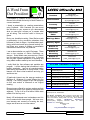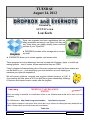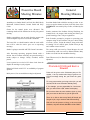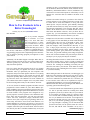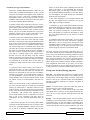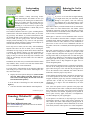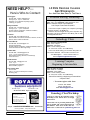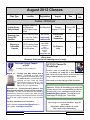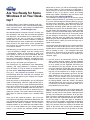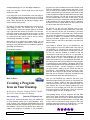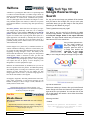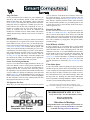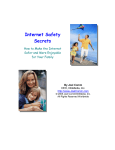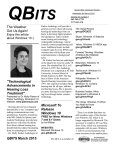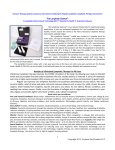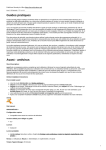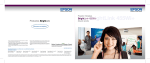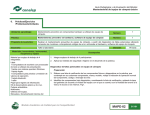Download August, 2012
Transcript
Lorain County Computer Users Group www.LCCUG.com [email protected] Volume 24 Number 8 August 2012 Tuesday August 14, 2012 Inside This Issue President’s Letter Pg 2 LCCUG Officers Pg 2 August Programs Pg 3 Genealogy Pg 5 Annual LCCUG Picnic Pg 6 Genealogy Websites Pg 8 Excel Tips Pg. 8 Word Tips Pg 8 Need Help? Pg 10 Presented by LCCUG's Own Lou Koch Classes, Workshops & SIGs Pg 10,11 Lorain Genealogy Meeting Pg 11 Prescription, Jobs, Mortgage Scams… Pg 12 Microsoft News Pg 14 Club News Pg 14 Microsoft Download Center Pg 15 Mom Was Right… Pg 15 Are You Ready for Windows 8 Pg 16 Creating A Program Icon Pg 17 Creating a Survey Form… Pg 18 Halftone “LCCUG ANNUAL PICNIC” AUGUST 5, 2012 LAKEVIEW PARK, WEST PAVILION 1:00 TO 5:00 PM More info inside See Page 6 Pg 19 Google Reverse Image Search Pg 19 Fun Site Pg 19 Tips, Fun Facts Pg 20 “NO SECOND MEETING IN AUGUST” ☺NEW MEETING PLACE☺ Next Meeting will be held at The Amherst Church of the Nazarene 210 Cooper Foster Park Rd. Amherst, OH Doors will open at 5:30 PM, program starts at 6:30 PM A Word From Our President LCCUG Officer s For 2012 President Sandee Ruth [email protected] Vice President Lou Koch & Carole Doerr [email protected] Secretary Don Hall [email protected] Treasurer Micky Knickman [email protected] Newsletter Editor Pam Rihel [email protected] During our breakfast meeting, Gene Barlow made a presentation to the convention attendees from his home in Utah via Skype. He talked about partitioning with Acronis and using Acronis backup. Using Skype as a means of making a presentation from another location was very effective. Web Page Editor Richard Barnett [email protected] Statutory Agent Sandra Ruth [email protected] Director of Membership Dennis Smith [email protected] I saw a demonstration on useful iPad apps. There was a nice overview of Online Genealogy resources. Social Media was promoted as a useful tool for promoting your computer club. A favorite with me was a good explanation of choosing and using eBook readers made by two local librarians. Director of Advertising Richard Barnett [email protected] Director of Public Relations Carole Doerr [email protected] I participated in CAMUG/ APCUG Computer Conference at the Walsh University in North Canton on a recent weekend. I heard a presentation on creating presentations using Camtasia. With Camtasia you can record the activities on your screen as you demonstrate what you want and it allows you to narrate what you are doing. This could be useful in future programs. I really liked the free software and portable app program. I will be sharing that information in next month’s newsletter. I got lots of new photography ideas during a presentation on using Picasa. I also learned a lot about virtual machines and why you would use one. Of particular interest was the wrap-up session on Windows 8. Windows 8 is really different but fun looking! I am looking forward to our own program on this new version of Microsoft at our August meeting. Discounts were offered by various vendors and lots of prizes were given out in drawings throughout the weekend. To top it off an IPad and a Kindle were raffled off at the very end. Nearly 100 enthusiasts were in attendance and it is nice to network with these people. We have common interests and concerns of meeting the challenges we all have as our clubs mature. Sandee Volume 24 Issue 8| Page 2 LCCUG Treasurer's Report 5/21 Beginning balance $ 11,042.68 membership dues $ 325.00 Sponsorships & Ads $ 312.12 Raffle proceeds after purchases $ 50.07 Membership site subscription $ (270.00) Newsletter expenses $ (55.00) Membership/meeting expenses $ (1.00) 7/21 LCCUG Minimum Deposit $ 5,000.00 7/21 General Fund balance $ 6,403.87 Newsletter Editor: Pam Rihel using Microsoft Publisher, Corel Paint Shop Pro X3, CreataCard 8. This Month’s contributors: Micky Knickman, Sandra Ruth, Pam Rihel, Carole Doerr, Don Hall, Leo Notenboom, Allen Wyatt, Dan Curtis, Dick Eastman, Barney Babin, Jim Cerny, Nancy DeMarte, Scambusters, APCUG, Wordtips.net, Exceltips.net, SmartComputing Magazine, Microsoft Office art online, WorldStart.com, Scambusters Newsletter is now Online at lccug.com/newsletters or lccug.com August 2012| Interface TUESDAY August 14, 2012 Presented by LCCUG's own Lou Koch These two programs are basic applications that are widely accessible and easy to use. Best of all they are free! Using them can greatly simplify some common activities in your "Cyber-life". DROPBOX provides online storage with a convenient twist! EVERNOTE allows you to create organize, and access notes. These programs are cloud based aps that can be used with Windows, Apple, or mobile operating systems ... and of course, did we mention that they are FREE! Today's program will demonstrate some of the many convenient ways that these unique aps can be useful to you ... from simplifying your time and effort on line to helping you maximize your cyber-life experience. We will answer audience computer and program related questions at 6:00. A short meeting will take place at 6:30 pm with the program immediately following. A Question and Answer session comes after the program. MEETING CANCELLATION NOTICE When a meeting is cancelled, the notification will be on our Websites and emails will be sent out to our members. Our Websites are: http://www.lccug.com/members http://www.lccug.com If you think the weather is too bad to drive in then don’t try to come to a meeting that may already be cancelled. Please check your email boxes and our websites. Thank You August 2012| Interface Volume 24 Issue 8| Page 3 Executive Board Meeting Minutes General Meeting Minutes JULY 2, 2012 JULY 9, 2012 Attending were Sandee Ruth, Lou Koch, Don Hall, Micky Knickman, Richard Barnett, Dennis Smith and Kaye Coller. President Sandee Ruth called the meeting to order. A motion to accept the minutes as shown in the July issue of the INTERFACE was made by Kaye Coller, seconded by Sue Strick. Games for the annual picnic were discussed. The remaining details will be finalized at the July 9th general meeting. Sandee reported there was no reply from the woman who wanted computer help from True North Consultants. The board felt we should mention what the main raffle item will be when the notice goes out on upcoming meetings, Sandee is going to attend the APCUG Canton Convention. After discussing upcoming programs Dennis made a motion that we continue with only one general meeting a month (subject to change). Micky seconded, motion passed. It was reported we received a $35 rebate check from the Staples ink cartridge recycle program. Richard will check with LCCC on availability of program speakers. Micky moved, Lou seconded the meeting be adjourned. Sandee mentioned the Problem Solving Workshop, the Annual Picnic, the August 14th meeting and Pam’s proposed Genealogy Class with pre-registration. Bob Gostischa presented a program on protecting your computer using AVAST software. He gave a brief history of worms, viruses, Trojans & malware, along with statistics stating 70% of e-mail is spam, 50,000 viruses per day and 1 million viruses in 2010. The money raffle was won by Celesta Menges, the software/hardware raffle was won by Richard Barnett; Mary Butler won $3.00 from the attendance drawing. Don Gilbert moved, Joe Harrold seconded, the meeting be adjourned. Promote LCCUG and Earn a Reward Prizes will be given at the Christmas party on December 11 to any member who brings a guest to our LCCUG meetings during the year when the guest joins. For every new member you bring to the club, you will receive $10.00 at our December Holiday Party. If, for example, you are responsible for 3 new members, you will receive a $30 ‘reward’ at the party. Be sure that when the new member signs up, they give your name on the form so you will get credit. There is no limit to how many family & friends you can get to join, so go out there and start recruiting. Who will be the person to bring in the most new members, only time will tell, MAYBE it will be YOU!!! Volume 24 Issue 8| Page 4 August 2012| Interface computers. In fact, it even makes the same information available on Windows, Macintosh, iPhones, iPads, Android devices, Blackberry, and Windows Phone 7 devices, in addition to any web browser on a borrowed computer or at the library or in an Internet cafe. Your latest data is available at all times on all devices. Pam Rihel [email protected] How to Use Evernote to be a Better Genealogist Thursday, July 5th, 2012 | Plus Edition Article Dick Eastman One of my favorite computer tools is Evernote. I’ve been using it for more than three years now and love it. Sometimes I wonder how I ever got along before Evernote. While Evernote has many uses, I use it primarily as a digital filing system. In fact, I find that it is a perfect complement to almost any genealogy program, often compensating for the shortcomings of whatever genealogy program you might use to track your research. Admittedly, all this didn’t happen overnight. When first installed, Evernote presents the new user with a blank screen. That user typically says, “Now what?” This article will hope fully answer that question. First, let’s clarify what this program can do for you. Simply put, Evernote helps you organize and retrieve information. Remember when you purchased your first computer? The salesperson told you it would organize and retrieve everything from your kitchen recipes to your income tax records. That salesperson probably didn’t mislead you; he simply was talking about the future. The hardware has been available for years and has been sold in computer stores everywhere. What has been missing until recently was the software: Evernote. To be sure, dozens of database programs and other retrieval programs have been available for years. Most database programs, including your present genealogy program, have been hobbled with rigid design requirements: data has to be entered in certain formats or the programs were designed for very specific purposes. Evernote represents a new method of databases: those with free-form data. You can store and easily retrieve text notes, sound bytes, images, full-motion video, and more. Even your recipes and your genealogy data can be stored. They can both be stored in the same database or in separate databases as you prefer. Even better, if you own two or more computers, such as a desktop and a laptop system or a computer at the office plus a second at home, Evernote makes sure that all your data is available simultaneously on all your August 2012| Interface Evernote also makes backups of your data in the cloud for security purposes. It even contains an option to encrypt sensitive data, such as credit card numbers, to keep your information private. Anyone will have great difficulty obtaining your data from Evernote; but, if they succeed and if you have encrypted the information, even retrieving that data will be useless. All the hacker will see is a random amount of scrambled letters and numbers. However, since you know the encryption key, you can immediately convert those scrambled letters and numbers into clear text whenever you wish. Perhaps best of all, Evernote is available free of charge for up to one gigabyte of new data added per month. That should be enough storage space for tens of thousands of notes, more than enough for most any genealogy purpose. The free program also displays small advertisements discreetly. If you have a major project and find you need still more room, Evernote Premium provides bigger upload capacity, offers greater sharing options, gives you access to note history, and more. Plus, you get PDF searching, faster image recognition, and no ads. Evernote Premium costs just $5.00 per month or $45.00 per year if you pay the full year in advance. The thing that makes Evernote so useful for me is the ease of data retrieval. Simply enter a word or a group of words and Voila! Every note that contains those words appears within a second or two. Looking for something you found years ago about the town where your ancestor lived? Enter the town’s name, and every note containing the town’s name is available to you almost instantly. When starting Evernote for the first time, I would suggest you think of it as the electronic equivalent of a new pad of “yellow sticky notes.” The notepad can contain anything you wish to record or to remember for possible later use, even those “just in case I need it” notes. There is no requirement to only record important information; you can record anything at all. While Evernote has many uses, genealogists will find that it is especially good for the following tasks: 1. Record research notes found about any person of interest. This is especially useful for recording notes about people that you do not yet know if they are your relatives or not. Perhaps you found a person in a census or other set of records with a familiar-sounding name but someone not yet identified as an ancestor. You might not be prepared to add this person to your records of ancestors just yet in your favorite genealogy program. I’d suggest you copy-and-paste everything you can find about that person into Evernote, use the person’s name as a title for the note, and add the word “Candidate.” In my case, I (Continued on page 7) Volume 24 Issue 8| Page 5 LCCUG Annual Picnic Everyone is invited to the LCCUG Annual Picnic When: August 5, 2012 Where: Beautiful Lakeview park, Lorain, Ohio Place: Pavilion located on the West side of Lakeview. Tine: 1:00 pm to 5:00 pm. The club will supply the hamburgers, hotdogs, buns and condiments. Picnickers must supply their own place settings, tablecloths, drinks and bring a dish to share. There will be games and prizes too! Bring your bathing suit or volley ball, as there is lots of water and a volley ball net right on the beach. The board members hope to see all our members there to enjoy good food, good times and plenty of socializing. All members are encouraged to bring family & friends to this annual Picnic event. Hope to see you there! Volume 24 Issue 8| Page 6 August 2012| Interface (Continued from page 5)EVERNOTE… might enter “candidate William Eastman.” Make sure you record where you found the information. In fact, you can even paste in an image of the original record, should you wish to do so. Later, a search for “Candidate Eastman” will instantly retrieve all the records previously saved as candidates. That search can instantly be narrowed further by entering “candidate William Eastman.” 2. Record research notes found about any place of interest. This is similar to #1 above. Perhaps you found information about a particular village that you wish to remember, information that could be useful in future research efforts. Can you record that information in your present genealogy program? If not, record it in Evernote. Again, pictures, text notes, and even maps can be saved. 3. Record research notes found about any records of interest. Again, similar to the above notes, but with a slight difference. I often look at old newspapers published in the areas where my ancestors lived. I might find something of interest, such as the story of a railroad coming to town. My ancestor might not be mentioned in the article, and yet I know the event must have had a profound impact on his or her life. Information about the article, including a full source citation, is placed in Evernote. If possible, I even add in a scanned image of the original article. Evernote will even scan the image. Once the scanned image is in Evernote, the program will use optical character recognition (OCR) to convert the image to searchable text, allowing me to find the article in the future by searching for words inside the article, such as the town’s name. 4. Create to-do notes. Want to make a list of items to research the next time you visit a particular archive? Use that archive’s name as the title of the note, and then enter the tasks to be performed on your next visit. For example, I used this successfully for searching probate records of my great-grandfather. I used a note title of “Penobscot County Probate Court” in which I entered an item, “Look for probate record of Orman Eastman, died Feb. 24, 1923.” I didn’t visit the Penobscot County Courthouse for nearly two years; but, when I did, my to-do list was relevant and ready to go. I didn’t have to “remember” what I was supposed to do there. A few days before my trip to Penobscot county, I fired up Evernote and entered “Penobscot County Courthouse.” The relevant items appeared on the screen nearly instantly. In fact, I could have even waited until I was in the courthouse and then used my “smartphone” to access the same information while “on site.” 5. Take pictures! Evernote is an excellent photo album, especially for those photos that are not yet ready for addition to your “permanent database.” Did you visit a cemetery to look at an ancestor’s tombstone? Why not take August 2012| Interface pictures of all the other nearby tombstones and enter the pictures and names of the individuals into Evernote? Who knows when you will find a reference to another person? It might happen weeks later or years later. Whenever that happens, you might already have information about the person in Evernote. 6. Save entire webpages to your Evernote account with the nifty web clipper browser extensions. You get the whole page: text, images, and links. 7. Sometimes you get an email which contains interesting information, although you might not need it at this moment. You can forward the email into your Evernote account. All Evernote accounts have a special email address, and anything you forward to that address is saved into your default notebook in your Evernote account. Pretty handy. 8. Collaborate with relatives and friends – You can easily share some or all of your notes with friends, colleagues and relatives. Are you involved in a multi-person effort researching all the residents of a town or perhaps an archaeological dig of an old mill? Evernote can be your work-in-progress repository of information found. Of course, Evernote is not restricted to genealogy uses. I prefer to make different Evernote “notebooks” for different purposes. I keep one notebook for genealogy, another for travel itineraries, still another for recipes, and another for service notes for my automobiles. You can have notebooks containing information about wines you have sampled, another for airline frequent flyer numbers, and still another with homework assignments from school. If you wish, you can have dozens of notebooks or you can simply keep all your notes in a single notebook. Use whatever method makes sense to you. I keep notes for the following purposes: Idea File – Any random idea I have for a newsletter article gets sent into the idea file in Evernote. I have another note for research ideas, such as future things to look for. I have been known to wake up at 3 AM with an idea, and I immediately add that to Evernote, sometimes by using the cell phone on the bedside table. Quotes – If I come across a quote I like which may spark an idea for future use, I put it into this notebook. Articles – Many times I see full articles on the web which either might serve as reference or may spark a newsletter article of my own. I copy-and-paste these full articles into this notebook. Recipes – I have several hundred recipes stored in Evernote, including my notes of the results: Excellent, rather good, “use more salt next time,” or “this was terrible!” I especially appreciate the fact that the recipes are available on my cell phone as I work in the kitchen or at the backyard barbecue grill. Even (Continued on page 9) Volume 24 Issue 8| Page 7 Reducing the Curl in Printed Documents Understanding AutoComplete by Allen Wyatt By Allen Wyatt Excel includes a handy time-saving feature called AutoComplete. This feature can save you time when you are entering lots of similar information in a column. You may already have noticed this feature before—when you start to type something in a cell, Excel tries to guess what you are typing and shows a "match" that you can accept simply by pressing Enter. The "matches" that Excel uses in its "guess" is nothing but the contents of the cells in the column, above where you are making your entry. For instance, if you have information in cells A1 through A6 and you are entering a value in cell A7, Excel looks at what you are typing. If the first few characters uniquely match something in any of the six cells previously entered in the column, then Excel offers to AutoComplete A7 with the contents of the cell that matched. Excel only tries to match your new entry with immediately adjacent cells above the one in which you are entering the information. It stops trying to match entries when a blank cell is reached. For instance, suppose you have information in cells A1 through A14 and A16 through A23. When you start typing an entry in cell A24, Excel only tries to match it with values in A16 through A23; the blank cell at A15 halts the comparisons. In addition, Excel does not try to match with cells that contain only numbers, dates, or times. The cells must contain either text or a combination of text and numbers. For some people, AutoComplete can be annoying rather than time-saving. If you want to turn off the AutoComplete feature, follow these steps: 1. Display the Excel Options dialog box. (In Excel 2007 click the Office button and then click Excel Options. In Excel 2010 display the File tab of the ribbon and then click Options.) 2. At the left side of the dialog box click Advanced. (See Figure 1.) 3. Clear the check box named Enable AutoComplete for (Continued on page 9) Genealogy Websites Of Interest Find items in libraries near you. Go to www.worldcat.org and search on the title to find the one located closest to you. Volume 24 Issue 8| Page 8 If you live in an area that has high humidity, you might notice that your documents, printed through a laser printer, come out curled up. This happens due to the characteristics of the paper and the way in which laser printers work. Paper has a tendency to absorb moisture from its environment. Paper shares two main characteristics with lumber (which shouldn't be surprising, seeing they are both made of wood). One characteristic is its moisture content, and the other is that it has a crown, or a natural bowing to it. When paper is stored in an air-conditioned office environment, care should be taken that there is adequate ventilation around the paper, making sure that the paper is not directly in the airflow of the air vents. (Printers, as well, should not be placed over or next to an air vent. Condensation can form in the printer if moist air is continually blown through the printer itself.) Paper has a natural tendency to bend in one direction, much like the crown in a long piece of lumber. If you open a ream of paper and loosely hold the stack of paper in the middle, it will sag on the ends. If you flip the stack over and do it again, you will notice a difference in the amount of sag. Depending on the paper path in the printer, you can take advantage of the paper's natural crown to help straighten the paper out as it travels though the printer. Paper curls in laser printers because it experiences rapid moisture loss as the fusing rollers heat and press the ink into the paper. More heat goes to the side that the print appears on, less to the backside. That, combined with rollers that have small radii, causes the paper to stay curled. Trying making sure that the paper is placed into the paper tray so it will be printed on the "crown" side of each sheet. The wrapper around the paper may also have markings that say "print this side." In this way, the natural curl of the paper counteracts—to a degree—the curl introduced by the fuser roller heating. Also, some laser printers can be operated so the paper does not curl around several rollers. Usually this means opening a door on the back of the printer so the paper exits there and not on top. Check the user manual, especially for any details on how to print on heavy paper, card stock, or transparencies. Use this technique for your regular paper. If your printer is an older one, it may help to get it services. Temperature controls on fuser rollers tend to degrade over time, and the fuser roller could actually be getting too hot. If you replace the temperature control mechanism (or the fuser roller itself), then the roller operates at a cooler temperature. (Continued on page 9) August 2012| Interface (Continued from page 7) EVERNOTE… (Continued from page 8) Excel Tip... better, if I see a new recipe in a magazine that looks good, I use the cell phone camera to take a picture of the recipe and store it in Evernote for later use. I have even been known to do this while reading old magazines at the doctor’s office or in the auto mechanic’s waiting room. Cell Values. Click on OK. Formatted: Font (Default), Times New Roman, 12 pt. Insurance papers – Hopefully, I won’t need insurance information often; but, if I do, everything is available at a moment’s notice. I keep scanned images of the entire policy for every piece of information I have. I can either keep the information to myself or, if I wish, I can send a copy of the entire policy to someone else by email within seconds. These are a few of the uses I have found for Evernote. I suspect you can find still other methods of meeting your needs. The coolest thing of all is the fact that you can access all this stuff from anywhere. I have several thousand notes stored in Evernote, and yet I can retrieve any of those notes from anywhere. Try doing that with “yellow sticky notes!” Whether I am at the library or an archive, riding the commuter train, waiting at the airport, or sitting in a city park, I use the cell phone as a handheld computer terminal to access anything at any time. Evernote has full applications for both Mac and Windows, as well as every mobile platform. There is even a web-based platform. So, you can ALWAYS access your ideas. Having difficulty remembering things? Evernote Take a note in You can learn more at http://www.evernote.com. This article is from Eastman's Online Genealogy Newsletter and is copyrighted by Richard W. Eastman. It is re-published here with the permission of the author. Information about the newsletter is available at http://www.eogn.com. Computer Systems Unlimited, Inc. We are a full service computer/peripheral sales and repair Company specializing in custom built Pc's, network design, software integration, and everything in-between. We are located in the small college town of Oberlin, Ohio, and for fourteen years have been providing unrivaled service to home users, small and large businesses all over Ohio as well as State and local government agencies. All of our systems and networks are tailored to meet the individual needs of our customers. Onsite service and repair for all networks and systems, In house service and repair, Pick up and drop off, Printer repair and cleaning, Laptop repair, Software troubleshooting, Custom designed networks and pc's, MAC repair, Parts replacement & Expert advice and support and Data Recovery. * Computer Systems Unlimited is happy to offer a 5% discount on all computer systems ordered by LCCUG members. * Computer Systems Unlimited will also offer a free computer diagnostics check, (a $25 value), for all LCCUG members. Visit our web site at www.csuoberlin.com for more of what we can do. Store Hour Monday 9-5:30 - Thursday 9-5:30 - Friday 9-5 - Saturday 9-1 August 2012| Interface Figure 1. The advanced options of the Excel Options dialog box. ExcelTips is your source for cost-effective Microsoft Excel training. This tip (6262) applies to MS Excel versions: 2007 | 2010 Copyright © 2012 by Sharon Parq Associates, Inc. Reprinted by permission. Thousands of free Microsoft Excel tips can be found online at http://excel.tips.net. (Continued from page 8) Word Tip... The cooler temperature means less moisture loss on one side of the paper, and less curl. Lastly, you can try keeping a small amount of desiccant in the paper trays and removing and storing the paper in the trays at the end of the day, and refilling them in the morning. If you store your paper in a cabinet, you might also try placing a desiccant in the cabinet with the paper. It will help absorb excess moisture so the paper doesn't absorb it. WordTips is your source for cost-effective Microsoft Word training. (Microsoft Word is the most popular word processing software in the world.) This tip (11939) applies to MS Word versions: 2007 | 2010 Auto Unlocked Harris Interactive recently surveyed U.S. employees on their device usage in the workplace and determined that 37% do not enable the auto-lock feature. Movie Mistakes Once in a while, movies reach the public with mistakes in them. Well, more often than once in a while, actually, and the mistakes are kept here. Dive into this database of Hollywood errors. http://www.moviemistakes.com/ Volume 24 Issue 8| Page 9 NEED HELP?— Here’s Who to Contact: LC CU G O NG O ING C LASSE S A N D W O RKS HOP S A LL A RE F REE A ND O P E N T O T HE P UBLIC Problem Solving Workshop Neil Higgins 440-967-9061 - [email protected] Evenings 6 p.m. -10 p.m. + Weekends Hardware, Linux & Windows Operating Systems, Tweaking your system Date: Tuesday - August 21, 2012 Time: 5:30 - 8 pm Instructor: Micky Knickman, et al. Place: Amherst Church of the Nazarene Micky Knickman 210 Cooper Foster Park Rd.,44001 440-967-3118 - [email protected] Evenings 5 p.m. – 7 p.m. + Weekends General Software Configuration, Hardware Installation, Basic to Advanced Windows Lou Koch 440-985-1585 - [email protected] Microsoft Office: Excel, Word, PowerPoint, Publisher, Access, & Outlook, Basic to Advanced Windows Richard Barnett 440-365-9442 - [email protected] Evenings & Weekends General Software Configuration, HardwareInstallation, Basic to Advanced Windows & Web Page Design Sandee Ruth Learn how to repair or update your computer by changing hard drives, memory, CD ROMs, etc. Members are encouraged to bring their computers anytime before 7:30 pm for assistance from Micky, Neil or other knowledgeable members. Genealogy Class Date: NO Class until September Time: 3:00 - 5:00 pm Instructor: Pam Rihel Place: LCCC Learning Center. St. Joe’s Com. Center, 21st & Broadway Learn more about finding your ancestors with public records & online websites. How to start & sources to use. 440-984-2692 - [email protected] 6 p.m. - 10 p.m. except when at work Basic Word Processing, Windows, & Web Design Advanced Internet You must register - Phone: 440-277-6076 or Email: [email protected] David Kennett Learning Computer Beginning to Intermediate 440-327-8624 - [email protected] 9 a.m. - 8 p.m. Video Editing & DVD Burning Microsoft Office programs Date: No Class in August Time: 10:00 am - 12:00 pm Instructor: Jean Griffith Place: LCCC Learning Center. St. Joe’s Com. Center, 21st & Broadway Pam Casper Rihel 440-277-6076 6:00 p.m. to 10:00 pm Monday thru Thursday Genealogy help Jean will be teaching a beginning to Intermediate computer class -- You must register with Jean-- 365-2288 - Elyria 1-800-238-8973 - USA Contact: Jean Griffith Phone: 440-282-7931 Email: [email protected] 591 Cleveland Street Elyria, Ohio 44035 Genealogy Class/Workshop COMPUTER PRINTERS REPAIR & SUPPLIES I will try to start up the Genealogy Class/ Workshop in the Fall if there is enough interest in it. UPGRADES * CUSTOM PC'S & LAPTOPS * CALL FOR BEST PRICES * EDUCATION DISCOUNTS LCD MONITORS & TVS Shop at www.ROYALBUSINESS.com and save $$$ Financing Available - 90 days same as cash Volume 24 Issue 8| Page 10 I have had a lot of personal problems this past 6 months and I don’t hold classes in the Summer. More news on this class in a future issue. Contact me at: [email protected] August 2012| Interface August 2012 Classes Class Type Location Registration August Time More Info Classes / Workshops Problem Solving Micky Knickman Amherst Church of the Nazarene 210 Cooper Foster Park Genealogy Class Online & Off Pam Rihel LCCC Learning Center St. Joe’s Com. Center 21st & Broadway Beginning to Intermediate Computer LCCC Learning Center St. Joe’s Com. Center 21st & Broadway Not Required Reg. required LadyGeneo @ roadrunner.com Tuesday 5:30 to 8:00 Page 10 August 21, 2012 pm Classes will start in September ? Page 10 No Class in July ? Page 10 Jean Griffith Register by calling: 440-282-7931 Email at: [email protected] Is there a class you would like to teach or a class you would be interested in attending, please let one of our officers know. We want to fill this last row with something new to be taught. The Lorain County Chapter of OGS is having it’s next meeting on : August 13 - "Finding Your Way Around Find A Grave" - Presented by Linda Limes Ellis. Linda will demonstrate how to utilize Find A Grave to your advantage by exploring its links. Linda will share some tips and tricks to help you connect to other contributors so they can help you and you can help them. September 10 – "Finding and Using Deeds In Your Genealogical Research: Location Isn't Everything." Presentation by Chris Staats discusses the wealth of information to be found in deeds, helps wade through the legal terminology, and shows that deeds are about far more than simply learning where your ancestor lived. For more information you can contact: Jean Copeland: [email protected]. or Pete Hritsko: [email protected] August 2012| Interface LCCUG Classes Or Workshops Micros Is there a class you would like to teach or a workshop you would like to hold, just contact one of the officers to find out how you can get started and what you need to know. Our emails are in the 2nd page of this newsletter. Members, if there is something you would like to have me put into our newsletter just let me know at one of our meetings or email me at: [email protected]. I would be more than happy to oblige you. Pam Rihel Don’t forget to check the Members’ page for up-to-date information about programs & events: http://www.lccug.com/members Volume 24 Issue 8| Page 11 Prescription, Jobs & Mortgage Scams Promise to Ease Money Worries Mortgage scams exploit new refinancing aid program: Internet Scambusters #491 Mortgage scams lead off a special Snippets issue this week, focusing on the latest tricks crooks use to con their victims. A Family Summer Scrapbook: Here's how to make your summer scrapbook a family activity. Now, here we go... Prescription, Jobs and Mortgage Scams Promise to Ease Money Worries Mortgage scams are back in the headlines following the launch of the Federal Government's Home Affordable Refinance Program (HARP). We've got the details for you in this week's Snippets issue. Promising to solve your financial worries with things like phony jobs, debt payment relief, and prescription discounts is a favorites scammers' trick. We'll also be taking a close-up look at how crooks are cashing in on the launch of the latest iPad model, and how others are fooling people into paying for prescription services and discounts that they can actually get for free. We also want to alert you again to a long-standing phishing scam linked to a supposed failure to turn up for jury duty. And an "old favorite" has recently resurfaced in the shape of a scam in which victims are accused of failing to turn up for jury duty. Before we begin, you may want to spend a moment looking at this week's most popular articles from our other sites: Read on to learn more. How to Resist Impulse Buying: Find out how stores set themselves up to direct you into impulse buying rather than following that list! HARP Mortgage Scams The HARP refinancing package, launched last December, is supposed to offer help to people whose homes are now worth less than the mortgages the owners have on them -- "underwater" homes as they're called. Host Your Own Chocolate Tasting Party, Part I: Check out these pointers on how to host an exquisite chocolate tasting party that will not be forgotten. Within just a few months of the launch of HARP, dozens of Internet sites have appeared supposedly offering to help homeowners use the program. Free Knitting Patterns for Toys: Try out these free knitting patterns for toys that kids are bound to treasure for years to come. Many of these are from companies charging a fee for their services, which is bad enough, but some of these mortgage scams involve homeowners being told they have to sign over title to their home if they want to stay in it. In other cases, homeowners have been advised to redirect their payments to the scam firms, stop paying their mortgage, or to file for bankruptcy, none of which will avoid a foreclosure and all of which will wreck credit records. New Systems Diagnostics Virus Removal Rebuilt Systems Upgrades Installations System Tune Ups On Site or Walk In Services 440-322-0259 210 East Second St., Elyria 44035 Volume 24 Issue 8| Page 12 Action: If you're looking to refinance under the HARP program, visit MakingHomeAffordable.gov -- the official site for the program, or call 888-995-HOPE (4673). Watch out for websites with similar or official-sounding names. Also, work with your lender to solve problems -- don't make payments or upfront fees to anyone else -- and never sign over your home to another individual or or(Continued on page 13) August 2012| Interface (Continued from page 12) Scambusters ly -- mainly "bargain" prices for non-existent machines. ganization who promises this will solve your mortgage problems. For these, it's a simple matter of applying the "too good to be true" rule to avoid being scammed. Learn more about refinancing scams from our earlier issues. But one new and particularly nasty trick uses victims as accomplices or "mules" to pull off their iPad scam. New Mortgage Scams Sweep Away Homes and Dreams They advertise online for "mystery shoppers" whose task is supposedly to return an iPad to a store for a refund, which they then have to wire back to their "employer." Watch Out for Mortgage Reconstruction and Foreclosure Scams Free Prescription Scams On the subject of official-sounding names, a number of websites have been set up with words like "bureau" and "service" in their names, seeming to offer discount prescription packages. Trouble is, the iPads, which have been bought by the crooks, have been removed, resold and replaced with a chunk of clay. The boxes are then resealed and sent to the mule for return to a big box type electronics store. Some of them, too, use the word "free," implying they'll get your prescriptions without charge. The scam doesn't become apparent until the item is then resold by the store. What these scammers are really doing is charging a fee, usually $10 or $20, to supply victims with a list of legitimate organizations that do, in fact, arrange prescription discounts, or to connect them with free pharmaceutical industry programs for low-income patients. Action: There is no such iPad-return "mystery shopper" job and, if you become involved, you could end up on the wrong side of the law. Although the discounters themselves may be perfectly legal, they often don't secure price cuts any better than you'd get through drug manufacturers' or state prescription subsidy programs. We've written about these discounters before. Many of them also charge for "membership." Be sure to read our article: The Truth About the Saliva Test and the Discount Medical Card. In some cases, victims who handed over their $20 to the scam companies actually got nothing back at all. Return of the Jury Duty Scam You may have recently seen an email that is currently making the rounds warning about a phone call that tells victims they are about to be fined or arrested for failing to respond to a jury duty call. The email is legit but the scam has been around for many, many years and we've reported on it a couple of times before in our article, Brand New Jury Duty Scam. The jury scam is actually a phishing trick. What the scammers are after is personal, confidential information. Action: Don't pay to get information about drug discounts. When the victim protests that they didn't receive a jury duty notice, the scammer asks for their Social Security number and date of birth so the supposed enforcement action can be cancelled. If you need help, find out about Patient Assistance Programs (PAPs), operated by more than 75 pharmaceutical companies. Action: The jury service doesn't operate this way and you should never give out this sort of information to an incoming call. There doesn't seem to be a reliable central database of these programs, so talk to your doctor, speak to your state health department, or check the manufacturers' websites to find out more. The FBI issued a full alert on this scam back in 2006. Check out their article: The Verdict: Hang Up, Don't Fall for Jury Duty Scam. Fake iPad "Mules" Scam The popularity of Apple's iPad tablet and the recent launch of the latest model have sparked a new wave of fake iPad scams. Most of these are the sort we've written about previousAugust 2012| Interface That's a wrap for this week's Snippets issue. But there's no end to the torrent of scams out there. Be on your guard. Don't be hoodwinked by slick tricks like prescription discount and mortgage scams. (Continued on page 14) Volume 24 Issue 8| Page 13 (Continued from page 13) Scambusters… That's it for today -- we hope you enjoy your week! BRAND NEW: Get a sneak peek... "Little-Known Secret to Skyrocket Your Productivity..." If you're a small business owner or professional and you wanted to overcome information overload, get a lot more done each day and take control of your information, how would you get started? Or if you're up to your eyeballs in paper or you're completely embarrassed about the clutter in your office, how would you quickly start eliminating the clutter? Our brand new free Paperitis video training series shows you exactly how to begin. Plus, you can do all this without the grunt work normally associated with getting organized! You see, there is a little-known cause for the frustration so many of us experience that most entrepreneurs, professionals, and small business owners don't know anything about. We coined the term Paperitis to describe it - all of the paper clutter and information overload that feels SO overwhelming. WINDOWS News Microsoft Announces Windows Upgrade Offer Whenever a new version of Windows is on the horizon, consumers and businesses in the market for new PCs are faced with the same question: Buy a PC now, or wait for the new operating system to come out? In the past, Microsoft has answered that question by offering a steep discount on the new OS to users who buy certain computers shortly before the new Windows launch. When you buy an eligible PC that runs Windows 7, you’ll be able to take advantage of a Windows Upgrade Offer for $14.99. The offer includes a downloadable upgrade to Windows 8 once the new operating system is generally available. Fortunately, you just need the right strategies. And you'll discover that as you start to cure Paperitis, your productivity will soar! The Windows Upgrade Offer started June 2, 2012 and will end January 31, 2013. The upgrade must be redeemed by February of 2013. Keep in mind that you must purchase an eligible computer to take advantage of the offer—verify that the PC qualifies before you buy it. So, go ahead and click right now to get started -- you'll be glad you did. Visit www.windowsupgradeoffer.com for more information. Copyright Audri and Jim Lanford. All rights reserved. Reprinted with permission. Subscribe free to Internet ScamBusters at http//www.scambusters.org Computer Club News Don’t Forget to Bring in Your Used Ink Cartridges LCCUG is collecting empty ink cartridges. Our Club is recycling used ink cartridges and using the rewards we earn to buy more prizes for the club raffle. If you have empty ink cartridges laying around, please bring them to our meetings and any officer will gladly take them off your hands. Microsoft Announces SkyDrive Updates SkyDrive (www.skydrive.com), Microsoft’s cloud storage and syncing platform, has been getting plenty of attention of late. It will support Windows 8 and Mac OS X Lion and can be experienced in the Windows 8 Release Preview. A noteworthy change is support for using a Windows 8 PC to access your photos stored on your other PCs, so long as they have SkyDrive installed. Another change is that the SkyDrive folder can now support 10 million files created by the SkyDrive apps. And, the SkyDrive folder updates faster when you make changes to SkyDrive files on other devices or on the SkyDrive website. (Continued on page 15) Recycle & Help Our Club Too! Volume 24 Issue 8| Page 14 August 2012| Interface (Continued from page 14) Microsoft News CTRL-ALT-MINUS If you need to take a screenshot of the screen on the client during a Remote Desktop session, use this shortcut. Reprinted with permission from Smart Computing. Visit http://www.smartcomputing.com to learn what Smart Computing can do for you and your user group! Microsoft Download Center You can use Microsoft SkyDrive to store your files (including documents, photos, videos, and other files) online. Microsoft Embraces Do-Not-Track If you’ve been paying attention to tech security news, you’re well aware that privacy advocates—and even some users and organizations who don’t consider themselves particularly privacy-oriented—have promoted DNT (Do-Not-Track) features for Internet browsers. Brendon Lynch, Microsoft’s chief privacy officer, recently announced that Internet Explorer 10, the version of Internet Explorer that will be available in the upcoming Window 8 operating system, will have a DNT feature enabled by default. The DNT feature will send a signal to website that the user visits, alerting the websites to the user’s preference that it not track the user and not provide behavior-based advertising. At press time, a universal response to a DNT signal has not been agreed upon; Microsoft is an active voice in that discussion. Remote Desktop Shortcuts Worth Remembering ALT-HOME This command displays the Start menu when using Remote Desktop. ALT-DELETE Display the system menu in Remote Desktop. ALT-INSERT If you need to cycle through open programs when using Remote Desktop use this command. It cycles in the order the programs were started. ALT-PAGE DOWN Cycle programs from right to left in /remote Desktop. ALT-PAGE UP Cycle programs from left to right in Remote Desktop CTRL-ALT-BREAK This command toggles between window and full screen modes. CTRL-ALT-END Use thi command to display the Windows Security window during remote Desktop. August 2012| Interface Sure, you know Windows is up-to-date; you have it set to download and install updates automatically. But what about your notebook’s other Microsoft software? And what about the drivers for your hardware? These components generally don’t have automatic update features, which means you’ll need to stay on top of the updates yourself to keep your notebook in peak condition. To that end, Microsoft gathers downloads for all of its software and hardware products on its Download Center page. If your notebook is acting quirky or slow, stop by and see if there’s a driver update or patch that can put your computer back on the right track. If you use your notebook for graphics-intensive applications, make sure you have the latest version of DirectX (you’ll find the DirectX link in the Download Categories area on the main page). Check out the latest Office updates, too; Microsoft regularly releases security updates and other patches for its wildly popular office software suite. The site also lets visitors download Windows Live Messenger, Microsoft’s IM client, and Windows Live, among other full applications. If you’re looking for software for your handheld, check out the Mobile Devices section. You’ll find demos of the latest Windows Mobile platform, emulators, ActiveSync, and Power Toys for Pocket PCs. Mom Was Right: Posture Matters Sitting in the same position for hours at a time can cause neck and back pain, and slouching in your chair can exaggerate the problem. To avoid stress on your back, sit with your upper arms parallel to your spine and then locate chair as close as possible to your desk. Additionally, your entire backside should be pressed against your chair back to evenly distribute pressure across your back. To avoid stress on your neck, adjust your monitor so that your gaze is aimed at the center of the screen, and move the armrest on your chair until the armrests lift your arms at the shoulders. Finally, get up, stretch, or simply take a quick walk a few times a day to loosen up your muscles. Reprinted with permission from Smart Computing. Visit http://www.smartcomputing.com to learn what Smart Computing can do for you and your user group! Volume 24 Issue 8| Page 15 Are You Ready for Some Windows 8 on Your Desktop? By Barney Babin, Cajun Clickers Computer Club (LA) member and instructor for XP, Vista Workshop and Windows 7 April 2012 issue, Cajun Clickers Computer News www.clickers.org [email protected] Now that Windows 8 Consumer Preview is a reality, you can download it and “play” with the latest and greatest from Microsoft. Just remember, this is a beta version; so everything that you see, or don't see, is subject to change when all of the customer feedback is analyzed by the Microsoft folks. Also, vendors have not developed many drivers for the beta version; so the goodies that you normally use, including printers, may be inoperable in one way or another. With that said, you can still get a feel for what is coming – and it is definitely a change. If you are currently using a Smartphone, Tablet, or play games on Xbox, then you're going to feel much more comfortable with the new Metro dashboard than someone who has never seen such a thing before. Basically, everything you associate with a computer is changing, including the Start Menu, how you shut down your computer, etc. The following are my observations from downloading, installing, and using Windows 8 Consumer Preview since its release. It is by no means an in-depth look at all of the options. http://tinyurl.com/7rnql5l First, go to and download the Windows 8 Consumer Preview Setup which will verify that your computer and the associated programs on your computer are compatible with Windows 8. Once this process is accomplished, you are offered the option of downloading either the 3.8gb ISO file (will require much time for such a large download) that allows you to burn a DVD of the program, or you can download a file that runs from a bootable USB drive that has a minimum size of 4 GB, which will be optioned for boot during the process. This option allows folks without a DVD player to load the system from a bootable USB drive. Once you do this, install the system – but not on your main system by updating to Windows 8! Remember, this is a prerelease and many things will change before the Windows 8 final edition is released. You can make a separate partition on your hard drive and install it there, or run it in a virtual machine on your existing operating system. If you choose the separate partition option, Volume 24 Issue 8| Page 16 which was my choice, you will be dual booting to either the native system on your computer or to Windows 8, which gives you full processor and RAM capabilities in Windows 8 and, in my opinion, makes your testing phase more realistic. (Ed Walker says, see how to dual boot Win7 & Win8: http://goo.gl/UUFfg) The installation procedure gives you a choice of which system is declared default. If you change your mind later, you can easily change the default system by going to the start menu in Windows 7 and typing msconfig. This will bring up the msconfig window. Go to the boot tab, highlight the operating system that you wish to be default and then click the “Set as Default” button. You will see the Default OS designation move to that operating system. If you look on the middle right of this tab you will see the default timeout delay time of 30 seconds, which you can change to a lower time if you desire. Close the window. The next time you restart your computer the default program will be highlighted and will activate after the timeout period, unless you press the Enter key to speed up the process. The first and most start ling thing you notice is the Metro UI has the word Start at the top left corner, there is no taskbar with its normal start button on the left hand side, and no desktop or icons – just rectangles with Apps listed in them. Since there is no start menu on the desktop, there must be no convenient way to search your computer, right? but wait, there is an unbelievably cool way. In the Start or Metro location, without clicking anywhere with the mouse, just start typing what you would like to do or search on your keyboard; and Voilà, you are switched to the app window and the choices from your search are shown! But, there are also other ways to get there (and depressing the Windows logo key on the keyboard is no longer an option). You can depress the Windows Logo key+F and the Start sidebar on the right side of the screen appears. If you're a mouser, move your mouse to the extreme bottom right side of the screen; and a similar looking sidebar, called the “Charm” will appear with the search logo at the very top. The Charm area also has your system settings that allow you to tailor Windows 8 to your liking. Notice on the start page that one of the apps listed is the Desktop, which looks almost like the classic Windows 7 desktop, but still has the start button missing because you are now in Windows 8 environment. All of your Windows 7 functions, keyboard shortcuts, etc., work just fine here and most of the keyboard shortcuts also work fine on the start page, or any other page in Windows 8. When you are at the desktop, just depress the Windows Logo key on the keyboard to toggle back to the Start page. You can also move your mouse to the bottom left corner of the screen and a start screen thumbnail will appear. Left click here and you will go back to the start August 2012| Interface (Continued from page 16) Are You Ready...Windows 8 page. You can also click the Start icon in the Charm area on the right. If you right-click on an unused area of the start page, a bar at the bottom has an icon that allows you to view all of your installed items plus what you see on the start page. This is the best way to find items (Apps) in Windows 8 without using search. So, how do you shut down Windows 8 since there is no start button to click? The easiest way is to depress CTRL-ALT-DEL, look on the bottom right for the power logo, right click and choose your option. You can also move the mouse to the right side of the screen, access the charm area, click settings, and the power icon will be in the area at the bottom. Click it, and you will be offered sleep, shutdown, or restart. While this is by no means an in-depth article, you will now be able to navigate in Windows 8, install the programs you need, and shut down or restart the system to gracefully exit Windows 8. Go forth and conquer! Back to Basics Creating a Program Icon on Your Desktop By Jim Cerny, Director, Sarasota PCUG, Florida April 2012 issue, Sarasota PC Monitor www.spcug.org [email protected] Did you ever wonder how those icons you double-click on your Desktop screen get on your Desktop? Well, most of those icons represent PROGRAMS and most people like having the programs they use most often on their desktop. Those icons are placed there when you install a new program or software. If you purchase a August 2012| Interface program on a disk or download it from the internet, most likely the installation of that program will place a new icon (or icons) on your desktop. For example, if you purchase a new printer you will have to install (from a disk or the internet) the programs that make that printer work with your computer. You will see at least one new icon on your desktop after you install a new printer. Those program icons on your desktop are really SHORTCUTS to the programs. You can see that an icon is a “shortcut” because it will have a small white box with a blue arrow in it at the lower left corner of the icon. So how do you put your own program icon on your desktop? To do this you simply click on the “Start” button (or “start orb” as they say in Windows 7) and then click on “All programs” on the start menu. This shows a list of ALL the programs on your computer. Many programs are in folders. For example, the Paint program and the Calculator program are in the “Accessories” folder in this list. Just click on the folder to see the list of what is inside. Let’s create a shortcut icon on our desktop for the “Paint” program. Click on the Start button, then click on “All programs” (or just hold your mouse arrow on “All programs” without clicking and it will still open the list). On this list, use the scrollbar if needed to find the “Accessories” folder and left click on it to see what is inside. Did you find the “Paint” program? Ok, put your mouse arrow on “Paint”, HOLD DOWN the “Ctrl” key (that’s the Control Key on your keyboard) and while you are holding down that Ctrl key DRAG the Paint program to a blank area of your Desktop. (“Dragging” the mouse means holding down the left mouse button while you are moving the mouse – just like “dragging” a card when you play solitaire). Now let up the mouse and the Ctrl key buttons – and PRESTO, there you have it! Sure, there are other ways to do this as well, but always make sure that you are creating a “shortcut” and that the new icon has that little white box with the arrow in it. Yes, you can DELETE any “shortcut” icon from your Desktop by right-clicking your mouse on it and then leftclicking on “delete” option on the menu that appears. This will remove the icon from your desktop and put it in your “Recycle bin”. You can restore anything from your recycle bin if you change your mind, but if you delete it from the recycle bin it will be gone. Then you will have to create it again from the “All programs” list. The Desktop screen on your computer and the Start menu have many functions and options. Some people like to put a whole lot of icons on their desktop but that makes it so busy and crowded that it is no longer easy to use. Don’t be shy about using Google to ask your questions about the Desktop or anything else – you will be surprised at how much Google can help you! Volume 24 Issue 8| Page 17 Creating a Survey Form in Microsoft Word 2007 By Nancy DeMarte, Regular Columnist (Office Talk), Sarasota PCUG, Florida March 2012 issue, Sarasota PC Monitor www.spcug.org [email protected] It’s a well-known fact that being faced with a task or problem is the best motivation for learning new skills. I have found this to be true for mastering the advanced features of Word 2007 (and 2010). So let’s pretend you belong to an organization that wants to conduct an online survey of its members. This article explains how the average Word user can create this type of survey using features introduced in Word 2007. Creating an interactive survey in Word involves three tasks: generate the content, choose a format, and add response tools. The content of even a simple survey includes not only the questions you want answers to, but also a few demographic questions so the data you collect can be analyzed. When considering format, you may decide to base your survey on one of the Survey templates available through Word. Click the Office button – New -- Microsoft Office Online. Click the Forms category -- Surveys. While these formats may not fit your need, they provide ideas about layout and other survey features. Another option is to start with a blank page, which is the Normal template in Word. Adding response tools in the form of placeholders (controls) involvaes a surprise. There is a hidden tab for the Word ribbon called the Developer tab; to complete your survey, you need to display it on the ribbon. Click the Office button – Word Options -- Popular and click the box next to “Show Developer tab in the Ribbon.” You will be working with commands in the Controls and Protect groups on that tab. Creating the Survey Let’s assume you have chosen to base this survey on a blank document. You have added the content and saved the survey with an appropriate name. Now you are ready to add the controls: The Controls group on the Developer tab gives you a group of controls or placeholders which can be added to gather information interactively. You could decide to include a Date-Picker to record when the respondent last attended a club meeting or the date he completed the survey. Click in the spot in your survey where you want this to appear. Then click the date-picker icon (bottom row) to insert a date-picker. Clicking this control will reveal a calendar where the respondent may click a date. You can also include instructional text to make clear what information is being sought. With the datepicker selected, click Design Mode -- Properties. Here you can type a Title for the date picker, such as Last Meeting Attended, and choose a format for the date. Click OK to save your changes. Volume 24 Issue 8| Page 18 Next, you might include a few Drop-Down Lists to record other bits of demographic information, such as age range or gender. Using age range as an example, click in the survey, then click the drop-down list icon (middle row) to insert this control. With the drop-down list selected, click Design Mode -- Properties. Next type Age Range in the title box. In the Display Name section, select the phrase, Display Name, and click Remove. Then add age ranges, such as 51 - 60, one at a time, clicking after each one. Finally, click “Content Control cannot be deleted” to lock this feature in place. Now deselect the Design Mode button, and you have a dropdown list where respondents merely click a choice. In the main section of the survey, you have listed possible presentation topics the club could feature for the coming year. To get feedback on these ideas, you might insert Check Boxes next to each topic. For example, you can add a row of four check boxes so respondents can indicate their level of interest in the activity: No Interest, Mild Interest, Strong Interest, Very Strong Interest. To add a check box, click the Legacy Tools icon (bottom right) and then the check box icon in the top row. The boxes can be lined up neatly under the response headings to create a grid-like structure by setting Tabs. Don’t think you’ve made an error if you can’t click in a check box right after you insert it; the checkboxes can only be filled after the survey is protected, which will be the last step. Finally, you might add a Text Control so members can type comments or answers to open-ended questions. Click in the survey, then click the Text Control icon (Aa second from left, top row). To title it, select the placeholder, then click Design Mode -- Properties. Type Comments in the title box, lock it, and click OK. Now deselect the Design Mode button and try all the controls you have added to make sure they work as expected before you move to the final step. Protecting the Survey Once you have finished creating the survey, it is important to protect it. Deselect the Design Mode button. On the Developer tab in the Protect group, click the Protect Document button and then click “Restrict Formatting and Editing.” This opens a pane on the right. Click the checkbox under Editing Restrictions which says, “Allow only this type of editing in the document.” From the drop-down list, select “Filling in Forms.” Finally, click “Yes, Start Enforcing Protection.” Now your survey is protected and, unless you want to add a password to it, ready to use. To further ensure that its format is preserved, your might want to save your survey as a template. The survey template will remain in its original form and saved in your My Templates folder no matter how many times it is used. Click the Office button – Save As – Word Template (.dotx). Save it in Microsoft Word – Templates (top of the left pane in the Save As window). To find it, Open Word, click the Office button – New -- My Templates August 2012| Interface Halftone A halftone is a printing term that refers to a copied image that is rendered in black-and-white (or another single shade) by means of reproducing it in dots of varying size or concentration. Halftones are created from continuous-tone pictures, such as a photograph where the shades and images are seamlessly blended together. For instance, a dark area in a picture represented in halftone is created by large dots spaced closely together. Most laser printers, which don’t have the capacity to reproduce images using differently sized dots, use a technique called dithering to create halftones. Dithering means that the printer simulates different shades by spacing the dots closer together for a darker look or spacing them farther apart for a lighter appearance. The human eye naturally fills in the space between the dots to make the area look blended, much as a pointillist painting from a distance looks as if it were created with smooth brush strokes. Frederic Eugene Ives [1856-1937] is attributed with the invention of halftone technology, which he revealed to the public in 1888. He achieved the photomechanical process by photographing an image through a screen. The density of the mesh would determine how clear or grainy the final product would appear, which is measured in lines per inch. DP (desktop publishing), on the other hand, doesn’t use screens; it just simulates the photographic process. Some programs even require the user to specify a screen frequency even though there is no such equipment in sight. Google Reverse Image Search So, say you have an image you grabbed off the Internet and you want to find a larger size, but you can’t quite remember where you got the image in the first place? What do you do? Where do you go? There’s gotta be an easy way, right? Yep, there is, and you can find it at Google. It’s called Reverse Image Search. Just head over to Google.com and click the Images button in the upper left-hand corner. The page should reload and you should see a little camera icon in the search box. Now, you have options here – you can either browse to where your image is on your computer, paste the URL of an image from another site (right-click on the image and select Copy image URL) or even drag and drop and image from your desk- Halftones are monochromatic by definition, but you can use them to reproduce full-color pictures. In traditional printing, four halftone plates of an image are rendered in yellow, cyan, magenta, or black. When laid over one another, the dots merge together in the viewer’s eye and the image appears to have all the same shades as the original. Newspapers, magazines, and other printed matter from letterpress, offset, rotogravure, or silk-screen processes use the halftone technique to deliver images. In DP, halftones are usually used for artistic effect. Reprinted with permission from Smart Computing. Visit http://www.smartcomputing.com to learn what Smart Computing can do for you and your user group! top into the search bar. Fun Site Whichever method you choose, after you hit the Search button Google will scour the internet for like-looking images to the one you uploaded. You can also click on the link at the bottom and watch a short video that offers more explanation. Missile Bases: What a great idea! Who says a Cold War-era missile silo can't make a charming residence? ~Andrew Reprinted with permission from Smart Computing. Visit http:// www.smartcomputing.com to learn what Smart Computing can do for you and your user group August 2012| Interface Reprinted with permission from WorldStart. Visit http://www.worldstart.com and subscribe to their informative newsletters. Volume 24 Issue 8| Page 19 Purge The Dust Even if your business isn't in a dusty area, your computers can still fill up with an amazing amount of dust, hair, and dirt thanks to their intake fans. It will blanket your PCs' parts and act as insulation, preventing hot chips and drives from dissipating heat as they're supposed to. Carefully open your computers and blow out the dust with compressed air every six months or so. While you're at it, buy some filters made expressly for computer fans and sold at PC enthusiast and modder sites. Common sizes are 80mm, 92mm, and possibly 120mm (measured top to bottom or side to side, not corner to corner). Add A Mailbox One of the senior partners is leaving for summer vacation and he's designated you to respond to his critical, time-sensitive emails while he's away. To save time, you can add his mailbox to your account for quick and easy access. You must have a Microsoft Exchange email account and the person who wants you to read and respond to email must give you reviewer permission. Once these things are in place, open Outlook, click Tools and Email Accounts. Click View Or Change Existing Email Accounts and Next. In the email list, click the Exchange account type and Change. Click More Settings and the Advanced tab. Finally, click Add and type the appropriate mailbox name you want to add to your user profile. Locate Text In Long Documents If you've ever worked with a lengthy document in Word, you know how difficult it can be to find specific information for review or editing. However, you can use the Find feature to quickly locate the text. To do this, move the mouse point to the beginning of your document and click Edit and then Find (or press CTRL-F) to display the Find page of the Find And Replace dialog box. In the Find What text box, enter the text you're trying to locate. Click Find Next. Word will highlight the first occurrence of the text. Keep clicking Find Next until the program locates the text you want. Nix Spyware For Free These days, you want antispyware that will actively protect your PC full-time. Some threats are too hard to remove once they install themselves, so just relying on doing a scan now and again isn't enough. The free Spybot Search & Destroy does include a full-time protection feature called TeaTimer, but it doesn't install by default. As you install Spybot, be sure to check the box next to the TeaTimer feature when the installer program lets you. Protect Your Discs Because DVD and CD drives use laser light to read data, music, and movies from optical discs, any scratches on the data side of a disc can cause skips or errors. Always store CDs and DVDs in their cases or sleeves, and never set bare discs down on any surface that could scratch them. If you can't commit to these rules of thumbs, try buying discs with special scratchresistant coatings. Print Without A Printer In today’s digital age, it’s becoming easier to work without using physical documents of any kind. The widespread use of email and PDFs have made exchanging letters and forms completely electronic, so it’s understandable that some businesses might not invent in a top-of-the-line laser printer. But when you do need to print a hard copy, consider using an online service such as Fed Kinko’s or emailing a local printer a copy of your work. Just ensure the printer you choose can open the document you send before you electronically transfer it. Clear Inbox Space If you’re not careful, emails can quickly pile up in your inbox, and this can prevent crucial emails from reaching your inbox if your company has placed tight restrictions on the amount of data your inbox can hold. Click the Size column in your inbox, and Outlook will sort your email according to those with the largest file size. Deleting one email with a 2MB attachment is equivalent to deleting hundreds of smaller emails and can spare you from hand-picking emails to delete. Reprinted with permission from Smart Computing. Visit http://www.smartcomputing.com to learn what Smart Computing can do for you and your user group! MEMBERSHIP WITH L CC UG : Yearly dues are $25 . For more information, contact: Director of Membership, [email protected]. Directions to Meetings: Association of Personal Computer User Groups A map and directions to our meetings can be found on our Members’ web page www.lccug.com/members. Just click on the link “Meeting Locations & Directions”