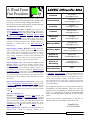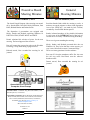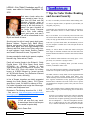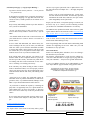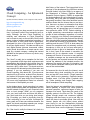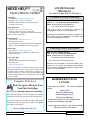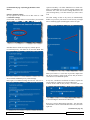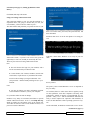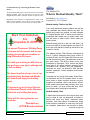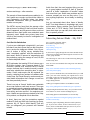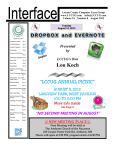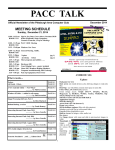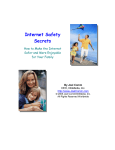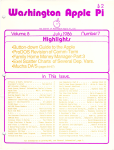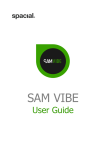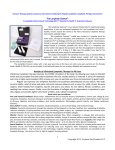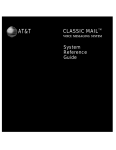Download October, 2015
Transcript
Lorain County Computer Users Group www.LCCUG.com [email protected] Volume 27 Number 10 October 2015 Tuesday October 13, 2015 2015 Inside This Issue President’s Letter Pg. 2 LCCUG Officers Pg. 2 October Program Pg. 3 Minutes Pg. 4 Genealogy Pg. 5 Enio Fernández Obituary Pg. 7 7 Tips for Safer Online Banking & Account Security Pg. 7 Cloud Computing-An Ephemeral Concept Pg. 9 Need Help? Pg.10 Classes & Workshops Pg.10 Presented by Your LCCUG Board of Directors LCC-OGS Programs Pg.11 Ransomewarre Holds Smartphones Hostage Pg.12 Amanda’s Coolsite Pg.13 Setting Up Win 10 for Privacy Pg.14 Mark Your Calendars Pg.17 What is Medical Identity Theft? Pg.17 Raffle Items YOO Mini Wireless Activity Trackers Multimedia Remote W/Keyboard N5902 Lexar 8 GB Flash Drive Remote Armchair Caddy—Holds 4 Remotes Interesting Internet Finds ☺Meeting in Amherst☺ Meetings are held at The Amherst Church of the Nazarene 210 Cooper Foster Park Rd. Amherst, OH Doors will open at 5:30 PM, program starts at 6:30 PM October 2015| Interface Volume 27 Issue 10| Page 1 A Word From Our President LCCUG Officer s For 2014 President Sandee Ruth [email protected] I have always liked gadgets and doo-funnies. I like to read about new technology being developed and new items being beta tested. It’s fun to see what’s coming down the line. Vice President Carole Doerr [email protected] Here are some good sites for this purpose and with a little help from Wikipedia, an explanation about each. Secretary Don Hall [email protected] Treasurer Micky Knickman [email protected] Newsletter Editor Pam Rihel [email protected] Web Page Editor Richard Barnett [email protected] Statutory Agent Sandra Ruth [email protected] Director of Membership Dennis Smith [email protected] Director of Advertising Richard Barnett [email protected] Director of Public Relations Open http://makezine.com/ Make (or MAKE) is an American bimonthly magazine published by Maker Media[1] which focuses on do it yourself (DIY) and/or DIWO (Do It With Others) [2] projects involving computers, electronics, robotics, metalworking, woodworking and other disciplines. The magazine is marketed to people who enjoy making things and features complex projects which can often be completed with cheap materials, including household items. MAKE magazine is considered "a central organ of the maker movement."[3] Gizmodo.com http://hackaday.com/blog/ Hackaday is a Blog which publishes several articles each day about hardware and software hacks. A hack refers to modifications of a product or software as well as the creation of something entirely new for convenience, novelty, functional or creative reasons. Hackaday also has a YouTube channel where it posts projects and how-to videos. Hackaday's logo is called The Jolly Wrencher. http://www.popsci.com/ The website for Popular Science Magazine which is an American monthly magazine carrying popular science content, refers to articles for the general reader on science and technology subjects. Popular Science has won over 58 awards, including the American Society of Magazine Editors awards for its journalistic excellence in both 2003 (for General Excellence) and 2004 (for Best Magazine Section). With roots beginning in 1872, PopSci has been translated into over 30 languages and is distributed to at least 45 countries. http://www.extremetech.com/ ExtremeTech is a technology weblog about hardware, computer software, science and other technologies which launched in June 2001. Between 2003 and 2005, ExtremeTech was also a print magazine and the publisher of a popular series of how-to and do-it-yourself books.[2] http://www.engadget.com/ Engadget is a multilingual technology blog network with daily coverage of gadgets and consumer electronics. Engadget currently operates a total of ten blogs—four written in English and six international versions with independent editorial staff. Engadget has in the past ranked among the top five in the "Technorati top 100"[3]and was noted in TIME for being one of the best blogs of 2010. http://techmeme.com/ Techmeme is the foremost source for tracking these kinds of technology changes. It is Volume 27 Issue 10 | Page 2 a technology news aggregator. The website has been described as "a one-page, aggregated, filtered, archiveable summary in near real-time of what is new and generating conversation". By presenting a summary of the day's essential reports and analysis on a single page, Techmeme has become the technology news site of record for people both within and beyond the industry. By reading these websites, one can keep abreast of software developments, the latest hardware, what’s new with cars, gaming systems, developments in health and science, and space. You will discover all kinds of information about what’s new and unimaginable things that are just around the corner. Join us at our October 13 meeting where we will look at a handful of these new technologies. Join us for the fun! Sandee Ruth LCCUG President October 2015 | Interface Tuesday October 13, 2015 PRESENTED BY YOUR LCCUG BOARD OF DIRECTORS This meeting will focus on the latest trends in technology. We will discuss, analyze and demonstrate Amazon Echo, Fitbit, Raspberry Pi, Go Pro, and possibly the Periscope live broadcast app. Please join us for this fun and informative show!! New Technology show presented by your board of directors. We will show, analyze and demonstrate some of the latest trends in new technology. From Amazon Echo to Raspberry Pi, to Fitbit, we will play with some of the neatest gadgets and apps currently available. Please plan on attending this fun and informative meeting. As usual, we will have raffles and prizes as well as refreshments. See you Tuesday!! Go Pro MEETING CANCELLATION NOTICE When a meeting is cancelled, the notification will be on our Websites and emails will be sent out to our members. Our Websites are: www.lccug.com www.lccug.com/members If you think the weather is too bad to drive in then don’t try to come to a meeting that may already be cancelled. Please check your email boxes and our websites. Thank You October 2015| Interface Raspberry Pi Attention! Attention! Attention! Now you can get a 5 year membership subscription to LCCUG for only $75.00. This is a savings of $50.00. Can’t beat this price. So talk to Micky Knickman our Treasurer and get started on your 5 year membership today. Don’t wait until this great offer disappears. Sign-up today... Volume 27 Issue 10| Page 3 Executive Board Meeting Minutes General Meeting Minutes SEPTEMBER 1, 2015 SEPTEMBER 8, 2015 The board Google Hangout video meeting was attended by Sandee Ruth, Don Hall, Micky Knickman, Pam Rihel, Richard Barnett and Dennis Smith. President Sandee Ruth called the meeting to order. A motion to accept the minutes as shown in the September issue of the INERFACE was made by Jack Trifiletti, seconded by Jean Griffith. Motion passed. The September 8 presentation was assigned with Micky, Sandee and Richard explaining Windows 10 INSTALLATION, START MENU and EDGE. Dennis submitted his selection of prizes for the next meeting. The board approved the selection. Pam will contact the person who spoke to the Westlake Genealogy Group about doing a program for us. Richard moved, Pam seconded the meeting be adjourned. Sandee informed attendees of the valuable information in each issue of the INTERFACE and of the help offered at the 3rd Tuesday’s Problem Solving Workshop . There were 6 guests attending the meeting. Micky, Sandee and Richard presented their take on Windows 10. They led us thru the various screens, privacy issues, Microsoft Account, Cortana and Edge. There were many questions from the audience. Pam won $3 from the attendance raffle. She also won the roll over raffle. Bud Ennis won the software/ hardware raffle. Dennis moved, Don seconded the meeting be adjourned. Association of Personal Computer User Groups Newsletter Editor: Pam Rihel using Microsoft Publisher, Corel Paint Shop Pro X3, CreataCard 8. This Month’s contributors: Micky Knickman, Sandra Ruth, Pam Rihel, Don Hall, Dennis Smith, Leo Notenboom, Dick Eastman, Steve Costello, Bob Rankin, Phil Sorrentino, Scambusters, WorldStart.com, APCUG, Images courtesy of halloweenclipart.com" Microsoft Office art online, Newsletter is now Online at Volume 27 Issue 10 | Page 4 October 2015 | Interface at http://goo.gl/KCybtB and the information available on the Google Keep web site at http://www.google.com/ keep/ for the details. Pam Rihel [email protected] Dick Eastman http://www.eogn.com Update: Keep Notes with Google Keep Google Keep is available free of charge at the iTunes App Store. Android, Chromebook, and web-based versions remain available as well. Details may be found in a video at: http://www.youtube.com/watch?v=UbvkHEDvw-o. Do you have comments, questions, or corrections to this article? If so, please post your words at the end of this article in the Standard Edition newsletter’s web site where everyone can benefit from your words. You might also want to read comments posted by others there. Add a Printer to your Android Device, iPhone, iPad, iPod Touch, Chromebook, Windows or Macintosh Computer Dick Eastman · September 7, 2015 Google Keep is a very useful syncing notepad that connects to Google Drive. You can enter a note on any one of your computers or tablets or cell phones and then later access the notes on your other system. It also supports photo notes, voice notes, and checklists. I wrote about Google Keep in the August 28, 2015 newsletter at http://goo.gl/KCybtB. In that article, I wrote, "It is available for Chrome browsers on Windows and Macintosh, for Android devices, and for Chromebooks." It was not available Apple's iPhone and iPad devices. However, that has now changed. Google has now announced a new version of Google Keep for Apple iOS devices. Best of all, the Apple iOS version of Google Keep automatically syncs notes with all the other versions of Google Keep. You can enter notes on your iPhone and then later recover them on your Windows or Macintosh or Chromebook or Android computer. Of course, Google Keep also works in the other direction: save notes on any other computer where Google Keep is installed and you can later retrieve the note(s) with your iPhone or iPad. You can quickly find notes, filter by labels, set time or location reminders, and easily share your lists with others. Google Keep is a very simple program that does not have all the bells and whistles of some of the its competitors. However, it is easy to use and is available free of charge. You might want to read my earlier article October 2015| Interface Google Cloud Print is a great service that allows you to connect printers (anywhere in the world) to Android and Apple mobile devices as well as to Chromebook and traditional Windows and Macintosh computers. Several of these devices can even share one printer. I often see things on the screen of my cell phone or tablet computer or Chromebook that I would like to print. However, you cannot simply plug a printer into those devices. Google Cloud Print solves the problem. When traveling with a Windows, Macintosh, or Chromebook laptop computer, I normally do not carry a printer with me. How can I print something? Most hotels offer business centers that have printers available, and I do use those often. However, when at a coffee shop or a restaurant or even on an airplane, I don’t have access to a local printer. Instead, I occasionally want to print something on the printer back home, where it will be available to me when I return. Again, Google Cloud Print solves the problem. A printer using Google Cloud Print does not need to be located adjacent to the computer. While it is possible to use a printer connected to your home wi-fi network, even that is not a requirement. As long as the printer and network being used are powered up and operational, the computer user might be anywhere in the world as long as he or she has permission to use the printer via Google Cloud Print. With this method I can print to my home printer even if I am traveling overseas. Also, many hotel business centers make Google Cloud Print-connected (Continued on page 6) Volume 27 Issue 10| Page 5 (Continued from page 5) Dick Eastman printers available for use by hotel guests, and many schools do the same for the printing needs of students. In addition, Google Cloud Print can also print to any FedEx Office location in the US without any setup. Choose “Print to FedEx Office” as the Google Cloud Print destination, and you’ll receive a retrieval code you can use to print out your job at more than 1,800 FedEx Office locations. That is a great feature when traveling! I have used FedEx Office printers several times during my trips. Google Cloud Print is a new technology that connects your printers to the web. Using Google Cloud Print, you can make your home and work printers available to you and to anyone you choose. It works with all the applications you use every day. Google Cloud Print works on your phone, tablet, Chromebook, Windows, or Macintosh computer. Perhaps the best feature of Google Cloud Print is that it allows Android and Apple smartphones and tablets as well as Chromebook laptops to print. The printer might be right beside the handheld device or possibly thousands of miles away. I am always impressed when my tiny handheld device can print one, two, or even dozens of pages to a printer with no connecting cable between the handheld device and the printer. The same functionality is available for Windows and Macintosh laptop and desktop computers as well. All access is controlled by user names and passwords so you never need to be concerned that someone will accidentally print something to your printer. Then again, if you want someone to print a document on your printer, you can give him or her the information required to access the printer. Google Cloud Print works with all printers, but for the best printing experience it is recommended that you use a “Cloud Ready” printer. That includes many of the recent printers manufactured by Brother, Canon, Dell, Epson, Hewlett-Packard, Kodak, Samsung, Ricoh, Lantronix, Oki, Konica, Minolta, Lexmark, and Xerox. The printer does have to be powered on and connected to the Internet. Instructions for configuring a “Cloud Ready” printer are always in the user’s manual for the printer. The manual probably was included with the printer when it was new. If not, or if the manual has been lost, all the manufacturers of “Cloud Ready” printers also have their user’s manuals online as PDF files on the manufacturer’s web site. Volume 27 Issue 10 | Page 6 If you do not have a “Cloud Ready” printer, you probably can still use your older or non-compatible printer. However, it will have to be connected to a Windows or Macintosh computer that has the Google Chrome web browser installed. Both the printer and the computer must be powered on in order to print. The computer also must be connected to the Internet. You will need to install some software in your computer or handheld device to enable it to print on a Google Cloud Printer. A list of the required software for Windows, Macintosh, Android, or Apple iOS (iPhone, iPad, or iPod Touch) devices may be found at http:// www.google.com/cloudprint/learn/apps.html. On some operating systems you will have a choice of several different applications. Choose any one of them from the list, not all. If you do not know which application to select and you have a Windows system, I would suggest using Google Cloud Printer for Windows, available free of charge at https://tools.google.com/dlpage/cloudprintdriver. For Macintosh users, I might suggest Cloud Printer, available from the Macintosh App Store for $1.99. See https://itunes.apple.com/app/cloud-printer/id463448876 for more information. I have used both of these products and they work well for me. The other Google Cloud Print products on the list also may work well, but I cannot speak from experience. Configuring the Google Cloud Print service is not difficult, but step-by-step instructions do need to be followed. Those instructions may be found at https:// support.google.com/chrome/answer/1069693?hl=en. Do not skip a step (as I did). Follow the instructions exactly, and the printer should become operational in Google Cloud Print within 3 or 4 minutes. Printing from a cell phone or handheld tablet computer is a great convenience. Remote printing from a Windows or Macintosh system also can be handy at times. I suspect you will soon learn to appreciate the Google Cloud Print service. The above article is from Eastman's Online Genealogy Newsletter and is copyright by Richard W. Eastman. It is re-published here with the permission of the author. Information about the newsletter is available at http://www.eogn.com. October 2015 | Interface LORAIN – Enio "Eddie" Fernández, age 69, of Lorain, was called to Heaven September 25, 2015 Enio was a Lorain native who never wanted to leave. He retired from US Steel and GM following thirty-two years of service. He proudly served his country in the Army during Vietnam. He was a member of the Lorain County Computer User's Club, loved reading, music and sports, and was a great chess player. He will be remembered for his dry wit and sense of humor. Surviving are his wife of nearly twenty-eight years, Monica; children, Theresa (Jeff), Maria (Brian), Monica, and Ignacio (Fiancé, Brittany); grandchildren, David, Bryce, Rico and Logan; siblings, Edna (Ramon) and Ruth; sister-in-law, Patsy; many nieces and nephews; loyal friends, Dominic Cataldo and Carnell Felton and his cats, Toga and Tito. He was preceded in death by his parents; nephew, Kenneth; dog, Duke and cat, Gomia. Family will receive friends in the Richard J. Reidy Funeral Home, 1783 E31st Street, South Lorain (277-8164) on Saturday October 3 from 3:00PM until the time of services at 6:30PM. The VFW Post 1079, Elyria will conduct full military honors at 6:30PM followed by funeral services at 7:00 PM with Deacon Tony DeGracia of Sacred Heart Chapel, Lorain, officiating. In lieu of flowers, donations are kindly suggested towards the South Branch Library, 2121 Homewood Drive, Lorain, OH 44055 in memory of Enio. For further information and to sign the online register book, see Reidyfuneral.com. Published in The Morning Journal on Oct. 1, 2015 - See more at: http://www.legacy.com/obituaries/ morningjournal/obituary.aspx?n=enio-eddiefernandez&pid=175979481&fhid= LCCUG will miss Enio very much. He was always there to help anyone who needed computer help. Rest in Peace Enio. October 2015| Interface 7 Tips for Safer Online Banking and Account Security It’s fast, it’s incredibly convenient but is online banking safe? As usual, it depends. That is, it depends on you and how you safeguard your privacy. Considerably more than half of all Americans use their PCs, Macs, and mobile devices to transact business with their banks. But, as we all know, we’re not the only ones who want to use our bank accounts. Hackers and scammers will also use them if they can only get their hands on our account details. And even if you don’t bank online, the information you store on your computer or mobile device can still open the door to the fraudsters. Mostly, we tend to think of credit card fraud as being the main target for financial fraudsters but non-card fraud costs financial institutions and their customers more than $5 billion a year. As the financial website bankrate.com recently put it: “If it’s got money in it, someone is trying to steal it.” That’s a good way of thinking about your bank account, whether you handle it online or not. Now, the Federal Deposit Insurance Corporation (FDIC) has issued a list of computer security tips for bank customers. The FDIC, which we mostly think of as the organization that insures our deposit accounts against bank failure, says: “While federally insured financial institutions are required to have vigorous information security programs to safeguard financial data, consumers also need to know how to protect and maintain their computer systems so they can steer clear of fraudsters.” In fact, just a handful of basic computer/mobile security practices will go a long way towards keeping your account out of harm’s reach. 1. Protect your computer with security software including anti-virus and a firewall. These days, security software is built into most computer operating systems like Windows but not smartphones — and some smartphones and tablets (i.e. Android devices) are more vulnerable than others (i.e. iPhones and iPads). Invest some time in research(Continued on page 8) Volume 27 Issue 10| Page 7 (Continued from page 7) 7 Tips for Safer Banking…. ing which is the best security software — free or paid for — for your device(s). 2. Safeguard your mobile device, especially when using it for banking or shopping. Use apps that come from official device stores, cellular providers or the official site of your bank. Keep security and banking software up to date and don’t leave your device unattended. “In case your device does get lost or stolen, use a password or other security feature to restrict access,” says the FDIC. “You should enable the time-out or auto-lock feature on your mobile device to secure it when it’s not used for a period of time.” 3. Get to know and understand your Internet safety features according to the sites you use. Does your bank and other sites where you use sensitive information scramble or encrypt data when it moves between your device and the website? Do you see the padlock icon and “https” that indicate secure access in your browser address bar? 4. Be careful about where and how you connect to the Internet. Public or other computers that aren’t yours may not have up-to-date security. And don’t use public Wi-Fi for banking and other secure transactions in case someone is “watching” or recording your activity. 5. Be extremely wary about clicking on links or attachments in unsolicited emails, even from people you know (whose own devices may have been compromised). They could download malware that steals your banking information. still use easy-to-guess passwords, fail to update them or use the same password on multiple sites — all highly dangerous behaviors. 7. Play it safe on social networking sites. Crooks scour sites like Facebook and Twitter for innocently-provided information like birth dates, addresses, and pets’ names (often misguidedly used as passwords). People you don’t know, or imposters posing as someone you do know, may try to “friend” you and eventually persuade you to hand over confidential information or even money. The FDIC has also produced an online video on how to guard against Internet thieves and electronic scams: Don’t Be an On -line Victim: How to Guard Against Internet Thieves and Electronic Scams. And, of course, there are many other useful sources of information about online banking security. Don’t forget though, that new hack attacks and banking fraud schemes are happening all the time. Make sure you read Scambusters to stay up-to-date. Alert of the Week Watch out, T-Mobile phone subscribers, for a text offering a $20 discount on your next bill. The message, which appears to come from the cellular provider, has a link that leads to a bogus sign-on page that will steal your credentials — and you won’t get that $20 discount. If you’re a T-Mobile customer, log on independently to your own “My T-Mobile” page for details of any genuine offers. Copyright Audri and Jim Lanford. All rights reserved. Reprinted with permission. Subscribe free to Internet ScamBusters at http//www.scambusters.org “Your best bet is to ignore any unsolicited request for immediate action or personal information, no matter how genuine it looks,” says Michael Benardo, Manager of the FDIC’s Cyber Fraud and Financial Crimes Section. “If you decide to validate the request by contacting the party that it is supposedly from, use a phone number or email address that you have used before or otherwise know to be correct. Don’t rely on the one provided in the email.” 6. Use strong IDs and passwords and keep them secret. We’ve written on this subject so many times. For example: Creating Computer Passwords 10 Keys to Password Security New Systems Diagnostics Virus Removal Rebuilt Systems Upgrades Installations System Tune Ups On Site or Walk In Services 440-322-0259 Yet, despite all the advice from us and many others, people Volume 27 Issue 10 | Page 8 October 2015 | Interface Cloud Computing - An Ephemeral Concept By Phil Sorrentino, Member of The Computer Club, Florida http://scccomputerclub.org Philsorr.wordpress.com [email protected] Cloud computing has been around for quite some time. It just wasn’t called Cloud computing until recently. Although, the term “Cloud Computing” is relatively new, references to “Cloud Computing” can be found as early as the mid-90s. But the term seems to have become popularized sometime in the mid-2000s. In 2008, Steve Jobs of Apple fame, developed his vision of the cloud as a “digital hub for all your digital content”. His idea was that a person’s digital content (pictures, documents, videos, music) would be stored on a remote server, managed by a trusted company, making that content available for that person to use on any device, anywhere, anytime. The “cloud” is really just a metaphor for the Internet. It goes back to the days when engineers made presentations that referred to the internet, they pictured the large amorphous infrastructure of the Internet as a puffy, white cloud. This cloud would accept requests for data and provide information and answers. If you are wondering if you ever use Cloud Computing, think about this. If you have ever searched for a gift on-line, ordered it from Amazon, and tracked its progress using the supplied tracking information, you were doing Cloud Computing. You were using applications hosted on someone else’s server to accomplish your task. brief history of the internet. The internet had its beginnings in the development the ARPAnet network that was funded, in the late 1960s, by an agency of the Department of Defense, Defense Advanced Research Projects Agency. DARPA is responsible for the development of new technologies for use by the military, but in this case non-military commerce has greatly benefited. Some brief technical considerations shows that the internet has no real structure, there are no plans or schematics that define the internet, only the implementation of packet switching and an agreed-upon set of communications protocols, called TCP/IP. Packet switching is a digital networking communications method that groups all data messages, regardless of content, type, or structure, into uniformly sized packages or packets. TCP/IP provides the protocols that specify how data should be formatted, addressed, transmitted, routed and received at the destination. Packet switching and the use of TCP/IP is what makes the internet so amorphous and yet extremely resilient. Amorphous in that you do not know what path a packet will take to get to its destination, and resilient in that if part of the network is unusable, the packets will go via alternate routes. A complete message will consist of from one to many packets. A complete message can be reconstructed when all the packets are received because the packets include the address of the intended receiver, the address of the sender, the body of information, and a set of check characters used to prove the correctness of the received data. So because the cloud is really the internet, we all have been doing cloud computing for quite some time and we didn’t even know it. Google searches, email, Netflix movie streaming, Carbonite backup, Pandora music, YouTube videos, Facebook sharing, Twitter tweeting, and Google Earth mapping, are all examples of cloud computing. In the simplest terms, cloud computing just means storing and accessing data and programs over the Internet instead of using only your computer's hard drive or local storage. When you run programs from your local hard drive and store the data on your local hard drive you are doing local computing. Everything you need is physically close by. Local computing is how we have functioned for many years and it has some obvious benefits, like speed, but cloud computing expands your computing reach beyond your local resources. Once the internet was established as a communications pathway to anyone who could operate a personal computer, commerce began to take advantage of its reach. Think about the reach of the highway system in the 60s and 70s. The highway system brought people and commerce together. Shopping malls were easy to get to and they became the place to purchase goods. Now with the internet, people can visit (cyber) stores without even having to use the transportation highways (though the products do have to be delivered and that must be done over the highways). Commercial So, if the cloud is really the internet, let’s look at a (Continued on page 11) October 2015| Interface Volume 27 Issue 10| Page 9 NEED HELP? Here’s Who to Contact: Neil Higgins 440-967-9061 - [email protected] Evenings 6 p.m. -10 p.m. + Weekends Hardware, Linux & Windows Operating Systems, Tweaking your system Micky Knickman 440-967-3118 - [email protected] Evenings 4:00 pm to 6:00 pm + Weekends General Software Configuration, Hardware Installation, Basic to Advanced Windows Richard Barnett 440-365-9442 - [email protected] Evenings & Weekends General Software Configuration, Hardware Installation, Basic to Advanced Windows & Web Page Design Sandee Ruth 440-984-2692 - [email protected] Basic Word Processing, Windows, & Web Design Advanced Internet Pam Casper Rihel 440-277-6076 6:00 p.m. to 10:00 pm Monday thru Thursday Genealogy help [email protected] If any of our members are interested in helping other users with what programs you are adept at, please contact any of our officers with you name, what program or programs you would be willing to give help with, you email address and or phone number and when you would like to have them call you. Thanks Computer Club News Don’t Forget to Bring in Your Used Ink Cartridges LCCUG is collecting empty ink cartridges. Our Club is recycling used ink cartridges and using the rewards we earn to buy more prizes for the club raffle. If you have empty ink cartridges laying around, please bring them to our meetings and any officer will gladly take them off your hands. Recycle & Help Our Club, Too! Volume 27 Issue 10 | Page 10 LC CU G O NG O ING W O RKS HO P A LL A RE F REE A ND O P E N T O T HE P UBLIC Problem Solving Workshop Date: Tuesday - October 20, 2015 Time: 5:30 - 8 pm Instructor: Micky Knickman Place: Amherst Church of the Nazarene 210 Cooper Foster Park Rd.,44001 Learn how to repair or update your computer by changing hard drives, memory, CD ROMs, etc. Members are encouraged to bring their computers anytime before 7:30 pm for assistance from Micky, Neil or other knowledgeable members. Learning About Electronics Date: Tuesday - October 20, 2015 Time: 5:30 - 8 pm Instructor: Sandee Ruth Place: Amherst Church of the Nazarene 210 Cooper Foster Park Rd.,44001 Learn how use you electronic devices. Members are encouraged to bring their tablets, iPod, kindles, etc. at 5:30 pm for assistance from Sandee and any other knowledgeable members. Public is welcome to sit in these classes. MEMBERSHIP W ITH LCCUG: Yearly dues are $25.00. For more information contact: Dennis Smith Director of Membership, [email protected]. Directions to Meetings: A map and directions to our meetings can be found on our Members’ web page: www.lccug.com/members. Just click on the link “Meeting Locations & Directions” October 2015 | Interface The Lorain County Chapter of OGS is having it’s next meetings on : October 12-"Using Manuscript Collections" presented by Deborah Abbott. This presentation will provide information about manuscripts which are original records that provide primary sources of information that can shape your family history. Usually these sources are not completely indexed which can make them hard to sift through; therefore they are often overlooked in genealogical research. Manuscripts can be found in a variety of repositories, i.e., libraries, historical societies, universities and private collections. In addition, they may also be found in repositories far away from your ancestral home or in the papers of someone rich and famous. Through this lecture, learn the value of researching manuscript collections, what they are, where to find them, and how to use them in constructing your family history. November 9 - "Tweets, Pokes and Blogs - Expanding Your Genealogical Research Through the Use of Social Media". This presentation will discuss Twitter, Facebook, and other social media outlets can prove beneficial in continuing your research of your family. Join us as Margaret Cheney explains how these different outlets work and how they can enhance your research. REGULAR MEETING LOCATION North Ridgeville Library, 35700 Bainbridge Rd. North Ridgeville, Ohio. Meetings are free and open to the public. Social time is at 6:30 PM and the program begins at 7:00 PM. Jean Copeland: [email protected]. or Pete Hritsko: [email protected] LCCUG Members Page Don’t forget to check the Members’ page for up-to-date information about programs & events: (Continued from page 9) Cloud Computing - An Ephemeral Concept establishments have built large websites to accommodate the large number of people attempting to use the internet for these commercial activities. Some websites were set up just to search out information that was available from other websites. Does Google come to mind? Other websites were developed to provide the communications capability that has become email. What would we do without email? Still others like Facebook and Twitter provide a forum for social interactions. Many websites were developed to provide the news that would normally be sent to people by the newspapers, and so news websites and news readers became available. Financial institutions realized that they could interact with their customers via the internet and so they created financial websites. Financial websites give the user instant access to their financial information and allow them to buy and sell financial instruments from their home computer. I’m sure you could come up with many more types of internet websites. The last time I looked, there were over 800 million websites connected to the internet. That’s a pretty big cloud. The point of all this is that websites are hosted on computers. Website computers provide the Server portion of the Client –Server operation. (Your browser provides the “Client” side.) Large websites are not hosted by a single computer. Large websites may employ a network of hundreds of computers. So the bigger the website, the more computers are needed to host that website. The need for these networks of computer servers has evolved into website companies building large “Server Farms”. These server farms may have hundreds, if not thousands, of computers networked to act as website servers. Many of the companies with large server farms have set aside a portion, of their cloud, for use by the public. Typically, the first small amount of storage (3 – 7 GB) is free, with larger amounts at a cost. Think, iCloud, OneDrive, Google Drive, and Dropbox. http://www.lccug.com/members October 2015| Interface Volume 27 Issue 10| Page 11 er, but it has already bombarded more than a million devices. Ransomware Holds Smartphones Hostage It was probably inevitable, but ransomware — software that locks up your computer until you pay the “ransom” to scammers — has arrived on smartphones. The malware that seizes control is targeted mainly at Android phones. It flashes up a message claiming to be from the FBI, a government cyber task force or a security firm, claiming that the user has been accessing illegal websites and must now pay a fine to get access to their device again. A typical message fills the full screen of the phone with text that includes “FBI Criminal Investigation – Prohibited Content.” It continues, “This device is locked due to the violation of the federal laws of the United States of America,” and goes on to list the supposed articles of law that have been infringed. Because it’s a crooked operation, payment, of course, must be made by an untraceable money wire or preloaded debit card, the number for which has to be provided to the scammers. Ransomware has been around for years but mainly on Windows PCs, and we’ve reported on it several times. — Special Issue on Ransomware — How to Beat the Ransomware Crooks These types of PC ransomware attacks are still in full flow, according to a new report from hardware maker Intel and security firm McAfee. Meanwhile, a new “DIY” program that enables crooks to build their own ransomware is contributing to what the report labels a “meteoric rise” in this crime. Cell Phones Bombarded The attack on cell phones is relatively new, howevSeptember 2015| Interface According to a report from the New York Times, some 900,000 users were targeted in just one month with a piece of malware called “ScarePakage.” Other variations of the malware have also been identified. It’s easy for the unwary to be infected, either via a malicious app disguised as legitimate or by visits to certain “adult” websites. The malicious programs are most commonly downloaded from app stores other than Android’s official Google Play store, though some have even found their way there. Of course, it’s not just ransomware that threatens the safe use of smartphones. There are also malicious programs that can steal information, record calls for blackmail and extortion, send out spam, and wreak havoc with usability. Leading security software company Norton recently warned against assuming that any app is safe. “There are now hundreds of thousands of apps available,” Norton says. “Even if your source for an app is legitimate, it can be impossible for the official stores to police every app. Always use good judgment before downloading an app.” Actions you can take to cut the risk of getting infected include: Check an app’s trustworthiness on the free www.mobilesecurity.com website. Avoid visits to dubious/questionable websites. Be wary about using non-Google app stores. If you know how to do it, uncheck the setting that allows you to download apps from “Unknown Sources.” Also be wary about downloading and installing brand new apps for which there are no user reviews, or apps that only have a few users. Use a passcode that will prevent anyone else from directly accessing your phone and downloading malware into it. (Continued on page 13) Volume 27 Issue 9| Page 12 (Continued from page 12) Ransom Holds Smartphones Hostage Install security software that can detect malicious software. Again, this mainly relates to Android devices. To find an app that suits your needs, simply do a search using the term “security” on Google Play. Should You Pay a Ransom? Should you pay a ransom demand? No, say the experts. Your best course of action is to keep regular backups of your device setup and reinstall this — either yourself or with professional help if needed. In some cases, you may be able to restart your phone in safe mode and delete the malware from there. If you’re not expert enough to do this, again seek help from a trusted tech professional. If you do pay the ransom — usually around $250 — there’s no guarantee the crooks will give you the code to unlock your phone, assuming they even have one. And if they do have one that you successfully use, the scammers will almost certainly still have access to your phone from which they can continue to steal information. What’s next? We think wearable devices will be next to be targeted by the ransomware crooks. More on this another time. FormSwift Welcome to FormSwift! This site offers free access to create legal documents from over 500+ templates. Getting started is easy. Just click the Select a Document to Get Started button. Then choose the form you need from one of the four categories offered: personal legal forms, small business legal forms, real estate legal forms, and tax forms. You can also click the Create A Document button to start. Have a PDF you’d like to edit? FormSwift offers a Free PDF Editor option. It doesn’t require any software. You just upload your PDF, make the changes you need, and you’re good to go! This is how I ran across this site. I needed to edit multiple PDF files in order to submit my thesis to the graduate school. I found this to be a very easy to use format and it was nice to not have to download another program. You can also use the PDF editor to sign electronic documents. This is an alternative to printing the document and signing and the scanning it back onto the computer. This is a very handy site! I suggest book marking it for future use. http://formswift.com/ ~Amanda Alert of the Week Some good news for a change. As from late June, some banks have started using the suffix “.bank” (dot-bank) in their Internet addresses. Since banks will be carefully vetted before they’re allowed to use this suffix, the hope is that it will add another level of security to online banking — in the same way that “.gov” (dot-gov) indicates a genuine government website (provided it’s at the end of the main address). The switch will probably take many months to complete. Look out for the change from your bank. Copyright Audri and Jim Lanford. All rights reserved. Reprinted with permission. Subscribe free to Internet ScamBusters at http//www.scambusters.org October 2015| Interface 365-2288 - Elyria 1-800-238-8973 - USA 591 Cleveland Street Elyria, Ohio 44035 COMPUTER PRINTERS REPAIR & SUPPLIES UPGRADES * CUSTOM PC'S & LAPTOPS * CALL FOR BEST PRICES * EDUCATION DISCOUNTS LCD MONITORS & TVS Shop at www.ROYALBUSINESS.com and save $$$ Financing Available - 90 days same as cash Volume 27 Issue 10| Page 13 As I said, if you’ve ever installed Windows before, this is pretty standard stuff. Setting up Windows 10 for Privacy Then things get interesting. Windows 10 privacy seems to be somewhat of an oxymoron, at least on its initial release. I'll review choices you can make at setup to retain some control. You’ll eventually be greeted with a screen titled “Get going fast”. Don’t “Use Express settings” Since its introduction, Windows 10 has come under a fair amount of heat for various privacy issues. Depending on what you read, and what’s been uncovered, it does appear that not all the privacy-related issues are necessarily in your control. However, much of it is, and much of it begins when you install or update Windows 10. As with many other setups and installs, the “secret” is to never accept default or express settings, and always choose to customize. Installing Windows 10 I’ll begin by simply installing Windows 10. In reality, there’s nothing particularly special about this step in the process. Boot from the installation media or run the update utility, and Windows 10 setup will begin to do its thing. After the standard “choose your language and keyboard” dialog that begins the process, you’ll be greeted by the familiar Install Now button, your opportunity to enter your product key, the license agreement to which you must agree, possibly a choice between an upgrade or clean install, and so forth. Computer Systems Unlimited, Inc. We are a full service computer/peripheral sales and repair Company specializing in custom built Pc's, network design, software integration, and everything inbetween. We are located in the small college town of Oberlin, Ohio, and for fourteen years have been providing unrivaled service to home users, small and large businesses all over Ohio as well as State and local government agencies. All of our systems and networks are tailored to meet the individual needs of our customers. Onsite service and repair for all networks and systems, In house service and repair, Pick up and drop off, Printer repair and cleaning, Laptop repair, Software troubleshooting, Custom designed networks and pc's, MAC repair, Parts replacement & Expert advice and support and Data Recovery. * Computer Systems Unlimited is happy to offer a 5% discount on all computer systems ordered by LCCUG members. * Computer Systems Unlimited will also offer a free computer diagnostics check, (a $25 value), for all LCCUG members. Visit our web site at www.csuoberlin.com for more of what we can do. Store Hour Monday 9-5:30 - Thursday 9-5:30 - Friday 9-5 - Saturday 9-1 Volume 27 Issue 10 | Page 14 The goal here is to have you accept all the default settings listed by clicking on Use Express settings. Don’t. Take a few minutes, instead, to read through what you’d be agreeing to if you did. You’ll send your calendar and contacts to Microsoft, along with a relatively vague “other associated input data”. You’ll send your location information to Microsoft and other “trusted partners”. You’ll send your browsing history and information to Microsoft. You’ll automatically connect to open hotspots and shared networks. Now, an argument could be made that, with the exception of automatically connecting to hotspots – a new feature that I covered in How do I turn off Wi-Fi Sense (and what is it?) – these are things that either Microsoft or your equivalent service provider have quite possibly had access to for a long time. For example, your mail provider knows your contacts, and your ISP knows your browsing history. That’s simply a necessary side effect of providing their services. This, however, feels like more information, and more concentrated with a single entity – Microsoft – and it has many people concerned. (Continued on page 15) October 2015 | Interface (Continued from page 14) Setting up Windows 10 for Privacy Choose Customize settings In very light text at the lower left of this screen is a link to Customize settings. Click on that. You’ll be taken to a screen where you can make ception. Personally, I do allow SmartScreen to remain enabled as an additional level of security against malware and malicious sites. This does involve letting Microsoft in on your browsing history, so if that concerns you, turn it off as well. The other setting, at least on my screen, is unintentionally hidden. As you move your mouse over the screen, you might notice something appear (and disappear) on the far right. individual choices about various privacy-related options. For maximal privacy, turn them all off, and click Next. This What you’ll notice is a scroll bar. Its presence implies that not all the content is visible on the screen, and you need to scroll down to see additional options. screen includes additional privacy-related settings. Once again, I recommend turning them all off, with one ex- In my case, I needed to scroll down in order to expose the on/off setting for sending error reports to Microsoft. I choose to leave that on, but you may, of course, turn it off to avoid sending this information to Microsoft. Keep an eye out for disappearing scroll bars – they may indicate that there’s more to look into than what’s on your screen right now. (Continued on page 16) October 2015| Interface Volume 27 Issue 10| Page 15 (Continued from page 15) Setting up Windows 10 for Privacy Click Next, and setup will resume. Using or not using a Microsoft account After answering whether or not you own this machine or a corporation does (I’m going to assume that you own your own machine), you’ll be asked to “Make it yours”. The email address and password you provide are that of your Enter an account name, password, and password hint, and then click Next. Windows then moves on to the next phrase of its setup process. “Microsoft account”, if you have one. You’re also given the opportunity to create one, should you not already have one. There are pros and cons to using a Microsoft account. Pros: And after a short while, Windows 10 is ready on your machine. This will become the login for your machine, and it will be associated with your online account. Certain features, like Cortana, OneDrive, and the Microsoft Store, require the use of your Microsoft account. You’ll be able to change your login credentials – like your password – without actually needing access to your machine. Cons: You may be sharing even more information with Microsoft about how and where you use your computer. It’s yet another online account to manage. Needless to say, many are concerned, and choose to operate without a Microsoft account. To do so, click Skip this step, found in smaller text and fainter colors at the bottom left. You’ll then be asked to create a local machine account, as in previous versions of Windows. Privacy matters. The privacy issues around Windows 10 are as important as they are murky. On one hand, these are often issues that we regularly accept on other platforms, with other companies and using other technologies, without so much as a second thought. It’s very possible – likely, even – that the information collected here really is used to improve our experience with Windows, as well as to make Windows a better operating system for everyone. On the other hand, in Windows 10 Microsoft seems to be tak(Continued on page 17) Volume 27 Issue 10 | Page 16 October 2015 | Interface (Continued from page 16) Setting up Windows 10 for Privacy ing information gathering to a level never before seen in their flagship product, while also perceived as being less than transparent about what is collected, whether we opt out or not. Regardless of the outcome, it’s important to be aware of the choices made available, even if they’re not the default, and make our own decisions as to how much we want to share. Mark Your Calendars For December 8, 2015 Our annual Christmas/Holiday Party is just around the corner and we are starting to remind our members to keep December 8th open. We need you to bring a raffle item or two and your own place settings and a dish to share. The board members hope a lot of our members, their families and friends will attend and enjoy the holiday spirit. All proceeds go to the food bank at the Amherst Church of the Nazarene where we are holding the party. There will be extra prizes for our members. Thanks from LCCUG Board members October 2015| Interface The Rankin File What is Medical Identity Theft? Bob Rankin, [email protected] September 22, 2015 Column Medical Identity Theft on the Rise Your credit and bank account balance are not the only valuables that identity thieves are after. As health care costs have soared, so have incidents of “medical identity theft” in which crooks steal the credentials that enable one to obtain health care and sell them to other crooks. Here's what you need to know... Medical identity theft is on the rise. And sadly, it is much more difficult to guard against this type of ID theft, and much harder to clean up the havoc it can create for a victim. The Medical Identity Theft Alliance estimates that over 2.3 million Americans have been victims of medical ID theft, and 2014 saw 500,000 more cases than the previous year. That bad news is sure to get much worse. The MITA’s latest survey was conducted in November, 2014, before the disastrous leak of 80 million patients’ personal health information from Anthem. And just yesterday, I read that an "error" on Amazon's Web Services platform exposed 1.5 million people's private medical records. Criminals can use victims’ birth dates, Social Security Numbers, and the ID numbers found on insurance cards to obtain medical services and prescriptions at hospitals, clinics, and doctors’ offices. While medical providers today routinely scan your driver’s license, you may notice that they aren’t very diligent about verifying its authenticity. Medical Identity Theft A fake license that wouldn’t fool a liquor store clerk can be used to rack up thousands of dollars in health care costs very easily. Insurance cards, generally, don’t bear photos or signatures. Using stolen medical credentials, a crook may visit multiple hospitals, pharmacies, and doctors to obtain (Continued on page 18) Volume 27 Issue 10| Page 17 (Continued from page 17) What is Medical Theft… services and drugs – often narcotics. The records of these transactions are added to victims’ health care records, and should be visible on your Explanation of Benefits letters, but bogus healthcare transactions often go undetected for months or even years. The MITA’s survey found that the average victim did not learn of medical ID theft until three months after it happened, and 30 percent victims could not determine when their health care credentials were improperly used. Health care privacy laws force victims to be intensely involved in investigations of medical fraud. Can't Get No Satisfaction If you’ve ever challenged a hospital bill, you know how hard it can be to prove that you did not authorize or receive the treatment claimed. Only 10 percent of victims in MITA’s survey indicated they were “completely satisfied” with the resolutions of their cases. About 65 percent of respondents said they ended up paying an average of over $13,000 to resolve disputed claims. MITA estimates that medical ID theft crimes are a $5.6 billion industry. Larry Ponemon, head of The Ponemon Institute that conducts MITA’s annual surveys, believes that “a medical record is considered more valuable than everything else" to cybercrooks. Credit cards expire and are replaced frequently, rendering them useless to fraudsters after a short time. But Social Security numbers and personal health information don’t change; a crook can use them practically forever. There is no way to “freeze” health care credentials as one can freeze a credit card account. There are no centralized reporting agencies analogous to Experian, TransUnion, and Equifax that collect health care activity and can monitor it for suspicious patterns. Health care providers are trained to be helpful to patients, not skeptical of their identities. In short, there are very few protections against medical ID theft and little help resolving its consequences. My 10 Tips to Avoid Identity Theft will help you safeguard your personal and financial records. Volume 27 Issue 10 | Page 18 Aside from that, the most important thing you can do to guard against medical ID theft is reactive: read all of those “explanation of benefits” letters that come from your health care providers and insurance company as soon as they arrive. If you see anything suspicious, do not delay in challenging it. Are you concerned about other forms of identity theft? Your best defense is knowledge and a proactive stance. See my articles Free Credit Reports Online and 10 TIPS: Identity Theft Protection to learn what steps you can take, both online and offline, to protect yourself. Interesting Internet Finds – July 2015 Steve Costello, President / Editor, Boca Raton Computer Society www.brcs.org http://ctublog.sefcug.com/ [email protected] In the course of going through the more than 300 RSS feeds, I often run across things that I think might be of interest to other user group members. The following are some items I found interesting during the month of July 2015. How To Create An Animated GIF Using Your Own Pictures, With GIMP http://www.7tutorials.com/how-create-animated-gif-usingyour-own-pictures-gimp Have you seen animated GIFs, and wondered how you could make your own? This 7tutorials post explains how to do it (provided you have at least two pictures, of course.), using the free GIMP application. It should be similar with any good image editing software. USB Type-C Explained: What it is and What it Can Do http://www.guidingtech.com/45984/usb-type-c-explained/ I keep hearing about this more lately, so if you want to know more about it too, check out this GuidingTech post. Still Getting Spam? 4 Email Mistakes to Avoid Today http://www.makeuseof.com/tag/still-getting-spam-4-emailmistakes-avoid-today/ I still hear people complaining about how much spam they get. If you are one of those, or have someone close to you who is, check out this MakeUseOf post, and see if you are making any of the mistakes shown. October 2015 | Interface