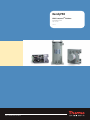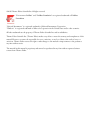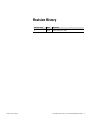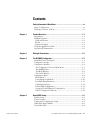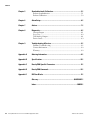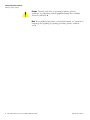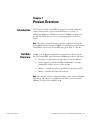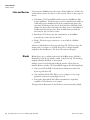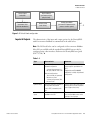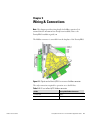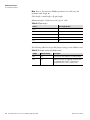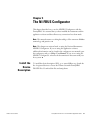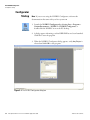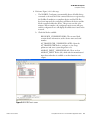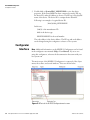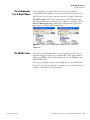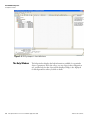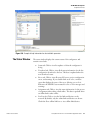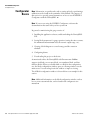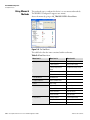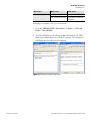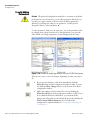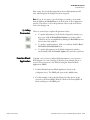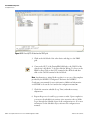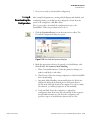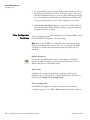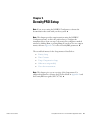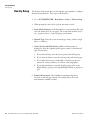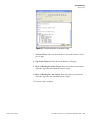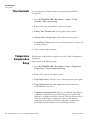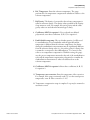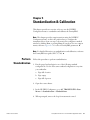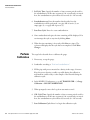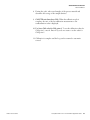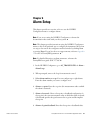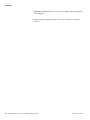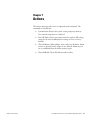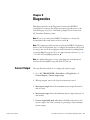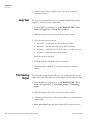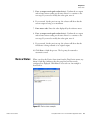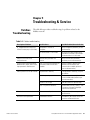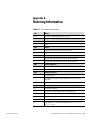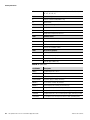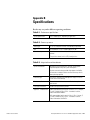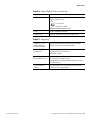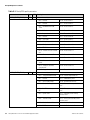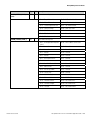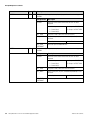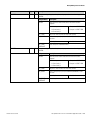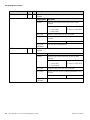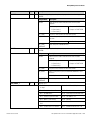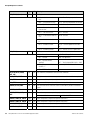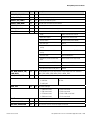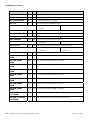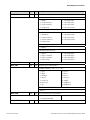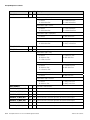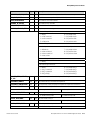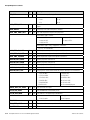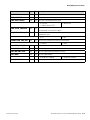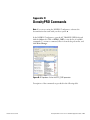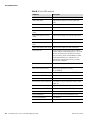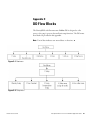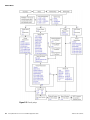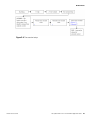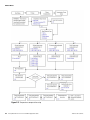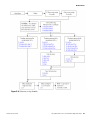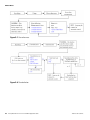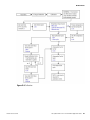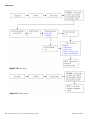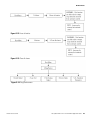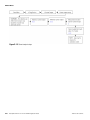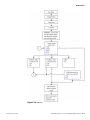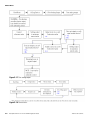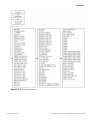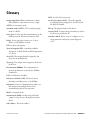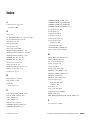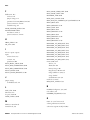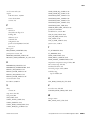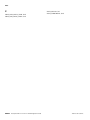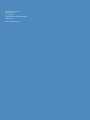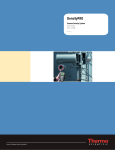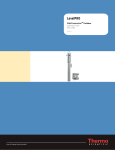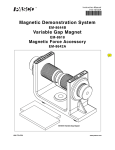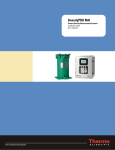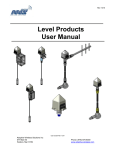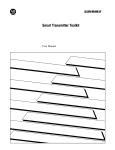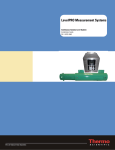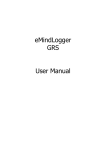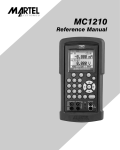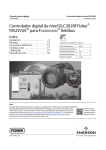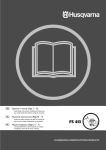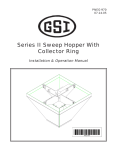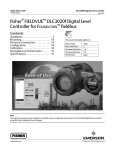Download DensityPRO with Foundation Fieldbus
Transcript
DensityPRO With FOUNDATIONTM Fieldbus Application Guide P/N 717917 Revision A Part of Thermo Fisher Scientific DensityPRO With FOUNDATIONTM Fieldbus Application Guide P/N 717917 Revision A ©2010 Thermo Fisher Scientific Inc. All rights reserved. “FOUNDATION fieldbus” and “Fieldbus Foundation” are registered trademarks of Fieldbus Foundation. “National Instruments” is a registered trademark of National Instruments Corporation. “Windows” is a registered trademark of Microsoft Corporation in the United States and/or other countries. All other trademarks are the property of Thermo Fisher Scientific Inc. and its subsidiaries. Thermo Fisher Scientific Inc. (Thermo Fisher) makes every effort to ensure the accuracy and completeness of this manual. However, we cannot be responsible for errors, omissions, or any loss of data as the result of errors or omissions. Thermo Fisher reserves the right to make changes to the manual or improvements to the product at any time without notice. The material in this manual is proprietary and cannot be reproduced in any form without expressed written consent from Thermo Fisher. This page intentionally left blank. Revision History Thermo Fisher Scientific Revision Level Date Comments A 08-10 Initial release (ERO 7489). DensityPRO with FOUNDATION™ fieldbus Application Guide v This page intentionally left blank. Contents Safety Information & Guidelines ..................................................................... ix Safety Considerations .............................................................................ix Warnings, Cautions, & Notes ................................................................ix Thermo Fisher Scientific Chapter 1 Product Overview ............................................................................................. 1-1 Introduction........................................................................................ 1-1 Fieldbus Overview............................................................................... 1-1 Links and Devices ............................................................................ 1-2 Blocks .............................................................................................. 1-2 Inputs & Outputs ............................................................................ 1-3 Using this Application Guide .............................................................. 1-4 Associated Documentation.................................................................. 1-4 Chapter 2 Wiring & Connections...................................................................................... 2-1 Chapter 3 The NI-FBUS Configurator............................................................................... 3-1 Install the Device Description ............................................................. 3-1 Configurator Startup........................................................................... 3-2 Configurator Interface......................................................................... 3-4 The Configuration Tree & Object Menu......................................... 3-5 The Middle Frame ........................................................................... 3-5 The Help Window........................................................................... 3-6 The Status Window ......................................................................... 3-7 Configurator Basics ............................................................................. 3-8 Block Modes .................................................................................... 3-9 Using Menus & Methods............................................................... 3-10 Directly Editing Parameters ........................................................... 3-12 Updating Parameters...................................................................... 3-13 Function Block Application ........................................................... 3-13 Saving & Downloading the Configuration..................................... 3-15 Other Configurator Functions ....................................................... 3-16 Chapter 4 DensityPRO Setup............................................................................................. 4-1 Density Setup...................................................................................... 4-2 Time Constants................................................................................... 4-4 Temperature Compensation Setup...................................................... 4-4 Other Meas Assign Modify ................................................................. 4-6 View Other Meas ................................................................................ 4-6 DensityPRO with FOUNDATION™ fieldbus Application Guide vii Contents Chapter 5 Standardization & Calibration ........................................................................5-1 Perform Standardization ..................................................................... 5-1 Perform Calibration ............................................................................ 5-2 Chapter 6 Alarm Setup ........................................................................................................6-1 Chapter 7 Actions.................................................................................................................7-1 Chapter 8 Diagnostics.........................................................................................................8-1 Current Output .................................................................................. 8-1 Loop Test............................................................................................ 8-2 Trim Analog Output........................................................................... 8-2 Device Status ...................................................................................... 8-3 Chapter 9 Troubleshooting & Service .............................................................................9-1 Fieldbus Troubleshooting ................................................................... 9-1 Contact Information ........................................................................... 9-2 Warranty............................................................................................. 9-2 Appendix A Ordering Information .......................................................................................A-1 Appendix B Specifications...................................................................................................B-1 Appendix C DensityPRO Specific Parameters ................................................................. C-1 Appendix D DensityPRO Commands...................................................................................D-1 Appendix E DD Flow Blocks ................................................................................................ E-1 Glossary............................................................................................ GLOSSARY-1 Index ..........................................................................................................INDEX-1 viii DensityPRO with FOUNDATION™ fieldbus Application Guide Thermo Fisher Scientific Safety Information & Guidelines This section contains information that must be read and understood by all persons installing, using, or maintaining this equipment. Safety Considerations Failure to follow appropriate safety procedures or inappropriate use of the equipment described in this manual can lead to equipment damage or injury to personnel. Any person working with or on the equipment described in this manual is required to evaluate all functions and operations for potential safety hazards before commencing work. Appropriate precautions must be taken as necessary to prevent potential damage to equipment or injury to personnel. The information in this manual is designed to aid personnel to correctly and safely install, operate, and/or maintain the system described; however, personnel are still responsible for considering all actions and procedures for potential hazards or conditions that may not have been anticipated in the written procedures. If a procedure cannot be performed safely, it must not be performed until appropriate actions can be taken to ensure the safety of the equipment and personnel. The procedures in this manual are not designed to replace or supersede required or common sense safety practices. All safety warnings listed in any documentation applicable to equipment and parts used in or with the system described in this manual must be read and understood prior to working on or with any part of the system. Failure to correctly perform the instructions and procedures in this manual or other documents pertaining to this system can result in equipment malfunction, equipment damage, and/or injury to personnel. Warnings, arnings, Cautions, & Notes The following admonitions are used throughout this manual to alert users to potential hazards or important information. Failure to heed the warnings and cautions in this manual can lead to injury or equipment damage. Warning Warnings notify users of procedures, practices, conditions, etc. which may result in injury or death if not carefully observed or followed. The triangular icon displayed with a warning may contain a lightning bolt or the radiation symbol, depending on the type of hazard. ▲ Thermo Fisher Scientific DensityPRO with FOUNDATION™ fieldbus Application Guide ix Safety Information & Guidelines Warnings, Cautions, & Notes Caution Cautions notify users of operating procedures, practices, conditions, etc. which may result in equipment damage if not carefully observed or followed. ▲ Note Notes emphasize important or essential information or a statement of company policy regarding an operating procedure, practice, condition, etc. ▲ x DensityPRO with FOUNDATION™ fieldbus Application Guide Thermo Fisher Scientific Chapter 1 Product Overview Introduction The Thermo Scientific DensityPRO is designed to provide reliable and accurate measurements of process material density for a variety of challenging applications. With FOUNDATION™ fieldbus, the gauge also provides users with access to control or program parameters via a host system. Note This guide contains information specific to applications using the DensityPRO with FOUNDATION fieldbus. For information on the standard DensityPRO, reference the DensityPRO user guide (P/N 717784). ▲ Fieldbus Overview Fieldbus is an all-digital communication system between devices on the bus. The DensityPRO with FOUNDATION fieldbus provides the following: ● Execution of control functions (algorithms) in the actual device ● Device registration with the Fieldbus Foundation™, ensuring compatibility with the devices of other systems ● Ability to configure using device specific device description (DD) ● Ability to send data directly between devices Note This manual assumes a working knowledge of FOUNDATION fieldbus terminology and practices. For additional information on FOUNDATION fieldbus, visit http://www.fieldbus.org. ▲ Thermo Fisher Scientific DensityPRO with FOUNDATION™ fieldbus Application Guide 1-1 Product Overview Fieldbus Overview Links and Devices A FOUNDATION fieldbus network consists of links and devices. A link is the serial bus that connects the devices on the network. There are three types of devices: ● Link master: The DensityPRO with FOUNDATION fieldbus has link master capabilities. This device type controls communications traffic on a link and prevents multiple devices from communicating data at the same time. A link master may also be the Link Active Scheduler (LAS), which is the device that is currently controlling access to the fieldbus. A fieldbus network may have more than one link master per link, but there may be only one LAS at a time. ● Basic device: This device type can communicate on the fieldbus network, but it cannot become the LAS. ● Bridge: This device type connects two or more links in a fieldbus network. A device is identified by its device tag and device ID. The device tag is the unique name you assign to it, and the device ID is a unique identifier assigned by the manufacturer. The device ID cannot be changed. Blocks Blocks allow you to configure and control the fieldbus gauge. A block is identified by its block tag, which is similar to the device tag. The block tag uniquely identifies the block on the network. Linkages connect two blocks and enable the transfer of data from one function block to another. The DensityPRO supports the following blocks: ● One resource block (RB): Contains device information, such as the device tag and device ID. ● One transducer block (TB): Allows you to configure or view setup parameters and access system diagnostic tools. ● Four analog input blocks (AI): Makes manufacturer's input data available to other functions at its output. The figure below illustrates how the blocks are interconnected by default. 1-2 DensityPRO with FOUNDATION™ fieldbus Application Guide Thermo Fisher Scientific Product Overview Fieldbus Overview Sensor signal evaluation Physical Block (parameters of the physical unit) Transducer Block (parameters that describe the device) Analog Input Block (parameters important to the process control system) Primary value (main value) OUT Figure 1–1. Default block configuration Inputs & Outputs The characteristics of the input and output options for the DensityPRO with FOUNDATION fieldbus are summarized in the table below. Note The I/O listed below can be configured via FOUNDATION fieldbus. More I/O are available with the standard DensityPRO but can only be configured using other interfaces. Reference the DensityPRO user guide (P/N 717784). ▲ Table 1–1. Thermo Fisher Scientific Type Characteristics Comments Current output 3.8–20.5 mA DC. Standard configuration: - Isolated, loop-powered, 24 Vdc input, 700 ohm max. load. Alternate configurations: - Non-isolated, self-powered, 700 ohm max. load. - Isolated, self-powered, 700 ohm max. load. Default range is 4–20 mA DC. One current output is provided on the CPU. Piggyback board (P/N 886595) required for isolated, self-powered configuration. Optional relays Two relays optionally available on the AC power/ relay board. Form C SPDT, isolated 8 A, 220 Vac. Process alarms and system fault or warning alarms can be assigned to control (open/close) relays. Contact closure inputs Two contact closure inputs provided on the CPU. Execute system commands based on a user-provided contact switch opening or closing input. DensityPRO with FOUNDATION™ fieldbus Application Guide 1-3 Product Overview Using this Application Guide Using this Application Guide This document was created specifically for applications using the DensityPRO with FOUNDATION fieldbus. Refer to the DensityPRO user guide (P/N 717784) for a complete set of instructions and details on the menu structure and functionality of the standard DensityPRO. A working knowledge of FOUNDATION fieldbus is assumed. Associated Documentation 1-4 Along with this guide, the following documents must be read and understood by all persons installing, using, or maintaining this equipment: ● DensityPRO user guide (P/N 717784) ● DensityPRO installation guide (P/N 717774) ● Gamma Radiation Safety Guide (P/N 717904) ● National Instruments™ NI-FBUS Configurator user manual (if using the NI-FBUS Configurator as the host system) or documentation supplied with your host DensityPRO with FOUNDATION™ fieldbus Application Guide Thermo Fisher Scientific Chapter 2 Wiring & Connections Note This chapter provides wiring details for fieldbus operation. It is assumed that the instrument has already been installed (refer to the DensityPRO installation guide). ▲ The fieldbus connector is accessible from the faceplate of the DensityPRO. Figure 2–1. Signals on the DensityPRO FOUNDATION fieldbus connector The only connections required for operation are to the H1 bus. Table 2–1. H1 bus to DensityPRO fieldbus connector Thermo Fisher Scientific H1 Bus DensityPRO Fieldbus Connector Positive lead FFB-FP Negative lead FFB-FN DensityPRO with FOUNDATION™ fieldbus Application Guide 2-1 Wiring & Connections Associated Documentation Note Refer to FOUNDATION fieldbus specification for cable sizes and maximum cable length. ▲ Cable length = trunk length + all spur lengths Maximum length = 1900 meters with “type A” cable Table 2–2. Spur lengths Device Spur Length (meters) 25-32 1 19-24 30 15-18 60 13-14 90 1-12 120 The following table lists the possible jumper settings for the fieldbus board. Table 2–3. Jumper settings for fieldbus board 2-2 Jumper Default Setting Description SIM Off For testing only. Puts interface in a simulation mode. HW Off Hardware write lock. Not supported. (Software write lock supported. Access WRITE_LOCK parameter through RESOURCE > Process or Options tab.) DensityPRO with FOUNDATION™ fieldbus Application Guide Thermo Fisher Scientific Chapter 3 The NI-FBUS Configurator This chapter describes how to use the NI-FBUS Configurator with the DensityPRO. It is assumed that you have installed the instrument and the application software and that all necessary connections have been made. Note This manual assumes a working knowledge of FOUNDATION fieldbus terminology and practices. ▲ Note This chapter was written based on using the National Instruments NI-FBUS Configurator. If you are using this application software, additional information can be found in the configurator user manual (open the configurator and go to Help > User Manual). If you are not using the NI-FBUS Configurator, reference the documentation that came with your host system. ▲ Install the Device Description Thermo Fisher Scientific To install the device description (DD), go to www.fieldbus.org. Search the list of registered devices to locate the Thermo Scientific DensityPRO DD/CFF files. Download the files and unzip them. DensityPRO with FOUNDATION™ fieldbus Application Guide 3-1 The NI-FBUS Configurator Configurator Startup Configurator Startup Note If you are not using the NI-FBUS Configurator, reference the documentation that came with your host system. ▲ 1. Launch the NI-FBUS Configurator by selecting Start > Programs > NationalInstruments > NI-FBUS > NI-FBUS Configurator, or double-click the NI-FBUS icon on the PC desktop. NI-FBUS icon 2. A dialog appears informing you that NIFB.EXE has not been launched. Click Yes to start the program. 3. When the NI-FBUS Configurator dialog appears, verify Any Project is selected and click OK to start program. Figure 3–1. The NI-FBUS Configurator dialog box 3-2 DensityPRO with FOUNDATION™ fieldbus Application Guide Thermo Fisher Scientific The NI-FBUS Configurator Configurator Startup 4. Reference Figure 3–2 for this step. a. The NI-FBUS Configurator automatically detects all valid devices connected to the network. If the connected devices are registered by the Fieldbus Foundation as compliant devices and the DD files have been imported, the configurator will detect the device and the blocks contained within the device. This process can take a few minutes. When complete, the configurator main screen will open, and the configuration tree will display all valid devices found on the network. b. Check the blocks available. RESOURCE_ XXXXXXXXX (RB2): The resource block contains device information, such as device name and serial number. AI_TRANSDUCER_ XXXXXXXXX (AITB): Open the AI_TRANSDUCER block to configure or view setup parameters and access system diagnostic tools. ANALOG_INPUT_ XXXXXXXXX (AI): There are four ANALOG_INPUT blocks (AI), which take the manufacturer's input data and makes it available to another function at its output. Figure 3–2. NI-FBUS main screen Thermo Fisher Scientific DensityPRO with FOUNDATION™ fieldbus Application Guide 3-3 The NI-FBUS Configurator Configurator Interface 5. Double-click on DensityPRO_XXXXXXXXX to view the device properties. If the DensityPRO has been connected correctly, PD tag, the device ID, and node address are shown. The PD tag is the physical name of the device. The device ID is a unique device identifier. Following is an example of a typical device ID: 5446530200_XXXXXXXXX In this case, 544653 is the manufacturer ID 0200 is the device type XXXXXXXXXXXX is the serial number The node address is the device address. The PD tag and node address can be changed using the configurator software or host system. Configurator Interface Note Additional information on the NI-FBUS Configurator can be found in the configurator user manual (Help > User Manual). If you are not using this configurator, reference the documentation that came with your host system. ▲ The main screen of the NI-FBUS Configurator is composed of the object menu, the toolbar, and several windows. These are shown below. Figure 3–3. Parts of the NI-FBUS Configurator main screen 3-4 DensityPRO with FOUNDATION™ fieldbus Application Guide Thermo Fisher Scientific The NI-FBUS Configurator Configurator Interface The Configuration Tree & Object Menu The configuration tree displays the objects on the network that are configurable. Double-click on a device to the view the device properties. Each object in the tree has its own main menu. For example, click on the Network Parameters. The object menu consists of the following items: File, Network Parameters, Configure, View, Window, and Help. Click on Function Block Application, and the Network Parameters object menu item changes to Function Block Application. Figure 3–4. Object menus for Network Parameters and Function Block Application The Middle Frame The contents of the middle frame can vary, depending on what you are currently doing. For instance, if you double-click on the Function Block Application (FBAP) object in the configuration tree, the FBAP grid opens in the middle frame. You can open multiple windows in the middle frame. Use the Minimize, Restore Down, and Close buttons in top right corner of the window as you would in other Windows®-based programs. Thermo Fisher Scientific DensityPRO with FOUNDATION™ fieldbus Application Guide 3-5 The NI-FBUS Configurator Configurator Interface Figure 3–5. FBAP grid opens in the middle frame The Help Window 3-6 The help window displays the help information available for a particular object or parameter. Move the cursor over any object in the configuration tree, and the help for that object will be displayed. Help is also displayed for block parameters when you click on them. DensityPRO with FOUNDATION™ fieldbus Application Guide Thermo Fisher Scientific The NI-FBUS Configurator Configurator Interface Figure 3–6. Example of help information for selected block parameter The Status Window Thermo Fisher Scientific The status window displays the current status of the configurator and contains several tabs. ● Status tab: Click to view live updates of what the configurator is doing. ● Download tab: Click to view all the status information for the last configuration download to the bus. This data is updated when the next download occurs. ● Errors tab: Click to view all recent I/O errors, project configuration errors, and warnings. If you double-click on an error, a window opens that displays the cause of the error, allowing you to fix it. Reference the NI-FBUS user manual for a list of error messages and warnings. ● Assignment tab: Click to view the status information for the process of assignment when taking a link online. This data is updated when an offline link is taken online. ● Live List tab: Click to view the live links and devices on the network. By default, only the online links and devices are shown. Check the Show offline link box to view offline links/devices. DensityPRO with FOUNDATION™ fieldbus Application Guide 3-7 The NI-FBUS Configurator Configurator Basics Configurator Basics Note Information on specific tasks, such as setting up level or performing a calibration can be found in the remainder of this manual. The purpose of this section is to provide general instructions on how to use the NI-FBUS Configurator with the DensityPRO. ▲ Note If you are not using the NI-FBUS Configurator, reference the documentation that came with your host system. ▲ In general, commissioning the gauge consists of: 1. Installing the application software, and downloading the DensityPRO DD. 2. Setting block parameters for gauge operation (setting the time constant, the minimum and maximum level, the current output range, etc.). 3. Creating a block diagram or control strategy and the execution schedule. 4. Configuring alarms. 5. Downloading the project to the device. As mentioned earlier, the DensityPRO with FOUNDATION fieldbus supports six blocks: one resource block, one transducer block, and four function blocks. When you double-click on a block in the configuration tree, the block configuration window opens as a floating window over the main screen. You can enlarge/resize the window to improve viewing. The AI block configuration window is shown below as an example for this section. Note Additional information on the block configuration window, such as how to create customized tabs, can be found in the configurator user manual. ▲ 3-8 DensityPRO with FOUNDATION™ fieldbus Application Guide Thermo Fisher Scientific The NI-FBUS Configurator Configurator Basics Figure 3–7. Block configuration window Block Modes The gauge supports three block modes: Automatic (AUTO), Manual (MAN), and Out of Service (OOS). Automatic mode is the normal operating mode of the block. In this mode, the block uses a local set point value in the normal block algorithm to determine the output value. In Out Of Service mode, the block is disabled. This mode is typically used during block configuration. When a block is placed into OOS mode, its output is held at the last value. In Manual mode, the block output is set by the operator through the interface device. Thermo Fisher Scientific DensityPRO with FOUNDATION™ fieldbus Application Guide 3-9 The NI-FBUS Configurator Configurator Basics Using Menus & Methods The preferred way to configure the device is to use menus and methods. The NI-FBUS Configurator supports user menus. Access the menus by going to AI_TRANSDUCER > Root Menu. Figure 3–8. The Root Menu The table below lists the items contained within each menu. Table 3–4. Root Menu items Menu Level 1 Menu Level 2 Menu Level 3 1 Setup 1 Density Setup Density Setup 2 Time Constant Time constant setup 3 Temp. Compensation Setup Temperature Comp. Setup 4 Other meas assign modify Other meas assign modify 5 View other measurement View other measurement 2 Standardization Standardization 3 Gauge Calibration GAUGE CALIBRATION 4 Alarm Alarm Setup 5 Actions 1 System Restart System Restart 2 Erase All Entries Erase All Entries 3 Clear All Alarms Clear All Alarms 4 Clear All Holds Clear All Holds 1 Current Output Current output setup 2 Loop Test Loop test 3 Trim Analog Output Trim analog output 6 Diag/Service 3-10 DensityPRO with FOUNDATION™ fieldbus Application Guide Thermo Fisher Scientific The NI-FBUS Configurator Configurator Basics Menu Level 1 Menu Level 2 Menu Level 3 6 Diag/Service, cont. 4 Device Status Device status 5 AI_Transducer Parameters All parameters related to the instrument Following is an example of how to use the menus. 1. Go to AI_TRANSDUCER > Root Menu > 5 Actions > 4 Clear All Holds > Clear All Holds. 2. The Clear All Holds screen will appear under the Methods tab. Click Next or press Enter when you are ready to continue. The configurator will display that the task has been completed. Figure 3–9. Clearing all holds using menus Thermo Fisher Scientific DensityPRO with FOUNDATION™ fieldbus Application Guide 3-11 The NI-FBUS Configurator Configurator Basics Directly ectly Editing Parameters Caution The preferred configuration method is to use menus as described in the previous section; however, you can edit a parameter directly if your host does not support menus. Take care when modifying parameters directly. If you change the value for one parameter, you may need to change the value for other parameters. ▲ To edit a parameter, click on it. In some cases, you set the parameter value by selecting from a drop-down box. For other parameters, you enter the value. When you change a parameter, an asterisk appears by the name. Figure 3–10. Examples of modifying parameters using the NI-FBUS Configurator There are two ways to save your changes, depending on what you want to do: 3-12 ● If you want the changes to take effect immediately, click the Write/Save button in the configuration window toolbar. You can also click the Write Changes button on the bottom of the block configuration window. ● Make other changes and save them all at once by clicking the Write/Save All button in the configuration window toolbar. If you do not click the Write/Save All button, you can make all the changes take effect when you download the project by checking the Write Contained Block Parameters box. Download the configuration is explained further in “Saving & Downloading the Configuration”. DensityPRO with FOUNDATION™ fieldbus Application Guide Thermo Fisher Scientific The NI-FBUS Configurator Configurator Basics After saving, the asterisk that appeared by the modified parameter will clear, indicating that the changes have been accepted. Note If you do not want to save the changes you made, you can undo them by clicking the Read All button at the bottom of the configuration window. This causes a read of the parameter values stored in the device (before the changes). ▲ Updating ating Parameters Function Block Application There are several ways to update the parameter values: ● To update all parameters in the block configuration window you have open, click the Read All/Set Defaults icon in the toolbar. (This may also be accomplished by clicking the Read All button at the bottom of the window.) ● To update a single parameter, click on it and then click the Read Selected/Set Selected Default icon. ● To update all parameters in the block configuration window automatically, click the Periodic Updates box and select a poll rate. Typically, once you have configured block parameters, you can create a block diagram (or control strategy). Following is an example of how to create a basic connection to the AI block using the Function Block Application (FBAP). 1. Double-click the Function Block Application object in the configuration tree. The FBAP grid opens in the middle frame. 2. For this example, connect the AO block of another device on the network to the DensityPRO AI block. Click on the DensityPRO AI block and drag it to the FBAP grid. Thermo Fisher Scientific DensityPRO with FOUNDATION™ fieldbus Application Guide 3-13 The NI-FBUS Configurator Configurator Basics Figure 3–11. DensityPRO AI block on the FBAP grid 3. Click on the AO block of the other device and drag it to the FBAP grid. 4. Connect the OUT of the DensityPRO AI block to the CAS IN of the other device’s AO block. To do this, click the Wiring Tool icon on the FBAP toolbar. Click on the OUT terminal of the AI block and then click on the CAS IN terminal of the AO block. Note An alternative to wiring blocks together is to use one of the templates provided by the NI-FBUS Configurator. Reference the NI-FBUS Configurator user manual for more information. Additional information on the FBAP tools can also be found in the configurator manual. ▲ 5. Check the execution schedule (Loop Time) and make necessary adjustments. 6. Repeat this process for each loop you want to make. Upon completion, you can see the schedule in its entirety (view execution order of all the loops) through the Schedule object in the configuration tree. (For more information on the Schedule object, reference the configurator user manual). 3-14 DensityPRO with FOUNDATION™ fieldbus Application Guide Thermo Fisher Scientific The NI-FBUS Configurator Configurator Basics 7. Now you are ready to download the configuration. Saving ng & Downloading the Configuration After setting block parameters, creating a block diagram and schedule, and configuring alarms, you should save the configuration. From the main screen of the configurator, click File > Save. Now you are ready to download the configuration project to the DensityPRO. Follow the procedure below to do so. 1. Click the Download Project icon in the main screen toolbar. The Download Configuration dialog box opens. Figure 3–12. Download Configuration dialog box 2. Make the appropriate selections. In general, you should always select Clear Devices and Automatic Mode Handling. a. Write Contained Parameters: Causes the parameter changes you made in each block to take effect. b. Clear Devices: Clears the existing configuration of the DensityPRO before downloading. c. Automatic Mode Handling: Automatically places the blocks into OOS mode during the download process and returns them to AUTO mode when the download is complete. If you do not make this selection, you will be prompted to do this manually. d. Verify and Diff: Causes the configurator to upload the configuration from the devices after a download. It then compares the uploaded information to the file in the configurator and generates a report of any differences between the two files. Thermo Fisher Scientific DensityPRO with FOUNDATION™ fieldbus Application Guide 3-15 The NI-FBUS Configurator Configurator Basics 3. It is assumed that you have already designated the link master and set the Link Active Schedule for devices on the network. If you have not, click the Link Masters button to access the Network Parameters dialog box. For information on link masters, the Link Active Schedule, and setting network parameters, refer to the configurator user manual. 4. Click the Download Project button to start the download. This may take several minutes. When finished, a dialog box appears informing you that download is complete. Other ther Configurator Functions Once you have downloaded the configuration to the DensityPRO, you can use the NI-FBUS Configurator to do other things. Note Refer to the NI-FBUS user manual for more information on the functions introduced in this section. If you are not using the NI-FBUS Configurator, reference the documentation that came with your host system. ▲ Monitor Parameters You can view a graphical representation of the updates to the block parameters. This is referred to as monitoring the parameters. Use the Monitor Mode icon on the FBAP toolbar. Quick Verify A quick verify compares the parameters on the bus to those in the configuration for a selected device or block. Right-click on the device or block and select Simple Verify Configuration. Print a Configuration The NI-FBUS Configurator provides several options for printing a configuration project. Go to File > Print and make the desired selections. 3-16 DensityPRO with FOUNDATION™ fieldbus Application Guide Thermo Fisher Scientific Chapter 4 DensityPRO Setup Note If you are not using the NI-FBUS Configurator, reference the documentation that came with your host system. ▲ Note This chapter provides setup instructions using the NI-FBUS Configurator menus, as this is the preferred way to configure the instrument. Move from one step to the next in the configurator method window by clicking Next or pressing Enter. If your host does not support menus, reference Appendix C for a list of DensityPRO parameters. ▲ The second level menus for the Setup menu are listed below: ● Density Setup ● Time Constant ● Temp. Compensation Setup ● Other meas assign modify ● View other measurement Note This chapter gives you an overview of the Setup menus. For additional information, reference the DD flow blocks in Appendix E and the DensityPRO user guide (P/N 747784). ▲ Thermo Fisher Scientific DensityPRO with FOUNDATION™ fieldbus Application Guide 4-1 DensityPRO Setup Density Setup Density Setup The Density Setup menu takes you through the steps required to configure the density measurement. These steps are listed below. 1. Go to AI_TRANSDUCER > Root Menu > Setup > 1 Density Setup. 2. When prompted, remove the loop from automatic control. 3. Source Head Geometry: Scroll through list of source head models, and select the model used on your gauge. The source head model is used to set a “geometry factor” to tune the gauge’s performance. 4. Material Type: Select the correct material type: slurry, solution, single phase, or emulsion. 5. Carrier Gravity and Solids Gravity: Additional menu items are displayed to enter the required specific gravity values for that material type as listed below. a. If you selected slurry, enter the carrier gravity and solids gravity. b. If you selected solution, enter the solvent gravity and solution type. c. If it is either unnecessary or impossible to describe your process material as a slurry, emulsion, or solution, select single phase. d. If you selected emulsion, enter the specific gravity of the carrier liquid (Fluid_1_gravity) and suspended liquid (Fluid_2_gravity) in g/cc. 6. Primary Measurement: The available measurements depend on selection of material type selected. The example below shows the measurements available for slurry. 4-2 DensityPRO with FOUNDATION™ fieldbus Application Guide Thermo Fisher Scientific DensityPRO Setup Density Setup Figure 4–1. Example of primary measurement types 7. Structural Units: Select the desired units for the inside diameter of the process pipe. 8. Pipe Inside Diameter: Enter the inside diameter of the pipe. 9. Meas #1 Reading for 20 mA Output: Enter the primary measurement value that represents the maximum current output. 10. Meas #1 Reading for 4 mA Output: Enter the primary measurement value that represents the minimum current output. 11. Density setup is complete. Thermo Fisher Scientific DensityPRO with FOUNDATION™ fieldbus Application Guide 4-3 DensityPRO Setup Time Constants Time Constants To set the primary and alternate time constants using the NI-FBUS Configurator: 1. Go to AI_TRANSDUCER > Root Menu > 1 Setup > 2 Time Constant > Time constant setup. 2. Remove the loop from automatic control as prompted. 3. Primary Time Constant value: Set the primary time constant. 4. Alternate Time Constant value: Set the alternate time constant. 5. Current Time Constant: Enter 1 to use the primary time constant or 2 to use the alternate. 6. Time constant setup is complete. Temperature Compensation Setup If temperature compensation is required, access the Temp. Compensation Setup menu. Setup consists of the following steps: 1. Go to AI_TRANSDUCER > Root Menu > Setup > 3 Temperature Comp. Setup > Temp. Compensation Setup. 2. Remove the loop from automatic control. 3. Temp. Input Source: Select the source of the temperature input signal. 4. Temp. hold constant: Enter the temperature hold constant if you selected Manual entry above. 5. Temperature comp polynomial: Choose a user defined or predefined temperature compensation polynomial. The gauge uses polynomial equations to compute the change in density of the process material(s) as a function of the change in temperature relative to the reference temperature. If you select user defined, temperature compensation polynomials are defined based on the material type selected. 4-4 DensityPRO with FOUNDATION™ fieldbus Application Guide Thermo Fisher Scientific DensityPRO Setup Temperature Compensation Setup 6. Ref. Temperature: Enter the reference temperature. The gauge performs all of its temperature compensation calculations relative to the reference temperature. 7. Ref Density: The density of a material at the reference temperature is called its reference density. The density values specified in the Density Setup menu are used. For example, the carrier gravity and the solids gravity values are used when the material type is slurry. 8. Coefficients A/B/C for equation 1: If you selected user defined polynomials, enter three coefficients (A, B, C) for equation 1. 9. Enable/disable temp comp: Choose whether equation 1 will be used for standardization. If you standardize with the pipe full and the temperature is different than the reference temperature, the density during the standardization measurement may be significantly different from the reference density value (e.g. the carrier gravity for slurry) that is assumed to correspond to the standardization. To correct for this, select to use temperature compensation. With this setting, the gauge uses the process temperature measured at the end of the standardization cycle and the temperature compensation polynomial to normalize the standardization measurement to what it would have been at the reference temperature. 10. Coefficients A/B/C for equation 2: Enter three coefficients (A, B, C) for equation 2. 11. Temperature error correction: Enter the temperature offset correction. For example, if the gauge consistently reads 2°C over the actual process temperature, enter an offset correction of –2°C. 12. Temperature compensation setup is complete. Loop may be returned to automatic control. Thermo Fisher Scientific DensityPRO with FOUNDATION™ fieldbus Application Guide 4-5 DensityPRO Setup Other Meas Assign Modify Other Meas Assign Modify The Other meas assign & modify menu allows you to configure other measurements and modify existing ones. 1. Go to AI_TRANSDUCER > Root Menu >Setup > 4 Other meas assign modify > Other meas assign modify. 2. When prompted, remove the loop from automatic control. 3. Select measurement: You can configure three measurements in addition to the primary measurement. Enter which measurement you want to configure or modify. 4. Reading represented by measurement: Select the readout type for the measurement. 5. Unit selection/Time selection: Select the unit and/or time unit as required. 6. Reading for high end/low end values: Enter the values that represent the highest and lowest measurement readings. 7. Measurement configuration/modification is complete. The loop may be returned to automatic control. View Other Meas 4-6 The View other meas item allows you to view other configured measurements and their current value. DensityPRO with FOUNDATION™ fieldbus Application Guide Thermo Fisher Scientific Chapter 5 Standardization & Calibration This chapter provides an overview on how to use the NI-FBUS Configurator menus to standardize and calibrate the DensityPRO. Note This chapter provides setup instructions using the NI-FBUS Configurator menus, as this is the preferred way to configure the instrument. Move from one step to the next in the configurator method window by clicking Next or pressing Enter. If your host does not support menus, reference Appendix C for a list of DensityPRO parameters. ▲ Note For detailed discussion on standardization and calibration, reference the DensityPRO user guide (P/N 717784). ▲ Perform Standardization Follow this procedure to perform standardization: 1. Put the gauge head and pipe in one of the following standard configurations. Use the exact same standard configuration every time you standardize. a. Pipe full of carrier b. Pipe empty c. Pipe full of process 2. Open the source shutter. 3. In the NI-FBUS Configurator, go to AI_TRANSDUCER > Root Menu > 2 Standardization > Standardization. 4. When prompted, remove the loop from automatic control. Thermo Fisher Scientific DensityPRO with FOUNDATION™ fieldbus Application Guide 5-1 Standardization & Calibration Perform Calibration 5. Std Cycle Time: Specify the number of time constant periods used for the standardization. If the time constant is 128 seconds and you enter 2 here, the standardization cycle will last 256 seconds (2 x 128 seconds). 6. Standardization on: Enter the number that describes how the standardization will be performed: on a pipe full of carrier (1), an empty pipe (2), or a pipe full of process (3). 7. Start Data Cycle: Enter 1 to start standardization. 8. Once standardization begins, the time remaining will be displayed. You can interrupt the cycle at any time by clicking Abort. 9. When the time remaining is 0 seconds, click Next two times. The software will display that the cycle has been completed. Click Write Changes. Perform Calibration The steps below describe how to calibrate the gauge. 1. If necessary, set up the gauge. 2. Standardize according to “Perform Standardization”. 3. Fill the pipe with process material at a density in the range of interest. Keep the process density as stable as possible during the calibration measurement, and be ready to take samples of the material during the calibration cycle. 4. In the NI-FBUS Configurator, go to AI_TRANSDUCER > 3 Gauge Calibration > GAUGE CALIBRATION. 5. When prompted, remove the loop from automatic control. 6. CAL Cycle Time: Specify the number of time constant periods used for the standardization. If the time constant is 128 seconds and you enter 2 here, the standardization cycle will last 256 seconds (2 x 128 seconds). 7. Start Calibration Cycle: Enter 2 to begin the calibration cycle. 5-2 DensityPRO with FOUNDATION™ fieldbus Application Guide Thermo Fisher Scientific Standardization & Calibration Perform Calibration 8. During the cycle, take several samples of the process material and determine the average of the sample densities. 9. CAL/STD ratio from latest CAL: When the calibration cycle is complete, the ratio of the last calibration measurement to the standardization value is displayed. 10. Use latest CAL value for CAL point 1: To use the calibration value for CAL point 1, enter 2. Enter 1 if you do not want to use the value for CAL point 1. 11. Calibration is complete and the loop can be returned to automatic control. Thermo Fisher Scientific DensityPRO with FOUNDATION™ fieldbus Application Guide 5-3 This page intentionally left blank. Chapter 6 Alarm Setup This chapter provides an overview on how to use the NI-FBUS Configurator menus to configure alarms. Note If you are not using the NI-FBUS Configurator, reference the documentation that came with your host system. ▲ Note This chapter provides instructions using the NI-FBUS Configurator menus, as this is the preferred way to configure the instrument. Move from one step to the next in the configurator method window by clicking Next or pressing Enter. If your host does not support menus, reference Appendix C for a list of DensityPRO parameters. ▲ Note For detailed discussion on alarm parameters, reference the DensityPRO user guide (P/N 717784). ▲ 1. In the NI-FBUS Configurator, go to AI_TRANSDUCER > 4 Alarm > Alarm Setup. 2. When prompted, remove the loop from automatic control. 3. Select alarm number to set up: You can configure up to eight alarms. Enter the alarm number you want to configure now. 4. Alarm x set point: Enter the set point (the measurement value at which the alarm is activated). 5. Alarm x clear mode: Select a clear point or deadband configuration. A clear point is the exact measurement value at which the alarm is cleared. A dead band specifies the span between the set point and the implicit clear point. 6. Alarm x clr point/deadband: Enter the clear point or deadband value. Thermo Fisher Scientific DensityPRO with FOUNDATION™ fieldbus Application Guide 6-1 Alarm Setup 7. Alarm x set action: Select the action used to indicate that the alarm has been triggered. 8. Alarm setup is complete and the loop can be returned to automatic control. 6-2 DensityPRO with FOUNDATION™ fieldbus Application Guide Thermo Fisher Scientific Chapter 7 Actions The Actions menu provides access to frequently used commands. The commands are listed below. Thermo Fisher Scientific ● System Restart: Restarts the system, erasing temporary memory. User-entered setup data is not affected. ● Erase All Entries: Erases previously entered set up data. All settings except for the serial communication settings are reset to factory defaults. ● Clear All Alarms: Acknowledges, clears, and resets all alarms. Alarm actions are cleared, but the setups are not affected. Alarms actions are re-established when the alarms activates again. ● Clear All Holds: Clears all holds currently in effect. DensityPRO with FOUNDATION™ fieldbus Application Guide 7-1 This page intentionally left blank. Chapter 8 Diagnostics This chapter provides on the Diag/Service menu in the NI-FBUS Configurator root menu. The Diag/Service menu provides access to the Current Output, Loop Test, Trim Analog Output, Device Status, and AI_Transducer Parameters items. Note If you are not using the NI-FBUS Configurator, reference the documentation that came with your host system. ▲ Note This chapter provides instructions using the NI-FBUS Configurator menus, as this is the preferred way to configure the instrument. Move from one step to the next in the configurator method window by clicking Next or pressing Enter. If your host does not support menus, reference Appendix C for a list of DensityPRO parameters. ▲ Note For detailed discussion on any of the diagnostic items discussed, reference the DensityPRO user guide (P/N 717784). ▲ Current Output The steps below describe how to configure the current output. 1. Go to AI_TRANSDUCER > Root Menu > 6 Diag/Service > 1 Current Output > Current output setup. 2. When prompted, remove the loop from automatic control. 3. Max current output: Enter the maximum current output (between 0 and 20.5 mA). 4. Min current output: Enter the minimum current output (between 3.8 and 20 mA). 5. Current output hold mode value: Enter the hold mode value for the current output. The value is entered as a percentage of the maximum current output. Thermo Fisher Scientific DensityPRO with FOUNDATION™ fieldbus Application Guide 8-1 Diagnostics Loop Test 6. Current output setup is complete. The loop may be returned to automatic control. Loop Test The Loop Test function allows you to manually manipulate the analog output to a selected constant output value. 1. In the NI-FBUS Configurator, go to AI_TRANSDUCER > Root Menu > 6 Diag/Service > 2 Loop Test > Loop test. 2. When prompted, remove the loop from automatic control. 3. There are four selections shown. a. Selection 1 – 4 mA: Enter 1 to fix the device at 4 mA. b. Selection 2 – 20 mA: Enter 2 to fix the device at 20 mA. c. Selection 3 – Other: Enter 3 to fix the device at a value you enter. d. Selection 4 – End: Enter 4 to exit the menu. Enter the selection you want. 4. When prompted, confirm the selection you made. 5. The method has completed. Loop may be returned to automatic control. Trim Analog Output The trim analog output function allows you to confirm that the current output value of the reference meter can be adjusted to match the set value. 1. In the NI-FBUS Configurator, go to AI_TRANSDUCER > Root Menu > 6 Diag/Service > 3 Trim Analog Output > Trim analog output. 2. When prompted, remove the loop from automatic control. 3. Connect the reference meter. The output will be set to the minimum current value. 4. Enter meter value: Enter the value displayed by the reference meter. 8-2 DensityPRO with FOUNDATION™ fieldbus Application Guide Thermo Fisher Scientific Diagnostics Device Status 5. Does set output x mA equal readout device?: Confirm the set output and reference meter reading are the same. Enter 1 to continue to the next step. If you need to modify the value again, enter 2. 6. If you entered 1 in the previous step, the software will show that the current output is being set to maximum. 7. Enter meter value: Enter the value displayed by the reference meter. 8. Does set output x mA equal readout device?: Confirm the set output and reference meter reading are the same. Enter 1 to continue to the next step. If you need to modify the value again, enter 2. 9. If you entered 1 in the previous step, the software will show that the field device is being returned to its original output. 10. Click Next to finish the process. The loop may be returned to automatic control. Device Status When you select the Device Status item from the Diag/Service menu, any alarms or bad flags (indicators that the gauge has been incorrectly configured) are displayed. Click Next to view each one. An example is shown below. Figure 8–1. Device status example Thermo Fisher Scientific DensityPRO with FOUNDATION™ fieldbus Application Guide 8-3 This page intentionally left blank. Chapter 9 Troubleshooting & Service Fieldbus Troubleshooting The table below provides troubleshooting for problems related to the fieldbus network. Table 9–1. Fieldbus troubleshooting Description of Problem Possible Cause Possible Solution/Corrective Action AI_TRANSDUCER block will not go into AUTO mode (stays in OOS mode). Configuration is incorrect or incomplete. Verify configuration (reference your host documentation). The resource block is in OOS mode. Set the resource block mode to AUTO. Other blocks cannot be in AUTO mode if the resource block is in OOS mode. A device is not shown in the configuration tree. Communication parameters are incorrect. Verify communication parameters (reference your host documentation). A function block alternates between MAN and AUTO modes. Status of the input parameter is Bad::No comm. There is not enough time between the function block and communication schedules. Edit the schedule to add more time between the function block and communication schedules (reference your host documentation). A block parameter cannot be modified. The parameter is read-only. If the parameter is read-only, it may not be modified. The block operating mode is incorrect. Certain parameters can only be modified in OOS or MAN modes (reference your host documentation). The data is out of range. Enter data within the specified range. There is no power to the device. Check ALARM_STATUS_FLAGS_3. If FB IF to device comm error is displayed, check the DensityPRO CPU. A device does not transmit alarms. Alarms are not configured. Configure alarms (reference your host documentation). Block alarm active parameters. Invalid feature selection. The ANALOG_INPUT block units do not match the transducer block units. Thermo Fisher Scientific DensityPRO with FOUNDATION™ fieldbus Application Guide 9-1 Troubleshooting & Service Contact Information Contact Information The local representative is your first contact for support and is well equipped to answer questions and provide application assistance. You can also contact Thermo Fisher directly. 1410 Gillingham Lane Sugar Land, TX 77478 USA Tel: +1 713-272-0404 Fax: +1 713-272-2272 14 Gormley Industrial Avenue Gormley, Ontario L0H 1G0 CANADA Tel: +1 905-888-8808 Fax: +1 905-888-8828 Ion Path, Road Three Winsford, Cheshire, CW7 3GA UNITED KINGDOM Tel: +44 (0) 1606 548700 Fax: +44 (0) 1606 548711 Room 1010-1019 Ping An Mansion No 23 Jing Rong St Beijing 100032 CHINA Tel: +86 (10) 5850-3588 Fax: +86 (10) 6621-0847 A-101, 1CC Trade Tower Senapati Bapat Road Pune 411 016 INDIA Tel: +91 (20) 6626 7000 Fax: +91 (20) 6626 7001 On the Web www.thermoscientific.com Warranty Thermo Scientific products are warranted to be free from defects in material and workmanship at the time of shipment and for one year thereafter. Any claimed defects in Thermo Scientific products must be reported within the warranty period. Thermo Fisher Scientific shall have the right to inspect such products at Buyer’s plant or to require Buyer to return such products to Thermo Fisher plant. In the event Thermo Fisher requests return of its products, Buyer shall ship with transportation charges paid by the Buyer to Thermo Fisher plant. Shipment of repaired or replacement goods from Thermo Fisher plant shall be F.O.B. Thermo Fisher plant. A quotation of proposed work will be sent to the customer. Thermo Fisher shall be liable only to replace or repair, at its option, free of charge, products which are found by Thermo Fisher to be defective in material or workmanship, and which are reported to Thermo Fisher within the warranty period as provided above. This right to replacement shall be Buyer’s exclusive remedy against Thermo Fisher. Thermo Fisher shall not be liable for labor charges or other losses or damages of any kind or description, including but not limited to, incidental, special or consequential damages caused by defective products. This warranty shall be void if recommendations provided by Thermo Fisher or its Sales Representatives are not followed concerning methods of operation, usage and storage or exposure to harsh conditions. 9-2 DensityPRO with FOUNDATION™ fieldbus Application Guide Thermo Fisher Scientific Troubleshooting & Service Warranty Materials and/or products furnished to Thermo Fisher by other suppliers shall carry no warranty except such suppliers’ warranties as to materials and workmanship. Thermo Fisher disclaims all warranties, expressed or implied, with respect to such products. EXCEPT AS OTHERWISE AGREED TO IN WRITING BY Thermo Fisher, THE WARRANTIES GIVEN ABOVE ARE IN LIEU OF ALL OTHER WARRANTIES, EXPRESSED OR IMPLIED, AND Thermo Fisher HEREBY DISCLAIMS ALL OTHER WARRANTIES, INCLUDING THOSE OF MERCHANTABILITY AND FITNESS FOR PURPOSE. Thermo Fisher Scientific DensityPRO with FOUNDATION™ fieldbus Application Guide 9-3 This page intentionally left blank. Appendix A Ordering Information Table A–1. System ordering information Thermo Fisher Scientific Code Model DPRO DensityPRO integrated gamma density system Code High Performance Input Power 1 115/230 Vac ± 10%, 50/60 Hz 2 24 Vdc Code Relays R Two SPDT relay contacts rated 10 amps @ 115 Vac N No relay contacts Code 4–20 mA output L Isolated, loop-powered (Namur compliant 700 ohm load max.) S Isolated, self-powered (Namur compliant 700 ohm load max.) Code Detector Approvals N4 Non-hazardous model 9719-Type 4, CSA/C-US XP Hazardous model 9720-XP-Class I, Div 1, CSA/C-US, Type 4, ATEX IP65 Code Detector Enclosure D Dual chain mount B Base plate mount (required if pipe saddle option selected or for wall mounting) W Base plate mount water-cooled (pipe saddle required) Code Mounting Hardware N0 No mounting hardware DS Dual-chain 2” steel pipes (dual chain mounting required) DM Dual-chain 2.5”–18” pipes (dual chain mounting required) DL Dual-chain 20”–36” pipes (dual chain mounting required) 1.5 Pipe saddle for 1.5” or 2.0” pipes XX Pipe saddle for 3”– 16” pipes (available pipe sizes: 3”, 4”, 5”, 6”, 8”, 10”, 12”, 14”, 16”) DensityPRO with FOUNDATION™ Fieldbus Application Guide A-1 Ordering Information XX Pipe saddle for 18”–42” pipes (available pipe sizes: 18”, 20”, 22”, 24”, 26”, 28”, 30”, 36”, 42”) Code Backshield Option B Detector with backshield (NEMA 4 only) N No backshield Code Temperature Compensation N No selection T Temperature compensation board R Temperature compensation with RTD Code Communications 0 No selection A Thermo Scientific 9734 HHT E HART communication module F FOUNDATION fieldbus module Code Accessories (optional) L Lg SS tag (3.3” x 2.5”) wired R RJ-11 modular connector jack D Model 9723 backlit LCD T Pipe tabs (pipe saddles only) Table A–2. Spare parts A-2 Part Number Description 886631 Complete electronics chassis 886670-2 CPU assembly NDMI-PWR001 AC power supply assembly without relays NDMI-PWR002 AC power supply assembly with relays 886595-1 Kit, 4–20 mA, isolated, self-powered 885882-1 Backlit display PCB assembly (circuit board only) 886609 Temperature compensation circuitry assembly OPR0101C Complete electronics chassis with AC power supply, no relays; tested OPR0101D Complete electronics chassis with AC power supply, with relays; tested DPROCBLKIT Kit, complete set of DensityPRO connection cables (excluding HART) DensityPRO with FOUNDATION™ fieldbus Application Guide Thermo Fisher Scientific Appendix B Specifications Results may vary under different operating conditions. Table B–1. Performance specifications System performance From ± 0.0001 gm/cc, depending on application Table B–2. Gamma ray source Source type Cs-137 or Co-60, both stainless steel doubly encapsulated Size 10–10,000 mCi Cs-137 or 1,000–3,000 mCi Co-60 Source housing Carbon steel or stainless steel, lead filled, polyurethane painted Two-position shutter, locks in OFF (closed) position Table B–3. Integrated transmitter-detector Thermo Fisher Scientific System architecture Multiprocessor based electronics provides uninterrupted output during data entry and system interrogation Surface mount technology provides high degree of reliability All user data is doubly stored in non-volatile memory with no battery backup required Detection type PVT plastic scintillator with wide dynamic range; PVT resists shock and moisture damage Detector stabilization Electronic control without heater stabilization for optimum performance Enclosure construction Carbon steel polyurethane painted Approvals – Model 9719A FMRC approved dust-ignition proof in Class II, Div. 1, Groups E, F, and G; suitable for Class III, Div. 1 hazardous locations, indoor and outdoor NEMA 4. CSA approved dust-ignition proof in Class II, Div. 1, Groups, E, F, and G; suitable for Class III, Div. 1 hazardous locations, indoor and outdoor CSA ENCL 4. DensityPRO with FOUNDATION™ Fieldbus Application Guide B-1 Specifications Approvals – Model 9720A FMRC approved explosion proof in Class I, Div. 1, Groups B, C, and D; Class II, Div. 1, Groups E, F, and G; suitable for Class III, Div. 1 hazardous locations, indoor and outdoor NEMA 4. CSA approved explosion proof in Class I, Div. 1, Groups B, C, and D; Class II, Div. 1, Groups E, F, and G; suitable for Class III, Div. 1 hazardous locations, indoor and outdoor CSA ENCL 4. Power 115/230 Vac ± 10%, 50/60 Hz or 24 Vdc Operating temperature -40°C to +60°C (-40°F to +140°F) ambient Table B–4. Outputs/Inputs Current outputs Standard: 4–20 mA isolated, loop-powered into 700 ohms, field scalable Optional: 4–20 mA isolated, self-powered into 700 ohms, field scalable Serial outputs RS485 half-duplex, RS232 full duplex Fieldbus: A Device Description (DD) for the DensityPRO is available from the Fieldbus Foundation website. The DD is a DD4 that is interpreted by a host implementing DD Services 4.x or higher. Contact closure outputs 2X 115 Vac/28 Vdc SPDT at 10 amps (230 Vac SPDT at8 amps) Inputs Flowmeter: 4–20 mA linear Dry contact closure Table B–5. Mounting Hardware B-2 Gamma ray source Integral bolt-on bracket; compatible with chain or saddle mount Integrated transmitter/detector Single or dual chain universal mount, 2.5” to 36” (63.5 to 914.4 mm) Pipe saddle mount, 2” to 42” (50.8 to 1066.8 mm) Pipe saddle with tabs for mounting on insulated pipes Axial-mount hardware for Z pipe installations, 1” to 4” (25.4 to 101.6 mm) DensityPRO with FOUNDATION™ fieldbus Application Guide Thermo Fisher Scientific Specifications Table B–6. Optional Model 9723 local remote display Display 2-line X 16-character backlit LCD Qualifications CSA/C-US: Class I, Groups B, C, and D; Class II, Groups E, F, G; Class III; Type 4 Enclosure ATEX: II 2G Ex d IIC T6 (Tamb -40°C to +60°C) EN60079-0:2006 and EN60079-1:2007 Power Display powered from electronics Installation site Maximum separation from electronics: 300 ft (91.4 m) Table B–7. Programming Thermo Fisher Scientific Fieldbus host, such as National Instruments NI-FBUS Configurator Provides the interface between the DensityPRO and other devices on a FOUNDATION fieldbus network. Emerson 375/475 Field Communicator For gauge configuration and calibration. Communicates with any DensityPRO via the current loop. BEL202FSK standard. Thermo Scientific Model 9734 hand held terminal For gauge configuration and calibration. Communicates with any DensityPRO via RS485 connector. Provides upload / download of gauge configuration to/from PC via RS232 interface. Comm PC interface software For interfacing with up to 32 DensityPRO units over RS485. RS485 / RS232 converter provided. DensityPRO with FOUNDATION™ fieldbus Application Guide B-3 This page intentionally left blank. Appendix C DensityPRO Specific Parameters The fieldbus parameters that are specific to the DensityPRO are categorized as follows: ● Command parameters: Used to issue commands to the device. ● Status parameters: Display the internal status of the DensityPRO. ● Configuration parameters: Used to configure the DensityPRO’s operational modes. ● Alarm parameters: Used to set up the gauge alarms. ● Calibration parameters: Used to linearize gauge performance. ● Alarm and Status Flags: Display information on the state of the alarm. ● Bad Flags: Indicate the cause of incorrect gauge configuration. The parameter types are indicated in the table according to the abbreviations below. CMD: Command S: Status CON: Configuration ALM: Alarm CAL: Calibration ASF: Alarm and Status Flag BF: Bad Flag All DensityPRO parameters are located in the AI_TRANSDUCER block (AITB). Note To make locating a parameter easy, they are listed alphabetically. ▲ Caution Take care when modifying parameters directly. If you change the value for one parameter, you may need to change the value for other parameters. ▲ Thermo Fisher Scientific DensityPRO with FOUNDATION™ Fieldbus Application Guide C-1 DensityPRO Specific Parameters Table C–1. DensityPRO specific parameters Parameter Type R/W Description ALARM_STATUS_FLAGS_1 ASF R Alarm and status flag set 1 ALARM_STATUS_FLAGS_2 C-2 ASF R Bit 0 - "Unused" Bit 16 - "Process Alarm 1" Bit 1 - "Unused" Bit 17 - "Process Alarm 2" Bit 2 - "Standardization mode active" Bit 18 - "Process Alarm 3" Bit 3 - "Calibration mode active" Bit 19 - "Process Alarm 4" Bit 4 - "lump mode active" Bit 20 - "Process Alarm 5" Bit 5 - "Unused " Bit 21 - "Process Alarm 6" Bit 6 - "scan mode" Bit 22 - "Process Alarm 7" Bit 7 - "X-Ray Safeguard Active " Bit 23 - "Process Alarm 8" Bit 8 - "CAL Cycle aborted" Bit 24 - "Process Alarm 9" Bit 9 - "FIFO Full" Bit 25 - "Process Alarm 10" Bit 10 - "Current over max or under min" Bit 26 - "Process Alarm 11” Bit 11 - "Power has been off" Bit 27 - "Process Alarm 12” Bit 12 - "Hold(s) are active" Bit 28 - "Process Alarm 13" Bit 13 - "Alternate time constant active" Bit 29 - "Process Alarm 14" Bit 14 - "Output on alternate measurement" Bit 30 - "Process Alarm 15" Bit 15 - "Keypad in use" Bit 31 - "Process Alarm 16" Alarm and status flag set 2 DensityPRO with FOUNDATION™ fieldbus Application Guide Bit 0 - " Safeguard Mode Armed" Bit 16 - "Current output under min" Bit 1 - "Unused" Bit 17 - "RAM Memory Error" Bit 2 - "Sensor Under Range" Bit 18 - "PROM Checksum Error" Bit 3 - "Sensor Over Range" Bit 19 - " Protected memory checksum error" Bit 4 - "No STD since last power off" Bit 20 - "Primary nvram memory checksum error" Bit 5 - "System Fault" Bit 21 - "Secondary nvram memory checksum error" Bit 6 - "Totalizer locked" Bit 22 - "Primary and secondary nvram checksum error" Bit 7 - "Standardization difference" Bit 23 - "NV Write Error" Bit 8 - “HART communication error” Bit 24 - “#1 Totalizer locked” Thermo Fisher Scientific DensityPRO Specific Parameters Parameter Type R/W Description ALARM_STATUS_FLAGS_2 (cont). ASF R Alarm and status flag set 2 ALARM_STATUS_FLAGS_3 Thermo Fisher Scientific ASF R Bit 9 - “Temp ADC error” Bit 25 - “#2 Totalizer locked” Bit 10 - “Flow ADC error” Bit 26 - “#3 Totalizer locked” Bit 11 - “Current output over max” Bit 27 - “#4 Totalizer locked” Bit 12 - “NV Erase failed” Bit 28 - “HART POLL fault” Bit 13 - “NV Checksum Error” Bit 29 - “Unused” Bit 14 - “Totalizer locked” Bit 30 - “Unused” Bit 15 - “Totalizer high rate” Bit 31 - “Unused” Alarm and status flag set 3 Bit 0 - “HV Background Interpolator Active” Bit 16 - “FB IF to device comm. error” Bit 1 - “Unused” Bit 17 - “Unused” Bit 2 - “Unused “ Bit 18 - “Unused” Bit 3 - “Unused “ Bit 19 - “Unused” Bit 4 - “Unused “ Bit 20 - “Unused” Bit 5 - “A/D Converter Fault “ Bit 21 - “Unused” Bit 6 - “Unused” Bit 22 - “Unused” Bit 7 - “Bad XRAY Threshold” Bit 23 - “Unused” Bit 8 - “MSG over run” Bit 24 - “Unused” Bit 9 - “Gain not yet stable” Bit 25 - “Unused” Bit 10 - “NV tot Fault” Bit 26 - “Unused” Bit 11 - “Cal Pt Pending” Bit 27 - “Unused” Bit 12 - “HV unstable” Bit 28 - “IOUT Hold” Bit 13 - “FBUFFER overrun” Bit 29 - “IOUT Hold at min” Bit 14 - “NV data changed” Bit 30 - “IOUT Hold at max” Bit 15 - “Unused” Bit 31 - “IOUT Hold at other” DensityPRO with FOUNDATION™ fieldbus Application Guide C-3 DensityPRO Specific Parameters Parameter Type R/W Description ALARM1 ALM R/W Set up alarm triggering point, clear point, and gauge actions when alarm happens for ALARM1. Sub-parameter Description ACTION Select the action used to indicate that the alarm has been triggered. 0 = Nothing 1 = Control relay 1 2 = Control relay 2 SET_POINT The process level at which the alarm will activate CLR_MODE Select a clear point (clr point) or dead band (deadband) to clear the alarm. 0 = clr point CLR_POINT_ DEADBAND ALARM2 ALM R/W 1 = deadband Enter clear point or dead band value. Set up alarm triggering point, clear point, and gauge actions when alarm happens for ALARM2. Sub-parameter Description ACTION Select the action used to indicate that the alarm has been triggered. 0 = Nothing 1 = Control relay 1 2 = Control relay 2 3 = Output 1 to FAULT LOW 5 = Output 1 to FAULT HIGH SET_POINT The process level at which the alarm will activate CLR_MODE Select a clear point (clr point) or dead band (deadband) to clear the alarm. 0 = clr point CLR_POINT_ DEADBAND C-4 3 = Output 1 to FAULT LOW 5 = Output 1 to FAULT HIGH DensityPRO with FOUNDATION™ fieldbus Application Guide 1 = deadband Enter clear point or dead band value. Thermo Fisher Scientific DensityPRO Specific Parameters Parameter Type R/W Description ALARM3 ALM R/W Set up alarm triggering point, clear point, and gauge actions when alarm happens for ALARM3. Sub-parameter Description ACTION Select the action used to indicate that the alarm has been triggered. 0 = Nothing 1 = Control relay 1 2 = Control relay 2 SET_POINT The process level at which the alarm will activate CLR_MODE Select a clear point (clr point) or dead band (deadband) to clear the alarm. 0 = clr point CLR_POINT_ DEADBAND ALARM4 ALM R/W 1 = deadband Enter clear point or dead band value. Set up alarm triggering point, clear point, and gauge actions when alarm happens for ALARM4. Sub-parameter Description ACTION Select the action used to indicate that the alarm has been triggered. 0 = Nothing 1 = Control relay 1 2 = Control relay 2 3 = Output 1 to FAULT LOW 5 = Output 1 to FAULT HIGH SET_POINT The process level at which the alarm will activate CLR_MODE Select a clear point (clr point) or dead band (deadband) to clear the alarm. 0 = clr point CLR_POINT_ DEADBAND Thermo Fisher Scientific 3 = Output 1 to FAULT LOW 5 = Output 1 to FAULT HIGH 1 = deadband Enter clear point or dead band value. DensityPRO with FOUNDATION™ fieldbus Application Guide C-5 DensityPRO Specific Parameters Parameter Type R/W Description ALARM5 ALM R/W Set up alarm triggering point, clear point, and gauge actions when alarm happens for ALARM5. Sub-parameter Description ACTION Select the action used to indicate that the alarm has been triggered. 0 = Nothing 1 = Control relay 1 2 = Control relay 2 SET_POINT The process level at which the alarm will activate CLR_MODE Select a clear point (clr point) or dead band (deadband) to clear the alarm. 0 = clr point CLR_POINT_ DEADBAND ALARM6 ALM R/W 1 = deadband Enter clear point or dead band value. Set up alarm triggering point, clear point, and gauge actions when alarm happens for ALARM6. Sub-parameter Description ACTION Select the action used to indicate that the alarm has been triggered. 0 = Nothing 1 = Control relay 1 2 = Control relay 2 3 = Output 1 to FAULT LOW 5 = Output 1 to FAULT HIGH SET_POINT The process level at which the alarm will activate CLR_MODE Select a clear point (clr point) or dead band (deadband) to clear the alarm. 0 = clr point CLR_POINT_ DEADBAND C-6 3 = Output 1 to FAULT LOW 5 = Output 1 to FAULT HIGH DensityPRO with FOUNDATION™ fieldbus Application Guide 1 = deadband Enter clear point or dead band value. Thermo Fisher Scientific DensityPRO Specific Parameters Parameter Type R/W Description ALARM7 ALM R/W Set up alarm triggering point, clear point, and gauge actions when alarm happens for ALARM7. Sub-parameter Description ACTION Select the action used to indicate that the alarm has been triggered. 0 = Nothing 1 = Control relay 1 2 = Control relay 2 SET_POINT The process level at which the alarm will activate CLR_MODE Select a clear point (clr point) or dead band (deadband) to clear the alarm. 0 = clr point CLR_POINT_ DEADBAND ALARM8 ALM R/W Set up alarm triggering point, clear point, and gauge actions when alarm happens for ALARM8. Sub-parameter Description ACTION Select the action used to indicate that the alarm has been triggered. The process level at which the alarm will activate CLR_MODE Select a clear point (clr point) or dead band (deadband) to clear the alarm. CLR_POINT_ DEADBAND Thermo Fisher Scientific R 3 = Output 1 to FAULT LOW 5 = Output 1 to FAULT HIGH SET_POINT 0 = clr point BF 1 = deadband Enter clear point or dead band value. 0 = Nothing 1 = Control relay 1 2 = Control relay 2 BAD_FLAGS_1 3 = Output 1 to FAULT LOW 5 = Output 1 to FAULT HIGH 1 = deadband Enter clear point or dead band value. Bad flags set 1 Bit 0 - "Bad entry values see details in setup" Bit 16 - "Invalid Density Slope" Bit 1 - "No bad data detected" Bit 17 - "Unit has not been standardized" Bit 2 - "No Bad Entries" Bit 18 - "Flow/Temp use same A/D Chan" Bit 3 - "Solution Polynomial failed" Bit 19 - "Unit address > 32" Bit 4 - "Meas 1 is not Density" Bit 20 - "Unused" Bit 5 - "Meas # Select code includes flow" Bit 21 - "Unused" Bit 6 - “Cal den value is not realistic” Bit 22 - “Number of Break Points > 16” DensityPRO with FOUNDATION™ fieldbus Application Guide C-7 DensityPRO Specific Parameters Parameter Type R/W Description BAD_FLAGS_1 (cont.) BF R Bad flags set 1 BAD_FLAGS_2 BF R Bit 7 - “1 Cal-Std ratio value too low” Bit 23 - “Data Testing suspended” Bit 8 - “1 Cal-Std ratio too high” Bit 24 - “Max flow required but not entered” Bit 9 - “Pipe ID value too low” Bit 25 - “Unused” Bit 10 - “Standardization detector count too low” Bit 26 - “Unused” Bit 11 - “Cal value too low” Bit 27 - “Unused” Bit 12 - “2 Cal-Std ratio value too low” Bit 28 - “Unused” Bit 13 - “2 Cal-Std ratio value too hi” Bit 29 - “Window Code must be greater than 0” Bit 14 - “Invalid STD mode” Bit 30 - “Transmit update time must be > 19” Bit 15 - “Invalid Days/week” Bit 31 - “Master Unit has no update time” Bad flags set 2 Bit 0 - “Unused” Bit 5 - “Brktab Range Error” Bit 1 - “Unused” Bit 6 - “Div. by 0 Err in” Bit 2 - “No Rate Channel specified” Bit 7 - “ Xray Safeguard Min Hold is > Max” Bit 3 - “Measurement # for rate must BE < 1” Bits 8 through Bit 31 - “Unused” Bit 4 - “PIPE ID null” C-8 CAL_STD_RATIO_FROM_ LAST_CAL CAL R/W The calibration/standardization ratio from latest calibration. CAL_X_TIME_CONST CON R/W Specify the number of time constant periods to be used for the calibration cycle. CAL1_TEMP CAL R/W Temperature of CAL point 1 (normally learned during calibration). CAL2_TEMP CAL R/W Temperature of CAL point 2 (normally learned during calibration). CARRIER_ATTEN_COEF CAL R/W The carrier attenuation coefficient used to calculate density based on the detector signal. CARRIER_GRAVITY CON R/W The gravity of the carrier in the process material. CARRIER_TEMP_COMP_ POLY CON R/W The carrier temperature compensation polynomial. CARRIER_TEMP_EQ_COEFA CON R/W Carrier temperature compensation equation coefficient A. CARRIER_TEMP_EQ_COEFB CON R/W Carrier temperature compensation equation coefficient B. CARRIER_TEMP_EQ_COEFC CON R/W Carrier temperature compensation equation coefficient C. COUNTDOWN_TIMER S R The time left in seconds to complete standardization or calibration. 0 = User defined DensityPRO with FOUNDATION™ fieldbus Application Guide 1 = H2O, <90 C, REF 20 Thermo Fisher Scientific DensityPRO Specific Parameters Parameter Type R/W Description DATA_REF_CNT_RATIO S R The data/ref count ratio. DAYS_GAUGE_ON CON R/W The number of days the gauge is on in one week. DENSITY_CAL_POINT1 CAL R/W The density at calibration point 1. DENSITY_HOLD_MODE CON R/W The hold value for the density measurement. DENSITY_SLOPE CAL R/W Density slope. DETECT_SIG_VALUE S R The internal value of the detector signal. DPRO_CMD CMD R/W Commands that can be issued to the DensityPRO. Ready Select alternate time constant Hold current output Select primary time constant Clear all alarms Erase all entries (EVERYTHING) Start CAL cycle Restart Hold current output at maximum setting Erase all alarm action assignments Hold current output at minimum setting Hold current output at FAULT LOW Clear ALL holds Start Standardization Hold density at density hold mode value Switch current out to alt/pri mode Hold current output at FAULT HIGH Abort standardization Start system test Erase protected NVRAM Use latest CAL value for CAL point 1 Refresh DRY_BULK_DENSITY_FOR_ FLOW_MEAS CON R/W The dry bulk density for flow measurement (shown if bulk solids flow selected for MEA1_READ, MEA2_READ, MEA3_READ, or MEA4_READ. FLOW_VOLUME_UNIT CON R/W The volume units for the flow measurement. 2 = cubic meter 4 = cubic feet 5 = cubic yard HEAD_TYPE CON R/W 6 = gallon 10 = liter The source head type. 1 = 5190 source head 2 = 5191 source head 3 = 5176 source head 4 = 5200 source head 5 = 5201 source head 6 = 5202 source head 7 = 5203 or 5204 source head 8 = 5211 source head HV_CTL S R The high voltage control signal. IOUT_HOLD_VALUE CON R/W The current output hold value. IOUT_MAX_CORRECTION CON R/W The correction factor for the current output at maximum. Thermo Fisher Scientific DensityPRO with FOUNDATION™ fieldbus Application Guide C-9 DensityPRO Specific Parameters Parameter Type R/W Description IOUT_MIN_CORRECTION CON R/W The correction factor for the current output at minimum. IOUT1_VALUE S R The internal value of IOUT1. IOUT1_VALUE_PERCENT S R The internal value of IOUT1 in percent. LAST_STD S R The status of the last standardization cycle. 1 = full of carrier 2 = empty LUMP_STATUS S R The lump status. MASS_FLOW_TIME_UNIT CON R/W The time units for the mass flow measurement. 2 = minutes MASS_FLOW_UNIT CON R/W MATERIAL_TYPE CON R/W 3 = hours The mass units for the mass flow measurement. 4 = metric ton 5 = short ton The material type that most closely matches the process material. 1 = slurry 2 = solution C-10 6 = full of process 3 = single phase 4 = emulsion MAX_IOUT_VALUE CON R/W The maximum current output in mA (4.0 to 20.5 mA). MEA_NUM_ALARM1_ ASSIGN CON R/W The measurement number ALARM1 is assigned to. MEA_NUM_ALARM2_ ASSIGN CON R/W The measurement number ALARM2 is assigned to. MEA_NUM_ALARM3_ ASSIGN CON R/W The measurement number ALARM3 is assigned to. MEA_NUM_ALARM4_ ASSIGN CON R/W The measurement number ALARM4 is assigned to. MEA_NUM_ALARM5_ ASSIGN CON R/W The measurement number ALARM5 is assigned to. MEA_NUM_ALARM6_ ASSIGN CON R/W The measurement number ALARM6 is assigned to. MEA_NUM_ALARM7_ ASSIGN CON R/W The measurement number ALARM7 is assigned to. MEA_NUM_ALARM8_ ASSIGN CON R/W The measurement number ALARM8 is assigned to. MEA_NUM_AT_CURRENT_ OUT_ALTMODE CON R/W The measurement sent to the current output in alternate mode. MEA_NUM_AT_CURRENT_ OUT_PRIMODE CON R/W The measurement sent to the current output in normal mode. DensityPRO with FOUNDATION™ fieldbus Application Guide Thermo Fisher Scientific DensityPRO Specific Parameters Parameter Type R/W Description MEA1_READ CON R/W The measurement type for measurement 1. If the material type is slurry: 1 = density 3 = solids content/vol 4 = carrier content/vol 5 = solids/carrier 6 = % by weight solids 7 = % by weight carrier 8 = % by volume solids 9 = % by volume carrier If the material type is solution: 1 = density 2 = bulk density 3 = solute content/vol 4 = solvent content/vol 5 = solute/solvent 6 = % by weight solute 7 = % by weight solvent 8 = % by volume solute 9 = % by volume solvent If the material type is single phase: 1 = density If the material type is emulsion: 1 = density 3 = fluid_2 content/vol 4 = fluid_1 content/vol 5 = fluid_2/fluid_1 MEA1_READOUT S R The value of measurement 1. MEA1_UNIT CON R/W The density units for measurement 1. 6 = % by weight fluid_2 7 = % by weight fluid_1 8 = % by volume fluid_2 9 = % by volume fluid_1 If PRIMARY_MEASURE_TYPE is 1, 2, 3, 4, or 5: 1 = g/mL 2 = lb/gal 3 = lb/UK gal 4 = lb/cu ft 5 = ston/cu yd 6 = lton/cu yd 7 = g/l 8 = oz/cu in 9 = lb/cu in 10 = g/cu in 11 = lb/cu yd 13 = degAPI 14 = degBaum lt 15 = degBaum hv If PRIMARY_MEASURE_TYPE is 6, 7, 8, or 9: Show % MEA2_READ CON R/W The measurement type for measurement 2. 0 = inactive 19 = temperature (deg C) MEA2_READOUT Thermo Fisher Scientific S R 20 = temperature (deg F) The value of measurement 2. DensityPRO with FOUNDATION™ fieldbus Application Guide C-11 DensityPRO Specific Parameters Parameter Type R/W Description MEA3_READ CON R/W The measurement type for measurement 3. If the material type is slurry: 0 = inactive 13 = bulk volume flow 14 = solids volume flow 15 = carrier volume flow If the material type is solution: 0 = inactive 13 = bulk volume flow 14 = solute volume flow 15 = solvent volume flow If the material type is single phase: 0 = inactive 13 = bulk volume flow If the material type is emulsion: 0 = inactive 13 = bulk volume flow MEA3_READOUT S R The value of measurement 3. MEA4_READ CON R/W The measurement type for measurement 4. 14 = fluid_2 volume flow 15 = fluid_1 volume flow If the material type is slurry: 0 = inactive 10 = bulk mass flow 11 = solids mass flow 12 = carrier mass flow 16 = bulk solids flow If the material type is solution: 0 = inactive 10 = bulk mass flow 11 = solute mass flow 12 = solvent mass flow 16 = bulk solute flow If the material type is single phase: 0 = inactive 10 = bulk mass flow If the material type is emulsion: 0 = inactive 10 = bulk mass flow C-12 11 = fluid_2 mass flow 12 = fluid_1 mass flow MEA4_READOUT S R The value of measurement 4. MEASURE1_AT_MAX_IOUT CON R/W The measurement 1 value that represents the maximum current output. MEASURE1_AT_MIN_IOUT CON R/W The measurement 1 value that represents the minimum current output. MEASURE2_AT_MAX_IOUT CON R/W The measurement 2 value that represents the maximum current output. MEASURE2_AT_MIN_IOUT CON R/W The measurement 2 value that represents the minimum current output. MEASURE3_AT_MAX_IOUT CON R/W The measurement 3 value that represents the maximum current output. MEASURE3_AT_MIN_IOUT CON R/W The measurement 3 value that represents the minimum current output. MEASURE4_AT_MAX_IOUT CON R/W The measurement 4 value that represents the maximum current output. DensityPRO with FOUNDATION™ fieldbus Application Guide Thermo Fisher Scientific DensityPRO Specific Parameters Parameter Type R/W Description MEASURE4_AT_MIN_IOUT CON R/W The measurement 4 value that represents the minimum current output. MIN_IOUT_VALUE CON R/W The minimum current output in mA (3.80 to 20.0 mA) NUM_MEASUREMENT S R The number of active measurements. NUMBER_OF_RELAYS S R The number of relays available. PIPE_INSIDE_DIAMETER CON R/W The inside diameter of the process pipe. PRIMARY_MEASURE_TYPE CON R/W The primary measurement type. If the material type is slurry: 1 = density 3 = solids content/vol 4 = carrier content/vol 5 = solids/carrier 6 = % by weight solids 7 = % by weight carrier 8 = % by volume solids 9 = % by volume carrier If the material type is solution: 1 = density 2 = bulk density 3 = solute content/vol 4 = solvent content/vol 5 = solute/solvent 6 = % by weight solute 7 = % by weight solvent 8 = % by volume solute 9 = % by volume solvent If the material type is single phase: 1 = density If the material type is emulsion: 1 = density 3 = fluid_2 content/vol 4 = fluid_1 content/vol 5 = fluid_2/fluid_1 6 = % by weight fluid_2 7 = % by weight fluid_1 8 = % by volume fluid_2 9 = % by volume fluid_1 PROCESS_TEMP_LEARNED_ AT_CAL CAL R/W The process temperature learned during the calibration cycle. REFERENCE_DENSITY CON R/W The material density at the reference temperature. REFERENCE_TEMPERATURE CON R/W The temperature used by the gauge for temperature compensation calculations. RELAY1_ALM_MODE CON R/W The alarm mode for relay 1. 0 = energize when alarm occurs RELAY1_LATCH_MODE CON R/W The latching mode for relay 1. 0 = disable latching mode RELAY2_ALM_MODE CON R/W CON R/W 1 = deenergize when alarm occurs The latching mode for relay 2. 0 = disable latching mode Thermo Fisher Scientific 1 = enable latching mode The alarm mode for relay 2. 0 = energize when alarm occurs RELAY2_LATCH_MODE 1 = deenergize when alarm occurs 1 = enable latching mode DensityPRO with FOUNDATION™ fieldbus Application Guide C-13 DensityPRO Specific Parameters Parameter Type R/W Description SIZE_UNIT CON R/W The units used to specify the pipe ID. 1 = cm 2 = mm 3 = in 4 = ft 5 = yd 6=m SOLID_ATTEN_COEF CAL R/W The solids attenuation coefficient used to calculate the density based on the detector signal. SOLID_GRAVITY CON R/W The gravity of the solids in the process material. SOLID_TEMP_COMP_POLY CON R/W The solids temperature compensation polynomial. If the material type is solution: 0 = user defined 1 = sugar, at 10% 2 = sugar, at 25% 3 = sugar, at 50% 4 = sugar, at 75% If the material type is slurry, single phase, or emulsion: 0, 1, 2, 3, 4 = user defined SOLID_TEMP_EQ_COEFA CON R/W Solids temperature compensation equation coefficient A. SOLID_TEMP_EQ_COEFB CON R/W Solids temperature compensation equation coefficient B. SOLID_TEMP_EQ_COEFC CON R/W Solids temperature compensation equation coefficient C. SOLUTION_POLY_COEFA CON R/W Solution polynomial coefficient A. SOLUTION_POLY_COEFB CON R/W Solution polynomial coefficient B. SOLUTION_POLY_COEFC CON R/W Solution polynomial coefficient C. SOLUTION_POLY_COEFD CON R/W Solution polynomial coefficient D. SOLUTION_POLY_TYPE CON R/W The polynomial formula used to relate the solution’s density to its concentration. 1 = Suc 0–100% 2 = D-Fruc 0–60% 3 = D-Gluc 0–10% 4 = NaCl 0–50% 5 = NaOH 0–50% 6 = KCl 0–24% SOURCE_HALF_LIFE_VALUE CON R/W The source half-life in years. STD_IN_USE_VALUE S R The standardization value currently in use. STD_ON_PIPE_COND CON R/W The condition of the pipe during standardization. 0 = none 1 = full of carrier C-14 7 = KOH 0–52% 8 = HCl 0–40% 9 = H3PO3 0–40% 10 = A-Lac 0–18% 11 = H-Lac 0–18% 13 = User entered polynom 2 = empty 6 = full of process STD_VALUE CON R/W The standardization value from the last cycle. STD_X_TIME_CONST CON R/W The number of time constant periods used for the standardization cycle. TC_ALTERNATE CON R/W The alternate time constant. DensityPRO with FOUNDATION™ fieldbus Application Guide Thermo Fisher Scientific DensityPRO Specific Parameters Parameter Type R/W Description TC_PRIMARY CON R/W The primary time constant. TEMP_CONSTANT CON R/W The temperature constant in deg C. TEMP_INPUT_SOURCE CON R/W The source of the temperature input signal. 0 = not used 1 = 100-ohm American RTD TEMP_OFFSET_CORRECTIO N CON USE_TEMP_COMP_ON_STD CON R/W The temperature offset correction in deg C. R/W Select whether temperature compensation equation will be used on the standardization cycle. 0 = no VOLUME_FLOW_TIME_UNIT 2 = Manual entry CON R/W 1 = yes The time units assigned to the volume flow measurement. 2 = minutes 3 = hours WKS_SINCE_LAST_STD CON R/W The number of weeks since the last standardization. XRAY_MAX_HOLD_TIME CON R/W The xray safeguard maximum hold time in seconds. XRAY_MIN_HOLD_TIME CON R/W The xray safeguard minimum hold time in seconds. XRAY_MODE CON R/W The xray safeguard mode. 0 = disable xray safeguard XRAY_THRESHOLD Thermo Fisher Scientific CON R/W 1 = enable xray safeguard The xray safeguard threshold. DensityPRO with FOUNDATION™ fieldbus Application Guide C-15 This page intentionally left blank. Appendix D DensityPRO Commands Note If you are not using the NI-FBUS Configurator, reference the documentation that came with your host system. ▲ In the NI-FBUS Configurator, open the AI_TRANSDUCER block, and click the Others tab. Click on DPRO_CMD to view the list of available commands. To execute a command, select it from the drop-down list, and click Write Changes. Figure D–1. Drop-down list for the DPRO_CMD parameter Descriptions of the commands are provided in the following table. Thermo Fisher Scientific DensityPRO with FOUNDATION™ Fieldbus Application Guide D-1 DensityPRO Commands Table D–1. DensityPRO commands D-2 Command Description Ready The interface is ready for the next command. Hold current output Hold the current output at the current output hold value. Clear all alarms Acknowledges, clear, and reset all alarms. Start CAL cycle Begin a calibration cycle. Hold current output at maximum setting Hold the current output at the maximum output value. Hold current output at minimum setting Hold the current output at the minimum output value. Clear ALL holds Clear all holds that are currently active. Hold density at density hold mode value Hold the density at the density hold mode value. Hold current output at FAULT HIGH Hold the current output at the FAULT HIGH level. Start system test Causes the unit to test the various types of memory, the data integrity, and the signal processor. The system performs an automatic test and verification function every 10 minutes, and all user-entered data is double stored and periodically cross-checked. Errors are automatically corrected, and an alarm is activated when an error is detected. Use latest CAL value for CAL point 1 Use the latest CAL value as CAL point 1. Select alternate time constant Switch to the alternate time constant (TC_ALTERNATE). Select primary time constant Switch to the primary time constant (TC_PRIMARY). Erase all entries (EVERYTHING) Erase all configured data. Restart without power cycling Restart the system without cycling power. Erase all alarm action assignments Erase entries for alarm assignments to relays, current output, etc. Start standardization Begin a standardization cycle. Hold current output at FAULT LOW Hold the current output at the FAULT LOW level. Switch current out to alt/pri mode Switch the current output to alternate/primary mode. Abort standardization Stop the currently running standardization cycle. Erase protected NVRAM Erase NVRAM. Refresh Refresh the data in the fieldbus interface. DensityPRO with FOUNDATION™ fieldbus Application Guide Thermo Fisher Scientific Appendix E DD Flow Blocks The DensityPRO with FOUNDATION fieldbus DD is designed to offer access to the gauge’s process data and basic setup functions. The DD menu flow blocks are provided in this appendix. Note Text in blue indicates user entered data or selections. ▲ Figure E–1. Root menu Figure E–2. Setup menu Thermo Fisher Scientific DensityPRO with FOUNDATION™ Fieldbus Application Guide E-1 DD Flow Blocks Figure E–3. Density setup E-2 DensityPRO with FOUNDATION™ fieldbus Application Guide Thermo Fisher Scientific DD Flow Blocks Figure E–4. Time constant setup Thermo Fisher Scientific DensityPRO with FOUNDATION™ fieldbus Application Guide E-3 DD Flow Blocks Figure E–5. Temperature compensation setup E-4 DensityPRO with FOUNDATION™ fieldbus Application Guide Thermo Fisher Scientific DD Flow Blocks Figure E–6. Other meas assign & modify Thermo Fisher Scientific DensityPRO with FOUNDATION™ fieldbus Application Guide E-5 DD Flow Blocks Figure E–7. View other meas Figure E–8. Standardization E-6 DensityPRO with FOUNDATION™ fieldbus Application Guide Thermo Fisher Scientific DD Flow Blocks Figure E–9. Calibration Thermo Fisher Scientific DensityPRO with FOUNDATION™ fieldbus Application Guide E-7 DD Flow Blocks Figure E–10. Alarm setup Figure E–11. System restart E-8 DensityPRO with FOUNDATION™ fieldbus Application Guide Thermo Fisher Scientific DD Flow Blocks Figure E–12. Erase all entries Figure E–13. Clear all alarms Figure E–14. Diag/Service menu Thermo Fisher Scientific DensityPRO with FOUNDATION™ fieldbus Application Guide E-9 DD Flow Blocks Figure E–15. Current output setup E-10 DensityPRO with FOUNDATION™ fieldbus Application Guide Thermo Fisher Scientific DD Flow Blocks Figure E–16. Loop test Thermo Fisher Scientific DensityPRO with FOUNDATION™ fieldbus Application Guide E-11 DD Flow Blocks Figure E–17. Trim analog output Figure E–18. Device status E-12 DensityPRO with FOUNDATION™ fieldbus Application Guide Thermo Fisher Scientific DD Flow Blocks Figure E–19. AI_Transducer Parameters Thermo Fisher Scientific DensityPRO with FOUNDATION™ fieldbus Application Guide E-13 This page intentionally left blank. Glossary OOS See Out Of Service mode. analog input block Makes manufacturer's input data available to other functions at its output. AUTO See automatic mode. automatic mode (AUTO) The normal operating mode of a block. basic device Device type that communicates on the fieldbus network. It cannot become the LAS. bridge Device type that connects two or more devices on the fieldbus network. out of service mode (OOS) The mode typically used during block configuration. In OOS mode, the block is disabled. PD tag The physical name of the device. resource block Contains device information, such as the device tag and device ID. transducer block Allows a user to configure or view setup parameters and access system diagnostic tools. DD See device description. device description (DD) A machine-readable description of all the blocks and block parameters of a device. device ID The unique identifier assigned to the device by the manufacturer. device tag The unique name assigned to the device by the user. FOUNDATION fieldbus The communications network specification created by the Fieldbus Foundation. LAS See link active scheduler. link active scheduler (LAS) The device that is currently controlling access to the fieldbus. link master Controls communications traffic on a link and prevents multiple devices from communicating data at the same time. MAN See manual mode. manual mode (MAN) In this mode, the block output is set by the user through the interface device. node address The device address. Thermo Fisher Scientific DensityPRO with FOUNDATION™ fieldbus Application Guide GLOSSARY-1 This page intentionally left blank. Index 4 4-20 mA current output, 1-3 specification, B-2 A actions, 7-1 AI_TRANSDUCER block, 1-2, 3-3, C-1, D-1 AI_Transducer Parameters, E-13 alarm clear point, 6-1 alarm deadband, 6-1 alarm set point, 6-1 alarm setup, 6-1–6-2, E-8 ALARM_STATUS_FLAGS_1, C-2 ALARM_STATUS_FLAGS_2, C-2, C-3 ALARM_STATUS_FLAGS_3, C-3 ALARM1, C-4, C-5, C-6, C-7 ALARM2, C-4, C-5, C-6, C-7 alternate time constant, 4-4 analog input block, 1-2 ANALOG_INPUT block, 1-2, 3-3 AUTO. See automatic mode automatic mode, 3-9 B BAD_FLAGS_1, C-7, C-8 BAD_FLAGS_2, C-8 blocks, 1-2 mode types, 3-9 C CAL_STD_RATIO_FROM_, C-8 CAL_X_TIME_CONST, C-8 CAL1_TEMP, C-8 CAL2_TEMP, C-8 calibration, 5-2–5-3, E-7 CARRIER_ATTEN_COEF, C-8 CARRIER_GRAVITY, C-8 Thermo Fisher Scientific CARRIER_TEMP_COMP_, C-8 CARRIER_TEMP_EQ_COEFA, C-8 CARRIER_TEMP_EQ_COEFB, C-8 CARRIER_TEMP_EQ_COEFC, C-8 clear all alarms, 7-1, E-9 clear all holds, 7-1 commands, D-1–D-2 connections, 2-1–2-2 contact closure input, 1-3 contact closure output specification, B-2 contact information, 9-2 COUNTDOWN_TIMER, C-8 current output setup, 8-1, E-10 D DATA_REF_CNT_RATIO, C-8 DAYS_GAUGE_ON, C-9 DD. See device description density setup, 4-2–4-3 density setup, E-2 Density Setup menu, 3-10 DENSITY_CAL_POINT1, C-9 DENSITY_HOLD_MODE, C-9 DENSITY_SLOPE, C-9 DETECT_SIG_VALUE, C-9 device description, 3-8 flow blocks, E-1–E-13 installation, 3-1 device ID, 3-4 device status, 8-3, E-12 Diag/Service menu, 3-10, E-9 DPRO_CMD, C-9 DRY_BULK_DENSITY_FOR_FLOW_MEAS, C-9 E erase all entries, 7-1, E-9 DensityPRO with FOUNDATION™ fieldbus Application Guide INDEX-1 Index F jumper settings for fieldbus board, 2-2 MASS_FLOW_TIME_UNIT, C-10 MASS_FLOW_UNIT, C-10 MATERIAL_TYPE, C-10 MAX_IOUT_VALUE, C-10 MEA_NUM_AT_CURRENT_OUT_ALTMODE, C-11 MEA1_READ, C-11 MEA1_READOUT, C-11 MEA1_UNIT, C-12 MEA2_READ, C-12 MEA2_READOUT, C-12 MEA3_READ, C-12 MEA3_READOUT, C-12 MEA4_READ, C-13 MEA4_READOUT, C-13 MEASURE1_AT_MAX_IOUT, C-13 MEASURE1_AT_MIN_IOUT, C-13 MEASURE2_AT_MAX_IOUT, C-13 MEASURE2_AT_MIN_IOUT, C-13 MEASURE3_AT_MAX_IOUT, C-13 MEASURE3_AT_MIN_IOUT, C-13 MEASURE4_AT_MAX_IOUT, C-13 MEASURE4_AT_MIN_IOUT, C-13 menus, 3-10–3-11 Actions, 7-1 Alarms, 6-1–6-2 Density Setup, 3-10 Diag/Service, 3-10, 8-1–8-4 Gauge Calibration, 5-2–5-3 Setup, 4-1–4-6 Standardization, 5-1–5-2 methods. See menus. MIN_IOUT_VALUE, C-13 L N fieldbus, 1-1, B-3 connector, 2-1 jumper settings, 2-2 parameters for DensityPRO, C-1–C-16 system connections, 2-1–2-2 troubleshooting, 9-1 FLOW_VOLUME_UNIT, C-10 FOUNDATION fieldbus introduction, 1-1–1-3 system connections, 2-1–2-2 H HEAD_TYPE, C-10 HV_CTL, C-10 I I/O. See inputs, outputs. inputs contact closure, 1-3 overview, 1-3 specification, B-2 IOUT_HOLD_VALUE, C-10 IOUT_MAX_CORRECTION, C-10 IOUT_MIN_CORRECTION, C-10 IOUT1_VALUE, C-10 IOUT1_VALUE_PERCENT, C-10 J LAST_STD, C-10 link master, 1-2 loop test, 8-2, E-11 LUMP_STATUS, C-10 M MAN. See manual mode manual mode, 3-9 INDEX-2 DensityPRO with FOUNDATION™ fieldbus Application Guide NI-FBUS Configurator, 3-1–3-16 node address, 3-4 NUMBER_OF_RELAYS, C-13 O OOS. See out of service mode ordering information, A-1–A-2 other meas assign & modify, 4-6, E-5 Thermo Fisher Scientific Index out of service mode, 3-9 outputs 4-20 mA current, 1-3, B-2 contact closure, B-2 overview, 1-3 P parameters alarm, C-1 alarm and status flags, C-1 bad flags, C-1 calibration, C-1 command, C-1 configuration, C-1 specific to DensityPRO, C-1–C-16 status, C-1 PD tag, 3-4 PIPE_INSIDE_DIAMETER, C-13 primary time constant, 4-4 PRIMARY_MEASURE_TYPE, C-14 PROCESS_TEMP_LEARNED_AT_CAL, C-14 R REFERENCE_DENSITY, C-14 REFERENCE_TEMPERATURE, C-14 RELAY1_ALM_MODE, C-14 RELAY1_LATCH_MODE, C-14 RELAY2_ALM_MODE, C-14 RELAY2_LATCH_MODE, C-14 resource block, 1-2, 3-3 Root Menu, 3-10, E-1 SOLID_TEMP_EQ_COEFB, C-15 SOLID_TEMP_EQ_COEFC, C-15 SOLUTION_POLY_COEFA, C-15 SOLUTION_POLY_COEFB, C-15 SOLUTION_POLY_COEFC, C-15 SOLUTION_POLY_COEFD, C-15 SOLUTION_POLY_TYPE, C-15 SOURCE_HALF_LIFE_VALUE, C-15 specifications, B-1–B-3 standardization, 5-1–5-2, E-6 STD_IN_USE_VALUE, C-15 STD_ON_PIPE_COND, C-15 STD_VALUE, C-15 STD_X_TIME_CONST, C-15 system restart, 7-1, E-8 T TC_ALTERNATE, C-15 TC_PRIMARY, C-15 TEMP_CONSTANT, C-15 TEMP_INPUT_SOURCE, C-16 TEMP_OFFSET_CORRECTION, C-16 temperature compensation setup, 4-4–4-5, E-4 time constant setup, 4-4, E-3 transducer block, 1-2, 3-3 trim analog output, 8-2–8-3, E-12 troubleshooting steps for fieldbus, 9-1 U USE_TEMP_COMP_ON_STD, C-16 S V safety overview, ix setup menu, 4-1–4-6 Setup menu, E-1 SIZE_UNIT, C-14 SOLID_ATTEN_COEF, C-15 SOLID_GRAVITY, C-15 SOLID_TEMP_COMP_POLY, C-15 SOLID_TEMP_EQ_COEFA, C-15 view other meas, 4-6, E-6 VOLUME_FLOW_TIME_UNIT, C-16 Thermo Fisher Scientific W wiring, 2-1–2-2 WKS_SINCE_LAST_STD, C-16 DensityPRO with FOUNDATION™ fieldbus Application Guide INDEX-3 Index X XRAY_MAX_HOLD_TIME, C-16 XRAY_MIN_HOLD_TIME, C-16 INDEX-4 DensityPRO with FOUNDATION™ fieldbus Application Guide XRAY_MODE, C-16 XRAY_THRESHOLD, C-16 Thermo Fisher Scientific Thermo Fisher Scientific 81 Wyman Street P.O. Box 9046 Waltham, Massachusetts 02454-9046 United States www.thermofisher.com