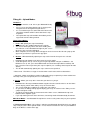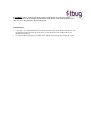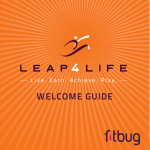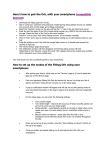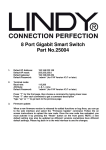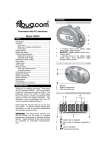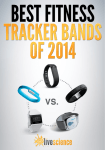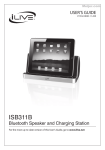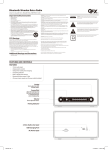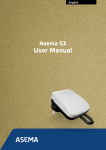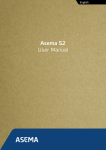Download Fitbug Air - Upload Modes
Transcript
Fitbug Air - Upload Modes The Basics • Bluetooth must be set to ‘On’ on your Bluetooth Ready Device. • Please ensure the Fitbug Activity app is running in the foreground or the background of your device. • It is essential that you are connected to the internet via your phone network or Wi-Fi connection for the steps to upload. • Your uploaded steps will available immediately on the app and also on the Fitbug website. Three Upload Modes 1. Push - Will upload your steps immediately. • Hold down the Air’s middle button for two seconds. • The Screen will display ‘Data’ and show scrolling bars. You will also see the Bluetooth icon light on your screen when the steps are being uploaded. • When complete, the message ‘Done’ will appear on the Screen of the Air and a pop-up will appear on your device if you have the app open. 2. Beacon - Will automatically upload your steps at the intervals that you have selected. • • • Hold down the top button on the Air to enter the Set Up mode. Scroll through the Set Up screens by pressing the top button until you see BEACO. Set BEACO to ‘On’ (if ‘Off’, press the bottom button to activate then top button to confirm) and then select the interval you want your steps to upload. (see usa.fitbug.com/setup/air for more details) The Air will automatically upload your steps at the interval specified. * Please note - The Air has a range of 100 feet when used in areas with no obstructions. ** Important - When set to Beacon mode, the Bug will only try to upload if you have walked over 200 steps since your last upload (this is to save battery). 3. Stream - Allows your steps to be viewed on your device as you go. • • • • • Hold down the Air's top and bottom buttons together for two seconds when it's on the Home Screen display, which shows today’s steps and current time. The screen will display scrolling bars under your step number. As you walk, the Fitbug Activity app will display your steps in real time in the Today screens (swipe left/right to scroll). To exit the streaming mode and return to the Air's Home screen, hold down the top and bottom buttons together again. If you stop moving for more than 10 minutes, Streaming mode will automatically deactivate. Multi User Modes - Your Bluetooth Ready Device can be used by more than just you to upload your steps. 1. Pairing more than Bug – Once a Bug is paired to your Bluetooth Ready Device it can upload steps using any of the three upload modes – Push, Beacon and Stream. You can pair additional Bugs in the Devices section of the app. 2. Hub Mode - When enabled, Hub Mode enables unpaired Bugs to upload their steps anonymously and securely through your Bluetooth Ready Device. This mode will upload steps when the user’s Bug uploads in Beacon Mode only. Troubleshooting • • If your steps are not uploading using any of the three upload modes (Push, Beacon and Stream), close the app and restart it. If this fails to resolve the issue, turn off and then turn on Bluetooth on your Bluetooth Ready device. For further troubleshooting steps and FAQs visit usa.fitbug.com/faq and go to the Fitbug Air section.