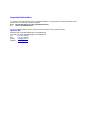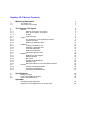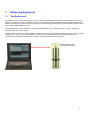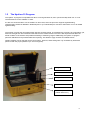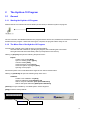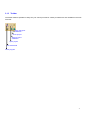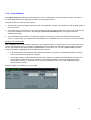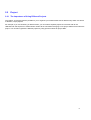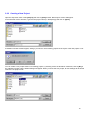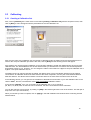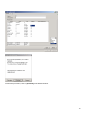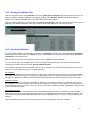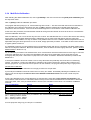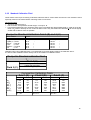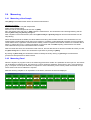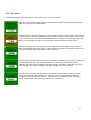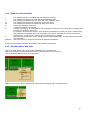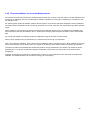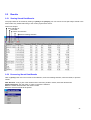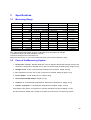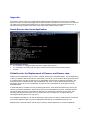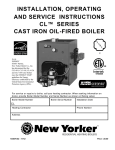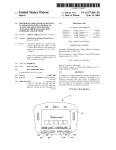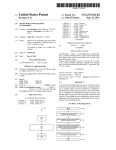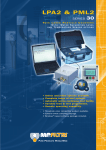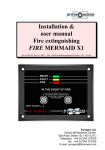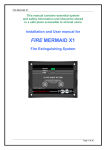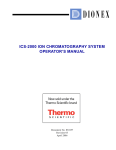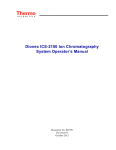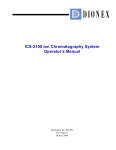Download Manual hydrion-10
Transcript
Manual Hydrion-10 Ion Concentration Meter Hydrion BV Nudepark 130, 6702 DX Wageningen, the Netherlands P.O. Box 522, 6700 AM Wageningen, the Netherlands Tel: +31 317 415551 Fax: +31 317 415384 E-mail: [email protected] Website: www.hydrion.nl Important Information For proper use of the Hydrion-10 Ion Concentration Meter, it is important to read the information in the manual first, or at least the following chapters: 2.4.6 Recommendations for Accurate Measurements 3.3 Sensor-Unit Maintenance If you encounter problems, which cannot be solved with this manual, please contact: Hydrion BV Nudepark 130, 6702 DX Wageningen, the Netherlands P.O. Box 522, 6700 AM Wageningen, the Netherlands Tel: +31 317 415551 Fax: +31 317 415384 E-mail: [email protected] Website: www.hydrion.nl Hydrion-10: Table of Contents 1 1.1 1.2 Measuring Equipment 2 2.1 2.1.1 2.1.2 2.1.3 2.1.4 2.2 2.2.1 2.2.2 2.2.3 2.3 2.3.1 2.3.2 2.3.3 2.3.4 2.3.5 2.4 2.4.1 2.4.2 2.4.3 2.4.4 2.4.5 2.4.6 2.5 2.5.2 2.5.3 2.5.4 The Hydrion-10 Program 3 3.1 3.2 3.3 Specifications The Sensor-unit The Hydrion-10 Program General Starting the Hydrion-10 Program Menu of the Hydrion-10 Program Toolbar Project Window Project The Importance of Using Different Projects Creating a Project Opening an Existing Project Calibrate Creating a Calibration Set Selecting a Calibration Set One-Point Calibration Multi-Point Calibration Standard Calibration Fluid Measure Measuring a New Sample Measuring Panel Box colors Symbols in the Result Bar Selecting Units Recommendations for Accurate Measurements Results Viewing Stored Data/Results Processing Data/Results Printing Stored Data/Results Measuring range Parts of the Measuring System Sensor-unit Maintenance 4 4 5 6 6 6 6 7 8 9 9 10 11 12 12 13 13 14 15 16 16 16 17 18 18 19 20 20 20 21 22 22 22 23 Appendix New Data-Logger Application Application for the Replacement of Sensor Caps 24 24 1. Measuring Equipment 1.1 The Sensor-unit The Sensor-unit is the heart of the Hydrion-10 and consists of a watertight, stainless steel tube containing ion-selective sensors, a small motor and pre-amplifiers plus data conversion. A serial cable handles all communication between the Sensor-Unit and the PC. There is a plug-in connector for the USB port of the PC that converts the serial signals from the Sensor-Unit to USB signals for the PC. The standard Sensor-unit is capable of measuring: temperature, EC, pH, potassium, sodium, calcium, ammonium, chloride, nitrate and carbon dioxide. Optionally, one extra sensor could be added to measure for instance: redox potential, dissolved oxygen, fluoride, bromide or lithium, etc. If one or more of the standard ions are not being measured because they are either in very low concentration or altogether absent from the solution, then these sensors are not necessary. Communication cable from Sensor-Unit to PC 4 1.2 The Hydrion-10 Program The Hydrion-10 program is compatible with all PC’s running Windows 95, 98 or (recommended) 2000 / XP. It is not recommended to run the software on Vista. It is also not recommended to run the software on dual cores, and if the processor supports hyperthreading; Hyperthreading should be disabled in the BIOS (refer to your mainboard/pc’s manual for instructions on how to disable hyperthreading. The program converts the raw measurement data into accurate results, by simultaneously correcting for: temperature, pH, total ionic strength and other interactions that influence the measurements. The user is also kept informed about the actual condition of the sensors and possible exceeding of measuring ranges. Additionally, the Hydrion-10 program performs calibrations and processes data before printing. This leads to highly accurate and reliable results. Certain variables can be changed via the control panel. However, these settings are only accessible by authorized personnel with the proper password (i.e. service engineer). Storage Vessel Sensor-unit Computer Suitcase AC-DC adaptor for PC ( hidden behind PC ) 5 2 The Hydrion-10 Program 2.1 General 2.1.1 Starting the Hydrion-10 Program Double-click the icon with the left mouse button (shown below) to start the Hydrion-10 program. Double-click to start Once a connection is established between the program and the Sensor-unit, all data from the Sensor-unit will be transferred to the program. When this exchange is complete, the program will be ready for use. 2.1.2 The Menu Bar of the Hydrion-10 Program The menu bar consists of two parts as shown in the figure below: The left-hand side is meant for operating the program; this is handling the actual menu. The right-hand side shows the battery status (not important in this version). Clicking on [Project] will open the following drop-down menu: Project: Create a new project [New] Open an existing project [Open] View the results [View] Close the active project [Close] Close the Hydrion-10 program [Exit] Opening recent project All of these options can be activated with a single-click on the left mouse button. Clicking on [Calibrate] will open the following drop-down menu: Calibrate: Create a new calibration set [New] Select a calibration set [Calibration set] Start a one-point calibration [One-point calibration] Start a multi-point calibration [Multi-point calibration] [Service] is only accessible by a certified Hydrion service engineer [Help] is used to solve problems. Toolbar Main menu bar 6 2.1.3 Toolbar The toolbar makes it possible to easily carry out various procedures. These procedures are also available in the main menu bar. Start multi-point calibration Close project Start one-point calibration Open project View saved data Close program 7 2.1.4 Project Window When [Open project] is selected from the drop-down menu or toolbar button, a project window will open. The name of the active project will then be displayed in the title bar of the project window. The project window consists of three sections: 1. The left section gives information about the owner, the identification number of the Sensor-unit and the starting date of the active project. 2. The middle section is for starting a one-point calibration procedure (usually repeated every two hours). At the top, the name of the calibration set is shown. By clicking the [One Point Calibration] button, the program starts the calibration procedure. 3. The right section of the window is for measuring samples. At the top, the name of the sample being analyzed is shown. In order to keep your measurements well organized, it is advisable to fill in a new name for every new sample. Starting a new measurement Click on [New] to start the measurement procedure. The program will ask for a sample name. You can either type a new name or accept the old name by pressing the [ENTER] key and the measurement will start. Make sure that the Sensorunit is in the sample solution before pressing the [ENTER] key. At this point, you can click on [Save now] to save the results immediately or [Cancel] to abort the measurement procedure. • If all measurements are sufficiently stable (all boxes are green), the results are automatically saved in memory and the measurement procedure is complete. • If the measurement procedure takes longer than seven minutes to complete, it will automatically terminate and the incomplete results will be saved, regardless of measurement stability. These incomplete results will be marked with an asterix (*). When this occurs, a warning will appear on the screen with a red dot reporting: ‘Measurement not stable’. See also chapter 2.4.1: Measuring a new sample. 8 2.2 Project 2.2.1 The Importance of Using Different Projects The Hydrion-10 program makes it possible for you to organize your measurement data in different ways which are stored in different, unique projects. For example, if you are measuring in different areas, you can make a separate project for each area with its own calibration set and sequence of measurement results. All the information belonging to one project will be saved under this project. You can also organize the different projects by using personal names for project titles. 9 2.2.2 Creating a New Project Open the drop-down menu under [Project] and click on [New] and the ‘New Project’ window will appear. In the white bar next to ‘filename’, type the new project name (i.e. Example.prj) and click on [Open]. A validation window will then appear, asking if you want to use an existing project for the layout of the new project or not. You can create a new project based on an existing project, by selecting it from the list below. Otherwise, click on [No] in the validation window and the default settings will appear. When you close this new project, all new settings will be stored under the new project name. 10 2.2.3 Opening a Project Open the drop-down menu under [Project] and click on [Open]. Next to ’filename’, type the name of the project and click on [Open]. You can also open a project by double-clicking directly on its name in the list. If you want to create a project or open a project, you must first close the active project. To do this, click on the [X] button in the right hand corner of the measurement window. 11 2.3 Calibrating 2.3.1 Creating a Calibration Set First, click on [Calibrate] in the main menu bar and select [creating a calibration set] from the drop-down menu, then click on [New]. A menu will appear with the parameters for the new calibration set. First, fill in the name of the calibration set, the number of calibration fluids, the dilution factor and which fluid has to be used for the one-point calibration procedure. After that, click on [Next] and the following window will appear. As a standard, we use a three-point calibration for a multi-point calibration set with the middle solution as the one-point calibration fluid. The ‘Edit Calibration Set’ window assumes that you will follow this convention and has already filled in these default values for you. However, you can change the values in this window to a (2) for a two-point calibration set or a (4) for a four-point calibration set, etc. The dilution factor can also be changed. By default, the dilution factor is a five-fold dilution starting from the highest concentration. All calibration fluids of the same set have the same composition, and only the concentrations between fluids are different. The dilution factor between consecutive fluids of the same set is the same for the whole set. In the following window, you can give the concentrations of the different ions that are in your new calibration fluid. In the column ‘Value’, fill in the concentrations of the most concentrated calibration solution. In the column ‘Calibrate’, fill in ‘yes’ to include it in the calibration set or ‘no’ to exclude it. pH, Na, K, Ca, NH4, NO3, Cl and CO2 can be measured, the other concentrations will be calculated. You can also add new ions to the list, by clicking on [Add] in the bottom right-hand corner of the window. This will open a drop-down menu (see next window). When you feel that your list is complete, click on [Apply] in the ‘Edit Calibration Set’ window before continuing with the Wizard window. 12 To finish this procedure, click on [Finished] in the Wizard window. 13 2.3.2 Selecting a Calibration Set Open the drop-down menu under [Calibrate], and click on [Selecting a calibration set]. Another drop-down menu will appear, with three predefined calibration sets: pH 9_7_4, pH 7_4 and Standard. Beneath these will be listed any additional, user-defined calibration sets. These user-defined sets can be deleted. Select the desired calibration set and activate it by clicking inside the table. This will cause all the drop-down menus to disappear. The selected calibration set is now activated, and its name will appear in the Project window. 2.3.3 One-Point Calibration Once the desired calibration set is selected, click again on [Calibrate] in the menu bar, choose [one-point calibration] from the drop-down menu and click on [Start]. The one point calibration can also be started by clicking on [one point calibration] in the project window. Place the Sensor-unit in the correct calibration fluid and click on [OK] to start the calibration. If, by any chance, the wrong calibration fluid is used, the program will automatically notice after one minute and will interrupt the procedure with the comment: “Wrong Calibration fluid”. The one-point calibration has to be repeated every two hours. Therefore, if you start a new measurement session on a new day, you must always begin with a one-point calibration. pH Calibration A pH one-point calibration has to be carried out once every week. Whenever there is a need for a one-point calibration, the Hydrion-10 Program will warn you by graying-out the little windows for pH and HCO3 measurement results. After a one-point pH calibration, the Sensor-Unit should be rinsed and placed in (old) standard fluid 2 for at least 15 minutes. Calibration Interval The two hour interval for the one-point calibration for all sensors, except the pH, and the one week interval for the onepoint calibration for the pH have been set as defaults in the program. If necessary, these settings can be changed by a service engineer, but not by the user. Since we now use a much better reference electrode, recalibration every two hours may not be required anymore. Control Measurements It is advisable to perform a control measurement on a standard solution with a known composition. For the standard calibration set, we recommend using Evian bottled water or a comparable mineral water with a stable composition. This control measurement should be performed after every one-point calibration and once every hour during measurement sessions. When results differ more than 10% from the actual values, you must repeat the one-point calibration. 14 2.3.4 Multi-Point Calibration After selecting the desired calibration set, click on [Calibrate] in the menu bar and choose [multi-point calibration] from the drop-down menu. Click on [Start] to start the calibration procedure. The program will them prompt you to ‘’insert measuring tube in fluid 1’’. This is the fluid with the lowest concentration of the calibration set. Follow the instructions and click on [OK] to start the measurement. Repeat these steps when prompted for fluid 2 and fluid 3. Fluid 3 is the fluid with the highest ion concentration of the standard calibration set. At the end of the procedure, the measurement results will change and should then be close to the known concentrations of the last calibration fluid used. After the calibration, one or more boxes may turn blue or black. This indicates that one or more of the sensors are working poorly (blue) or are altogether defective (black). Additionally, blue or black boxes will appear when the multi-point calibration procedure failed in one way or another. One possible reason for such a failure is that the temperature was not kept stable during the whole procedure. If ever in doubt, simply repeat the procedure. If the black or blue boxes continue to appear, please contact us. It is advisable to perform a control measurement on a standard solution with known composition, like Evian bottled water, after each multi-point calibration. Before the measurement, rinse the Sensor-Unit thoroughly with Evian. (Refer to Control Measurements in Section 2.3.3) For all calibration procedures and measurements, ionic concentrations should be measured from low to high. If a second multi-point calibration has to be carried out immediately after the first one (that failed), first rinse the Sensor-Unit thoroughly with (old) Fluid 1 and leave it in (old) Fluid 1 for at least 15 minutes. Restart the calibration procedure with fresh Fluid 1. A multi-point calibration should be carried out once every two weeks and preferably also at the end of a measuring session. The need for a multi-point calibration is indicated in the (green) result boxes. Some of the result bars may become grayed-out. If you place the mouse pointer over the result bar, the program will explain why it is grayed-out. pH Multi-Point Calibration Carry out the pH multi-point calibration from a high pH value to a low pH value. A pH multi-point calibration should be carried out once every four weeks. Immediately following this calibration, the Sensor-Unit must be kept for at least an hour in the Standard calibration fluid 2 used for the normal one point calibration. If both a pH calibration and a normal calibration are required at the same time, begin with the pH calibration. The concentration of the HCO3-ion is calculated, based on the pH of the fluid and the measured concentration of dissolved CO2 in the water. Thus, if the pH measurement is incorrect, the calculation of the HCO3- concentration will also be incorrect! Type of Calibration Period When pH one-point Every week Begin of measuring session pH multi-point Every four weeks End of measuring session One-point calibration Every two hours Begin of measuring session Multi-point calibration Every two weeks End of measuring session The recommended buffer solutions for pH calibration are manufactured by Merck (http://www.merck.de) pH 4 – ordering number: 109435 pH 7 - ordering number: 109439 pH 9 – ordering number: 109461 for most purposes using only pH 4 and pH 7 is sufficient. 15 2.3.5 Standard Calibration Fluid Shown below is the recipe for making a standard calibration fluid for surface water and the like. This calibration fluid is especially useful for the measurement of drinking water in most areas. General Remarks • The EC is adjusted to 20 °C. • NH4+ and NO3- are expressed as total weight, not as pure -N. • HCl must be added last to the volumetric flask, which is first filled with demineralized water (+ 4000 ml for the big flask). CO2 starts to develop as soon as HCl is added. This is why the bottles with calibration fluid must be tightly sealed with as little air inside as possible. Recipe for Standard Calibration fluid 2 (B) and 3 (C) Stock solution NH4Cl Ca(NO3)2 KHCO3 CaCl2 NaHCO3 HCl 0,01 M 0,05 M 0,025 M 0,15 M 0,3125 M 0,1 M Pipette fluid 2 (B) 20 ml per 5000 ml 20 ml “ 20 ml " 20 ml " 20 ml " 20 ml " fluid 3 (C) 100 ml per 5000 ml 100 ml “ 100 ml " 100 ml " 100 ml " 100 ml " Calibration fluid 2 and Calibration fluid 1 are respectively 5x and 25x diluted solutions of Calibration fluid 3. It is best to make Calibration fluid 2 directly and not as a dilution of Calibration fluid 3. Recipe for Standard calibration fluid 1 Fluid 1 (A) 5000 ml graduated flask ¾ filled with demi-water 200 ml (pipette) Fluid 3 (C) Composition Calibration fluids fluid 1 (A) PPM + [K ] [Na+] 2+ [Ca ] + [NH4 ] [Cl ] [NO3 ] [HCO3] µ mol /liter 0.782 20 250 5.75 6.42 160 0.144 8 328 11.644 4.96 80 190 11.59 EC20 ±64 microS/cm pH ± 6.7 Fluid 2 (B) PPM µ mol /liter 100 3.9 28.75 1250 32.1 800 0.7 40 58.22 1640 24.8 400 57.95 950 EC20 ±309 microS/cm pH ± 6.7 fluid 3 (C) PPM µ mol /liter 19.55 500 143.75 6250 160.4 4000 3.6 200 291.1 8200 124.0 2000 289.75 4750 EC20 ± 1450 microS/cm pH ± 6.7 16 2.4 Measuring 2.4.1 Measuring a New Sample Click [New] in the measurement window to start the measurement. Handling Procedure: Rinse the tube (Sensor-unit) with sample fluid. Shake off the remaining fluid. Place the tube in fresh sample fluid and click on [New]. Fill in the sample name and click on [OK] to start the measurement. The measurement box will begin blinking and the buttons [Save now] and [Cancel] will appear. After completion of the measurement, the buttons [Save now] and [Cancel] disappear and the measurement box will stop blinking. When all measurements are stable, the values will be saved along with the date and time of the measurement. If the measurement procedure takes longer than seven minutes to complete, it will automatically terminate and the incomplete results will be saved, regardless of measurement stability. These incomplete results will be marked in the data file with an asterix (*). When this occurs, a warning will appear on the screen with a red dot reporting: ‘Measurement not stable’. This could mean that just one measurement was not stable! After the results are saved, the measurement will continue, but new data will not be stored in the data file unless you click the [Save now] button or start a new measurement procedure by clicking on [Start]. By clicking on [Save now], the measurement data is instantly saved. By clicking on [Cancel], the measurement procedure is interrupted and no data is saved. 2.4.2 Measuring Panel When the Hydrion-10 program is active, the measuring panel will be visible. One parameter is shown per box. The results can be displayed in different units. The result bar, in which results are displayed, will be white or gray. If the result bar is gray, a one-point or multi-point calibration is required. For more information, put the mouse pointer over the bar and you will be shown what sort of calibration is required. Read the following chapters for an explanation of the boxes, result bars and the text displayed. 17 2.4.3 Box Colors The measurement boxes can have different colors: green, brown, gray, blue or black. When the color of the box is green, then the measurement is stable and reliable, provided that the result bar is white and no prefixes appear. If the box is brown, then the measurement is not yet stable. Usually, it takes at least a minute before a measurement is adequately stabilized. In which case, the box will turn green. Some sensors simply need more time before the measurement is stabilized, but it could also be caused by the age of the sensor or a notably large change in the concentration between samples (from high to low). If the dot in the upper left corner is gray, then the concentration of the sample solution is above or below the measuring range of the sensor. In the case the concentration of the sample solution is too high, you could dilute it to bring it within the measuring range. If the dot is blue, then the relevant sensor is old or is otherwise working poorly. It is also possible that something went wrong with the multi-point calibration. In which case, you should repeat the calibration procedure. Sensor sensitivity decreases with age. This will be noticed during the multipoint calibration. The sensor is working but should be replaced as soon as possible. If the dot is black, then the relevant sensor is defective. It is possible, that something has gone wrong during the multi-point calibration. In which case, you can simply repeat the calibration procedure to correct the problem. However, if the sensor is truly defective, it will no longer give measurement results. Please contact your dealer for a replacement. 18 2.4.4 Symbols in the Result Bar * < > << >> # ! P R Defective The measurement is not yet stable (the color of the box is brown). The measurement is below the lower limit of the calibration range. The measurement is above than the upper limit of the calibration range. The measurement is below the measuring range of the sensor. The measurement is above the measuring range of the sensor. A one-point calibration is required. A multi-point calibration is required. P stands for poisoning. This indicates too much interference from other ions. This happens especially when the sensor is sensitive to other ions. For example, the ammonium sensor is quite sensitive to potassium ions. When you have a solution with a high potassium concentration and a low ammonium concentration, the ammonium sensor only detects potassium ions. In this case, the measurement for ammonium is unreliable. The sensor shows response, but not enough for an accurate measurement. It needs replacement (the dot has turned blue). The sensor shows no response and should be replaced immediately. Except for the indication ‘Defective’, all prefixes are also stored in the data file! 2.4.5 Selecting Names and Units Clicking on ‘unit’ with the right mouse button will display a list of possible units. Click on the desired unit in this list and the results of this box will be shown in this unit. You can choose a different unit for each parameter. Clicking on the name in the box with the right mouse button will display a list of possible names. 19 2.4.6 Recommendations for Accurate Measurements If the Sensor-unit has been stored in the storage vessel for more than 12 hours, rinse the Sensor-unit with calibration fluid 2 and put it in calibration fluid 2 for conditioning for at least 15 minutes. For rinsing and conditioning, it is sufficient to use old calibration fluid. For obtaining best results, all samples, solutions and the Hydrion-10 must have the same temperature. During calibration and measurement, temperature must not change more than 0.05 ºC/min; otherwise, the measurement procedure will take longer. When measuring a new sample, the Sensor-Unit should be rinsed with sample fluid. If no sample fluid is available, then rinse the Sensor-Unit with old calibration fluid 1. Shake off the remaining fluid and place the Sensor-Unit in fresh sample fluid. Try to keep the sample concentrations within the calibration range for the most accurate results. When a set of samples has to be measured, try to measure from low to high concentrations. After a pH multi-point calibration, put the Sensor-unit in calibration fluid 2 for at least one hour. When measuring from high to low concentrations, put the Sensor-unit in the sample for at least 5 minutes before starting the measuring procedure. The Sensor-unit fits into a standard 500-ml laboratory beaker. During measurement, the Sensor-unit should be placed preferably 6 to 7 cm into the sample fluid. Keep the small holes in the Sensor-unit cap just above the surface of the sample fluid. A sample of 250-300 ml is sufficient for measurement. However, it is recommended to have about 500 ml sample fluid available. The additional 200 ml can be used for rinsing prior to measuring. 20 2.5 Results 2.5.1 Viewing Stored Data/Results The project data can be viewed by clicking on [View] under [Project]. You can choose to view just today’s results or the total results. Only results that belong to the current project will be shown. Close View Project Save data file as… Print table Add a new selection Delete an existing selection 2.5.2 Processing Stored Data/Results Click on [View] in the menu bar to make a new selection, remove an existing selection, save the results, or print the results. New Selection: if only a part of the results must be removed, printed or saved; select the desired lines. Remove Selection: click this option in order to remove the selection. Save: the results will be saved in the chosen format. Print: the selected results will be printed. 21 2.5.3 Printing Stored Data/Results If [Print table] is selected, a print preview will appear. Use the icons in the menu bar to adjust the columns so that they fit on either A4 or Letter format paper. To actually print out the results, click on the printer icon in the menu bar. Zoom to fit 100% zoom Zoom to width First page Previous page Next page Last page Printer setup Print Save report Load report Exit print preview 22 3 Specifications 3.1 Measuring Range Sensor type minimum maximum lifespan Temperature(*) Pt100 5 °C 30 °C ∞ EC20 4 microS/cm 10000 microS/cm ∞ pH ISE 4 10 >2 year + -6 K ISE 5*10 M 0,2 PPM 3.900 PPM 0,1 M 6 months + -5 Na ISE 10 M 0,2 PPM 2.300 PPM 0,1 M >2 year 2+ -5 Ca ISE 5*10 M 2,0 PPM 1.000 PPM 0,04 M 2 year + -6 NH4 ISE 4*10 M 0,08 PPM 1.800 PPM 0,1 M 6 months ClISE 3*10-5 M 2,4 PPM 3.500 PPM 0,1 M >2 year -5 NO3 ISE 10 M 0,6 PPM 6.200 PPM 0,1 M 2 year HCO3 Gas 2 year -8 -5 at pH 4 4,4*10 M 0,003 PPM 2,7 PPM 4,4 *10 M -5 -2 at pH 7 4,4*10 M 2,7 PPM 2.700 PPM 4,4*10 M > pH 8,2 unreliable Reference (**) Ag/AgCl >3 months (*) Temperature of sample fluid should not exceed given values. Low temperatures make ISE sensors slow, high temperatures speeds up aging of ISE sensors as does high ionic strength. (**) Reference electrode needs refill after 3 months Total ionic strength must not exceed 0.5 M. Maximum inaccuracy is +/-10% of the measuring value over the entire calibration range. 3.2 Parts of the Measuring System 1. Sensor-unit: watertight, stainless steel tube, with Ion Selective Electrodes and other sensors and electronics. Height 28 cm, diameter 8.2 cm (fits in a standard 500 ml beaker glass), weight 2.5 kg. 2. Storage vessel: for dry or humid storage: stainless steel container, weight; 0.35 kg. 3. PC: Supplied by the user. Use of user’s current PC is possible. Weight of laptop ± 3 kg. 4. Power adapter: 19 Volt AC/DC for PC, weight 0.30 kg. 5. Serial cable and USB adapter: weight 0,20 kg 6. Suitcase: Air- and watertight polypropylene. Dimensions: 52x43x22 cm, weight: 5.5 kg. 7. Hydrion-10 program: on CD ROM and User Manual in English, weight: 0.30 kg. Total weight of the Hydrion-10 equipment in suitcase with laptop and power adapter: ±12 kg. The PC and power adapter are normally not included in the purchase of a measuring system. 23 3.3 Sensor-Unit Maintenance Always store the Sensor-unit in the provided storage vessel. To prevent the sensors from drying out, move the Sensor-Unit directly from the fluid to the storage vessel. A thorough cleaning of the Sensor-unit should be performed once a month. This cleaning should also be performed if the Sensor-unit has come in contact with polluted water (i.e. containing bacteria, fungi, floating organic material, etc.). This cleaning will prevent the growth of bacteria and/or fungi on the sensor membranes, which can considerably shorten the lifespan of the Sensor-unit. To perform this thorough cleaning of the Sensor-unit, immerse it in a 70% alcohol solution for exactly 30 seconds. Then rinse the Sensor-unit with old one-point calibration fluid for an hour. After this, the Hydrion10 is ready for use or long-term storage. 24 Appendix: This version of the Hydrion-10 contains Smart-Sensors inside the Sensor-unit. The body of a SmartSensor functions as a mini data logger that contains calibration data that is used by the PC to convert the raw data into accurate measurement data. To check the Smart-Sensor data inside the Sensor-unit, a special monitoring program scans them at the start of each measurement session. Smart-Sensor data check Application Most important functions: • ‘R’: If a sensor is unplugged while the meter is still working, press ‘r’. • ’C’: If everything is working well, this gives a status report of the most important sensors. • ‘Q’: Exit Guidelines for the Replacement of Sensors and Sensor caps Aside from the temperature and EC sensor, all other sensors have a limited lifespan. The life expectancy of ISE (Ion Selective Electrode) sensors varies from 4 months to over 24 months. Although the pH sensor is a Smart-Sensor and also an ISE, its has no replaceable cap and must be replaced completely. The CO2 gas sensor is a Smart-Sensor with a replaceable cap, but it is not an ISE. Replacement of the electrolyte and its cap is more complicated. This sensor can not be pulled out of the Sensor-unit as described below. A Smart ISE Sensor consists of a body containing electronics, some electrolyte fluid and a sensor cap with an ion-selective membrane. All the ISE sensors have replaceable sensor caps. All Smart-Sensors (except the CO2 gas sensor) can easily be replaced from the Sensor-unit with a sensor puller. After extracting the sensor from the unit one can remove the cap. This allows you to replace the inner electrolyte fluid and place a new cap onto it. The complete Smart-Sensor can also be replaced, if that is more convenient. Smart-Sensors contain the most recent calibration data, so a factory delivered Smart-Sensor is immediately ready for use. Replacement of a Smart-Sensor should only be done by certified personnel or a Hydrion distributor. 25