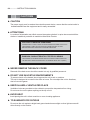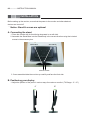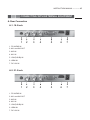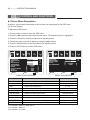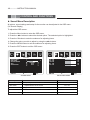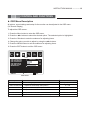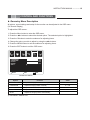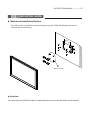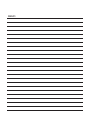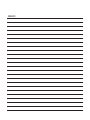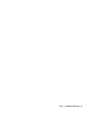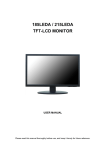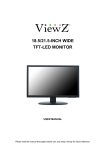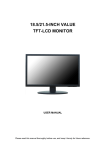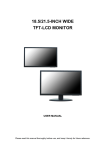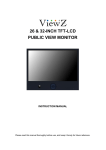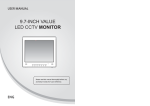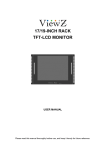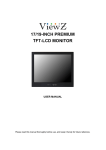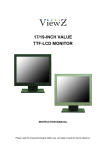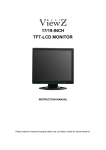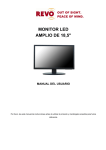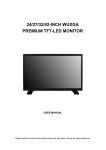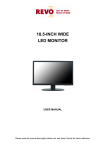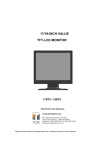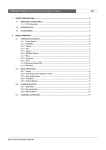Download Important Safety Instruction
Transcript
18.5/21.5-INCH VALUE TFT-LCD MONITOR INSTRUCTION MANUAL Please read this manual thoroughly before use, and keep it handy for future reference. INSTRUCTION MANUAL ··············· 01 CONTENTS SAFETY INSTRUCTION ....................................................................................... 2~3 CAUTIONS ............................................................................................................ 4 FCC RF INTERFERENCE STATEMENT ............................................................... 5 INSTALLATION ....................................................................................................... 6 CONNECTING WITH EXTERNAL EQUIPMENT ................................................... 7 REMOTE FUNCTIONS ......................................................................................... 8 CONTROL AND FUNCTIONS ............................................................................... 9~16 MOUNTING GUIDE .............................................................................................. 17 D-SUB CONNECTOR PIN ASSIGNMENTS .......................................................... 18 POWER MANAGEMENT ...................................................................................... 19 SPECIFICATIONS................................................................................................... 20 TROUBLE SHOOTING GUIDE ............................................................................. 21 This Monitor was Manufactured by ISO 9001 Certified Factory 02 ··············· INSTRUCTION MANUAL SAFETY INSTRUCTION Important Safety Instruction 1. Read these instructions. 2. Keep these Instructions. 3. Heed all warnings. 4. Follow all instructions. 5. Do not use this apparatus near water. 6. Clean only with dry cloth. 7. Do not block any ventilation openings. Install in accordance with the manufacturer’s instructions. 8. Do not install near any heat sources such as radiators, heat registers,stoves, or other apparatus (including amplifiers) that produce heat. 9. Do not defeat the safety purpose of the polarized or grounding-type plug. Apolarized plug has two blades with one wider than the other. Agrounding type plug has two blades and a third grounding prong. The wide blade or the third prong are provided for your safety. If the provided plug does not fit into your outlet, consult an electrician for replace ment of the bsolete outlet. 10. Protect the power cord from being walked on or pinched particularly at plugs, convenience receptacles and the point where they exit from the apparatus. 11. Only use attachment/accessories specified by the manufacturer. 12. Use only with the cart, stand, tripod, bracket or table specified by the manufacturer or sold with the apparatus. When a cart is used, use caution when moving the cart/apparatus combination to avoid injury from tip-over. 13. Unplug this apparatus during lightning storms or when unused for long periods of time. 14. Refer all servicing to qualified service personnel. Servicing is required when the apparatus has been damaged in any way, such as power-supply cord or plug is damaged, liquid has been spilled or objects have fallen into the apparatus the apparatus has been exposed to rain or moisture does not operate normally or has been dropped. INSTRUCTION MANUAL ··············· 03 SAFETY INSTRUCTION - The apparatus shall not be exposed to dripping or splashing and that no objects filled with liquids, such as vases, shall be placed no the apparatus. - Minimum distances(e.g. 10cm) around the apparatus for sufficient ventilation. “ WARNING - To reduce the risk of fire or electric shock, do not expose the apparatus to rain or moisture.” “ The apparatus shall not be exposed to dripping or splashing and no objects filled with liquids, such as vases, shall be placed on the apparatus.” This symbol is intended to alert the user to the presence of uninsulated : dangerous voltage with in the product’s enclosure that may be of sufficient magnitude to constitute a risk of electric shock to persons. This symbol is intended to alert the user to the presence of important operating and maintenance(servicing) instructions in the literature accompanying the appliance. 04 ··············· INSTRUCTION MANUAL CAUTIONS ► CAUTION The power supply cord is used as the main disconnect device, ensure that the socket-outlet is located/installed near the equipment and is easily accessible. ► ATTENTIONN Le cordon d`alimentation est utillsé comme interrupteur général. La prise de courant doit être située ou installée à proximité du matériel et être facile d`accès CAUTION TO SERVICE PERSONNEL POWER SUPPLY CORD IS USED AS MAIN POWER DISCONNECT DEVICE IN THIS PRODUCT. UNPLUG THIS PRODUCT FROM THE WALL OUTLET BEFORE REMOVING THE BACK COVER AND SERVICING EMISSION CHARACTERISTICS TESTED BY SEMKO THIS PRODUCT HAS BEEN TESTED AND HAS SHOWN COMPLIANCE WITH THE NATIONAL SPECIFICATIONS SUCH AS SWEDISH MPR 1990.10.(MPR II) ► NEVER REMOVE THE BACK COVER Removal of the back cover should be carried out only by qualified personnel. ► DO NOT USE IN HOSTILE ENVIRONMENTS To prevent shock or fire hazard, do not expose the unit to rain or moisture. This unit is designed to be used in the office or home. Do not subject the unit to vibrations, dust of corrosive gases. ► KEEP IN A WELL VENTILATED PLACE Ventilation holes are provided on the cabinet to prevent the temperature from rising. Do not cover the unit or place anything on the top of unit. ► AVOID HEAT Avoid placing the unit in direct sunshine or near a heating appliance. ► TO ELIMINATE EYE FATIGUE Do not use the unit against a bright back ground and where sunlight or other light sources will shine directly on the monitor. INSTRUCTION MANUAL ··············· 05 FCC RF INTERFERENCE STATEMENT NOTE This equipment has been tested and found to comply with the limits for a Class A digital device, pursuant to Part 15 of the FCC Rules. These limits are designed to provide reasonable protection against harmful interference in a residential installation. This equipment generates, uses and can radiate radio frequency energy and, if not installed and used in accordance with the instructions, may cause harmful interference to radio communications. However, there is no guarantee that interference will not occur in a particular installation. If this equipment does cause harmful interference to radio or television reception which can be determined by turning the equipment off and on, the user is encouraged to try to correct the interference by one or more of the following measures. - Reorient or relocate the receiving antenna. - Increase the separation between the equipment and receiver. - Connect the equipment into an outlet on a circuit different from that to which the receiver is connected. - Consult the dealer or an experienced radio, TV technician for help. - Only shielded interface cable should be used. Finally, any changes or modifications to the equipment by the user not expressly approved by the grantee or manufacturer could void the users authority to operate such equipment. ► DOC COMPLIANCE NOTICE This digital apparatus does not exceed the Class A limits for radio noise emissions from digital apparatus set out in the radio interference regulation of Canadian Department of communications. 06 ··············· INSTRUCTION MANUAL INSTALLATION Before setting up the monitor, ensure that the power to the monitor and other attached devices are turned off. ※ Notice: Stand & screws are optional A. Connecting the stand 1. Place the monitor with its front facing downward on a soft cloth. 2. Assemble the Stand Base into the Stand Body in the correct direction using the included screws in the accessory box. Stand Base Stand Body FS4x12 screws 3. Once assembled take the monitor up carefully and face the front side. B. Positioning your display 1. Adjust the position of the panel in various ways for maximum comfort. (Tilt Range: -3°~15°) -3˚ 15˚ INSTRUCTION MANUAL ··············· 07 CONNECTING WITH EXTERNAL EQUIPMENT A. Rear Connection A-1. 18.5 inch 1 2 3 4 5 6 7 2 3 4 5 6 7 1. PC AUDIO IN 2. AV1 and AV2 OUT 3. AV2 IN 4. AV1 IN 5. VGA(D-SUB) IN 6. HDMI IN 7. DC 12V IN A-2. 21.5 inch 1 1. PC AUDIO IN 2. AV1 and AV2 OUT 3. AV2 IN 4. AV1 IN 5. VGA(D-SUB) IN 6. HDMI IN 7. DC 12V IN 08 ··············· INSTRUCTION MANUAL REMOTE FUNCTIONS B. REMOTE CONTROLLER (Option) 1. POWER ( ) : Press once to switch on your tv set and again to enter the stand-by state 2. MUTE ( ) : Press once to mute the speakers and again to resume the sound. MENU VOL- VOL+ 3. MENU : Press to pop-up main menu, and press again to exit menu. 4. VOL+/- : Press to increase or decrease the volume. OK 5. ▲: Move up operation 6. ◄: Move left operation 7. ► : Move right operation 8. ▼ : Move down operation Not support 9. OK : Confirm the selection 10. EXIT : Press to exit from the menu selecting function or the program information function. 11. INPUT : Press to select a signal source input as you like 12. INFO : Input mode information display EXIT INPUT INFO INSTRUCTION MANUAL ··············· 09 CONTROL AND FUNCTIONS C. Bottom Key Control 1 2 3 4 5 6 7 8 9 1. SOURCE / Select input source, and move the previous menu. 2. MENU Activates and exits the On Screen Display. This button can also be used to move previous menu or status. 3, 4. AUTO/▼, ▲ These buttons allow user to move the sub-menu of the activated function. AUTO/▼ : Auto geometry adjustment 5 / 6. ◄VOL► Adjust the volume and menu settings. 7. /I Turns the power ON or OFF. There will be a few seconds delay before the display appears. 8. LED Turned on: blue color. Turned off: red color. 9. IR Sensor Remote controller sensor. 10 ··············· INSTRUCTION MANUAL CONTROL AND FUNCTIONS ► Picture Menu Description All picture, sound settings and setup for the monitor can be adjusted in the OSD menu. (On Screen Display) To adjust the OSD screen: 1. Press the Menu button to enter the OSD menu. 2. Press the ◄/► buttons to select the desired option. The selected option is highlighted. 3. Press the ▼ button to enter the submenu for adjusting items. 4. Change the value you wish to adjust by using the ◄/► buttons. 5. Press the MENU button to exit the submenu for adjusting items. 6. Press the EXIT button to exit the OSD menu. PICTURE CONTRAST BRIGHTNESS HUE SATURATION SHARPNESS COLOR TEMP SCALE PICTURE MODE 3D NR MPEG NR NORMAL FULL USER MID HIGH ADJ MOVE P C 49 50 0 50 50 MENU EXIT HDMII / AV PICTURE MODE Option CONTRAST BRIGHTNESS COLOR TEMP SCALE PICTURE MODE MOVE 49 50 NORMAL USER ADJ MENU Function Value CONTRAST Adjusts intensity of the image. 0 ~ 100 BRIGHTNESS Adjusts brightness of the screen. 0 ~ 100 HUE 1) Adjusts hue of the picture. 0 ~ 100 SATURATION 2) Adjusts saturation of the picture. 0 ~ 100 SHARPNESS 2) Adjusts sharpness of the picture. 0 ~ 100 COLOR TEMP Adjusts color temp of the picture. See table below SCALE 3) Display picture size. See table below PICTURE MODE Sets picture mode. 3D NR 2) Reduces noise of the picture MPEG NR 2) Reduces vibration of the picture 1) Unavailable in RGB-PC, HDMI and AV 2) Unavailable in RGB-PC 3) Unavailable in AV, HDMI. EXIT RGB-PC PICTURE MODE See table below Off / Low / Mid / High Off / Low / High INSTRUCTION MANUAL ··············· 11 CONTROL AND FUNCTIONS 1) COLOR TEMP Cool Gives the white color a bluish tint. Normal Gives the white color a neutral tint. Warm Gives the white color a reddish tint. 2) SCALE Center Sets the image size to Center Normal Sets the image to normal 3) PICTURE MODE User Applies user selected values.(Brightness, Contrast, Tint and Sharpness) Dynamic Provides enhanced contrast and sharpness. Standard Provides standard contrast and sharpness. Soft Provides soft contrast and sharpness. 12 ··············· INSTRUCTION MANUAL CONTROL AND FUNCTIONS ► Sound Menu Description All picture, sound settings and setup for the monitor can be adjusted in the OSD menu. (On Screen Display) To adjust the OSD screen: 1. Press the Menu button to enter the OSD menu. 2. Press the ◄/► buttons to select the desired option. The selected option is highlighted. 3. Press the ▼ button to enter the submenu for adjusting items. 4. Change the value you wish to adjust by using the ◄/► buttons. 5. Press the MENU button to exit the submenu for adjusting items. 6. Press the EXIT button to exit the OSD menu. SOUND EQUALIZER BALANCE SOUND MODE AVC SURROUND MOVE SOUND 0 NORMAL OFF OFF ADJ MENU EXIT 120 500 1.5K 5K 10K MOVE SOUND MENU Option HZ HZ HZ HZ HZ 50 50 50 50 50 ADJ MENU EXIT EQUALIZER MENU Function Value EQUALIZER Adjusts equalizer of the sound BALANCE Adjusts balance of the sound SOUND MODE Applies sound mode user-selected User-Standar-Movie-Music AVC Activates AVC function of the sound On or Off SURROUND Activates surround function of the sound On or Off See table EQ Mode -50 ~ 50 INSTRUCTION MANUAL ··············· 13 CONTROL AND FUNCTIONS ► OSD Menu Description All picture, sound settings and setup for the monitor can be adjusted in the OSD menu. (On Screen Display) To adjust the OSD screen: 1. Press the Menu button to enter the OSD menu. 2. Press the ◄/► buttons to select the desired option. The selected option is highlighted. 3. Press the ▼ button to enter the submenu for adjusting items. 4. Change the value you wish to adjust by using the ◄/► buttons. 5. Press the MENU button to exit the submenu for adjusting items. 6. Press the EXIT button to exit the OSD menu. OSD ENGLISH OSD-LANGUAGE OSD H-POSITION OSD V-POSITION OSD DURATION OSD HALFTONE MEM-RECALL ADJ MOVE MENU 50 50 15 45 EXIT OSD MENU Option Function Value OSD-LANGUAGE Set the language of the OSD menu. OSD H-POSITION Adjusts the horizontally OSD position. 0 ~ 100 OSD V-POSITION Adjusts the vertically OSD position. 0 ~ 100 OSD DURATION Adjusts the OSD duration 5 ~ 60 OSD HALFTONE Adjusts the OSD half-tone 0 ~ 50 MEM-RECALL Resets the monitor settings to the factory default. English, Chinese 14 ··············· INSTRUCTION MANUAL CONTROL AND FUNCTIONS ► Advance Menu Description All picture, sound settings and setup for the monitor can be adjusted in the OSD menu. (On Screen Display) To adjust the OSD screen: 1. Press the Menu button to enter the OSD menu. 2. Press the ◄/► buttons to select the desired option. The selected option is highlighted. 3. Press the ▼ button to enter the submenu for adjusting items. 4. Change the value you wish to adjust by using the ◄/► buttons. 5. Press the MENU button to exit the submenu for adjusting items. 6. Press the EXIT button to exit the OSD menu. A D VA N C E MENU EXIT MOVE ADVANCE MENU Option 19 : 22 0: 0 0: 0 CURRENT TIME TURN OFF TIME TURN ON TIME TIMER MODE OFF ADJ MOVE A D VA N C E OFF SLEEP-TIMER TIMER IMAGE REVERSE ADJ OFF MENU EXIT TIMER MENU Function SLEEP-TIMER Activates sleep-timer function and applies user selected time TIMER Sets the timer so that the monitor turns itself on/off IMAGE REVERSE Activates the image reverse function. Value Off, 15~60min See table Timer menu Off / H Filp / V Filp / Reverse INSTRUCTION MANUAL ··············· 15 CONTROL AND FUNCTIONS ► Geometry Menu Description All picture, sound settings and setup for the monitor can be adjusted in the OSD menu. (On Screen Display) To adjust the OSD screen: 1. Press the Menu button to enter the OSD menu. 2. Press the ◄/► buttons to select the desired option. The selected option is highlighted. 3. Press the ▼ button to enter the submenu for adjusting items. 4. Change the value you wish to adjust by using the ◄/► buttons. 5. Press the MENU button to exit the submenu for adjusting items. 6. Press the EXIT button to exit the OSD menu. GEOMETRY H-POSITION V-POSITION CLOCK PHASE AUTO MOVE 100 100 100 100 ADJ MENU EXIT GEOMETRY MENU Option Function Value H-POSITION Adjust the image position horizontally 0 ~ 100 V-POSITION Adjust the image position vertically 0 ~ 100 CLOCK Adjusts the number of vertical picture elements 0 ~ 100 PHASE Adjusts the number of horizontal picture elements. 0 ~ 100 AUTO Adjusts the image position automatically 1) Unavailable in HDMI and AV 16 ··············· INSTRUCTION MANUAL CONTROL AND FUNCTIONS ► PIP Menu Description All picture, sound settings and setup for the monitor can be adjusted in the OSD menu. (On Screen Display) To adjust the OSD screen: 1. Press the Menu button to enter the OSD menu. 2. Press the ◄/► buttons to select the desired option. The selected option is highlighted. 3. Press the ▼ button to enter the submenu for adjusting items. 4. Change the value you wish to adjust by using the ◄/► buttons. 5. Press the MENU button to exit the submenu for adjusting items. 6. Press the EXIT button to exit the OSD menu. PIP OFF AV1 LARGE MULTI WINDOW SUB SOURCE SIZE PIP H-POSITION PIP V-POSITION BORDER COLOR SOUND SOURCE SWAP ADJ MOVE MENU Main 0 0 BLACK MAIN Available combination EXIT Unavailable combination PIP MENU Option Sub AV1 or AV2 RGB-PC or HDMI RGB-PC or HDMI AV1 or AV2 RGB-PC or HDMI RGB-PC or HDMI AV1 or AV2 AV1 or AV2 SUB SOURCE TABLE Function Value MULTI WINDOW Activates the PIP feature. Off - PIP - POP Full SUB SOURCE Selects the input source for the PIP area. SIZE Selects the size of PIP screen. PIP H-POSITION Adjusts the horizontally PIP position. PIP V-POSITION Adjusts the vertically PIP position. 0 ~ 100 BORDER COLOR adjusts border color of the picture Black or Blue SOUND SOURCE Selects the sound source from either the Main or PIP Main or Sub SWAP Alternates between the main and sub picture AV1 - AV2 Large-Small-Middle 0 ~ 100 INSTRUCTION MANUAL ··············· 17 MOUNTING GUIDE ► Wall-mount Installation(Option) The LCD monitor is suitable for wall mounting by using the VESA 100 standard wall mount (not included in the delivery). 100 100 M4X10 screws ► Attention! You must use four M4x10 screws to assemble this monitor and the wall mount bracket. 18 ··············· INSTRUCTION MANUAL D-SUB CONNECTOR PIN ASSIGNENTS ► PIN ASSIGNMENTS Pin 1 RED VIDEO 9 2 GREEN VIDEO 10 SIGNAL CABLE DETECT 3 BLUE VIDEO 11 GROUND 4 GROUND 12 SDA (for DDC) 5 GROUND 13 H-SYNC (or H+V SYNC) 6 RED GROUND 14 V-SYNC 7 GREEN GROUND 15 SCL (for DDC) 8 BLUE GROUND ► ACCESSORIES 1. Power cord 2. Power adaptor 3. User’s manual 4. Cable (PC or HDMI) 5. Stereo cable (Option) 6. Remote controller (Option) 7. Batteries (Option) INSTRUCTION MANUAL ··············· 19 POWER MANAGEMENT ► POWER CONSUMPTION POWER CONSUMPTION MODE ON 18.5” 21.5” < 17.16W < 21.6W POWER OFF ≒1W ► LED INDICATOR The power management feature of the monitor is comprised of two stages: Turned on(Blue) and turned off(Red). MODE LED COLOR MONITOR OPERATION Turned On Blue Normal Operation Turned Off Red Not Operation 20 ··············· INSTRUCTION MANUAL SPECIFICATIONS 18.5’’ 21.5’’ 18.5˝ Diagonal AM-TFT(Active-Matrix) 21.5˝ Diagonal AM-TFT(Active-Matrix) Pixel pitch(mm) : 0.3(H) x 0.3(V) Pixel pitch(mm) : 0.24825(H) x 0.24825(V) Brightness : 250cd/m² (Typical) LCD-Type Contrast ratio : 1000:1(Typical) Viewing angle : 170°/160° (H/V) Response time : 5ms (Typ., on/off) RESOLUTION (H x V) 1366x768@60Hz 1920x1080@60Hz FREQUENCY Horizontal: 31~64kHz Vertical: 56~75Hz Horizontal: 31~80kHz Vertical: 56~75Hz VIDEO (2ch input 1.0Vp-p, 75Ω terminated, loop-through out) VGA (RGB-PC) INPUT SIGNAL HDMI (High Definition Multimedia Interface) PC Audio in ACTIVE DISPLAY AREA (W x H) 409.8mm x 230.4mm 476.64mm x 268.11mm PACKING DIMENSIONS (W x D x H) 505mm X 130mm X 380mm (19.88’’ X 5.11’’ X 14.96’’) 565mm X 125mm X 415mm (22.24’’ X 4.92’’ X 16.33’’) Net: 3.1kg (6.83 Ibs) Net: 3.81kg (8.4 Ibs) Gross: 4.9kg (10.8 Ibs) Gross: 5.61kg (12.37 Ibs) 12V 3.5A (100-240V~, 50/60Hz) 12V 3.5A (100-240V~, 50/60Hz) WEIGHT ELECTRICAL RATINGS ► NOTE : Technical specifications are subject to change without notice. INSTRUCTION MANUAL ··············· 21 TROUBLESHOOTING GUIDE TROUBLE TROUBLESHOOTING TIP 1. Check that power cord or the Monitor have been connected securely into wall outlet or grounded extension cable or strip No image on display screen 2. Power switch should be in the ON position and LED is it 3. Check that the Brightness and/or the Contrast adjustments of the Display have not been turned down to minimum levels. 1. The signal cable should be completely connected to the video card/computer. “NO SIGNAL” message on screen 2. The video card should be completely seated in its slot and the computer is switched ON. Display image is not centered, to small or to large in PC mode Push the down key in front side or Auto key in remote controller Vertical or Horizontal noise is present in the picture Adjust Clock and Phase in the OSD WEEE Symbols Correct Disposal of This Product (Waste Electrical & Electronic Equipment) (Applicable in the European Union and other European countries with separate collection systems) This marking shown on the product or its literature, indicates that it should not be disposed with other household wastes at the end of its working life. To prevent possible harm to the environment or human health from uncontrolled waste disposal, please separate this from other types of wastes and recycle it responsibly to promote the sustainable reuse of material resources. Household users should contact either the retailer where they purchased this product, or their local government office, for details of where and how they can take this item for environmentally safe recycling. Business users should contact their supplier and check the terms and conditions of the purchase contract. This product should not be mixed with other commercial wastes for disposal. MEMO MEMO MEMO P/N : L39ME0399 Rev.0