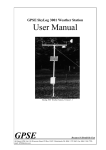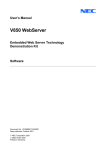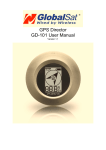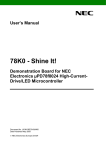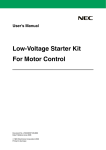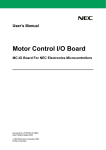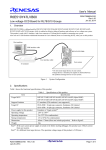Download K_Line - Connect it, Embedded Web Server Technology
Transcript
User’s Manual K_Line - Connect it Embedded Web Server Technology Demonstration Using the K_Line - Connect it! Evaluation Board Getting Started Document No. U16923EE1V0UM00 Date published: February 2004 NEC Corporation 2004 CMX Corporation 2004 Printed in Germany The information in this document is subject to change without notice. No part of this document may be copied or reproduced in any form or by any means without the prior written consent of NEC. NEC assumes no liability for infringement of patents or copyrights of third parties by or arising from use of a product described herein. NEC Corporation (NEC) established proven quality assurance procedures for all products manufactured by or on behalf of NEC. As part of product qualification process an intensive release test procedure has been established and executed before the products are released for mass production and delivered to our clients. NEC Electronics Europe GmbH (NEC-EE) on behalf of NEC would like to inform, that the standard quality assurance procedure(s) have not been fully applied to this product and its documentation and that NEC cannot assure the full and error free function and/or the standard quality level. User’s Manual U16923EE1V0UM00 2 K_Line – Connect it complies with the EMC protection requirements CAUTION This equipment should be handled like a CMOS semiconductor device. The user must take all precautions to avoid build-up of static electricity while working with this equipment. All test and measurement tool including the workbench must be grounded. The user/operator must be grounded using the wrist strap. The connectors and/or device pins should not be touched with bare hands. EEDT-ST-004-10 User’s Manual U16923EE1V0UM00 3 Revision History Date 31-10-03 Revision V1.0 Chapter ---- Description First Release User’s Manual U16923EE1V0UM00 4 Table of Contents 1. Introduction ............................................................................................................................................. 6 Embedded Systems and the Internet.................................................................................................. 6 Remote Access Applications............................................................................................................... 6 Embedded Web Server....................................................................................................................... 6 Main features of K_Line – Connect it.................................................................................................. 7 System requirements .......................................................................................................................... 8 2. Installation............................................................................................................................................... 9 2.1. Hardware............................................................................................................................................. 9 2.2. Software .............................................................................................................................................. 9 2.3. Installing TCP/IP - PPP connection on Host PC ................................................................................. 9 2.3.1. Windows NT Installation .............................................................................................................. 9 2.3.2. Windows 2000/XP Installation ................................................................................................... 18 2.4. Setting up Web Browser to Connect to K_Line - Connect it evaluation board. ................................ 25 2.4.1. Windows Explorer ...................................................................................................................... 25 1.1. 1.2. 1.3. 1.4. 1.5. User’s Manual U16923EE1V0UM00 5 1. Introduction 1.1. Embedded Systems and the Internet In recent years the Internet has become a more and more important instrument for communication. It is built on standard protocols defined over the last 30 years, so that now any computer can be connected to the World Wide Web. Currently most computers with Internet access are PCs running large operating systems. Now, however, with the entry of embedded systems into the Internet world, there has become a definite requirement for solutions without the traditional overheads of PC connectivity. 1.2. Remote Access Applications Internet connected embedded systems have become key to remote access applications. Up to now, remote access applications have been based on high-cost, inflexible proprietary solutions to provide - the communications protocol between a remote location and the embedded system the embedded system software the graphical user interface at the remote location If it was possible to use the standard TCP/IP and additional protocols used in the Internet, development costs for remote access solutions would be dramatically reduced: - the communications protocols are standard: PPP, Ethernet, TCP/IP, UDP, HTTP, FTP, TFTP the graphical user interface is available on every PC without costs: a standard Internet Browser (e.g. Netscape Communicator or Microsoft Internet Explorer). So it has become necessary to provide a communication software solution for microcontrollers which support the protocols mentioned above. 1.3. Embedded Web Server To fit these demands, a Web server has to become “Embedded”. An Embedded Web Server works with minimal resource requirements handles the protocols and provides the low-level functions required to access the hardware. K_Line – Connect it has been developed as Internet-enabling technology for the NEC 78K0 & V850 families of the 8- and 32-bit microcontrollers respectively. The product described in this documentation, uses the standard “K_Line - Connect it” evaluation Board to demonstrate the NEC 78K0 family as a platform for Embedded Web Server technology. User’s Manual ICP-V850-I2SE-HW 6 Chapter 1 Introduction 1.4. Main features of K_Line – Connect it • Easy to use device demonstration capabilities K_Line - Connect it contains elements to easily demonstrate simple I/O-functions, i.e. push buttons, LED output, AD reference voltage, I/O lines, RS232 serial interface using CMX Micronet TCP/IP Stack • Battery powered K_Line - Connect it is battery powered for portability reasons. • Serial communication for PPP/SLIP connection to PC A Windows based Internet browser allows selection and control of application programs to 78K – Test it! for evaluation purposes. • Analogue to digital signal conversion is supported • Various input / output signals available, such as o o o o o o o 12 I/O ports prepared to be connected to user hardware Timer input / output signals Two or three wire serial I/O RS232 signals including RTS / CTS 4 analogue input lines 8 I/O ports connected to LED 2 push buttons prepared for external interrupt generation • 78K0/K0S C Compiler package, Windows Workbench and 78K0 System Simulator / Debugger are included. These packages are restricted in such that maximum program code size is limited to 4 KB of program code. • Full documentation is included for the NEC µPD78F0148 and µPD70F3210, C Compilers, Windows Workbench and 78K0 System Simulator • Full Documentation for API calls to integrate embedded application examples included. The K_Line - Connect it Kit is ready to use. Please follow the installation instructions on the following pages. K_Line - Connect it is not intended for code development. NEC does not allow and does not support in any way any attempt to use K_Line - Connect it in a commercial or technical product. User’s Manual U16923EE1V0UM00 7 Chapter 1 Introduction 1.5. System requirements HOST PC A PC supporting Windows NT or Windows 2000/XP is required for the IAR Workbench demo and NEC Simulator. Pentium 166 MHz (at least), 64 MB of RAM, 256-color display (1024 * 768), mouse, CDROM drive and 40 Mbytes of free hard disk space are required to install the tool packages. Above listed requirements are valid if the IAR Embedded Workbench or the NEC System Simulator shall be installed. The communication interface program does not need to be installed to the local hard disk. It can be started from the CDROM. Host interface Serial (RS232C) interface capable to handle communication at 38600 baud. Note: Updates to this User Manual, additional documentation and/or utilities for K_Line Connect It, if available, may be downloaded from the NEC WEB page(s) at http://www.nec.de/micro, or www.nec.de/inetcon. User’s Manual U16923EE1V0UM00 8 2. Installation 2.1. Hardware The K_Line - Connect it Starter Kit hardware consists of • K_Line - Connect it Evaluation Board • 3 x AA batteries Included • RS 232 Serial Cable The K_Line module is plugged directly into PC via DB-9 RS232 serial connector to either COM 1, or COM 2. For detailed information about the hardware please read the K_Line - Connect it Demonstration Kit for the 78K Family. Chapter 3(K_Line - Connect it Components). 2.2. Software For detailed information about the software installation please read the K_Line - Connect it Demonstration Kit for the 78K and V850 Families. Chapter 4 (K_Line - Connect it installation and operation). 2.3. Installing TCP/IP - PPP connection on Host PC NOTE: 2.3.1. Make sure that Host PC is either Windows NT, 2000, or XP. (Windows 95/98 do not allow a PPP connection through a serial cable.) Windows NT Installation 2.3.1.1. In Control Panel select Modems User’s Manual ICP-V850-I2SE-HW 9 Chapter 2 Installation 2.3.1.2. Do not allow Windows to detect a MODEM. Select “Don’t detect my modem. I will select it from the list.” 2.3.1.3. Within the Modems Properties Press Add 2.3.1.4. From the list of MODEM’s available choose Dial-Up Networking Serial Cable between 2 PCs and Press Next. User’s Manual U16923EE1V0UM00 10 Chapter 2 Installation 2.3.1.5. Choose the COM port you wish to connect to the K_Line - Connect it Evaluation board. 2.3.1.6. After you have set up your MODEM correctly you will find added to the Modems Properties window the DialUp Networking Serial Cable between 2 PCs. Select this option and press the Properties option. 2.3.1.7. Under General, Maximum Speed select the 38400 BAUD rate required for the K_Line - Connect it Evaluation board to operate at. User’s Manual U16923EE1V0UM00 11 Chapter 2 Installation 2.3.1.8. Under Connection tab set Data bits to 8, Parity to None and Stop bits to 1. These are the default settings for the K_Line - Connect it Evaluation board. Flow control options must also be changed to operate the K_Line Connect it Evaluation board. To do this press Advanced to enter the Advanced Connection Settings. 2.3.1.9. Under Advanced Connection Settings de-select Use flow control NO flow control is enabled on the K_Line - Connect it evaluation board. 2.3.1.10. If Dial-up Networking has not been installed on you version of NT you will need to add this via Programs – Accessories– Dial-Up Networking. The dialog box for Modem Setup may not appear. Once the MODEM setup has been completed NT will need to configure Dial-Up Networking to use the added installed modem option. Press Yes to proceed. User’s Manual U16923EE1V0UM00 12 Chapter 2 Installation 2.3.1.11. Once you have selected Yes to proceed and the following Remote Access Setup box appears. Press the Configure button select Dial out only option. Press the Network button to select the Dial out Protocols to be TCP/IP. After this has been completed press Continue. 2.3.1.12. After completion it will be necessary to restart your computer for the new network settings to take effect. 2.3.1.13. Once your PC has been restarted. Go to Dial-Up Networking Press New to set up a new connection to the K_Line Connect it evaluation board. User’s Manual U16923EE1V0UM00 13 Chapter 2 Installation 2.3.1.14. Once New has been pressed you will need to give the dial-up networking connection a name to add to the phonebook. This can be any name but for the example type in: Test It into the Name the new phonebook entry:. After the name has been entered press Next 2.3.1.15. Make sure that none of the boxes below are checked. Then select Next. 2.3.1.16. Since this is a direct PPP connection to the K_Line - Connect it evaluation board. Make sure that a phone number is NOT entered below. Press Next to continue. User’s Manual U16923EE1V0UM00 14 Chapter 2 Installation 2.3.1.17. Dial-Up Networking setup is now completed. Press Finish to continue. 2.3.1.18. Now you have the new Test It option under the Phonebook entry to dial Press More to setup IP addresses for the K_Line - Connect it evaluation board. Under the More drop down menu select Edit entry and modem properties… User’s Manual U16923EE1V0UM00 15 Chapter 2 Installation 2.3.1.19. Make sure that Under the Basic tab the Entry name: Test It is set up for Dial using: Dial-Up Networking Serial Cable between to PCs 2.3.1.20. Under the Server tab make sure that the following options are selected. Next Press the TCP/IP Settings button. 2.3.1.21. You MUST specify an IP address for you PC. This is referred to as the destination address by the K_Line Connect it evaluation board. For the evaluation the IP address is specified as: 192.6.94.5. Use default gateway on remote network must also be deselected. Press OK once PPP TCP/IP Settings have been configured. User’s Manual U16923EE1V0UM00 16 Chapter 2 Installation 2.3.1.22. Under the Script tab After dialling (login) must be selected to be None 2.3.1.23. Under the Security tab Authentication and encryption policy must be set to Accept an authentication including clear text. Once completed, press OK. Dial-Up networking has now been set up. Press Close to exit Dial-Up Networking. User’s Manual U16923EE1V0UM00 17 Chapter 2 2.3.2. Installation Windows 2000/XP Installation 2.3.2.1. In Control Panel select Modem. Select Add from the modem properties dialog box 2.3.2.2. Do not allow Windows to detect a MODEM. Select Don’t detect my modem. I will select it from the list. 2.3.2.3. Select Communications cable between two computers and press Next User’s Manual U16923EE1V0UM00 18 Chapter 2 Installation 2.3.2.4. Select required communications port and press Next 2.3.2.5. Press Finish to complete this stage 2.3.2.6. From Control Panel launch Network and Dial-up connections and select Make New Connection User’s Manual U16923EE1V0UM00 19 Chapter 2 Installation 2.3.2.7. Select Next to launch the wizard 2.3.2.8. Select Connect directly to another computer and press Next 2.3.2.9. Select Guest and press Next User’s Manual U16923EE1V0UM00 20 Chapter 2 Installation 2.3.2.10. Select the device as Communications cable between two computers and press Next 2.3.2.11. Select required option and press Next 2.3.2.12. Enter connection name and press Finish User’s Manual U16923EE1V0UM00 21 Chapter 2 Installation 2.3.2.13. Blank out the User name field and then press Properties 2.3.2.14. Select Configure from the dialog box 2.3.2.15. Select 38400 as the speed setting and leave all other check boxes clear. Press OK. User’s Manual U16923EE1V0UM00 22 Chapter 2 Installation 2.3.2.16. Select Networking and clear all of the check boxes except Internet Protocol (TCPIP). Then press Properties. 2.3.2.17. Select Use the following IP address automatically and enter the following number 192.6.94.5 and select Advanced 2.3.2.18. Clear the check boxes and then press OK User’s Manual U16923EE1V0UM00 23 Chapter 2 Installation 2.3.2.19. Select Yes when the following dialog appears 2.3.2.20. Keep pressing OK until the following dialog appears. Press Cancel this will create a dial-up icon for Test-it in the Networking program group. User’s Manual U16923EE1V0UM00 24 Chapter 2 Installation 2.4. Setting up Web Browser to Connect to K_Line - Connect it evaluation board. 2.4.1. Windows Explorer 2.4.1.1. Within Windows Explorer select the Tools drop down menu and select Internet Options. User’s Manual U16923EE1V0UM00 25 Chapter 2 Installation 2.4.1.2. Select the Connections Tab. Highlight the Test It Dial-Up Settings. Select Always dial my default connection. Then press Set Default. Then press OK. This will set the PPP connection to the K_Line - Connect it evaluation board. It can be changed back to your original settings for access to the normal internet. 2.4.1.3. Type in the following at the address line within Windows Explorer. http://192.6.94.2. The following Dial-Up Connection window will appear. A user name and password are not required just press the Connect button. The PC will start Dialling attempt 1 within a few seconds the message will appear Connected to remote computer Verifying user name and password… User’s Manual U16923EE1V0UM00 26 Chapter 2 Installation 2.4.1.4. You should now be connected to the K_Line - Connect it evaluation board and the following first page will be displayed. 2.4.1.5. After evaluation of this demonstration kit, it is possible to develop your application by customisation of this software. This software is purchasable in modules as shown below: Description - Basic TCP/IP Stack - Embedded Web Server Module - Ethernet Module - PPP Module - FTP Module - SMTP Module - DHCP Module - TFTP Module Part Number NEC-CMX-MNT NEC-CMX-EWS NEC-CMX-ETH NEC-CMX-PPP NEC-CMX-FTP NEC-CMX-SMTP NEC-CMX-DHCP NEC-CMX-TFTP Please contact your nearest NEC Electronics (Europe) GmbH sale representative for further detail User’s Manual U16923EE1V0UM00 27