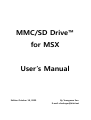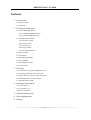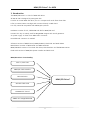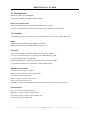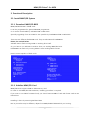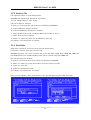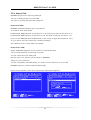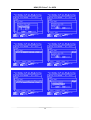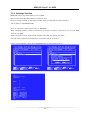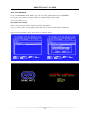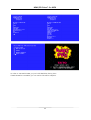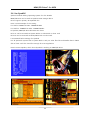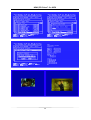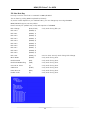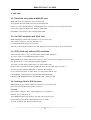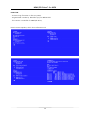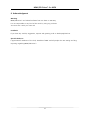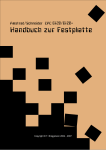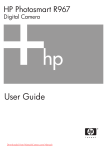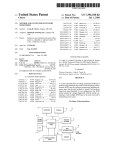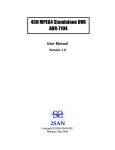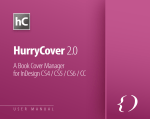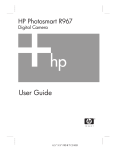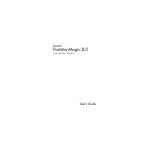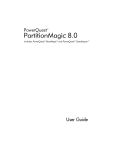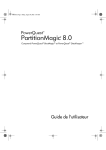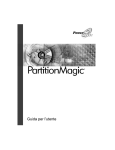Download MMC/SD Drive™ for MSX User`s Manual
Transcript
MMC/SD Drive™ for MSX User’s Manual Edition October 18, 2009 By Yeongman Seo E-mail: [email protected] MMC/SD Drive™ for MSX Contents 1. Introduction 1.1. Requirements 1.2. Features 2. Functional Description 2.1. Install MMC/SD System 2.1.1. Download MMC/SD BIOS 2.1.2. Initialize MMC/SD Card 2.2. Manage Disk Partition 2.2.1. Partition Folder 2.2.2. Partition File 2.2.3. Disk Table 2.2.4. Import Disk 2.2.5. Exchange Partition 2.3. Execute Disk 2.4. Use FAT16 2.5. Manage FlashROM 2.6. Use SymbOS 2.7. Movie/Music Player 2.8. Use Hot-Key 3. Use-case 3.1. Flash-Disk only without MMC/SD card 3.2. Use FDD emulation and Slot2 card 3.3. FAT16 Disk only without FDD emulation 3.4. Exchange Disk in DOS & Game 3.5. Multiple Multi-ROM 4. Hardware Description 4.1. Schematic v1.0 4.2. Schematic v2.2 4.3. Build Hardware 5. Software Description 6. Acknowledgement 7. History 2 MMC/SD Drive™ for MSX 1. Introduction The MMC/SD Drive™ is a kind of MSX Disk Drive. All HW & SW is designed by Yeongman Seo. It works as normal MSX disk drive, but it is compact and much faster than FDD. It fits in Konami Game cartridge and connects directly in MSX SLOT. It is fully tested & compatible with MSX1/2/2+/turboR. Hardware consists of SCC, FlashROM and SPI for MMC/SD card. Konami SCC chip is mainly used for MegaROM mapper and sound generator. 5V power supply is driven from MSX SLOT connector. No additional connector is needed. Software consists of BDOS kernel, MMC/SD BIOS, Flash-Disk and Multi-ROM BDOS kernel consists of MSX-DOS1 and MSX-DOS2.20. MMC/SD BIOS consists of low-level disk driver, FDD-Emulator and FlashROM rewriter. Flash-Disk consists of MMC/SD System installer and Disk-Tools. MMC/SD Drive™ Functionality: DOS 1 / DOS 2.20 MMC/SD Card Interface FDD Emulation MMC/SD Drive™ Writable Flash-Disk KONAMI SCC Sound 2MBits SCC MegaFlashROM 3 MMC/SD Drive™ for MSX 1.1. Requirements. Minimum: MSX1 with RAM 64KB. Recommend: MSX2 with RAM 128KB and FDD. Please, be noticed below. BIOS self-update feature is provided with BIOS v4.x or higher. In other case, additional disk drive and DOS disk are required for download. 1.2. Features The MMC/SD Drive™ offers various functions compared with generic floppy disk drive. BDOS: 16KB DOS1 and 64KB DOS2.20 ROMs are included. DOS2 works MSX2 with 128KB system or higher only. Flash-Disk: A part of FlashROM is used for Flash-Disk. Total size is 384KB. It can be mounted as Drive B: or Drive A: for FAT16 Memory Card. It is fully writable like a normal FDD. If Multi-ROM feature is enabled, Flash-Disk will be limited as 48KB. So, remained 336KB will be reserved for Game ROM images. MMC/SD Card Interface: Generic SPI controller is included. Memory card is used for mass storage disk. Two card slots are supported. Slot1 is mainly used for Drive A: B: C: Slot2 is used for Drive D: only. No MBR is supported. MMC/SD Partition table is stored at another reserved sector. FDD Emulation: Drive A: is used for FDD emulation. Maximum 9 disks of 2DD are supported. Exchanging disk is possible during Game play. Read-only option is supported. 4 MMC/SD Drive™ for MSX Speed Control: MMC/SD Drive is normally 10 times faster than FDD at read/write disk. Due to a fast read time, some 2DD based game does not work correctly. They do not check correctly busy state of VDP and assume game is running on slow FDD. So, extra delay time for CPU/VDP is needed. MMC/SD BIOS can reduce speed 130KB/S to 40KB/S. (Generally FDD transfer speed is about 10KB/S.) This solves most problems about mishandling VDP command. ONE-Drive: ONE-Drive is one of boot options. It is very similar to press CTRL key on normal FDD. If it is enabled, MMC/SD BIOS allocate & boot Drive A: only, during ROM initialization. So, ROMs in higher SLOT (normally SLOT3) will not be executed. In this case, built-in DiskROMs of Sony/Panasonic’s MSX will be disabled. This is very useful for DOS1 games like Koei’s games. ROM Banking Protection: MMC/SD Drive use Konami SCC for MegaROM mapper. Accidental writes on banking address cause system hanp-up. Some of ROM games and Disk games may try to write data on DiskROM area. This protection will hide banking address of SCC and raise compatibility as generic 16KB/32KB ROM cartridge. Only protection I/O address is visible. For example: THEXDER writes dummy data on ROM address, which causes memory banking or data corruption. So, non-patched THEXDER ROM does not work on RAM, or simple FlashROM cartridge. Multi-ROM: This feature provides 16KB/32KB or MegaROM cartridge emulation. Total 336KB is reserved for ROM images. Storing MMC/SD BIOS, one 16KB ROM, two 32KB ROMs and two 1MBit ROMs (or one 2MBit ROM) is possible. During startup of MMC/SD Drive, you can select DiskROM or other ROMs. For the MegaROM games, the FLASHMAN provides banking-patch and download game ROMS. FlashMAN supports four different MegaROM mappers: (KONAMI 8K SCC, KONAMI 8K, ASCII 8K and ASCII 16K.) Now, you can enjoy SCC powered SPACE MANBOW without destroying MMC/SD BIOS. 5 MMC/SD Drive™ for MSX SymbOS Driver: Disk driver software is available for SymbOS. Driver name is ‘–FDMMCSD.DRV’. It fully supports maximum 2GB drive. And it supports expanded slot. See SymbOS manuals for more detail about slot option. Here’s website of SymbOS for CPC & MSX. http://www.symbos.de/ Movie/Music Player: Stream play routine is provided in MMC/SD BIOS. Play routine support four media as below. Audio: 44KHz 8BIT PCM Audio: 22KHz 8BIT PCM Movie: 112x68 12FPS Video and 13KHz 8BIT PCM Audio Movie: 168x104 8FPS Video and 20KHz 8BIT PCM Audio SCC Sound: SCC chip is used for MegaROM mapper for MMC/SD Drive. SCC can be used as not only mapper but SCC-Sound also. And you can enjoy SCC MegaROM games using Multi-ROM feature. 6 MMC/SD Drive™ for MSX 2. Functional Description 2.1. Install MMC/SD System 2.1.1. Download MMC/SD BIOS MMC/SD BIOS ROM is 512KB sized. It can be programmed in general EEPROM programmer. Or it can be downloaded by ATLOAD.COM in MSX-DOS. Specially upgrading from v4.xx BIOS is also possible by FLASHMAN.COM in MSX-DOS. There are two different FlashROM tools. They are ATLOAD and FLASHMAN. Please, be noticed below. ATLOAD cannot flash running ROM on working drive itself. So, you have to run ATLOAD in another drive, not working MMC/SD Drive. FLASHMAN can flash only running ROM. It uses working BIOS routines. Here’re some snapshot of Flash tools. 2.1.2. Initialize MMC/SD Card MMC/SD Drive support 16MB to 2GB memory card. In order to use MMC/SD FDD emulation, installing procedure is required. If you want to use FAT16 formatted card, you should remove MBR of card and format card as one FAT16 drive. Installing is done by executing INSTALL.COM. But its procedure may be different, depend on MMC/SD BIOS ROM which you’re using. 7 MMC/SD Drive™ for MSX There are three MMC/SD BIOS ROMS. (MMCDISK1.ROM, MMCDISK2.ROM, MMCDISK3.ROM) MMCDISK1.ROM: It is designed for MSX-DOS1 user. Built-in Flash-Disk is preformatted as DOS1 boot-disk. And it contains install-files and other disk-tools. Unfortunately DOS1’s slave DiskROM supports only two drives. (A: and B:) So, even if you have two card slots with MMC/SD Drive, you cannot use slot2 card. Only slot1 card is mapped drive A: & B:. If you have only 64KB RAM or use MSX1/2/2+, you should use this ROM. MMCDISK2.ROM: It is designed for MSX-DOS2 user with MMC/SD Drive HW v2.1 Built-in Flash-Disk is preformatted as DOS2 boot-disk. And it contains install-files, DOS2 system files and other disk-tools. Slot2 card is not supported. Only slot1 card is mapped drive A:, B: and C:. MMCDISK3.ROM: It is similar with MMCDISK2.ROM. But it supports slot2 card, which is mapped drive D:. It is designed for MMC/SD Drive HW v2.2. Initializing procedure: -Leave memory card slot empty. -Insert MMC/SD Drive in any MSX SLOT. Any primary or extended SLOT can be used. But extended SLOT is supported BIOS v4.xx only. -Turn on MSX, and wait until MSX-DOS prompt appear. -Execute INSTALL.BAT (by type ‘INSTALL [return]’) -Insert new memory card in slot1, and follow installer instruction. -System Disk A will be visible on Windows PC’s Card-Reader. You can transfer MSX files between PC and MSX via System Disk A. -For System Disk B, you may select built-in Flash-Disk or memory card. Using memory card is recommended, in order to utilize Multi-ROM feature for remained FlashROM rather than Flash-Disk. 8 MMC/SD Drive™ for MSX Here’re snapshots, which show installing procedure. -Using MMCDISK1.ROM 9 MMC/SD Drive™ for MSX -Using MMCDISK2.ROM or MMCDISK3.ROM 10 MMC/SD Drive™ for MSX 2.2. Manage Disk Partition MMC/SD Drive does not use generic MBR and use its own partition table. MMC/SD System installer builds partition table during initialization. First partition is called by System Disk A. This is FAT12 drive. And it begins at physical sector zero. System Disk A is also visible on PC Windows Card Reader. You can transfer files via System Disk A. DISKMAN is a most important tool for MMC/SD Drive. It provides create partition, change partition, copy disk image file, and execute boot-disk. In DISKMAN, you can manage partition folder (group), partition name (file) and disks. To run DISKMAN, please type ‘DISKMAN [return]’ in DOS. If you use MMCDISK1.ROM, you have to type ‘B:DISKMAN [return]’ DISKMAN does not support exporting disk. It means that you cannot convert partition to DSK image file, or copy partition to floppy disk. But, you can do this using another tool like COPY720, in case of 2DD 720KB disk. COPY720 is available in B:\UTILS directory. (COPY720 is made by JAM Soft.) Please, be noticed below. MMC/SD BIOS v4.xx is fully redesigned regarding partition management. Due to this, older partition information file ‘DISKMAN.DAT’ from BIOS v3.xx is not compatible with current BIOS v4.xx. If you want to upgrade BIOS v3.xx to v4.xx, please backup first data from your MMC/SD card. Then re-install MMC/SD System by new BIOS. I’m very sorry about this. But, I hope you can utilize big memory card up to 2GB and enjoy MegaFlashROM feature by FLASHMAN. 11 MMC/SD Drive™ for MSX 2.2.1. Partition Folder Folder can be created at Root only. DISKMAN can handle total 64 folders. Folder is used only for grouping partition files. You cannot copy folder contents to another folder. But renaming and reordering are possible. Here’re some snapshots: After first MMC/SD System install, [Root System] folder and three partition files are created automatically. Here is an example to create [Game] folder. At most right side, there are attribute flags of each folder. ‘P’ means it is protected folder, which cannot be deleted. Only [Root System] folder has this flag. ‘E’ means it is empty folder, which can be deleted by ‘DEL’ key. 12 MMC/SD Drive™ for MSX 2.2.2. Partition File File represents name of actual disk partition. DISKMAN can handle total 256 files in each folder. You can change name or order of files. File has six flags for attribute. ‘P’ means it is protected file, which cannot be deleted by DISKMAN. ‘O’ means ONE-Drive mode is enabled. ‘B’ means ROM-Banking protection is enabled. ‘V’ means Speed-down mode is enabled. (BIOS will use HW V1 driver.) ‘T’ means Turbo mode is enabled. ‘E’ means it is empty file, which can be deleted by ‘DEL’ key See chapter ‘2.3. Execute Disk’ for details. 2.2.3. Disk Table When disk is added in the file, actual sectors will be allocated. If first disk is created, disk type should be set. DISKMAN supports four types of FAT12 disk, which are 1DD 360KB, 2DD 720KB, HD 23MB and HD 32MB (DOS2 only) and Movie/Music disk, which is special purposed 64MB disk. Disk has four flags for attribute. ‘P’ means it is protected disk, which cannot be deleted by DISKMAN. ‘R’ means it is read-only. (It has same effect as write protection of FDD) ‘U’ means it is User-disk. ‘D’ means it is Default Boot-Disk. See chapter ‘2.3. Execute Disk’ for details. Here’re some snapshot, which show creating ‘YS I’ file and importing disk data from FDD. 13 MMC/SD Drive™ for MSX 14 MMC/SD Drive™ for MSX 2.2.4. Import Disk DISKMAN supports two importing methods. The one is reading sectors from real FDD. The other is copying data from DSK image file. Import from FDD: DISKMAN uses BDOS System Call to read sectors. You need to check drive letters. In MSX-DOS2, MMC/SD Drive occupy drive A: to D:, and built-in FDD will use drive E: / F:. In MSX-DOS1, MMC/SD Drive occupy drive A: / B: and built-in FDD will use drive C: / D:. If you use two MMC/SD Drive in MSX-DOS2, it will occupy all eight drive letters (A: to H:). So, you cannot use built-in FDD. This is DOS1/2 limitation. See snapshots of ‘2.2.3. Disk Table’ for example. Import from *.DSK: Single 720KB DSK image file can be copied to one 2DD disk area. This is similar sequence of importing from FDD. You can choose drive for reading file. DSK File list of root directory will be shown in DISKMAN. Simply you can choose file. To have compatibility with MSX-DOS1, you cannot use sub-directory for source file. DISKMAN supports combined multiple-DSK image. Here’re some snapshot, which show importing multiple-DSK image file. 15 MMC/SD Drive™ for MSX 16 MMC/SD Drive™ for MSX 17 MMC/SD Drive™ for MSX 2.2.5. Exchange Partition MMC/SD Card is mounted drive A: to D: of MSX. But you can exchange disk partition of drive A: only. Drive B: is only possible to exchange between built-in Flash-Disk and System Disk B. This is done by XCHGDRVB.COM. Drive A: can be mounted in Run menu of DISKMAN. After changing partition, drive A: information is stored in memory card, even if you turn off MSX and turn on again. When you want to boot System Disk A again, press DEL key during disk boot. This will restore partition information to set System Disk A as drive A:. Here’re some snapshot, which show FIREHAWK disk is mounted as drive A:. 18 MMC/SD Drive™ for MSX 2.3. Execute Disk Indeed, running FDD based game on MMC/SD Drive is not easy as FDD. In case of FDD, it is enough that you just insert disk and wait a minute. Most MSX’s Disk game is designed to be run in single disk drive with DOS1 environment. But people want to use DOS2 with mass storage disk. MMC/SD Drive provides two execution methods and three operate mode. And you can choose one disk for first boot. Default-Disk may be any disk of in partition file. Disk attribute ‘D’ means Default-Disk. ONE-Drive: This method is simulating traditional one drive boot from DOS1. It provides quite similar effect that pressing CTRL key during boot from FDD. It is done by pressing SHIFT key during boot from MMC/SD Drive. Or you can store ONE-Drive mode option in DISKMAN. In DISKMAN, you can toggle attribute menu by press TAB key. See below snapshot. YS I and Fire Hawk files is set to use ONE-Drive mode. This option will take effect after MSX reset and every boot. 19 MMC/SD Drive™ for MSX Boot from DISKMAN: If you use DISKMAN under DOS2, you can run many games directly from DISKMAN. In my test, most game runs fine, thanks to a maximizing TPA by DOS2. This is very easy to run. But, please be noticed. Even in this method, drive A: partition will be exchanged. So, if you don’t want to play game, press DEL key to restore System Disk A partition. Here’re some snapshot, which show how to use Run menu. 20 MMC/SD Drive™ for MSX Turbo Mode: You can force to use CPU turbo mode. If MSX is Panasonic’s WX/WSX, 5.37MHz clock mode will be enabled. Or R800 turbo mode can be enabled for MSXturboR. This mode can be enabled also during boot. To enable this, hold ‘T’ key during disk boot. Please, be noticed below. When turbo mode is enabled, certain software may not work correctly. Banking Protection: If this option is enabled, SCC banking address is not visible for software. Only protection switch address is visible. In this mode, SCC sound does not work. But this may solve some copy protection issue. This mode can be enabled also during boot. To enable this, hold TAB key during disk boot. Slowdown Speed: MMC/SD Drive is normally 10 times faster than FDD at read/write disk. Due to a fast read time, some 2DD based game does not work correctly. They do not check correctly busy state of VDP and assume game is running on slow FDD. So, extra delay time for CPU/VDP is needed. If this option is enabled, MMC/SD BIOS use HW v1.0 driver. HW v1.0 driver is slower than normal v2.x driver. This will reduce speed 130KB/S to 40KB/S. (Generally FDD transfer speed is about 10KB/S.) This solves most problems about mishandling VDP command. Please, be noticed below. All hot-key mentioned above can be reconfigured using KEYMAN. See chapter ‘4. Software’ for details. 21 MMC/SD Drive™ for MSX 2.4. Use FAT16 Basically FAT16 is not supported by MSX-DOS1/2. But, after installing Okei’s FAT16 driver in DOS2, you can access FAT16 drive. MMC/SD Drive fully support Okei’s modified DISKIO Call. You can use two 2GB memory card for FAT16. However you can use Okei’s driver, MSX-DOS2 boots on FAT12 disk only. Because of this, MMC/SD Drive provides little different drive mounting. When slot1 card is used, which is formatted as FAT16, MMC/SD Drive will set Flash-Disk as drive A: Now MSX-DOS2 can boot from DOS2 disk of built-in Flash-Disk. And slot1 card will be mounted as drive C: and slot2 card will be mounted as drive D:. You can access FAT16 of drive C: / D: , after installing Okei’s FAT16 driver. Here’re some snapshot, which show using 128MB FAT16 drive. 22 MMC/SD Drive™ for MSX 2.5. Manage FlashROM MMC/SD Drive use 4MBit FlashROM for ROM data & Flash-Disk. There is two FlashROM tool: ATLOAD & FLASHMAN. These tool support only two FlashROM models: ATMEL AT29C040A and WINBOND W29C040 (Indeed they use same flashing protocol but just their chip id & manufacturer code is different.) From MMC/SD BIOS v4.xx, total 336KB ROM area can be used for Multi-ROM feature. Here’re two layouts for FlashROM: Default ROM Image: Multi-ROM Enabled: BDOS & MMC/SD BIOS 128KB BDOS & MMC/SD BIOS 128KB Flash-Disk 48KB (Boot only) ROM Block1 (16KB) ROM Block2 (32KB) Flash-Disk 384KB ROM Block3 (32KB) (Boot files & Disk-Tools) ROM Block4 (128KB) ROM Block5 (128KB) ATLOAD: This is a simple Flash Downloader, which supports MSX-DOS1/2. It does not have any special feature like mapper patch, ROM should be adapted to Konami SCC 8K mapper. You can download MMC/SD BIOS or any SCC MegaROMs like ‘Metal Gear 2’. See snapshot of chapter ‘2.1.1. Download MMC/SD BIOS’, for example 23 MMC/SD Drive™ for MSX FLASHMAN: FLASHMAN reprogram a part of FlashROM by calling MMC/SD BIOS routines. It can download MMC/SD BIOS or Game ROMs. At first time, Multi-ROM feature is disabled and Flash-Disk occupies 384KB. If you want to enable Multi-ROM, consider below issue. In order to install MMC/SD System on new empty memory card, full sized Flash-Disk is required. Because when Multi-ROM is enabled, most files on Flash-Disk will be removed to reduce its size. Then further initialization will not be possible, unless you download full size BIOS again. When FLASHROM is executed, it checks BIOS whether Multi-ROM is enabled or not. Then you have five blocks for Multi-ROM images. Block 0 is only for MMC/SD BIOS. You cannot overwrite this. Block 1 is for 16KB ROM. Block 2 & 3 is for two 32KB ROMs. Block 4 & 5 is for two 128KB MegaROMs or one 256KB MegaROMs. FLASHMAN modify MegaROM mapper at download time. So, you just download non-patched MegaROM file. It supports only four mapper types: KONAMI 8K SCC, KONAMI 8K, ASCII 8K and ASCII 16K. FLASHMAN’s patching routine search ‘LD xxxx,A’ opcodes, so certain game may not work correctly. For 16KB/32KB Game compatibility, Multi-ROM enables Banking-Protection of MMC/SD Drive. This will solve some copy protection. (eg. THEXDER, etc) If you download Konami SCC MegaROMs, SCC sound will be available. Here’re some snapshot, which show FLASHMAN works. 24 MMC/SD Drive™ for MSX In order to start Multi-ROM, you just hold SPACE key during boot. If Multi-ROM list is available, you can see list like above snapshot. 25 MMC/SD Drive™ for MSX 2.6. Use SymbOS SymbOS is Multi-tasking Operating System for CPC & MSX. MMC/SD Drive can be used as SymbOS mass storage device. Driver supports primary & expanded slot. Here is some example of slot setting. For SLOT1: SYMBOS F0 D01 –FDMMCSD.DRV For SLOT2-1: SYMBOS F0 D021 –FDMMCSD.DRV In SymbOS, MMC/SD Drive allocates two drives. Drive A: can be mounted as System Disk A or FAT16 Disk on slot1 card. Drive B: can be mounted as FAT12/FAT16 Disk on slot2 card. I recommend below settings for SymbOS. Put all SymbOS’s system files in System Disk A. and put other files like multimedia data in FAT16 disk of slot2 card. This should be enough for most application. Here’re some snapshot, which show SymbOS is working on MMC/SD Drive. 26 MMC/SD Drive™ for MSX 2.7. Movie/Music Player Stream play routine is provided in MMC/SD BIOS. Due to a transfer rate, HW v1.0 is not supported for Movie/Music Player. Only HW v2.x is supported. Four media types are supported as below. Audio: 44KHz 8BIT PCM Audio: 22KHz 8BIT PCM Movie: 112x68 12FPS Video and 13KHz 8BIT PCM Audio Movie: 168x104 8FPS Video and 20KHz 8BIT PCM Audio SCREEN 12 mode is used for video output. MSXturboR PCM is used for audio ouput. You can hear audio in MSX2, if you made simple 8bit DAC like Covox. Its OUT address should be A4H. Audio file should be no-header raw 8bit pcm. Movie/Music disk image can be up to 64MB. To build Movie/Music disk, special media encoder and file merger for MMC/SD Drive is needed. This disk contains DOS system files and media player (MPLAY.COM). Here’re YouTube video link. (Player is little bit different, but output is equal to MPLAY.) http://www.youtube.com/watch?v=6r43HhrtbFY http://www.youtube.com/watch?v=1NytCAW1Dws http://www.youtube.com/watch?v=qTfmwQugPZM Here’re some snapshot, which show MPLAY is running. 27 MMC/SD Drive™ for MSX 28 MMC/SD Drive™ for MSX 2.8 Use Hot-Key Hot-Key is used to send user’s command in MMC/SD BIOS. This is done by polling MSX’s Keyboard I/O directly. So, actual codes depend on your hardware. But, you can change Key set using KEYMAN. MMC/SD BIOS support two Key tables. Here’s Hot-Key list. (Default Key code) and snapshot of KEYMAN Disk Change (RUN, STOP) – Only work during disk r/w. Disk No.0 (NUM0, 0) Disk No.1 (NUM1, 1) Disk No.2 (NUM2, 2) Disk No.3 (NUM3, 3) Disk No.4 (NUM4, 4) Disk No.5 (NUM5, 5) Disk No.6 (NUM6, 6) Disk No.7 (NUM7, 7) Disk No.8 (NUM8, 8) Disk No.9 (NUM9, 9) Disk User (NUM/, U) – No.0 to User are only work during Disk-Change. Multi-ROM (SPACE) – Only work during boot. Disable DOS2 (INS) – Only work during boot. Disable ROM-Banking (TAB) – Only work during boot. Use HW v1 driver (Z) – Only work during boot. ONE-Drive (SHIFT) – Only work during boot. Reset Drive A: (DEL) – Only work during boot. Enable Turbo (T) – Only work during boot. 29 MMC/SD Drive™ for MSX 3. Use-case 3.1. Flash-Disk only without MMC/SD card MMC/SD Drive can read/write built-in Flash-Disk. And internal DOS1/2 ROM works as normal DiskROM Even if you build FlashROM part of MMC/SD Drive, you will have a nice Flash-Disk drive. This is also useful for MSX1 with 16KB or 32KB RAM. Disk BASIC will work fully with writable Flash-Disk. 3.2. Use FDD emulation and Slot2 card MMC/SD BIOS provides FDD emulation only for Slot1 card. Slot2 card is limited to use first partition of it. I recommend FAT16 drive for Slot2 card. This will provides FDD emulation for 2DD games and mass storage for multi-media files. 3.3. FAT16 Disk only without FDD emulation. Someone may want to use just FAT16 disk without FDD emulation. You don’t need to run MMC/SD System Installer. MMC/SD BIOS will detect FAT16 disk correctly. (You can see short message in boot time.) But, FAT16 driver is not integrated in MMC/SD BIOS. You have to install Okei’s FAT16 driver to access FAT16 disk. If Slot1 card is formatted as FAT16, MMC/SD Drive mount Flash-Disk to Drive A:. You may modify A:\AUTOEXEC.BAT, to execute FAT16.COM. If you need more space on Flash-Disk, you may delete below files. COPYA2B.BAT, COPYSYS1.BAT, COPYSYS2.BAT, AUTOEXE2.BAT, INSTALL.COM, DISKMAN.COM, XCHGDRVB.COM, COPY720.COM 3.4. Exchange Disk in DOS & Game MMC/SD Drive can handle maximum 9 disks for one partition file. Disks are exchangeable during disk r/w action. For DOS: Enter “DIR A: [Return]” with holding [RUN] Key or [STOP] Key DOS will try to read drive A: Then MMC/SD BIOS stop reading disk and wait user key input. During waiting key, MSX’s CAPS LED will turn on dimly. You can exchange disk pressing Disk-No Key. 30 MMC/SD Drive™ for MSX For Game: When game requests another disk, it shows a message like “Insert Disk-B and Press Space key”. Just hold [RUN] or [STOP] key, when [SPACE] key is hit. Then MMC/SD BIOS stop reading disk and wait user key input. During waiting key, MSX’s CAPS LED will turn on dimly. You can exchange disk pressing Disk-No Key. 3.5. Multiple Multi-ROM If you have more than one MMC/SD Drive, you can utilize Multi-ROM for each MMC/SD Drive. For example, two MMC/SD Drive have one 2MB MegaROM for each FlashROM like below: MMC/SD Drive #1 for ‘Space Manbow’. MMC/SD Drive #2 for ‘Aleste’. Then, what you have to do is setting different Hot-Key for each MMC/SD Drive. 31 MMC/SD Drive™ for MSX 4. Hardware Description 4.1. Schematic v1.0 Transfer rate is 40KB/S on 3.58MHz Z80 32 MMC/SD Drive™ for MSX 4.2. Schematic v2.2 Transfer rate is 130KB/S on 3.58MHz Z80 Transfer rate is 145KB/S on R800 DRAM mode 33 MMC/SD Drive™ for MSX 4.3. Build Hardware The one way to make MMC/SD Drive is modifying Konami SCC MegaROM Cartridge by add TTL chips & other HW. Here are snapshots of MMC/SD Drive, which is made by myself. The other is build hardware using CPLD or FPGA. (CPLD is not enough to implement SCC Sound) Here is snapshot of old CPLD version, which is made by myself. (MegaROM mapper, slot expander and 512KB memory mapper is integrated. But no SCC sound.) 34 MMC/SD Drive™ for MSX 5. Software Description All MMS/SD tools are running on MSX-DOS1 and MSX-DOS2. New version of software may not work correctly on old MMC/SD BIOS. Please, update software, when you download new BIOS. INSTALL.COM - Install MMC/SD System. - Initialize MMC/SD Partition table, and format System Disk A & B. DISKMAN.COM - Manage Partition table. - Import disk sectors from FDD or DSK image file. - Exchange partition of drive A: - Execute drive A: disk XCHGMMC.COM - It is used for exchange MMC/SD card on slot1 or slot2. - Update disk information after exchanging card. XCHGDRVB.COM - Toggle drive B: between built-in Flash-Disk and System Disk B on MMC/SD card. KEYMAN.COM - Reconfigure Hot-key setting. - MMC/SD BIOS have two Hot-key tables. FLASHMAN.COM - Manage FlashROM. (Only works during MMC/SD BIOS is working.) - Download MMC/SD BIOS ROM or Game ROMs, in order to use Multi-ROM. - Support MegaROM mapper through patch. (Konami SCC 8K, Konami 8K, ASCII 8K, ASCII 16K) ATLOAD.COM - Download SCC mapper ROM to FlashROM. ROMDUMP.COM - Dump FlashROM to 512KB ROM on disk. (Generic SCC ROM cartridge supported.) 35 MMC/SD Drive™ for MSX LDIR.COM - It shows long file name or directory name. - Original LDIR is made by Tatsuhiko Syoji for MEGA-SCSI. - This version is modified for MMC/SD Drive, Here’re some snapshot, which show software work. 36 MMC/SD Drive™ for MSX 6. Acknowledgment Warning: MMC/SD Drive™ and related software from me have no warranty. I’m not responsible to any kind of the result by using my products. You must use it with your own risk. Feedback: If you have any trouble, suggestion, request and greeting, mail to [email protected]. Special thanks to: I appreciate all members of the club, ‘Paradise of MSX’ and all people who are testing and bugreporting regarding MMC/SD Drive™. 37 MMC/SD Drive™ for MSX 7. History October 18, 2009 Redesigned official BIOS released. All new disk-tools released. FLASHMAN manage FlashROM, Download & patch mapper is supported. Windows version of DISKMAN is not ready. July 29, 2009 Partition management is fully redesigned. Maximum 2GB memory card supported. Old partition table is not compatible with new BIOS. June 11, 2008 MSX-DOS2 v2.20 Kernel is integrated. BIOS size is total 128KB. April 10, 2008 Hardware upgraded to v2.2 Two MMC/SD card slot supported. Second card is mounted as Drive D: March 28, 2008 Writable Flash-Disk supported. March 14, 2008 FAT16 supported through Okei’s FAT16 driver. March 7, 2008 Hardware upgraded to v2.1 ROM Banking protection added. 38 MMC/SD Drive™ for MSX October 23, 2007 Hardware upgraded to v2.0 SPI clock generator added. Transfer rate is 122KB/S. April 19, 2007 SymbOS disk driver released. Transfer rate is 40KB/S. March 4, 2007 DISKMAN for Windows released. DISKMAN accesses physical sectors on MMC/SD card. 2005-2006 Several bug-fix released for BIOS and SW tools. October 28, 2004 Add serial to parallel shifter on SPI read. Transfer rate is 31KB/S. This is first public release of HW v1.0 and SW package. July 29, 2004 First proto-version of MMC/SD Drive is made. All SPI I/O is done by CPU bit I/O. (HW v0.5) Transfer rate is 8KB/S. A little bit slower than real FDD. 39