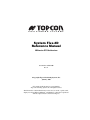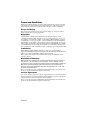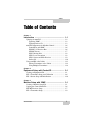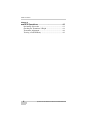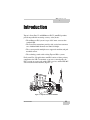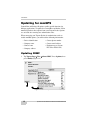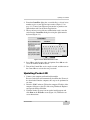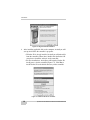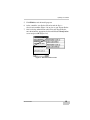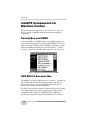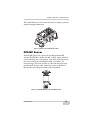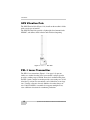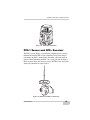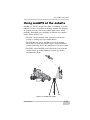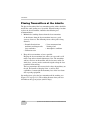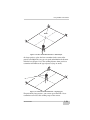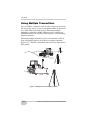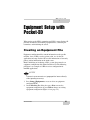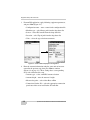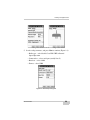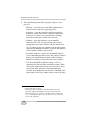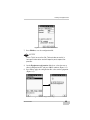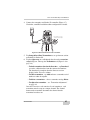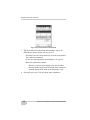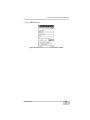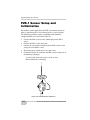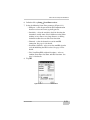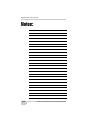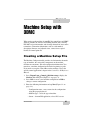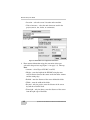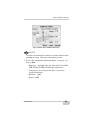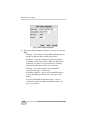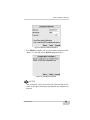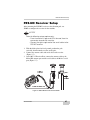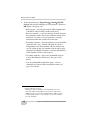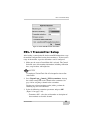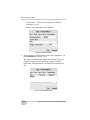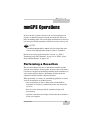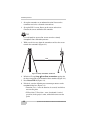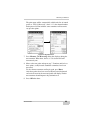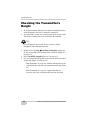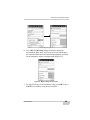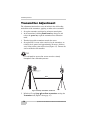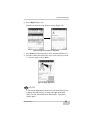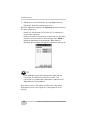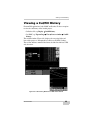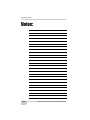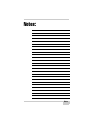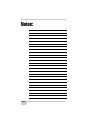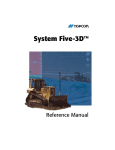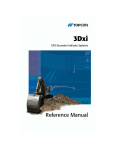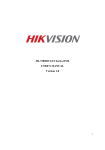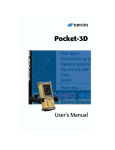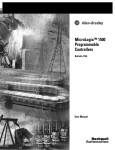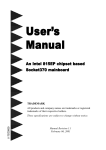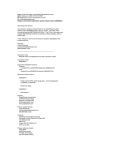Download System Five-3D Reference Manual Millimeter GPS Addendum
Transcript
EQUIPMENT AUTOMATION: SYSTEM FIVE-3D TM System Five-3DTM Reference Manual Millimeter GPS™ Addendum P O S I T I O N I N G S Y S T E M S System Five-3D Reference Manual Millimeter GPS Addendum Part Number 7010-0700 Rev A ©Copyright Topcon Positioning Systems, Inc. January, 2005 All contents in this manual are copyrighted by Topcon Positioning System, Inc. All rights reserved. The information contained herein may not be used, accessed, copied, stored, displayed, sold, modified, published, or distributed, or otherwise reproduced without express written consent from Topcon. Terms and Conditions Thank you for buying this Topcon product. This manual has been prepared to assist you with the care and operation of the product and its use is subject to these Terms and Conditions and those more fully set forth in the Operator’s/User’s Manual. Usage and Safety This product is designed for use by professionals. Always use safety precautions when operating this or any Topcon product. Copyrights All information contained in this Manual is the intellectual property of, and copyrighted material of TPS. All rights are reserved. You may not use, access, copy, store, display, create derivative works of, sell, modify, publish, distribute, or allow any third party access to, any graphics, content, information or data in this Manual without TPS’ express written consent and may only use such information for the care and operation of your Product. The information and data in this Manual are a valuable asset of TPS and are developed by the expenditure of considerable work, time and money, and are the result of original selection, coordination and arrangement by TPS. Trademarks HiPer, Millimeter GPS, mmGPS, Lazer Zone and Topcon are trademarks or registered trademark of Topcon Positioning Systems, Inc. Windows and the Windows CE icon are registered trademarks of Microsoft Corporation. Other product and company names mentioned herein may be trademarks of their respective owners. Disclaimer of Warranty EXCEPT FOR SUCH WARRANTIES AND LICENSES PROVIDED WITH THE PRODUCT, THIS MANUAL AND THE PRODUCT ARE PROVIDED “AS-IS”. TOPCON AND ITS DISTRIBUTORS SHALL NOT BE LIABLE FOR TECHNICAL OR EDITORIAL ERRORS OR OMISSIONS CONTAINED HEREIN; NOR FOR INCIDENTAL OR CONSEQUENTIAL DAMAGES RESULTING FROM THE FURNISHING, PERFORMANCE OR USE OF THIS MATERIAL OR THE PRODUCT. Please see the Operator’s/User’s Manual for detailed information on warranties and the license agreement which may apply to the Product. License Agreement Use of any computer programs or software supplied by Topcon or downloaded from the Topcon website in connection with the Product implies acceptance of the Terms and Conditions here and in the Operator’s/User’s Manual. Please see the Operator’s/User’s Manual for detailed information on warranties and the license agreement which may apply to the Product. ECO#2354 TOC Table of Contents Chapter 1 Introduction ............................................................ 1-1 Updating for mmGPS .......................................................... Updating 3DMC ............................................................ Updating Pocket-3D ...................................................... mmGPS Components for Machine Control ......................... Control Box and 3DMC ................................................ GPS MC-2.5 Receiver Box ........................................... PZS-MC Sensor ............................................................ GPS Vibration Pole ....................................................... PZL-1 Laser Transmitter ............................................... PZS-1 Sensor and GPS+ Receiver ................................ Pocket-3D ...................................................................... Using mmGPS at the Jobsite ............................................... Placing Transmitters at the Jobsite ................................ Using Multiple Transmitters ......................................... 1-2 1-2 1-3 1-6 1-6 1-6 1-7 1-8 1-8 1-9 1-10 1-11 1-12 1-14 Chapter 2 Equipment Setup with Pocket-3D ......................... 2-1 Creating an Equipment File ................................................. 2-1 PZL-1 Transmitter Setup and Calibration ........................... 2-6 PZS-1 Sensor Setup and Initialization ................................. 2-10 Chapter 3 Machine Setup with 3DMC ..................................... 3-1 Creating a Machine Setup File ............................................ Copying the Control Point File ............................................ PZS-MC Receiver Setup ...................................................... PZL-1 Transmitter Setup ..................................................... P/N 7010-0700 3-1 3-6 3-7 3-9 i Table of Contents Chapter 4 mmGPS Operations ................................................ 4-1 Performing a Resection ....................................................... Checking the Transmitter’s Height ..................................... Transmitter Adjustment ....................................................... Viewing a Cut/Fill History .................................................. ii 4-1 4-4 4-6 4-9 System Five-3D Reference Manual mmGPS Addendum Chapter 1 Introduction Topcon’s Lazer Zone™ and Millimeter GPS™ (mmGPS) products provide unparalleled measuring accuracy at the jobsite. • The millimeter GPS system is up to 300% more accurate than standard GPS. • The Lazer Zone transmitter provides wide vertical measurement area of 600m/2000ft diameter and 10m/33ft height • The system provides multiple rover support for machine and pole mounted sensors. • The technology works with existing Topcon GPS+ systems. For System Five-3D applications, mmGPS consists of three primary components: the PZL-1 transmitter set up over a control point, the PZS-1 sensor on a range pole with a GPS+ receiver, and the PZS-MC sensor installed on the machine (Figure 1-1). Figure 1-1. System Five-3D with mmGPS P/N 7010-0700 1-1 Introduction Updating for mmGPS Control Box and Pocket-3D options enable specific functions for different applications. To update the Control Box and Pocket-3D for mmGPS, purchase these options from your Topcon Dealer. Options are activated after entering two authorization codes. When contacting your Topcon Dealer for authorization codes to enable mmGPS options, you will need the following information: • Device identification • Contact phone number • Company name • Contact email address • Contact name • Equipment type (System Five-3D or Pocket-3D) • Company address Updating 3DMC 1. Tap Topcon LogoViewAbout 3DMC. Press Options, then press Modify (Figure 1-2). 1 2 Figure 1-2. View 3DMC Options 1-2 System Five-3D Reference Manual mmGPS Addendum Updating for mmGPS 2. From the ControlBox dialog box, record the Device identification number to give to your Topcon representative (Figure 1-3 on page 1-3). Contact your Topcon representative to purchase new authorization codes for the desired application. 3. When you have received the new authorization codes, enter the codes into the ControlBox dialog box using the alpha-numeric keyboard (Figure 1-3). Figure 1-3. Enter New Authorization Codes 4. Press Ok to apply the new codes and options. Press Ok on each screen to return to the Main Screen. 5. Turn off the Control Box, wait a couple seconds, and then turn on the Control Box to activate the new passwords. Updating Pocket-3D 1. Connect your computer and hand-held controller. Because ActiveSync will automatically install Pocket-3D once it has been loaded onto the computer, this step can be performed at any time. 2. Insert the 3DMC software CD into the computer CD drive of the computer. Navigate to the CD’s files using Windows® Explorer and open the Pocket-3D folder. 3. Click the Pocket-3D setup icon to run the install program and click Next on the Welcome screen (Figure 1-4). Follow the onscreen instructions. P/N 7010-0700 1-3 Introduction Figure 1-4. Begin Pocket-3D Installation 4. After installing applicable files to the computer, ActiveSync will start up and retrieve the controller’s programs. • If Pocket-3D is already installed, ActiveSync will uninstall it from the controller. When done, double-click the Pocket-3D setup icon to install the software on the controller. • For new installations, ActiveSync will begin the Pocket-3D install process for the controller (Figure 1-5). Click Yes to install Pocket-3D to the default directory on the controller. Figure 1-5. Install Pocket-3D on Controller 1-4 System Five-3D Reference Manual mmGPS Addendum Updating for mmGPS 5. Click Finish to exit the install program. 6. At the controller, start Pocket-3D and record the Device identification number (Figure 1-6) to give to your Topcon Dealer. 7. After receiving authorization codes from your Topcon Dealer, enter them into the appropriate fields on the Device Identification screen and press Ok (Figure 1-6). Figure 1-6. Enter Authorization Codes P/N 7010-0700 1-5 Introduction mmGPS Components for Machine Control Besides the standard components as seen in the System Five-3D Reference Manual, mmGPS applications include the following components. Control Box and 3DMC At the Control Box, the 3DMC software for mmGPS includes two extra Control menu options for setting up the PZS-MC receiver and PZL-1 transmitter. The Elevation Control Key also displays an icon indicating mmGPS control has been selected (Figure 1-7). When detecting a signal, the icon will be blue; otherwise, the icon is gray. Figure 1-7. System Five-3D Control Box with mmGPS GPS MC-2.5 Receiver Box The GPS MC-2.5 Receiver Box (Figure 1-8 on page 1-7) attaches to the machine with shock isolated magnetic mounts. The MC-2.5 Receiver Box can be easily removed at the end of each day for storage, and contains no manual adjustment. The MC-2.5 Receiver Box combines Topcon’s GPS receiver module and a radio module into a single, rugged housing. When used in conjunction with a the PZL-1 and PZS-MC, this combination provides the Control Box and operator millimeter level accuracy. 1-6 System Five-3D Reference Manual mmGPS Addendum mmGPS Components for Machine Control The Control Box processes these measurements to compute grade and graphical mapping information. Figure 1-8. MC-2.5 Rover GPS Receiver Box PZS-MC Sensor The PZS-MC (Figure 1-9) replaces the machine-mounted GPS antenna. The PZS-MC combines the MC-A1 GPS antenna with laser sensor technology into a total package. Lazer Zone technology allows the sensor to detect up to four different PZL-1 transmitters for increased range. The sensor attaches to a GPS vibration pole on the machine blade, and two cables connect the receiver to the MC-2.5 Receiver Box for sending corrections to the Control Box. Figure 1-9. PZS-MC Machine Control mmGPS Sensor P/N 7010-0700 1-7 Introduction GPS Vibration Pole The GPS Vibration Pole (Figure 1-10) installs on the machine’s blade with several types of mounts. The GPS Vibration Pole provides a lightweight, fixed mount for the PZS-MC, and utilizes shock isolation and vibration dampening. Figure 1-10. GPS Vibration Pole PZL-1 Laser Transmitter The PZL-1 laser transmitter (Figure 1-11 on page 1-9) operates similar to a standard rotating laser, but transmits a unique signal to provide a working range of 2000ft. Instead of a traditional flat plane, the PZL-1 emits a unique beam that provides a measuring area of 33ft in height. Up to four laser transmitters can be linked for use on large sites, covering a distance of nearly 8000ft or elevation changes of over 130ft. Each PZL-1 transmitter also supports multiple rovers, even at different elevations for continuous production. 1-8 System Five-3D Reference Manual mmGPS Addendum mmGPS Components for Machine Control Figure 1-11. PZL-1 Laser Transmitter PZS-1 Sensor and GPS+ Receiver The PZS-1 sensor (Figure 1-12) instantly computes precise vertical information from the PZL-1 laser transmitter. Using Lazer Zone™ technology, the PZS-1 automatically determines elevation based on job site control. Mounting the PZS-1 to a range pole and attaching a GPS+ receiver allows the sensor to receive the PZL-1 laser signal and wirelessly transmit data to the receiver. Figure 1-12. Receiver and PZS-1 on Rover Pole P/N 7010-0700 1-9 Introduction Pocket-3D When enabled for mmGPS, Pocket-3D (Figure 1-13) has the following added functionality: • set up machine files for mmGPS equipment • set up the PZL-1 transmitter over a known or unknown point • set up the PZS-1 sensor • check the height of the transmitter • perform a field calibration to adjust the transmitter • view a history of cuts and fills To enable Pocket-3D for mmGPS, contact your local Topcon representative to obtain the upgrade. Figure 1-13. Pocket-3D with mmGPS on the FC-100 Refer to the Pocket-3D Reference Manual and Pocket-3D User’s Manual for details on the software. 1-10 System Five-3D Reference Manual mmGPS Addendum Using mmGPS at the Jobsite Using mmGPS at the Jobsite mmGPS uses Topcon’s unique Lazer Zone™ technology to produce millimeter accuracy. Lazer Zone technology combines the simplicity of a rotating laser, the accuracy of a robotic total station, and the flexibility and multiple-user capabilities of GPS into one complete jobsite solution (Figure 1-14). • The PZL-1 laser transmitter emits a unique laser beam that provides a working range up to 2000ft (600m). • The PZS-MC laser sensor and GPS receiver at the machine detects the laser beam and satellite signals, sending millimeter accurate positioning data to the control box for correction control. • The PZS-1 sensor and GPS receiver detects the laser beam and satellite signals, providing millimeter accurate spot-checks throughout the jobsite. Figure 1-14. mmGPS at the Jobsite P/N 7010-0700 1-11 Introduction Placing Transmitters at the Jobsite The physical location of the laser transmitter on the jobsite should be outside the actual grading area, if possible. When choosing a location to place the laser transmitter, remember the following two recommendations. 1. Minimize the working distance from the laser transmitter. As the distance from the laser transmitter increases, grade accuracy decreases. The following factors affect grade at long distances: • Ground vibration from machinery working near the laser transmitter • Laser movement from blowing wind • Atmospheric conditions • Calibration error 2. Keep the laser transmitter as low as possible. Keeping the laser transmitter low, where you can reach it, will make setup and occasional adjustments easier. The transmitter and laser receiver on the machine will also be more stable. On windy days, you may need to anchor the tripod to keep the laser transmitter from moving. The laser transmitter does not need to be above the machinery on the job. The benefits of keeping it low, as well as GPS capabilities, far outweigh the momentary loss of the laser beam due to passing equipment. On small projects, place the laser transmitter off the working area (Figure 1-15 on page 1-13). The working distance from your laser will indicate the type of project (small or large). 1-12 System Five-3D Reference Manual mmGPS Addendum Using mmGPS at the Jobsite 2000' Figure 1-15. Laser Transmitter Placement – Small Project On larger projects, place the laser transmitter in the center of the project to maximize the area you can grade and minimize the distance from the laser (Figure 1-16). The working distance from your laser transmitter will indicate the type of project (large or small). 2000' 2000' Figure 1-16. Laser Transmitter Placement – Larger Project For particularly large projects, you can use up to four PZL-1 laser transmitters to increase the working range of the sensors. P/N 7010-0700 1-13 Introduction Using Multiple Transmitters Up to four PZL-1 transmitters can be used for a single job, increasing the range of the sensors to cover nearly 8000ft (2438m) in distance or up to 130ft (40m) of elevation changes. When using multiple transmitters, you will use 3DMC and Pocket-3D to configure the PZS-MS and PSZ-1 for detecting each transmitter (see the following chapters for details). When using multiple transmitters, place each transmitter so that its beam will partially intersect the beam of its neighbor transmitter (Figure 1-17). The PZL-1 transmitters can be placed on either level or hilly ground. Figure 1-17. Multiple Laser Transmitter Placement 1-14 System Five-3D Reference Manual mmGPS Addendum Chapter 2 Equipment Setup with Pocket-3D When setting up the PZL-1 transmitter and PZS-1 sensor, Pocket-3D provides the interface for building equipment files, calibrating the transmitter, and initializing the sensor. Creating an Equipment File Equipment configuration files contain information on the specific machine, laser or GPS+ receiver, prism, radio, etc. for the job application and setup. Pocket-3D uses this information to accurately portray jobsite information on the main screen. Before initializing or localizing a GPS+ system, there must be an equipment configuration file defined in Pocket-3D. The following procedure is an example of a HiPer receiver configuration for mmGPS applications. NOTICE NOTICE Incorrect measurements or typographical errors directly affect grading accuracy. 1. Press SetupEquipment to create or select an equipment configuration file. 2. On the Machine files dialog box, press New to create the equipment configuration, or press Edit to change an existing equipment configuration (Figure 2-1 on page 2-2). P/N 7010-0700 2-1 Equipment Setup with Pocket-3D 3. For mmGPS application, apply following equipment parameters, and press Next (Figure 2-1): • Configuration name – enter a name for the configuration file • Machine type – select Range pole from the drop-down list • Sensor – select GPS antenna from the drop-down list • Location – select Top of pole from the drop-down list • Units – select the type of unit measurement Figure 2-1. Create or Edit an Equipment Configuration 4. Enter the antenna information using the same units of measure entered in the previous step, then press Next to continue (Figure 2-2 on page 2-3). These settings have a corresponding Image tab to illustrate the setup. • Antenna type – select a mmGPS antenna selection • Antenna height – enter the antenna’s height • Measured to point – select either Base or Rim • Connection (Pocket-3D) – select the appropriate connection port between the sensor and Pocket-3D controller 2-2 System Five-3D Reference Manual mmGPS Addendum Creating an Equipment File Figure 2-2. Antenna Information Dialog Box 5. Set the radio parameters, and press Next to continue (Figure 2-3): • Radio type – select Pacific Crest PDL UHF or Internal Spread Spectrum • Connected to – select serial port (usually Port C) • Baud rate – select 38400 • Format – select CMR Figure 2-3. Radio Setup Dialog Box P/N 7010-0700 2-3 Equipment Setup with Pocket-3D 6. Select the following Lazer Zone parameters (Figure 2-4 on page 2-5): • GPS port – select the port used for GPS communication between receiver and sensor (typically port D). • Sensitivity – select the sensitivity level for detecting the transmitter, usually Auto. Select a different setting when working at very short or very long distances, or during inclement weather that can affect laser detection. • Channels – select the channel to scan for mmGPS connection. The “All” selection will allow the sensor to independently select the transmitter with the smallest error rate1. If setting up only one transmitter, but the job has been configured for multiple transmitters, select the individual ID of the transmitter for the sensor to detect. • LaserZone aided init – select to use the mmGPS signal to assist in initializing the GPS receiver. This option is useful to decrease the initialization time when satellite visibility is limited (for example, tracking only four or five satellites). • Calc. LaserZone/GPS weighted elevations – select to combine Lazer Zone elevations and GPS elevations. When selected, this option will force the receiver/sensor to always consider the angle and distance when determining the elevation, then combine the two elevations accordingly. This option works well at large (300m) distances and steep angles. 1. Note the following exception: If using more than one transmitter, and all transmitters have been previously calibrated and initialized, selecting “All” will cause the Pocket-3D program to search for the transmitter with the smallest error rate, even if the physical unit is not set up. In this case, the sensor will not detect the transmitter. 2-4 System Five-3D Reference Manual mmGPS Addendum Creating an Equipment File Figure 2-4. Select Lazer Zone Information 7. Press Finish to save the configuration file. NOTICE NOTICE Press Finish to save the file. Failure to do so results in losing all information and will require you to repeat the process. 8. On the Equipment configuration dialog box, select the new or edited configuration file, and press Ok to continue (Figure 2-5). 9. Press Yes to apply the configuration file as the current equipment (Figure 2-5). Figure 2-5. Select Equipment Configuration P/N 7010-0700 2-5 Equipment Setup with Pocket-3D PZL-1 Transmitter Setup and Calibration For machine control applications, the PZL-1 transmitter attaches to either a standard tripod or a fixed 2m tripod over a surveyed point. 1. Locate a control point over which to set up the PZL-1 transmitter. Or, see “Performing a Resection” on page 4-1 to automatically locate the transmitter over an unknown point. 2. Attach the transmitter to the tripod (Figure 2-6). Figure 2-6. Setup PZL-1 Transmitter 3. Turn on the transmitter’s power and select a channel for the transmitter (Figure 2-7 on page 2-7). To assign a channel to the transmitter, press the channel button until the corresponding LED lights up. 2-6 System Five-3D Reference Manual mmGPS Addendum PZL-1 Transmitter Setup and Calibration 4. Connect the transmitter and Pocket-3D controller (Figure 2-7). Check that a mmGPS-enabled machine configuration is loaded. FC-100 Press button to select channel for transmitter. Connect Pocket-3D controller and transmitter. Figure 2-7. Select Channel and Connect Controller 5. Tap SetupLaserZone Transmitters to set up from one to four transmitters in Pocket-3D. 6. Tap the right arrow to scroll through the tabs on the transmitter setup dialog box. Then tap the Transmitters tab (Figure 2-8 on page 2-8). • To load transmitter data for the first time – tap Download to retrieve calibration data from the connected transmitter. The download is complete when the firmware version displays in the Firmware column. • To add a transmitter – tap Add and enter a transmitter serial number or other description. • To delete a transmitter – select a transmitter and tap Delete. • To adjust the transmitter – see “Transmitter Adjustment” on page 4-6. Once the Transmitters tab contains a list of transmitters, each transmitter must be setup on a unique channel. The channel button on the transmitter determines the channel that the transmitter broadcasts on. P/N 7010-0700 2-7 Equipment Setup with Pocket-3D Figure 2-8. Load Transmitters into Pocket-3D 7. Tap the channel tab for the connected transmitter and set the following parameters (Figure 2-9 on page 2-9): • From the Transmitter drop-down list, select the description of the connected transmitter. • Select the control point that the transmitter is set up over. • Enter the height of the antenna: – If using a two meter fixed tripod, select this checkbox. – If using another tripod, enter the height of the transmitter from the ground to the mark on the transmitter’s side. 8. If needed, repeat step 7 for up to three other transmitters. 2-8 System Five-3D Reference Manual mmGPS Addendum PZL-1 Transmitter Setup and Calibration 9. Press OK when done. Figure 2-9. Enter Transmitter Channel and Control Point Data P/N 7010-0700 2-9 Equipment Setup with Pocket-3D PZS-1 Sensor Setup and Initialization For machine control applications, the PZL-1 transmitter attaches to either a standard tripod or a fixed 2m tripod over a surveyed point. The following procedure requires a mmGPS-enabled machine configuration file to be selected in Pocket-3D. 1. Connect the GPS+ receiver to the 5/8inch plug on the PZS-1 sensor. 2. Connect the PZS-1 to the range pole. 3. Connect the serial cable from port D of the GPS+ receiver to the serial port on the PZS-1 sensor. 4. Turn on the power to both the receiver and sensor. 5. Connect the Pocket-3D controller and GPS+ receiver using one of the following techniques: • A serial cable connected to port A of the receiver. • Bluetooth wireless technology. Figure 2-10. Connect Receiver and Sensor 2-10 System Five-3D Reference Manual mmGPS Addendum PZS-1 Sensor Setup and Initialization 6. In Pocket-3D, tap SetupLaserZone receiver. 7. Select the following Lazer Zone parameters (Figure 2-11): • GPS port – select the port used for GPS communication between receiver and sensor (typically port D). • Sensitivity – select the sensitivity level for detecting the transmitter, usually Auto. Select a different setting when working at very short or very long distances, or during inclement weather that can affect laser detection. • Channels – select the channel to scan for mmGPS connection. See page 2-4 for details. • LaserZone aided init – select to use the mmGPS signal to assist in initializing the GPS receiver. See page 2-4 for details. • Calc. LaserZone/GPS weighted elevations – select to combine Lazer Zone elevations and GPS elevations. See page 2-4 for details. 8. Tap OK. Figure 2-11. Select Lazer Zone Information P/N 7010-0700 2-11 Equipment Setup with Pocket-3D Notes: 2-12 System Five-3D Reference Manual mmGPS Addendum Chapter 3 Machine Setup with 3DMC When setting up the machine for mmGPS, the control box and 3DMC software provides the interface for building machine files, entering PZS-MC receiver information, and selecting channels for one or more transmitters. Transmitter information, such as serial number/ description, firmware and adjusted status, comes from a copied Pocket-3D control point file. Creating a Machine Setup File The Machine Configuration file provides vital information about the type of machine, the setup of the components on the machine, machine measurements, and radio configuration information. You must have a machine configuration file before beginning to grade. If you need to set up the Control Box on the machine, refer to the specific control application’s chapter in the System Five-3D Reference Manual. 1. Press Topcon LogoControlMachine setup to display the Machine files dialog box (Figure 3-1 on page 3-2). 2. Press New to create a new machine configuration or Edit to change a current configuration. 3. Enter the following information and tap Next (Figure 3-1 on page 3-2): • Configuration name – enter a name for the configuration using the pop-up keyboard • Machine type – select the type of machine • Sensor – for mmGPS application, select GPS antenna P/N 7010-0700 3-1 Machine Setup with 3DMC • Location – select the sensor’s location on the machine • Units of measure – select the unit of measure used in the project (meters, feet, inches, or centimeters) Figure 3-1. Enter Machine Configuration Information 4. Enter antenna information using the same units of measure selected in the previous step (Figure 3-2 on page 3-3). Then tap Next. • Antenna – select Topcon PZS-MC (mmGPS) • Height – enter the height of the PZS-MC using the most vertical distance between the corner on the rim of the antenna and the cutting edge • Behind – enter the distance of the sensor behind the blade • Width – enter the width of the blade • Beyond – only for graders, enter the distance of the sensor beyond the end of the blade • From right – only for dozers, enter the distance of the sensor from the right edge of the blade 3-2 System Five-3D Reference Manual mmGPS Addendum Creating a Machine Setup File Figure 3-2. Enter Sensor and Blade Information NOTICE NOTICE Incorrect measurements or data entry errors directly affect grading accuracy. Take each measurement twice. 5. Select radio configuration information (Figure 3-3 on page 3-4), then tap Next: • Radio type – depending radio type, either Pacific Crest PDL UHF, TeleDesign UHF, or Internal Spread Spectrum • Connected to – the serial port the radio is connected to, usually Serial Port B • Baud rate – 38400 • Format – CMR P/N 7010-0700 3-3 Machine Setup with 3DMC Figure 3-3. Enter Radio Configuration 6. Select Lazer Zone information (Figure 3-4 on page 3-5) and tap Next: • GPS port – select the port used for GPS communication on the MC-2.5 Receiver Box; usually, Serial Port C. • Sensitivity – select the sensitivity level for detecting the transmitter, usually Auto. Select a different setting when working at very short or very long distances, or during inclement weather that can affect laser detection. • Channels – select the channel to scan for mmGPS connection. See page 2-4 for details. • LaserZone aided init – select to use the mmGPS signal to assist in initializing the GPS receiver. See page 2-4 for details. • Calc. LaserZone/GPS weighted elevations – select to combine Lazer Zone elevations and GPS elevations. See page 2-4 for details. 3-4 System Five-3D Reference Manual mmGPS Addendum Creating a Machine Setup File Figure 3-4. Select LaserZone Information 7. Press Finish to complete and save the machine configuration file (Figure 3-5) and return to the Machine setup dialog box. Figure 3-5. Configuration Complete NOTICE NOTICE You must press Finish to save the file. Failure to do so will result in losing all information and require you to repeat the process. P/N 7010-0700 3-5 Machine Setup with 3DMC Copying the Control Point File For mmGPS applications, the control point file also stores transmitter information, including calibration data, setup location, and height data. This information is copied from a Pocket-3D controller to the Control Box via a compact flash card. 1. Save the Pocket-3D control point file to a compact flash card. 2. Insert the CF card that contains the mmGPS control point file into the CF card slot on the Control Box. 3. Tap Topcon LogoFileControl points and tap Copy. 4. Select “from data card to internal disk” and the file to copy from the Project files list (Figure 3-6). Tap OK. Figure 3-6. Copy File During the copy process, an hourglass displays to indicate the system is busy. 5. When done, select the copied file on the Control point files dialog box and tap OK. 3-6 System Five-3D Reference Manual mmGPS Addendum PZS-MC Receiver Setup PZS-MC Receiver Setup After mounting the PZS-MC receiver to the vibration pole, use 3DMC to configure the receiver for the machine. NOTICE NOTICE Note the following setup requirements: – Face the receiver’s logo and LEDs forward; face the connectors towards the machine. – Connect the right-angle end of the serial cable to the PZS-MC receiver. 1. With the blade placed on level ground, position the pole vertically, then mount the receiver on the pole. 2. Connect the antenna cable and serial cable to the receiver (Figure 3-7). 3. At the MC-2.5 Receiver Box, connect the antenna cable to the Main GPS antenna port and the serial cable to the Main C serial port (Figure 3-7). ToMain C Ser ial Por t LED's FORW ARD ToMain GPS An tenna Por t Figure 3-7. Mount Receiver and Connect Cables P/N 7010-0700 3-7 Machine Setup with 3DMC 4. At the control box, press Topcon LogoControlPZS-MC receiver and select the following receiver parameters. Then press OK (Figure 3-8 on page 3-9): • Receiver port – select the port used for GPS communication at the MC-2.5 Receiver Box; usually Serial Port C. • Receiver sensitivity – select the sensitivity level for detecting the transmitter, usually Auto. Select a different setting when working at very short or very long distances, or during inclement weather that can affect laser detection. • Transmitter selection – select the channel to scan for mmGPS connection. The “Any” selection will allow the sensor to independently select the transmitter with the smallest error rate1. If setting up only one transmitter, but the job has been configured for multiple transmitters, select the individual ID of the transmitter for the sensor to detect. • LaserZone aided init – select to use the mmGPS signal to assist in initializing the GPS receiver. See page 2-4 for details. • Calc. LaserZone/GPS weighted elevations – select to combine Lazer Zone elevations and GPS elevations. See page 2-4 for details. 1. Note the following exception: If using more than one transmitter, and all transmitters have been previously calibrated and initialized, selecting “Any” will cause the 3DMC program to search for the transmitter with the smallest error rate, even if the physical unit is not set up. In this case, the sensor will not detect the transmitter. 3-8 System Five-3D Reference Manual mmGPS Addendum PZL-1 Transmitter Setup Figure 3-8. Select PZS-MC Receiver Information PZL-1 Transmitter Setup After loading a control point file that has mmGPS information, set up the machine configuration for using the transmitter(s). To increase the range of the machine, up to four transmitters can be configured. 1. Make sure the correct Control Point file is selected. The Control Point file stores all transmitter information, including calibration data, setup location, and height data. NOTICE NOTICE Changing a Control Point file will change the transmitter information. 2. Press Topcon LogoControlPZ-L1 transmitters, then tap the tab that corresponds to the channel of the transmitter. See page 2-6 for assigning a channel to the transmitter. If using two to four transmitters on the jobsite, perform the following step for each transmitter. 3. Select the following transmitter parameters and press OK (Figure 3-9 on page 3-10): • Transmitter S/N – select the serial number or description of the transmitter used on this channel P/N 7010-0700 3-9 Machine Setup with 3DMC • Control point – select the control point over which the transmitter is set up • Height – enter the height of the transmitter Figure 3-9. Setup Transmitter 4. To view firmware and adjustment status for the transmitters, tap the Transmitters tab (Figure 3-10). The Adjusted column shows whether the transmitter has been adjusted to compensate for significant changes in ambient temperature. This information is included in the Control Point file. Figure 3-10. Transmitter Details 3-10 System Five-3D Reference Manual mmGPS Addendum Chapter 4 mmGPS Operations In the event that a point has been lost, the resection operation can measure an unknown point based on the measurements of three or more surrounding points. The self-leveling mechanism may also need to be measured and the transmitter calibrated to ensure correct grade. NOTICE NOTICE The following operations require that the transmitter and sensor have already been setup as seen in Chapter 2. For details on setting up the transmitter or sensor, see “PZL-1 Transmitter Setup and Calibration” on page 2-6 or “PZS-1 Sensor Setup and Initialization” on page 2-10. Performing a Resection The resection function measures an unknown transmitter location using the rover and three or more points. In general, the results from a resection are adequate for horizontal positioning of the transmitter (an error estimate will also display). Performing a height check and adjustment will fine-tune the calculated elevation. When performing a resection, use the following guidelines to ensure accurate measurements at the Rover points: • take measurements at three or more points around the Base transmitter in a balanced, symmetrical pattern (not clustered in one area) • have the sensor facing towards the transmitter during each measurement • angle the sensor between 6° higher or lower than the transmitter’s beam, not straight on P/N 7010-0700 4-1 mmGPS Operations 1. Set up the transmitter at an unknown location. Power on the transmitter and select a channel to transmit on. 2. Set up the PZS-1 sensor. Power on the sensor and receiver. Connect the sensor and Pocket-3D controller. TIP TIP Use a bi-pole to ensure the sensor remains steady throughout the calibration process. 3. Walk several feet away from the transmitter and face the sensor towards the transmitter (Figure 4-1). 10 ft Figure 4-1. Setup Transmitter and Sensor 4. In Pocket-3D, tap SetupLaserZone transmitters and tap the tab that corresponds to the channel of the transmitter (Figure 4-2). 5. Press Resect PZL-1 (Figure 4-2). 6. If desired, enter the following measurement parameters on the resection dialog box (Figure 4-2). • Duration (secs) – enter the duration, in seconds, in which to measure the point • H. Precision / V. Precision – enter a horizontal / vertical precision, in the project’s units, with which to measure the point 4-2 System Five-3D Reference Manual mmGPS Addendum Performing a Resection The point name will be automatically added to the list of control points as “TX-[n] (Resected)”, where “n” is the channel number. Subsequent resections with the same transmitter will overwrite any previous points. Figure 4-2. Begin Resection 7. Press Measure. The Measuring dialog box displays during the measurement. When done, the Pts. in calculation field will increment by one. 8. Move to the next point and repeat step 7. Continue until at least three points, evenly located around the transmitter, have been measured. To clear the measurements and begin again, press Reset. After three points have been successfully measured, horizontal and vertical errors for the measured point will display. Further measurements should improve the positional error. 9. Press OK when done. P/N 7010-0700 4-3 mmGPS Operations Checking the Transmitter’s Height 1. Set up the transmitter and tripod at an known control point. Power on the transmitter and select a channel to transmit on. 2. Set up the PZS-1 sensor over a known point. Power on the sensor and receiver. Connect the sensor and Pocket-3D controller. TIP TIP Use a bi-pole to ensure the sensor remains steady throughout the calibration process. 3. In Pocket-3D, tap SetupLaserZone transmitters and tap the tab that corresponds to the channel of the transmitter (Figure 4-3 on page 4-5). 4. Press Check PZL-1 height (Figure 4-3 on page 4-5). 5. Use one of the following options to enter the location or elevation of the point (Figure 4-3 on page 4-5): • If the Transmitter is set up over a known control point, tap the radio button then select the control point from the drop-down list. • If the Transmitter is set up over a point with a known elevation, select the radio button then enter the elevation. 4-4 System Five-3D Reference Manual mmGPS Addendum Checking the Transmitter’s Height Figure 4-3. Begin Height Check 6. Press OK. The Measuring dialog box displays during the measurement. When done, the Transmitter height field displays the calculated difference between the height originally specified for the transmitter and the calculated height (Figure 4-4). Figure 4-4. Measure Height of Transmitter 7. To apply this change to the transmitter setup, press OK. Or press Cancel to exit without saving the measurement. P/N 7010-0700 4-5 mmGPS Operations Transmitter Adjustment The adjustment function fixes errors in incline in the self-leveling mechanism of the transmitter, applying an offset to the transmitter. 1. Set up the transmitter and tripod at an known control point. 2. At the transmitter, hold the plumb beam key, then press and release the power key to put the transmitter into calibration mode. 3. Turn the front of the transmitter towards the sensor. 4. Set up the PZS-1 sensor at the same level as the transmitter, on relatively level ground, and approximately 50 meters (100 feet) away. Power on the sensor and receiver (Figure 4-5). Connect the sensor and Pocket-3D controller. TIP TIP Use a bi-pole to ensure the sensor remains steady throughout the calibration process. Hold Plumb Beam Key, then turn on power 50 ft Figure 4-5. Setup Transmitter and Sensor 5. In Pocket-3D, tap SetupLaserZone transmitters and tap the Transmitters tab (Figure 4-6 on page 4-7). 4-6 System Five-3D Reference Manual mmGPS Addendum Transmitter Adjustment 6. Press Adjust (Figure 4-6). If indicated, check the setup listed on-screen (Figure 4-6). Figure 4-6. Begin Field Calibration Adjustment 7. Press Next to begin the first phase of the adjustment (Figure 4-7). 8. If needed, adjust the height of the sensor so the angle is less than 1°. Once the angle is ok, tap Next. Figure 4-7. Begin Adjustment NOTICE NOTICE If the sensor experiences excessive movement during any stage of the adjustment, an error message will display. Press Cancel and stabilize the Rover pole. Then press Adjust again. P/N 7010-0700 4-7 mmGPS Operations 9. Follow the on-screen instructions, pressing Next to measure. If indicated, check the setup listed on-screen. When the adjustment completes, the Adjustment dialog box displays the offsets (Figure 4-8). • If both Axis measurements are less than 10'', no adjustment is needed at the transmitter. • If either or both Axis measurements are more than 10'', disconnect from the sensor and connect to the transmitter. Press Finish to upload the adjustments to the transmitter. When finished uploading, the transmitter will apply the adjustments and turn off. Figure 4-8. Adjustment Results TIP TIP After loading the new self-leveling offset data into the transmitter, re-calibrate to check the system. The transmitter may need to be calibrated a couple of times depending on site conditions. Note that this process only applies an offset to the self-leveling mechanism to ensure correct grade, the control point file is not affected. 4-8 System Five-3D Reference Manual mmGPS Addendum Viewing a Cut/Fill History Viewing a Cut/Fill History For mmGPS applications, both 3DMC and Pocket-3D have an option to view the cut/history of the loaded project. • In Pocket-3D, tap DisplayCut/fill history. • In 3DMC, tap Topcon LogoViewLower windowCut/fill history. The cut/fill window (Figure 4-9) displays the on-going highs and lows of the project as determined by both laser and GPS readings. The red line indicates mmGPS detection; the blue line indicates GPS only detection. Figure 4-9. Cut/fill History Windows for 3DMC and Pocket-3D P/N 7010-0700 4-9 mmGPS Operations Notes: 4-10 System Five-3D Reference Manual mmGPS Addendum Notes: Notes Notes: Notes TOPCON Topcon Positioning Systems, Inc. 7400 National Drive Livermore, California U.S.A. Phone: 800 • 443 • 4567 © 2005 Topcon Corporation. All rights reserved. No unauthorized duplication. P/N: 7010-0700 Rev. A Printed in U.S.A. 1/05 75