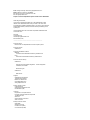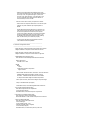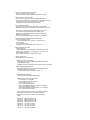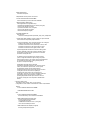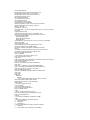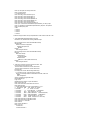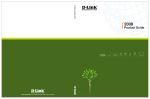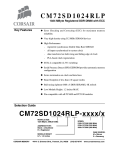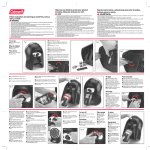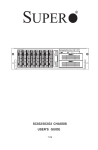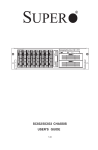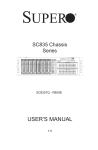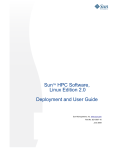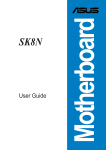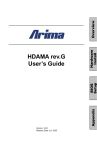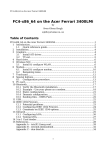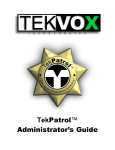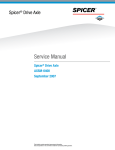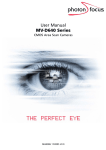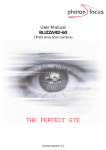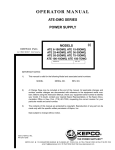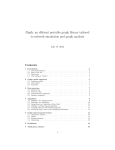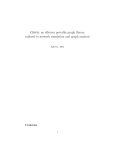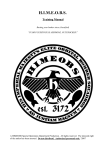Download GraphStream system release notes v20050206.0
Transcript
From: Craig Dunwoody <[email protected]> Date: February 6, 2005 3:27:16 PM EST To: [email protected], [email protected] Cc: [email protected] Subject: Corrected GraphStream system release notes v20050206.0 Hello Greg and Herman, I just noticed a small but important typo in the GraphStream system release notes v20050203.0 that I sent you earlier. The CPUs were incorrectly listed as AMD OSA246 (2.0GHz). The CPUs in the system are actually AMD OSA250 (2.4GHz; the fastest currently available), per the system spec. I have included at the end of this email an updated v20050206.0 that corrects this error. Sincerely, Craig Dunwoody [email protected] 650-906-8261 (cell) ------------------------------------------------------------------------------Document name Release notes for GraphStream 010.UNC computer system Document version 20050206.0 Document installation locations Windows C:\master\010.unc20050203.0\relnotes_20050203.0.txt Linux /master/010.unc20050203.0/relnotes_20050203.0.txt Document revision history 20050206.0 Fixed incorrect CPU model designation. Correct designation is OSA250, not OSA246. Fixed minor typos. 20050203.0 Initial version. Supplier GraphStream Incorporated 16 Ralston Ranch Road Belmont CA 94002 USA [email protected] www.graphstream.com Primary supplier contact Craig Dunwoody [email protected] 650-906-8261 (cell) Customer Department of Computer Science University of North Carolina at Chapel Hill 106 Sitterson Hall CB #3175 Chapel Hill NC 27599-3175 www.cs.unc.edu Primary customer contact Greg Welch [email protected] 919-962-1819 (office) 919-270-3406 (mobile) Contents 1. *** READ THIS FIRST *** 2. Hardware configuration details 3. Software configuration details ------------------------------------------------------------------------------1. *** READ THIS FIRST *** ------------------------------------------------------------------------------HDDs, software, and documentation shipped separately The following items were NOT included in the main system shipment, and were shipped separately: 10 HDDs, each with pre-installed software and mounted in hot-swap sled 1 GraphStream 010.unc_20050203.0 software/doc CD 1 Tyan mainboard BIOS v2.02 auto-flash floppy 1 Silicon Image Windows RAID driver floppy v20050203.0 1 Silicon Image Linux RAID driver floppy v20050203.0 Caster installation System was shipped with the four removable casters detached and stowed at top of cardboard shipping box. To install casters: - Carefully place entire system on its side, to provide access to aluminum mounting channels for casters on bottom of case. - For each caster, push in on spring-loaded retention button at end of mounting channel, drop caster's mounting plate into central cut-away section of mounting channel, and slide caster into position. Opening front and rear doors Each door has 3 latches: 1 lockable, 2 non-lockable. System was shipped with lockable latches unlocked. Each door has compound hinge that allows door to open 270 degrees and lie flat against side of case. To significantly reduce bulk of system when it is not in transit, each door can also be removed very quickly and easily, by lifting door vertically until hinge pins disengage from sockets. Power connection System requires two NEMA 5-20R 120V 20A receptacles for operation. System was shipped with PDU input cords stowed at top rear. KVM console connection System was shipped with KVM console cable stowed at top rear. KVM switch operation KVM switch was shipped with blank username and password. On power-up, unit will prompt at the console for username and password. Simply press the <Enter> key twice. As documented in the supplied user manual, KVM switching is controlled via console keyboard and display. Press the <Scroll Lock> key TWICE to bring up a menu of cluster nodes, use the <Up Arrow> and <Down Arrow> keys to select the desired node, then press the <Enter> key. Required BIOS settings change Due to a change in RAID configuration of HDDs that was made after system was shipped, it is necessary to change a mainboard BIOS configuration setting on each node before that node is booted for the first time. *** If this change is NOT made, the nodes will NOT boot! *** To make the required BIOS configuration change: DEL key during Power-On-Self-Test (POST) to enter mainboard BIOS Setup Advanced tab Device & PCI Slots Configuration Onboard Serial ATA Mode Raid *** NOTE: system was shipped with a different setting *** Exit tab Save Changes and Exit DEL key during Power-On-Self-Test (POST) to enter mainboard BIOS Setup Boot tab Boot Device Priority 1st Boot Device 03:58-0 SiI RAID0 2nd Boot Device Pioneer DVD-RW (master node 3DMC-1 only) MBA v6.2.11 Slot 0 (camera nodes) Exit tab Save Changes and Exit HDD installation Each HDD is pre-mounted in a hot-swap sled that is labeled clearly with a node ID (H01 - H05) on the top, and a slot ID (0 or 1) on the latch handle. Since software is pre-installed, it is obviously critically important to install each HDD exactly according to its node/sled ID labels. Install each HDD as follows: - Be careful to observe proper ESD-control procedures. Before inserting HDD, touch outer case of HDD and rackmount frame on system, to equalize potentials and avoid static discharge. - Release spring-loaded latch handle by pushing on red release lever. - Insert sled into appropriate slot. Some stiffness during insertion is normal, but if the sled seems to not be aligned properly with the guide channels in the slot, pull sled out and try again. - Carefully push down on latch handle until it clicks into locking mechanism. Pre-installed, pre-configured operating systems Microsoft Windows XP Professional Service Pack 2 (WXPproSP2) Red Hat Enterprise Linux WS v3.0 Update 3 X86_64 (RHWS3U3_64) Boot configuration Each node uses the GRUB bootloader from RHWS3U3_64 to provide a boot menu: WXPproSP2 (default) RHWS3U3_64 RHWS3U3_64 boot-time warning messages During RHWS3U3_64 boot, the depmod utility outputs warning messages about unresolved symbols in Serial ATA controller driver kernel modules. This is a side effect of the installation of the Silicon Image Serial ATA controller driver, and can be safely ignored. Console monitor configuration System was shipped with WXPproSP2 and RHWSU3_64 each pre-configured to drive console monitor at 1280x1024@60Hz, suitable for a LCD monitor. Pre-configured login accounts Windows username:administrator password:3dmc Linux username:root password:3dmc Single-system-image Linux cluster administration GraphStream works with two similar packages for single-system-image Linux cluster administration: OneSIS onesis.sf.net Warewulf www.warewulf-cluster.org Each of these packages is a lightweight Open Source overlay on top of a single Linux OS installation on the master node. As such, either of these packages can be incrementally added to the system at any time after initial bringup. GraphStream is looking forward to working with UNC to configure one of these packages on the 010.UNC system. We have chosen to not include this capability in the initial software installation, for two reasons: - Each of the packages is about to have a major new release, with many significant improvements. Given that the new releases are expected to be significantly simpler to set up, and considering that it will take some time for UNC's applications to migrate fully to Linux, we believe that the value of pre-installing a soon-to-be-obsolete release of one of these packages is limited at best. - Each of the packages can require some adjustments in the installation of certain application software, which can in some cases make the task of initial bringup more complex. Accessing node internal components - Be careful to observe proper ESD-control procedures. Before and during any work on node internal components, touch node chassis to ground yourself and avoid static discharge. - Disconnect all cables at rear of node. - Remove two black front panel rackmount screws. - Loosen two silver front panel rackmount thumbscrews. NOTE: it can be difficult to re-engage and tighten these thumbscrews, because their design fundamentally requires very precise alignment between node chassis and rackmount frame. If you have trouble with this, try using the front-panel grab handles to firmly pull upward on the chassis while re-engaging the thumbscrew. During final assembly, GraphStream was able to get all of the thumbscrews engaged, but we were not able to fully tighten all of them. - Carefully slide node forward until the sliding rails are extended fully. - Most internal maintenance on nodes can be performed with the node fully extended from the system on its sliding rails. If the node needs to be removed completely from the system, push on black plastic release clips on outer edge of left and right inner rails (push up on left-side clip, down on right-side clip) while pulling node forward, until inner rails disengage from outer rails. - Release and remove node top cover. After a bit of practice, doing this is quite easy. One approach that works for us: - Stand on right side of fully extended node. - While using left hand thumb and middle finger to firmly press down simultaneously on two latch release buttons at front of top cover, curl right-hand fingers up under rear lip of top cover, above PCI slots. Use right hand to pull top cover rearward until it disengages from latches at front, then lift top cover off of node. - If access to CPU and/or memory components is needed: - Remove two hot-swap rear exhaust fans. For each fan, push sideways on plastic retention clip and pull upward on handle. NOTE: When later replacing these fans, be careful to put each fan back into the slot that it was removed from. The fan on the left (nearest to the PCI slots) has a special cut-out on the bottom edge that is necessary for clearance above the mainboard's audio-connector header. If you accidentally swap the left and right fans when replacing them, the fans and top cover will not fit properly. - Lift and remove the plastic air shroud that covers the CPU heatsinks and memory DIMMs. ------------------------------------------------------------------------------2. Hardware configuration details ------------------------------------------------------------------------------1 Ziploc bag (B1) containing printed documentation and software Shipped at bottom of sway area inside cabinet on left side 1 Ziploc bag (B2) containing cables and connectors Shipped at bottom of sway area inside cabinet on right side 1 SKB 3SKB-R16U24 rackmount case www.skbcases.com/industrial/product/shocks/shock1.html Exterior dimensions 36.75"W x 27"D x 39"H Weight Empty 110 lbs Loaded with all system components Approx. 420 lbs 1 internal 16RU rackmount frame, mounted on 16 shock absorbers 3SKB-R16U24 default configuration includes 8 shock absorbers. 8 additional shock absorbers were installed, to safely accommodate weight of included components. 2 doors (front and rear), each with 270 degree compound hinge 2 keys for lockable latches (in bag B2) 4 removable casters, each with integrated brake mechanism 1 D-Link DGS-1008TL Ethernet switch www.dlink.com/products/?sec=0&pid=238 1 user manual (in bag B1) Unit labeled "ES1", mounted at top front of system unit 5 Arrow Micro CC5E-B7B CAT5E cables www.arrowmicro.com/PC_Peripheral.htm Each cable labeled on each end with unit/port IDs for both ends 1 Aten CS-1208A KVM switch www.aten.com/02-p-item.php?id=577 1 rack mounting kit 1 power adapter (DC9V, 1.2A) 1 firmware upgrade cable (in bag B2) 1 user manual (in bag B1) Unit labeled "KS1", mounted at top rear of system unit 5 Aten 2L-5202P KVM switch-to-node cables www.aten.com/02-p-item.php?id=569 Each cable labeled on each end with unit/port IDs for both ends 1 Ultima 15' desktop extension cable www.cablestogo.com/product.asp?cat%5Fid=905&sku=29635 Used to connect KVM switch console output to monitor/keyboard/mouse Cable labeled on each end with unit/port IDs for both ends 2 threaded hex cable coupler standoffs (in bag B2) 1 HD15 M/M gender changer www.cablestogo.com/product.asp?cat%5Fid=1709&sku=02752 Mounted on end of KVM console cable, for direct connection to monitor After this item was purchased, the supplier added a new, much more compact version that might be more suitable for this application, if the supplied unit causes mechanical interference with the monitor being used: www.cablestogo.com/product.asp?cat%5Fid=1701&sku=20686 1 Pioneer DVR-SK12D DVD/CD read/write optical drive www.pioneerelectronics.com/ pna/product/detail/0,,2076_17573091_23143977,00.html 1 power adapter 1 user manual (in bag B1) Unit labeled "OD1", mounted at top front of system unit 1 Belkin F3U138-06 USB cable catalog.belkin.com/ IWCatProductPage.process?Merchant_Id=&Product_Id=128031 Can be used to connect OD1 to rear USB port on any cluster node Cable labeled on each end System shipped with OD1 connected to master node 1 "master" cluster node Unit labeled "H01" on front and rear 1 Supermicro SC833T-550B chassis www.supermicro.com/products/chassis/3U/833/SC833T-550.cfm 1 user manual (in bag B1) GraphStream custom modifications to accommodate Opteron mainboard 2 Western Digital WD2500SD HDDs www.westerndigital.com/en/products/Products.asp?DriveID=87 Each HDD mounted in hot-swap sled *** NOTE: HDDs shipped separately from system *** 1 Tyan S2885ANRF mainboard www.tyan.com/products/html/thunderk8w.html Provided by Tyan and shipped with system: 1 user manual v1.01 (in bag B1) 1 quick reference card v1.01 (in bag B1) 1 driver CD vM2.0 (in bag B1) NOT used for software pre-install 1 Silicon Image Windows IDE driver floppy v1.2.0.5 (bag B1) NOT used for software pre-install 1 Silicon Image Windows RAID driver floppy v1.0.0.1 (bag B1) NOT used for software pre-install Silicon Image 3114 RAID controller on Tyan S2885 mainboard provides four Serial ATA ports. The system was shipped with these ports connected to HDD hot-swap backplane as follows: HDD slot #0: HDD slot #1: HDD slot #2: HDD slot #3: HDD slot #4: HDD slot #5: HDD slot #6: HDD slot #7: Mainboard SATA port #1 Mainboard SATA port #2 Mainboard SATA port #3 Mainboard SATA port #4 <no SATA connection> <no SATA connection> <no SATA connection> <no SATA connection> 2 AMD OSA250 CPUs www.amd.com/opteron 2 GraphStream custom passive CPU coolers 4 Corsair CM72SD1024RLP-3200 DIMMs www.corsairmemory.com/corsair/servers.html#rddr 1 Sapphire Radeon X800XT GPU www.sapphiretech.com/vga/x800-xt.asp 1 Sapphire/ATI installation driver CD v12-020 (in bag B1) NOT used for software pre-install 1 CyberLink PowerDVD 5 CD (in bag B1) NOT used for software pre-install 1 DVI-HD15 adapter (in bag B2) 1 Intel PWLA8492MT NIC www.intel.com/ network/connectivity/products/pro1000mt_dual_server_adapter.htm 1 Vantec Nexus NXP-205-BK 4-channel cooling fan speed controller www.vantecusa.com/product-peripheral.html# 4 rotary potentiometers, each controlling speed of one cooling fan: Channel1: mid-chassis 9cm fan (left) for GPU Channel2: mid-chassis 9cm fan (center-left) for CPUs, GPU Channel3: mid-chassis 9cm fan (center-right) for CPUs Channel4: mid-chassis 9cm fan (right) for PSU, CPUs System shipped with all channels at minimum setting, which provides adequate cooling and is ideal for situations when people will be working near the system and it is desirable to minimize cooling fan noise. In situations when people will NOT be working near the system, it might be desirable to adjust cooling fan speeds higher, because doing so can reduce component temperatures by an additional several degC, which generally tends to be good for component longevity. GraphStream generally prefers automatic temperature-controlled mechanisms for cooling fan speed control, not manual fan speed controls. In this system, the mainboard contains circuitry and firmware for temperature-based speed control of the two 8cm rear CPU cooling fans, but does not have the capability of providing such control for the four mid-chassis 9cm cooling fans. We have not yet found a standard mainboard that supports Opteron CPUs and also is capable of providing temperature-based speed control for all six of the chassis cooling fans in the Supermicro SC833-550B chassis. 4 "camera" cluster nodes Units labeled "H02" through "H05" on front and rear Configuration of each camera node identical to master node, EXCEPT: Remove 4 Corsair CM72SD1024RLP-3200 DIMMs 1 Intel PWLA8492MT Ethernet NIC Add 4 Corsair CM72SD512RLP-3200 DIMMs www.corsairmemory.com/corsair/servers.html#rddr 1 SIIG FireWire 800 M-64 interface card www.siig.com/product.asp?pid=380 1 user manual (in bag B1) 1 FireWire 800 Host driver CD v1.1 (in bag B1) NOT used for software pre-install 1 SIIG FireWire 800 9-6 Adapter (in bag B2) www.siig.com/product.asp?pid=3 1 SIIG FireWire 800 9-9 Cable (in bag B2) www.siig.com/product.asp?pid=4 2 APC AP9563 PDUs www.apcc.com/resource/include/techspec_index.cfm?base_sku=AP9563 2 GraphStream-customized brackets for integration with 3SKB-16U24 1 user manual (in bag B1) Unit labeled "PS1" mounted at top rear of system unit, powering: ES1 KS1 OD1 H01 H02 Unit labeled "PS2" mounted at bottom rear of system unit, powering: H03 H04 H05 12' input cords for PS1 and PS2 each end in NEMA 5-20P plugs 6 Belkin F3A104-06-RFP 6' AC power cords catalog.belkin.com/ IWCatProductPage.process?Merchant_Id=&Product_Id=16248 Rotating flat NEMA 5-15P plug for space-constrained application ------------------------------------------------------------------------------3. Software configuration details ------------------------------------------------------------------------------Software pre-installed and pre-configured by GraphStream Software pre-installation involves a large number of configuration choices. GraphStream has attempted to make these choices in a way that will be appropriate for the customer site, but we do expect that some adjustments will need to be made to the software configuration during on-site sytem bringup. GraphStream is happy to work with our customers to make these adjustments. OS CDs are NOT included with system, based on GraphStream's understanding that UNC already has the required OS CDs and license keys. Microsoft Windows XP Professional Service Pack 2 (WXPproSP2) www.microsoft.com/windows Microsoft post-WXPproSP2 updates (installation current as of 2005/02/03) www.microsoft.com/windowsupdate Red Hat Enterprise Linux WS v3.0 Update 3 X86_64 (RHWS3U3_64) www.redhat.com/software/rhel/ws/ 010.unc_20050203.0 software/doc CD Contains latest releases (as of 2005/02/03) of the following components: relnotes_20050203.0.txt GraphStream 010.UNC system release notes, v20050203.0 amd_8000/wxp/AMDDrv210.exe AMD Windows Driver Pack for AMD8000 chipset on Tyan S2885, v2.10 ftp://ftp.tyan.com/chipset_AMD/AMDDrv210.exe ati_x800xt/rhws3u3_64/fglrx64_4_3_0-8.8.25-1.x86_64.rpm ATI proprietary driver for ATI X800XT GPU, RHWS3U3_64, v8.8.25-1 www2.ati.com/drivers/linux/fglrx64_4_3_0-8.8.25-1.x86_64.rpm ati_x800xt/wxp/wxp-w2k-ccc-8-09-041221m-020455c-english.exe ATI Catalyst driver for ATI X800XT GPU, WXPproSP2, v5.1 www2.ati.com/drivers/wxp-w2k-ccc-8-09-041221m-020455c-english.exe broadcom_bcm5703c/wxp/win_xp_2k3_32 Broadcom Windows driver for BCM5703C GigE controller on Tyan S2885 ftp://ftp.tyan.com/lan/broadcom/win_xp_2k3_32.zip firefox_1.0/wxp/Firefox_Setup_1.0.exe Firefox Web browser for WXPproSP2, v1.0 download.mozilla.org/?product=firefox&os=win&lang=en-US intel_pwla8492mt/wxp/pro2kxp.exe Intel Windows driver for PWLA8492MT NIC, v9.2 ftp://aiedownload.intel.com/df-support/4275/eng/pro2kxp.exe intel_pwla8492mt/wxp/proadmin.exe Intel Administrative Tools for PWLA8492MT NIC, v9.2 ftp://aiedownload.intel.com/df-support/4237/eng/proadmin.exe pdsh/rhws3u3_64 Parallel Distributed Shell utility ftp://ftp.llnl.gov/pub/linux/pdsh/pdsh-2.3-1.src.rpm siliconimage_3114raid/rhws3u3_64/3114_amd64_rhel33.img Silicon Image RAID driver for SiI3114 RAID controller on Tyan S2885 For RHWS3U3_64, v20041201 This is a floppy disk image; see driver/ dir for expanded contents Copy image to disk (e.g. dd if=3114_amd64_rhel33.img of=/dev/fd0) www.siliconimage.com/support/downloadcenter.aspx siliconimage_3114raid/wxp/driver Silicon Image RAID driver for SiI3114 RAID controller on Tyan S2885 For Windows, v1.0.0.7 2004/02/03 Copy all files in dir to floppy, for WXPproSP2 install www.siliconimage.com/support/downloadcenter.aspx siliconimage_3114raid/wxp/mgtgui Silicon Image mgt GUI for SiI3114 RAID controller on Tyan S2885 For Windows, v113 www.siliconimage.com/support/downloadcenter.aspx soundmax/wxp/ SoundMAX Windows audio driver for Tyan S2885 ftp.tyan.com/audio/s2885/SoundMAX-RELEASE.zip tyan_s2885/bios_2.02/ Tyan S2885ANRF mainboard BIOS v2.02 ftp.tyan.com/bios/2885_202.zip tyan_s2885/bios_2.02/autoflash_v2_02.img Tyan S2885ANRF mainboard BIOS v2.02 auto-flash floppy disk image Copy image to disk (e.g. dd if=autoflash_v2_02.img of=/dev/fd0) Bootable from USB FDD, for fully automatic mainboard BIOS update tyan_s2885/manual_101.pdf Tyan S2885ANRF mainboard manual v1.01 ftp://ftp.tyan.com/manuals/m_s2885_101.pdf tyan_s2885/wxp/tsm_2.24 Tyan S2885ANRF Windows mainboard monitoring software, v2.24 ftp://ftp.tyan.com/software/tsm/TyanSysMon_v224.zip Node names and network interface addresses H01 (master) PCI-X Intel PWLA8492MT GigE Link A MAC: 000423ad2f9c IP: DHCP DNS: DHCP Mainboard Broadcom BCM5703C GigE MAC: 00e0812c8bdb IP: 152.2.129.132 DNS: 3dmc-1.cs.unc.edu H02 Mainboard Broadcom BCM5703C GigE MAC: 00e0812cb68b IP: 152.2.129.133 DNS: 3dmc-2.cs.unc.edu H03 Mainboard Broadcom BCM5703C GigE MAC: 00e081298e5c IP: 152.2.129.134 DNS: 3dmc-3.cs.unc.edu H04 Mainboard Broadcom BCM5703C GigE MAC: 00e081298e5a IP: 152.2.129.135 DNS: 3dmc-4.cs.unc.edu H05 Mainboard Broadcom BCM5703C GigE MAC: 00e08127603d IP: 152.2.129.136 DNS: 3dmc-5.cs.unc.edu HDD partitions (identical across all nodes) RAID controller on mainboard is configured for RAID0, presenting OS (Windows or Linux) with single 500000 MiB logical HDD, striped across two 250000 MiB physical HDDs /dev/sda1 /dev/sda2 /dev/sda3 /dev/sda5 /dev/sda6 /dev/sda7 Linux EXT3-FS /boot 101 MiB Windows NTFS C: 35000 MiB Linux EXT3-FS / 35000 MiB Windows NTFS D: 199996 MiB Linux EXT3-FS /d1 204867 MiB Linux swap 1976 MiB The configuration used here, which relies on the Silicon Image 3114 RAID controller chip and its proprietary closed-source device drivers for Windows and Linux, was NOT our first choice. GraphStream strongly prefers software RAID0 for both Windows and Linux. GraphStream's original plan was to set up a dual-boot configuration of WXPproSP2 and RHWS3U3_64, sharing a pair of HDDs with separate software RAID0 partitions for Windows and Linux. We ended up implementing the SiI3114 option because we have not yet found of any reasonable way to run Linux on HDDs that are configured with LDM partition tables, which support the "dynamic disk" configuration that is required for WXPproSP2 software RAID0. We are certainly open to suggestions about how to do this. One of the principal disadvantages of the SiI3114 option is that it places significant constraints on Linux kernel updates, due to the dependence on a proprietary closed-source driver provided by SiliconImage. Software setup procedure used by GraphStream for master node H01 1. Tyan S2885ANRF mainboard BIOS v2.02 setup More info: Tyan S2885 mainboard user manual v1.01, Chapter 3, p. 28 On 010.unc_20050203 CD: tyan_s2885/manual_101.pdf Connect USB FDD (NOT included) to USB port at rear of node Insert Tyan S2885ANRF mainboard BIOS v2.02 auto-flash floppy Ctrl-Alt-Del or power-cycle to restart node F11 key during POST to enter boot device menu Boot from USB FDD; allow BIOS update to complete Disconnect USB FDD Ctrl-Alt-Del or power-cycle to restart node DEL key during POST to enter mainboard BIOS Setup Exit tab Load Optimal Defaults [sets all variables to default values] Chipset tab AGP Configuration Aperture Size 256 MB Advanced tab CPU Configuration MTRR Mapping Discrete IDE Configuration Onboard PCI IDE Controller Disabled Floppy Configuration Floppy A Disabled Device & PCI Slots Configuration Onboard Serial ATA Mode Raid *** NOTE: system was shipped with a different setting *** Hardware Health Configuration Auto FAN1,2,3 Power Control Enabled PWM Minimal Duty Cycle 50% Duty Cycle Exit tab Save Changes and Exit F4 during POST to enter Silicon Image RAID setup Create RAID set RAID0 Auto Configuration Ctrl-E to exit Silicon Image RAID setup DEL key during POST to enter mainboard BIOS Setup Boot tab Boot Device Priority 1st Boot Device 03:58-0 SiI RAID0 2nd Boot Device Pioneer DVD-RW (OD1 connected by default to H01) Exit tab Save Changes and Exit 2. HDD partition setup Connect OD1 USB cable to USB port at rear of node Insert RHWS3U3_64 binary CD 1/4 into OD1 Connect USB FDD to USB port at rear of node Insert Silicon Image Linux RAID driver floppy v20050203.0 into FDD Ctrl-Alt-Del or power-cycle to restart node F11 during POST to get Boot menu; select Pioneer DVD-RW prompt> linux rescue noprobe <Enter> Language Selection: English Keyboard Selection: us Ctrl-Alt-F2 to switch to shell after Devices dialog appears bash> mkdir /f # mount point for RAID driver floppy bash> mknod /dev/sda b 8 0 bash> mknod /dev/sdb b 8 16 bash> mount /dev/sda /f bash> /f/initial_install.sh # load RAID driver NOTE: at this point, FDD is /dev/sda, HDD RAID0 is /dev/sdb bash> fdisk /dev/sdb # RAID0 device # Use fdisk commands to create and write partition table: # Device Boot Start End Blocks Id System # /dev/sdb1 1 13 104391 83 Linux # /dev/sdb2 * 14 4475 35841015 7 HPFS/NTFS # /dev/sdb3 4476 8937 35841015 83 Linux # /dev/sdb4 8938 60802 416605612+ f Win95 Ext'd (LBA) # /dev/sdb5 8938 34433 204796588+ 7 HPFS/NTFS # /dev/sdb6 34434 60550 209784771 83 Linux # /dev/sdb7 60551 60802 2024158+ 82 Linux swap Ctrl-Alt-F1 to switch back to installation dialog Devices: usb-storage found; Done Network interfaces: No Rescue: Continue, OK bash> exit # reboot 3. WXPproSP2 setup Insert WXPpro CD into OD1 Insert Silicon Image Windows RAID driver floppy v20050203.0 into FDD Ctrl-Alt-Del or power-cycle to restart node F11 during POST to get Boot menu; select Pioneer DVD-RW F6 to request third-party HDD controller driver Select HDD controller driver: Silicon Image RAID Select HDD partition 2 for WXPpro install Accept Silicon Image RAID driver (has not passed Windows Logo test) Accept default Regional and Language Options Enter Name: "Greg Welch" Enter Organization: "UNC" Enter Computer name: "3dmc-1" Enter Administrator password: "3dmc" Enter Time Zone: [GMT-05:00] Eastern Time (US & Canada) Networking Settings: accept default "Typical settings" Workgroup or Computer Domain: accept default workgroup = "WORKGROUP" Enter "Your name" for user account: "welch" Control panel Switch to Classic View User Accounts Change the way users log on or off Uncheck "Use the Welcome screen" Apply changes Logout Login as Administrator Control Panel Administrative Tools Computer Management Local Users and Groups Users Delete account "welch" Display Properties Settings Screen Resolution 1280x1024 My Computer Properties Computer Name Change More Change primary DNS suffix to cs.unc.edu Insert 010.unc_20050203.0 CD into OD1 Install broadcom_bcm5703c/wxp/win_xp_2k3_32 Control Panel Network Connections Remame "Local Area Connection <n>" to "Mainboard NIC" Control Panel Network Connections Mainboard NIC Properties Internet Protocol (TCP/IP) IP address: 152.2.129.132 Subnet mask: 255.255.255.0 Default gateway: 152.2.129.1 DNS server: 152.2.129.1 Run Windows Update repeatedly until all available updates are installed Choose "Custom Install" each time to get all optional updates Install amd_8000/wxp/AMDDrv210.exe Install ati_x800xt/wxp/wxp-w2k-ccc-8-09-041221m-020455c-english.exe Install firefox_1.0/wxp/Firefox_Setup_1.0.exe Install intel_pwla8492mt/wxp/pro2kxp.exe Install intel_pwla8492mt/wxp/proadmin.exe Install soundmax/wxp Install tyan_s2885/wxp/tsm_2.24/TSMNS224.EXE Install tyan_s2885/wxp/tsm_2.24/TSMNC224.EXE Control Panel Administrative Tools Computer Management Disk Management Format D: as NTFS volume d0 Adjust user interface settings (details omitted) 4. RHWS3U3_64 setup Insert RHWS3U3_64 binary CD 1/4 into OD1 Connect USB FDD to USB port at rear of node Insert Silicon Image Linux RAID driver floppy v20050203.0 into FDD Ctrl-Alt-Del or power-cycle to restart node F11 during POST to get Boot menu; select Pioneer DVD-RW prompt> linux text noprobe <Enter> CD Found: Skip media test Ctrl-Alt-F2 to switch to shell after Devices dialog appears bash> mkdir /f # mount point for RAID driver floppy bash> mknod /dev/sda b 8 0 bash> mount /dev/sda /f bash> /f/initial_install.sh # load RAID driver NOTE: at this point, FDD is /dev/sda, HDD RAID0 is /dev/sdb Ctrl-Alt-F1 to switch back to installation dialog Devices: usb-storage found; Done Language Selection: English Keyboard Selection: us Mouse Selection: Generic - Wheel Mouse (PS/2) Disk Partitioning Setup: Disk Druid Keep existing partitions Edit /dev/sdb1: format as ext3; set mount point to /boot Edit /dev/sdb3: format as ext3; set mount point to / Edit /dev/sdb6: format as ext3; set mount point to /d1 Edit /dev/sdb7: format as swap Choose GRUB boot loader No special boot loader options No boot loader password No additional boot menu entries Install boot loader in /dev/sdb MBR Network configuration for eth0: 152.2.129.132, 255.255.255.0 Network configuration for eth1: DHCP, onboot=no Gateway: 152.2.129.1 Primary DNS: 152.2.129.1 Hostname: h3dmc-1.cs.unc.edu (change later to 3dmc-1.cs.unc.edu; see below) No firewall Language: English (USA) Time Zone: System clock uses UTC; America/New_York Root password: 3dmc3dmc (change later to 3dmc; see below) Customize package selection Add Kernel Development Add X Software Development Add System Tools Insert RHWS3U3_64 binary CDs 2/4, 3/4, 4/4, 1/4 into OD1 as requested Skip X configuration Ctrl-Alt-F2 to switch to shell bash> /f/upgrade_driver.sh # set up RAID driver in initrd Ctrl-Alt-F1 to switch back to installation dialog Disconnect USB FDD; subsequently, HDD RAID0 is /dev/sda Reboot Use GRUB 'e' command to append "single" to kernel command line Use GRUB 'b' command to boot into singleuser shell bash> cp /etc/inittab /etc/inittab.std bash> vi /etc/inittab # change id:5 to id:3 (start in runlevel 3; no X) bash> exit # continue to runlevel 3 Login as root bash> mkdir /master # dir on master node to be NFS-mounted on camera nodes Insert 010.unc20050203.0 CD into OD1 bash> mount /mnt/cdrom bash> cp -r /mnt/cdrom /master/010.unc20050203.0 bash> eject bash> rpm -e --allmatches --nodeps XFree86-Mesa-libGL bash> cd /master/010.unc20050203.0/ati_x800xt/rhws3u3_64 bash> rpm -i fglrx64_4_3_0-8.8.25-1.x86_64.rpm bash> cp XF86Config-4 /etc/X11 bash> cp /etc/inittab.std /etc/inittab # default is runlevel 5 with X bash> init 5 Login as root Main menu Preferences Windows Check "Select windows when the mouse moves over them" Adjust user interface settings (details omitted) RightAlt-F2 xterm <Enter> # open shell window bash> passwd # change root password to 3dmc bash> vi /etc/fstab # change dev/sdb7 to /dev/sda7 bash> cp /etc/fstab /etc/fstab.camera bash> vi /etc/fstab.camera # add: # 3dmc-1:/master /master nfs rw,sync 0 0 bash> cp /boot/grub/grub.conf /boot/grub/grub.conf.std bash> vi /boot/grub/grub.conf # remove: # boot entries for RHWS3U3_64 SMP and non-SMP # add: # title Microsoft Windows XP Professional SP2 # rootnoverify (hd0,1) # makeactive # chainloader +1 # title Red Hat Enterprise Linux WS v3.0 X86_64 Update 3 # root (hd0,0) # kernel /vmlinuz-2.4.21-20.ELsmp ro root=LABEL=/ # initrd /initrd-2.4.21-20.ELsmp.img bash> vi /etc/modules.conf # remove: # alias scsi_hostadapter sata_sil # add: # alias eth1 e1000 # alias eth2 e1000 bash> vi /etc/sysconfig/network # change all occurrences of h3dmc-1 to 3dmc-1 bash> vi /etc/hosts # remove: # h3dmc aliases for 127.0.0.1 # add: # 152.2.129.132 3dmc-1.cs.unc.edu 3dmc-1 # 152.2.129.133 3dmc-1.cs.unc.edu 3dmc-2 # 152.2.129.134 3dmc-1.cs.unc.edu 3dmc-3 # 152.2.129.135 3dmc-1.cs.unc.edu 3dmc-4 # 152.2.129.136 3dmc-1.cs.unc.edu 3dmc-5 bash> vi /etc/resolv.conf # add: # nameserver 152.2.129.1 bash> vi /etc/hosts.equiv # add: # 127.0.0.1 # 152.2.129.132 # 152.2.129.133 # 152.2.129.134 # 152.2.129.135 # 152.2.129.136 bash> cp /etc/hosts.equiv /root/.rhosts bash> cp /etc/securetty /etc/securetty.std bash> vi /etc/securetty # add: # rsh # rlogin Insert RHWS3U3_64 binary CD 1/4 into OD1 bash> mount /mnt/cdrom bash> mkdir /master/rhws3u3_64.rpm bash> cp /mnt/cdrom/RedHat/RPMs/*.rpm /master/rhws3u3_64.rpm bash> eject Insert RHWS3U3_64 binary CD 2/4 into OD1 bash> mount /mnt/cdrom bash> mkdir /master/rhws3u3_64.rpm bash> cp /mnt/cdrom/RedHat/RPMs/*.rpm /master/rhws3u3_64.rpm bash> eject Insert RHWS3U3_64 binary CD 3/4 into OD1 bash> mount /mnt/cdrom bash> mkdir /master/rhws3u3_64.rpm bash> cp /mnt/cdrom/RedHat/RPMs/*.rpm /master/rhws3u3_64.rpm bash> eject Insert RHWS3U3_64 binary CD 4/4 into OD1 bash> mount /mnt/cdrom bash> mkdir /master/rhws3u3_64.rpm bash> cp /mnt/cdrom/RedHat/RPMs/*.rpm /master/rhws3u3_64.rpm bash> eject bash> rpm -i /master/rhws3u3_64.rpm/rsh-server-* bash> cd /etc/xinetd.d bash> cp rsh rsh.std bash> cp rlogin rlogin.std bash> vi rsh # comment-out "disabled = yes" bash> vi rlogin # comment-out "disabled = yes" bash> /etc/init.d/xinetd restart bash> ssh-keygen -t rsa1 bash> ssh-keygen -t dsa bash> cat ~/.ssh/identity.pub >> ~/.ssh/authorized_keys bash> cat ~/.ssh/id_dsa.pub >> ~/.ssh/authorized_keys2 bash> cp /etc/exports /etc/exports.camera bash> vi /etc/exports # add: # /d1 152.2.129.0/24(rw,no_root_squash,sync) bash> exportfs -a bash> chkconfig --level 345 nfs on bash> /etc/init.d/nfs start bash> cp /etc/sysctl.conf /etc/sysctl.conf.std bash> vi /etc/sysctl.conf # set kernel.sysrq to 1 bash> chkconfig --level 0123456 cups off bash> chkconfig --level 0123456 gpm off bash> chkconfig --level 0123456 hpoj off bash> chkconfig --level 0123456 ip6tables off bash> chkconfig --level 0123456 iptables off bash> chkconfig --level 0123456 isdn off bash> chkconfig --level 0123456 mdmonitor off bash> rpm -i /master/010.unc20050203.0/pdsh/rhws3u3_64/*.x86_64.rpm bash> cp /master/010.unc20050203.0/pdsh/rhws3u3_64/pdsh.* /etc/profile.d bash vi /master/pdsh_hosts # add: # 3dmc-2 # 3dmc-3 # 3dmc-4 # 3dmc-5 Software setup procedure used by GraphStream for each camera node H02 - H05 1. Tyan S2885ANRF mainboard BIOS v2.02 setup Identical to H01, EXCEPT the following additional steps: DEL key during POST to enter mainboard BIOS Setup Advanced tab Device & PCI Slots Configuration Gigabit LAN Option Rom Enabled Exit tab Save Changes and Exit DEL key during POST to enter mainboard BIOS Setup Boot tab Boot Device Priority 1st Boot Device 03:58-0 SiI Raid0 2nd Boot Device MBA v6.2.11 Slot 0 (PXE network boot) Exit tab Save Changes and Exit 3. HDD clone procedure for each camera node H02 - H05 Power-down H01 and camera node Transfer camera node HDD #0 to H01 HDD slot #2 Transfer camera node HDD #1 to H01 HDD slot #3 Power-up H01 F4 during POST to enter Silicon Image RAID setup If a "Conflict" is shown, execute "Resolve Conflict" If there is not already a RAID set with HDDs #2 and #3, create one: RAID0 Auto Configuration Ctrl-E to exit Silicon Image RAID setup Boot RHWS3U3_64 Login as root RightAlt-F2 xterm <Enter> # open shell window bash> umount /boot /d1 bash> dd if=/dev/sda of=/dev/sdb bs=512 count=1 bash> fdisk /dev/sdb # Delete partial partition 4, then create partitions 4, 5, 6, 7 # Device Boot Start End Blocks Id System # /dev/sdb1 1 13 104391 83 Linux # /dev/sdb2 * 14 4475 35841015 7 HPFS/NTFS # /dev/sdb3 4476 8937 35841015 83 Linux # /dev/sdb4 8938 60802 416605612+ f Win95 Ext'd (LBA) # /dev/sdb5 8938 34433 204796588+ 7 HPFS/NTFS # /dev/sdb6 34434 60550 209784771 83 Linux # /dev/sdb7 60551 60802 2024158+ 82 Linux swap bash> dd if=/dev/sda1 of=/dev/sdb1 bs=2M bash> dd if=/dev/sda2 of=/dev/sdb2 bs=2M bash> mkfs.ext3 -L / /dev/sdb3 bash> mkdir /0 bash> mount /dev/sdb3 /0 bash> rsync -av \ --exclude="/0" \ --exclude="/master/*" \ --exclude="/proc/*" \ --exclude="/tmp/*" \ --exclude="/var/tmp/*" \ / /0 bash> mv /0/etc/exports.camera /0/etc/exports bash> mv /0/etc/fstab.camera /0/etc/fstab bash> vi /0/etc/sysconfig/network # change hostname bash> vi /0/etc/sysconfig/network-scripts/ifcfg-eth0 # change IP address bash> umount /0 bash> mkfs.ext3 -L /d1 /dev/sdb6 bash> mkswap /dev/sdb7 bash> init 0 Transfer camera node HDD #0 back to camera node slot #0 Transfer camera node HDD #1 back to camera node slot #1 Power-on camera node Boot WXPproSP2 My Computer Properties Computer Name Change Control Panel Network Connections Mainboard NIC Properties Internet Protocol (TCP/IP) IP address: 152.2.129.<n> Administrative Tools Computer Management Disk Management Format D: as NTFS volume d0 ------------------------------------------------------------------------------End -------------------------------------------------------------------------------