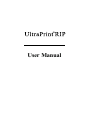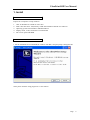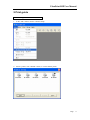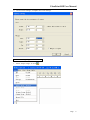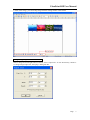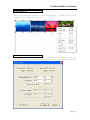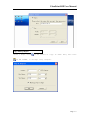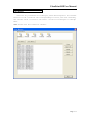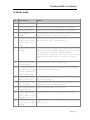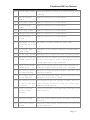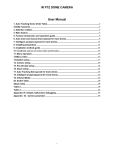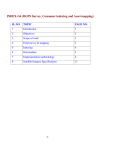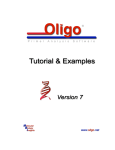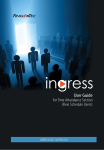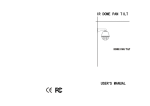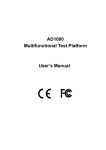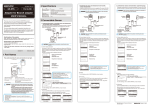Download UltraPrint_User Manual 2152 Kb 24/11/08
Transcript
User Manual All Rights Reserved. No part of this publication may be reproduced, stored ina retrieval system, or transmitted in any form or by any means, electronic, mechanical, photocopying, recording, or otherwise, without the prior written permission of Hosonsoft Corporation. No patent liability is assumed with respect to the use of the information contained herein. While every precaution has been taken in the preparation of this information, Hosonsoft Corporation assumes no responsibility for errors or omissions. Neither is anyliability assumed for damages resulting from the use of the information contained herein. UltraPrint is a registered trademark of Hosonsoft Corporation. Copyright 2004-2008 by Hosonsoft Corporation. UltraPrint RIP User Manual Contents 1. Install··················································································································2 Install Before ································ ································································································· 2 Install UltraPrint ······························································································· 2 2. Print guide··········································································································4 Printer settings··································································································· 4 Canvas settings ·································································································· 5 Insert and nesting image ····················································································· 6 Change image output size ··················································································· 7 Image information······························································································ 8 Print sure··········································································································· 8 Print progress ···································································································· 9 Save canvas········································································································ 9 3. General function······························································································10 User Interface ·································································································· 10 Rotate image ···································································································· 10 Group and ungroup···························································································11 Tile image ·········································································································11 Nesting ············································································································ 12 Print Sample···································································································· 12 Copy and Step Repeat ······················································································ 13 Color Manager································································································· 14 4. Error code ········································································································15 5. Customer support ···························································································19 Page 1 UltraPrint RIP User Manual 1. Install Install Before Prepare for a computer to setup software 1. CPU for Pentium IV 2.0GHz or more than. 2. Disk is best has above 10G,memory 512M and installation defend virus software. 3. Operating system must Windows 200/2003/XP Pro. 4. Display mode, 16-bit, 1024x768 is recommended 5. 4X or more speed CD-ROM Install UltraPrint 1. Put the UltraPrint CD in CD-ROM,the software auto Run, setup and jump a dialog like this Notes please click the setup program if it’s not autorun. Page 2 UltraPrint RIP User Manual 1. Follow the setup guide until the setup is finish. 2. Insert the dongle in computer, then run UltraPrint RIP. Page 3 UltraPrint RIP User Manual 2 Print guide Printer settings 1. In the “File”menu to choose “Printer Setup”. 2. Select a printer, click ”Default”button, to set the default printer. Page 4 UltraPrint RIP User Manual 3. Set printer property— select the printer, click ”property”button, than jump a dialog like this Notes: TCP/IP is network print, FILE is print to file, DirectSend is print to machine. Canvas settings 1. Select “New””in “file”menu or clic k “ ”of toolbar Page 5 UltraPrint RIP User Manual 2. Click “Canvas settings”, complete canvas size.settings. Insert and nesting image 1. Select “Import image”or click “ ”. Page 6 UltraPrint RIP User Manual 2. After insert image, you can nesting image with the nesting toolbar in the bottom Change image output size Select a image and click right button of mouse, select “output size:”or user shortcut key “Shift+0” to change image output size, then jump a dialog like this Page 7 UltraPrint RIP User Manual Image information Click right button of mouse in image, choose “Image Info”, then jump a dialog like this. Print sure 1. Finish the nesting, please click ” ” to show the print sure dialog, please make sure print parameter: medium, resolution, color, pass, port. The program will auto matching the curve after finish this. finally click ”Print”to output the canvas. Page 8 UltraPrint RIP User Manual Print progress You can click “cancel”to cancel priting if you find mistake. Save canvas Click save canvas “ ”to save this image and your nesting after printed. (you can click “ ”to get back last state next time.) Notes: You can have look at “the first print”in “Demo”directory in CD, It’ s introduce the content upwards. Page 9 UltraPrint RIP User Manual 3. General function User Interface Rotate image Click “Rotate”to set image’s rotate angle and mirror image Page 10 UltraPrint RIP User Manual Group and ungroup Select more than one picture, click right button of mouse, then select Group”Ctrl+G”, Ungroup”Ctrl+U”. Tile image If the picture more than the size or the size of the paper to cut into several parts, Click "Tile image" in “Edit” menu, show window like this Page 11 UltraPrint RIP User Manual Nesting Align left Align right Align top Align bottom Center horizontal Center vertical Same width Same height Same size Space across Space down Notes: More alignment with 'activated image' as a reference. Difference between “activated image” and “selected image”: the selected flag of activated image is solid, the selected flag of activated image is hollow. Print Sample This function is to facilitate the canvas you want to see in advance of the output of the output canvas, the canvas for customization of a sample product. In the "Edit" menu, select "custom sample product." Pop-up dialog following: Page 12 UltraPrint RIP User Manual Copy and Step Repeat Select a image, click in the toolbar or 'copy' in 'Edit' menu, then click in the toolbar, to settings “Step & Repeat”. Page 13 UltraPrint RIP User Manual Color Manager Version 3.20 j oined the Color Manager, when users replaced the current material or ink or without the corresponding icc curve, the user can modify the current curve or create a new curve. Click “Color manager” in “Setup” menu. Notes: Please use the function careful. Page 14 UltraPrint RIP User Manual 4. Error code Code Description Comment 0 No error Execute successfully 2 Not find the file Maybe source file has been deleted or modified. 3 Not find the path Maybe source file has been deleted or modified. 6 False sentence False sentence handle, the possible reason is the curve handle which establishes at present is invalid Another procedure is The procedure of being different from is carrying out using this document, this document, can't visit enough now the progress can't 32 visit 112 The disk space isn't May be a disk space already full, please delete in that enough disk don't of the document replaces larger disk to used for depositing a temporary document perhaps If your output's document is big in the 4 GBs, please confirm the document format of your disk as NTFS 113 Try to move index to May be is contain special image floor the file head 10053 In your main engine's In your main engine's software gave up one already software gave up one connection which establishes already connection which establishes 10054 Do not send data by means of net port 10061 Do not link to net port normally Maybe the net wire is not inserted correctly or the link of sever has break. Maybe the net w ire is not inserted correctly or the IP address/port are not setup correctly. 20001 The appointed file is Maybe the source image file is bad. bad image file 20002 Do not identify the Maybe UltraPrint do not support the object file. image format of the appointed file 20003 Not support the color Maybe UltraPrint do not support the color space of the space of this image format object file. Page 15 UltraPrint RIP User Manual 20004 Rotate image failed maybe less memory occurred or too many objects in one operation. 20005 Detach channels Commonly indicates not enough memory 20006 Zoom image failed Commonly indicates not enough memory 20007 Halftone image Commonly indicates not enough memory Commonly indicates not enough memory 20009 Sharpen image failed Commonly indicates not enough memory 20010 Pre-processing failed failed 20008 Save image failed Commonly indicates not enough memory failed 20011 The number of canvas The number of canvas exceed the upper limit has exceed the stated value 20012 Not support this image format 20013 Decode image failed UltraPrint do not support current processing image format. UltraPrint do not support this type of encoding format. 20014 The size of image has Maybe the size of current processed image has exceed exceed stated value percent of the range of canvas, please define the size of file again and do this operation. 20015 There is not enough canvas space 20016 The size of canvas has been modified 20017 Not support mirror status operation There is not enough canvas space. The operation of appointed numbers image pasting can't completed. The size of canvas has been modified. Operation can't completed normally. Can't deal with mirror image, please transform it into non-mirror status and try again. 20018 The beginning starts May be because of want for relevant document, please re- to turn to print mode start software, if still is wrong, re- install after a mistake pleasing unload software 20019 Print to have no picture inside It have no portrait in the effectively printing of the choice district district 20101 Open file failed Open file failed. Please restart UltraPrint and do this operation 20102 Setup file pointer failed Setup file pointer failed. Please restart UltraPrint and do this operation Page 16 UltraPrint RIP User Manual 20103 Read file failed Read file failed. Please restart UltraPrint and do this operation 20104 Write file failed Please confirm there is enough disk space free. Then restart UltraPrint and do this operation 20105 Create temporary file failed Create temporary file failed, Please restart UltraPrint and do this operation 20106 Not support file size The size of file is invalid, please confirm the file is not bad 20107 Create preview file failed 20108 Write preview file failed Please confirm that the output port is file port and has setup right output path Please confirm there is enough disk space free. Then restart UltraPrint and do this operation 20109 Not support this file The canvas has not-supported file format, please format provisionally transform it into supported format and try again 20110 Lack of relevant item Please confirm whether the current print setup of INI print in INI files 20201 Enumerate encryption lock failed file is matching with current printer Please confirm that the encryption lock has inserted. When the problem has been exist, please replace encryption lock 20202 Open encryption lock failed Please confirm that the encryption lock has inserted. When the problem has been exist, please replace encryption lock 20203 Modify encryption lock path failed lock failed When the problem has been exist, please replace lock failed When the problem has been exist, please replace lock failed Please confirm that the encryption lock has inserted. When the problem has been exist, please replace encryption lock 20206 Close encryption Please confirm that the encryption lock has inserted. encryption lock 20205 Execute encryption Please confirm that the encryption lock has inserted. encryption lock 20204 Verify encryption Please confirm that the encryption lock has inserted. When the problem has been exist, please replace encryption lock 20207 Encrypt data failed Commonly indicates not enough memory 20208 Un-encrypt data Commonly indicates not enough memory Commonly indicates not enough memory failed 20301 Access system Page 17 UltraPrint RIP User Manual resource unlawfully 20302 Enough memory Commonly indicates not enough memory 20303 Create threads Commonly indicates not enough memory 20304 Create event failed Commonly indicates not enough memory 20305 Bind mapping files Commonly indicates not enough memory failed failed 20306 Create mapping files Commonly indicates not enough memory failed 20307 Close mapping files Commonly indicates not enough memory failed 20308 Release mapping Commonly indicates not enough memory 20309 Can't find the please confirm the printing management set of UltraPrint 20401 Open input ICC failed please confirm whether the appointed ICC Profile files files failed appointed windows has being opened exist in input ICC folder 20402 20403 Open output ICC please confirm whether the appointed ICC Profile files failed exist in output ICC folder Creating ICC please confirm matching the number of output color with transform failed appointed ICC color numbers. i.e. you must use six color ICC to control outputing six color 20404 Transforming color please confirm matching the number of output color with space failed appointed ICC color numbers. You can restart the UltraPrint and continue the same operation 20405 Not support current ICC transform for appointed color space color transform mode 20501 20502 Not support this color mode now please make sure whether it’s support the color or It is not matching file format Initialize May be it's lost arithmelate of files or file mangle arithmetic template file failed 20503 20504 File head coding Maybe the decode file is not matching,please make sure failed the edition and try again Data compress failed Maybe the decode file is not matching,please make sure the edition and try again 20505 File end coding Maybe the decode file is not matching,please make sure Page 18 UltraPrint RIP User Manual failed the edition and try again 20506 Create whithe data failed Maybe the decode file is not matching,please make sure the edition and try again 20601 Start printing error Maybe the drive file is not matching,please make sure the edition and try again 20602 Send data error Maybe the drive file is not matching,please make sure the edition and try again 20603 Stop printing error error Maybe the drive file is not matching,please make sure the edition and try again 20604 Cancel printing Maybe the drive file is not matching,please make sure the edition and try again 5. Customer support If you meet problems when using our system, you can ask for help from 'online help' (press F1). If the problem can't be solved yet, you can ask for help through these two ways: 1、Inquire to the sales dealer. 2、Contact us directly through the following ways Http://www.hosonsoft.com E-mail:[email protected] [email protected] Page 19