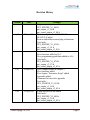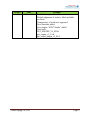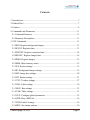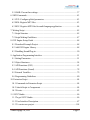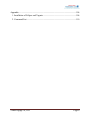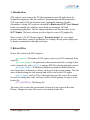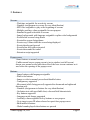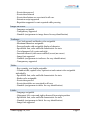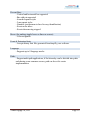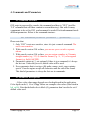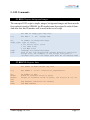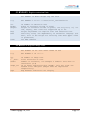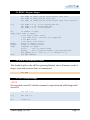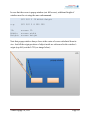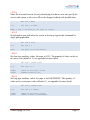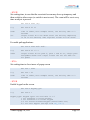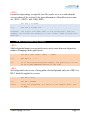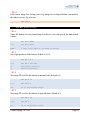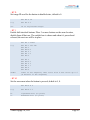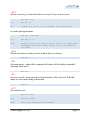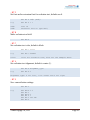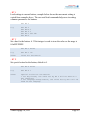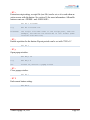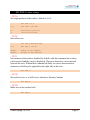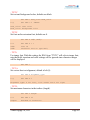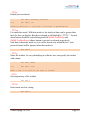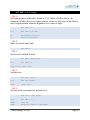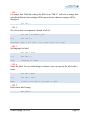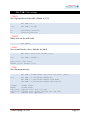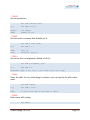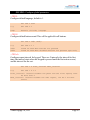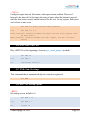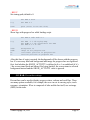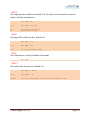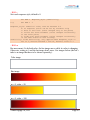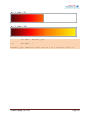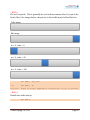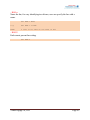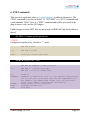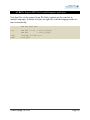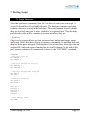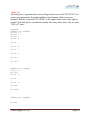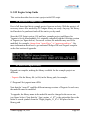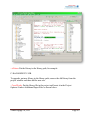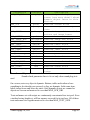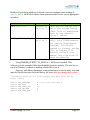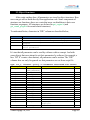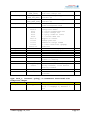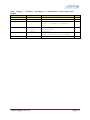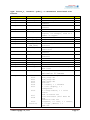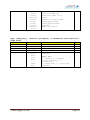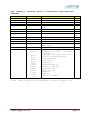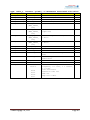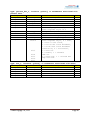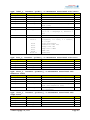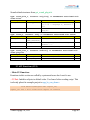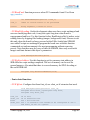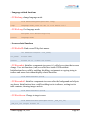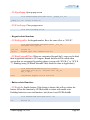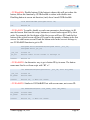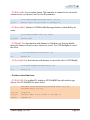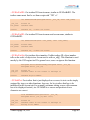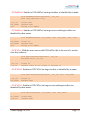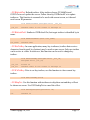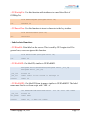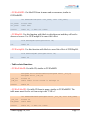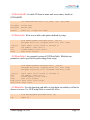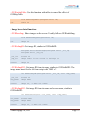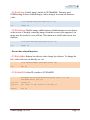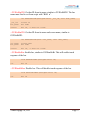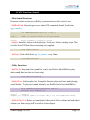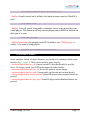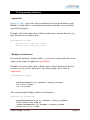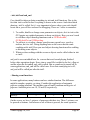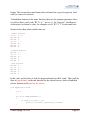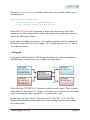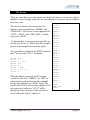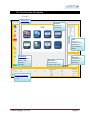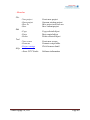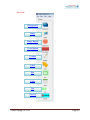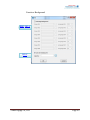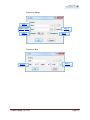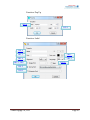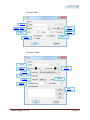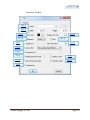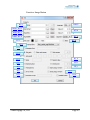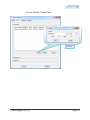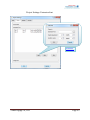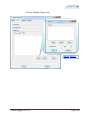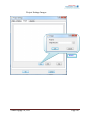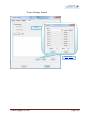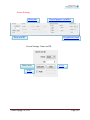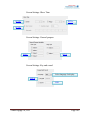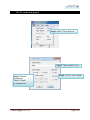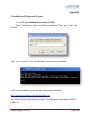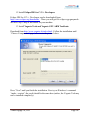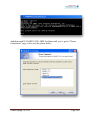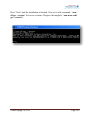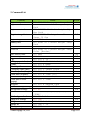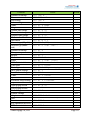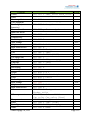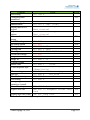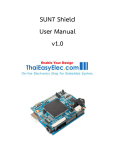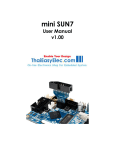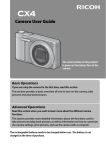Download User Manual - Thaieasyelec.net
Transcript
GUI Script
User Manual
Document version 1.05
Revision History
Version
1.00
Date
15 Nov 2010
1.01
20 Nov 2010
1.02
17 Feb 2011
1.03
26 Mar 2011
1.04
22 July 2011
Venus Supply Co., Ltd.
Changes
Original version, used with
GUI_ENGINE_V1_00.lib
gui_engine_v3_00.h
gui_sound_plugin_v2_00.h
More description about GUI SCS W
GUI CFG S added
Section added about sound plug-in functions
Used with:
GUI_ENGINE_V1_01.lib
gui_engine_v3_01.h
gui_sound_plugin_v2_01.h
New features added to screen
New functions added in 10.3
New programming guidelines added in 10.6
Used with :
GUI_ENGINE_V1_07.lib
gui_engine_v3_07.h
gui_sound_plugin_v2_03.h
New compiler added in chapter 9
New functions added
New chapter “Extension Script” added
Appendix added
Command list moved to appendix
Used with :
GUI _ENGINE_V1_09.lib
gui_engine_v3_09.h
gui_sound_plugin_v2_05.h
Popup and percent bar added
Used with :
GUI_ENGINE_V2_00.lib
gui_engine_v3_10.h
gui_sound_plugin_v2_05.h
Page 2
Version
1.05
Date
2 Dec 2011
Venus Supply Co., Ltd.
Changes
Embedded script added
Default alignment of textbox, label and table
are fixed
Transparency of textboxes supported
New functions added
New chapter “SUN7 Studio” added
Used with :
GUI_ENGINE_V2_05.lib
gui_engine_v3_16.h
gui_sound_plugin_v2_05.h
Page 3
Contents
1. Introduction ............................................................................................................7
2. Related Files ...........................................................................................................7
3. Features ..................................................................................................................8
4. Commands and Parameters ..................................................................................11
4.1 Command Structure ........................................................................................11
4.2 Parameter Descriptions ...................................................................................11
5. GUI Commands ...................................................................................................13
5.1 RBG: Register background images. ...............................................................13
5.2 RFONT: Register fonts. ..................................................................................13
5.3 RXFONT: Register extension fonts................................................................14
5.4 RIFONT: Register image fonts. ......................................................................14
5.5 RIMG: Register images. .................................................................................15
5.6 MEM: Show memory status. ..........................................................................15
5.7 SCS: Screen settings. ......................................................................................15
5.8 BG: Background image settings. ....................................................................19
5.9 IMG: Image box settings. ...............................................................................20
5.10 BT: Button settings. ......................................................................................21
5.11 TXT: Textbox settings. .................................................................................27
5.12 LBL: Label settings. .....................................................................................30
5.13 BOX: Box settings. .......................................................................................32
5.14 TAB: Table settings. .....................................................................................33
5.15 CFG: Configure global parameters. ..............................................................35
5.16 SND: Play a MP3 file. ..................................................................................36
5.17 END: End all settings. ..................................................................................36
5.18 BEG: Set startup options...............................................................................36
Venus Supply Co., Ltd.
Page 4
5.19 BAR: Percent bar settings. ............................................................................37
6. SND Commands ..................................................................................................43
6.1 CFG: Configure global parameters. ................................................................43
6.2 RG0: Register MP3 files. ................................................................................43
6.3 RGC: Register MP3 files for multi-language application. .............................44
7. Writing Script .......................................................................................................45
7.1 Script Structure ...............................................................................................45
7.2 Script Making Guidelines. ..............................................................................47
8. GUI Engine Setup Guide .....................................................................................48
8.1 Download Example Project ............................................................................48
8.2 Add GUI Engine Library ................................................................................48
8.3 Disabling Sound Plug-in .................................................................................50
9. Application Programming Interface ....................................................................51
9.1 Setting Parameters ..........................................................................................51
9.2 Object Structures.............................................................................................54
9.3 API Functions (GUI) ......................................................................................63
9.4 API Functions (Sound) ...................................................................................78
9.5 External Variables...........................................................................................79
9.6 Programming Guidelines ................................................................................80
10. Extension Script .................................................................................................84
10.1 Commands in Extension Script ....................................................................84
10.2 Attach Script to Components ........................................................................84
10.3 Events ............................................................................................................85
11. SUN7 Studio ......................................................................................................86
11.1To get SUN7 Studio .......................................................................................86
11.2 User Interface Description ............................................................................87
11.3 To create new project ..................................................................................105
Venus Supply Co., Ltd.
Page 5
Appendix ................................................................................................................106
1. Installation of Eclipse and Yagarto.................................................................106
2. Command List .................................................................................................110
Venus Supply Co., Ltd.
Page 6
1. Introduction
GUI script is a new concept for GUI development on non-OS application. It‟s
designed for engineers who have skill in C programming and microcontrollers.
GUI script makes GUI development faster, upgradable and more flexible.
Advantages of using GUI script are described in BlueScreen SUN7 User Manual.
In this user manual user will have more detail on commands, API and
programming guidelines. The last chapter introduces and describes how to use
SUN7 Studio. The latest software tool developed to create GUI graphically.
Since version 1.09, GUI Script supports “Extension Script” for very simple
projects which basic control is performed, for example, driving some output ports
or simple communication through serial port.
2. Related Files
Source files related with GUI script are:
gui_engine.h: The header of GUI engine, it processes GUI commands from
script file.
gui_sound_plugin.h: In application with sound needed, this is a plug-in that
works cooperatively with vs1011.c to manage MP3 files playing along the screens.
gui_script_bridge.c: With library limitation, parameters defined must be
stored somewhere in memory so library can be used with various settings. This file
stores defined settings in code memory and will be read by the GUI engine.
app_scr_func.c (and .h): This is the application specific source file created
for users to writing their code. And users need to define quantity of objects in the
header file.
GUI_ENGINE.lib: The library file.
The source file versions this user manual referenced to are issued in Revision
History. Changes in source files can be seen in their header files.
Venus Supply Co., Ltd.
Page 7
3. Features
Screens:
- Wait time assignable for no activity screens
- Namable (assign name to screens for easy identification)
- MP3 files assignable to play at the beginning of screens
- Multiple auxiliary values assignable for user purpose
- Standard keypads selectable to screens
- Image backgrounds with language assignable or plain color backgrounds
- Event before screens being drawn
- Event after screens being drawn
- Event every 100ms while the screen being displayed
- Event when keypad pressed
- Event before key textbox inserted
- Event when sound list ended
- Extension script supported
Popup screen:
-Same features as normal screens
-Unlike normal screen, popup screen is just a window (not full screen)
shown on a normal screen and when closed, the base screen continues as it
was before the opening of the popup screen
Buttons:
- Image buttons with language assignable
- Plain color buttons
- Image or color in normal, pressed and disabled states
- Transparency supported
- Movement (while being pressed) supported in downward and rightward
direction only
- Namable (assign name to buttons for easy identification)
- On-button text with specifiable font, color and bold characteristic
- Key buttons supported
- Language mode change supported
- Auxiliary value assignable for key buttons or user purpose
- Go to target screen ID when released or open/close popup screen
- Shift interlock buttons
- Global sounds played when buttons are pressed
Venus Supply Co., Ltd.
Page 8
- Event when pressed
- Event when released
- Event when buttons are associated in all case
- Extension script supported
- Repetition supported: events repeated while pressing
Images on screen:
- Language assignable
- Transparency supported
- Namable (assign name to image boxes for easy identification)
Textboxes:
- Text, background, and border color assignable
- Maximum characters assignable
- Password mode with assignable displayed character
- Specifiable font, color and bold characteristic for texts
- Text alignment: left, center and right
- Insertion allowed (with cursor enabled) or not (no cursor)
- Image font supported
- Namable (assign name to textboxes for easy identification)
- Transparency supported
Tables:
- Row quantity, row height assignable
- Column width, caption color, caption text and content color assignable
individually
- Specifiable font, color and bold characteristic for texts
- Border color assignable
- Event when pressed
- Event when tables are associated in all case
- Namable (assign name to tables for easy identification)
Labels:
- Language assignable
- Alignment: left, center and right referenced from origin position
- Specifiable font, color and bold characteristic for texts
- Namable (assign name to labels for easy identification)
- Image font supported
Venus Supply Co., Ltd.
Page 9
Percent Bars:
- Vertical and horizontal bar supported
- Bar with pin supported
- 4 touch response styles
- 2 movement styles
- Namable (assign name to bars for easy identification)
- Event on the move
- Event when moving stopped
Boxes (for making simple boxes or lines on screen):
- Color assignable
Fonts & Extension fonts:
- Accepts binary font files generated from bmp2h_conv software
Language:
- Supports up to 8 language modes
Paths:
- Support multi-path applications, if the hierarchy can be divided into paths
and sharing some common screens, path can be set for easier
implementation
Venus Supply Co., Ltd.
Page 10
4. Commands and Parameters
4.1 Command Structure
GUI script is processed by console; the command used here is “GUI” (just like
“LS” command that will show content in current directory). But with so many
components to be set for GUI, a subcommand is needed. Each subcommand needs
different parameters. Below is the command structure:
GUI subcommand parameter1 parameter2 … [parameterX]
Please note that:
1. Only “GUI” is not case-sensitive, since it is just a console command. The
rest is case-sensitive.
2. With console version 2.04 or later, you can use space or tab to separate
tokens.
3. With console version 2.04 or later, you can assign a number in 3 formats:
straight number (e.g. 123, 4) character format (e.g. „a‟, „A‟) or hexagonal
format (e.g. 0xA0, 0xFFFF).
4. Parameters written in [ ], are optional, if there is in a command, it‟s always
the last one. Unless they are set, default value will be used.
5. Every parameter that is text type (file paths, names, texts), may contains
spaces. Console engine accepts all characters until the end of line found.
This kind of parameters is always the last one in commands.
4.2 Parameter Descriptions
- Color: color value range depends on color depth used in the application.
Color depth can be 8, 16 or 24 bpp. Below are example color values (also listed in
lcd_ctrl.h). Note that default color is black (0), parameters don‟t need to be set if
default value used.
Venus Supply Co., Ltd.
Page 11
Color
Red
Green
Blue
Yellow
Purple
Black
White
Common color table
8 bpp
16 bpp
0x03
0x001F
0x1C
0x07E0
0xE0
0xF800
0x1F
0x07FF
0xE3
0xF81F
0x00
0x0000
0xFF
0xFFFF
24 bpp
0x0000FF
0x00FF00
0xFF0000
0x00FFFF
0xFF00FF
0x000000
0xFFFFFF
- Language: language variable in software is char-type. It‟s always one in
1,2,4,8,16,32,64,128 (1 << n, n=0-7). Anyway, the language value can be set from
1 to 255. This allows an object supports more than 1 language. In general case, use
1 2 8 … for single language objects and 255 for objects used for all language.
- Object ID: screen ID, button ID and so on, are indexed by short-type
variable. A short-type variable consumes 2 bytes, so it can be 0-65535 (0xFFFF is
65535). Anyway, the value 65535 is used as some unset value and shouldn‟t be
used by users.
Venus Supply Co., Ltd.
Page 12
5. GUI Commands
5.1 RBG: Register background images.
The concept of GUI script is simple, images, background images and fonts must be
first read and stored to SDRAM. An ID number must be assigned to each of them.
And after that, this ID number will be used in the rest of script.
GUI RBG ID Image_type Lang Path
e.g.
GUI RBG 0
2
255
img/bg1.bmp
ID:
ID number of background image
Image_type: type of image;
0 for binary files (.bin)
1 for JPEG files
2 for BMP files
Lang:
language for background image
Path:
path of the file stated from current directory containing
script file, for example, if the script file path is
“sr/main.txt”, here the image path must be “sr/img/bg1.bmp”
5.2 RFONT: Register fonts.
GUI RFONT ID Width Height Gap Path
e.g.
GUI RFONT 0
25 24 1 fonts/arial_eng25x24.bin
ID:
Width:
Height:
128
Gap:
Path:
ID number of font
width of character block in pixel
height of character block in pixel, can only be 8, 16, 24…
Gap between characters for display
see RBG command
Venus Supply Co., Ltd.
Page 13
5.3 RXFONT: Register extension fonts.
GUI RXFONT ID Width Height Adj Aux Path
e.g.
GUI RXFONT 0 25 24 1 0 fonts/arial_thai25x24.bin
ID:
Width:
Height:
ID number of extension font
width of character blocks in pixel
height of character blocks in pixel; can only be 8, 16, 24…
128, anyway, Thai fonts are supported up to 64.
height adjustment for English font and extension font
auxiliary value, use dependently on extension language (for
Thai, this is the height for shifting tone when upper vowel
is presented)
see RBG command
Adj:
Aux:
Path:
5.4 RIFONT: Register image fonts.
GUI RIFONT ID 1st_char nChar Image_ID Gap
e.g.
GUI RIFONT 0 „0‟ 10 5 1
ID:
1st_char:
nChar:
ID number of image font
first character of font
number of character, for example a numeric font have 10
characters (0-9)
ID of image registered with “RIMG”, only the first one
needed to be assigned (images must be registered
respectively)
Gap between characters for display
Image_ID:
Gap:
Venus Supply Co., Ltd.
Page 14
5.5 RIMG: Register images.
GUI RIMG ID Image_type(0) Width Height Lang Path
GUI RIMG ID Image_type(2) Lang Path
GUI RIMG ID Image_type(3) Width Height Lang Color [Border]
e.g.
GUI RIMG 0 0 25 75 255 img/button0.bin
GUI RIMG 1 2 255 img/button0.bmp
GUI RIMG 2 3 25 75 255 0xFFFF
ID:
ID number of image
Image_type: type of image;
0 for binary files (.bin)
1 for JPEG files, currently not supported
2 for BMP files
3 for plain color button
Width:
width of image in pixel
Height:
height of image in pixel
Lang:
language for image
Color:
color of button body
Border:
color of button border, only applied when
BT3_SMOOTH_LV = 0 (see obj_lib.c, default is 2)
Path:
see RBG command
5.6 MEM: Show memory status.
This should be places after all file registering finished, where all memory used for
images, fonts and extension fonts are summarized.
GUI MEM
5.7 SCS: Screen settings.
- SCS S
Set associated screen ID, with this command, scripts afterward will belong to this
screen ID.
GUI SCS S ID
e.g.
GUI SCS S 0
ID:
screen ID
Venus Supply Co., Ltd.
Page 15
In case that the screen is popup window (not full screen), width and height of
window must be set using the same subcommand.
GUI SCS S ID Width Height
e.g.
GUI SCS S 8 300 200
ID:
screen ID
Width:
screen width
Height: screen height
Note that popup window always show at the center of screen calculated from its
size. And all the origin positions of object inside are referenced to the window‟s
origin (top-left), not the LCD (see image below).
Venus Supply Co., Ltd.
Page 16
- SCS n
Name the associated screen, for easy identifying in software; user can specify the
screen with a name so the screen ID can be changed without code modification.
GUI SCS n Name
e.g.
GUI SCS n screen1
Name: a text to be used as the name of screen
- SCS P
Switch path to new path when the screen is shown up. Ignore this command for
single path application.
GUI SCS P Path
e.g.
GUI SCS P 1
Path:
new path to be switched to
- SCS C
Set char-type auxiliary values. Its range is 0-255. The quantity of value can be set
in source code (default is 2), see appendix for more detail.
GUI SCS C Index Value
e.g.
GUI SCS C 0 5
Index:
Value:
index of auxiliary values
number between 0-255
- SCS L
Set long-type auxiliary values. Its range is 0x0-0xFFFFFFFF. The quantity of
value can be set in source code (default is 1), see appendix for more detail.
GUI SCS L Index Value
e.g.
GUI SCS L 0 100000
Index:
Value:
index of auxiliary values
number between 0-0xFFFFFFFF
Venus Supply Co., Ltd.
Page 17
- SCS W
Set waiting time, in case that the associated screen may show up temporary and
then switch to other screen (or switch to next screen). The count will be reset every
time an object is pressed.
GUI SCS W Time [ID]
e.g.
GUI SCS W 50 10
Time:
time in 100ms, with example above, the waiting time is 5
seconds
target screen ID to be shown after the waiting completed,
if ID is not entered, next adjacent screen will be shown
ID:
For multi-path applications:
GUI SCS W Time ID#1 ID#2 …
e.g.
GUI SCS W 50 1 2 3
ID#n:
target screen ID for path 0, path 1 and so on, single path
assignment means that target screen IDs are the same for
all paths
- SCS c
Set waiting time to close incase of popup screen
GUI SCS c Time
e.g.
GUI SCS c 50
Time:
time in 100ms, with example above, the waiting time is 5
seconds
- SCS K
Enable keypad on the screen.
GUI SCS K Keypad_type
e.g.
GUI SCS K 1
Keypad_type: Keypad types are available in 1-7
1 for standard 7”-screen keypad
2 for standard 4.3”-screen keypad
3-5 for future standard keypad (unavailable now)
6-7 for user keypad (use kp3 from obj_lib.c)
Venus Supply Co., Ltd.
Page 18
- SCS s
Extension script setting; a script file (text file) can be set so it is read when the
screen is showed. See section 10 for more information. Allowable screen events
are <INIT>, <INIT2> and <SND_END>.
GUI SCS s Filename
e.g.
GUI SCS s screen1.txt
Filename: the script file name refer to the script path, from the
example, the screen1.txt should be in “sr” folder (same location with
main.txt)
5.8 BG: Background image settings.
- BG A
Add background images to associated screen, can be more than one (depend on
number of language in the application).
GUI BG A ID#1 [ID#2] [ID#3] … [ID#8]
e.g.
GUI BG A 0
1
2
ID:
ID of registered background images, the quantity of ID can
be up to MAX_LANGUAGE defined in the code
- BG C
Set background color in case of using plain color background, only one of BG A or
BG C should be applied to a screen.
GUI BG C Color
e.g.
GUI BG C 0xFFFF
Color:
color of background, it‟s white in the example above (for
16 bpp)
Venus Supply Co., Ltd.
Page 19
5.9 IMG: Image box settings.
- IMG O
Set origin position of the image box, default is (0, 0).
GUI IMG O X Y
e.g.
GUI IMG O 100 200
X:
Y:
horizontal position
vertical position
- IMG I
Set image ID used for the image box, default is 0.
GUI IMG I ID
e.g.
GUI IMG I 5
ID:
ID of registered images
- IMG t
Set transparency, without this command, the image box will be displayed normally
(showing white pixel).
GUI IMG t
- IMG d
Disable the image at startup (can be enabled later by software).
GUI IMG d
- IMG n
Name the image, for easy identifying in software; user can specify the image with
a name.
GUI IMG n Name
e.g.
GUI IMG n image1
Name:
a text to be used as the name of image
Venus Supply Co., Ltd.
Page 20
- IMG E
End current image box setting, end every image box setting with this command so
the index increase for next one.
GUI IMG E
5.10 BT: Button settings.
- BT n
Name the button, for easy identifying in software; user can specify the button with
a name.
GUI BT n Name
e.g.
GUI BT n Next
Name:
a text to be used as the name of button
- BT O
Set origin position of the button, default is (0, 0).
GUI BT O X Y
e.g.
GUI BT O 100 200
X:
Y:
horizontal position
vertical position
- BT N
Set image ID used for the button in normal state, default is 0.
GUI BT N ID
e.g.
GUI BT N 0
ID:
ID of registered images
- BT P
Set image ID used for the button in pressed state, default is 0.
GUI BT P ID
e.g.
GUI BT P 1
ID:
ID of registered images
Venus Supply Co., Ltd.
Page 21
- BT D
Set image ID used for the button in disabled state, default is 0.
GUI BT D ID
e.g.
GUI BT D 2
ID:
ID of registered images
- BT I
Enable shift interlock buttons. Place 2 or more buttons on the same location,
disable them all but one. The enabled one is shown and when it‟s pressed and
released, the next one will be in place.
GUI BT I Order
e.g.
Order:
GUI
GUI
GUI
GUI
GUI
GUI
BT
BT
BT
BT
BT
BT
O
S
N
P
I
E
100 200
GUI
GUI
GUI
GUI
GUI
GUI
BT
BT
BT
BT
BT
BT
L
N 2
P 3
I 1
d
E
0
1
0
order of the sequence, must start with 0 and can be up to 7
(8 buttons in the sequence)
- BT M
Set the movement when the button is pressed, default is 0, 0.
GUI BT M X Y
e.g.
GUI BT M 2 2
X:
Y:
rightward move (in pixel)
downward move (in pixel)
Venus Supply Co., Ltd.
Page 22
- BT G
Set the screen to go to when the button is released. Or go to next screen.
GUI BT G [ID]
e.g.
GUI BT G 4
ID:
screen ID to go to, if not entered, go to next screen
For multi-path applications:
GUI BT G ID#1 ID#2 …
e.g.
GUI BT G 1 2 3
ID#n:
target screen ID for path 0, path 1 and so on, single path
assignment means that target screen IDs are the same for
all paths
- BT d
Disable the button at startup (can be enabled later by software).
GUI BT d
- BT t
Set transparency, without this command, the button will be displayed normally
(showing white pixel).
GUI BT t
- BT i
Set inverse mode, when pressed or released button will be inversed. With this
mode set, movement setting is discarded.
GUI BT i
- BT T
Set on-button text.
GUI BT T Text
e.g.
GUI BT T Enter
Text:
text to be displayed on the button
Venus Supply Co., Ltd.
Page 23
- BT F
Set font and/or extension font for on-button text, defaults are 0.
GUI BT F ID#1 [ID#2]
e.g.
GUI BT F 1 1
ID#1:
ID#2:
font ID
extension font ID (optional)
- BT B
Make on-button text bold.
GUI BT B
- BT C
Set on-button text color, default is black.
GUI BT C Color
e.g.
GUI BT C 0xF800
Color:
color for on-button text, blue for the example above
- BT A
Set on-button text alignment, default is center (1).
GUI BT A Alignment_type
e.g.
GUI BT A 2
Alignment type: 0 for left, 1 for center and 2 for right
- BT S
Save current button settings.
GUI BT S
e.g.
GUI
GUI
GUI
GUI
GUI
GUI
BT
BT
BT
BT
BT
BT
M
S
N
P
O
E
Venus Supply Co., Ltd.
2 2
0
1
100 200
Page 24
- BT L
Load settings to current button, example below shows the movement setting is
copied from example above. The save and load commands help users in setting
common parameters for buttons.
GUI BT L
e.g.
GUI
GUI
GUI
GUI
GUI
BT
BT
BT
BT
BT
L
N 2
P 3
O 300 200
E
- BT V
Set value for the button. A 32-bit integer is used to store the value so the range is
0-0xFFFFFFFF.
GUI BT V Value
e.g.
GUI BT V „A‟
Value:
value for the button
- BT X
Set special action for the button, default is 0.
GUI BT X Value
e.g.
GUI BT X 1
Value:
special action for the button:
1 for key button, the value set by BT V will be used as a
key character
2 for language change button, the value set by BT V will be
used as new language
Venus Supply Co., Ltd.
Page 25
- BT s
Extension script setting; a script file (text file) can be set so it is read when an
action occurs with the button. See section 10 for more information. Allowable
button events are <PRESS> and <RELEASE>.
GUI BT s Filename
e.g.
GUI BT s button1.txt
Filename:
the script file name refer to the script path, from the
example, the button1.txt should be in “sr” folder (same
location with main.txt)
- BT r
Enable repetition for the button. Repeat periods can be set with “CFG r b”.
GUI BT r
- BT p
Open popup window.
GUI BT p ID
e.g.
GUI BT p 8
ID:
screen ID, must be a popup screen
- BT c
Close popup window.
GUI BT c
- BT E
End current button setting.
GUI BT E
Venus Supply Co., Ltd.
Page 26
5.11 TXT: Textbox settings.
- TXT O
Set origin position of the textbox, default is (0, 0).
GUI TXT O X Y
e.g.
GUI TXT O 100 200
X:
Y:
horizontal position
vertical position
- TXT S
Set textbox size.
GUI TXT S Width Height
e.g.
GUI TXT S 150 50
Width:
Height:
width of the textbox
height of the textbox
- TXT I
Set insertion of the textbox, disabled by default, with this command, the textbox
can be pressed and the cursor is displayed. Then new characters can be inserted
between the texts. Without this command (default), no curser shown and new
characters will always be appended to the right side of the texts.
GUI TXT I
- TXT K
Set textbox active so it will receive characters from key buttons.
GUI TXT K
- TXT B
Make text on the textbox bold.
GUI TXT B
Venus Supply Co., Ltd.
Page 27
- TXT C
Set text and background colors, defaults are black.
GUI TXT C Text_color Back_color
e.g.
GUI TXT C 0
0xFFFF
Text_color: text color
Back_color: background color
- TXT F
Set font and/or extension font, defaults are 0.
GUI TXT F ID#1 [ID#2]
e.g.
GUI TXT F 1 1
ID#1:
ID#2:
font ID
extension font ID (optional)
- TXT i
Use image font. With this setting, the ID#1 from “TXT F” will refer to image font;
note that bold, insertion and color settings will be ignored since character images
will be displayed.
GUI TXT i
- TXT A
Set on-text box text alignment, default is left (0).
GUI TXT A Alignment_type
e.g.
GUI TXT A 2
Alignment type: 0 for left, 1 for center and 2 for right
- TXT L
Set maximum characters in the textbox (length).
GUI TXT L Length
e.g.
GUI TXT L 10
Length:
maximum of characters
Venus Supply Co., Ltd.
Page 28
- TXT p
Enable password mode.
GUI TXT p Password_character
e.g.
GUI TXT p „X‟
Password_character: a character to be shown in password box
- TXT m
Use multi-line mode. With this mode set, the total text lines can be greater than
lines the box can display. But the text length is still limited by “TXT L”. Up and
down button should be created along and call ObjMLTextBoxUp and
ObjMLTextBoxDown when a button is pressed or released respectively.
Note that without this mode set, text can be shown only within the box. And
password mode will be ignored when this mode set.
GUI TXT m
- TXT n
Name the textbox, for easy identifying in software; user can specify the textbox
with a name.
GUI TXT n Name
e.g.
GUI TXT n txt1
Name: a text to be used as the name of textbox
- TXT t
Set transparency of the textbox.
GUI TXT t
- TXT E
End current text box setting.
GUI TXT E
Venus Supply Co., Ltd.
Page 29
5.12 LBL: Label settings.
- LBL O
Set origin position of the label, default is (0, 0). Unlike all other objects, the
alignment of label refers to its origin position. So the top-left corner of the label is
not its origin position when the alignment set is center or right.
GUI LBL O X Y
e.g.
GUI LBL O 100 200
X:
Y:
horizontal position
vertical position
- LBL B
Make text on the label bold.
GUI LBL B
- LBL C
Set text color, default is black.
GUI LBL C Text_color
e.g.
GUI LBL C 0
Text_color: text color
- LBL T
Set label text.
GUI LBL T Text
e.g.
GUI LBL T Name:
Text:
label text
- LBL F
Set font and/or extension font, defaults are 0.
GUI LBL F ID#1 [ID#2]
e.g.
GUI LBL F 1 1
ID#1:
ID#2:
font ID
extension font ID (optional)
Venus Supply Co., Ltd.
Page 30
- LBL i
Use image font. With this setting, the ID#1 from “LBL F” will refer to image font;
note that bold and color settings will be ignored since character images will be
displayed.
GUI LBL i
- LBL A
Set on-text box text alignment, default is left (0).
GUI LBL A Alignment_type
e.g.
GUI LBL A 2
Alignment type: 0 for left, 1 for center and 2 for right
- LBL L
Set language for label.
GUI LBL L Lang
e.g.
GUI LBL L 1
Lang:
language for label
- LBL n
Name the label, for easy identifying in software; user can specify the label with a
name.
GUI LBL n Name
e.g.
GUI LBL n topic
Name:
a text to be used as the name of label
- LBL E
End current label setting.
GUI LBL E
Venus Supply Co., Ltd.
Page 31
5.13 BOX: Box settings.
- BOX O
Set origin position of the box, default is (0, 0).
GUI BOX O X Y
e.g.
GUI BOX O 0 100
X:
Y:
horizontal position
vertical position
- BOX S
Set box size.
GUI BOX S Width Height
e.g.
GUI BOX S 800 2
Width:
Height:
width of the box
height of the box
- BOX C
Set box color, default is black.
GUI BOX C Color
e.g.
GUI BOX C 0
Color:
box color
- BOX E
End current text box setting.
GUI BOX E
Venus Supply Co., Ltd.
Page 32
5.14 TAB: Table settings.
- TAB O
Set origin position of the table, default is (0, 0).
GUI TAB O X Y
e.g.
GUI TAB O 50 200
X:
Y:
horizontal position
vertical position
- TAB B
Make texts on the table bold.
GUI TAB B
- TAB C
Set text and border colors, defaults are black.
GUI TAB C Text_color Border_color
e.g.
GUI TAB C 0xF800 0
Text_color: text color
Border_color: border color
- TAB c
Set column parameters.
GUI TAB c Column Width Cap_color Con_color [Text]
e.g.
GUI TAB c 0 100 0x07E0 0xFFFF No.
GUI TAB c 1 200 0x07E0 0xFFFF Item Name
GUI TAB c 2 400 0x07E0 0xFFFF Description
Column:
Width:
Cap_color:
Con_color:
Text:
column index
column width
caption color (the top row)
content color (every row but the top one)
caption text (optional)
Venus Supply Co., Ltd.
Page 33
- TAB R
Set row parameters.
GUI TAB R Height nRow
e.g.
GUI TAB R 50 10
Height:
nRow:
row height
number of row
- TAB F
Set font and/or extension font, defaults are 0.
GUI TAB F ID#1 [ID#2]
e.g.
GUI TAB F 1 1
ID#1:
ID#2:
font ID
extension font ID
- TAB A
Set on-text box text alignment, default is left (0).
GUI TAB A Alignment_type
e.g.
GUI TAB A 2
Alignment type: 0 for left, 1 for center and 2 for right
- TAB n
Name the table, for easy identifying in software; user can specify the table with a
name.
GUI TAB n Name
e.g.
GUI TAB n total
Name:
a text to be used as the name of table
- TAB E
End current table setting.
GUI TAB E
Venus Supply Co., Ltd.
Page 34
5.15 CFG: Configure global parameters.
- CFG L
Configure default language, default is 1.
GUI CFG L Lang
e.g.
GUI CFG L 2
Lang:
default (initial) language
- CFG S
Configure default button sound. This will be applied for all buttons.
GUI CFG S ID#1 [ID#2]
e.g.
GUI CFG S 0 1
ID#1:
ID#2:
sound ID used when buttons are pressed
sound ID used when disabled buttons are pressed (optional)
- CFG r k
Configure repeat interval for keypad. There are 2 intervals; the interval for first
time (the interval starts when the keypad is pressed until the first action occurs)
and the interval for the rest.
GUI CFG r k First_interval Next_interval
e.g.
GUI CFG r k 5 0
First_interval: interval between the press and the first repeat, must
be more than 0
Next_interval: interval between the next repeat, can be 0 for best
effort
Venus Supply Co., Ltd.
Page 35
- CFG r b
Configure repeat interval for buttons with repeat-action enabled. There are 2
intervals; the interval for first time (the interval starts when the button is pressed
until the first action occurs) and the interval for the rest. At any repeats, both .press
and .release events occur.
GUI CFG r b First_interval Next_interval
e.g.
GUI CFG r b 5 3
First_interval: interval between the press and the first repeat, must
be more than 0
Next_interval: interval between the next repeat, can be 0 for best
effort
5.16 SND: Play a MP3 file.
Play a MP3 file at the beginning of screen (gui_sound_plugin.c needed).
GUI SND ID
e.g.
GUI SND 0
ID:
registered sound ID
5.17 END: End all settings.
This command shows summarized objects created or registered.
GUI END
5.18 BEG: Set startup options.
- BEG S
Set startup screen, default is 0.
GUI BEG S ID
e.g.
GUI BEG S 1
ID:
screen ID
Venus Supply Co., Ltd.
Page 36
- BEG P
Set startup path, default is 0.
GUI BEG P Path
e.g.
GUI BEG P 2
Path:
path (route in the GUI flow)
- BEG B
Show logo with progress bar while loading script.
GUI BEG B ID#1 ID#2 X Y
e.g.
GUI RBG 0 2 255 bg/bg1.bmp
GUI RIMG 0 2 255 images/boot_bar.bmp
GUI BEG B 0 0 25 440
ID#1:
ID#2:
X:
Y:
background ID
image ID for progress bar
horizontal position of progress bar
vertical position of progress bar
After this line of script executed, the background will be shown with the progress
bar. It‟s necessary that both background and image for progress bar are registered
first. And whether the SHOW_ACTIVITY is defined to 0 or 1 or undefined (if it‟s
1 the screen turns black and shows files being loaded), the screen turns to selected
background instead and the SHOW_ACTIVITY value is ignored.
5.19 BAR: Percent bar settings.
Percent bars can be used to display progress status, volume and scroll bar. There
are many options available, for example, the user can set its moving style, touch
response, orientation. If bar is composed of tube and the bar itself, use an image
(IMG) for the tube.
Venus Supply Co., Ltd.
Page 37
- BAR O
Set origin position of the bar, default is (0, 0), always use the top-left corner no
matter what the orientation is.
GUI BAR O X Y
e.g.
GUI BAR O 50 200
X:
Y:
horizontal position
vertical position
- BAR I
Set image ID used for the bar, default is 0.
GUI BAR I ID
e.g.
GUI BAR I 20
ID:
ID of registered image
- BAR v
Set orientation to vertical, default is horizontal.
GUI BAR v
- BAR V
Set initial value (in percent), default is 0.
GUI BAR V
Value
e.g.
GUI BAR V
20
Value:
initial percentage value, must be between 0-100
Venus Supply Co., Ltd.
Page 38
- BAR s
Set touch response style, default is 0.
e.g.
GUI BAR s
Response_style [Sensitivity]
GUI BAR s
2
Response_style: numerical value, must be between 0-3
0: no response (value can be set by software only)
1: move to the touch (value changed only on the press)
2: follow the touch movement (value changed continuously
to the touch point)
3: slide with touch movement (value changed continuously
in the same direction with sliding)
Sensitivity: slide sensitivity, only applied when Response_style is
set to 3, must be between 1 and 10, default value is 3
- BAR m
Bar movement, 0 is default value, the bar image move while its value is changing.
Otherwise, setting to 1 and the bar image don‟t move. See images below (the bar‟s
tube is an image that have to be shown separately).
Tube image
Bar image
m = 0, value = 50
m = 0, value = 100
Venus Supply Co., Ltd.
Page 39
m = 1, value = 50
m = 1, value = 100
e.g.
GUI BAR m
Movement_type
GUI BAR m
1
Movement_type: numerical value, must be 0 or 1 (default value = 0)
Venus Supply Co., Ltd.
Page 40
- BAR p
Pin size (in pixels). This is generally be used with movement value 0 (so pin is the
head of bar). See images below, the pin size is the width in pixel of the blue box.
Tube image
Bar image
m = 0, value = 0
m = 0, value = 50
m = 0, value = 100
GUI BAR p
Pin_size
e.g.
GUI BAR p
50
Pin_size:
width or height (depends on orientation) of pin (in pixels)
- BAR d
Disable bar at the start up.
GUI BAR d
Venus Supply Co., Ltd.
Page 41
- BAR n
Name the bar, for easy identifying in software; user can specify the bar with a
name.
GUI BAR n Name
e.g.
GUI BAR n volume
Name:
a text to be used as the name of bar
- BAR E
End current percent bar setting.
GUI BAR E
Venus Supply Co., Ltd.
Page 42
6. SND Commands
This section is applicable when gui_sound_plugin.c is added to the project. The
“SND” command is not the one with 5.15. “GUI SND” is a “GUI” command with
a subcommand “SND”. Now it‟s “SND” command and will be processed in the
plug-in source code, not the GUI engine.
Unlike images or fonts, MP3 files are not stored on SDRAM. Only their paths are
stored.
6.1 CFG: Configure global parameters.
- CFG D
Configure sound directory, default is “/” (root);
SND CFG D Path
e.g.
SND CFG D sr/snd
Path:
directory contains MP3 files
6.2 RG0: Register MP3 files.
SND RG0 ID nSegment Volume Lang Path
e.g.
SND RG0 0 1 80 255 start.mp3
SND RG0 1 10 80 255 numbers.mp3
ID:
nSegment:
sound ID
segments in sound file, this is 1 for general files playing
all at once, but can be more then one for segmented files
For example; the numbers.mp3 sounds like “one two three …
zero”, each segment can be played individually.
sound volume, can be from 0-99.
language for MP3 file
file path
Volume:
Lang:
Path:
Venus Supply Co., Ltd.
Page 43
6.3 RGC: Register MP3 files for multi-language application.
Note that files can be assigned to an ID if their contents are the same but in
multiple languages. Software will play the right file (with the language mode at a
time) automatically.
SND RGC Lang Path
e.g.
SND RG0 0 1 80
SND RGC
Lang:
Path:
language for MP3 file
file path
Venus Supply Co., Ltd.
2 start_eng.mp3
1 start_th.mp3
Page 44
7. Writing Script
7.1 Script Structure
After that you know commands. Now let‟s see how to write your own script. A
script file should have a head and body parts. The head part contains registering
common objects to be used in the body part. The word common objects, whether
they are used only one time or more, needed to be registered here. Then the body
part describes what will be contains on screens and where they are.
- Head Part
Objects to be registered here are font, extension font, background image, image
and sound. Notice that these objects are memory-consuming. So put them here and
then use them again and again. Ordering here is no needed since each object has an
assigned ID. And each register function has its own ID domain. At the end of this
part, memory consumed is summarized so show it with “GUI MEM” command.
##HEAD##
//register font(s)
GUI RFONT 0 …
GUI RFONT 1 …
…
//register extension font(s)
GUI RXFONT 0 …
GUI RXFONT 1 …
…
//register background image(s)
GUI RBG 0 …
GUI RBG 1 …
…
//register image(s)
GUI RIMG 0 …
GUI RIMG 1 …
…
SND CFG D …
SND RG0 0 …
SND RGC 0 …
SND RG0 1 …
SND RGC 1 …
…
//show memory used
GUI MEM
Venus Supply Co., Ltd.
Page 45
- Body Part
The body part is segmented into screens. Begin each screen with “GUI SCS S” set
some screen parameters if needed and then create buttons, tables or more as
designed. End the script with “GUI END” so the engine shows how many objects
created. Note that objects created here usually take many lines, that‟s why we need
“GUI x E” lines.
##BODY##
######screen 0######
GUI SCS S 0
GUI SCS C …
GUI SND …
GUI BG A …
GUI BT
…
GUI BT
…
GUI BT
…
GUI BT
…
E
E
GUI LBL …
…
GUI LBL E
…
######screen 1######
GUI SCS S 1
GUI SND …
GUI BG A …
GUI BT
…
GUI BT
…
E
GUI TAB …
…
GUI TAB E
…
######screen 2######
…
GUI END
Venus Supply Co., Ltd.
Page 46
7.2 Script Making Guidelines.
Actually the screen ordering is not needed. You can even have screen 0, 1 and then
3. Also you can put a button, a table and then a button again if you like. However,
making script should be done tidily so the one who takes care of C programming
can understand it well. It‟s recommend that script file should be made as follow:
1. Place same type objects together for easier reading.
2. Name screens and special buttons (buttons that stimulate some events).
Buttons with name can be indentified easily. Buttons with functional scripts
(key buttons) may be left unnamed since user has nothing to do with them.
3. Utilize auxiliary values. Auxiliary value can be assigned to screens and
buttons, utilizing them make the code more flexible as the value can be
changed easily.
4. Use “save” and “load” for similar buttons. If a screen has buttons sharing
some parameters, “save” and “load” reduce script lines and let you change
parameters once for all.
5. Left parameters with default value unset (for example; black text, white
background). Also reserve ID 0 for most common font. These save many of
script lines.
Venus Supply Co., Ltd.
Page 47
8. GUI Engine Setup Guide
This section describes how to start a project with GUI script.
8.1 Download Example Project
First of all, download latest example project from our website. With the project, all
necessary source files needed by GUI engine library are ready. Anyway, the library
itself needs to be purchased and will be sent to you by email.
Since the GUI Script version 1.09 and later, example project and library for
Yagarto is freely downloadable. It‟s originally compiled with the following version
of Yagarto (see figure below). For newer version, the makefile may need to be
modified, for example, change from “arm-elf-gcc” to “arm-none-eabi-gcc”. See
more information about how to get and install Eclipse IDE and Yagarto compiler
on the first section of appendix.
8.2 Add GUI Engine Library
Depends on compiler, making the library available for the example project are
different.
- Yagarto: Put the library file (.a file) in the library path, for example:
C:\Program Files\yagarto\arm-elf\lib
Note that the “arm-elf” could be different among versions of Yagarto. In such case,
the makefile must be modified.
To upgrade, the library name in the makefile must be changed to the newer one
(see figure below). Note that the “-lgui_engine_v1_07” is the option that forces the
linker to search symbols from the “libgui_engine_v1_07.a” file placed in the
library path.
Venus Supply Co., Ltd.
Page 48
- uVision: Put the library in the library path, for example:
C:\Keil\ARM\RV31\LIB.
To upgrade, put new library in the library path, remove the old library from the
project window and then add the new one.
- CrossWorks: Put the library file in the project and locate it in the Project
Options>Linker>Additional Input Files as shown below.
Venus Supply Co., Ltd.
Page 49
-IAR Embedded Workbench IDE: The library can be added directly to the project.
8.3 Disabling Sound Plug-in
To disable sound plug-in (for quite applications), comment out a line in
app_config.h.
//#include "gui_engine/gui_sound_plugin_v2_00.h"
And the I/O pin functions connected to MP3 decoder IC are selected in main.c,
comment them out for ones who need them to be GPIO.
//PINSEL5 |= (3 << 12);
//PINSEL5 |= (3 << 20);
//PINSEL5 |= (3 << 22);
Venus Supply Co., Ltd.
//SCLK0
//MISO0
//MOSI0
Page 50
9. Application Programming Interface
This section provides information on how to make application based on the GUI
script. First of all, users should specify quantities for objects. So the GUI engine
can provide enough memory for them. After that, creates their own functions and
assign them to events.
9.1 Setting Parameters
Images, buttons and other objects need memory to store their parameters. Users
must specify them first so there is enough memory reserved. At the final state,
when the new firmware revision is released, users should specify quantities so
more objects can be added (from script) in the future.
Specifying should be done in app_scr_func.h. Here default values are set. Note that
background images use constant size of memory, whether they are assigned in
script or not.
//a part from app_scr_func.h
#define MAX_SCR_OBJ
40
#define MAX_SCR
140
#define MAX_BACKGROUND
10
#define MAX_IMAGE
400
#define MAX_BUTTON
400
#define MAX_IMAGE_BOX
400
…
//all
//all
//all
//all
//all
screens
background available
images
buttons
image boxed
Table below describes parameters specifiable; some of them have default value and
don‟t need to be set.
Venus Supply Co., Ltd.
Page 51
Parameters
MAX_SCR_OBJ
Instance
so_obj
Description
Reserved dynamic objects on a
screen (see more detail about
dynamic object later in this
section)
MAX_SCR
guisc
Reserved screen slots
MAX_BACKGROUND
guibg
Reserved background image
slots
MAX_IMAGE
guiimage Reserved image slots used for
buttons and image boxes
MAX_BUTTON
guibt
Reserved button slots
MAX_IMAGE_BOX
guiimgbox Reserved image box slots
MAX_TEXTBOX
guitxt
Reserved textbox slots
MAX_TABLE
guitab
Reserved table slots
MAX_TEXT_SIZE
guiltxt Reserved text pool size
MAX_LABEL
guilbl
Reserved label slots
MAX_BOX
guibox
Reserved box slots
MAX_PERCENT_BAR
guibar
Reserved percent bar slots
MAX_FONT
guifont Reserved font slots
MAX_EXT_FONT
guixfont Reserved extension font slots
MAX_IMG_FONT
guiifont Reserved image font slots
MAX_SOUND_FILE
snd_file Reserved sound file slots
MAX_SOUND
snd
Reserved sound slots
MAX_SOUND_SEQ
sndlist Longest sound sequence on a
screen
Remark: -All parameters must to be set to 1 or more
-Sound related parameters have to be set only when sound plug-in is
used
On a screen, not every object is dynamic. Buttons, tables and textboxes have
something to do when they are pressed, so they are dynamic. In the same time,
labels, image boxes and boxes are static. Only dynamic objects are counted as
objects on a screen and must not be over than MAX_SCR_OBJ.
Texts and names set with scripts are continuously concatenated in a text pool. Even
a textbox having length set, will has memory reserved for its text here. All of these
texts and names size together must not be over than MAX_TEXT_SIZE.
Venus Supply Co., Ltd.
Page 52
Besides of specifying numbers of objects, user can configure some settings in
app_scr_func.h, table below shows some parameters that can be set for appropriate
operation.
Parameters
SHOW_ACTIVITY
Definition
Description
Define it Show activities on LCD
as 0 or 1 while the script being
read, left it undefined
here to use default
value 1 (show)
EMBED_SCRIPT_TO_ROM Define it Embed script (main.txt
as 0 or 1 only) into FLASH memory
for easier development
process, file2h.exe
needed to convert script
file to header file
default value 0 (not
embed, use file from SD
card originally)
Using EMBED_SCRIPT_TO_ROM as 1, file2h.exe is needed. This
software is in the example folder downloadable from our website. The user has to
run it on Window‟s console or making a batch file to run it.
Anyway, with library limitation, some parameters are used as array sizes and
must be fixed to the same as in the library. So users must not change these values.
//Parameters below are not to be changed, they must match the GUI
Script library
#define
#define
#define
#define
#define
MAX_LANGUAGE
MAX_PATH
MAX_TABLE_COL
AUX_INT_NUM
AUX_CHAR_NUM
Venus Supply Co., Ltd.
8 //can not be more than 8
8
20
4
4
Page 53
9.2 Object Structures
After script reading done, all parameters are stored in object structures. Here
users can get and set them directly from application code. Some components of
structures are functions; these are events that users can bind them to their own
functions on purpose. All structures are declared in gui_engine.h (and
gui_sound_plugin.h for sound related structures).
To understand better, characters in “RW” column are described below;
RW
R
W
RW
-
Description
Parameters usually be read by users on purpose
Parameters usually be written by users on purpose
Parameters usually be read and written by users on
purpose
For general use, there is no need for users to read or
write parameters
It‟s true that all parameters can be read by software with no corrupt. And with
some objects that users intend to set their parameters by software (for example, a
line: “BT E” creates a bare button), all parameters can be written. The “RW”
columns here are only for general use that parameters are set from script file.
Type: scr_t, instance: guisc[] => Parameters associated with screens
Type
Name
Description
RW
unsigned short
bg
background image IDs
[MAX_LANGUAGE]
unsigned short
bt_start
first button ID associated
unsigned short
bt_num
total buttons associated
unsigned short
txt_start
first textbox ID associated
unsigned short
txt_num
total textboxes associated
unsigned short
tab_start
first table ID associated
unsigned short
tab_num
total tables associated
unsigned short
lbl_start
first label ID associated
unsigned short
lbl_num
total labels associated
unsigned short
box_start
first box ID associated
unsigned short
box_num
total boxes associated
unsigned short
img_start
first images ID associated
unsigned short
img_num
total images associated
unsigned short
bar_start
first bar ID associated
unsigned short
bar_num
total bars associated
unsigned short
snd
sound ID from "snd" to be played
unsigned short
path
target path when the screen
displayed
unsigned int
wait_time
wait time in 100ms
-
Venus Supply Co., Ltd.
Page 54
unsigned short
long
char
unsigned long
unsigned short
unsigned
unsigned
char
void
void
void
short
short
*
*
*
*
goto_scr
[MAX_PATH]
aux_32
[AUX_INT_NUM]
aux_8
[AUX_CHAR_NUM]
color
set
bit0-2
bit3
bit4
bit5
bit6
bit7-9
bit10
bit11
bit12
bit13-15
hsize
vsize
name
init
init2
task100ms
void *
void *
kp_char_event
txtk_char_
event
void *
char *
snd_end
xscript
target screen id when timeout
with wait-and-go set
auxiliary integer-type
variable(s)
auxiliary character-type
variable(s)
background color in case of
plane background used
internal use only:
background added
1 = plain background set
1 = wait-and-go set
1 = play sound at start
1 = screen name set
keypad on screen
change path set
extension script added
1 = wait-and-close (popup)
reserved
horizontal size (popup)
vertical size (popup)
stores address of screen name
event before the screen drawing
event after the screen drawing
event every 100ms while the
screen is showing
event when keypad is pressed
event when new character passed
to key textbox, occur before
writing textbox
event at sound end
store address of extension
filename
Type: back_t, instance: guibg[] => Parameters associated with
background images
Type
Name
Description
unsigned char
lang_mode
language mode : 0xFF = all, (1
<< n) = language n, default =
all
Venus Supply Co., Ltd.
R
R
-
R
W
W
W
W
W
W
-
RW
-
Page 55
Type: image_t, instance: guiimage[] => Parameters associated with
images
Type
Name
Description
unsigned short
hsize
horizontal size
unsigned short
vsize
vertical size
unsigned char
lang_mode
language mode : 0xFF = all, (1
<< n) = language n, default =
all
unsigned char
set
internal use only :
bit0
color button
bit1-7
reserved
unsigned long
address
address of image in memory,
color value for color buttons
unsigned long
border_color
border color for color buttons
Venus Supply Co., Ltd.
RW
-
Page 56
Type: button_t, instance: guibt[] => Parameters associated with
buttons
Type
Name
Description
unsigned short
horigin
horizontal origin
unsigned short
vorigin
vertical origin
unsigned char
hmove
rightward shift distance when
pressed
unsigned char
vmove
downward shift distance when
pressed
unsigned char
cmd
special command
int
aux_val
auxiliary value for general
purpose, for example, used as a
number of keypad
unsigned short
disa_image
image id for disable state
unsigned short
norm_image
image id for normal state
unsigned short
pres_image
image id for pressed state
unsigned short
goto_scr
screen to go when button is
[MAX_PATH]
released
void *
do_
event every case the button
associated
void *
press
function done when button is
pressed
void *
release
function done when button is
released
char *
text
stores address of text
char *
name
stores address of name
unsigned long
text_color
text color, default = black
unsigned short
font_id
font id
unsigned short
xfont_id
extension font id (for example:
Thai font)
char *
xscript
store address of
RW
R
W
W
W
R
-
extension filename
unsigned long
set
bit0
bit1
bit2
bit3
bit4
bit5
bit6
bit7
bit8
bit9
bit10-13
Venus Supply Co., Ltd.
internal use only :
disa_image set
norm_image set
pres_image set
goto set
0 = enable, 1 = disable
0 = full display, 1 =
transparent
0 = image button, 1 = color
button
text on button set
bold characters (bit7 must be
set)
extension font set
alignment, 0 = left, 1 = center,
2 = right ,default = 1
name set
-
Page 57
bit14
bit15
bit16
bit17-19
bit20
bit21
bit22
bit23
bit24-30
bit31
inverse when pressed
interlock mode set
interlock order (0-7)
repeat
extension script added
open popup window
close popup window
reserved
skip this button
Type: image_box_t, instance: guiimgbox[] => Parameters associated with
image boxes
Type
Name
Description
RW
unsigned short
horigin
horizontal origin
unsigned short
vorigin
vertical origin
unsigned short
image_id
image id
char *
name
stores address of name
R
unsigned short
set
internal use only :
bit0-2
reserved
bit3
name set
bit4
0 = enable, 1 = disable
bit5
0 = full display, 1 =
transparent
bit6
0 = image box, 1 = color box
bit7
reserved
Venus Supply Co., Ltd.
Page 58
Type: textbox_t, instance: guitxt[] => Parameters associated with
textboxes
Type
Name
Description
unsigned short
horigin
horizontal origin
unsigned short
vorigin
vertical origin
unsigned short
hsize
horizontal size
unsigned short
vsize
vertical size
unsigned long
back_color
background color, default =
white
unsigned long
text_color
text color, default = black
unsigned long
border_color
border color
unsigned short
max_len
maximum characters
unsigned
char
unsigned
unsigned
char
*
short
short
pwd_ch
text
font_id
xfont_id
password character
occupied string
font id
extension font id (for example:
Thai font)
char *
name
stores address of name
unsigned short
set
internal use only :
bit0-3
alignment, 0 = left, 1 = center,
2 = right
insertable set (set cursor on)
bit4
receiver from key buttons
bit5
bold characters
bit6
font_id set
bit7
border on
bit8
password mode set
bit9
extension font set
bit10
image font set
bit11
multi-line set
bit12
reserved
bit13
name set
bit14
skip this textbox
bit15
[1] .text is initiated in the text pool with .max_len size from
script, .max_len must not be changed by software to bigger size
Venus Supply Co., Ltd.
RW
[1]
RW
R
-
Page 59
Type: table_t, instance: guitab[] => Parameters associated with tables
Type
Name
Description
RW
unsigned short
horigin
horizontal origin
unsigned short
vorigin
vertical origin
unsigned long
text_color
text color, default = black
unsigned long
border_color
border color, default = black
unsigned short
col_width
column width
[MAX_TABLE_
COL]
char *
col_text
text in columns on the first row
[MAX_TABLE_
(captions)
COL]
unsigned short col_capt_color column‟s caption color, default
[MAX_TABLE_
= white
COL]
unsigned short col_cont_color column‟s content color, default
[MAX_TABLE_
= white
COL]
unsigned short
row_height
height of each row
unsigned short
row_num
total tow
unsigned short
font_id
font id
unsigned short
xfont_id
ext font id (for example: Thai
font)
void *
do_
event every case the table
W
associated
void *
press
function done when table pressed
W
char *
name
stores address of name
R
unsigned char
set
internal use only :
bit0-3
alignment, 0 = left, 1 = center,
2 = right
bold characters
bit4
extension font set
bit5
name set
bit6
skip this table
bit7
Venus Supply Co., Ltd.
Page 60
Type: percent_bar_t, instance: guibar[] => Parameters associated with
percent bars
Type
Name
Description
RW
unsigned short
horigin
horizontal origin
unsigned short
vorigin
vertical origin
unsigned short
image_id
image id
unsigned short
pin_size
pin size
unsigned char
val
value in percent(0-100)
RW
unsigned char
sens
sensitivity applied only when
touch response style is 3
unsigned short
last_gpos
last position, internal use only
char *
name
stores address of name
R
void *
move
event while moving (every 10ms)
W
void *
stop
event when moving stopped
W
unsigned char
set
internal use only :
bit0-2
touch response style, 0 = none,
1 = move to the touch,
2 = follow the touch movement,
3 = slide with touch movement
orientation, 0 = horizontal,
bit3
1 = vertical
0 = enable, 1 = disable
name set
bit4
0 = image bar, 1 = colored bar
bit5
skip this bar
bit6
bit7
Type: box_t, instance: guibox[]
Type
Name
unsigned short
horigin
unsigned short
vorigin
unsigned short
hsize
unsigned short
vsize
unsigned long
color
Venus Supply Co., Ltd.
=> Parameters associated with boxes
Description
RW
horizontal origin
vertical origin
horizontal size
vertical size
text color, default = black
-
Page 61
Type: label_t, instance: guilbl[] => Parameters associated with labels
Type
Name
Description
RW
unsigned short
horigin
horizontal origin
unsigned short
vorigin
vertical origin
unsigned long
color
text color, default = black
unsigned short
font_id
font id
unsigned short
xfont_id
extension font id (for example:
Thai font)
char *
text
string pointer
RW
unsigned char
lang_mode
language selection : 0xFF = all,
(1 << n) = language n, default =
all
char *
name
stores address of name
R
unsigned short
set
internal use only :
bit0-3
alignment, 0 = left, 1 = center,
2 = right
bold characters
bit4
extension font set
bit5
image font set
bit6
skip this label
bit7
name set
bit8
reserved
bit9-15
Type: font_t, instance: guifont[] => Parameters associated with fonts
Type
Name
Description
RW
unsigned long
address
address of font in memory
unsigned short
width
font width
unsigned short
height
font height
unsigned short
gap
gap between characters
Type: xfont_t, instance: guixfont[] => Parameters associated with
extension fonts
Type
Name
Description
unsigned long
address
address of font in memory
unsigned short
width
font width
unsigned short
height
font height
unsigned short
adj
different height between English
font and extension font
unsigned char
aux_8
auxiliary value used differently
by languages
Type: ifont_t, instance: guiifont[] => Parameters associated with
image fonts
Type
Name
Description
unsigned char
char1
first character
unsigned short
nchar
number of characters
unsigned short
image1
first image ID
unsigned short
gap
gap between characters
Venus Supply Co., Ltd.
RW
-
RW
-
Page 62
Sound related structures from gui_sound_plugin.h.
Type: sound_file_t, instance: snd_file[] => Parameters associated with
sound files
Type
Name
Description
RW
unsigned char
lang_mode
language selection : 0xFF = all,
(1 << n) = language n, default =
all
char *
name
file name referenced from
snd_dir
Type: sound_t, instance: snd[] => Parameters associated with sounds
Type
Name
Description
unsigned short
file
files from snd_file[]
[MAX_LANGUAGE]
unsigned char
segments
how many segments in a file,
default = 1
unsigned char
vol
sound volume:0-100, default = 50
RW
-
Type: sound_list_t, instance: sndlist[] => Parameters associated with
sound playlist
Type
Name
Description
RW
unsigned short
snd_no
sound number, start with 0
unsigned char
segment_no
segment number, start with 0
-
9.3 API Functions (GUI)
- Main GUI functions
Functions in this section are called by system and users don‟t need to use.
- GUIInit: Initialize objects to default value. Used once before reading script. This
is already placed in example project in app_bs_sun_demo.c.
void GUIInit(unsigned char report_on)
report_on: use 1 will allow error report on console
Venus Supply Co., Ltd.
Page 63
- GUIReadCmd: Function processes when GUI commands found. Used from
app_console.c.
int GUIReadCmd(unsigned int *cons_i)
cons_i:
index of console buffer to be processed
return:
wrong argument, 0 means no error
- GUISkipFileLoading: On the development when users have script unchanged and
users are modifying their code, it may take quite long time when board is
reprogrammed and boot. Use this function before ReadScript called, it makes script
reading faster by skipping files loading (images, background, fonts). Beware to use
this only when the board is always powered with all files loaded into SDRAM
once and all scripts are unchanged (program the board once with this function
commented out and uncomment it for next programming without removing
power). Note that there may be losses of data on SDRAM, these only occur with
images and fonts but not with object‟s parameters.
void GUISkipFileLoading(void)
- GUIGetFreeAddress: Use this function to get free memory start address in
SDRAM after script reading completed. The rest of memory can be used for
general purpose. Also mind that there is reserved memory for JPEG decoding at
the end of SDRAM.
unsigned long GUIGetFreeAddress(void)
- Font-related functions
- GUICfgFont: Configure font from font_id, use xfont_set if extension font used.
void GUICfgFont(unsigned short font_id,
unsigned short xfont_id,unsigned long bold,
unsigned long xfont_set)
font_id:
xfont_id:
bold:
xfont_set:
ID of font
ID of extension font
use 1 for bold text
use 1 if extension font needed to be configured or use 0
and xfont_id will be ignored
Venus Supply Co., Ltd.
Page 64
- Language-related functions
- GUISetLang: change language mode.
void GUISetLang(unsigned char lang)
lang:
language mode, must be set in 1<<n where n:0-7
- GUIGetLang: Get language mode.
unsigned char GUIGetLang(void)
return:
language mode
- Screen-related functions
- GUIGetScrID: Find screen ID by their names.
int GUIGetScrID(char *scr_name)
scr_name:
screen name
return:
screen ID or -1 when not found
- GUIScreenInit: Initialize components in screen, it‟s called every time that screens
change. User init functions (.init) are called here inside GUIScreenInit.
Initializations here could be enabling, disabling, assignment or copying string to
textbox and mores but without display-related functions.
void GUIScreenInit(void)
- GUIScreenInit2: Initialize components in screen after the background and objects
are shown. Initializations here could be adding text to textboxes, writing text in
table contents, showing images and etc.
void GUIScreenInit2(void)
- GUIGotoScreen: Change to target screen.
void GUIGotoScreen(unsigned short _new_scr_id)
_new_scr_id: target screen ID
Venus Supply Co., Ltd.
Page 65
- GUIOpenPopup: Open popup screen.
void GUIOpenPopup(unsigned short _popup_scr_id)
_popup_scr_id: target screen ID
- GUIClosePopup: Close popup screen.
void GUIClosePopup(void)
- Keypad-related functions
- GUISetKeypadNo: Set keypad number. Have the same effect as “SCS K”.
void GUISetKeypadNo(unsigned short _scr_id,
unsigned char _kp_no)
_scr_id:
_kp_no:
screen ID
keypad type (see command “SCS K”)
- GUIBindCustomKP3Init: When use customized keypad (kp3), users need to bind
their keypad init function to GUI engine. Bound function will be called when
screens that use customized keypad are shown (screen with “SCS K 6” or “SCS K
7”). Binding (using GUIBindCustomKP3Init) should be done in AppScrInit().
void GUIBindCustomKP3Init(void (*func)
(unsigned char kp_no, unsigned char obj_no,
kp3_t *kp))
func:
customized keypad initial function
- Button-related functions
- GUIEnableBt: Enable buttons. If the button is shown, this will not redraw the
button; follow this function by GUIRefreshBt to redraw with enable state.
Enabling button in screen init function (.init) doesn‟t need GUIRefreshBt.
void GUIEnableBt(unsigned short id)
id:
button ID
Venus Supply Co., Ltd.
Page 66
- GUIDisableBt: Disable buttons. If the button is shown, this will not redraw the
button; follow this function by GUIRefreshBt to redraw with disable state.
Disabling button in screen init function (.init) doesn‟t need GUIRefreshBt.
void GUIDisableBt(unsigned short id)
id:
button ID
- GUIGetBtID: To enable, disable or read some parameters from buttons, its ID
must be known. But from the script, buttons are created and assigned ID by their
order. For example; the first button of the first screen will have ID 0 and the first
button of the second screen will have ID equal to the quantity of button in the first
screen. So with known screen ID and the button order in the screen it belongs to,
use GUIGetBtID function to get its ID.
unsigned short GUIGetBtID(unsigned short _scr_id,
unsigned short _bt_no)
_scr_id:
_bt_no:
screen ID
button order in the screen it belongs to
return:
button ID
- GUIGetBtID2: An alternative way to get a button ID by its name. The button
name must first be set from script with “BT n”.
int GUIGetBtID2(unsigned short _scr_id, char *bt_name)
_scr_id:
bt_name:
screen ID
button name
return:
button ID, -1 when not found
- GUIGetBtID3: Similar to GUIGetBtID2 but with screen name, not screen ID.
int GUIGetBtID3(char *scr_name, char *bt_name)
scr_name:
bt_name:
screen name
button name
return:
button ID, -1 when not found
Venus Supply Co., Ltd.
Page 67
- GUIRefreshBt: Use to redraw button. This function is assumed to be used with
current screen, so it doesn‟t need screen ID parameter.
void GUIRefreshBt(unsigned short _bt_no)
_bt_no:
button order in the screen it belongs to
- GUIRefreshBt2: Similar to GUIRefreshBt but target button is identified by its
name.
void GUIRefreshBt2(char *bt_name)
bt_name:
button name
- GUISkipBt: Use this function with buttons to skip them out. Not just disable
them, the buttons will not even be shown on screen. Use GUIUnskipBt to cancel
the effect.
void GUISkipBt(unsigned short id)
id:
button ID
- GUIUnskipBt: Use this function with buttons to cancel the effect of GUISkipBt.
void GUIUnskipBt(unsigned short id)
id:
button ID
- Textbox-related functions
- GUIGetTxtID: Get textbox ID, similar to GUIGetBtID but with textbox type
objects. See GUIGetBtID for more detail.
unsigned short GUIGetTxtID(unsigned short _scr_id,
unsigned short _txt_no)
_scr_id:
_txt_no:
screen ID
textbox order in the screen it belongs to
return:
textbox ID
Venus Supply Co., Ltd.
Page 68
- GUIGetTxtID2: Get textbox ID from its name, similar to GUIGetBtID2. The
textbox name must first be set from script with “TXT n”.
int GUIGetTxtID2(unsigned short _scr_id, char *txt_name)
_scr_id:
txt_name:
screen ID
textbox name
return:
textbox ID, -1 when not found
- GUIGetTxtID3: Get textbox ID from its name and screen name, similar to
GUIGetBtID3.
int GUIGetTxtID3(char *scr_name, char *txt_name)
scr_name:
txt_name:
screen name
textbox name
return:
textbox ID, -1 when not found
- GUIGetTxtObj: Get textbox object number. Unlike textbox ID, object number
tells us the order of objects in a screen used to with so_obj[]. This function is used
mostly by the GUI engine itself. In general case, users can ignore this function.
unsigned short GUIGetTxtObj(unsigned short _scr_id,
unsigned short _txt_no)
_scr_id:
_txt_no:
screen ID
textbox order in the screen it belongs to
return:
textbox object number
- GUIAddTxt: For textbox that is just displayed on a screen, its text can be simply
assigned by strcpy or other functions. Anyway, for key textbox that has to be
initialized on the screen init (for example; username setting screen, old username
has to be displayed on init), use GUIAddTxt so cursor and position of new
character are correct.
void GUIAddTxt(unsigned short _scr_id,
unsigned short _txt_no,char *str)
_scr_id:
_txt_no:
str:
screen ID
textbox order in the screen it belongs to
string to be added
Venus Supply Co., Ltd.
Page 69
- GUIAddTxt2: Similar to GUIAddTxt, but target textbox is identified by its name.
void GUIAddTxt2(unsigned short _scr_id,
char *txt_name,char *str)
_scr_id:
txt_name:
str:
screen name
textbox name
string to be added
- GUIAddTxt3: Similar to GUIAddTxt, but target screen and target textbox are
identified by their names.
void GUIAddTxt3(char *scr_name, char *txt_name, char *str)
scr_name:
txt_name:
str:
screen ID
textbox name
string to be added
- GUIClrTxt: With the same reason with GUIAddTxt, this is the one to be used to
clear key textboxes.
void GUIClrTxt(unsigned short _scr_id,
unsigned short _txt_no)
_scr_id:
_txt_no:
screen ID
textbox order in the screen it belongs to
- GUIClrTxt2: Similar to GUIClrTxt, but target textbox is identified by its name.
void GUIClrTxt2(unsigned short _scr_id, char *txt_name)
_scr_id:
txt_name:
screen ID
textbox name
- GUIClrTxt3: Similar to GUICltTxt, but target screen and target textbox are
identified by their names.
void GUIClrTxt3(char *scr_name, char *txt_name)
scr_name:
_txt_no:
screen name
textbox name
Venus Supply Co., Ltd.
Page 70
- GUIRefreshTxt: Refresh textbox. After textbox shown, GUIAddTxt and
GUIClrTxt won‟t update the screen. Follow them by GUIRefreshTxt to update
textboxes. This function is assumed to be used with current screen, so it doesn‟t
need screen ID parameter.
void GUIRefreshTxt(unsigned short _txt_no)
_txt_no:
textbox order in the screen it belongs to
- GUIRefreshTxt2: Similar to GUIRefreshTxt, but target textbox is identified by its
name.
void GUIRefreshTxt2(char *txt_name)
txt_name:
textbox name
- GUISetTxtKey: In some application, many key textboxes (textbox that receives
characters from keypad, key buttons) may be used on one screen. Only one textbox
can be active at a time. In such case, this function can be used to change key
textbox.
void GUISetTxtKey(unsigned short _scr_id,
unsigned short _txt_no)
_scr_id:
_txt_no:
screen ID
textbox order in the screen it belongs to
- GUIClrTxtKey: Prior to set key textbox, use this function to clear current key
textbox.
void GUIClrTxtKey(void)
- GUISkipTxt: Use this function with textboxes to skip them out and they will not
be shown on screen. Use GUIUnskipTxt to cancel the effect.
void GUISkipTxt(unsigned short id)
id:
textbox ID
Venus Supply Co., Ltd.
Page 71
- GUIUnskipTxt: Use this function with textboxes to cancel the effect of
GUISkipTxt.
void GUIUnskipTxt(unsigned short id)
id:
textbox ID
- GUIInsertChar: Use this function to insert a character to the key textbox.
void GUIInsertChar(char ch)
ch:
character
- Label-related functions
- GUIPrintLbl: Print label on the screen. This is used by GUI engine itself. In
general case, users can ignore this function.
void GUIPrintLbl(unsigned short id)
id:
label ID
- GUIGetLblID: Get label ID, similar to GUIGetBtID.
unsigned short GUIGetLblID(unsigned short _scr_id,
unsigned short _lbl_no)
_scr_id:
_lbl_no:
screen ID
label order in the screen it belongs to
return:
label ID
- GUIGetLblID2: Get label ID from its name, similar to GUIGetBtID2. The label
name must first be set from script with “LBL n”.
int GUIGetLblID2(unsigned short _scr_id, char *lbl_name)
_scr_id:
lbl_name:
screen ID
label name
return:
label ID, -1 when not found
Venus Supply Co., Ltd.
Page 72
- GUIGetLblID3: Get label ID from its name and screen name, similar to
GUIGetBtID3.
int GUIGetLblID3(char *scr_name, char *lbl_name)
scr_name:
lbl_name:
screen name
label name
return:
label ID, -1 when not found
- GUISkipLbl: Use this function with labels to skip them out and they will not be
shown on screen. Use GUIUnskipLbl to cancel the effect.
void GUISkipLbl(unsigned short id)
id:
label ID
- GUIUnskipLbl: Use this function with labels to cancel the effect of GUISkipLbl.
void GUIUnskipLbl(unsigned short id)
id:
label ID
- Table-related functions
- GUIGetTableID: Get table ID, similar to GUIGetBtID.
unsigned short GUIGetTableID(unsigned short _scr_id,
unsigned short _tab_no)
_scr_id:
_tab_no:
screen ID
table order in the screen it belongs to
return:
table ID
- GUIGetTableID2: Get table ID from its name, similar to GUIGetBtID2. The
table name must first be set from script with “TAB n”.
int GUIGetTableID2(unsigned short _scr_id, char *tab_name)
_scr_id:
tab_name:
screen ID
table name
return:
table ID, -1 when not found
Venus Supply Co., Ltd.
Page 73
- GUIGetTableID3: Get table ID from its name and screen name, similar to
GUIGetBtID3.
int GUIGetTableID3(char *scr_name, char *tab_name)
scr_name:
tab_name:
screen name
button name
return:
table ID, -1 when not found
- GUIWriteTable: Write text in table with options defined by script.
void GUIWriteTable(unsigned short _tab_no,
unsigned short row, unsigned short col, char *text)
_tab_no:
row:
col:
text:
table order in the screen it belongs to
row number, start with 0
column number, start with 0
text to be written
- GUIWriteTable2: An extended version of GUIWriteTable. With this one,
parameters can be specified beyond settings from script.
void GUIWriteTable2(unsigned short _tab_no,
unsigned short row, unsigned short col, char *text,
unsigned long back_color, unsigned long font_color)
_tab_no:
table order in the screen it belongs to
row:
row number, start with 0
col:
column number, start with 0
text:
text to be written
back_color: back color (cell color)
font_color: font color
- GUISkipTable: Use this function with tables to skip them out and they will not be
shown on screen. Use GUIUnskipTable to cancel the effect.
void GUISkipTable(unsigned short id)
id:
table ID
Venus Supply Co., Ltd.
Page 74
- GUIUnskipTable: Use this function with tables to cancel the effect of
GUISkipTable.
void GUIUnskipTable(unsigned short id)
id:
table ID
- Image box-related functions
- GUIShowImg: Show images on the screen. Usually follows GUIEnableImg.
void GUIShowImg(unsigned short id)
id:
image ID
- GUIGetImgID: Get image ID, similar to GUIGetBtID.
unsigned short GUIGetImgID(unsigned short _scr_id,
unsigned short _img_no)
_scr_id:
_img_no:
screen ID
image order in the screen it belongs to
return:
image ID
- GUIGetImgID2: Get image ID from its name, similar to GUIGetBtID2. The
image name must first be set from script with “IMG n”.
int GUIGetImgID2(unsigned short _scr_id, char *img_name)
_scr_id:
img_name:
screen ID
image name
return:
image ID, -1 when not found
- GUIGetImgID3: Get image ID from its name and screen name, similar to
GUIGetBtID3.
int GUIGetBtID3(char *scr_name, char *img_name)
scr_name:
img_name:
screen name
image name
return:
image ID, -1 when not found
Venus Supply Co., Ltd.
Page 75
- GUIEnableImg: Enable image, similar to GUIEnableBt. This may need
GUIShowImg to show enabled images, unless using it in screen init function
(.init).
void GUIEnableImg(unsigned short id)
id:
image ID
- GUIDisableImg: Disable image, unlike buttons, disabled images are not shown
on the screen. Currently, removing images from the screen is not supported. An
image may be needed to cover old one. This function is useful when use in .init
function.
void GUIDisableImg(unsigned short id)
id:
image ID
- Percent bar-related functions
- GUIRefreshBar: Redraw bar after its value change by software. To change the
bar‟s value, the user can directly set .val.
void GUIRefreshBar(unsigned short id)
id:
bar ID
- GUIGetBarID: Get bar ID, similar to GUIGetBtID.
unsigned short GUIGetBarID(unsigned short _scr_id,
unsigned short _bar_no)
_scr_id:
_bar_no:
screen ID
bar order in the screen it belongs to
return:
bar ID
Venus Supply Co., Ltd.
Page 76
- GUIGetBarID2: Get bar ID from its name, similar to GUIGetBtID2. The bar
name must first be set from script with “BAR n”.
int GUIGetBarID2(unsigned short _scr_id, char *bar_name)
_scr_id:
bar_name:
screen ID
bar name
return:
bar ID, -1 when not found
- GUIGetBarID3: Get bar ID from its name and screen name, similar to
GUIGetBtID3.
int GUIGetBarID3(char *scr_name, char *bar_name)
scr_name:
bar_name:
screen name
bar name
return:
bar ID, -1 when not found
- GUIEnableBar: Enable bar, similar to GUIEnableBt. This will enable touch
response of the bar.
void GUIEnableBar(unsigned short id)
id:
bar ID
- GUIDisableBar: Disable bar. This will disable touch response of the bar.
void GUIDisableBar(unsigned short id)
id:
bar ID
Venus Supply Co., Ltd.
Page 77
9.4 API Functions (Sound)
- Main Sound Functions
Functions in this section are called by system and users don‟t need to use.
- SndReadCmd: Function processes when GUI commands found. Used from
app_console.c.
int SNDReadCmd(unsigned int *cons_i)
cons_i:
index of console buffer to be processed
return:
wrong argument, 0 means no error
- SndInit: Initialize objects to default value. Used once before reading script. This
is called from GUIInit when sound plug-in is applied.
void SndInit(void)
- SndTask: Task called from app_bs_demo.c every 10ms.
void SndTask(void)
- Utility Functions
- SndClrList: Stop and clear sound list, can be used before SndAddList to play
other sound than one that set from script
void SndClrList(void)
- SndAddList: Add sound to list. Using this function alone will wait until playing
sound finishs. To play new sound instantly, use SndClrList before SndAddList.
void SndAddList(unsigned short snd_no,
unsigned char segment_no)
snd_no:
sound ID
segment_no: segment number of sound (use 0 for non-segmented sound)
- SndSetOffsetVol: Before a sound played, the sum of offset volume and individual
volume (set from script) will be used to set the chipset.
Venus Supply Co., Ltd.
Page 78
void SndSetOffsetVol(char new_offset_vol)
- SndOn: Sound is turned on by default; this function turns sound on if SndOff is
used.
void SndOn(void)
- SndOff : Turn off sound. Using audio commands cannot stop playing file from
sound plug-in. This function will stop current playing and prohibit list addition on
the begin of screens.
void SndOff(void)
- SndGetCurrentSnd: Get playing sound ID. In addition, use VSIsPlaying(), it
returns 1 if a sound is being played.
unsigned short SndGetCurrentSnd(void)
9.5 External Variables
Some variables, beside of object instances, are declared as external (extern) at the
bottom of gui_engine.h. These can be used by users directly.
- extern unsigned short scr_id: Current screen ID, this should only be read by
users. To change screen, use GUIGotoScreen as described earlier.
- extern unsigned short old_scr_id: Screen ID, prior to screen change.
- extern unsigned char scr_path: Current path, can be read and written directly.
- extern unsigned short bt_snd_normal: Sound ID played when normal buttons are
pressed.
- extern unsigned short bt_snd_error: Sound ID played when disabled buttons are
pressed.
Venus Supply Co., Ltd.
Page 79
9.6 Programming Guidelines
- AppScrInit
In app_scr_func.c, this is the place to initialize all screen init functions (.init).
Button‟s or other object‟s event functions maybe bound here or in .init of the
screen they belong to.
Example code below shows how to bind .init functions. Assume that user_scr_
initx functions are created by user.
void AppScrInit(void)
{
guisc[0].init = user_scr_init0;
guisc[1].init = user_scr_init1;
}
- Binding event functions
In screen init functions (.init and .init2), scr_id can be used to index the screen.
Anyway, this cannot be applied to AppScrInit().
Example code below shows how to bind .release of the 3rd button of the first
screen to user_bt_release function. For the first example, this is done in
AppScrInit().
void AppScrInit(void)
{
…
guibt[GUIGetBtID(0,2)].release = user_bt_release;
//0 = first screen
//2 = 3rd button
}
The second example, biding is done in .init function.
void user_scr_init0(void)
{
guibt[GUIGetBtID(scr_id,2)].release = user_bt_release.
//this affects the same as
//guibt[GUIGetBtID(0,2)].release = user_bt_release.
//since scr_id is 0 here
Venus Supply Co., Ltd.
Page 80
}
- init, init2 and snd_end
Care should be taken on doing something in .init and .init2 functions. Due to the
fact that .init is called before everything is drawn on the screen. And when finish
drawing, .init2 is called. So it‟s very important to know where your code should
locate on or you will lose an hour for debugging. There are 3 rules to remember.
1. To enable, disable or change some parameters on objects, do it in .init so the
GUI engine use updated parameter to draw out objects. Here you won‟t need
to call those object-drawing functions such as GUIRefreshBt,
GUIRefreshTxt or GUIShowImg.
2. To add text to a textbox, change sound in some special case, reset key
textbox, do it in .ini2. Doing anything later on the screen has the same
condition with .init2. Here you need object-drawing functions after enabling
or disabling some objects.
3. Whatever does nothing with the screen or objects can be called either in .init
or .init2.
snd_end is an event added later for screens that need sound playing finished
before other operations begin. Every time a sound file is added to the list, a flag set
and the when the list ended, snd_end is called. But as sound can be turned off in
some applications, snd_end still be called once. Even that sound plug-in is off;
snd_end will be called just after the init2.
- Sharing event functions
In some applications, many buttons can have similar function. The difference
might be number, quantity, or string. Consider the application of automatic
popcorn vending machine. The machine can sell small, medium and big size of
popcorn. And their prices are 1$, 3$ and 5$ respectively.
Size
Price($)
small
1
medium
3
big
5
On the screen, we have 3 pictures of popcorn with their size. These 3 pictures can
be pressed as buttons. And whenever one of them is pressed, the same operation
Venus Supply Co., Ltd.
Page 81
begins. The screen shows total money the customer has to pay for popcorn. And
wait for coins to be inserted.
To bind these buttons to the same function, they need a common parameter. Here
we will set their „cmd‟ with “BT X „p‟”, we use „p‟ for „Popcorn‟. And then we
set their price to button‟s value, for example we set “BT V 1” for the small size.
Scripts below show what would come out.
//small
GUI BT
GUI BT
GUI BT
GUI BT
GUI BT
GUI BT
GUI BT
popcorn
X „p‟
M …
S
V 1
N …
P …
E
//medium popcorn
GUI BT L
GUI BT V 3
GUI BT N …
GUI BT P …
GUI BT E
//big popcorn
GUI BT L
GUI BT V 5
GUI BT N …
GUI BT P …
GUI BT E
In the code, we first have to look for popcorn buttons by their „cmd‟. This could be
done in AppScrInit() or the init function for the related screen. And we bind their
release function with popcorn_bt_release.
void AppScrInit(void)
{
int i;
…
for (i=0;i<MAX_BUTTON;i++)
{
if (guibt[i].cmd == 'p')
guibt[i].release = popcorn_bt_release;
}
}
Venus Supply Co., Ltd.
Page 82
Then in popcorn_bt_release, we read its value and set to a global variable „price‟
for next process.
void popcorn_bt_release(void)
{
unsigned short cid = ScrGetCurrentObj();
price = guibt[bt_id(scr_id,cid)].aux_val;
}
Notice the ScrGetCurrentObj function, it returns the current object ID on the
current screen. The returned value reflects the button order on the current screen,
but not for other type of object.
In the same way with popcorn price, if one needs to printout what‟s bought on the
bill, button name can be set. For example, “BT n Small popcorn (16 oz.)” can be
set to the first button.
- Using path
Using path could be helpful in GUI design when there are some screens that are
shared among 2 or more routs. For example, see figure below.
//Screen0
GUI SCS S 0
GUI SCS P 0
//Screen1
GUI SCS S 1
GUI SCS P 1
Path == 0
//Screen3
GUI SCS S 3
//Screen2
GUI SCS S 2
Path == 1
//Screen4
GUI SCS S 4
Notice the lines “GUI SCS P x” from the scripts in screen 0 and 1. These set path
value whenever the screen 0 or 1 begins. From the screen 2, the user can determine
next screen using the value of path (it‟s „scr_path‟ in the code).
Further more, having a “Next” button on screen 2 with “BT G 3 4”, the GUI
Engine will automatically determine next screen looking from the route without
any code needed.
Venus Supply Co., Ltd.
Page 83
10. Extension Script
Extension script is the script that runs when events occur or specific screen
shown, unlike the main script (main.txt) that is read once before the GUI start.
Extension script is not designed for GUI but for simple actions activated by GUI
components. At the time of the latest GUI Script example released, extension script
can be activated by buttons and screens.
10.1 Commands in Extension Script
There can be any console command in extension script. For convenience, we
have created 4 more commands in the example project to support extension script.
-IO port 0/1<enter>
Drive IO port to 0 or 1, the port number can be 0-23. These ports are in GPIO
connector P8 and P12.
-DELAY n<enter>
Delay n time of 100 ms.
-BAUDRATE1 rate <enter>
Set baud rate of serial port 1. The rate value can be, for example, 115200, 57600,
9600. This command might be set only once and can be placed in the main script
file.
-SER1 “text”<enter>
Print out text from serial port 1.
10.2 Attach Script to Components
A button or a screen can be set to read one extension script file by GUI
command “BT s” and “SCS s” respectively (see chapter 5 for more detail). But to
support
Venus Supply Co., Ltd.
Page 84
10.3 Events
There are more than one events can be activated by a button or a screen, to support
multiple event in a single script file, the start and stop text must be used to separate
between events.
The start text must be the event name, for
buttons, events supported are <PRESS> and
<RELEASE>. For screens, events supported are
<INIT>, <INIT2> and <SND_END>. And the
stop text is <END>.
To illustrate how to use extension script file, we
use the sun7.txt in “sr” folder from the example
project as an example (shown on the right).
The script file is attached to the SUN7 button in
the 4th screen with a “BT s” command.
GUI
GUI
GUI
GUI
GUI
GUI
GUI
GUI
BT
BT
BT
BT
BT
BT
BT
BT
M
S
O
N
P
n
s
E
2 2
7 160
4
5
SUN7
sun7.txt
When the button is pressed, the GUI engine
searches for the text “<PRESS>” in “sun7.txt”,
when found it read and execute the command
line by line until the text “<END” found. The
result is the IO0-IO7 will be driven high for 200
ms respectively and a text “SUN7” will be
printed out from serial port 1 (the baud rate is
set to 9600 at the end of “main.txt”).
Venus Supply Co., Ltd.
<PRESS>
IO 0 1
DELAY 2
IO 0 0
DELAY 2
IO 1 1
DELAY 2
IO 1 0
DELAY 2
IO 2 1
DELAY 2
IO 2 0
DELAY 2
IO 3 1
DELAY 2
IO 3 0
DELAY 2
IO 4 1
DELAY 2
IO 4 0
DELAY 2
IO 5 1
DELAY 2
IO 5 0
DELAY 2
IO 6 1
DELAY 2
IO 6 0
DELAY 2
IO 7 1
DELAY 2
IO 7 0
DELAY 2
SER1 SUN7
<END>
Page 85
11. SUN7 Studio
SUN7 Studio is free graphic-based software developed by ThaiEasyElec.com. It‟s
used to develop GUI for SUN7. The output of the software is a script folder that
the user can take it to run the board. No script has to be written or learned
anymore.
11.1To get SUN7 Studio
SUN7 Studio is a freeware downloadable from our website using this link:
http://www.thaieasyelec.net/archives/Installer/SUN7%20Studio%20Setup.exe
Anyway, to generate output, you will need a unique key to activate. Please use
computer ID code (CID) to fill in our registration form here:
https://docs.google.com/a/thaieasyelec.com/spreadsheet/viewform?formkey=dEhw
LXJHdFdySzJ1Wl95SFZmdEo0OHc6MQ
Key will be sent back via email, use it to activate the software.
Venus Supply Co., Ltd.
Page 86
11.2 User Interface Description
- Overall
Menu bar
Screen
Design your
screens here
List
Objects on
current screen are
listed here in
order with their
names
Function
Property
Set background or
add new object
with these
functions
Selected object‟s
properties are
shown here
Position
Selected object‟s
position on the screen
Screen Settings
Settings for selected
screen
Venus Supply Co., Ltd.
Page 87
- Menu bar
File
- New project
- Open project
- Save As
- Save
Create new project
Open an existing project
Save project as a new one
Save current project
- Copy
- Paste
- Delete
Copy selected object
Paste copied object
Delete selected object
- New screen
- Generate
- Project settings
Create new screen
Generate script folder
Click for more detail
- About SUN7 Studio
Software information
Edit
Tool
Help
Venus Supply Co., Ltd.
Page 88
- Function
Background
Image
Image Button
Color Button
Textbox
Label
Box
Table
Bar
Pop Up
Venus Supply Co., Ltd.
Page 89
Function: Background
RBG, BG A
BG C
Venus Supply Co., Ltd.
Page 90
Function: Image
IMG n
RIMG, IMG I
RIMG
IMG d
IMG t
Function: Box
BOX S
Venus Supply Co., Ltd.
BOX C
Page 91
Function: Pop Up
SCS n
SCS S
Function: Label
LBL n
LBL T
LBL C
LBL A
LBL L
LBL F, LBL i
LBL B
LBL F
LBL F
Venus Supply Co., Ltd.
Page 92
Function: Bar
BAR n
BAR s
RIMG,SCS
BAR
S I
BAR m
BAR p
BAR v
BAR d
Function: Table
TAB n
TAB C
TAB C
TAB F
TAB F
TAB A
TAB B
TAB R
TAB c
Venus Supply Co., Ltd.
Page 93
Function: Textbox
TXT n
TXT S
TXT C
TXT C
TXT A
TXT i
TXT B
TXT L
TXT F
TXT F
TXT p
TXT I
TXT K
TXT m
TXT t
Venus Supply Co., Ltd.
Page 94
Function: Image Button
RIMG
BT n
RIMG, BT N
BT M
RIMG, BT P
BT A
RIMG, BT D
BT B
BT C
BT F
BT F
BT G
BT V
BT X
BT r
BT I
BT t
BT p
BT i
BT s
Venus Supply Co., Ltd.
BT c
BT d
Page 95
Function: Color Button
RIMG
BT n
RIMG, BT N
BT M
RIMG, BT P
BT A
RIMG, BT D
BT B
BT C
BT F
BT F
BT G
BT V
BT X
BT r
BT I
BT t
BT p
BT i
BT s
Venus Supply Co., Ltd.
BT c
BT d
Page 96
- Project Settings
Project Settings: Main
BEG P
CFG L
BEG S
MEM
CFG r k
CFG r b
BEG B
Venus Supply Co., Ltd.
Page 97
Project Settings: Normal font
RFONT
Venus Supply Co., Ltd.
Page 98
Project Settings: Extension font
RXFONT
Venus Supply Co., Ltd.
Page 99
Project Settings: Image font
RIMG, RIFONT
Venus Supply Co., Ltd.
Page 100
Project Settings: Images
RIMG
Venus Supply Co., Ltd.
Page 101
Project Settings: Sounds
CFG S
RG0, RGC
Venus Supply Co., Ltd.
Page 102
- Screen Settings
Show time
General purpose variables
Name and ID
Keypad and sound
Screen Settings: Name and ID
Delete screen
SCS S
SCS P
Venus Supply Co., Ltd.
Page 103
Screen Settings: Show Time
SCS W
SCS c
SCS W
Screen Settings: General purpose
SCS C
SCS L
Screen Settings: Key and sound
Select language for display
SCS K
SND
Venus Supply Co., Ltd.
Page 104
11.3 To create new project
Step1: Select “New Project”
Step2: Choose path to save
project
Step3: Choose
screen size
7inch, 4.3inch
or custom size.
Venus Supply Co., Ltd.
Step4: Choose color depth
Page 105
Appendix
1. Installation of Eclipse and Yagarto
1.1 Install Java Runtime Environment (JRE)
Select “Start Menu” from your Windows and then “Run”, type “cmd” and
hit enter.
Type “java –version” to see Java Runtime version on your machine.
If this is not installed on your machine, download it from here:
http://java.sun.com/javase/downloads/index.jsp .
The version using in this application note is Java Runtime Environment (JRE) 6
Update 13
Venus Supply Co., Ltd.
Page 106
1.2 Install Eclipse IDE for C/C++ Developers
Eclipse IDE for C/C++ Developers can be downloaded from:
http://www.eclipse.org/downloads/ . There you will get file eclipse-cpp-ganymedeSR2-win32.zip. Unzip it and install on your machine.
1.3 Install Yagarto Tools and Yagarto GNU ARM Toolchain
Download from http://www.yagarto.de/index.html . Follow the installation until
“Choose Components” page, select as in the picture below.
Press “Next” until you finish the installation. Now try on Windows‟s command
“make --version”, the result should be the same here (unless, the Yagarto Tool may
not be installed completely).
Venus Supply Co., Ltd.
Page 107
And then install YAGARTO GNU ARM Toolchain until you‟ve got to “Choose
Components” page, select as in the picture below.
Venus Supply Co., Ltd.
Page 108
Press “Next” until the installation is finished. Now test it with command: “armelf-gcc --version” (for newer version of Yagarto, this might be “arm-none-eabigcc --version”).
Venus Supply Co., Ltd.
Page 109
2. Command List
Command
Register background
Register fonts
Register extension fonts
Register image fonts
Register images
-Binary files
-BMP files
-Color box
Show memory status
Screen settings
- ID
- ID (popup window)
-Name
-Switch path
-Auxiliary value (char)
-Auxiliary value (long)
-Wait time (all paths)
-Wait time (multi-path)
-Wait time to close
(popup)
-Keypad
-Extension script setting
Background settings
-Add to screen
-Set background color
Image box settings
-Origin
-Image ID
-Transparency
Venus Supply Co., Ltd.
Format
GUI RBG ID Image_type Lang Path
GUI RFONT ID Width Height Gap
Path
GUI RXFONT ID Width Height Adj
Aux Path
GUI RIFONT ID 1st_char nChar
Image_ID Gap
GUI RIMG
GUI RIMG ID 0 Width Height Lang
Path
GUI RIMG ID 2 Lang Path
GUI RIMG ID 3 Width Height Lang
Color [Border]
GUI MEM
GUI SCS
GUI SCS S ID
GUI SCS S ID Width Height
GUI SCS n Name
GUI SCS P Path
GUI SCS C Index Value
GUI SCS L Index Value
GUI SCS W Time [ID]
GUI SCS W Time ID#1 ID#2 …
GUI SCS c Time
GUI SCS K Keypad_type
GUI SCS s Filename
GUI BG
GUI BG A ID#1 [ID#2] [ID#3] …
[ID#8]
GUI BG C Color
GUI IMG
GUI IMG O X Y
GUI IMG I ID
GUI IMG t
Section
5.1
5.2
5.3
5.4
5.5
5.6
5.7
5.8
5.9
Page 110
Command
-Disabled at startup
-Name
-End setting
Button settings
-Name
-Origin
-Normal state image
-Pressed state image
-Disabled state image
-Shift interlock button
-Movement
-Screen to go (all paths)
-Screen to go (multipath)
-Disabled at startup
-Transparency
-Inverse
-On-button text
-Fonts
-Bold characteristic
-Text color
-Text alignment
-Save button settings
-Load button settings
-Value
-Special action
-Extension script setting
-Repetition
-Open popup screen
-Close popup screen
-End setting
Textbox settings
-Origin
-Size
-Insertion
-Key characters receiver
-Bold characteristic
Venus Supply Co., Ltd.
Format
GUI
GUI
GUI
GUI
GUI
GUI
GUI
GUI
GUI
GUI
GUI
GUI
GUI
IMG d
IMG n Name
IMG E
BT
BT n Name
BT O X Y
BT N ID
BT P ID
BT D ID
BT I Order
BT M X Y
BT G [ID]
BT G ID#1 ID#2 …
GUI
GUI
GUI
GUI
GUI
GUI
GUI
GUI
GUI
GUI
GUI
GUI
GUI
GUI
GUI
GUI
GUI
GUI
GUI
GUI
GUI
GUI
GUI
BT d
BT t
BT i
BT T Text
BT F ID#1 [ID#2]
BT B
BT C Color
BT A Alignment_type
BT S
BT L
BT V Value
BT X Value
BT s Filename
BT r
BT p ID
BT c
BT E
TXT
TXT O X Y
TXT S Width Height
TXT I
TXT K
TXT B
Section
5.10
5.11
Page 111
Command
-Colors
-Fonts
-Use image font
-Text alignment
-Text length (max.
characters)
-Password mode
-Multi-line mode
-Name
-Transparency
-End setting
Label settings
-Origin
-Bold characteristic
-Color
-Text
-Fonts
-Use image font
-Text alignment
-Language
-Name
-End setting
Box settings
-Origin
-Size
-Color
-End setting
Table settings
-Origin
-Bold characteristic
-Color
-Column parameters
-Row parameters
-Fonts
-Text alignment
-Name
Venus Supply Co., Ltd.
Format
GUI
GUI
GUI
GUI
GUI
TXT
TXT
TXT
TXT
TXT
C
F
i
A
L
Section
Text_color Back_color
ID#1 [ID#2]
Alignment_type
Length
GUI TXT p Password_character
GUI TXT m
GUI TXT n Name
GUI TXT t
GUI TXT E
GUI LBL
GUI LBL O X Y
GUI LBL B
GUI LBL C Text_color
GUI LBL T Text
GUI LBL F ID#1 [ID#2]
GUI LBL i
GUI LBL A Alignment_type
GUI LBL L Lang
GUI LBL n Name
GUI LBL E
GUI BOX
GUI BOX O X Y
GUI BOX S Width Height
GUI BOX C Color
GUI BOX E
GUI TAB
GUI TAB O X Y
GUI TAB B
GUI TAB C Text_color
Border_color
GUI TAB c Column Width
Cap_color Con_color [Text]
GUI TAB R Height nRow
GUI TAB F ID#1 [ID#2]
GUI TAB A Alignment_type
GUI TAB n Name
5.12
5.13
5.14
Page 112
Command
-End setting
Configure global
parameters
-Default language
-Button sound
-Repeat interval for
keypad
-Repeat interval for
buttons
Add sound on screen
startup
End GUI settings
Set startup option
-Startup screen
-Startup path
-Boot logo
Percent bar settings
-Origin
-Image ID
-Vertical Setting
-Initial value
-Touch response style
-Movement type
-Pin size
-Disabled at startup
-End setting
Configure global
parameters (sound)
-Sound directory
Register MP3 file
Format
Section
GUI TAB E
GUI CFG
5.15
GUI CFG L Lang
GUI CFG S ID#1 [ID#2]
GUI CFG r k First_interval
Next_interval
GUI CFG r b First_interval
Next_interval
GUI SND ID
5.16
GUI END
GUI BEG
GUI BEG S ID
GUI BEG P Path
GUI BEG B ID#1 ID#2 X Y
GUI BAR
GUI BAR O X Y
GUI BAR I ID
GUI BAR v
GUI BAR V
Value
GUI BAR s
Response_style
[Sensitivity]
GUI BAR m
Movement_type
GUI BAR p
Pin_size
GUI BAR d
GUI BAR E
SND CFG
5.17
5.18
5.19
6.1
SND CFG D Path
SND RG0 ID nSegment Volume Lang
Path
Register MP3 file (cont.) SND RGC Lang Path
Remark: Parameters in [ ] are optional
Venus Supply Co., Ltd.
6.2
6.3
Page 113