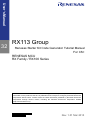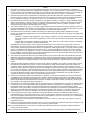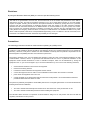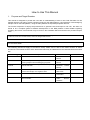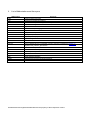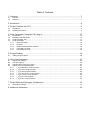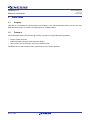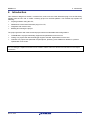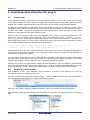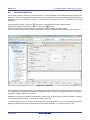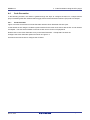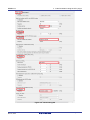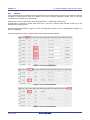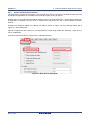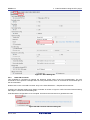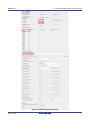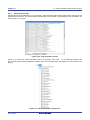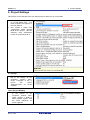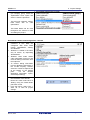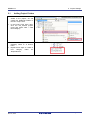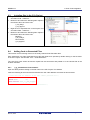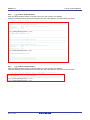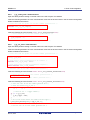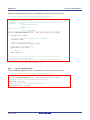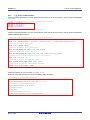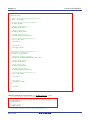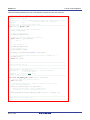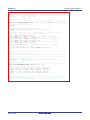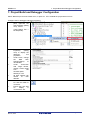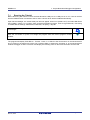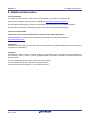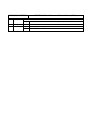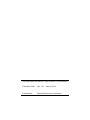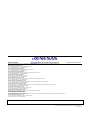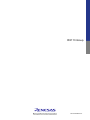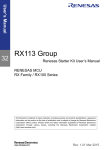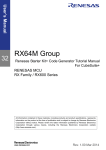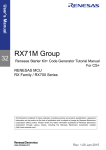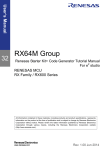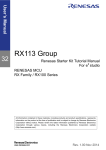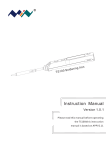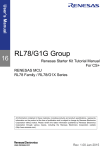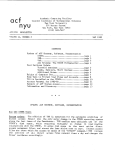Download Renesas Starter Kit for RX113 Code Generator Tutorial Manual
Transcript
User’s Manual
32
RX113 Group
Renesas Starter Kit Code Generator Tutorial Manual
For CS+
RENESAS MCU
RX Family / RX100 Series
All information contained in these materials, including products and product specifications, represents
information on the product at the time of publication and is subject to change by Renesas Electronics
Corporation without notice. Please review the latest information published by Renesas Electronics
Corporation through various means, including the Renesas Electronics Corporation website
(http://www.renesas.com).
Rev. 1.01 Mar 2015
Notice
1.
Descriptions of circuits, software and other related information in this document are provided only to illustrate the
operation of semiconductor products and application examples. You are fully responsible for the incorporation of these
circuits, software, and information in the design of your equipment. Renesas Electronics assumes no responsibility for
any losses incurred by you or third parties arising from the use of these circuits, software, or information.
2. Renesas Electronics has used reasonable care in preparing the information included in this document, but Renesas
Electronics does not warrant that such information is error free. Renesas Electronics assumes no liability whatsoever
for any damages incurred by you resulting from errors in or omissions from the information included herein.
3. Renesas Electronics does not assume any liability for infringement of patents, copyrights, or other intellectual property
rights of third parties by or arising from the use of Renesas Electronics products or technical information described in
this document. No license, express, implied or otherwise, is granted hereby under any patents, copyrights or other
intellectual property rights of Renesas Electronics or others.
4. You should not alter, modify, copy, or otherwise misappropriate any Renesas Electronics product, whether in whole or
in part. Renesas Electronics assumes no responsibility for any losses incurred by you or third parties arising from such
alteration, modification, copy or otherwise misappropriation of Renesas Electronics product.
5. Renesas Electronics products are classified according to the following two quality grades: “Standard” and “High
Quality”. The recommended applications for each Renesas Electronics product depends on the product’s quality grade,
as indicated below.
“Standard”: Computers; office equipment; communications equipment; test and measurement equipment; audio
and visual equipment; home electronic appliances; machine tools; personal electronic equipment; and industrial
robots etc.
“High Quality”: Transportation equipment (automobiles, trains, ships, etc.); traffic control systems; anti-disaster
systems; anticrime systems; and safety equipment etc.
Renesas Electronics products are neither intended nor authorized for use in products or systems that may pose a
direct threat to human life or bodily injury (artificial life support devices or systems, surgical implantations etc.), or may
cause serious property damages (nuclear reactor control systems, military equipment etc.). You must check the quality
grade of each Renesas Electronics product before using it in a particular application. You may not use any Renesas
Electronics product for any application for which it is not intended. Renesas Electronics shall not be in any way liable
for any damages or losses incurred by you or third parties arising from the use of any Renesas Electronics product for
which the product is not intended by Renesas Electronics.
6. You should use the Renesas Electronics products described in this document within the range specified by Renesas
Electronics, especially with respect to the maximum rating, operating supply voltage range, movement power voltage
range, heat radiation characteristics, installation and other product characteristics. Renesas Electronics shall have no
liability for malfunctions or damages arising out of the use of Renesas Electronics products beyond such specified
ranges.
7. Although Renesas Electronics endeavors to improve the quality and reliability of its products, semiconductor products
have specific characteristics such as the occurrence of failure at a certain rate and malfunctions under certain use
conditions. Further, Renesas Electronics products are not subject to radiation resistance design. Please be sure to
implement safety measures to guard them against the possibility of physical injury, and injury or damage caused by fire
in the event of the failure of a Renesas Electronics product, such as safety design for hardware and software including
but not limited to redundancy, fire control and malfunction prevention, appropriate treatment for aging degradation or
any other appropriate measures. Because the evaluation of microcomputer software alone is very difficult, please
evaluate the safety of the final products or systems manufactured by you.
8. Please contact a Renesas Electronics sales office for details as to environmental matters such as the environmental
compatibility of each Renesas Electronics product. Please use Renesas Electronics products in compliance with all
applicable laws and regulations that regulate the inclusion or use of controlled substances, including without limitation,
the EU RoHS Directive. Renesas Electronics assumes no liability for damages or losses occurring as a result of your
noncompliance with applicable laws and regulations.
9. Renesas Electronics products and technology may not be used for or incorporated into any products or systems whose
manufacture, use, or sale is prohibited under any applicable domestic or foreign laws or regulations. You should not
use Renesas Electronics products or technology described in this document for any purpose relating to military
applications or use by the military, including but not limited to the development of weapons of mass destruction. When
exporting the Renesas Electronics products or technology described in this document, you should comply with the
applicable export control laws and regulations and follow the procedures required by such laws and regulations.
10. It is the responsibility of the buyer or distributor of Renesas Electronics products, who distributes, disposes of, or
otherwise places the product with a third party, to notify such third party in advance of the contents and conditions set
forth in this document, Renesas Electronics assumes no responsibility for any losses incurred by you or third parties as
a result of unauthorized use of Renesas Electronics products.
11. This document may not be reproduced or duplicated in any form, in whole or in part, without prior written consent of
Renesas Electronics.
12. Please contact a Renesas Electronics sales office if you have any questions regarding the information contained in this
document or Renesas Electronics products, or if you have any other inquiries.
(Note 1) “Renesas Electronics” as used in this document means Renesas Electronics Corporation and also includes its
majority owned subsidiaries.
(Note 2) “Renesas Electronics product(s)” means any product developed or manufactured by or for Renesas Electronics.
(2012.4)
Disclaimer
By using this Renesas Starter Kit (RSK), the user accepts the following terms:
The RSK is not guaranteed to be error free, and the entire risk as to the results and performance of the RSK is
assumed by the User. The RSK is provided by Renesas on an “as is” basis without warranty of any kind whether
express or implied, including but not limited to the implied warranties of satisfactory quality, fitness for a particular
purpose, title and non-infringement of intellectual property rights with regard to the RSK. Renesas expressly
disclaims all such warranties. Renesas or its affiliates shall in no event be liable for any loss of profit, loss of data,
loss of contract, loss of business, damage to reputation or goodwill, any economic loss, any reprogramming or recall
costs (whether the foregoing losses are direct or indirect) nor shall Renesas or its affiliates be liable for any other
direct or indirect special, incidental or consequential damages arising out of or in relation to the use of this RSK, even
if Renesas or its affiliates have been advised of the possibility of such damages.
Precautions
The following precautions should be observed when operating any RSK product:
This Renesas Starter Kit is only intended for use in a laboratory environment under ambient temperature and humidity
conditions. A safe separation distance should be used between this and any sensitive equipment. Its use outside the
laboratory, classroom, study area or similar such area invalidates conformity with the protection requirements of the
Electromagnetic Compatibility Directive and could lead to prosecution.
The product generates, uses, and can radiate radio frequency energy and may cause harmful interference to radio
communications. However, there is no guarantee that interference will not occur in a particular installation. If this
equipment causes harmful interference to radio or television reception, which can be determined by turning the
equipment off or on, you are encouraged to try to correct the interference by one or more of the following measures;
•
ensure attached cables do not lie across the equipment
•
reorient the receiving antenna
•
increase the distance between the equipment and the receiver
•
connect the equipment into an outlet on a circuit different from that which the receiver is connected
•
power down the equipment when not in use
•
consult the dealer or an experienced radio/TV technician for help NOTE: It is recommended that wherever
possible shielded interface cables are used.
The product is potentially susceptible to certain EMC phenomena. To mitigate against them it is recommended that the
following measures be undertaken;
•
The user is advised that mobile phones should not be used within 10m of the product when in use.
•
The user is advised to take ESD precautions when handling the equipment.
The Renesas Starter Kit does not represent an ideal reference design for an end product and does not fulfil the
regulatory standards for an end product.
How to Use This Manual
1.
Purpose and Target Readers
This manual is designed to provide the user with an understanding of how to use Code Generator for RX
together with the CS+ IDE to create a working project for the RSK platform. It is intended for users designing
sample code on the RSK platform, using the many different incorporated peripheral devices.
The manual comprises of step-by-step instructions to generate code and import it into CS+, but does not
intend to be a complete guide to software development on the RSK platform. Further details regarding
operating the RX113 microcontroller may be found in the Hardware Manual and within the provided sample
code.
Particular attention should be paid to the precautionary notes when using the manual. These notes occur within the body
of the text, at the end of each section, and in the Usage Notes section.
The revision history summarizes the locations of revisions and additions. It does not list all revisions. Refer to the text of
the manual for details.
The following documents apply to the RX113 Group. Make sure to refer to the latest versions of these
documents. The newest versions of the documents listed may be obtained from the Renesas Electronics Web
site.
Document Type
Description
Document Title
Document No.
User’s Manual
Describes the technical details of the RSK hardware.
RSKRX113
Manual
User’s
R20UT2756EG
Tutorial Manual
Provides a guide to setting up RSK environment,
running sample code and debugging programs.
RSKRX113 Tutorial
Manual
R20UT2757EG
Code Generator
Tutorial
Provides a guide to code generation and importing
into the CS+ IDE.
RSKRX113
Code
Generator Tutorial
Manual
R20UT3254EG
Quick Start Guide
Provides simple instructions to setup the RSK and
run the first sample, on a single A4 sheet.
RSKRX113
Start Guide
R20UT2758EG
Schematics
Full detail circuit schematics of the RSK.
RSKRX113
Schematics
Hardware Manual
Provides technical
microcontroller.
details
of
the
RX113
RX113
User’s
Hardware
Quick
R20UT2755EG
Group,
Manual:
R01UH0448EJ
2.
List of Abbreviations and Acronyms
Abbreviation
Full Form
ADC
Analog-to-Digital Converter
API
COM
Application Programming Interface
COMmunications port referring to PC serial port
CPU
DVD
Central Processing Unit
Digital Versatile Disc
E1
GUI
Renesas On-chip Debugging Emulator
Graphical User Interface
IDE
IRQ
Integrated Development Environment
Interrupt Request line
LCD
LED
Liquid Crystal Display
Light Emitting Diode
MCU
PC
Micro-controller Unit
Personal Computer
TM
TM
Pmod
This is a Digilent Pmod™ Compatible connector. Pmod
Digilent-Pmod_Interface_Specification
PLL
RAM
Phase-locked Loop
Random Access Memory
ROM
RSK
Read Only Memory
Renesas Starter Kit
SCI
SPI
Serial Communications Interface
Serial Peripheral Interface
UART
USB
Universal Asynchronous Receiver/Transmitter
Universal Serial Bus
is registered to Digilent Inc.
All trademarks and registered trademarks are the property of their respective owners.
Table of Contents
1. Overview............................................................................................................................ 7
1.1
1.2
Purpose ...................................................................................................................................................... 7
Features ..................................................................................................................................................... 7
2. Introduction ........................................................................................................................ 8
3. Project Creation with CS+.................................................................................................. 9
3.1
3.2
Introduction ................................................................................................................................................ 9
Creating the Project ................................................................................................................................... 9
4. Code Generation Using the CS+ plug in .......................................................................... 10
4.1
4.2
4.3
4.4
Introduction .............................................................................................................................................. 10
Enabling Code Generator ........................................................................................................................ 10
Code Generator Tour ............................................................................................................................... 11
Code Generation ...................................................................................................................................... 12
4.4.1
Clock Generator ............................................................................................................................. 12
4.4.2
I/O Ports ......................................................................................................................................... 14
4.4.3
Serial Communications Interface ................................................................................................... 15
4.4.4
12-bit A/D Converter ....................................................................................................................... 16
4.4.5
Generating the code ....................................................................................................................... 18
5. Project Settings ............................................................................................................... 19
5.1
Adding Project Folders............................................................................................................................. 22
6. User Code Integration...................................................................................................... 23
6.1
6.2
6.3
6.4
Support file copying ................................................................................................................................. 23
LCD file copying ....................................................................................................................................... 23
Including files in the CS+ Project ............................................................................................................. 24
Adding Code to Generated Files ............................................................................................................. 24
6.4.1
r_cg_userdefine.h Code Insertion .................................................................................................. 24
6.4.2
r_cg_s12ad.c Code Insertion ......................................................................................................... 25
6.4.3
r_cg_s12ad.h Code Insertion ......................................................................................................... 25
6.4.4
r_cg_s12ad_user.c Code Insertion ................................................................................................ 26
6.4.5
r_cg_sci_user.c Code Insertion ...................................................................................................... 26
6.4.6
r_cg_sci.h Code Insertion .............................................................................................................. 27
6.4.7
r_cg_main.c Code Insertion ........................................................................................................... 28
7. Project Build and Debugger Configuration....................................................................... 32
7.1
Running the Tutorial ................................................................................................................................. 33
8. Additional Information ...................................................................................................... 34
RSKRX113
RENESAS STARTER KIT
R20UT3254EG0101
Rev. 1.01
Mar 03, 2015
1. Overview
1.1
Purpose
This RSK is an evaluation tool for Renesas microcontrollers. This manual describes how to use the CS+ IDE
Code Generator plug in to create a working project for the RSK platform.
1.2
Features
This RSK tutorial guides the user through creating a project to evaluate the following features:
•
Project creation with CS+,
•
Code Generation using the Code Generator plug in,
•
User circuitry such as switches, LEDs and a potentiometer.
The RSK board contains all the circuitry required for microcontroller operation.
R20UT3254EG0101 Rev. 1.01
Mar 03, 2015
Page 7 of 38
RSKRX113
2. Introduction
2. Introduction
This manual is designed to answer, in tutorial form, how to use the Code Generator plug in for the RX family
together with the CS+ IDE to create a working project for the RSK platform. The tutorials help explain the
following:
•
Project generation using the CS+,
•
Detailed use of the Code Generator plug in for CS+,
•
Integration with custom code,
•
Building and running the project.
The project generator will create a tutorial project with three selectable build configurations:
•
‘DefaultBuild’ is a project with debug support and optimisation level set to two.
•
‘Debug’ is a project built with the debugger support included. Optimisation is set to zero.
•
‘Release’ is a project with optimised compile options, producing code suitable for release in a product.
Optimisation is set to two.
These tutorials are designed to show you how to use the RSK and are not intended as a comprehensive introduction to
the CS+ debugger, compiler toolchains or the E1 emulator. Please refer to the relevant user manuals for more in-depth
information.
R20UT3254EG0101 Rev. 1.01
Mar 03, 2015
Page 8 of 38
RSKRX113
3. Project Creation with CS+
3. Project Creation with CS+
3.1
Introduction
In this section the user will be guided through the steps required to create a new ‘C’ project for the RX113
microcontroller, ready to generate peripheral driver code using Code Generator. This project generation step
is necessary to create the MCU-specific source, project and debug files.
3.2
Creating the Project
To use the program, start CS+:
TM
Windows 7 & Vista: Start Menu (Start Menu > All Programs > Renesas Electronics CS+ > CS+ for CC (RX,
RH850)
TM
Windows 8: From Apps View , click ‘CS+ for CC (RX,RH850)’ icon
•
CS+ will show the Start Page. Use the
‘GO’ button to Create a New Project.
•
In the ‘Create Project’ dialog, select
‘RX’ from the ‘Microcontroller’ pulldown.
•
In the ‘Using Microcontroller’ list
control, scroll down to ‘RX113’ and
expand the tree control by clicking ‘+’.
Select ‘R5F51138AxFP (100pin)’.
•
Ensure that in the ‘Kind of project’ pulldown, ‘Empty Application(CC-RX)’ is
selected.
•
Choose an appropriate name and
location for the project, then click
‘Create’.
Note: this tutorial assumes the project
is named and located at the place
shown opposite.
•
If the folder entered cannot be found a
‘Question’ dialogue with be displayed;
click ’Yes’.
•
CS+ will create the blank project with
the standard project tree. A ‘Code
Generator’ node may also be shown, if
previously enabled.
R20UT3254EG0101 Rev. 1.01
Mar 03, 2015
Page 9 of 38
RSKRX113
4. Code Generation Using the CS+ plug in
4. Code Generation Using the CS+ plug in
4.1
Introduction
Code Generator is an CS+ plug in GUI tool for generating template ‘C’ source code for the RX113. When
using Code Generator, the user is able to configure various MCU features and operating parameters using
intuitive GUI controls, bypassing the need, in most cases, to refer to sections of the Hardware Manual.
By following the steps detailed in this tutorial, the user will generate a CS+ project called CG_Tutorial. A fully
completed Tutorial project is contained on the DVD and may be imported into CS+ by following the steps in
the Quick Start Guide. This tutorial is intended as a learning exercise for users who wish to use the Code
Generator to generate their own custom projects for CS+.
Once the user has configured the project, the ‘Generate Code’ function is used to generate three code
modules for each specific MCU feature selected. These code modules are name ‘r_cg_xxx.h’, ‘r_cg_xxx.c’,
and ‘r_cg_xxx_user.c’, where ‘xxx’ is a three letter acronym for the relevant MCU feature, for example ‘adc’.
Within these code modules, the user is free to add custom code to meet their specific requirement. Custom
code should be added between the following comment delimiters:
/* Start user code for adding. Do not edit comment generated here */
/* End user code. Do not edit comment generated here */
Code Generator will locate these comment delimiters, and preserve any custom code inside the delimiters on
subsequent code generation operations. Any code outside of these comment delimiters will be overwritten on
subsequent code generation sessions.
The CG_Tutorial project uses the ADC module with external trigger, Serial Communications Interface (SCI)
and LCD Driver. These modules are used to perform an A/D conversion, display the results on a terminal
program via the Virtual COM port and also on the LCD display attached to the RSK.
Following a tour of the key user interface features of Code Generator in §4.3, the reader is guided through
each of the peripheral function configuration dialogs in §4.4. In §6, the reader is familiarised with the structure
of the template code, as well as how to add custom code in the areas provided by the Code Generator.
4.2
Enabling Code Generator
After installation of CS+, Code Generator must be enabled. This step is only required once, CS+ will
remember this setting on subsequent launches.
From the ‘Tool’ pull-down menu select ‘Plug-in Setting…’. On the ‘Additional Function’ tab, click the box next to
the ‘Code Generator/Pin View Plug-in’ option and ensure it is ticked:
Click ‘OK’. CS+ needs to restart to enable this selection, select ‘Yes’ from the Question dialogue box.
After restarting, ‘Code Generator (Design Tool)’ node will now be shown in the left-hand ‘Project Tree’ window
pane.
R20UT3254EG0101 Rev. 1.01
Mar 03, 2015
Page 10 of 38
RSKRX113
4.3
4. Code Generation Using the CS+ plug in
Code Generator Tour
This section presents a brief tour of Code Generator. For further details of the Code Generator paradigm and
reference, refer to the Application Leading Tool Common Operations manual (r20ut2663ej0100). Application
Leading Tool is the stand-alone version of Code Generator and this manual is applicable to the Code
Generator.
icon next to ‘Code Generator’ node to expand the list.
In the Project Tree pane, click on the
next to it.
Expand the ‘Peripheral Functions’ node by clicking on the
Open the ‘Peripheral Function’ tab by double clicking on the ‘Peripheral Functions’ name.
The CS+ main window will now contain a ‘Peripheral Functions’ tab with the Initial View as show in Figure 4-1.
Figure 4-1 Initial View
Code Generator provides GUI features for configuration of MCU subsystems and peripherals. Once the user
has configured all required MCU subsystems and peripherals, the user can click the ‘Generate Code’ button,
resulting in a fully configured CS+ project.
Navigation to the MCU peripheral configuration screens may be performed by double-clicking the required
function in the Code Generator -> Peripheral Function on the left.
It is also possible to see a preview of the code that will be generated for the current peripheral function
settings by double-clicking the required function in the Code Generator -> Code Preview on the left.
R20UT3254EG0101 Rev. 1.01
Mar 03, 2015
Page 11 of 38
RSKRX113
4.4
4. Code Generation Using the CS+ plug in
Code Generation
In the following sections, the reader is guided through the steps to configure the MCU for a simple tutorial
project containing ADC with external switch trigger, Serial Communications Interface (SCI) and LCD Output.
4.4.1
Clock Generator
Figure 4-2 shows a screenshot of Code Generator with the Clock Generator function open.
In this tutorial we are using the 16 MHz crystal resonator for the main clock source with the PLL circuit used as
a multiplier. The sub-clock oscillator is used as a clock source for the LCD peripheral.
Double click on the ‘Clock Generator’ entry in the Code Generator -> Peripheral Functions list.
Configure the Clock Generator options as shown in Figure 4-2.
Proceed to the next section to configure the I/O Ports.
R20UT3254EG0101 Rev. 1.01
Mar 03, 2015
Page 12 of 38
RSKRX113
4. Code Generation Using the CS+ plug in
Figure 4-2 Clock setting tab
R20UT3254EG0101 Rev. 1.01
Mar 03, 2015
Page 13 of 38
RSKRX113
4. Code Generation Using the CS+ plug in
4.4.2
I/O Ports
This peripheral will be configured to assign output pins for user LEDs and input pins for user switches, with the
exception of SW3 which is used as a trigger for the A/D Converter peripheral. Please refer to the RSK
schematic for full details of the connectivity.
Double click on the ’I/O Ports’ entry in the Code Generator -> Peripheral Functions list.
Configuration is required for Port2, Port3 and PortJ. The port is selected from the tabs at the top of the
Peripheral Functions window.
Configure the ports as shown in Figure 4-3 Port 2 Configuration, Figure 4-4 Port 3 Configuration & Figure 4-5
Port J Configuration.
Proceed to the next section to configure the Serial Communications Interface.
Figure 4-3 Port 2 Configuration
Figure 4-4 Port 3 Configuration
Figure 4-5 Port J Configuration
R20UT3254EG0101 Rev. 1.01
Mar 03, 2015
Page 14 of 38
RSKRX113
4. Code Generation Using the CS+ plug in
4.4.3
Serial Communications Interface
This peripheral is configured to use SCI1. This channel of the SCI is connected to the USB to serial converter
and allows the application to send data to the terminal program running on the PC.
Double click on the ’Serial Communications Interface’ entry in the Code Generator -> Peripheral Functions list.
Configuration is required only SC1 which is selected from the tabs at the top of the Peripheral Functions
window.
Configure the ‘General setting’ and ‘Setting’ sub-tabs as shown in Figure 4-6 SCI1 General Setting tab &
Figure 4-7 SCI1 Setting tab.
This will configure the SCI1 channel to use asynchronous Tx/Rx using 8 data bits, No parity, 1 Stop bit at a
rate of 19200 baud.
Proceed to the next section to configure the 12-Bit A/D Converter.
Figure 4-6 SCI1 General Setting tab
R20UT3254EG0101 Rev. 1.01
Mar 03, 2015
Page 15 of 38
RSKRX113
4. Code Generation Using the CS+ plug in
Figure 4-7 SCI1 Setting tab
4.4.4
12-bit A/D Converter
This peripheral is configured to sample the analogue output value of the RV1 potentiometer. The A/D
Converter is set to perform a sample when the user presses SW3, which is connected to the ADTRG0 pin of
the microcontroller.
Double click on the ’12-bit A/D Converter’ entry in the Code Generator -> Peripheral Functions list.
Configure the ‘General setting’ and ‘Setting’ sub-tabs as shown in Figure 4-8 A/D Converter General setting
tab & Figure 4-9 A/D Converter Setting tab.
Code Generator configuration is now complete. Proceed to the next section to generate the code.
Figure 4-8 A/D Converter General setting tab
R20UT3254EG0101 Rev. 1.01
Mar 03, 2015
Page 16 of 38
RSKRX113
4. Code Generation Using the CS+ plug in
Figure 4-9 A/D Converter Setting tab
R20UT3254EG0101 Rev. 1.01
Mar 03, 2015
Page 17 of 38
RSKRX113
4. Code Generation Using the CS+ plug in
4.4.5
Generating the code
Peripheral function configuration is now complete. Click ‘Generate Code’ button located at the top right of the
Peripheral Function tab. The Console pane should report ‘The operation of generating file was successful’, as
shown Figure 4-10 below.
Figure 4-10 Code generator console
Figure 4-11 shows the Code Generator Files in the Project Tree pane. In the following sections the
CG_Tutorial project will be completed by adding user code into these files and adding new source files to the
project.
Figure 4-11 Generated Code in Project tree
R20UT3254EG0101 Rev. 1.01
Mar 03, 2015
Page 18 of 38
RSKRX113
5. Project Settings
5. Project Settings
This section covers changes to the CS+ blank project to allow it to run on the RSK.
•
In the ‘Project Tree’ pane, click
on ‘CC-RX (Build Tool)’. The
build properties will appear in
the main window.
•
CS+ creates a single build
configuration called ‘Default
Build’ for the project. This has
standard code optimisation
turned on by default (level 2).
C Language
•
Select the ‘Compile Options’
tab at the bottom of the
properties
window
pane.
Under ‘Language of the C
source
file’
select:
‘C99(-lang=c99)’ as shown
opposite.
Linker Section Mapping
•
Select the ‘Link Options’ tab
at the bottom of the
properties window pane.
Under ‘Section -> ROM to
RAM mapped section’, add
the three mappings as
shown opposite.
R20UT3254EG0101 Rev. 1.01
Mar 03, 2015
Page 19 of 38
RSKRX113
•
5. Project Settings
These settings are easily
added by clicking the
button
and pasting the
following text into the dialog:
D=R
D_1=R_1
D_2=R_2
This instructs the linker to assign
RAM rather than ROM addresses
to initialised C variables.
Build Mode Creation and Configuration - Debug
• From the ‘Build’ toolbar menu,
select ‘Build Mode Settings…’.
•
Click on ‘DefaultBuild’ entry in
the Build mode list:
•
Click ‘Duplicate’ and in the
resulting ‘Character String Input’
dialog, enter ‘Debug’ for the
name of the duplicate build
mode.
•
Click ‘Close’.
•
In the main CC-RX Property
window, under the ‘Common
Options’ tab, click on the line
containing ‘Build Mode’, click the
pull-down arrow and select
‘Debug’ from the pull-down’.
R20UT3254EG0101 Rev. 1.01
Mar 03, 2015
Page 20 of 38
RSKRX113
•
5. Project Settings
In the ‘Frequently Used Options
(for Compile)’ group, select the
‘Optimization Level’ option and
select ‘0’ from the pull-down.
This has now created a ‘Debug’
build mode, with no code
optimisation.
This Build Mode will be used
throughout this tutorial to build
and debug the project.
Build Mode Creation and Configuration - Release
• All of the sample code projects
contained in this RSK are
configured with three Build
modes; ‘DefaultBuild’, ‘Debug’
and ‘Release’.
•
‘Release’ is created in the same
way as above; by duplicating
‘Default Build’.
•
‘Release’ build mode leaves
code optimisation turned on and
removes debug information from
the output file.
•
To remove debug information
from the ‘Release’ build mode, in
the ‘CC-RX Property’ window,
select the ‘Common Options’ tab
at the bottom of the window
pane.
For the ‘Outputs
debugging information’ option,
select ‘No(-nodebug).
•
The ‘Debug’ build will be used to
the remainder of this tutorial:
Reset the build mode back to
‘Debug’ using the ‘Build Mode’
pull-down control
•
From the menus, select ‘File ->
Save All’ to save all project
settings.
R20UT3254EG0101 Rev. 1.01
Mar 03, 2015
Page 21 of 38
RSKRX113
5.1
5. Project Settings
Adding Project Folders
•
Before new source files are
added to the project, we will
create two additional folders in
the CS+ Project Tree.
•
In the Project Tree pane, rightclick the CG_Tutorial project
name and select ‘Add -> Add
New Category’.
•
Rename the newly-created ‘New
Category’ folder to ‘C Source
Files’.
•
Repeat these steps to create a
new
category
folder
for
‘Dependencies’
R20UT3254EG0101 Rev. 1.01
Mar 03, 2015
Page 22 of 38
RSKRX113
6. User Code Integration
6. User Code Integration
At this stage of a typical project development the user would expand on the generated code to create the
application required. As a demonstration this tutorial will include code lines and files from the complete
‘Tutorial’ project, supplied on the RSK installation DVD.
When inserting code in Code Generator created files, it must be placed in the areas delimited by comments as
follows:
/* Start user code for _xxxxx_. Do not edit comment generated here */
/* End user code. Do not edit comment generated here */
Where _xxxx_ depends on the particular area of code, i.e. ‘function’ for insertion of user functions and
prototypes, ‘global’ for insertion of user global variable declarations, or ‘include’ for insertion of pre-processor
include directives. User code inserted inside these comment delimiters is protected from being overwritten by
Code Generator, if the user refreshes the Code Generator-generated code.
6.1
Support file copying
RSK support and utility functions are provided in the following files:
iodefine.h,
r_rsk_utility.c,
r_rsk_utility.h,
rskrx113def.h.
Using Windows™ Explorer, locate the ‘Tutorial’ project folder and copy the files above to the project folder
created in section 3.2, this will be ‘C:\Workspace\CG_Tutorial’ if following the example screenshots.
The ‘Tutorial’ project is a standard RSK sample and can be obtained by following the steps shown in the Quick
Start Guide.
6.2
LCD file copying
API functions for the RSK LCD App v2 display are included in the following files:
r_lcd_appv2.c.
r_lcd_appv2.h.
Using Windows™ Explorer, locate the ‘Tutorial’ project folder and copy the files above to the project folder
created in section 3.2, this will be ‘C:\Workspace\CG_Tutorial’ if following the example screenshots.
The ‘Tutorial’ project is a standard RSK sample and can be obtained by following the steps shown in the Quick
Start Guide.
R20UT3254EG0101 Rev. 1.01
Mar 03, 2015
Page 23 of 38
RSKRX113
6.3
6. User Code Integration
Including files in the CS+ Project
•
Right-click on ‘C Source Files’ in the Project Tree
and select ‘Add -> Add File…’.
•
Browse to and select the following files copied in
the section above and click ‘Add’:
r_rsk_utility.c
r_lcd_appv2.c
•
Right-click on ‘Dependencies’ in the Project Tree
and select ‘Add -> Add File…’.
•
Browse to and select the following files copied in
the section above and click ‘Add’:
iodefine.h,
r_rsk_utility.h,
rskrx113def.h,
r_lcd_appv2.h.
6.4
Adding Code to Generated Files
This section covers inserting code in to the newly created Code Generator files.
Each subsection is a Code Generated source file that needs to be opened by double clicking on the file name
in the CS+ Project Tree window: ‘File -> Code Generator’.
The code from each section should be copied from this document and pasted in to the relevant file at the
location indicated.
6.4.1
r_cg_userdefine.h Code Insertion
Open this file by double clicking on the file name in the CS+ Project Tree window.
Insert the following at the end of the file between the user code delimiter comments as shown below.
/* Start user code for function. Do not edit comment generated here */
#define TRUE
#define FALSE
(1)
(0)
extern volatile uint8_t g_adc_trigger;
/* End user code. Do not edit comment generated here */
R20UT3254EG0101 Rev. 1.01
Mar 03, 2015
Page 24 of 38
RSKRX113
6. User Code Integration
6.4.2
r_cg_s12ad.c Code Insertion
Open this file by double clicking on the file name in the CS+ Project Tree window.
Insert the following at the end of the file between the user code delimiter comments as shown below.
/* Start user code for adding. Do not edit comment generated here */
/*******************************************************************************
* Function Name: R_S12AD_SWTriggerStart
* Description : This function starts the AD0 converter.
* Arguments
: None
* Return Value : None
*******************************************************************************/
void R_S12AD_SWTriggerStart (void)
{
S12AD.ADCSR.BIT.ADST = 1U;
}
/*******************************************************************************
End of function R_S12AD_SWTriggerStart
*******************************************************************************/
/*******************************************************************************
* Function Name: R_S12AD_SWTriggerStop
* Description : This function stops the AD0 converter.
* Arguments
: None
* Return Value : None
*******************************************************************************/
void R_S12AD_SWTriggerStop (void)
{
S12AD.ADCSR.BIT.ADST = 0U;
}
/*******************************************************************************
End of function R_S12AD_SWTriggerStop
*******************************************************************************/
/* End user code. Do not edit comment generated here */
6.4.3
r_cg_s12ad.h Code Insertion
Open this file by double clicking on the file name in the CS+ Project Tree window.
Insert the following at the end of the file between the user code delimiter comments as shown below.
/* Start user code for function. Do not edit comment generated here */
/* Flag indicates when A/D conversion is complete */
extern volatile uint8_t g_adc_complete;
/* Functions for starting and stopping software triggered A/D conversion */
void R_S12AD_SWTriggerStart (void);
void R_S12AD_SWTriggerStop (void);
/* End user code. Do not edit comment generated here */
R20UT3254EG0101 Rev. 1.01
Mar 03, 2015
Page 25 of 38
RSKRX113
6. User Code Integration
6.4.4
r_cg_s12ad_user.c Code Insertion
Open this file by double clicking on the file name in the CS+ Project Tree window.
Insert the following between the user code delimiter comments as shown below in the file section designated
Global variables and functions:
/* Start user code for global. Do not edit comment generated here */
/* Flag indicates when A/D conversion is complete */
volatile uint8_t g_adc_complete;
/* End user code. Do not edit comment generated here */
Insert the following in to the function static void r_s12ad_interrupt(void):
/* Start user code. Do not edit comment generated here */
/* Flag that the ADC had completed a sample */
g_adc_complete = 1;
/* End user code. Do not edit comment generated here */
6.4.5
r_cg_sci_user.c Code Insertion
Open this file by double clicking on the file name in the CS+ Project Tree window.
Insert the following between the user code delimiter comments as shown below in the file section designated
Global variables and functions:
/* Start user code for global. Do not edit comment generated here */
/* Global used to receive a character from the PC terminal */
uint8_t g_rx_char;
/* Flag used to control transmission to PC terminal */
volatile uint8_t g_tx_flag = FALSE;
/* Flag used locally to detect transmission complete */
static volatile uint8_t sci1_txdone;
/* End user code. Do not edit comment generated here */
Insert the following in to the function static void r_sci1_callback_transmitend(void)
/* Start user code. Do not edit comment generated here */
sci1_txdone = TRUE;
/* End user code. Do not edit comment generated here */
Insert the following in to the function static void r_sci1_callback_receiveend(void)
/* Start user code. Do not edit comment generated here */
/* Check the contents of g_rx_char */
g_rx_char = g_rx_char & 0xDF;
/* Ensure ASCII char is in upper case */
/* Check for the 'c' trigger command */
if ('C' == g_rx_char)
{
g_adc_trigger = TRUE;
}
/* Set up SCI1 receive buffer and callback function again */
R_SCI1_Serial_Receive((uint8_t *)&g_rx_char, 1);
/* End user code. Do not edit comment generated here */
R20UT3254EG0101 Rev. 1.01
Mar 03, 2015
Page 26 of 38
RSKRX113
6. User Code Integration
Insert the following between the user code delimiter comments at the end of the file:
/* Start user code for adding. Do not edit comment generated here */
/*******************************************************************************
* Function Name: R_SCI1_AsyncTransmit
* Description : This function sends SCI1 data and waits for the transmit end flag.
* Arguments
: tx_buf *
transfer buffer pointer
*
tx_num *
buffer size
* Return Value : status *
MD_OK or MD_ARGERROR
*******************************************************************************/
MD_STATUS R_SCI1_AsyncTransmit (uint8_t * const tx_buf, const uint16_t tx_num)
{
MD_STATUS status = MD_OK;
/* clear the flag before initiating a new transmission */
sci1_txdone = FALSE;
/* Send the data using the API */
status = R_SCI1_Serial_Send(tx_buf, tx_num);
}
/* Wait for the transmit end flag */
while (FALSE == sci1_txdone)
{
/* Wait */
}
return (status);
/*******************************************************************************
* End of function R_SCI1_AsyncTransmit
*******************************************************************************/
/* End user code. Do not edit comment generated here */
6.4.6
r_cg_sci.h Code Insertion
Insert the following between the user code delimiter comments at the end of the file:
/* Start user code for function. Do not edit comment generated here */
/* Exported functions used to transmit a number of bytes and wait for completion */
MD_STATUS R_SCI1_AsyncTransmit (uint8_t * const tx_buf, const uint16_t tx_num);
/* Character is used to receive key presses from PC terminal */
extern uint8_t g_rx_char;
/* Flag used to control transmission to PC terminal */
extern volatile uint8_t g_tx_flag;
/* End user code. Do not edit comment generated here */
R20UT3254EG0101 Rev. 1.01
Mar 03, 2015
Page 27 of 38
RSKRX113
6. User Code Integration
6.4.7
r_cg_main.c Code Insertion
Insert the following between the user code delimiter comments as shown below in the file section designated
Includes:
/* Start
#include
#include
#include
#include
user code for include. Do not edit comment generated here */
"r_cg_s12ad.h"
"r_lcd_appv2.h"
"r_rsk_utility.h"
"rskrx113def.h"
/* End user code. Do not edit comment generated here */
Insert the following between the user code delimiter comments as shown below in the file section designated
Global Variables and functions:
/* Start user code for global. Do not edit comment generated here */
/* Welcome banner - displayed on serial port at startup*/
static uint8_t welcome_banner[] = "RSK RX113 - Tutorial - Press 'c' or SW3 for ADC Conversion\r\n\0";
/* Prototype declaration for get_adc */
static uint16_t get_adc (void);
/* Prototype declaration for lcd_display_adc */
static void lcd_display_adc (const uint16_t adc_result);
/* Prototype declaration for uart_display_adc */
static void uart_display_adc (const uint8_t adc_count, const uint16_t adc_result);
/* Variable to store the ADC conversion count for user display */
static uint8_t adc_count = 0;
/* Prototype declaration for led_display_count */
static void led_display_count (const uint8_t count);
/* Variable for flagging user requested ADC conversion */
volatile uint8_t g_adc_trigger = FALSE;
/* End user code. Do not edit comment generated here */
Insert the following in to the function void main (void).
Note this overwrites the while(1U) loop included by Code Generator.
/* Start user code. Do not edit comment generated here */
/* Display Project Title on LCD*/
R_LCD_DisplayPanelString( PANEL_LCD_LINE1, (uint8_t*) "TUTOR");
/* Set up SCI1 receive buffer and callback function */
R_SCI1_Serial_Receive((uint8_t *) &g_rx_char, 1);
/* Enable SCI1 operations */
R_SCI1_Start();
/* Display Welcome Banner on Serial Port */
R_SCI1_AsyncTransmit(welcome_banner, sizeof(welcome_banner));
R20UT3254EG0101 Rev. 1.01
Mar 03, 2015
Page 28 of 38
RSKRX113
6. User Code Integration
while (1U)
{
uint16_t adc_result;
/* If the user has requested ADC sample via the serial port */
if (TRUE == g_adc_trigger)
{
/* Call the function to perform an ADC conversion */
adc_result = get_adc();
/* Display the result on the LCD */
lcd_display_adc(adc_result);
/* Display count on LEDs */
led_display_count(adc_count);
/* Send the result to SCI1 UART */
uart_display_adc(adc_count, adc_result);
/* Increment the adc_count and check roll over */
if (16 == (++adc_count))
{
adc_count = 0;
}
/* Reset the flag */
g_adc_trigger = FALSE;
}
/* SW3 is directly wired into the ADTRG0n pin so will
cause the conversion and interrupt */
else if (TRUE == g_adc_complete)
{
/* Get the result of the ADC conversion */
R_S12AD_Get_ValueResult(ADCHANNEL0, &adc_result);
/* Display the result on the LCD */
lcd_display_adc(adc_result);
/* Display count on LEDs */
led_display_count(adc_count);
/* Send the result to the UART */
uart_display_adc(adc_count, adc_result);
/* Increment the adc_count and check roll over */
if (16 == (++adc_count))
{
adc_count = 0;
}
/* Reset the flag */
g_adc_complete = FALSE;
}
else
{
/* do nothing */
}
}
/* End user code. Do not edit comment generated here */
Insert the following in to the function void R_MAIN_UserInit (void):
/* Start user code. Do not edit comment generated here */
/* Initialise the LCD for the RSK LCD APP V2 display board */
R_LCD_Create();
R_LCD_Start();
/* Start the ADC */
R_S12AD_Start();
/* End user code. Do not edit comment generated here */
R20UT3254EG0101 Rev. 1.01
Mar 03, 2015
Page 29 of 38
RSKRX113
6. User Code Integration
Insert the following between the user code delimiter comments at the end of the file:
/* Start user code for adding. Do not edit comment generated here */
/******************************************************************************
* Function Name : get_adc
* Description
: Creates a ADC12 Software trigger and returns the ADC result,
*
once the ADC conversion is complete.
* Argument
: none
* Return value : uint16_t ADC sample value
******************************************************************************/
static uint16_t get_adc (void)
{
/* A variable to retrieve the ADC result */
uint16_t adc_result;
/* Start a conversion */
R_S12AD_SWTriggerStart();
/* Wait for the ADC conversion to complete */
while (FALSE == g_adc_complete)
{
/* Wait */
}
/* Stop conversion */
R_S12AD_SWTriggerStop();
/* Clear ADC flag */
g_adc_complete = FALSE;
R_S12AD_Get_ValueResult(ADCHANNEL0, &adc_result);
/* Set AD conversion start trigger source back to ADTRG0n pin */
R_S12AD_Start();
return adc_result;
}
/******************************************************************************
* End of function get_adc
******************************************************************************/
/******************************************************************************
* Function Name : lcd_display_adc
* Description
: Converts ADC result to a string and displays
*
it on the LCD panel.
* Argument
: uint16_t adc result
* Return value : none
******************************************************************************/
static void lcd_display_adc (const uint16_t adc_result)
{
/* Declare temporary character string */
char lcd_buf[4];
/* Convert ADC result into a character string, and store in the
local string lcd_buffer */
uint16_to_string(lcd_buf, 0u, adc_result);
/* Display the ADC value - Line 3 provides three
* characters, so skip the unused leading zero
*/
R_LCD_DisplayPanelString( PANEL_LCD_LINE3, (uint8_t *) lcd_buf + 1);
}
/******************************************************************************
* End of function lcd_display_adc
******************************************************************************/
R20UT3254EG0101 Rev. 1.01
Mar 03, 2015
Page 30 of 38
RSKRX113
6. User Code Integration
/******************************************************************************
* Function Name : uart_display_adc
* Description
: Converts ADC result to a string and sends it to the UART1.
* Argument
: uint8_t : adc_count
*
uint16_t: ADC result
* Return value : none
******************************************************************************/
static void uart_display_adc (const uint8_t adc_count, const uint16_t adc_result)
{
/* Declare a temporary variable */
char a;
/* Declare temporary character string */
static uint8_t uart_buffer[] = "ADC xH Value: xxxH\r\n";
/* Convert ADC result into a character string, and store in the local.
Casting to ensure use of correct data type. */
a = (char) (adc_count & 0x000F);
uart_buffer[4] = (char) ((a < 0x0A) ? (a + 0x30) : (a + 0x37));
a = (char) ((adc_result & 0x0F00) >> 8);
uart_buffer[14] = (char) ((a < 0x0A) ? (a + 0x30) : (a + 0x37));
a = (char) ((adc_result & 0x00F0) >> 4);
uart_buffer[15] = (char) ((a < 0x0A) ? (a + 0x30) : (a + 0x37));
a = (char) (adc_result & 0x000F);
uart_buffer[16] = (char) ((a < 0x0A) ? (a + 0x30) : (a + 0x37));
/* Send the string to the UART */
R_SCI1_AsyncTransmit(uart_buffer, sizeof(uart_buffer));
}
/******************************************************************************
* End of function uart_display_adc
******************************************************************************/
/******************************************************************************
* Function Name : led_display_count
* Description
: Converts count to binary and displays on 4 LEDS0-3
* Argument
: uint8_t count
* Return value : none
******************************************************************************/
static void led_display_count (const uint8_t count)
{
/* Set LEDs according to lower nibble of count parameter */
LED0 = (uint8_t) ((count & 0x01) ? LED_ON : LED_OFF);
LED1 = (uint8_t) ((count & 0x02) ? LED_ON : LED_OFF);
LED2 = (uint8_t) ((count & 0x04) ? LED_ON : LED_OFF);
LED3 = (uint8_t) ((count & 0x08) ? LED_ON : LED_OFF);
}
/******************************************************************************
* End of function led_display_count
******************************************************************************/
/* End user code. Do not edit comment generated here */
R20UT3254EG0101 Rev. 1.01
Mar 03, 2015
Page 31 of 38
RSKRX113
7. Project Build and Debugger Configuration
7. Project Build and Debugger Configuration
Select ‘Build Project’ from the ‘Build’ menu, or press F7. CS+ will build the project with no errors.
Configure the E1 debugger and board as follows.
•
In the ‘Project Tree’
pane, right-click the
‘RX Simulator (Debug
Tool)’. Select:
‘Using Debug Tool ->
RX E1(Serial)’.
•
Double-click
‘RX
E1(Serial)
(Debug
Tool)’ to display the
debugger
tool
properties.
•
Under ‘Clock’, change
the
‘Main
clock
frequency(MHz)
to
16.000 MHz.
•
Under
‘Connection
with Target Board’,
change ‘Power target
from
the
emulator.(MAX
200mA) to ‘Yes’
•
All other settings can
remain
at
their
defaults.
•
Connect the E1 to the
PC and the RSK E1
connector.
•
Ensure the LCD APP
V2
display
is
connected to JA4.
R20UT3254EG0101 Rev. 1.01
Mar 03, 2015
Page 32 of 38
RSKRX113
7.1
7. Project Build and Debugger Configuration
Running the Tutorial
Before launching the tutorial connect the RSK RL78G1C-USB port to a USB port on a PC. If this is the first
time the RSK has been connected to the PC then a device driver will be installed automatically.
Open Device Manager, the virtual COM port will now appear under 'Port (COM & LPT)' as 'RSK USB Serial
Port (COMx)', where x is a number. Open a terminal emulation program, such as HyperTerminal, connecting
to COMx with the settings 19200 baud, 8 data bits , No parity, 1 stop bit.
From the CS+ ‘Debug’ menu select ‘Download’ to start the debug session and download code
to the target.
Once the program has been downloaded onto the RSK device, the program can be executed.
Click the ‘Go’ button or press F5 to begin the program from the current program counter
position.
The program will display ’RSK RX113 - Tutorial - Press 'c' or SW3 for ADC Conversion’ on the serial terminal
and ‘TUTOR’ on the bottom line of the LCD. Pressing SW3 or entering the character ‘C’ in the serial terminal
window will trigger an ADC conversion and display the resulting value on the terminal window and the LCD.
R20UT3254EG0101 Rev. 1.01
Mar 03, 2015
Page 33 of 38
RSKRX113
8. Additional Information
8. Additional Information
Technical Support
For details on how to use CS+, refer to the manual available on the DVD or from the web site.
Online technical support and information is available at: http://www.renesas.com/rskrx113
For information about the RX113 Group microcontrollers refer to the RX113 Group Hardware Manual.
For information about the RX assembly language, refer to the RX Family Software Manual.
Technical Contact Details
Please refer to the contact details listed in section 8 of the “Quick Start Guide”
General information on Renesas microcontrollers can be found on the Renesas website at:
http://www.renesas.com/
Trademarks
All brand or product names used in this manual are trademarks or registered trademarks of their respective
companies or organisations.
Copyright
This document may be, wholly or partially, subject to change without notice. All rights reserved. Duplication of
this document, either in whole or part is prohibited without the written permission of Renesas Electronics
Europe Limited.
© 2014 Renesas Electronics Europe Limited. All rights reserved.
© 2014 Renesas Electronics Corporation. All rights reserved.
© 2014 Renesas System Design Co., Ltd. All rights reserved.
R20UT3254EG01001 Rev. 1.001
Dec 15, 2014
Page 34 of 38
REVISION HISTORY
Rev.
RSK RX113 Code Generator Tutorial Manual (CS+)
Date
Description
Page
Summary
1.00
Dec 15, 2014
1.01
Mar 03, 2015
13-10
Updated Figure 4-2 - Figure 4-9
19-31
Added a frame
First Edition issued
Renesas Starter Kit Manual: Code Generator Tutorial Manual
Publication Date:
Rev. 1.01
Mar 03, 2015
Published by:
Renesas Electronics Corporation
http://www.renesas.com
SALES OFFICES
Refer to "http://www.renesas.com/" for the latest and detailed information.
Renesas Electronics America Inc.
2801 Scott Boulevard Santa Clara, CA 95050-2549, U.S.A.
Tel: +1-408-588-6000, Fax: +1-408-588-6130
Renesas Electronics Canada Limited
1101 Nicholson Road, Newmarket, Ontario L3Y 9C3, Canada
Tel: +1-905-898-5441, Fax: +1-905-898-3220
Renesas Electronics Europe Limited
Dukes Meadow, Millboard Road, Bourne End, Buckinghamshire, SL8 5FH, U.K
Tel: +44-1628-585-100, Fax: +44-1628-585-900
Renesas Electronics Europe GmbH
Arcadiastrasse 10, 40472 Düsseldorf, Germany
Tel: +49-211-6503-0, Fax: +49-211-6503-1327
Renesas Electronics (China) Co., Ltd.
Room 1709, Quantum Plaza, No.27 ZhiChunLu Haidian District, Beijing 100191, P.R.China
Tel: +86-10-8235-1155, Fax: +86-10-8235-7679
Renesas Electronics (Shanghai) Co., Ltd.
Unit 301, Tower A, Central Towers, 555 Langao Road, Putuo District, Shanghai, P. R. China 200333
Tel: +86-21-2226-0888, Fax: +86-21-2226-0999
Renesas Electronics Hong Kong Limited
Unit 1601-1613, 16/F., Tower 2, Grand Century Place, 193 Prince Edward Road West, Mongkok, Kowloon, Hong Kong
Tel: +852-2265-6688, Fax: +852 2886-9022/9044
Renesas Electronics Taiwan Co., Ltd.
13F, No. 363, Fu Shing North Road, Taipei 10543, Taiwan
Tel: +886-2-8175-9600, Fax: +886 2-8175-9670
Renesas Electronics Singapore Pte. Ltd.
80 Bendemeer Road, Unit #06-02 Hyflux Innovation Centre, Singapore 339949
Tel: +65-6213-0200, Fax: +65-6213-0300
Renesas Electronics Malaysia Sdn.Bhd.
Unit 906, Block B, Menara Amcorp, Amcorp Trade Centre, No. 18, Jln Persiaran Barat, 46050 Petaling Jaya, Selangor Darul Ehsan, Malaysia
Tel: +60-3-7955-9390, Fax: +60-3-7955-9510
Renesas Electronics Korea Co., Ltd.
12F., 234 Teheran-ro, Gangnam-Ku, Seoul, 135-920, Korea
Tel: +82-2-558-3737, Fax: +82-2-558-5141
© 2014 Renesas Electronics Corporation. All rights reserved.
Colophon 3.0
RX113 Group
R20UT3254EG0101