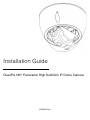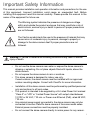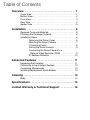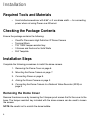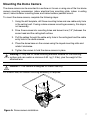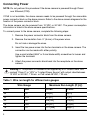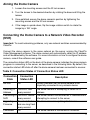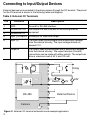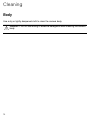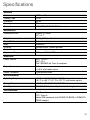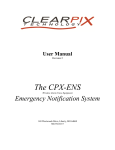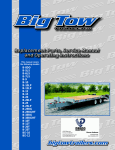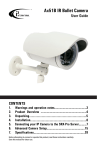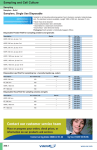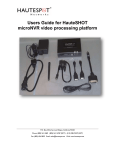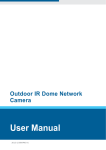Download Installation Guide
Transcript
Installation Guide ClearPix 180° Panoramic High Definition IP Dome Camera 920-0029A-Rev1 Important Safety Information This manual provides installation and operation information and precautions for the use of this equipment. Incorrect installation could cause an unexpected fault. Before installing this equipment read this manual carefully. Please provide this manual to the owner of the equipment for future use. The Warning symbol indicates the presence of dangerous voltage within and outside the product enclosure that may constitute a risk of electric shock, serious injury or death to persons if proper precautions are not followed. The Caution symbol alerts the user to the presence of hazards that may cause minor or moderate injury to persons, damage to property or damage to the dome camera itself if proper precautions are not followed. Warning — Failure to observe the following instructions may result in severe injury or death. • • • • • • • Do not use the dome camera near water or expose the dome camera to dripping or splashing. Do not place objects filled with liquids, above the dome camera. Do not expose the dome camera to rain or moisture. This dome camera is designed for indoor use only. If used outdoors, the dome camera must be installed with an approved outdoor mounting adapter. Consult with ClearPix for more information. Installation of this dome camera must be performed by qualified personnel only and conform to all local codes. This product is intended to be supplied by a UL Listed Power Unit marked “Class 2” or “LPS” or “Limited Power Source” with output rated between 12 VDC or 24 VAC, 7 W min. or Power over Ethernet (PoE), rated 48 VDC, 7 W min. Any external power supply connected to the dome camera may only be connected to another ClearPix dome camera of the same model series. External power connections must be properly insulated. Do not connect the dome camera directly to mains power for any reason. i Caution — Failure to observe the following instructions may result in injury or damage to the dome camera. • • Do not install near any heat sources such as radiators, heat registers, stoves, or other sources of heat. Do not subject the cables to excessive stress, heavy loads or pinching. Do not open or disassemble the dome camera. The dome camera contains no user serviceable parts. Refer all servicing to qualified personnel. Servicing may be required when the dome camera has been damaged, such as when liquid has spilled or objects have fallen into the dome camera, the dome camera has been exposed to rain or moisture, the dome camera does not operate normally, or the dome camera has been dropped. Do not use strong or abrasive detergents when cleaning the dome camera body. Use only accessories recommended by ClearPix. • Avoid leaving the image sensor exposed for extended periods of time. • • • • • • • • Always cover the image sensor with either a lens or a dust cap. Do not allow dust, moisture or any other foreign debris to enter the lens mount. Never touch any glass elements inside the lens mount. Do not point the lens directly at the sun or other extremely bright objects or damage to the image sensor could occur. Use of controls or adjustments or performance of procedures other than those specified in this document may result in hazardous radiation exposure. ii Regulator Notices This device complies with part 15 of the FCC Rules. Operation is subject to the following two conditions: (1) This device may not cause harmful interference, and (2) this device must accept any interference received, including interference that may cause undesired operation. This product complies with IEC 60825-1 (A2:2001) - CLASS 1 LED PRODUCT. Maximum radiated output power: 740 mW. This Class A digital apparatus complies with Canadian ICES-003. FCC Notice This equipment has been tested and found to comply with the limits for a Class A digital device, pursuant to part 15 of the FCC Rules. These limits are designed to provide reasonable protection against harmful interference when the equipment is operated in a commercial environment. This equipment generates, uses, and can radiate radio frequency energy and, if not installed and used in accordance with the instruction manual, may cause harmful interference to radio communications. Operation of this equipment in a residential area is likely to cause harmful interference in which case the user will be required to correct the interference at his own expense. Changes or modifications made to this equipment not expressly approved by ClearPix Corporation or parties authorized by ClearPix Corporation could void the user’s authority to operate this equipment. Disposal and Recycling Information When this product has reached the end of its useful life, please dispose of it according to your local environmental laws and guidelines. European Union: This symbol means that according to local laws and regulations your product should be disposed of separately from household waste. When this product reaches its end of life, take it to a collection point designated by local authorities. Some collection points accept products for free. The separate collection and recycling of your product at the time of disposal will help conserve natural resources and ensure that it is recycled in a manner that protects human health and the environment. iii Other Notices Compilation and Publication Notice This manual has been compiled and published covering the latest product descriptions and specifications. The contents of this manual and the specifications of this product are subject to change without notice. ClearPix reserves the right to make changes without notice in the specifications and materials contained herein and shall not be responsible for any damages (including consequential) caused by reliance on the materials presented, including but not limited to typographical and other errors relating to the publication. Intellectual Property Notice No license is granted by implication or otherwise under any industrial design, industrial design rights, patent, patent rights, or copyrights of ClearPix Corporation or its licensors. Trademarks and registered trademarks are the property of their respective owners. iv Table of Contents Overview . . . . . . . . . . . . . . . . . . . . . . . . . . . . . . . . . . . 1 Cover View . . . . . . . . . . . . . . . . . . . . . . . . . . . . . . . . . . . . . Bottom View . . . . . . . . . . . . . . . . . . . . . . . . . . . . . . . . . . . . Front View . . . . . . . . . . . . . . . . . . . . . . . . . . . . . . . . . . . . . Rear View . . . . . . . . . . . . . . . . . . . . . . . . . . . . . . . . . . . . . Heater View . . . . . . . . . . . . . . . . . . . . . . . . . . . . . . . . . . . . 1 2 3 4 5 Installation . . . . . . . . . . . . . . . . . . . . . . . . . . . . . . . . . 6 Required Tools and Materials . . . . . . . . . . . . . . . . . . . . . . 6 Checking the Package Contents . . . . . . . . . . . . . . . . . . . . 6 Installation Steps . . . . . . . . . . . . . . . . . . . . . . . . . . . . . . . . 6 Removing the Dome Cover . . . . . . . . . . . . . . . . . 6 Mounting the Dome Camera . . . . . . . . . . . . . . . . 7 Connecting Power . . . . . . . . . . . . . . . . . . . . . . . . 8 Aiming the Dome Camera . . . . . . . . . . . . . . . . . . 9 Connecting the Dome Camera to a Network Video Recorder (NVR) . . . . . . . . . . . . 9 IP Address Selection . . . . . . . . . . . . . . . . . . . . . 10 Advanced Features . . . . . . . . . . . . . . . . . . . . . . . . . 11 Upgrading the Firmware . . . . . . . . . . . . . . . . . . . . . . . . . Connecting to Input/Output Devices . . . . . . . . . . . . . . . . Connecting Microphones . . . . . . . . . . . . . . . . . . . . . . . . . Installing Replacement Dome Bubble . . . . . . . . . . . . . . . 11 12 13 13 Cleaning . . . . . . . . . . . . . . . . . . . . . . . . . . . . . . . . . . 14 Body . . . . . . . . . . . . . . . . . . . . . . . . . . . . . . . . . . . . . . . . . 14 Specifications . . . . . . . . . . . . . . . . . . . . . . . . . . . . . . 15 Limited Warranty & Technical Support . . . . . . . . . 16 Overview Cover View Feature Description Dome Cover Vandal proof dome cover constructed out of aluminum with a polycarbonate bubble. Tamper Proof Screws Torx tamper-proof captive screws used to fix the dome cover to the base. 1 Bottom View Dome Mounting Slot Cable Entry Hole Dome Mounting Slot Dome Mounting Slot Serial Number Tag Feature Description Cable Entry Hole Entry hole for all network, power and I/O cables. Dome Mounting Slot Mounting points for the dome camera. Serial Number Tag Serial and part numbers for the dome camera. 2 Front View Feature Description Ethernet Port Accepts an Ethernet connection to a network. NVR communication and image data transmission occurs over this connection. Provides power to camera when connected to a network that provides Power over Ethernet. The Ethernet Port has two status lights indicating link (left) and activity (right). Power Connector Block Accepts a terminal block with either AC or DC power connected. DC input can be either polarity. Only required when Power over Ethernet is not available. Audio Connector Accepts a 3.5 mm input from an external microphone (microphone is not included). See the Connecting to Microphones section for more information about the Audio Connector. I/O Terminals Accepts connections to external input/output devices. See the Connecting to External Devices section for more information about the I/O Terminals. 3 Rear View Feature Description Tilt Lock Screws Provides a locking mechanism for the image tilt adjustment. Connection Status LED Provides information about the camera’s operation. See the Connecting the Dome Camera to a Network Video Recorder section for more information about the Connection Status LED. It can be turned off during operation for covert installations. See the camera user manual for details on how to turn off the camera’s LEDs. Image Rotation Switch 4 Rotates the image by a 180˚ angle. Heater View Feature Description Heater Provides heat for the camera to extend the operating temperature range. The heater is not included with all models. 5 Installation Required Tools and Materials • Small slotted screwdriver with 5/64” or 2 mm blade width — for connecting power when not using Power over Ethernet. Checking the Package Contents Ensure the package contains the following: • • • • • ClearPix Panoramic High Definition IP Dome Camera Terminal Block T20 TORX tamper resistant key 3 Screws and Anchors for Solid Walls Drill Template Installation Steps Complete the following procedures to install the dome camera. 1. Removing the Dome Cover on page 6. 2. Mounting the Dome Camera on page 7. 3. Connecting Power on page 8. 4. Aiming the Dome Camera on page 9 5. Connecting the Dome Camera to a Network Video Recorder (NVR) on page 9 Removing the Dome Cover Remove the dome cover by loosening the 3 tamper-proof screws that fix the cover to the base. The tamper resistant key included with the dome camera can be used to loosen the screws. NOTE: Be careful not to scratch the dome bubble. 6 Mounting the Dome Camera The dome camera can be mounted to a surface on its own or using one of the four dome camera mounting accessories: indoor electrical box mounting plate, indoor in-ceiling mount, indoor/outdoor mounting base, and indoor/outdoor pendant mount. To mount the dome camera, complete the following steps: 1. Using the drill template, drill three mounting holes and one cable entry hole in the ceiling/ wall. If using a dome camera mounting accessory, this step is not necessary. 2. Drive three screws into mounting holes and leave 6 mm (1/4”) between the screw head and the ceiling/wall surface. 3. Pull the cables through the cable entry hole in the ceiling/wall and the cable entry hole in the dome camera. 4. Place the dome base on the screws using the keyed mounting slots and rotate it clockwise. 5. Tighten the screws to hold the dome camera in place Warning — Only use UL listed mounting brackets suitable for the mounting surface and can sustain a minimum 0.53 kg (1.2 lbs), plus the weight of the attached lens. Caution — This camera is designed for indoor use only. For outdoor use, an outdoor mounting accessory is required. Figure A: Dome camera installation. 7 Connecting Power NOTE: Do not perform this procedure if the dome camera is powered through Power over Ethernet (POE). If PoE is not available, the dome camera needs to be powered through the removable power connector block on the dome camera. Refer to the dome camera diagrams for the location of the power connector block. The dome camera can be powered from 12 VDC or 24 VAC. The power consumption information is listed in the dome camera specifications. To connect power to the dome camera, complete the following steps: 1. Remove the power connector block from the dome camera. 2. Remove the insulation from ¼” (6 mm) of the power wires. Do not nick or damage the wires. 3. Insert the two power wires into the two terminals on the dome camera. The connection can be made with either polarity. Use a small slotted (5/64” or 2 mm blade width) screwdriver to loosen and tighten the terminals. 4. Attach the power connector block back into the receptacle on the dome camera. Warning — This product is intended to be supplied by a UL Listed Power Unit marked “Class 2” or “LPS” or “Limited Power Source” with output rated between 12 VDC or 24 VAC, 7 W min. or PoE rated 48 VDC, 7 W min. Table 1: Wire run length for different wire gauges Wire Gauge Maximum Run Length (ft [m]) AWG mm2 24 VAC 12 VDC 24 0.2 164[50] 43[13] 22 0.33 267[81] 71[21] 20 0.5 428[130] 114[34] 18 0.82 680[207] 181[55] 16 1.3 1071[326] 285[87] 8 Aiming the Dome Camera 1. Loosen the mounting screws and the tilt lock screws. 2. Turn the lenses to the desired direction by rotating the base and tilting the lenses. 3. Once satisfied, secure the dome camera’s position by tightening the mounting screws and the tilt lock screws. 4. If the image is upside down, flip the image rotation switch to rotate the image by a 180˚ angle. Connecting the Dome Camera to a Network Video Recorder (NVR) Important: To avoid networking problems, only use network switches recommended by ClearPix. Connect the dome camera to the same network as the server running the ClearPix Video Management software. The dome camera will automatically obtain an IP address and will be detected by the software. For more information on how to configure the dome camera, consult the software user guide. The connection status LED on the back of the dome camera indicates the dome camera progress in connecting to the server, as described in the following table. By default, the connection status LED shuts off after the dome camera has been connected to a server. Table 2: Connection States of Connection Status LED Connection State Connection Status LED Description No Link Off Usually indicates that the dome camera is not physically connected to any network device Obtaining IP Address One short flash every second The dome camera is attempting to obtain an IP address Connecting to Two short flashes NVR every second The dome camera has obtained an IP address and is attempting to connect to the server Upgrading Firmware Two short flashes The dome camera is updating it’s firmware and one long flash every second Connected On The dome camera is connected to the server 9 IP Address Selection The dome camera automatically obtains an IP address. Once connected to a network, the dome camera will attempt to locate and obtain an IP address from a DHCP server. If this fails, the dome camera will use Zeroconf (APIPA) to choose an IP address. When the dome camera IP address is set using Zeroconf, its IP address is in the 169.254.* subnet. The dome camera can be set to a static IP address from the ClearPix Video Management software, consult the software user guide for details. 10 Advanced Features Upgrading the Firmware The dome camera firmware can be field-upgraded through the ClearPix Video Management software. Consult the software user guide for details on how firmware upgrades are performed. It is possible for the dome camera firmware to become corrupted during an upgrade — for example, if power is lost during the upgrade process. If this occurs, the dome camera can be reverted to run from bootstrap firmware. Once reverted, the dome camera can be upgraded as usual. Warning — The dome camera should only be reverted to bootstrap firmware if the dome camera is unable to start up due to corrupted firmware. Figure B: The firmware revert microswitch at the rear of the camera. 1. Disconnect power from the dome camera. 2. Using a straightened paperclip or similar tool, gently press and hold the firmware revert microswitch. 3. While continuing to hold the microswitch, power the dome camera. Release the microswitch after three seconds. 11 Connecting to Input/Output Devices External devices are connected to the dome camera through the I/O terminal. The pinout for the I/O terminal is shown in the following table and diagram. Table 3: External I/O Terminals Pin Function Description 1 GND Ground for RS-485 interface. 2 RS-485 RX/TX+ 3 RS-485 RX/TX- Half-duplex RS-485 interface for controlling external equipment 4 Input (-)/Output A Shared pin for Input and Output. 5 Input (+) The input uses a photocoupler and is electrically isolated from the internal circuitry. The input voltage should not exceed 12 V. 6 Output B The output uses a photocoupler and is electrically isolated from the internal circuitry. The output terminal (A and B) connections can be made with either polarity. The output can drive a maximum load of 50 V and 120 mA. 6 Relay 5 Switch + - + 3V - 24V 4 RS-485 3 External Device 2 Camera 1 Figure C: External I/O terminal schematics and example application. 12 Connecting Microphones The dome camera can be connected to an external microphone through the audio connector. The audio connector is a 3.5 mm (1/8”) input for a mono microphone, or a line-in mono signal. The left channel of the stereo signal is used. Consult the software user guide for details on how configure the audio input. Installing Replacement Dome Bubble The dome bubble can be replaced if it is damaged. To replace the dome bubble, perform the following steps: 1. Remove the dome cover by loosening the 3 tamper-proof screws. 2. Remove the 4 screws and retaining ring fastening the bubble to the dome cover. 3. Pull the bubble out of the aluminum cover and remove the O-ring. 4. Put the O-ring on the replacement bubble and insert it into the dome cover. 5. Screw the retaining ring into the dome cover. Figure D: Dome bubble assembly 13 Cleaning Body Use a dry or lightly dampened cloth to clean the camera body. Caution — Do not use strong or abrasive detergents when cleaning the camera body. 14 Specifications Network Network Cabling Type Connector Security Protocol 100Base-TX CAT5 RJ-45 SSL UDP, TCP, SOAP, DHCP, Zeroconf Mechanical Dimensions ØxH Weight Dome Bubble Body Housing Finish Adjustment Range 150mm x 120mm 5.9” x 4.7” 0.91kg (2.0lbs) without lens Polycarbonate, clear Aluminum Surface mount, vandal resistant Powder coat, cool gray 2 360° pan, 180° tilt, 180° azimuth Electrical Power Source Power Consumption Power Connector VDC: 12-24 V VAC: 24 V PoE: IEEE802.3af Class 3 compliant 7W + 5.5 W with heater option 2-pin terminal block Environmental Operating Temperature Storage Temperature Humidity -10 °C to +50 °C (14 °F to 122 °F) -30 °C to +50 °C (-22 °F to 122 °F) (with heater option) -10 °C to +70 °C (14 °F to 158 °F) 20 - 80% Relative humidity (non-condensing) Certifications CE, Class A FCC, Class A Meets IP66 standards (with DOME-OD-BASE or DOMEODPEND adapter) 15 Limited Warranty & Technical Support ClearPix warrants to the original consumer purchaser, that this product will be free of defects in material and workmanship for a period of 3 years from date of purchase. The manufacturer’s liability hereunder is limited to replacement of the product, repair of the product or replacement of the product with repaired product at the discretion of the manufacturer. This warranty is void if the product has been damaged by accident, unreasonable use, neglect, tampering or other causes not arising from defects in material or workmanship. This warranty extends to the original consumer purchaser of the product only. CLEARPIX DISCLAIMS ALL OTHER WARRANTIES EXPRESSED OR IMPLIED INCLUDING, WITHOUT LIMITATION, ANY IMPLIED WARRANTIES OF MERCHANTABILITY OR FITNESS FOR A PARTICULAR PURPOSE, EXCEPT TO THE EXTENT THAT ANY WARRANTIES IMPLIED BY LAW CANNOT BE VALIDLY WAIVED. No oral or written information, advice or representation provided by ClearPix, its distributors, dealers, agents or employees shall create another warranty or modify this warranty. This warranty states ClearPix’s entire liability and your exclusive remedy against ClearPix for any failure of this product to operate properly. In no event shall ClearPix be liable for any indirect, incidental, special, consequential, exemplary, or punitive damages whatsoever (including but not limited to, damages for loss of profits or confidential or other information, for business interruption, for personal injury, for loss of privacy, for failure to meet any duty including of good faith or of reasonable care, for negligence, and for any other pecuniary or other loss whatsoever) arising from the use of or inability to use the product, even if advised of the possibility of such damages. Since some jurisdictions do not allow the above limitation of liability, such limitation may not apply to you. This Limited Warranty gives you specific legal rights and you may also have other rights which vary from jurisdiction to jurisdiction. Warranty service and technical support can be obtained by contacting ClearPix Technical Support by phone at 1.866.883.0203 or via email at [email protected]. 16